HONDA CR-V 2020 Owner's Manual (in English)
Manufacturer: HONDA, Model Year: 2020, Model line: CR-V, Model: HONDA CR-V 2020Pages: 671, PDF Size: 33.11 MB
Page 261 of 671
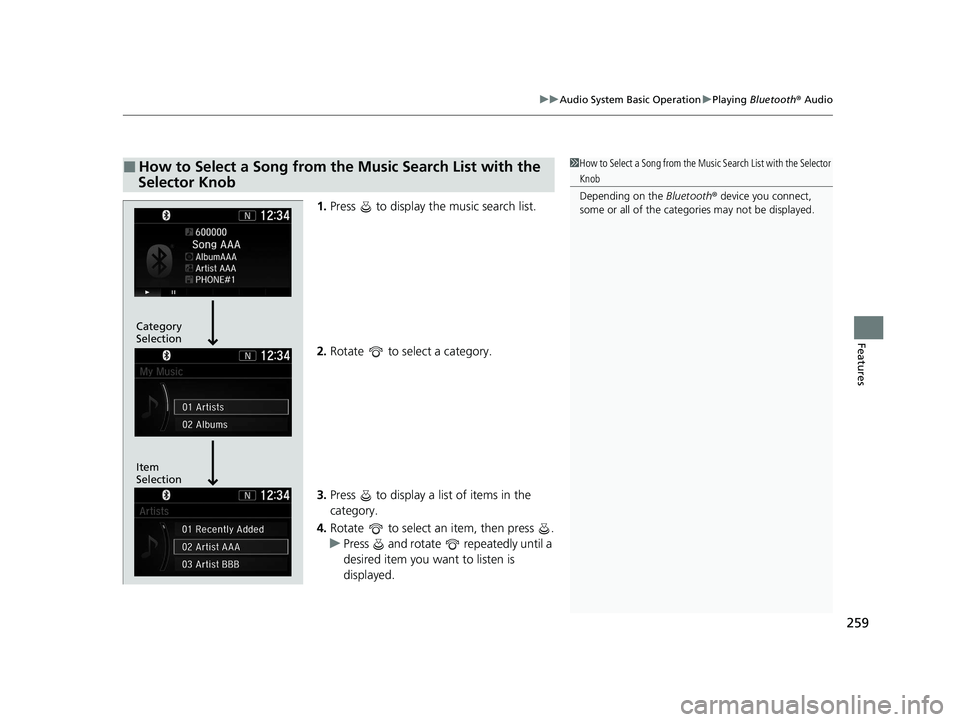
259
uuAudio System Basic Operation uPlaying Bluetooth ® Audio
Features
1. Press to display the music search list.
2. Rotate to select a category.
3. Press to display a list of items in the
category.
4. Rotate to select an item, then press .
u Press and rotate repeatedly until a
desired item you want to listen is
displayed.
■How to Select a Song from the Music Search List with the
Selector Knob1 How to Select a Song from the Music Search List with the Selector
Knob
Depending on the Bluetooth® device you connect,
some or all of the catego ries may not be displayed.
Item
Selection Category
Selection
20 CR-V PET ELP_MAP_HMIN_HCM_J-31TLA6310.book 259 ページ 2019年10月3日 木曜日 午後4時55分
Page 262 of 671
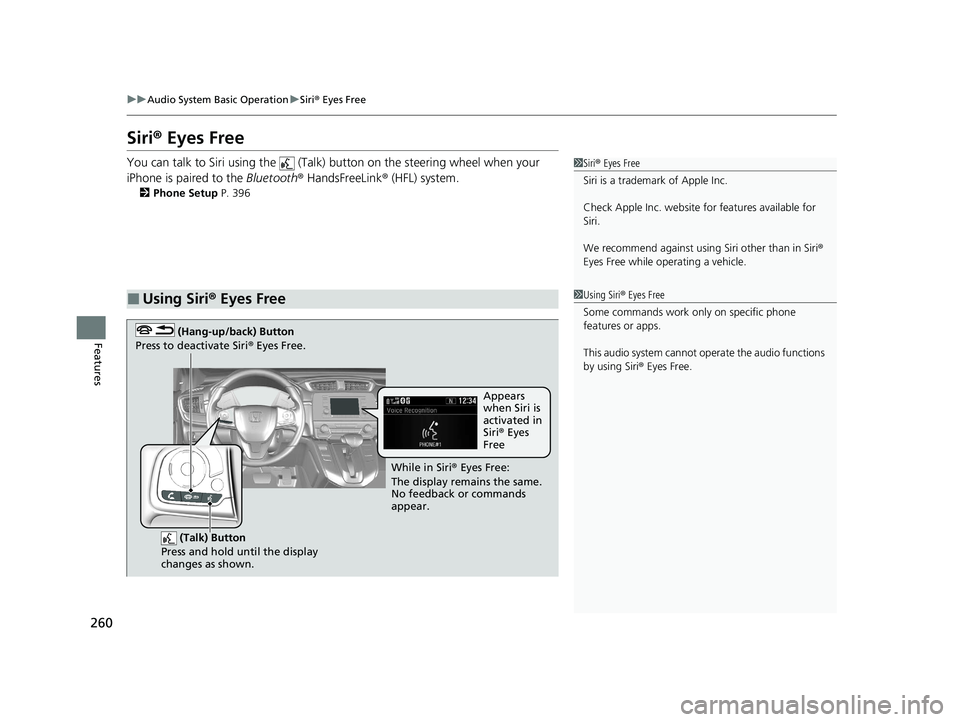
260
uuAudio System Basic Operation uSiri ® Eyes Free
Features
Siri ® Eyes Free
You can talk to Siri using the (Talk) button on the steering wheel when your
iPhone is paired to the Bluetooth® HandsFreeLink ® (HFL) system.
2Phone Setup P. 396
■Using Siri® Eyes Free
1 Siri ® Eyes Free
Siri is a trademark of Apple Inc.
Check Apple Inc. website for features available for
Siri.
We recommend against using Siri other than in Siri ®
Eyes Free while operating a vehicle.
1 Using Siri ® Eyes Free
Some commands work only on specific phone
features or apps.
This audio system cannot operate the audio functions
by using Siri ® Eyes Free.
(Talk) Button
Press and hold until the display
changes as shown.
(Hang-up/back) Button
Press to deactivate Siri ® Eyes Free.
While in Siri ® Eyes Free:
The display remains the same.
No feedback or commands
appear. Appears
when Siri is
activated in
Siri
® Eyes
Free
20 CR-V PET ELP_MAP_HMIN_HCM_J-31TLA6310.book 260 ページ 2019年10月3日 木曜日 午後4時55分
Page 263 of 671
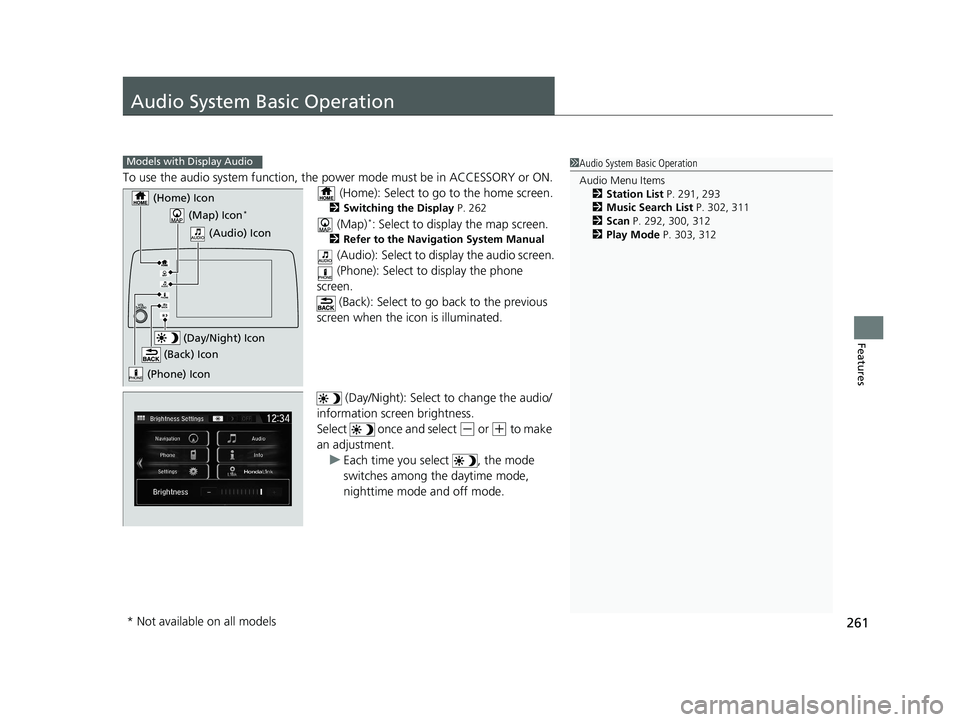
261
Features
Audio System Basic Operation
To use the audio system function, the power mode must be in ACCESSORY or ON.
(Home): Select to go to the home screen.
2 Switching the Display P. 262
(Map)*: Select to display the map screen.
2Refer to the Navigation System Manual
(Audio): Select to display the audio screen.
(Phone): Select to display the phone
screen.
(Back): Select to go ba ck to the previous
screen when the icon is illuminated.
(Day/Night): Select to change the audio/
information screen brightness.
Select once and select
(- or (+ to make
an adjustment. u Each time you select , the mode
switches among the daytime mode,
nighttime mode and off mode.
1Audio System Basic Operation
Audio Menu Items
2 Station List P. 291, 293
2 Music Search List P. 302, 311
2 Scan P. 292, 300, 312
2 Play Mode P. 303, 312Models with Display Audio
(Map) Icon*
(Phone) Icon
(Back) Icon
(Day/Night) Icon
(Home) Icon
(Audio) Icon
* Not available on all models
20 CR-V PET ELP_MAP_HMIN_HCM_J-31TLA6310.book 261 ページ 2019年10月3日 木曜日 午後4時55分
Page 264 of 671
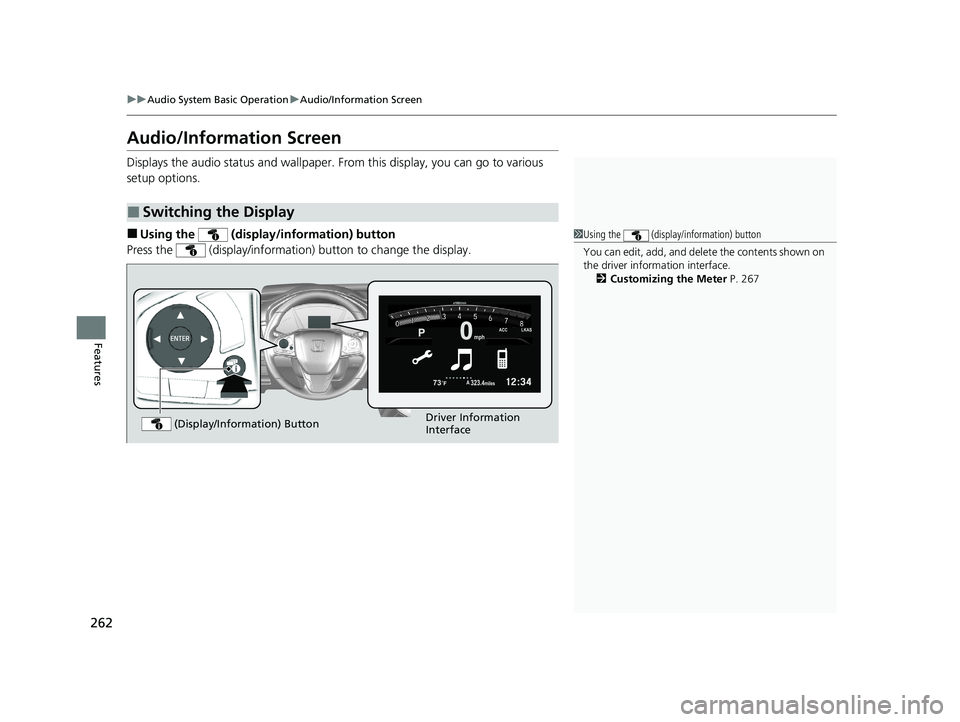
262
uuAudio System Basic Operation uAudio/Information Screen
Features
Audio/Information Screen
Displays the audio status and wallpaper. From this display, you can go to various
setup options.
■Using the (display/information) button
Press the (display/information ) button to change the display.
■Switching the Display
1Using the (display/information) button
You can edit, add, and dele te the contents shown on
the driver information interface.
2 Customizing the Meter P. 267
Driver Information
Interface
(Display/Information) Button
20 CR-V PET ELP_MAP_HMIN_HCM_J-31TLA6310.book 262 ページ 2019年10月3日 木曜日 午後4時55分
Page 265 of 671
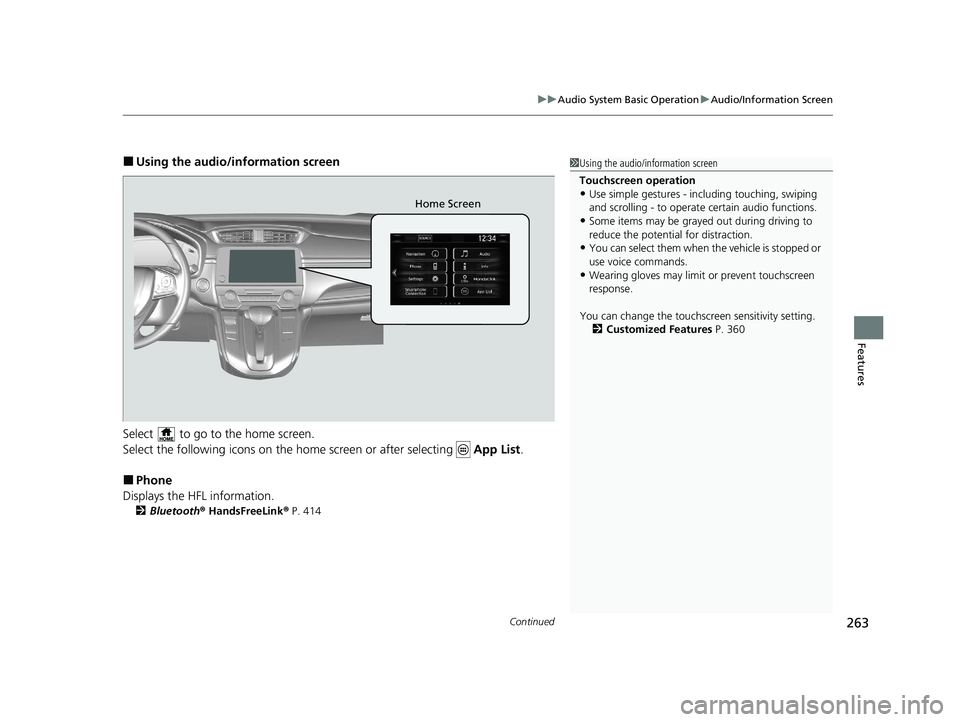
Continued263
uuAudio System Basic Operation uAudio/Information Screen
Features
■Using the audio/in formation screen
Select to go to the home screen.
Select the following icons on the home screen or after selecting App List.
■Phone
Displays the HFL information.
2 Bluetooth ® HandsFreeLink ® P. 414
1 Using the audio/in formation screen
Touchscreen operation
•Use simple gestures - in cluding touching, swiping
and scrolling - to operate certain audio functions.
•Some items may be grayed out during driving to
reduce the potential for distraction.
•You can select them when the vehicle is stopped or
use voice commands.
•Wearing gloves may limit or prevent touchscreen
response.
You can change the touchs creen sensitivity setting.
2 Customized Features P. 360
Home Screen
20 CR-V PET ELP_MAP_HMIN_HCM_J-31TLA6310.book 263 ページ 2019年10月3日 木曜日 午後4時55分
Page 266 of 671
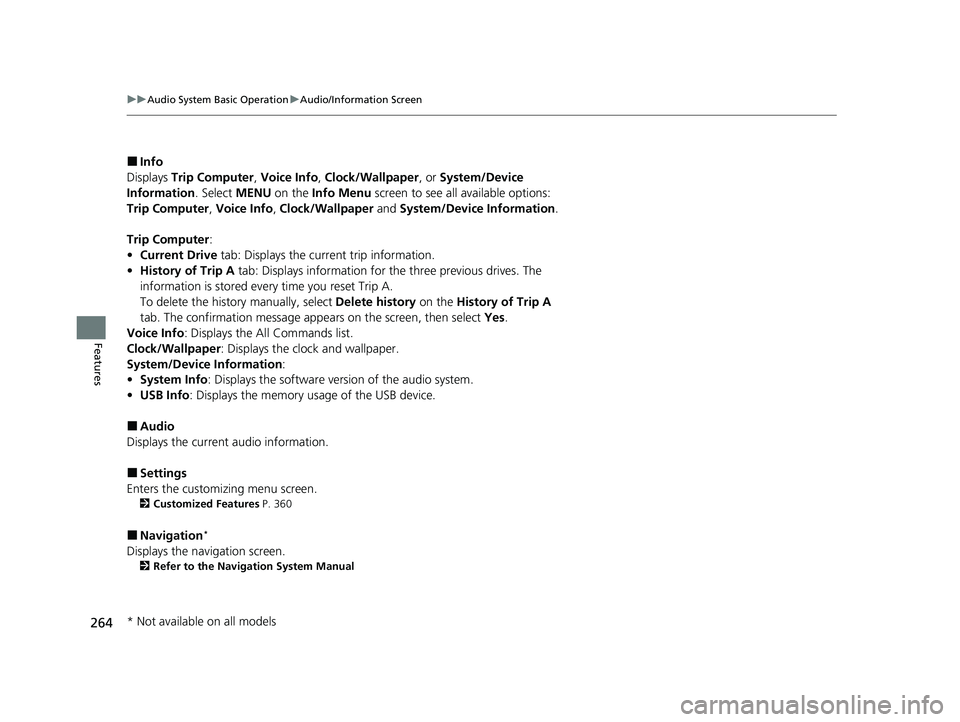
264
uuAudio System Basic Operation uAudio/Information Screen
Features
■Info
Displays Trip Computer , Voice Info , Clock/Wallpaper , or System/Device
Information . Select MENU on the Info Menu screen to see al l available options:
Trip Computer , Voice Info , Clock/Wallpaper and System/Device Information .
Trip Computer :
• Current Drive tab: Displays the current trip information.
• History of Trip A tab: Displays information for the three previous drives. The
information is stored every time you reset Trip A.
To delete the history manually, select Delete history on the History of Trip A
tab. The confirmation message ap pears on the screen, then select Yes.
Voice Info : Displays the All Commands list.
Clock/Wallpaper : Displays the clock and wallpaper.
System/Device Information :
• System Info: Displays the software version of the audio system.
• USB Info : Displays the memory usage of the USB device.
■Audio
Displays the current audio information.
■Settings
Enters the customiz ing menu screen.
2Customized Features P. 360
■Navigation*
Displays the navigation screen.
2Refer to the Navigation System Manual
* Not available on all models
20 CR-V PET ELP_MAP_HMIN_HCM_J-31TLA6310.book 264 ページ 2019年10月3日 木曜日 午後4時55分
Page 267 of 671
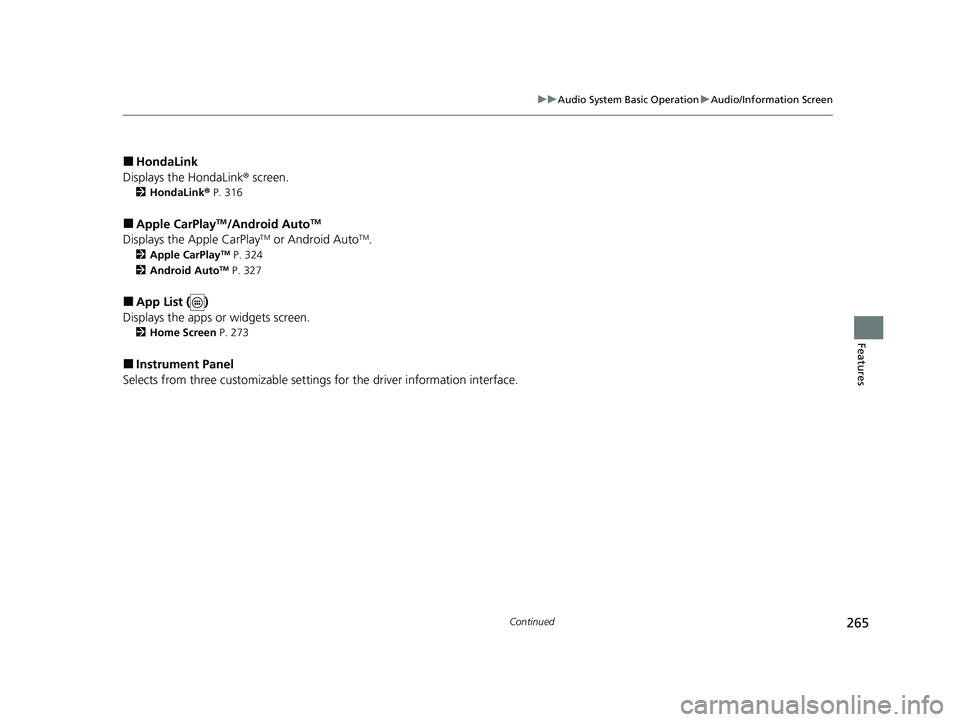
265
uuAudio System Basic Operation uAudio/Information Screen
Continued
Features
■HondaLink
Displays the HondaLink ® screen.
2HondaLink ® P. 316
■Apple CarPlayTM/Android AutoTM
Displays the Apple CarPlayTM or Android AutoTM.
2 Apple CarPlayTM P. 324
2 Android AutoTM P. 327
■App List ( )
Displays the apps or widgets screen.
2 Home Screen P. 273
■Instrument Panel
Selects from three customizable settings for the driver information interface.
20 CR-V PET ELP_MAP_HMIN_HCM_J-31TLA6310.book 265 ページ 2019年10月3日 木曜日 午後4時55分
Page 268 of 671
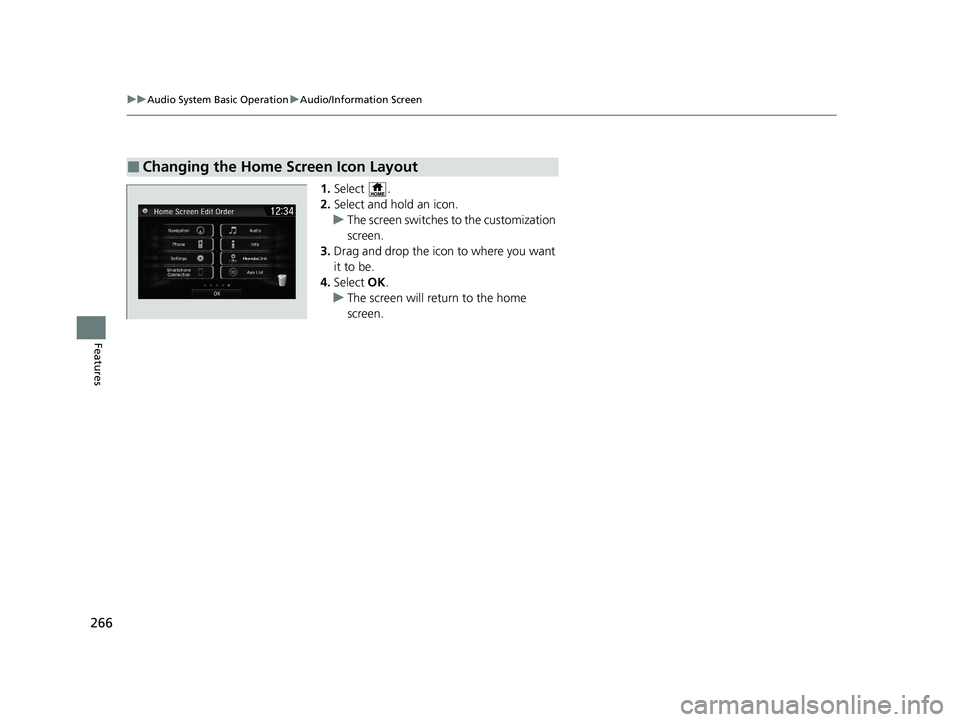
266
uuAudio System Basic Operation uAudio/Information Screen
Features
1. Select .
2. Select and hold an icon.
u The screen switches to the customization
screen.
3. Drag and drop the icon to where you want
it to be.
4. Select OK.
u The screen will return to the home
screen.
■Changing the Home Screen Icon Layout
20 CR-V PET ELP_MAP_HMIN_HCM_J-31TLA6310.book 266 ページ 2019年10月3日 木曜日 午後4時55分
Page 269 of 671
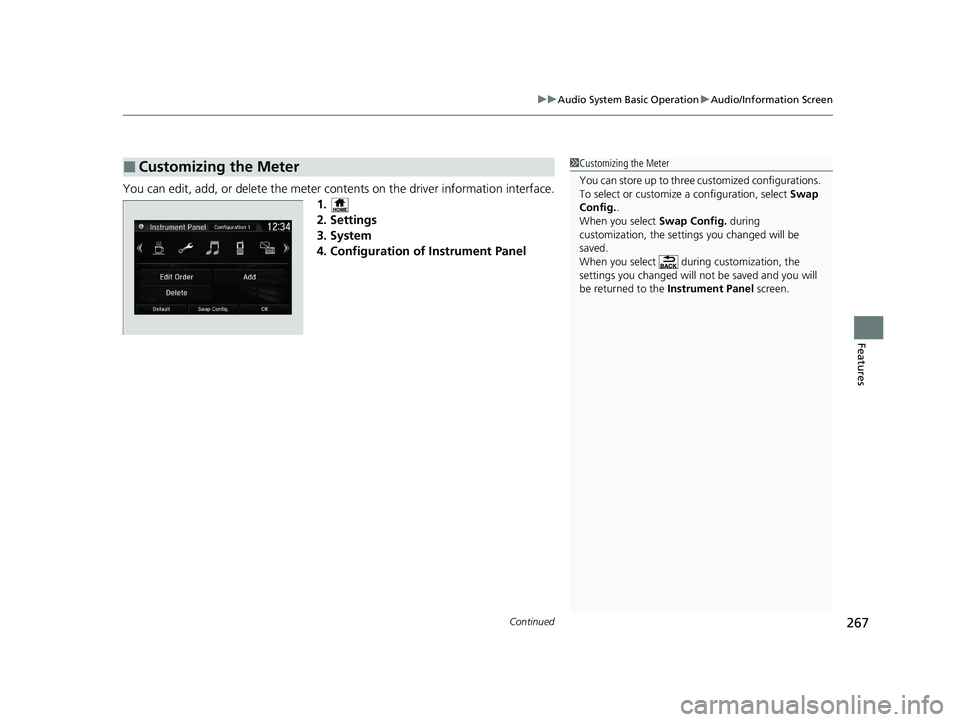
Continued267
uuAudio System Basic Operation uAudio/Information Screen
Features
You can edit, add, or delete the meter cont ents on the driver information interface.
1.
2. Settings
3. System
4. Configuration of Instrument Panel
■Customizing the Meter1 Customizing the Meter
You can store up to three customized configurations.
To select or customize a configuration, select Swap
Config. .
When you select Swap Config. during
customization, the settings you changed will be
saved.
When you select during customization, the
settings you changed will not be saved and you will
be returned to the Instrument Panel screen.
20 CR-V PET ELP_MAP_HMIN_HCM_J-31TLA6310.book 267 ページ 2019年10月3日 木曜日 午後4時55分
Page 270 of 671
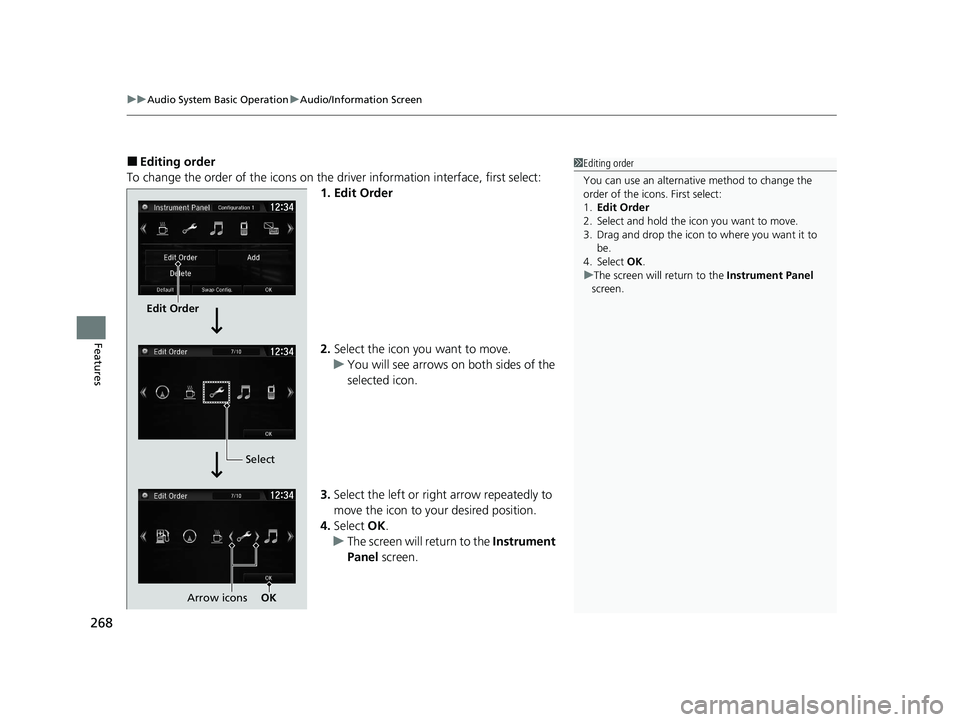
uuAudio System Basic Operation uAudio/Information Screen
268
Features
■Editing order
To change the order of the icons on the driver information interface, first select:
1. Edit Order
2. Select the icon you want to move.
u You will see arrows on both sides of the
selected icon.
3. Select the left or right arrow repeatedly to
move the icon to your desired position.
4. Select OK.
u The screen will return to the Instrument
Panel screen.1Editing order
You can use an alternative method to change the
order of the icons. First select:
1. Edit Order
2. Select and hold the icon you want to move.
3. Drag and drop the icon to where you want it to be.
4. Select OK .
u The screen will return to the Instrument Panel
screen.
Edit Order
Select
Arrow icons OK
20 CR-V PET ELP_MAP_HMIN_HCM_J-31TLA6310.book 268 ページ 2019年10月3日 木曜日 午後4時55分