bluetooth HONDA CR-V 2020 Owner's Manual (in English)
[x] Cancel search | Manufacturer: HONDA, Model Year: 2020, Model line: CR-V, Model: HONDA CR-V 2020Pages: 671, PDF Size: 33.11 MB
Page 5 of 671
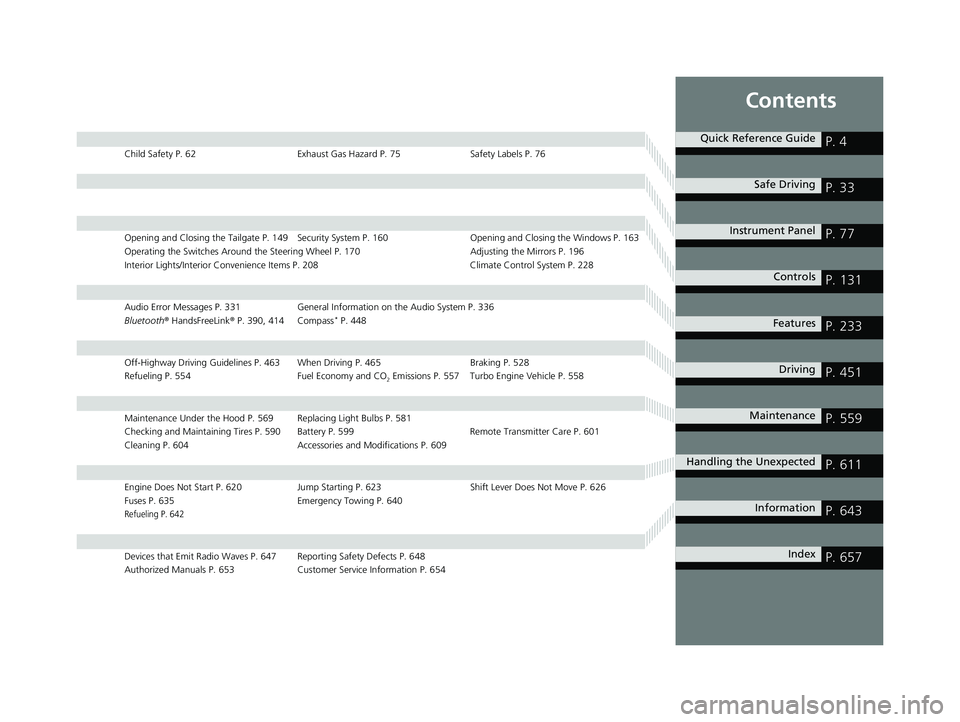
Contents
Child Safety P. 62Exhaust Gas Hazard P. 75Safety Labels P. 76
Opening and Closing the Tailgate P. 149 Security Sy stem P. 160 Opening and Closing the Windows P. 163
Operating the Switches Around the Steering Wheel P. 170 Adjusting the Mirrors P. 196
Interior Lights/Interior Convenience Items P. 208 Climate Control System P. 228
Audio Error Messages P. 331 General Information on the Audio System P. 336
Bluetooth ® HandsFreeLink ® P. 390, 414 Compass* P. 448
Off-Highway Driving Guidelines P. 463 When Driving P. 465 Braking P. 528
Refueling P. 554 Fuel Economy and CO
2 Emissions P. 557 Turbo Engine Vehicle P. 558
Maintenance Under the Hood P. 569 Replacing Light Bulbs P. 581
Checking and Maintaining Tires P. 590 Battery P. 599 Remote Transmitter Care P. 601
Cleaning P. 604 Accessories and Modifications P. 609
Engine Does Not Start P. 620Jump Starting P. 623 Shift Lever Does Not Move P. 626
Fuses P. 635 Emergency Towing P. 640
Refueling P. 642
Devices that Emit Radio Waves P. 647 Reporting Safety Defects P. 648
Authorized Manuals P. 653 Customer Service Information P. 654
Quick Reference GuideP. 4
Safe DrivingP. 33
Instrument PanelP. 77
ControlsP. 131
FeaturesP. 233
DrivingP. 451
MaintenanceP. 559
Handling the UnexpectedP. 611
InformationP. 643
IndexP. 657
20 CR-V PET ELP_MAP_HMIN_HCM_J-31TLA6310.book 3 ページ 2019年10月3日 木曜日 午後4時55分
Page 7 of 671
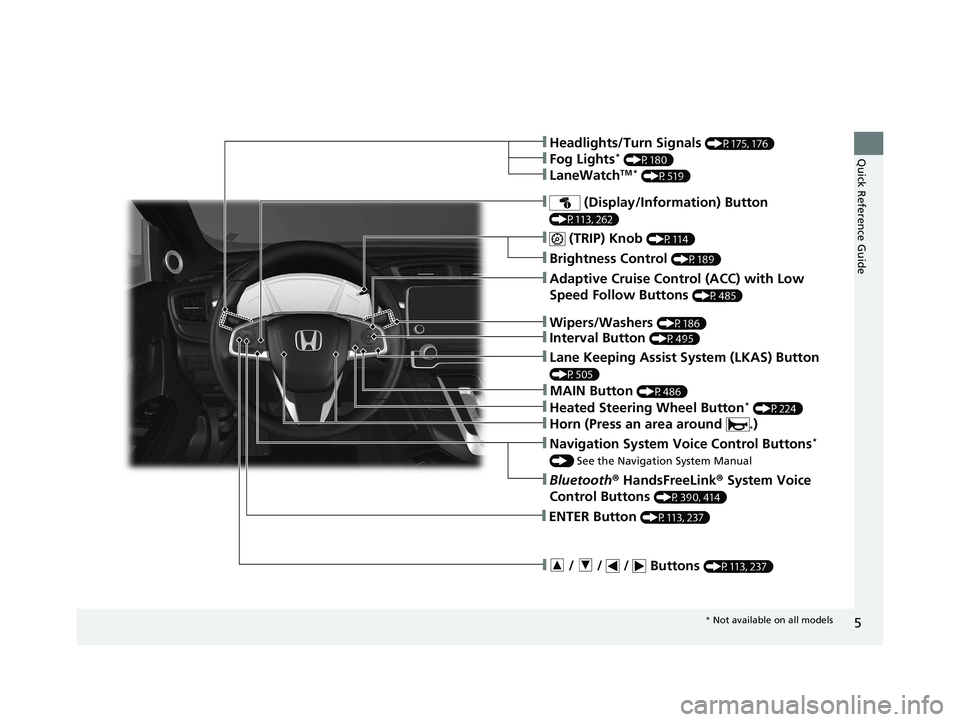
5
Quick Reference Guide
❚ (TRIP) Knob (P114)
❚Brightness Control (P189)
❚Navigation System Voice Control Buttons*
() See the Navigation System Manual
❚Bluetooth ® HandsFreeLink ® System Voice
Control Buttons
(P390, 414)
❚Adaptive Cruise Control (ACC) with Low
Speed Follow Buttons
(P485)
❚ / / / Buttons (P113, 237)
❚ENTER Button (P113, 237)
❚Wipers/Washers (P186)
❚Headlights/Turn Signals (P175, 176)
❚Fog Lights* (P180)
❚LaneWatchTM * (P519)
❚Interval Button (P495)
❚Heated Steering Wheel Button* (P224)
❚Lane Keeping Assist System (LKAS) Button
(P505)
❚ (Display/Information) Button
(P113, 262)
❚Horn (Press an area around .)
❚MAIN Button (P486)
* Not available on all models
20 CR-V PET ELP_MAP_HMIN_HCM_J-31TLA6310.book 5 ページ 2019年10月3日 木曜日 午後4時55分
Page 21 of 671
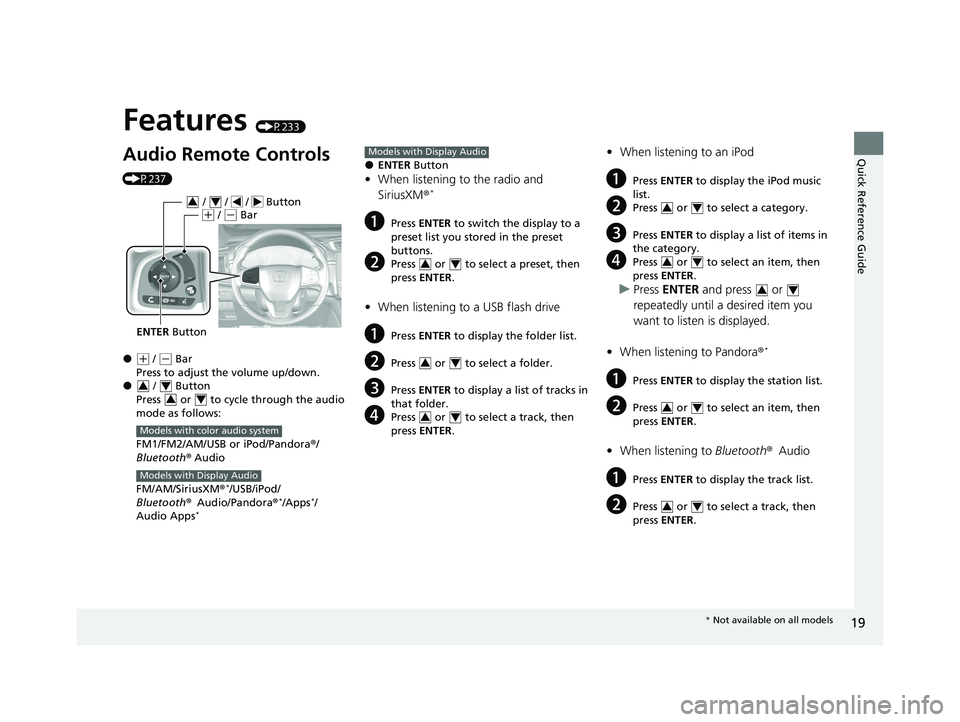
Quick Reference Guide
19
Features (P233)
Audio Remote Controls
(P237)
●(+ / (- Bar
Press to adjust the volume up/down.
● / Button
Press or to cycl e through the audio
mode as follows:
FM1/FM2/AM/USB or iPod/Pandora ®/
Bluetooth ® Audio
FM/AM/SiriusXM ®
*/USB/iPod/
Bluetooth ®Audio/Pandora ®*/Apps*/
Audio Apps*
ENTER Button
/ / / Button34(+ / (- Bar
34
34
Models with color audio system
Models with Display Audio
●ENTER Button
•When listening to the radio and
SiriusXM ®*
aPress ENTER to switch the display to a
preset list you stored in the preset
buttons.
bPress or to select a preset, then
press ENTER .
•When listening to a USB flash drive
aPress ENTER to display the folder list.
bPress or to select a folder.
cPress ENTER to display a list of tracks in
that folder.
dPress or to select a track, then
press ENTER .
Models with Display Audio
34
34
34
•When listening to an iPod
aPress ENTER to display the iPod music
list.
bPress or to select a category.
cPress ENTER to display a list of items in
the category.
dPress or to select an item, then
press ENTER .
uPress ENTER and press or
repeatedly until a desired item you
want to listen is displayed.
• When listening to Pandora ®
*
aPress ENTER to display the station list.
bPress or to select an item, then
press ENTER .
•When listening to Bluetooth ®Audio
aPress ENTER to display the track list.
bPress or to select a track, then
press ENTER .
34
34
34
34
34
* Not available on all models
20 CR-V PET ELP_MAP_HMIN_HCM_J-31TLA6310.book 19 ページ 2019年10月3日 木曜日 午後4時55分
Page 122 of 671
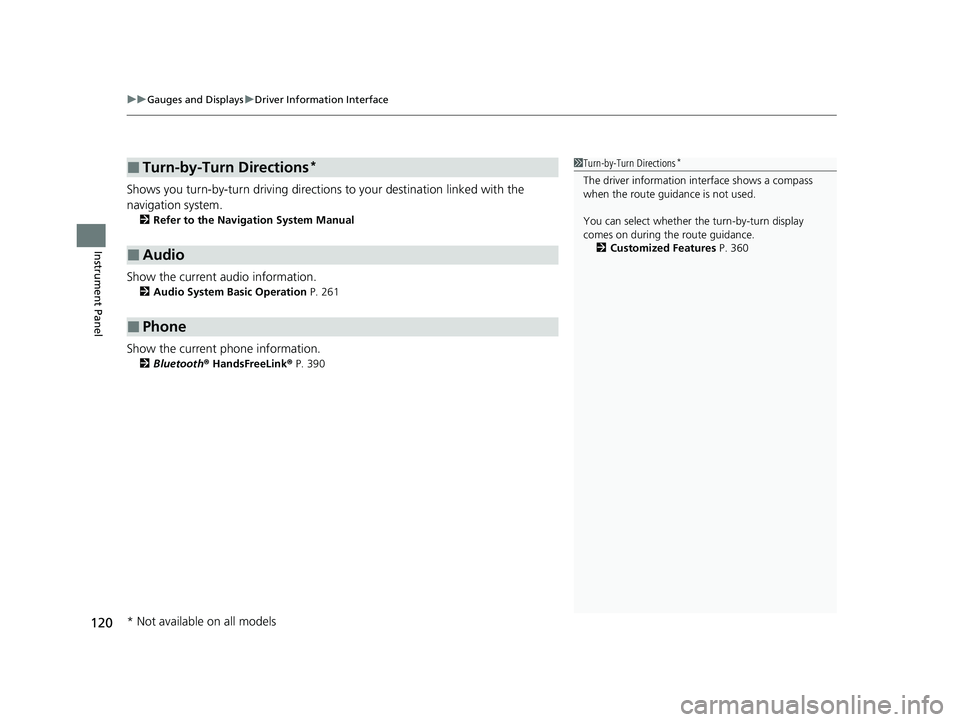
uuGauges and Displays uDriver Information Interface
120
Instrument Panel
Shows you turn-by-turn driving directions to your destination linked with the
navigation system.
2 Refer to the Navigation System Manual
Show the current audio information.
2Audio System Basic Operation P. 261
Show the current phone information.
2Bluetooth ® HandsFreeLink ® P. 390
■Turn-by-Turn Directions*
■Audio
■Phone
1 Turn-by-Turn Directions*
The driver information in terface shows a compass
when the route guidance is not used.
You can select whether th e turn-by-turn display
comes on during the route guidance.
2 Customized Features P. 360
* Not available on all models
20 CR-V PET ELP_MAP_HMIN_HCM_J-31TLA6310.book 120 ページ 2019年10月3日 木曜日 午後4時55分
Page 235 of 671
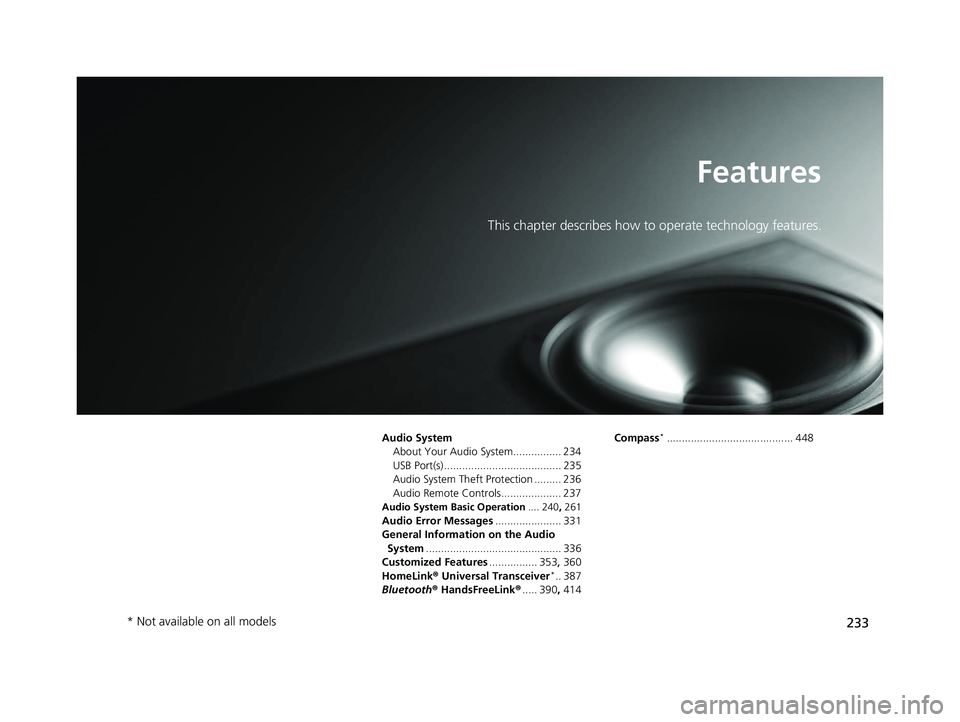
233
Features
This chapter describes how to operate technology features.
Audio SystemAbout Your Audio System................ 234
USB Port(s) ....................................... 235
Audio System Theft Protection ......... 236
Audio Remote Controls.................... 237
Audio System Basic Operation .... 240, 261
Audio Error Messages ...................... 331
General Information on the Audio System ............................................. 336
Customized Features ................ 353, 360
HomeLink ® Universal Transceiver
*.. 387
Bluetooth® HandsFreeLink® ..... 390, 414 Compass
*.......................................... 448
* Not available on all models
20 CR-V PET ELP_MAP_HMIN_HCM_J-31TLA6310.book 233 ページ 2019年10月3日 木曜日 午後4時55分
Page 236 of 671
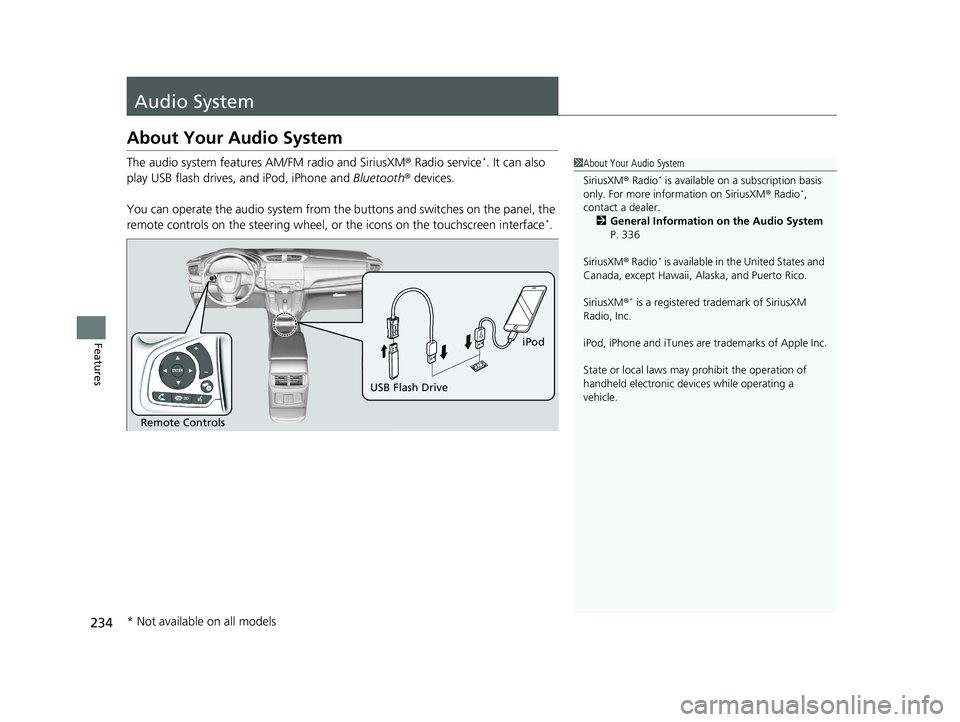
234
Features
Audio System
About Your Audio System
The audio system features AM/FM radio and SiriusXM® Radio service*. It can also
play USB flash drives, and iPod, iPhone and Bluetooth® devices.
You can operate the audio system from the buttons and switches on the panel, the
remote controls on the steering wheel, or the icons on the touchscreen interface
*.
1 About Your Audio System
SiriusXM ® Radio
* is available on a subscription basis
only. For more information on SiriusXM ® Radio*,
contact a dealer. 2 General Information on the Audio System
P. 336
SiriusXM ® Radio
* is available in the United States and
Canada, except Ha waii, Alaska, and Puerto Rico.
SiriusXM ®
* is a registered tra demark of SiriusXM
Radio, Inc.
iPod, iPhone and iTunes are trademarks of Apple Inc.
State or local laws may pr ohibit the operation of
handheld electronic devices while operating a
vehicle.
Remote Controls iPod
USB Flash Drive
* Not available on all models
20 CR-V PET ELP_MAP_HMIN_HCM_J-31TLA6310.book 234 ページ 2019年10月3日 木曜日 午後4時55分
Page 239 of 671
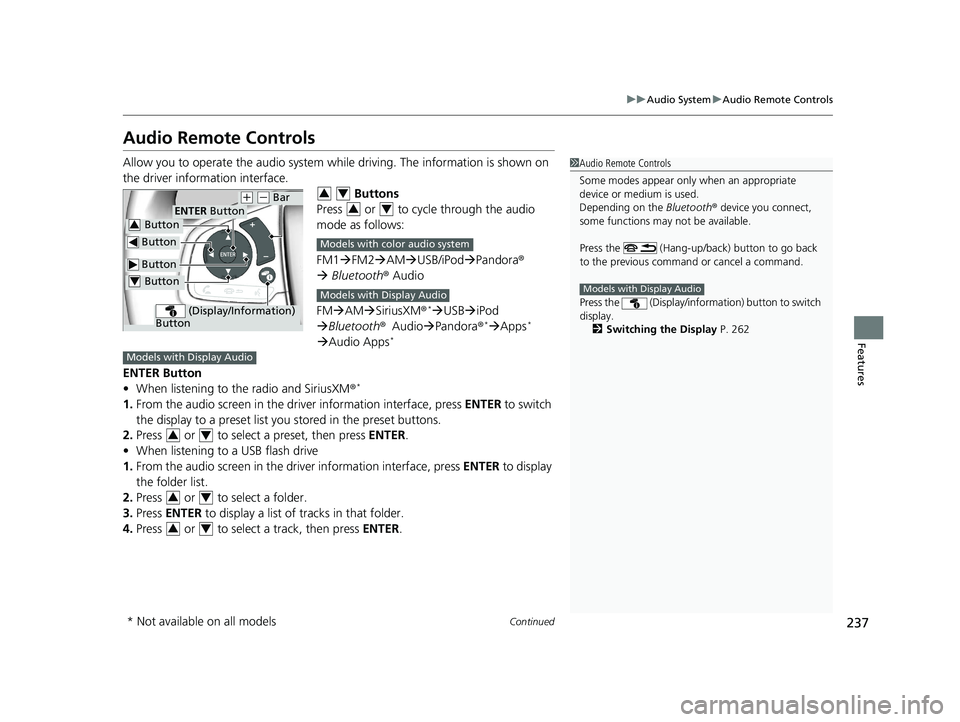
237
uuAudio System uAudio Remote Controls
Continued
Features
Audio Remote Controls
Allow you to operate the audio system whil e driving. The information is shown on
the driver information interface. Buttons
Press or to cycle through the audio
mode as follows:
FM1 FM2 AM USB/iPod Pandora ®
Bluetooth ® Audio
FM AM SiriusXM ®
*USB iPod
Bluetooth ®Audio Pandora®*Apps*
Audio Apps*
ENTER Button
• When listening to the radio and SiriusXM ®*
1.From the audio screen in the dr iver information interface, press ENTER to switch
the display to a preset list yo u stored in the preset buttons.
2. Press or to select a preset, then press ENTER.
• When listening to a USB flash drive
1. From the audio screen in the dr iver information interface, press ENTER to display
the folder list.
2. Press or to select a folder.
3. Press ENTER to display a list of tracks in that folder.
4. Press or to select a track, then press ENTER.
1Audio Remote Controls
Some modes appear only when an appropriate
device or medium is used.
Depending on the Bluetooth® device you connect,
some functions may not be available.
Press the (Hang-up/back) button to go back
to the previous command or cancel a command.
Press the (Display/informa tion) button to switch
display.
2 Switching the Display P. 262
Models with Display Audio
Button
ENTER Button
Button
(+ (- Bar
(Display/Information)
Button
Button3
Button4
34
34
Models with color audio system
Models with Display Audio
Models with Display Audio
34
34
34
* Not available on all models
20 CR-V PET ELP_MAP_HMIN_HCM_J-31TLA6310.book 237 ページ 2019年10月3日 木曜日 午後4時55分
Page 240 of 671
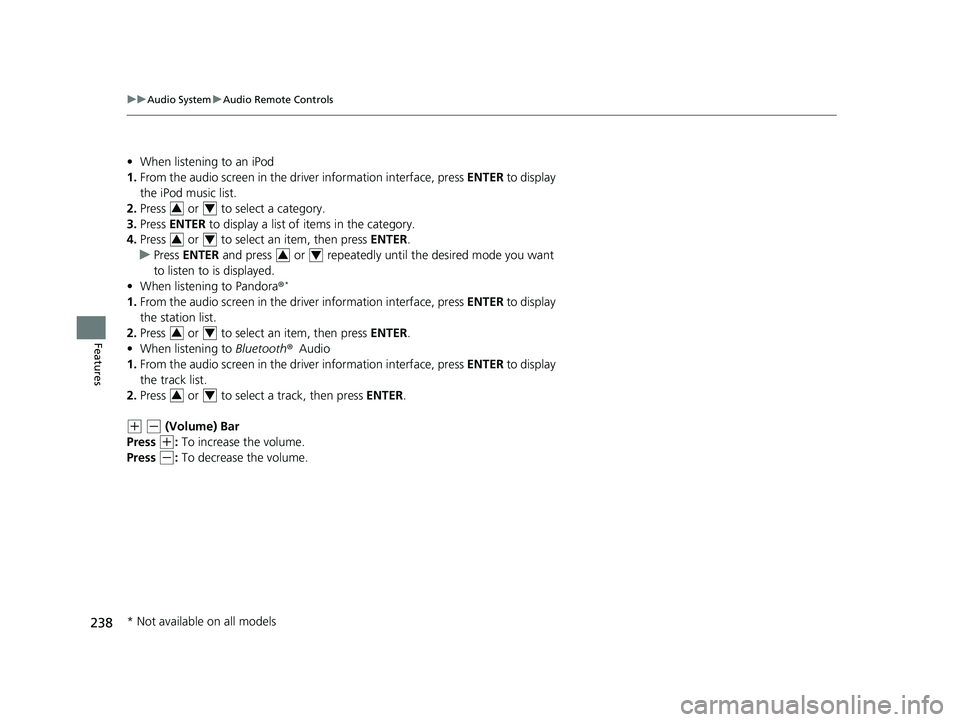
238
uuAudio System uAudio Remote Controls
Features
• When listening to an iPod
1. From the audio screen in the dr iver information interface, press ENTER to display
the iPod music list.
2. Press or to select a category.
3. Press ENTER to display a list of items in the category.
4. Press or to select an item, then press ENTER.
u Press ENTER and press or repeatedly until the desired mode you want
to listen to is displayed.
• When listening to Pandora ®
*
1.From the audio screen in the dr iver information interface, press ENTER to display
the station list.
2. Press or to select an item, then press ENTER.
• When listening to Bluetooth®Audio
1. From the audio screen in the dr iver information interface, press ENTER to display
the track list.
2. Press or to select a track, then press ENTER.
(+ (- (Volume) Bar
Press
(+: To increase the volume.
Press
(-: To decrease the volume.
34
34
34
34
34
* Not available on all models
20 CR-V PET ELP_MAP_HMIN_HCM_J-31TLA6310.book 238 ページ 2019年10月3日 木曜日 午後4時55分
Page 241 of 671
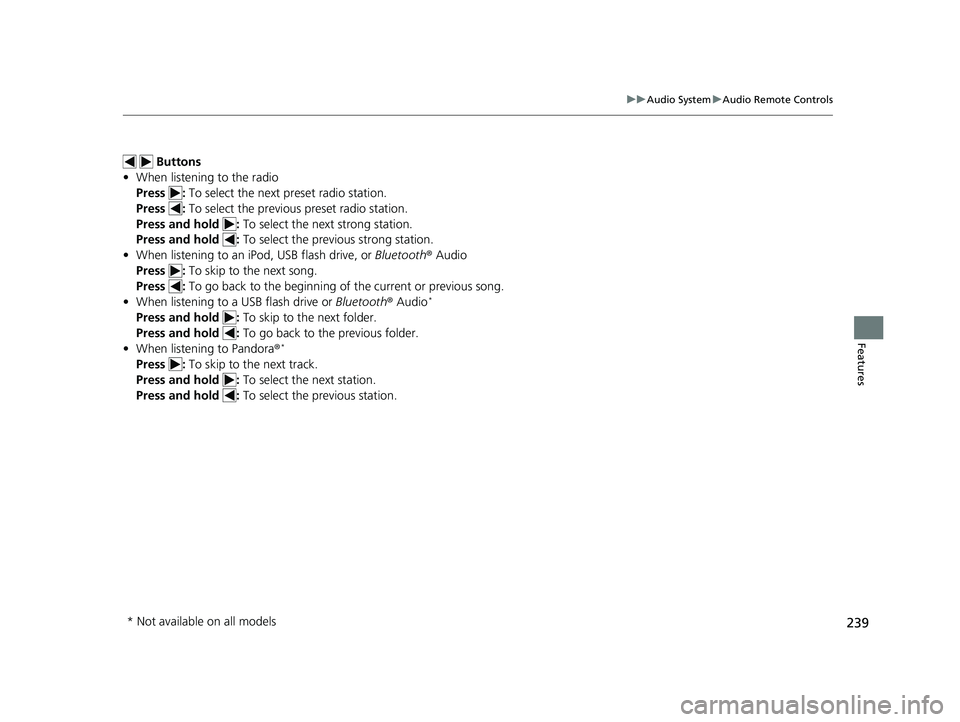
239
uuAudio System uAudio Remote Controls
Features
Buttons
• When listening to the radio
Press : To select the next preset radio station.
Press : To select the previous preset radio station.
Press and hold : To select the next strong station.
Press and hold : To select the previous strong station.
• When listening to an iPod, USB flash drive, or Bluetooth® Audio
Press : To skip to the next song.
Press : To go back to the beginning of the current or previous song.
• When listening to a USB flash drive or Bluetooth® Audio
*
Press and hold : To skip to the next folder.
Press and hold : To go back to the previous folder.
• When listening to Pandora ®
*
Press : To skip to the next track.
Press and hold : To select the next station.
Press and hold : To select the previous station.
* Not available on all models
20 CR-V PET ELP_MAP_HMIN_HCM_J-31TLA6310.book 239 ページ 2019年10月3日 木曜日 午後4時55分
Page 254 of 671
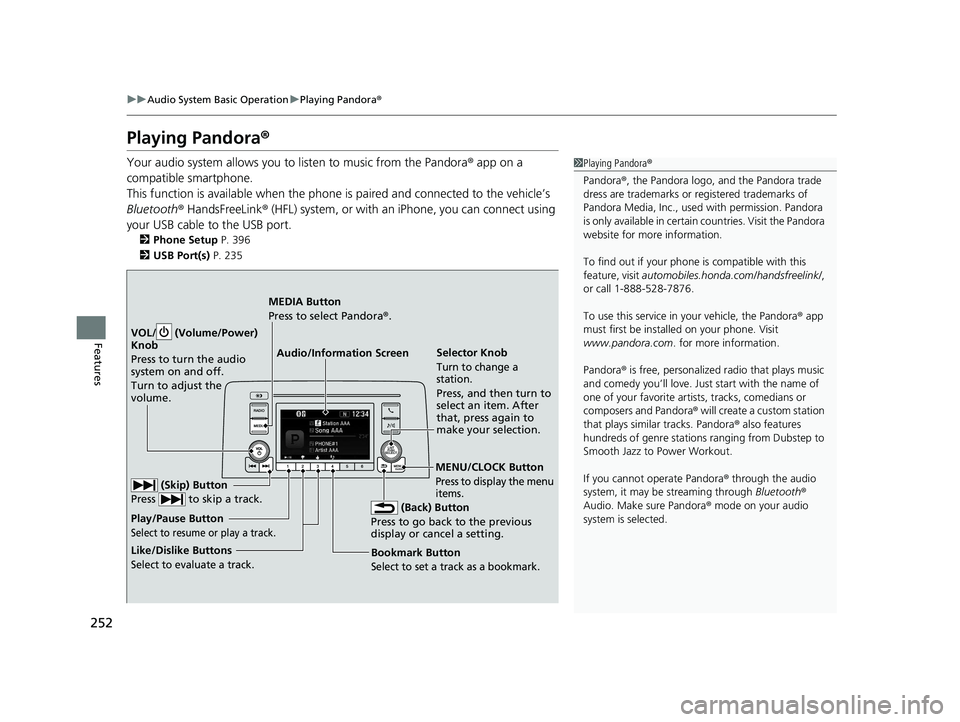
252
uuAudio System Basic Operation uPlaying Pandora ®
Features
Playing Pandora ®
Your audio system allows you to listen to music from the Pandora ® app on a
compatible smartphone.
This function is available when the phone is paired and connected to the vehicle’s
Bluetooth ® HandsFreeLink ® (HFL) system, or with an iPhone, you can connect using
your USB cable to the USB port.
2 Phone Setup P. 396
2 USB Port(s) P. 235
1Playing Pandora ®
Pandora ®, the Pandora logo, and the Pandora trade
dress are trademarks or registered trademarks of
Pandora Media, Inc., used with permission. Pandora
is only available in certai n countries. Visit the Pandora
website for more information.
To find out if your phone is compatible with this
feature, visit automobiles.honda.com /handsfreelink/,
or call 1-888-528-7876.
To use this service in your vehicle, the Pandora ® app
must first be installed on your phone. Visit
www.pandora.com . for more information.
Pandora ® is free, personalized radio that plays music
and comedy you’ll love. Just start with the name of
one of your favorite arti sts, tracks, comedians or
composers and Pandora ® will create a custom station
that plays similar tracks. Pandora ® also features
hundreds of genre stations ranging from Dubstep to
Smooth Jazz to Power Workout.
If you cannot operate Pandora ® through the audio
system, it may be streaming through Bluetooth®
Audio. Make sure Pandora ® mode on your audio
system is selected.
Audio/Information Screen Selector Knob
Turn to change a
station.
Press, and then turn to
select an item. After
that, press again to
make your selection.
VOL/ (Volume/Power)
Kn
ob
Press to turn the audio
system on and off.
Turn to adjust the
volume.
(Back) Button
Press to go back to the previous
display or cancel a setting.
MEDIA Button
Press to select Pandora ®.
Play/Pause Button
Select to resume or play a track.
(Skip) Button
Press to skip a track.
Like/Dislike Buttons
Select to evaluate a track.
MENU/CLOCK Button
Press to display the menu
items.
Bookmark Button
Select to set a track as a bookmark.
20 CR-V PET ELP_MAP_HMIN_HCM_J-31TLA6310.book 252 ページ 2019年10月3日 木曜日 午後4時55分