save HONDA CR-V 2021 Navigation Manual (in English)
[x] Cancel search | Manufacturer: HONDA, Model Year: 2021, Model line: CR-V, Model: HONDA CR-V 2021Pages: 143, PDF Size: 5.64 MB
Page 70 of 143
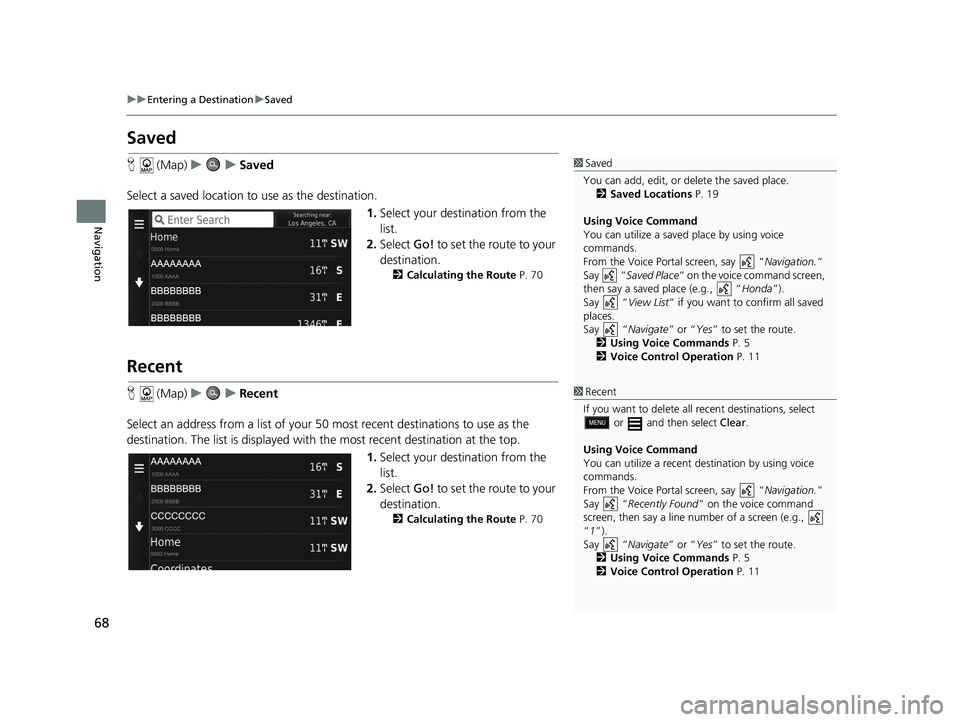
68
uuEntering a Destination uSaved
Navigation
Saved
H (Map) uu Saved
Select a saved location to use as the destination.
1.Select your destination from the
list.
2. Select Go! to set the route to your
destination.
2 Calculating the Route P. 70
Recent
H (Map) uu Recent
Select an address from a list of your 50 most recent destinations to use as the
destination. The list is displayed with the most recent destination at the top.
1.Select your destination from the
list.
2. Select Go! to set the route to your
destination.
2 Calculating the Route P. 70
1Saved
You can add, edit, or delete the saved place. 2 Saved Locations P. 19
Using Voice Command
You can utilize a saved place by using voice
commands.
From the Voice Portal screen, say “ Navigation.”
Say “ Saved Place ” on the voice command screen,
then say a saved place (e.g., “ Honda”).
Say “ View List” if you want to confirm all saved
places.
Say “ Navigate” or “Yes” to set the route.
2 Using Voice Commands P. 5
2 Voice Control Operation P. 11
1Recent
If you want to delete all recent destinations, select
or and then select Clear.
Using Voice Command
You can utilize a recent de stination by using voice
commands.
From the Voice Portal screen, say “ Navigation.”
Say “ Recently Found ” on the voice command
screen, then say a line number of a screen (e.g.,
“1”).
Say “ Navigate” or “Yes” to set the route.
2 Using Voice Commands P. 5
2 Voice Control Operation P. 11
19 CR-V NAVI-31TLA8200.book 68 ページ 2018年8月28日 火曜日 午後2時17分
Page 74 of 143
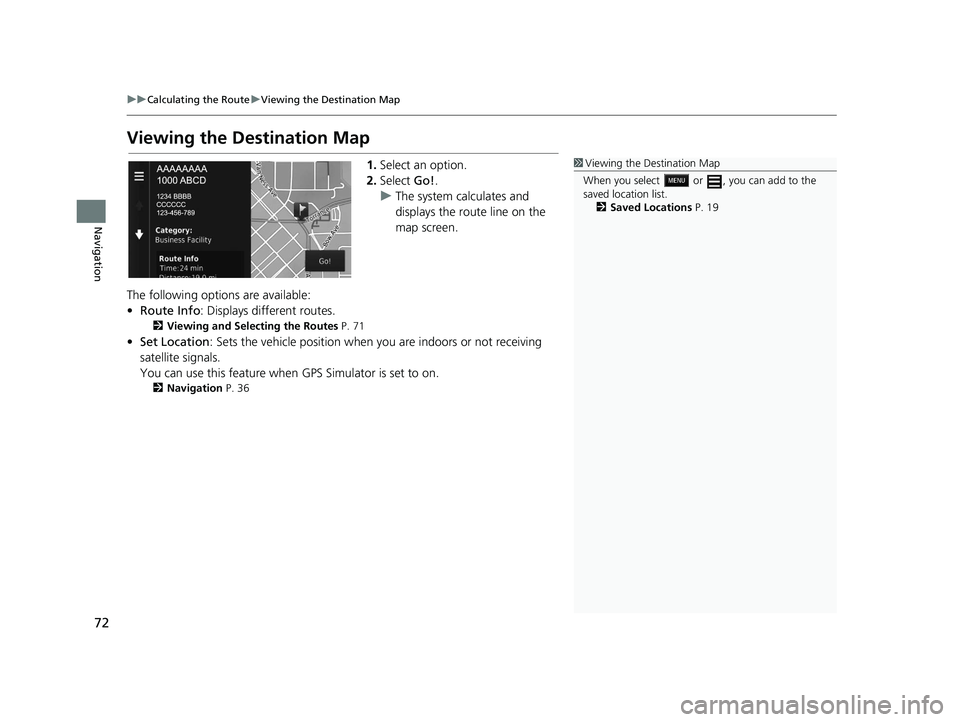
72
uuCalculating the Route uViewing the Destination Map
Navigation
Viewing the Destination Map
1. Select an option.
2. Select Go!.
u The system calculates and
displays the route line on the
map screen.
The following options are available:
• Route Info : Displays different routes.
2Viewing and Selecting the Routes P. 71
•Set Location : Sets the vehicle position when you are indoors or not receiving
satellite signals.
You can use this feature when GPS Simulator is set to on.
2Navigation P. 36
1Viewing the Destination Map
When you select or , you can add to the
saved location list. 2 Saved Locations P. 19
19 CR-V NAVI-31TLA8200.book 72 ページ 2018年8月28日 火曜日 午後2時17分
Page 79 of 143
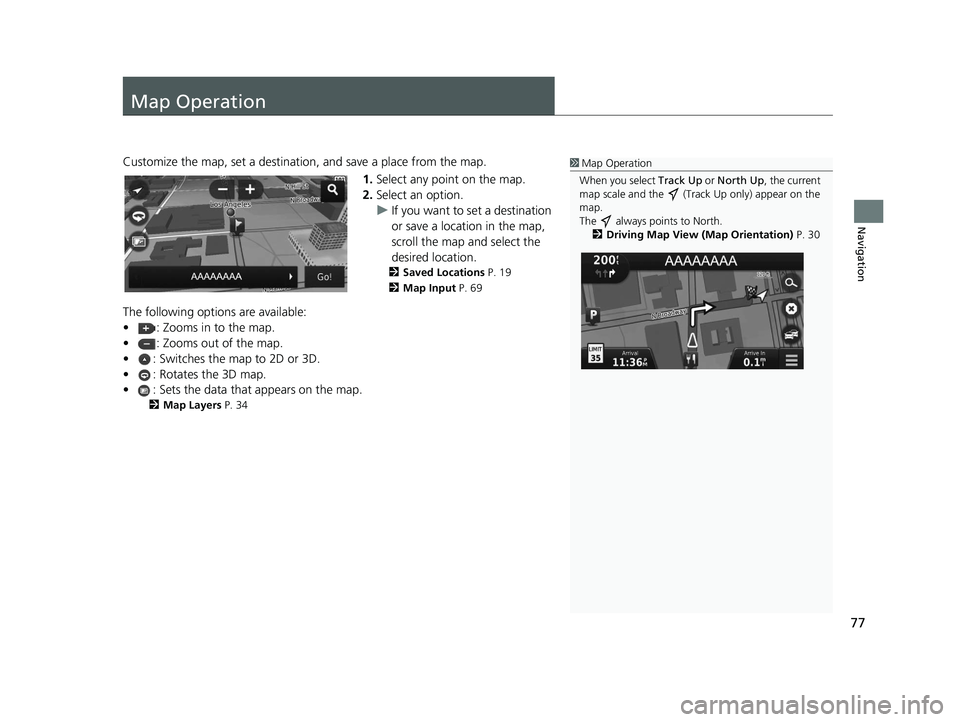
77
Navigation
Map Operation
Customize the map, set a destination, and save a place from the map.
1.Select any point on the map.
2. Select an option.
u If you want to set a destination
or save a location in the map,
scroll the map and select the
desired location.
2 Saved Locations P. 19
2 Map Input P. 69
The following options are available:
• : Zooms in to the map.
• : Zooms out of the map.
• : Switches the map to 2D or 3D.
• : Rotates the 3D map.
• : Sets the data that appears on the map.
2Map Layers P. 34
1Map Operation
When you select Track Up or North Up, the current
map scale and the (Track Up only) appear on the
map.
The always points to North. 2 Driving Map View (Map Orientation) P. 30
19 CR-V NAVI-31TLA8200.book 77 ページ 2018年8月28日 火曜日 午後2時17分
Page 82 of 143
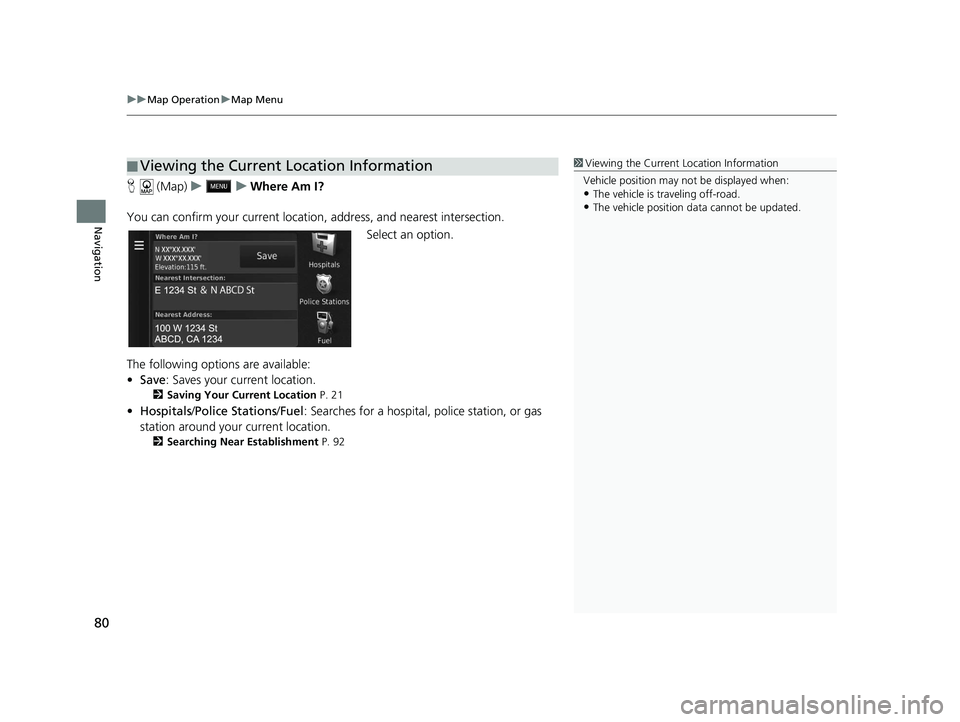
uuMap Operation uMap Menu
80
Navigation
H (Map) uu Where Am I?
You can confirm your current location , address, and nearest intersection.
Select an option.
The following options are available:
• Save : Saves your current location.
2Saving Your Current Location P. 21
•Hospitals /Police Stations /Fuel : Searches for a hospital, police station, or gas
station around your current location.
2 Searching Near Establishment P. 92
■Viewing the Current Location Information1
Viewing the Current Location Information
Vehicle position may not be displayed when:
•The vehicle is traveling off-road.
•The vehicle position da ta cannot be updated.
19 CR-V NAVI-31TLA8200.book 80 ページ 2018年8月28日 火曜日 午後2時17分
Page 97 of 143
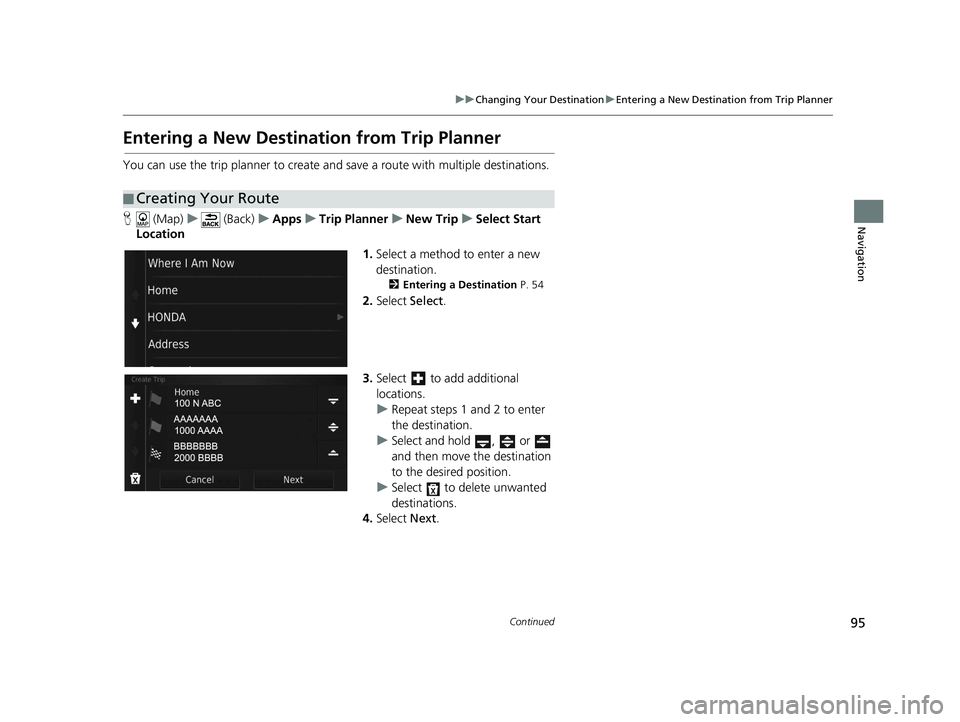
95
uuChanging Your Destination uEntering a New Destination from Trip Planner
Continued
Navigation
Entering a New Destination from Trip Planner
You can use the trip planner to create and save a route with multiple destinations.
H (Map) u (Back) uApps uTrip Planner uNew Trip uSelect Start
Location
1.Select a method to enter a new
destination.
2 Entering a Destination P. 54
2.Select Select.
3. Select to add additional
locations.
u Repeat steps 1 and 2 to enter
the destination.
u Select and hold , or
and then move the destination
to the desired position.
u Select to delete unwanted
destinations.
4. Select Next.
■Creating Your Route
19 CR-V NAVI-31TLA8200.book 95 ページ 2018年8月28日 火曜日 午後2時17分
Page 98 of 143
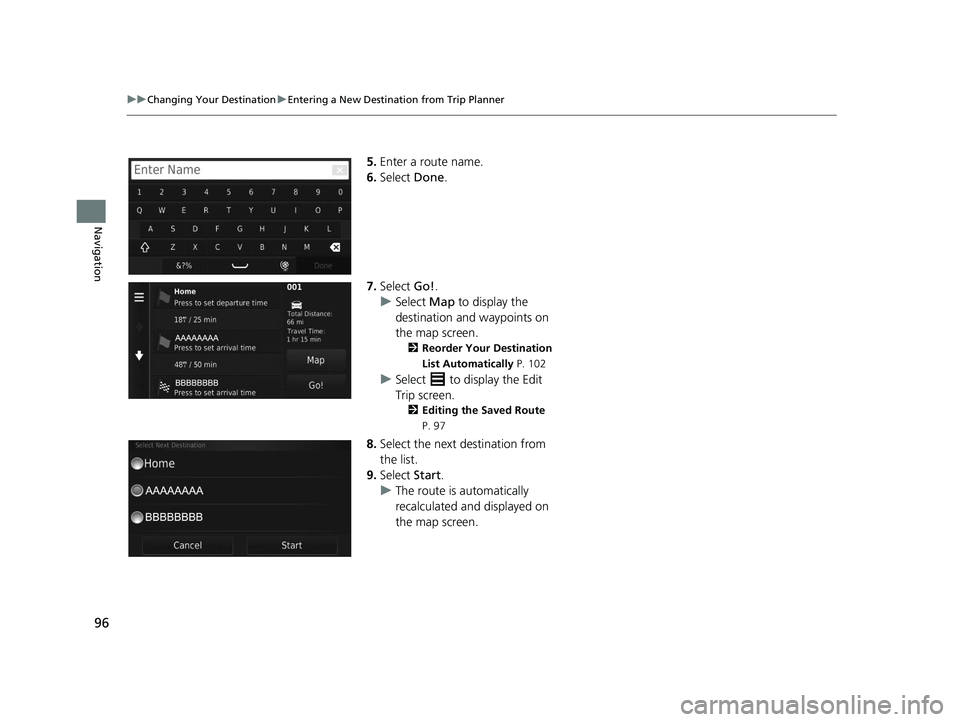
96
uuChanging Your Destination uEntering a New Destination from Trip Planner
Navigation
5. Enter a route name.
6. Select Done.
7. Select Go!.
u Select Map to display the
destination and waypoints on
the map screen.
2 Reorder Your Destination
List Automatically P. 102
uSelect to display the Edit
Trip screen.
2 Editing the Saved Route
P. 97
8. Select the next destination from
the list.
9. Select Start.
u The route is automatically
recalculated and displayed on
the map screen.
19 CR-V NAVI-31TLA8200.book 96 ページ 2018年8月28日 火曜日 午後2時17分
Page 99 of 143
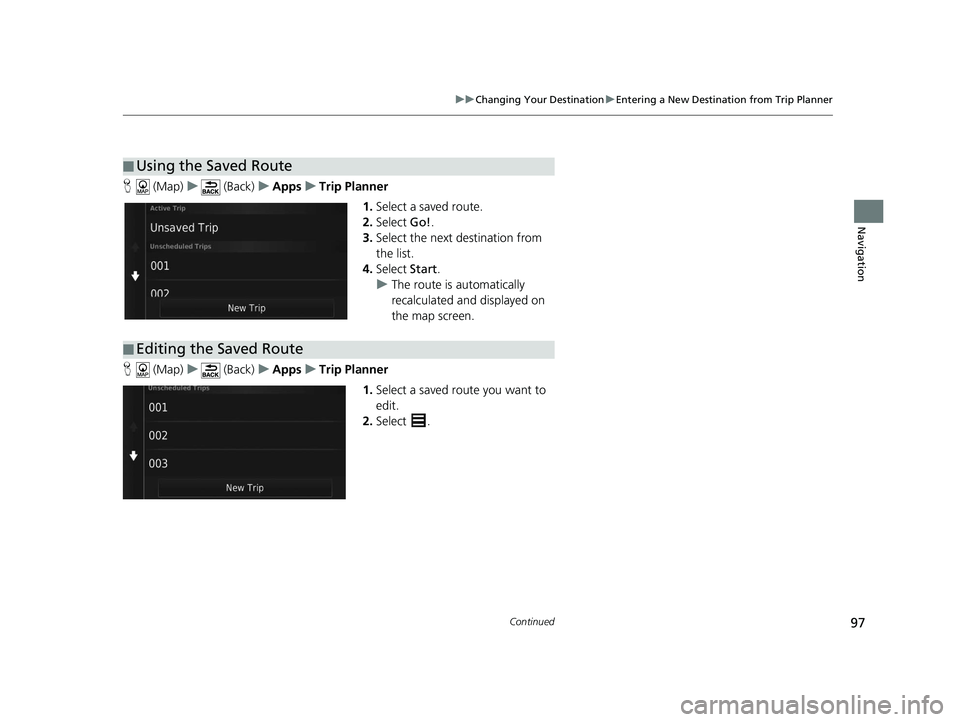
97
uuChanging Your Destination uEntering a New Destination from Trip Planner
Continued
Navigation
H (Map) u (Back) uApps uTrip Planner
1.Select a saved route.
2. Select Go!.
3. Select the next destination from
the list.
4. Select Start.
u The route is automatically
recalculated and displayed on
the map screen.
H (Map) u (Back) uApps uTrip Planner
1.Select a saved route you want to
edit.
2. Select .
■Using the Saved Route
■Editing the Saved Route
19 CR-V NAVI-31TLA8200.book 97 ページ 2018年8月28日 火曜日 午後2時17分
Page 100 of 143
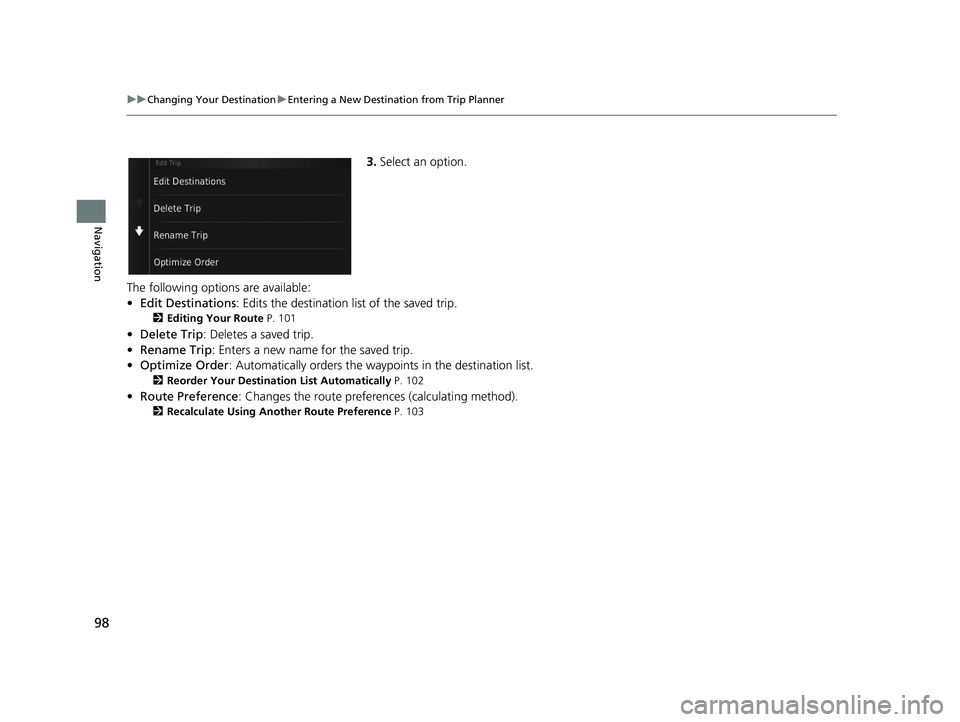
98
uuChanging Your Destination uEntering a New Destination from Trip Planner
Navigation
3. Select an option.
The following options are available:
• Edit Destinations : Edits the destination list of the saved trip.
2Editing Your Route P. 101
•Delete Trip : Deletes a saved trip.
• Rename Trip : Enters a new name for the saved trip.
• Optimize Order : Automatically orders the waypoints in the destination list.
2Reorder Your Destination List Automatically P. 102
•Route Preference : Changes the route preferen ces (calculating method).
2Recalculate Using Another Route Preference P. 103
19 CR-V NAVI-31TLA8200.book 98 ページ 2018年8月28日 火曜日 午後2時17分
Page 101 of 143
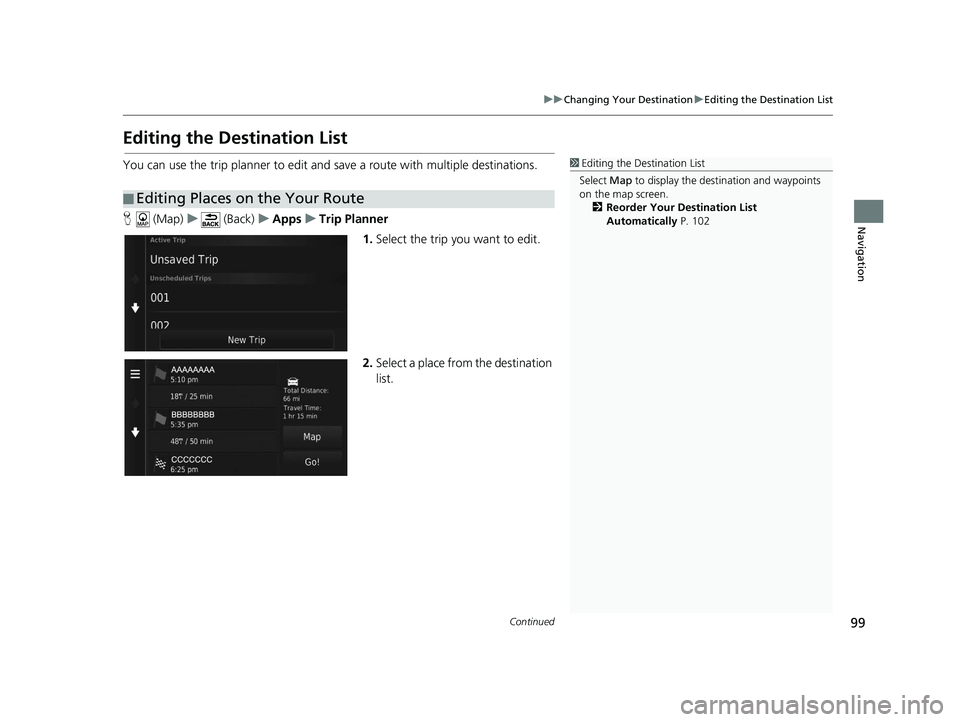
99
uuChanging Your Destination uEditing the Destination List
Continued
Navigation
Editing the Destination List
You can use the trip planner to edit and save a route with multiple destinations.
H (Map) u (Back) uApps uTrip Planner
1.Select the trip you want to edit.
2. Select a place from the destination
list.
■Editing Places on the Your Route
1
Editing the Destination List
Select Map to display the dest ination and waypoints
on the map screen.
2 Reorder Your Destination List
Automatically P. 102
19 CR-V NAVI-31TLA8200.book 99 ページ 2018年8月28日 火曜日 午後2時17分
Page 103 of 143
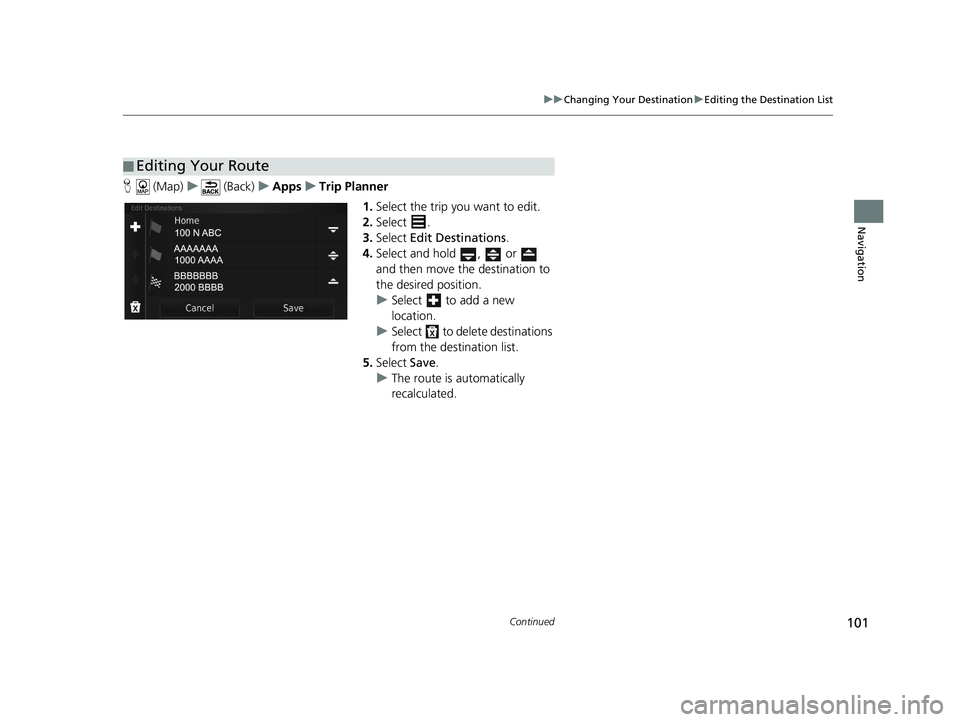
101
uuChanging Your Destination uEditing the Destination List
Continued
Navigation
H (Map) u (Back) uApps uTrip Planner
1.Select the trip you want to edit.
2. Select .
3. Select Edit Destinations .
4. Select and hold , or
and then move the destination to
the desired position.
u Select to add a new
location.
u Select to delete destinations
from the destination list.
5. Select Save.
u The route is automatically
recalculated.
■Editing Your Route
19 CR-V NAVI-31TLA8200.book 101 ページ 2018年8月28日 火曜日 午後2時17分