save HONDA CR-V 2021 Navigation Manual (in English)
[x] Cancel search | Manufacturer: HONDA, Model Year: 2021, Model line: CR-V, Model: HONDA CR-V 2021Pages: 143, PDF Size: 5.64 MB
Page 104 of 143
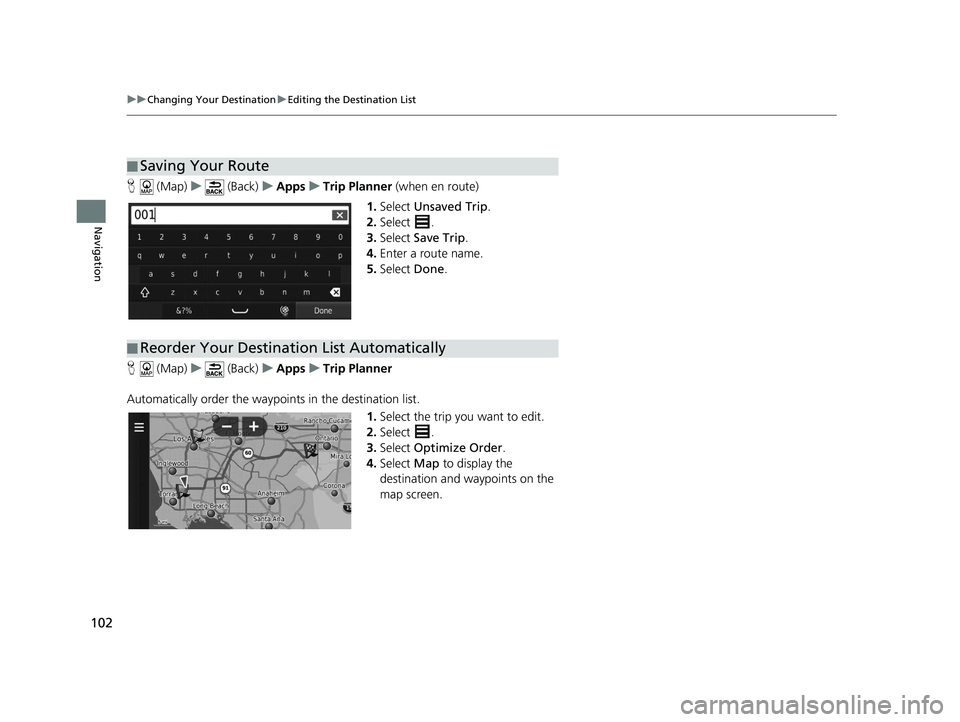
102
uuChanging Your Destination uEditing the Destination List
Navigation
H (Map) u (Back) uApps uTrip Planner (when en route)
1. Select Unsaved Trip .
2. Select .
3. Select Save Trip .
4. Enter a route name.
5. Select Done.
H (Map) u (Back) uApps uTrip Planner
Automatically order the waypoints in the destination list. 1.Select the trip you want to edit.
2. Select .
3. Select Optimize Order .
4. Select Map to display the
destination and waypoints on the
map screen.
■ Saving Your Route
■Reorder Your Destination List Automatically
19 CR-V NAVI-31TLA8200.book 102 ページ 2018年8月28日 火曜日 午後2時17分
Page 105 of 143
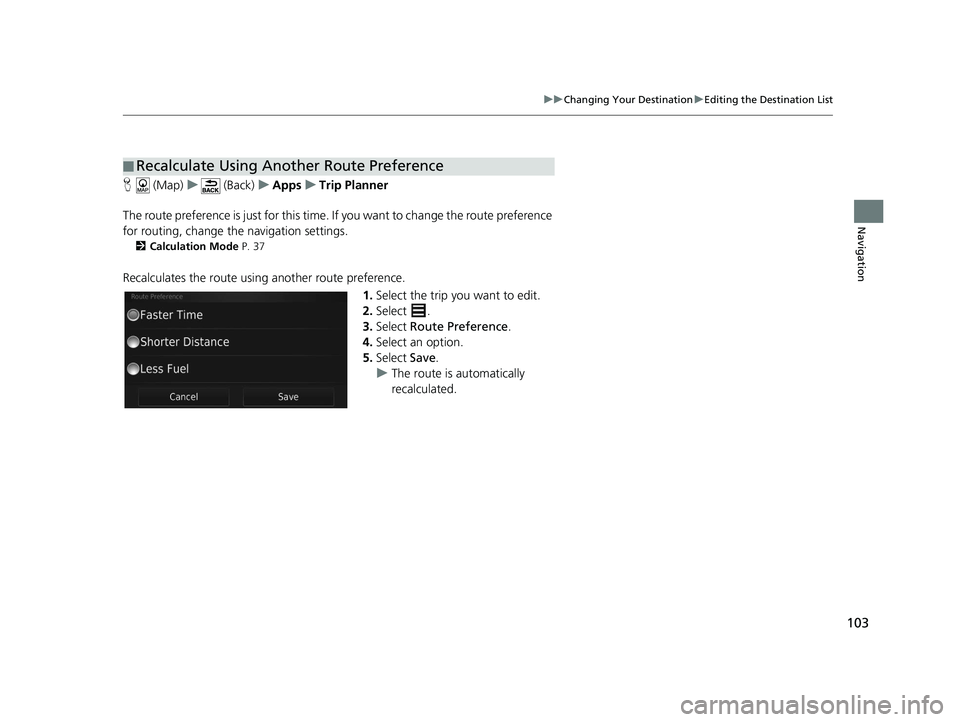
103
uuChanging Your Destination uEditing the Destination List
Navigation
H (Map) u (Back) uApps uTrip Planner
The route preference is just for this time. If you want to change the route preference
for routing, change the navigation settings.
2 Calculation Mode P. 37
Recalculates the route using another route preference.
1.Select the trip you want to edit.
2. Select .
3. Select Route Preference .
4. Select an option.
5. Select Save.
u The route is automatically
recalculated.
■Recalculate Using Another Route Preference
19 CR-V NAVI-31TLA8200.book 103 ページ 2018年8月28日 火曜日 午後2時17分
Page 108 of 143
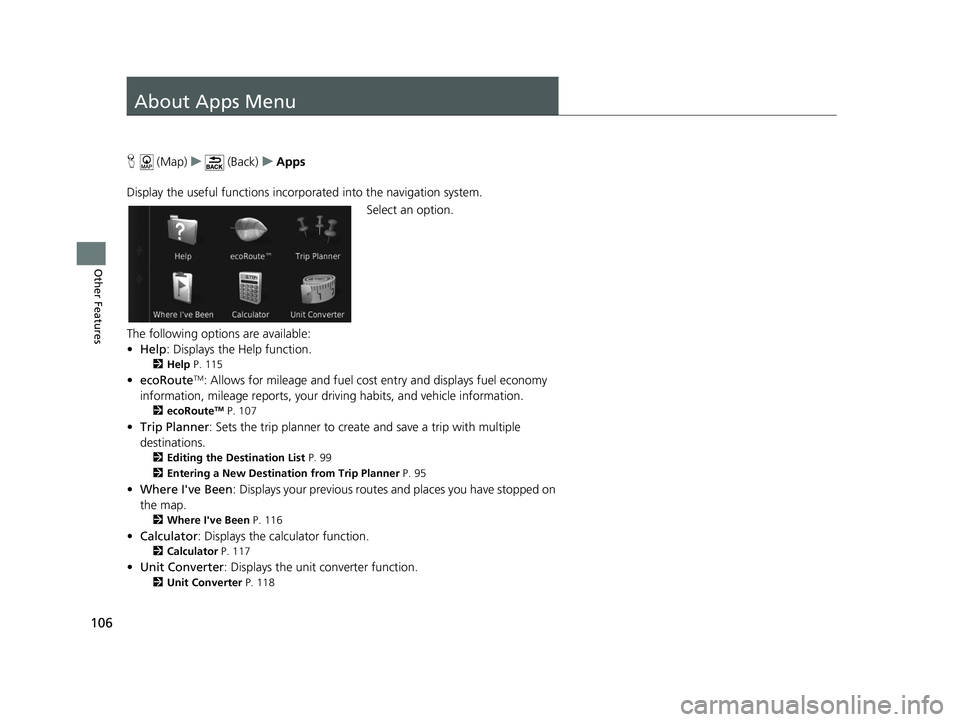
106
Other Features
About Apps Menu
H (Map) u (Back) uApps
Display the useful functions incorpor ated into the navigation system.
Select an option.
The following options are available:
• Help : Displays the Help function.
2Help P. 115
•ecoRouteTM: Allows for mileage and fuel cost entry and displays fuel economy
information, mileage reports, your dr iving habits, and vehicle information.
2ecoRouteTM P. 107
•Trip Planner : Sets the trip planner to create and save a trip with multiple
destinations.
2 Editing the Destination List P. 99
2 Entering a New Destination from Trip Planner P. 95
•Where I've Been : Displays your previous routes and places you have stopped on
the map.
2 Where I've Been P. 116
•Calculator : Displays the ca lculator function.
2Calculator P. 117
•Unit Converter : Displays the unit converter function.
2Unit Converter P. 118
19 CR-V NAVI-31TLA8200.book 106 ページ 2018年8月28日 火曜日 午後2時17分
Page 113 of 143
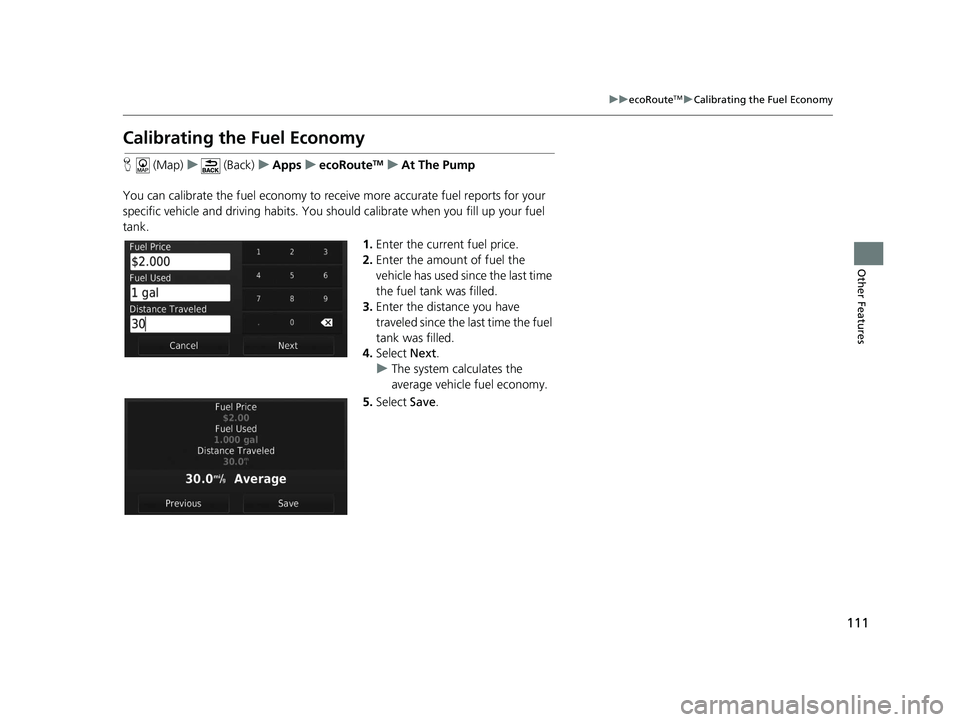
111
uuecoRouteTMuCalibrating the Fuel Economy
Other Features
Calibrating the Fuel Economy
H (Map) u (Back) uApps uecoRouteTMuAt The Pump
You can calibrate the fuel economy to rece ive more accurate fuel reports for your
specific vehicle and driving habits. You should calibrate when you fill up your fuel
tank.
1.Enter the current fuel price.
2. Enter the amount of fuel the
vehicle has used si nce the last time
the fuel tank was filled.
3. Enter the distance you have
traveled since the last time the fuel
tank was filled.
4. Select Next.
u The system calculates the
average vehicle fuel economy.
5. Select Save.
19 CR-V NAVI-31TLA8200.book 111 ページ 2018年8月28日 火曜日 午後2時17分
Page 114 of 143
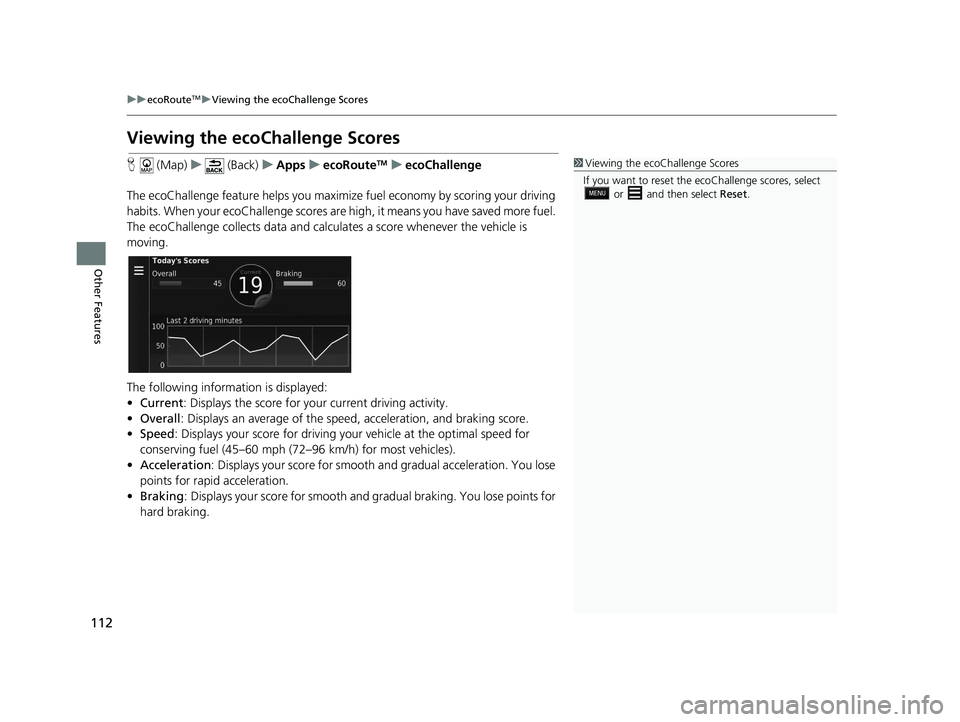
112
uuecoRouteTMuViewing the ecoChallenge Scores
Other Features
Viewing the ecoChallenge Scores
H (Map) u (Back) uApps uecoRouteTMuecoChallenge
The ecoChallenge feature help s you maximize fuel economy by scoring your driving
habits. When your ecoChallenge scores are high, it means you have saved more fuel.
The ecoChallenge collects da ta and calculates a score whenever the vehicle is
moving.
The following information is displayed:
• Current : Displays the score for your current driving activity.
• Overall : Displays an average of the speed, acceleration, and braking score.
• Speed : Displays your score for driving yo ur vehicle at the optimal speed for
conserving fuel (45–60 mph (72–96 km/h) for most vehicles).
• Acceleration : Displays your score for smooth and gradual acceleration. You lose
points for rapid acceleration.
• Braking : Displays your score for smooth and gradual braking. You lose points for
hard braking.1 Viewing the ecoChallenge Scores
If you want to reset the ec oChallenge scores, select
or and then select Reset.
19 CR-V NAVI-31TLA8200.book 112 ページ 2018年8月28日 火曜日 午後2時17分
Page 120 of 143
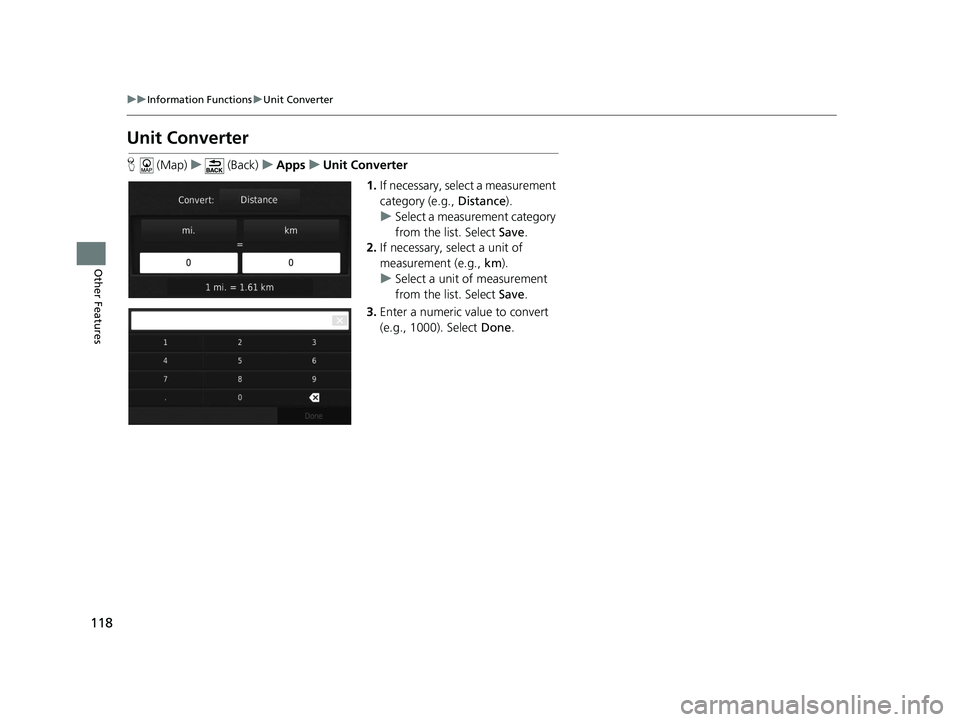
118
uuInformation Functions uUnit Converter
Other Features
Unit Converter
H (Map) u (Back) uApps uUnit Converter
1.If necessary, select a measurement
category (e.g., Distance).
u Select a measurement category
from the list. Select Save.
2. If necessary, select a unit of
measurement (e.g., km).
u Select a unit of measurement
from the list. Select Save.
3. Enter a numeric value to convert
(e.g., 1000). Select Done.
19 CR-V NAVI-31TLA8200.book 118 ページ 2018年8月28日 火曜日 午後2時17分
Page 124 of 143
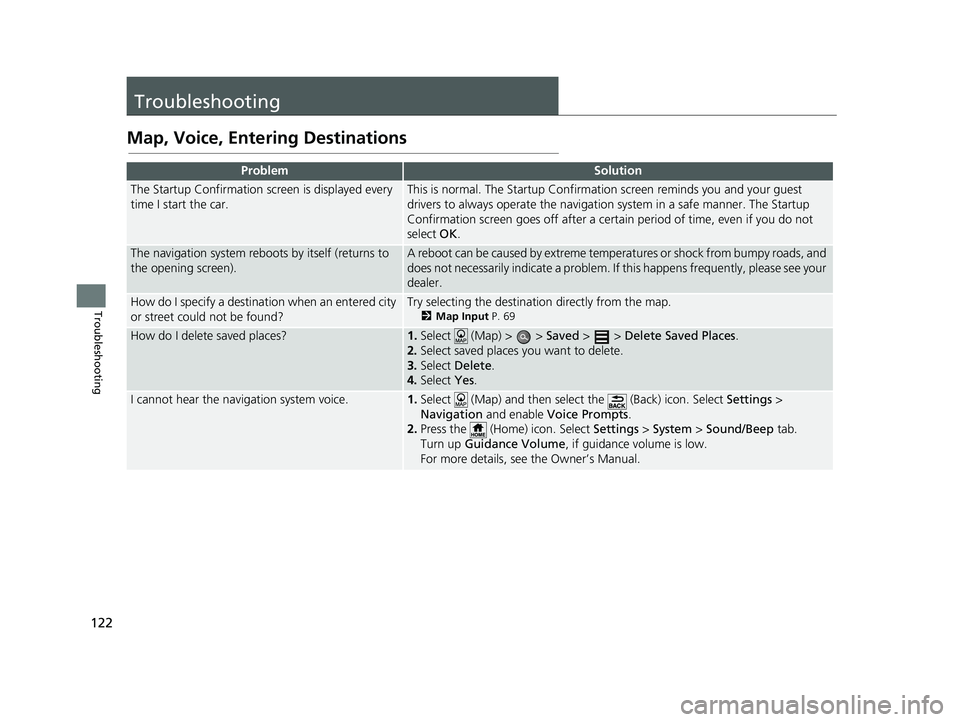
122
Troubleshooting
Troubleshooting
Map, Voice, Entering Destinations
ProblemSolution
The Startup Confirmation screen is displayed every
time I start the car.This is normal. The Startup Confirmation screen reminds you and your guest
drivers to always operate the navigation system in a safe manner. The Startup
Confirmation screen goes off after a certa in period of time, even if you do not
select OK.
The navigation system reboots by itself (returns to
the opening screen).A reboot can be caused by extreme temper atures or shock from bumpy roads, and
does not necessarily indicate a problem. If this happens frequently, please see your
dealer.
How do I specify a destinat ion when an entered city
or street could not be found?Try selecting the destination directly from the map.
2 Map Input P. 69
How do I delete saved places?1.Select (Map) > > Saved > > Delete Saved Places .
2. Select saved places you want to delete.
3. Select Delete .
4. Select Yes.
I cannot hear the navigation system voice.1.Select (Map) and then select the (Back) icon. Select Settings >
Navigation and enable Voice Prompts .
2. Press the (Home) icon. Select Settings > System > Sound/Beep tab.
Turn up Guidance Volume , if guidance volume is low.
For more details, see the Owner’s Manual.
19 CR-V NAVI-31TLA8200.book 122 ページ 2018年8月28日 火曜日 午後2時17分
Page 126 of 143
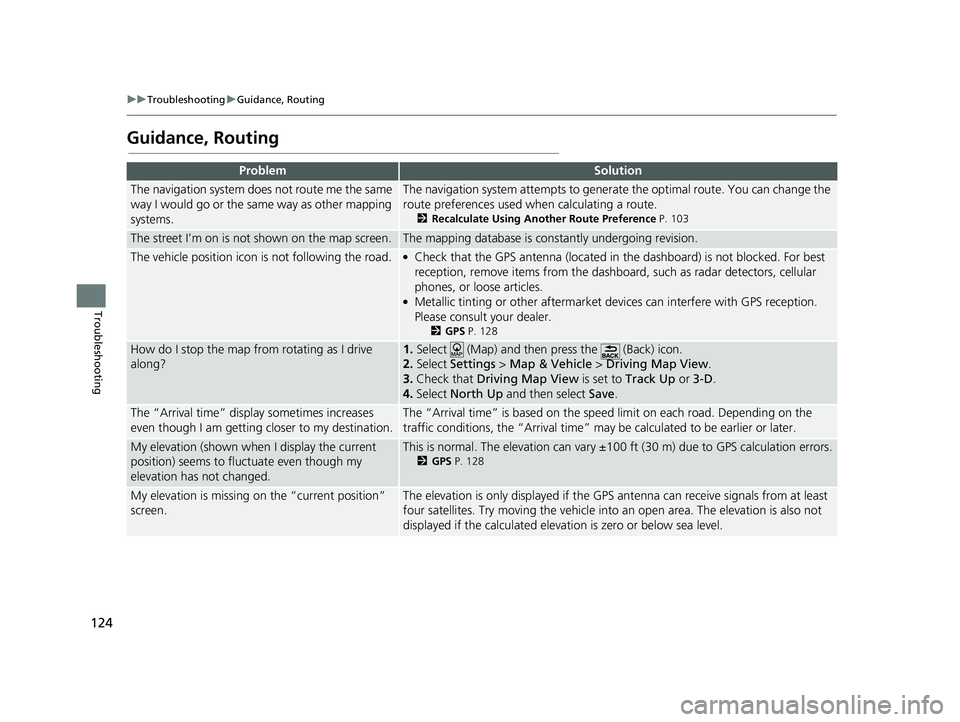
124
uuTroubleshooting uGuidance, Routing
Troubleshooting
Guidance, Routing
ProblemSolution
The navigation system does not route me the same
way I would go or the same way as other mapping
systems.The navigation system attempts to generate the optimal route. You can change the
route preferences used when calculating a route.
2 Recalculate Using Another Route Preference P. 103
The street I’m on is not shown on the map screen.The mapping database is constantly undergoing revision.
The vehicle position icon is not following the road. ●Check that the GPS antenna (located in the dashboard) is not blocked. For best
reception, remove items from the dashboar d, such as radar detectors, cellular
phones, or loose articles.
●Metallic tinting or other aftermarket devices can interfere with GPS reception.
Please consult your dealer.
2 GPS P. 128
How do I stop the map from rotating as I drive
along?1.Select (Map) and then press the (Back) icon.
2. Select Settings > Map & Vehicle > Driving Map View .
3. Check that Driving Map View is set to Track Up or 3-D .
4. Select North Up and then select Save.
The “Arrival time” displa y sometimes increases
even though I am getting closer to my destination.The “Arrival time” is based on the spee d limit on each road. Depending on the
traffic conditions, the “Arrival time” may be calculated to be earlier or later.
My elevation (shown when I display the current
position) seems to fluc tuate even though my
elevation has not changed.This is normal. The elevation can vary ±100 ft (30 m) due to GPS calculation errors.
2 GPS P. 128
My elevation is missing on the “current position”
screen.The elevation is only displayed if the GP S antenna can receive signals from at least
four satellites. Try moving the vehicle into an open area. The elevation is also not
displayed if the calculated elevation is zero or below sea level.
19 CR-V NAVI-31TLA8200.book 124 ページ 2018年8月28日 火曜日 午後2時17分
Page 138 of 143
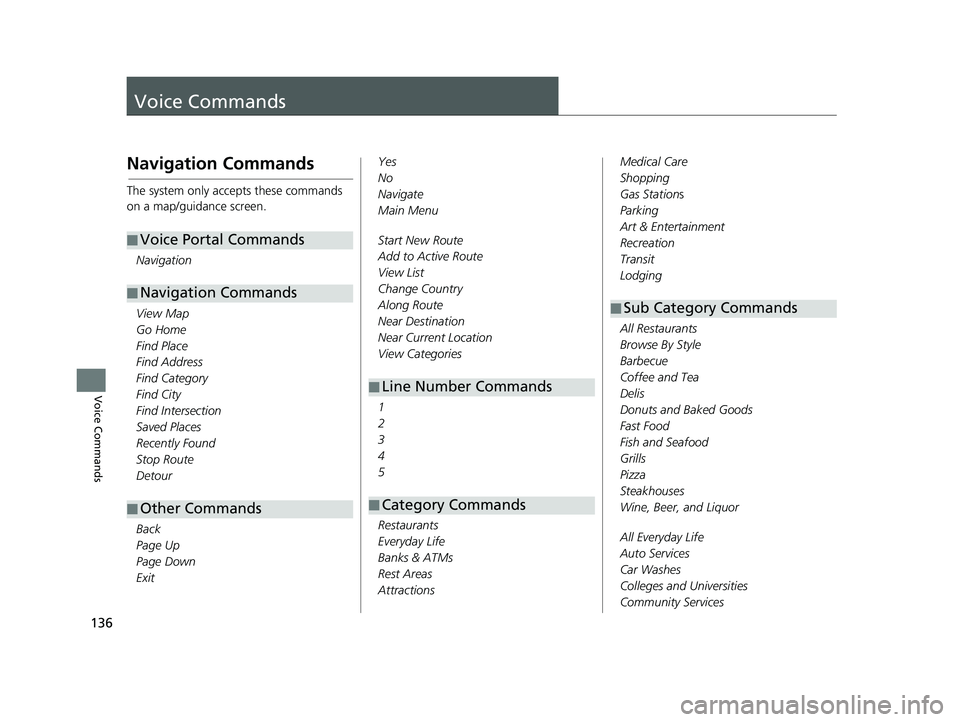
136
Voice Commands
Voice Commands
Navigation Commands
The system only accepts these commands
on a map/guidance screen.Navigation
View Map
Go Home
Find Place
Find Address
Find Category
Find City
Find Intersection
Saved Places
Recently Found
Stop Route
Detour
Back
Page Up
Page Down
Exit
■ Voice Portal Commands
■Navigation Commands
■Other Commands
Yes
No
Navigate
Main Menu
Start New Route
Add to Active Route
View List
Change Country
Along Route
Near Destination
Near Current Location
View Categories
1
2
3
4
5
Restaurants
Everyday Life
Banks & ATMs
Rest Areas
Attractions
■ Line Number Commands
■Category Commands
Medical Care
Shopping
Gas Stations
Parking
Art & Entertainment
Recreation
Transit
Lodging
All Restaurants
Browse By Style
Barbecue
Coffee and Tea
Delis
Donuts and Baked Goods
Fast Food
Fish and Seafood
Grills
Pizza
Steakhouses
Wine, Beer, and Liquor
All Everyday Life
Auto Services
Car Washes
Colleges and Universities
Community Services
■Sub Category Commands
19 CR-V NAVI-31TLA8200.book 136 ページ 2018年8月28日 火曜日 午後2時17分
Page 141 of 143
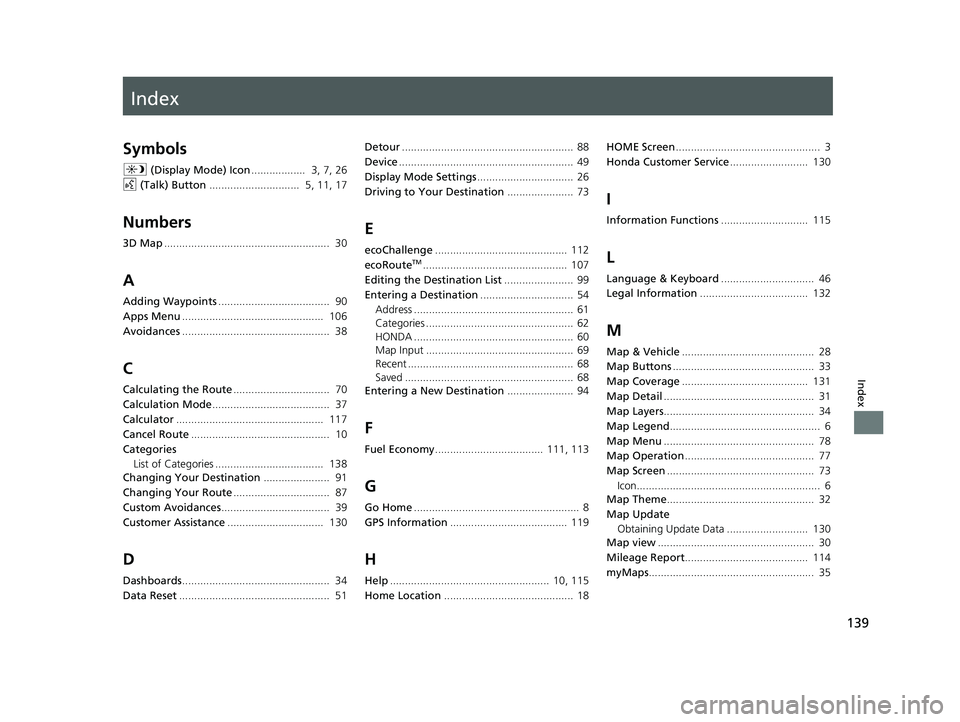
Index
139
Index
Index
Symbols
a (Display Mode) Icon .................. 3, 7, 26
d (Talk) Button .............................. 5, 11, 17
Numbers
3D Map....................................................... 30
A
Adding Waypoints ..................................... 90
Apps Menu ............................................... 106
Avoidances ................................................. 38
C
Calculating the Route ................................ 70
Calculation Mode ....................................... 37
Calculator ................................................. 117
Cancel Route .............................................. 10
Categories List of Categories .................................... 138
Changing Your Destination ...................... 91
Changing Your Route ................................ 87
Custom Avoidances .................................... 39
Customer Assistance ................................ 130
D
Dashboards................................................. 34
Data Reset .................................................. 51 Detour
......................................................... 88
Device .......................................................... 49
Display Mode Settings ................................ 26
Driving to Your Destination ...................... 73
E
ecoChallenge............................................ 112
ecoRouteTM................................................ 107
Editing the Destination List ....................... 99
Entering a Destination ............................... 54
Address ..................................................... 61
Categories ................................................. 62
HONDA ..................................................... 60
Map Input ................................................. 69
Recent ....................................................... 68
Saved ........................................................ 68
Entering a New Destination ...................... 94
F
Fuel Economy.................................... 111, 113
G
Go Home....................................................... 8
GPS Information ....................................... 119
H
Help..................................................... 10, 115
Home Location ........................................... 18 HOME Screen
................................................ 3
Honda Customer Service .......................... 130
I
Information Functions............................. 115
L
Language & Keyboard............................... 46
Legal Information .................................... 132
M
Map & Vehicle............................................ 28
Map Buttons ............................................... 33
Map Coverage .......................................... 131
Map Detail .................................................. 31
Map Layers .................................................. 34
Map Legend .................................................. 6
Map Menu .................................................. 78
Map Operation ........................................... 77
Map Screen ................................................. 73
Icon............................................................. 6
Map Theme ................................................. 32
Map Update Obtaining Update Data ........................... 130
Map view .................................................... 30
Mileage Report ......................................... 114
myMaps ....................................................... 35
19 CR-V NAVI-31TLA8200.book 139 ページ 2018年8月28日 火曜日 午後2時17分