HONDA CR-V HYBRID 2020 Navigation Manual (in English)
Manufacturer: HONDA, Model Year: 2020, Model line: CR-V HYBRID, Model: HONDA CR-V HYBRID 2020Pages: 143, PDF Size: 5.71 MB
Page 61 of 143
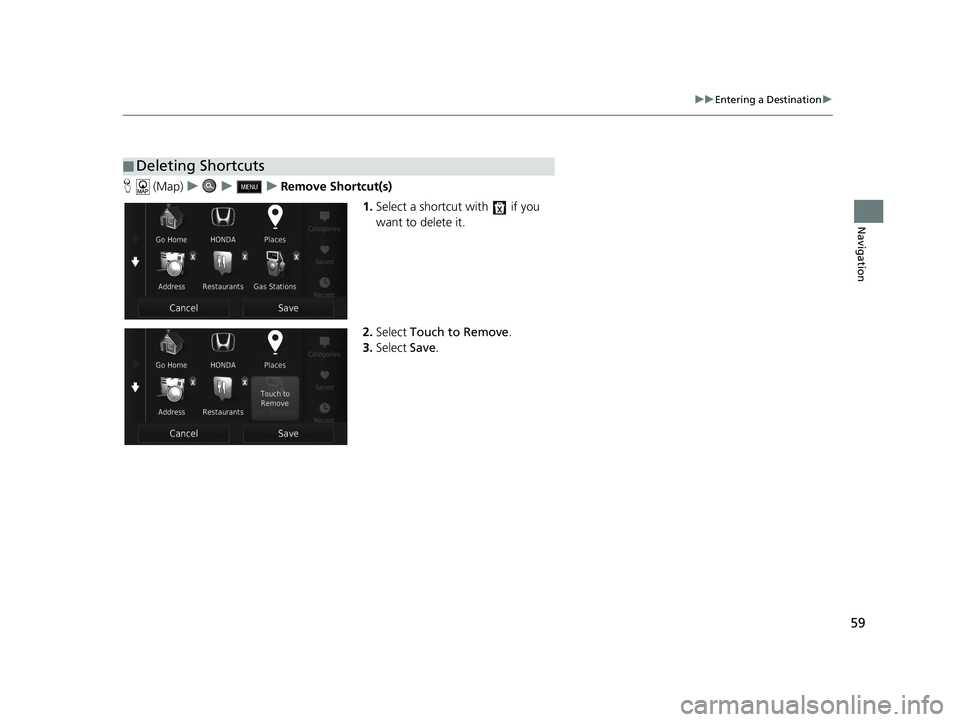
59
uuEntering a Destination u
Navigation
H (Map) uu u Remove Shortcut(s)
1.Select a shortcut with if you
want to delete it.
2. Select Touch to Remove .
3. Select Save.
■Deleting Shortcuts
19 CR-V NAVI-31TLA8200.book 59 ページ 2018年8月28日 火曜日 午後2時17分
Page 62 of 143
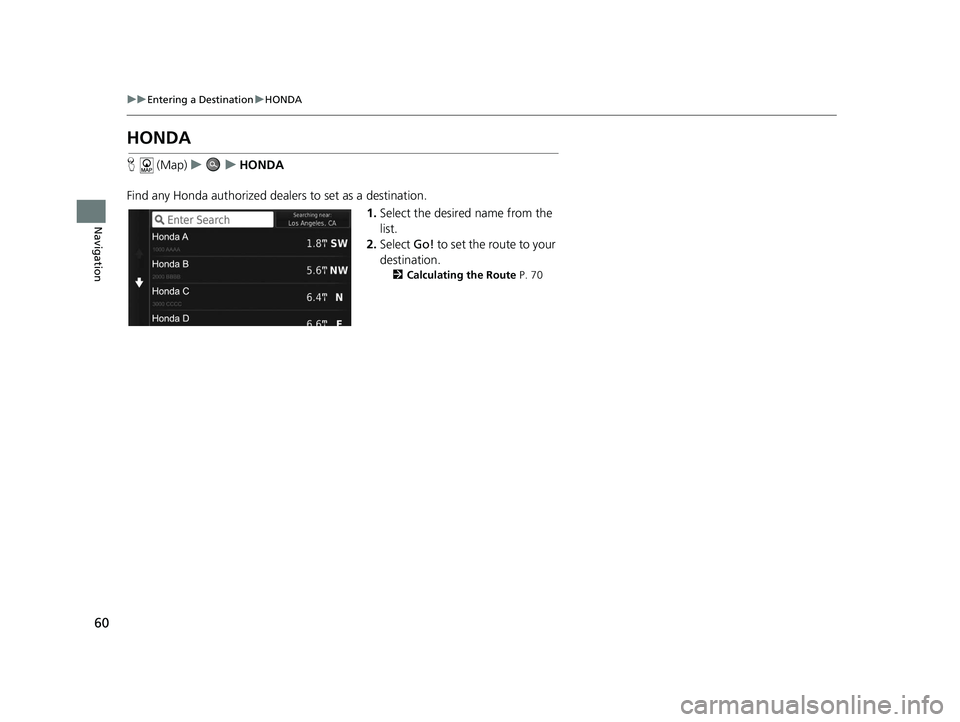
60
uuEntering a Destination uHONDA
Navigation
HONDA
H (Map) uu HONDA
Find any Honda authorized dealers to set as a destination. 1.Select the desired name from the
list.
2. Select Go! to set the route to your
destination.
2 Calculating the Route P. 70
19 CR-V NAVI-31TLA8200.book 60 ページ 2018年8月28日 火曜日 午後2時17分
Page 63 of 143
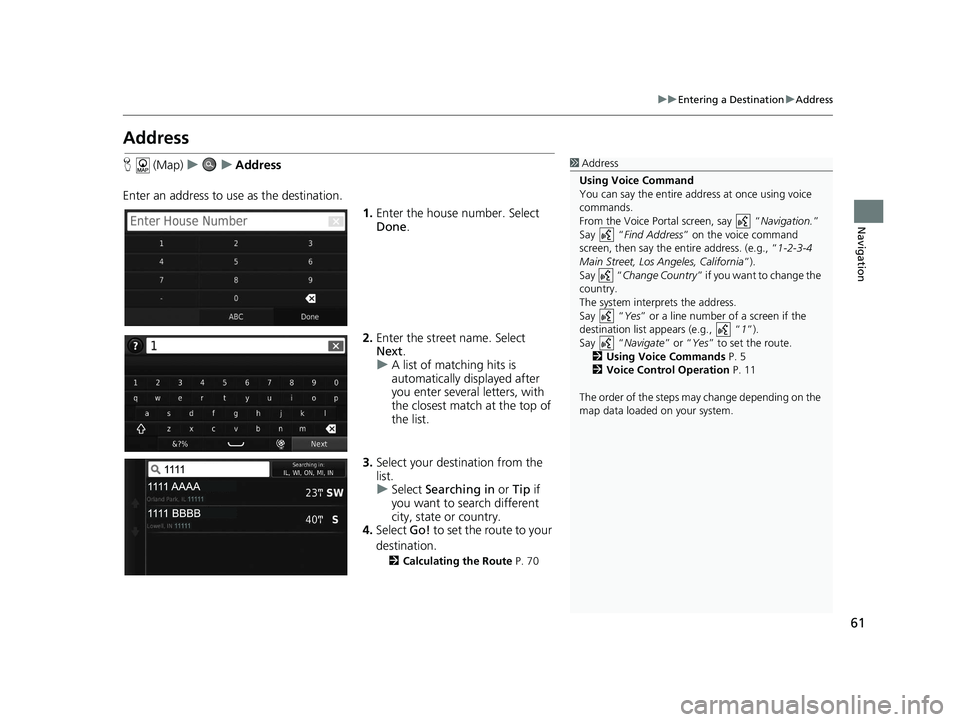
61
uuEntering a Destination uAddress
Navigation
Address
H (Map) uu Address
Enter an address to us e as the destination.
1.Enter the house number. Select
Done .
2. Enter the street name. Select
Next .
u A list of matching hits is
automatically displayed after
you enter several letters, with
the closest match at the top of
the list.
3. Select your destination from the
list.
u Select Searching in or Tip if
you want to search different
city, state or country.
4. Select Go! to set the route to your
destination.
2 Calculating the Route P. 70
1Address
Using Voice Command
You can say the entire a ddress at once using voice
commands.
From the Voice Portal screen, say “ Navigation.”
Say “ Find Address ” on the voice command
screen, then say the entire address. (e.g., “1-2-3-4
Main Street, Los Angeles, California ”).
Say “ Change Country ” if you want to change the
country.
The system interprets the address.
Say “ Yes” or a line number of a screen if the
destination list appears (e.g., “ 1”).
Say “ Navigate” or “Yes ” to set the route.
2 Using Voice Commands P. 5
2 Voice Control Operation P. 11
The order of the steps may change depending on the
map data loaded on your system.
19 CR-V NAVI-31TLA8200.book 61 ページ 2018年8月28日 火曜日 午後2時17分
Page 64 of 143
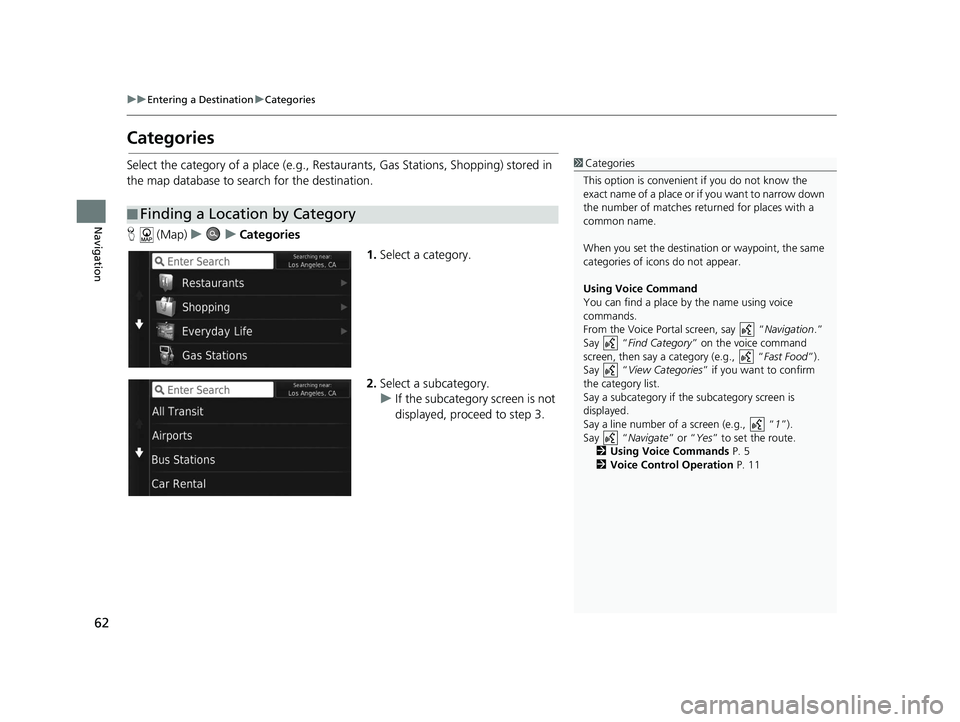
62
uuEntering a Destination uCategories
Navigation
Categories
Select the category of a place (e.g., Restaurants, Gas Stations, Shopping) stored in
the map database to search for the destination.
H (Map) uu Categories
1.Select a category.
2. Select a subcategory.
u If the subcategory screen is not
displayed, proceed to step 3.
■Finding a Location by Category
1
Categories
This option is convenient if you do not know the
exact name of a place or if you want to narrow down
the number of matches returned for places with a
common name.
When you set the destination or waypoint, the same
categories of icons do not appear.
Using Voice Command
You can find a place by the name using voice
commands.
From the Voice Portal screen, say “ Navigation.”
Say “ Find Category ” on the voice command
screen, then say a category (e.g., “ Fast Food”).
Say “ View Categories ” if you want to confirm
the category list.
Say a subcategory if the subcategory screen is
displayed.
Say a line number of a screen (e.g., “ 1”).
Say “ Navigate” or “Yes” to set the route.
2 Using Voice Commands P. 5
2 Voice Control Operation P. 11
19 CR-V NAVI-31TLA8200.book 62 ページ 2018年8月28日 火曜日 午後2時17分
Page 65 of 143
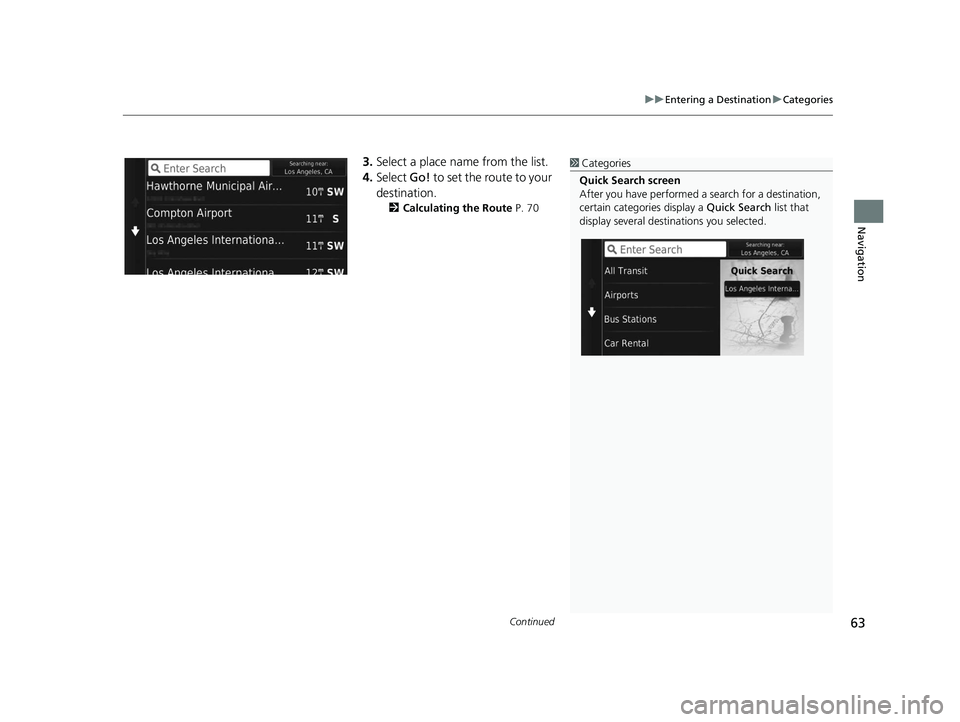
Continued63
uuEntering a Destination uCategories
Navigation
3. Select a place name from the list.
4. Select Go! to set the route to your
destination.
2 Calculating the Route P. 70
1Categories
Quick Search screen
After you have perf ormed a search for a destination,
certain categories display a Quick Search list that
display several destinations you selected.
19 CR-V NAVI-31TLA8200.book 63 ページ 2018年8月28日 火曜日 午後2時17分
Page 66 of 143
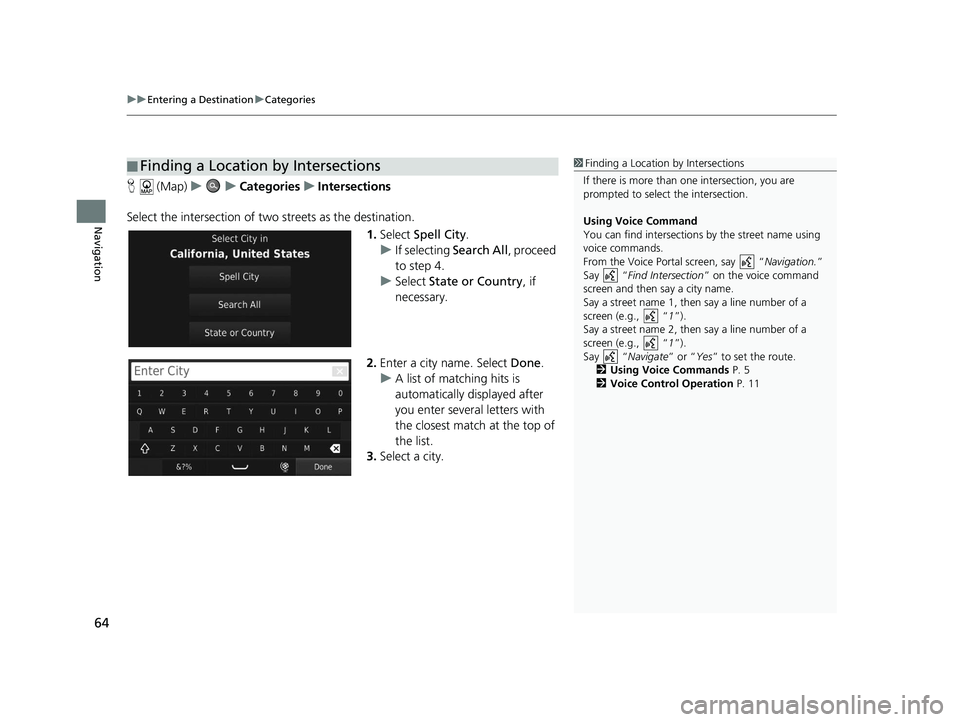
uuEntering a Destination uCategories
64
Navigation
H (Map) uu Categories uIntersections
Select the intersection of two streets as the destination.
1.Select Spell City .
u If selecting Search All, proceed
to step 4.
u Select State or Country , if
necessary.
2. Enter a city name. Select Done.
u A list of matching hits is
automatically displayed after
you enter several letters with
the closest match at the top of
the list.
3. Select a city.
■Finding a Location by Intersections1
Finding a Location by Intersections
If there is more than one intersection, you are
prompted to select the intersection.
Using Voice Command
You can find intersections by the street name using
voice commands.
From the Voice Portal screen, say “ Navigation.”
Say “ Find Intersection ” on the voice command
screen and then say a city name.
Say a street name 1, then say a line number of a
screen (e.g., “ 1”).
Say a street name 2, then say a line number of a
screen (e.g., “ 1”).
Say “ Navigate” or “Yes” to set the route.
2 Using Voice Commands P. 5
2 Voice Control Operation P. 11
19 CR-V NAVI-31TLA8200.book 64 ページ 2018年8月28日 火曜日 午後2時17分
Page 67 of 143
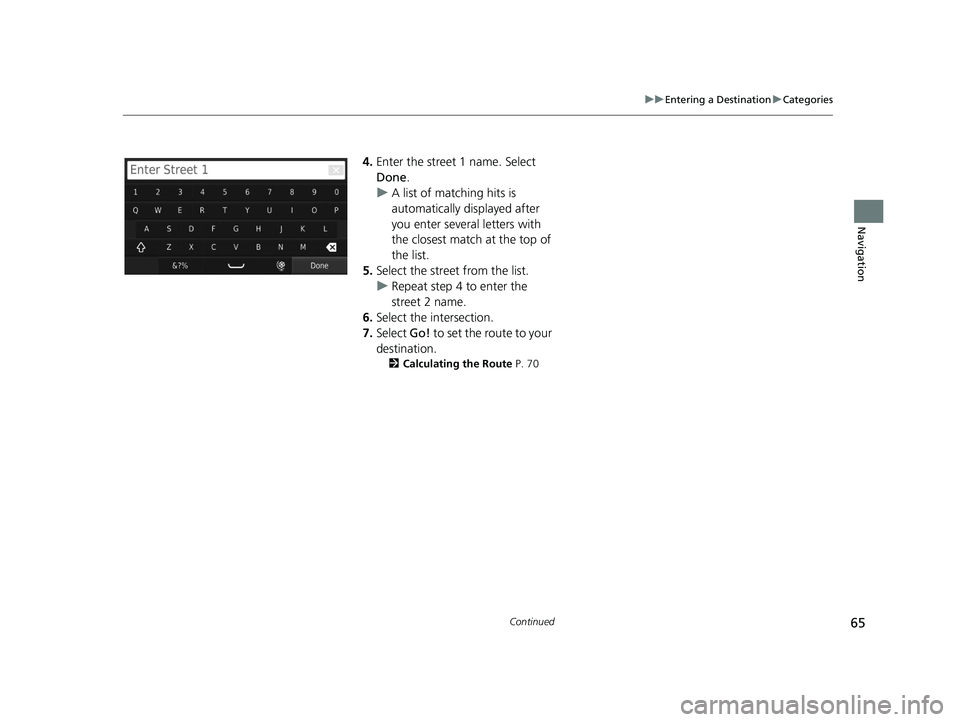
65
uuEntering a Destination uCategories
Continued
Navigation
4. Enter the street 1 name. Select
Done .
u A list of matching hits is
automatically displayed after
you enter several letters with
the closest match at the top of
the list.
5. Select the street from the list.
u Repeat step 4 to enter the
street 2 name.
6. Select the intersection.
7. Select Go! to set the route to your
destination.
2 Calculating the Route P. 70
19 CR-V NAVI-31TLA8200.book 65 ページ 2018年8月28日 火曜日 午後2時17分
Page 68 of 143
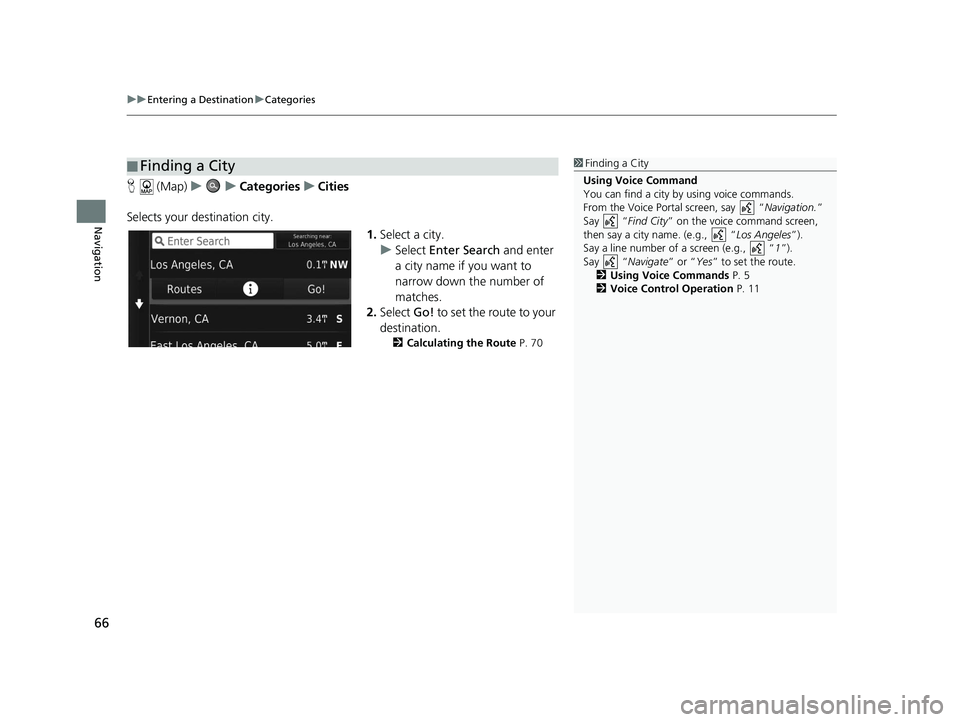
uuEntering a Destination uCategories
66
Navigation
H (Map) uu Categories uCities
Selects your destination city. 1.Select a city.
u Select Enter Search and enter
a city name if you want to
narrow down the number of
matches.
2. Select Go! to set the route to your
destination.
2 Calculating the Route P. 70
■Finding a City1
Finding a City
Using Voice Command
You can find a city by using voice commands.
From the Voice Portal screen, say “ Navigation.”
Say “ Find City” on the voice command screen,
then say a city name. (e.g., “ Los Angeles”).
Say a line number of a screen (e.g., “ 1”).
Say “ Navigate” or “Yes” to set the route.
2 Using Voice Commands P. 5
2 Voice Control Operation P. 11
19 CR-V NAVI-31TLA8200.book 66 ページ 2018年8月28日 火曜日 午後2時17分
Page 69 of 143
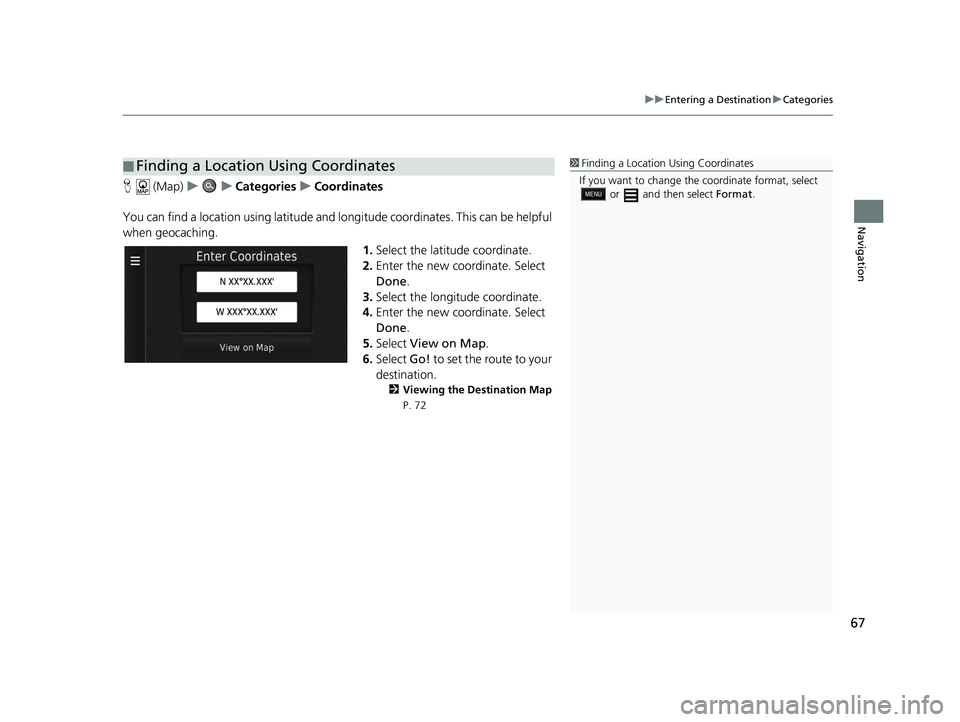
67
uuEntering a Destination uCategories
Navigation
H (Map) uu Categories uCoordinates
You can find a location using latitude and longitude coordinates. This can be helpful
when geocaching. 1.Select the latitude coordinate.
2. Enter the new coordinate. Select
Done .
3. Select the longitude coordinate.
4. Enter the new coordinate. Select
Done .
5. Select View on Map .
6. Select Go! to set the route to your
destination.
2 Viewing the Destination Map
P. 72
■ Finding a Location Using Coordinates1
Finding a Location Using Coordinates
If you want to change the coordinate format, select
or and then select Format.
19 CR-V NAVI-31TLA8200.book 67 ページ 2018年8月28日 火曜日 午後2時17分
Page 70 of 143
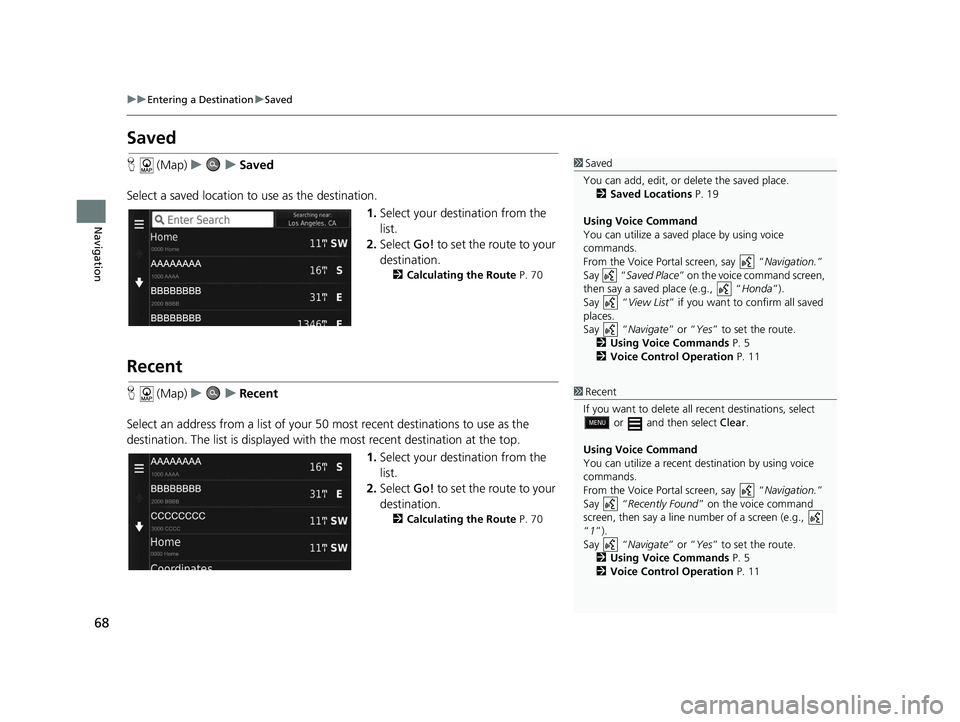
68
uuEntering a Destination uSaved
Navigation
Saved
H (Map) uu Saved
Select a saved location to use as the destination.
1.Select your destination from the
list.
2. Select Go! to set the route to your
destination.
2 Calculating the Route P. 70
Recent
H (Map) uu Recent
Select an address from a list of your 50 most recent destinations to use as the
destination. The list is displayed with the most recent destination at the top.
1.Select your destination from the
list.
2. Select Go! to set the route to your
destination.
2 Calculating the Route P. 70
1Saved
You can add, edit, or delete the saved place. 2 Saved Locations P. 19
Using Voice Command
You can utilize a saved place by using voice
commands.
From the Voice Portal screen, say “ Navigation.”
Say “ Saved Place ” on the voice command screen,
then say a saved place (e.g., “ Honda”).
Say “ View List” if you want to confirm all saved
places.
Say “ Navigate” or “Yes” to set the route.
2 Using Voice Commands P. 5
2 Voice Control Operation P. 11
1Recent
If you want to delete all recent destinations, select
or and then select Clear.
Using Voice Command
You can utilize a recent de stination by using voice
commands.
From the Voice Portal screen, say “ Navigation.”
Say “ Recently Found ” on the voice command
screen, then say a line number of a screen (e.g.,
“1”).
Say “ Navigate” or “Yes” to set the route.
2 Using Voice Commands P. 5
2 Voice Control Operation P. 11
19 CR-V NAVI-31TLA8200.book 68 ページ 2018年8月28日 火曜日 午後2時17分