HONDA CR-V HYBRID 2020 Navigation Manual (in English)
Manufacturer: HONDA, Model Year: 2020, Model line: CR-V HYBRID, Model: HONDA CR-V HYBRID 2020Pages: 143, PDF Size: 5.71 MB
Page 71 of 143
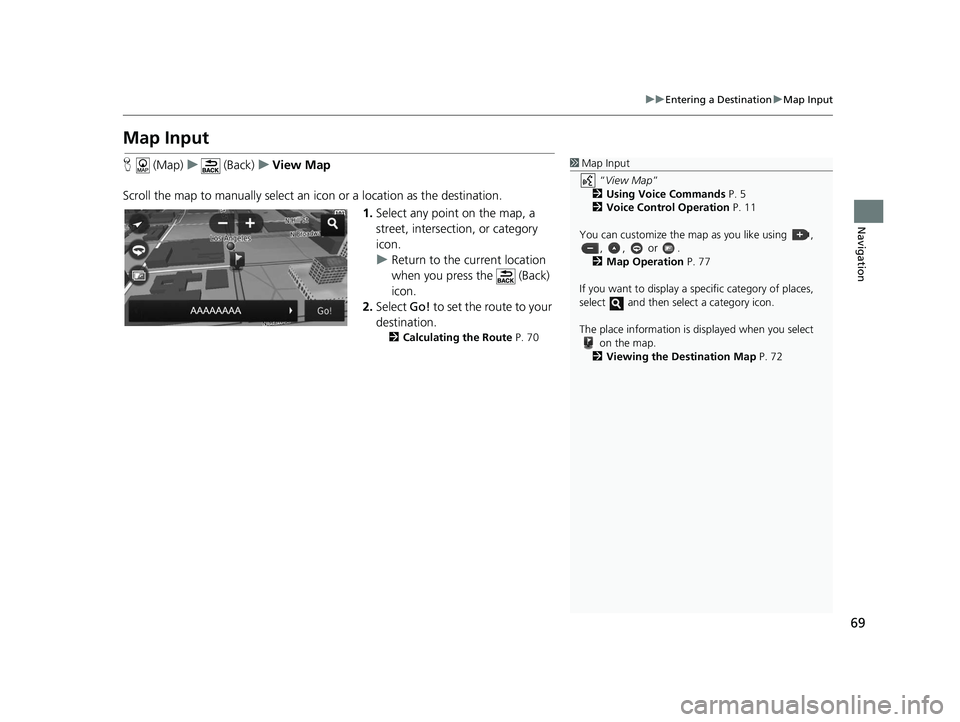
69
uuEntering a Destination uMap Input
Navigation
Map Input
H (Map) u (Back) uView Map
Scroll the map to manually select an icon or a location as the destination.
1.Select any point on the map, a
street, intersection, or category
icon.
u Return to the current location
when you press the (Back)
icon.
2. Select Go! to set the route to your
destination.
2 Calculating the Route P. 70
1Map Input
“View Map ”
2 Using Voice Commands P. 5
2 Voice Control Operation P. 11
You can customize the map as you like using , , , or .
2 Map Operation P. 77
If you want to display a sp ecific category of places,
select and then select a category icon.
The place information is di splayed when you select
on the map.
2 Viewing the Destination Map P. 72
19 CR-V NAVI-31TLA8200.book 69 ページ 2018年8月28日 火曜日 午後2時17分
Page 72 of 143
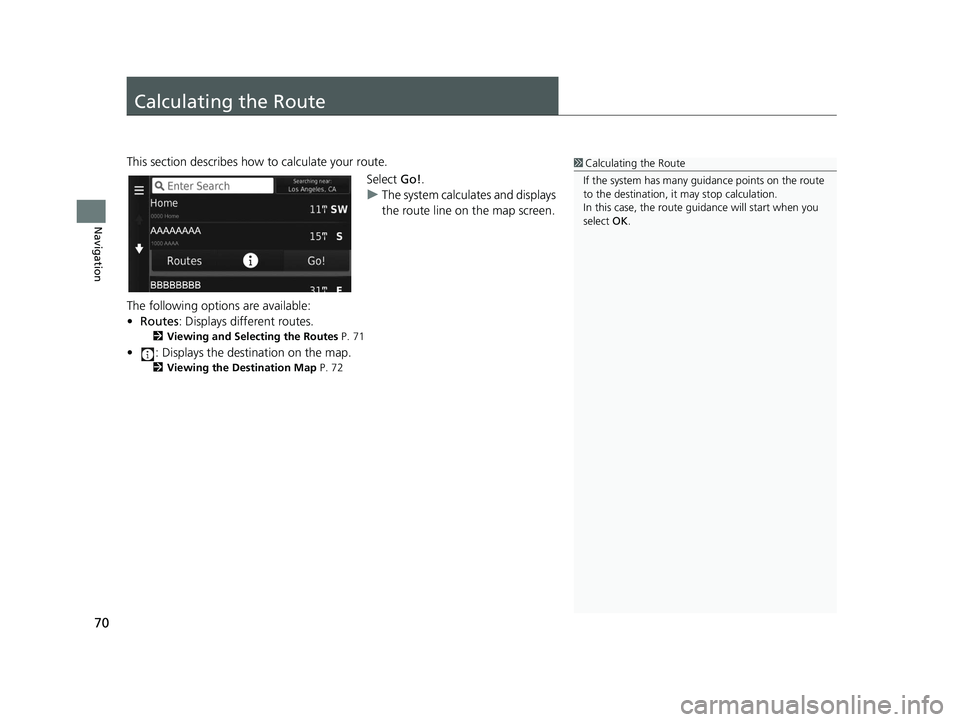
70
Navigation
Calculating the Route
This section describes how to calculate your route.Select Go!.
u The system calculates and displays
the route line on the map screen.
The following options are available:
• Routes : Displays different routes.
2Viewing and Selecting the Routes P. 71
• : Displays the destination on the map.
2Viewing the Destination Map P. 72
1Calculating the Route
If the system has many guidance points on the route
to the destination, it may stop calculation.
In this case, the route guidance will start when you
select OK.
19 CR-V NAVI-31TLA8200.book 70 ページ 2018年8月28日 火曜日 午後2時17分
Page 73 of 143
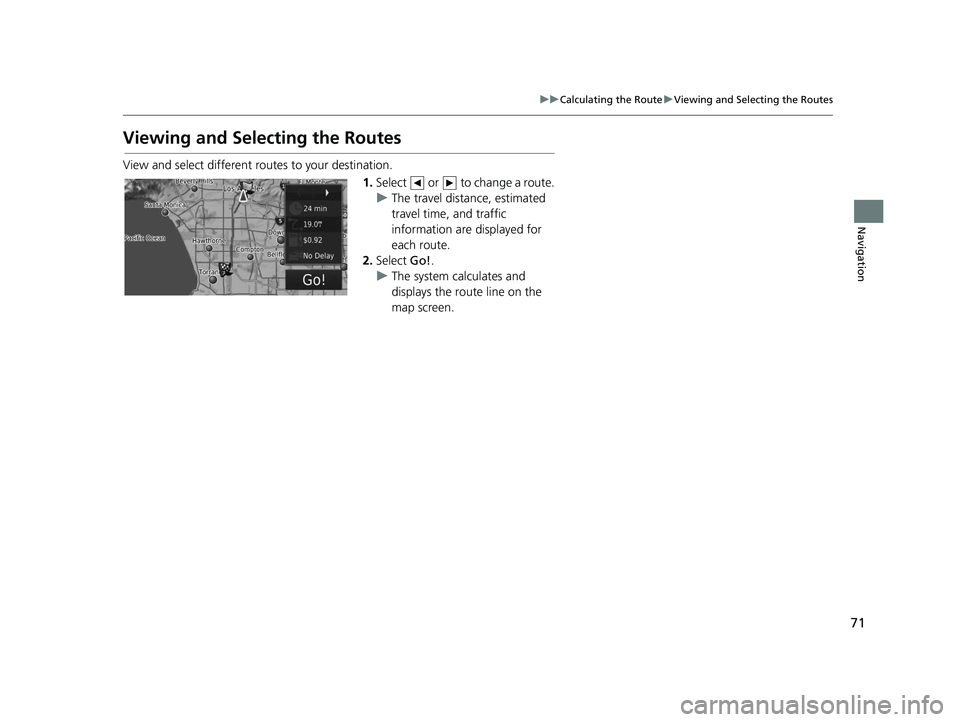
71
uuCalculating the Route uViewing and Selecting the Routes
Navigation
Viewing and Selecting the Routes
View and select different ro utes to your destination.
1.Select or to change a route.
u The travel distance, estimated
travel time, and traffic
information are displayed for
each route.
2. Select Go!.
u The system calculates and
displays the route line on the
map screen.
19 CR-V NAVI-31TLA8200.book 71 ページ 2018年8月28日 火曜日 午後2時17分
Page 74 of 143
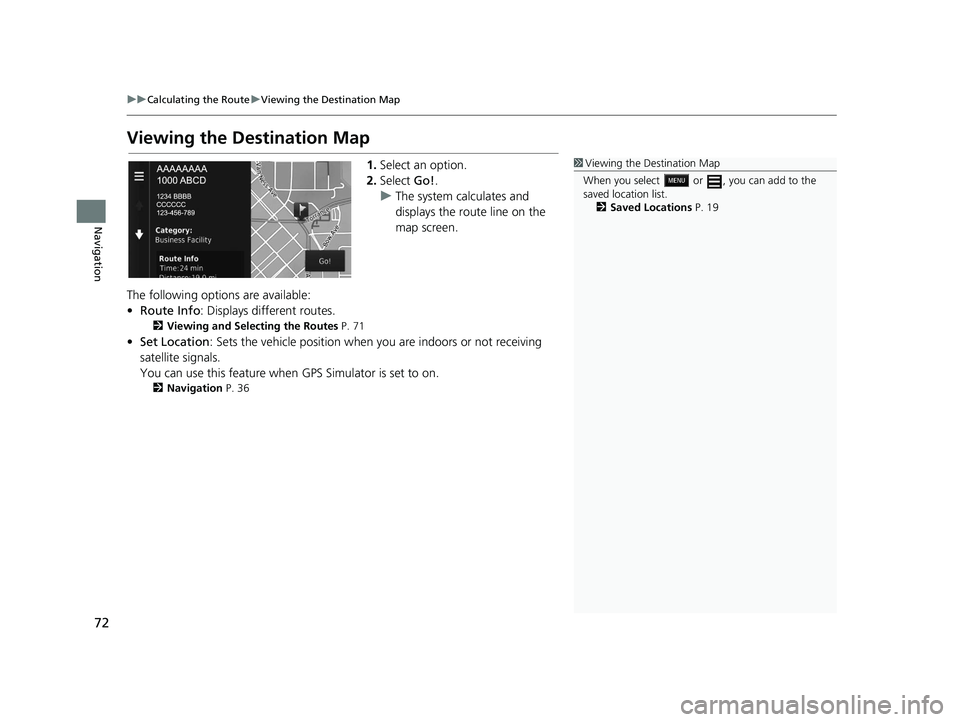
72
uuCalculating the Route uViewing the Destination Map
Navigation
Viewing the Destination Map
1. Select an option.
2. Select Go!.
u The system calculates and
displays the route line on the
map screen.
The following options are available:
• Route Info : Displays different routes.
2Viewing and Selecting the Routes P. 71
•Set Location : Sets the vehicle position when you are indoors or not receiving
satellite signals.
You can use this feature when GPS Simulator is set to on.
2Navigation P. 36
1Viewing the Destination Map
When you select or , you can add to the
saved location list. 2 Saved Locations P. 19
19 CR-V NAVI-31TLA8200.book 72 ページ 2018年8月28日 火曜日 午後2時17分
Page 75 of 143
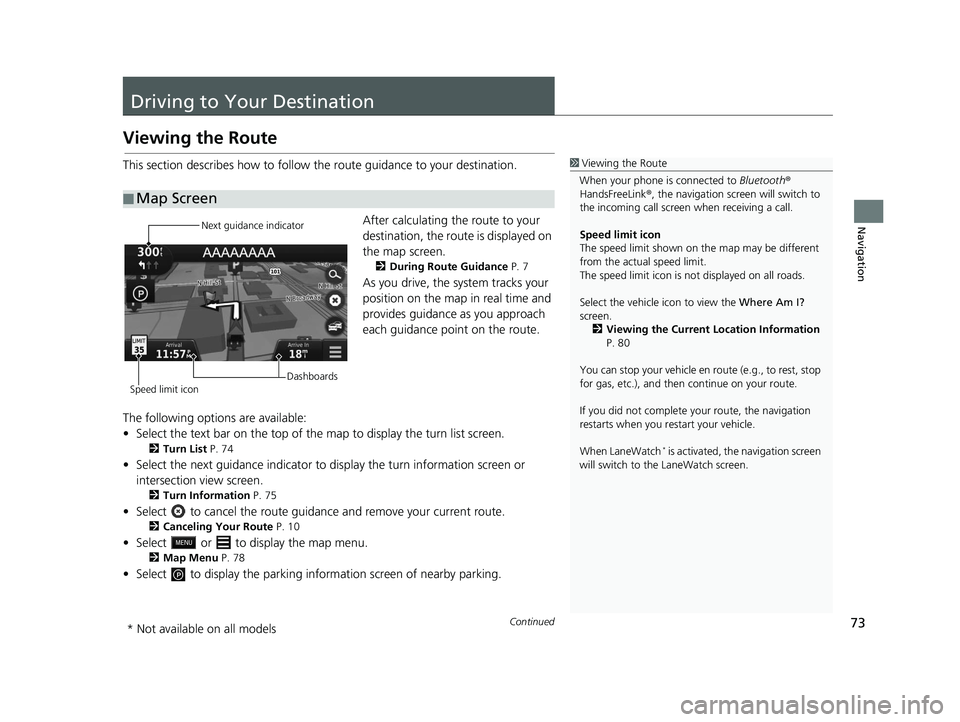
73Continued
Navigation
Driving to Your Destination
Viewing the Route
This section describes how to follow the route guidance to your destination.After calculating the route to your
destination, the route is displayed on
the map screen.
2During Route Guidance P. 7
As you drive, the system tracks your
position on the map in real time and
provides guidance as you approach
each guidance point on the route.
The following options are available:
• Select the text bar on the top of the map to display the turn list screen.
2Turn List P. 74
• Select the next guidance indicator to display the turn information screen or
intersection view screen.
2 Turn Information P. 75
• Select to cancel the route guidan ce and remove your current route.
2Canceling Your Route P. 10
• Select or to display the map menu.
2Map Menu P. 78
• Select to display the parking info rmation screen of nearby parking.
■Map Screen
1
Viewing the Route
When your phone is connected to Bluetooth®
HandsFreeLink ®, the navigation screen will switch to
the incoming call screen when receiving a call.
Speed limit icon
The speed limit shown on th e map may be different
from the actual speed limit.
The speed limit icon is not displayed on all roads.
Select the vehicle icon to view the Where Am I?
screen.
2 Viewing the Current Location Information
P. 80
You can stop your vehicle en route (e.g., to rest, stop
for gas, etc.), and then continue on your route.
If you did not complete y our route, the navigation
restarts when you re start your vehicle.
When LaneWatch
* is activated, the navigation screen
will switch to the LaneWatch screen.
Next guidance indicator
Speed limit icon Dashboards
* Not available on all models
19 CR-V NAVI-31TLA8200.book 73 ページ 2018年8月28日 火曜日 午後2時17分
Page 76 of 143
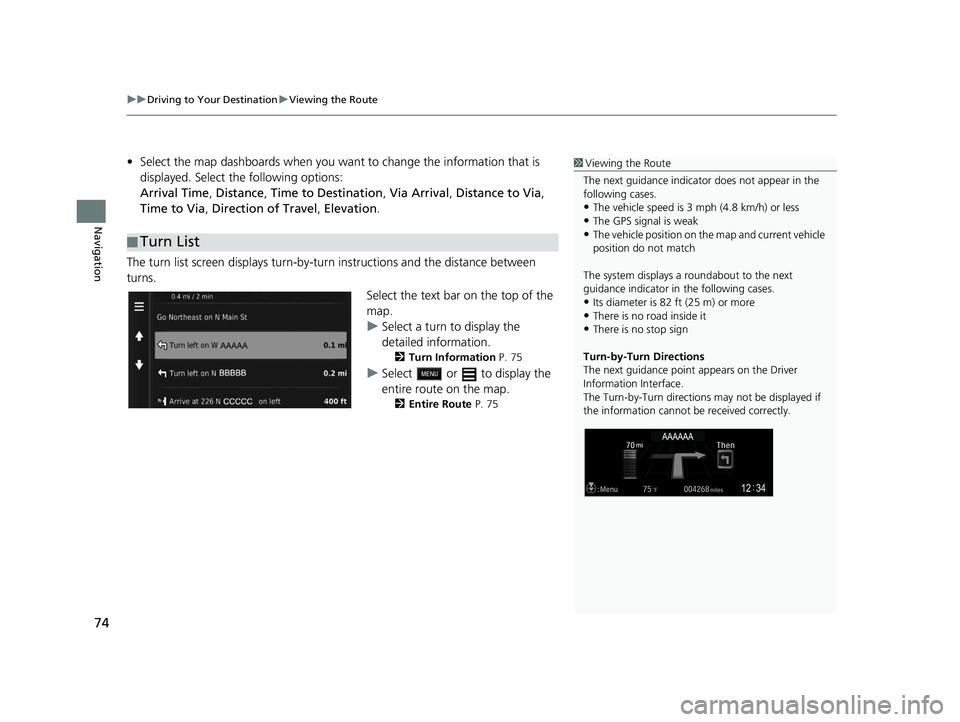
uuDriving to Your Destination uViewing the Route
74
Navigation
• Select the map dashboards when you want to change the information that is
displayed. Select the following options:
Arrival Time , Distance , Time to Destination , Via Arrival , Distance to Via ,
Time to Via , Direction of Travel , Elevation.
The turn list screen displays turn-by-turn instructions and the distance between
turns.
Select the text bar on the top of the
map.
uSelect a turn to display the
detailed information.
2Turn Information P. 75
uSelect or to display the
entire route on the map.
2Entire Route P. 75
■Turn List
1
Viewing the Route
The next guidance indicator does not appear in the
following cases.
•The vehicle speed is 3 mph (4.8 km/h) or less
•The GPS signal is weak•The vehicle position on the map and current vehicle
position do not match
The system displays a roundabout to the next
guidance indicator in the following cases.
•Its diameter is 82 ft (25 m) or more•There is no road inside it
•There is no stop sign
Turn-by-Turn Directions
The next guidance point appears on the Driver
Information Interface.
The Turn-by-Turn directions may not be displayed if
the information cannot be received correctly.
19 CR-V NAVI-31TLA8200.book 74 ページ 2018年8月28日 火曜日 午後2時17分
Page 77 of 143
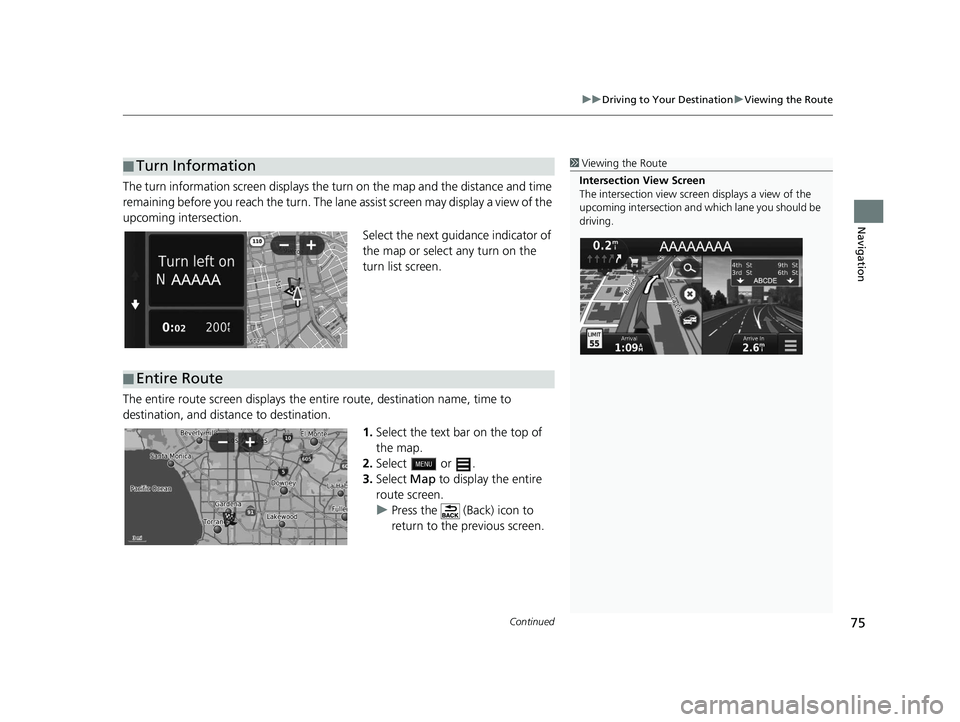
Continued75
uuDriving to Your Destination uViewing the Route
Navigation
The turn information screen displays the turn on the map and the distance and time
remaining before you reach the turn. The lane assist screen may display a view of the
upcoming intersection.
Select the next guidance indicator of
the map or select any turn on the
turn list screen.
The entire route screen displays the en tire route, destination name, time to
destination, and distance to destination.
1.Select the text bar on the top of
the map.
2. Select or .
3. Select Map to display the entire
route screen.
u Press the (Back) icon to
return to the previous screen.
■Turn Information1
Viewing the Route
Intersection View Screen
The intersection view screen displays a view of the
upcoming intersection and which lane you should be
driving.
■ Entire Route
19 CR-V NAVI-31TLA8200.book 75 ページ 2018年8月28日 火曜日 午後2時17分
Page 78 of 143
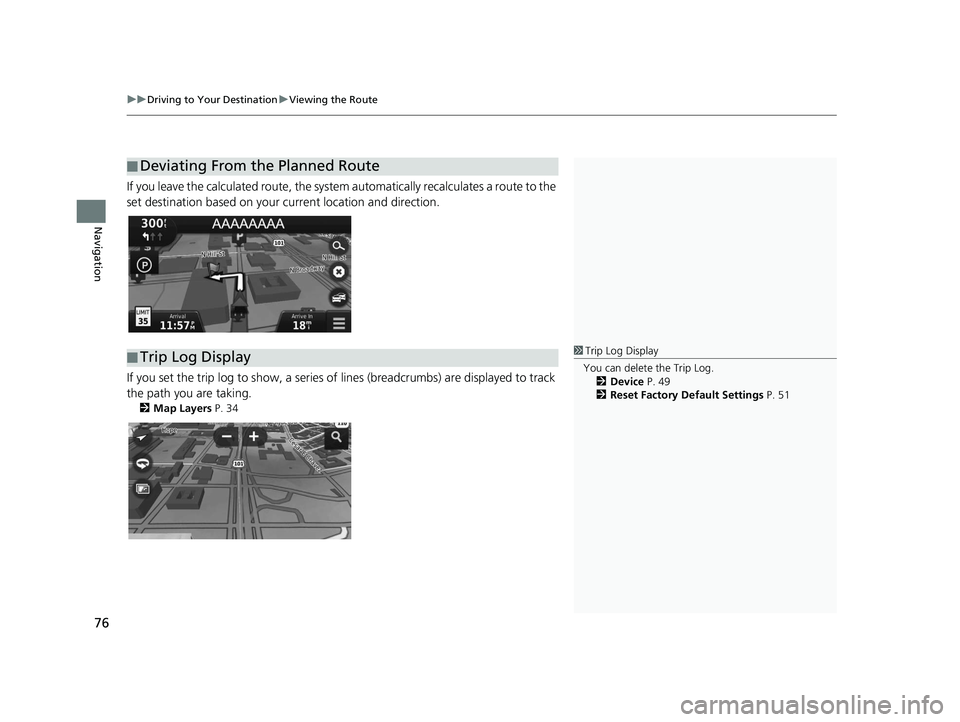
uuDriving to Your Destination uViewing the Route
76
Navigation
If you leave the calculated route, the system automatically recalculates a route to the
set destination based on your current location and direction.
If you set the trip log to show, a series of lines (breadcrumbs) are displayed to track
the path you are taking.
2 Map Layers P. 34
■Deviating From the Planned Route
■Trip Log Display1
Trip Log Display
You can delete the Trip Log. 2 Device P. 49
2 Reset Factory Default Settings P. 51
19 CR-V NAVI-31TLA8200.book 76 ページ 2018年8月28日 火曜日 午後2時17分
Page 79 of 143
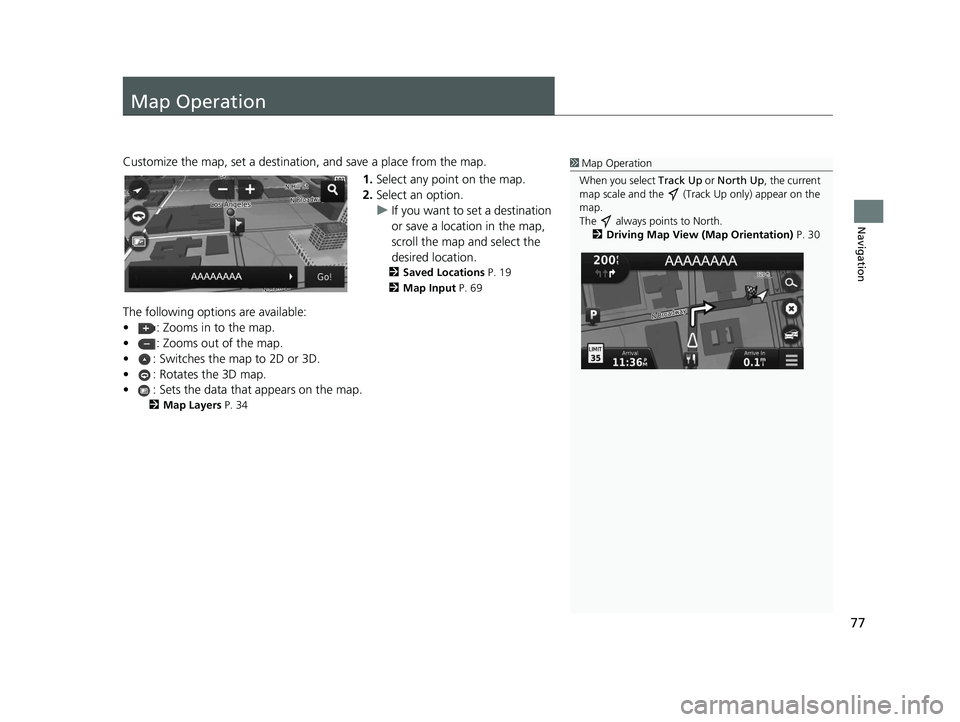
77
Navigation
Map Operation
Customize the map, set a destination, and save a place from the map.
1.Select any point on the map.
2. Select an option.
u If you want to set a destination
or save a location in the map,
scroll the map and select the
desired location.
2 Saved Locations P. 19
2 Map Input P. 69
The following options are available:
• : Zooms in to the map.
• : Zooms out of the map.
• : Switches the map to 2D or 3D.
• : Rotates the 3D map.
• : Sets the data that appears on the map.
2Map Layers P. 34
1Map Operation
When you select Track Up or North Up, the current
map scale and the (Track Up only) appear on the
map.
The always points to North. 2 Driving Map View (Map Orientation) P. 30
19 CR-V NAVI-31TLA8200.book 77 ページ 2018年8月28日 火曜日 午後2時17分
Page 80 of 143
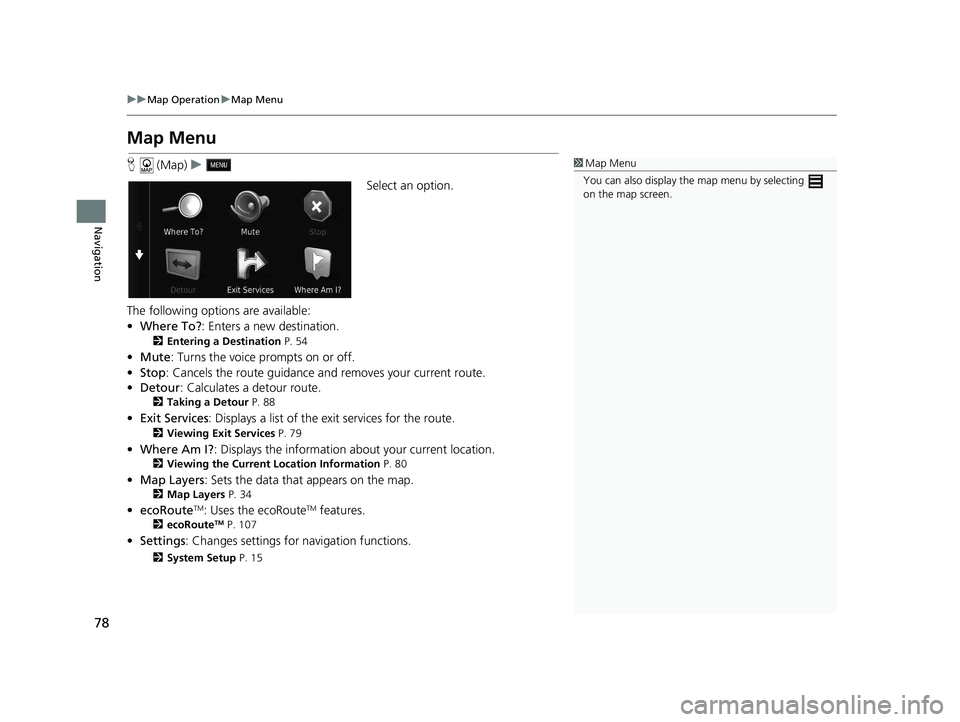
78
uuMap Operation uMap Menu
Navigation
Map Menu
H (Map) u
Select an option.
The following options are available:
• Where To? : Enters a new destination.
2Entering a Destination P. 54
•Mute : Turns the voice prompts on or off.
• Stop : Cancels the route guidance and removes your current route.
• Detour : Calculates a detour route.
2Taking a Detour P. 88
•Exit Services : Displays a list of the exit services for the route.
2Viewing Exit Services P. 79
•Where Am I? : Displays the info rmation about your current location.
2Viewing the Current Lo cation Information P. 80
•Map Layers : Sets the data that appears on the map.
2Map Layers P. 34
•ecoRouteTM: Uses the ecoRouteTM features.
2 ecoRouteTM P. 107
•Settings : Changes settings for navigation functions.
2System Setup P. 15
1Map Menu
You can also display the map menu by selecting
on the map screen.
19 CR-V NAVI-31TLA8200.book 78 ページ 2018年8月28日 火曜日 午後2時17分