HONDA CR-V HYBRID 2020 Owner's Manual (in English)
Manufacturer: HONDA, Model Year: 2020, Model line: CR-V HYBRID, Model: HONDA CR-V HYBRID 2020Pages: 687, PDF Size: 41.59 MB
Page 281 of 687
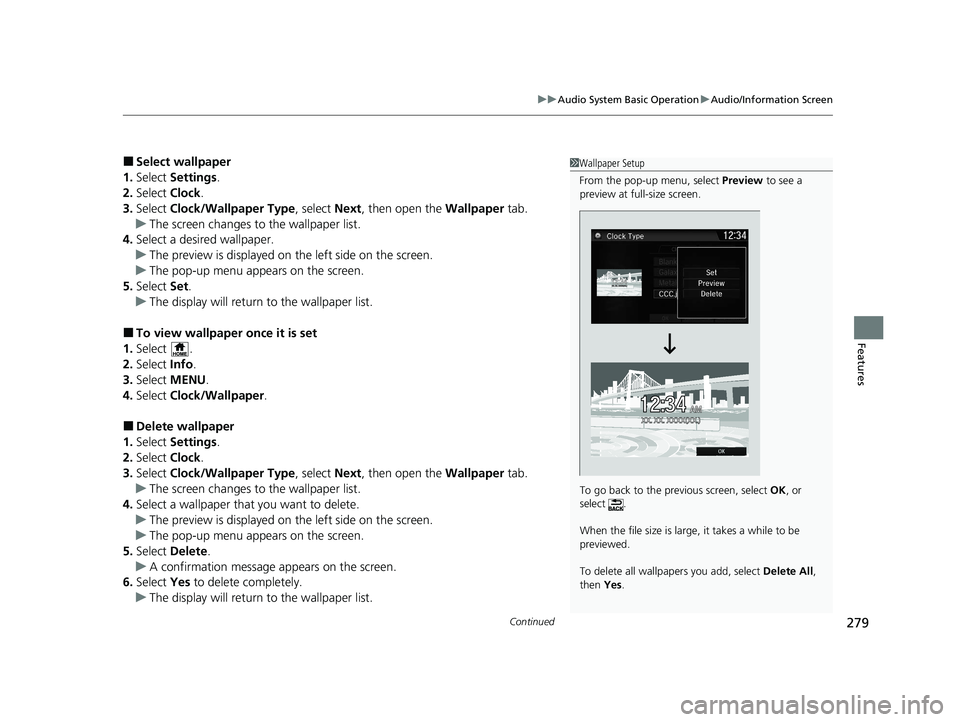
Continued279
uuAudio System Basic Operation uAudio/Information Screen
Features
■Select wallpaper
1. Select Settings .
2. Select Clock.
3. Select Clock/Wallpaper Type , select Next, then open the Wallpaper tab.
u The screen changes to the wallpaper list.
4. Select a desired wallpaper.
u The preview is displayed on the left side on the screen.
u The pop-up menu appears on the screen.
5. Select Set.
u The display will return to the wallpaper list.
■To view wallpaper once it is set
1. Select .
2. Select Info.
3. Select MENU .
4. Select Clock/Wallpaper .
■Delete wallpaper
1. Select Settings .
2. Select Clock.
3. Select Clock/Wallpaper Type , select Next, then open the Wallpaper tab.
u The screen changes to the wallpaper list.
4. Select a wallpaper that you want to delete.
u The preview is displayed on the left side on the screen.
u The pop-up menu appears on the screen.
5. Select Delete .
u A confirmation message appears on the screen.
6. Select Yes to delete completely.
u The display will return to the wallpaper list.
1Wallpaper Setup
From the pop-up menu, select Preview to see a
preview at full-size screen.
To go back to the previous screen, select OK, or
select .
When the file size is large, it takes a while to be
previewed.
To delete all wallpapers you add, select Delete All,
then Yes.
20 CR-V HYBRID HMIN-31TPG6000.book 279 ページ 2019年11月28日 木曜日 午後1時50分
Page 282 of 687
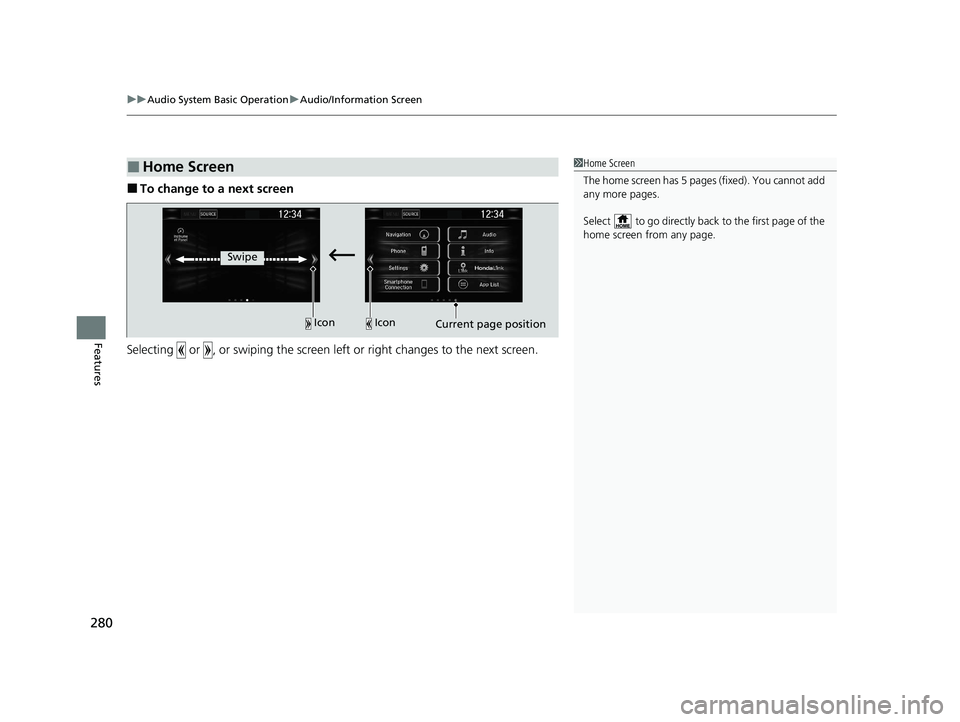
uuAudio System Basic Operation uAudio/Information Screen
280
Features
■To change to a next screen
Selecting or , or swiping the screen le ft or right changes to the next screen.
■Home Screen1Home Screen
The home screen has 5 pages (fixed). You cannot add
any more pages.
Select to go directly back to the first page of the
home screen from any page.
Swipe
Icon
IconCurrent page position
20 CR-V HYBRID HMIN-31TPG6000.book 280 ページ 2019年11月28日 木曜日 午後1時50分
Page 283 of 687
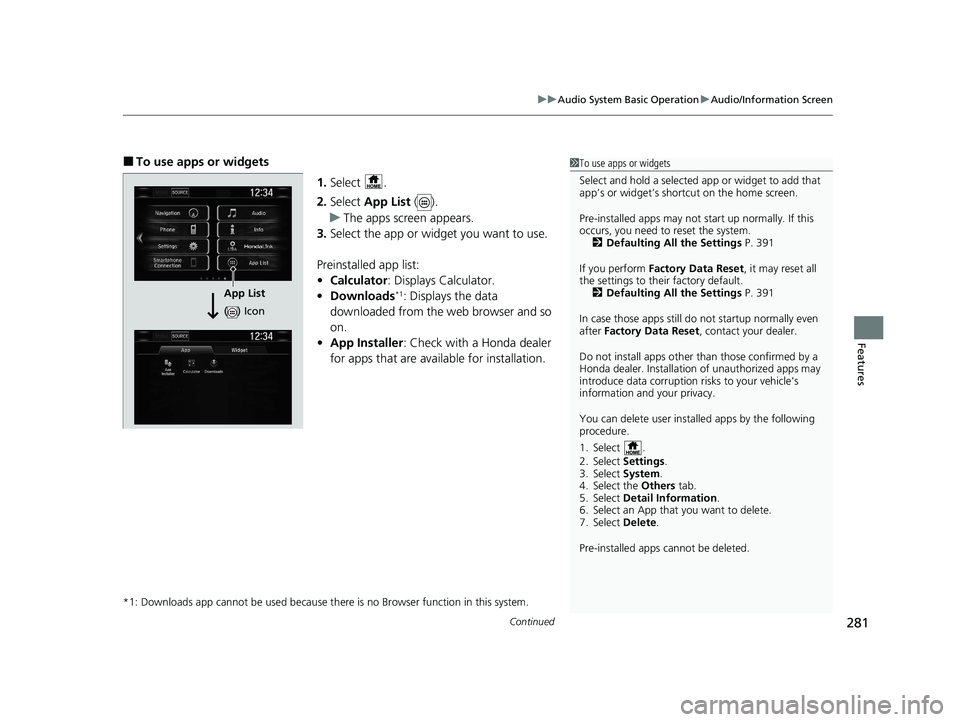
Continued281
uuAudio System Basic Operation uAudio/Information Screen
Features
■To use apps or widgets
1.Select .
2. Select App List ().
u The apps screen appears.
3. Select the app or widget you want to use.
Preinstalled app list:
• Calculator : Displays Calculator.
• Downloads
*1: Displays the data
downloaded from the web browser and so
on.
• App Installer : Check with a Honda dealer
for apps that are avai lable for installation.
*1: Downloads app cannot be used because th ere is no Browser function in this system.
1To use apps or widgets
Select and hold a selected app or widget to add that
app’s or widget’s shortcut on the home screen.
Pre-installed apps may not start up normally. If this
occurs, you need to reset the system. 2 Defaulting All the Settings P. 391
If you perform Factory Data Reset , it may reset all
the settings to their factory default. 2 Defaulting All the Settings P. 391
In case those apps still do not startup normally even
after Factory Data Reset , contact your dealer.
Do not install apps other than those confirmed by a
Honda dealer. Installation of unauthorized apps may
introduce data corruption risks to your vehicle's
information and your privacy.
You can delete user installed apps by the following
procedure.
1. Select .
2. Select Settings .
3. Select System .
4. Select the Others tab.
5. Select Detail Information .
6. Select an App that you want to delete.
7. Select Delete .
Pre-installed apps cannot be deleted.
App List
( ) Icon
20 CR-V HYBRID HMIN-31TPG6000.book 281 ページ 2019年11月28日 木曜日 午後1時50分
Page 284 of 687
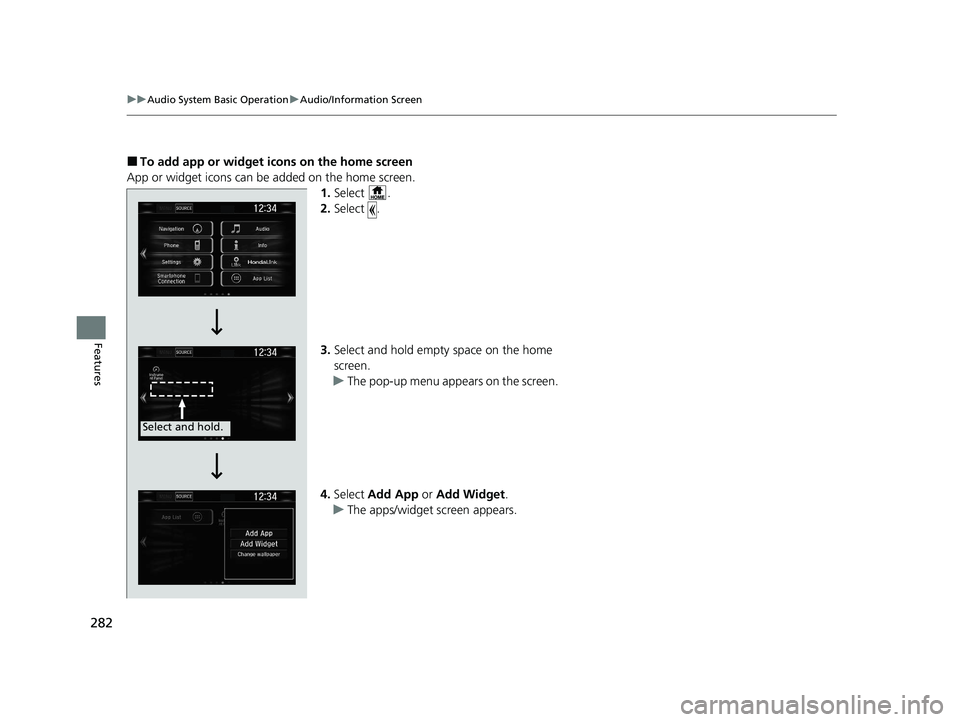
282
uuAudio System Basic Operation uAudio/Information Screen
Features
■To add app or widget icons on the home screen
App or widget icons can be added on the home screen. 1.Select .
2. Select .
3. Select and hold empty space on the home
screen.
u The pop-up menu appears on the screen.
4. Select Add App or Add Widget .
u The apps/widget screen appears.
Select and hold.
20 CR-V HYBRID HMIN-31TPG6000.book 282 ページ 2019年11月28日 木曜日 午後1時50分
Page 285 of 687
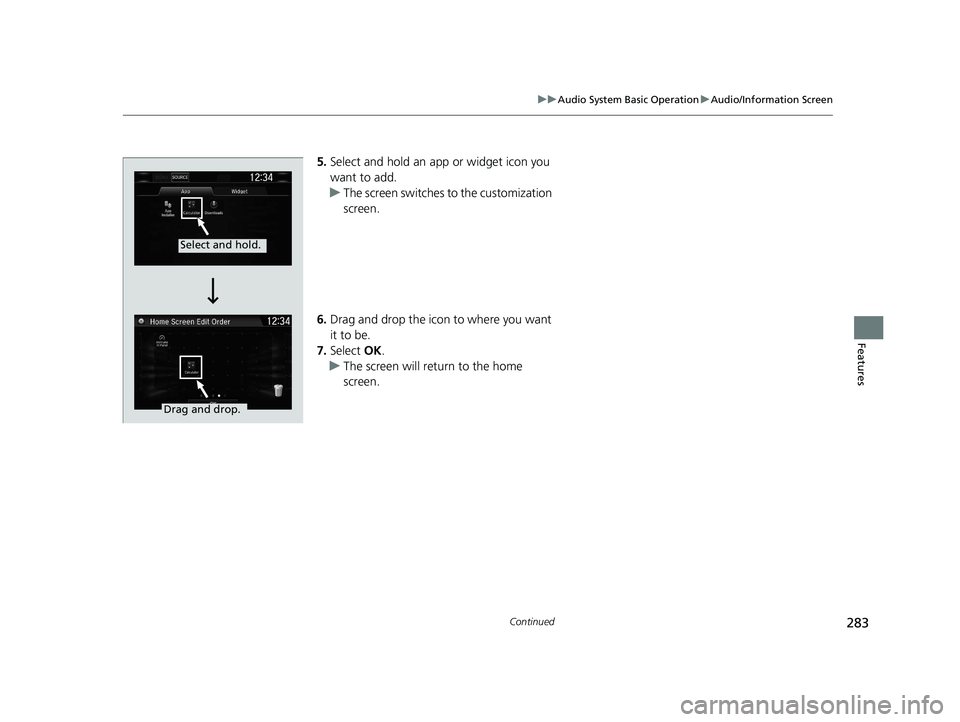
283
uuAudio System Basic Operation uAudio/Information Screen
Continued
Features
5. Select and hold an app or widget icon you
want to add.
u The screen switches to the customization
screen.
6. Drag and drop the icon to where you want
it to be.
7. Select OK.
u The screen will return to the home
screen.
Select and hold.
Drag and drop.
20 CR-V HYBRID HMIN-31TPG6000.book 283 ページ 2019年11月28日 木曜日 午後1時50分
Page 286 of 687

uuAudio System Basic Operation uAudio/Information Screen
284
Features
■To move icons on the home screen
You can change location on the home screen. 1.Select and hold an icon.
u The screen switches to the customization
screen.
2. Drag and drop the icon to where you want
it to be.
3. Select OK.
u The screen will return to the home
screen.1To move icons on the home screen
You can also move the Phone, Info, Audio ,
Settings , Navigation
*, HondaLink , Smartphone
Connection , App List ( ), and Instrument Panel
icons in the same manner.
Select and hold.
Drag and drop.
* Not available on all models
20 CR-V HYBRID HMIN-31TPG6000.book 284 ページ 2019年11月28日 木曜日 午後1時50分
Page 287 of 687
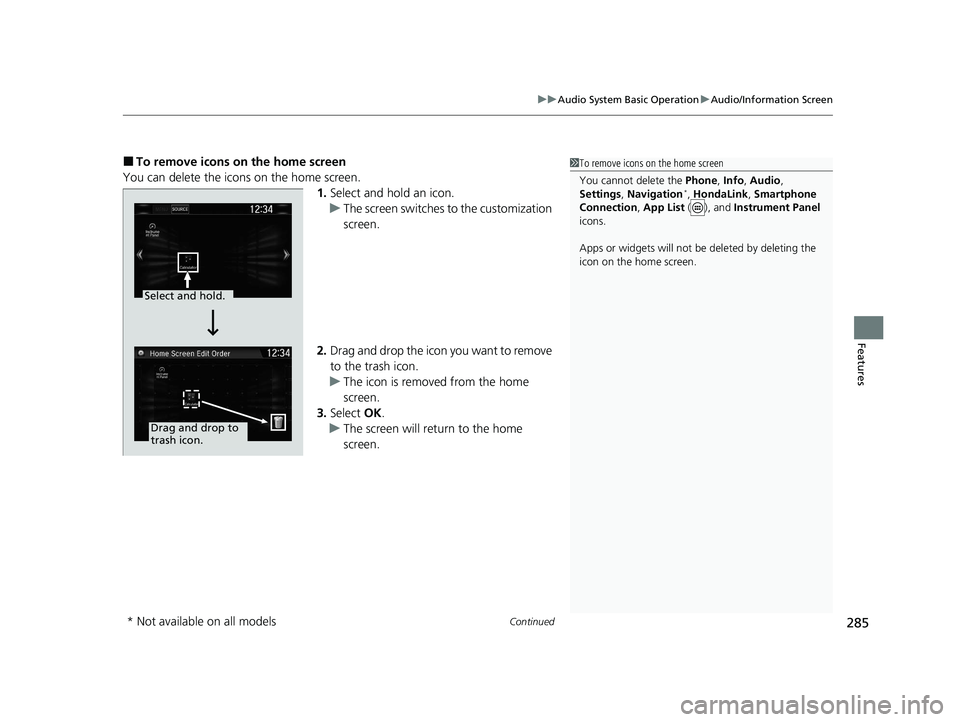
Continued285
uuAudio System Basic Operation uAudio/Information Screen
Features
■To remove icons on the home screen
You can delete the icons on the home screen. 1.Select and hold an icon.
u The screen switches to the customization
screen.
2. Drag and drop the icon you want to remove
to the trash icon.
u The icon is removed from the home
screen.
3. Select OK.
u The screen will return to the home
screen.1To remove icons on the home screen
You cannot delete the Phone, Info, Audio ,
Settings , Navigation
*, HondaLink , Smartphone
Connection , App List ( ), and Instrument Panel
icons.
Apps or widgets will not be deleted by deleting the
icon on the home screen.
Select and hold.
Drag and drop to
trash icon.
* Not available on all models
20 CR-V HYBRID HMIN-31TPG6000.book 285 ページ 2019年11月28日 木曜日 午後1時50分
Page 288 of 687
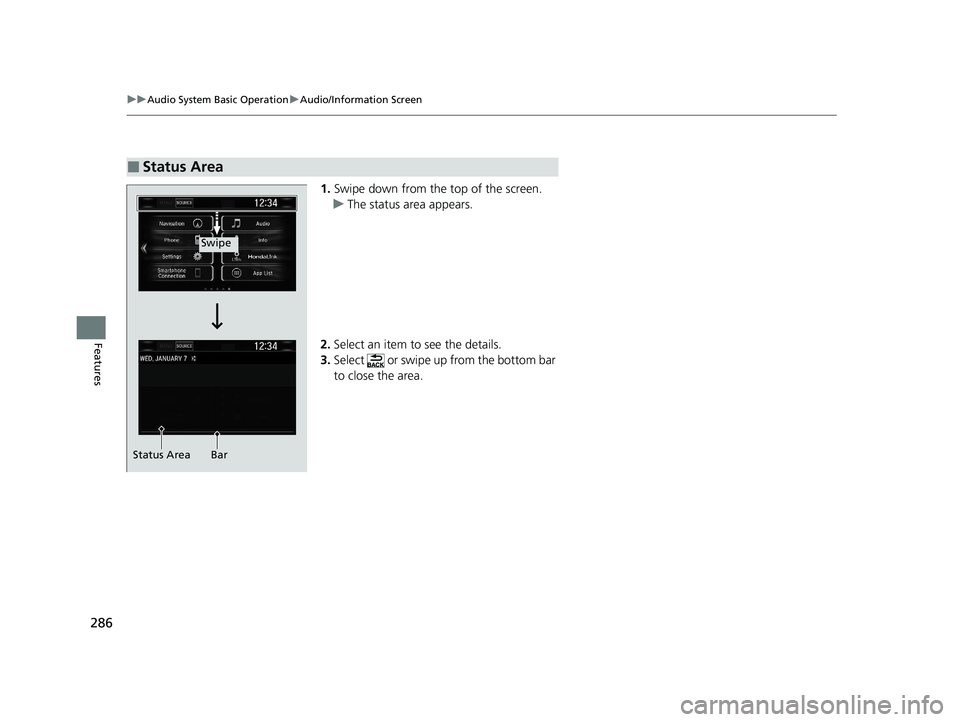
286
uuAudio System Basic Operation uAudio/Information Screen
Features
1. Swipe down from the top of the screen.
u The status area appears.
2. Select an item to see the details.
3. Select or swipe up from the bottom bar
to close the area.
■Status Area
Swipe
Status Area Bar
20 CR-V HYBRID HMIN-31TPG6000.book 286 ページ 2019年11月28日 木曜日 午後1時50分
Page 289 of 687
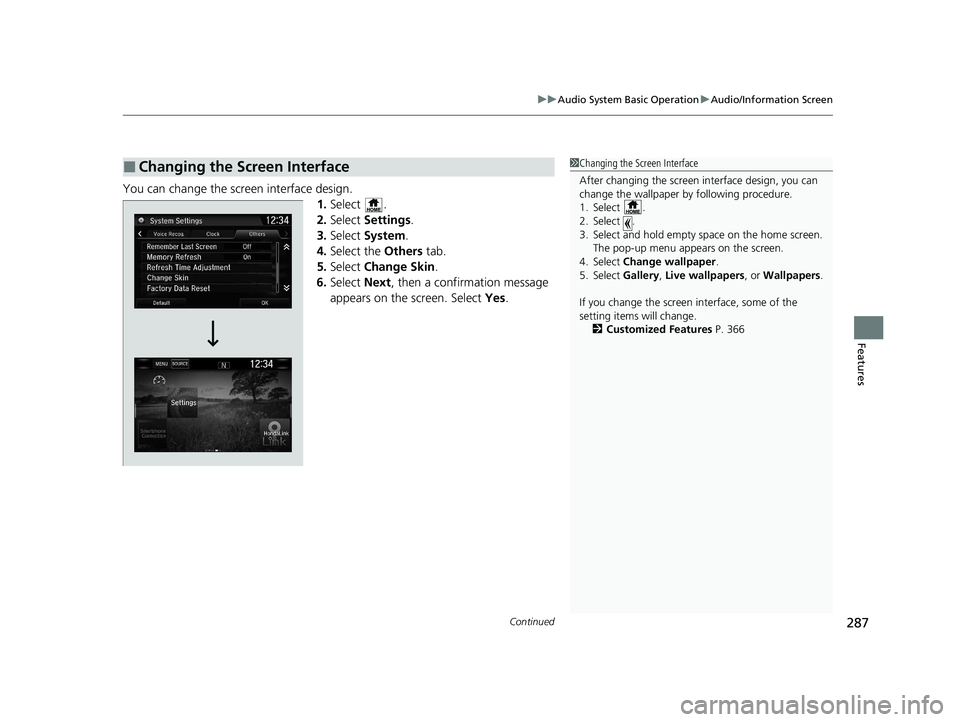
Continued287
uuAudio System Basic Operation uAudio/Information Screen
Features
You can change the screen interface design.
1.Select .
2. Select Settings .
3. Select System.
4. Select the Others tab.
5. Select Change Skin.
6. Select Next, then a confirmation message
appears on the screen. Select Yes.
■Changing the Screen Interface1Changing the Screen Interface
After changing the screen interface design, you can
change the wallpaper by following procedure.
1. Select .
2. Select .
3. Select and hold empty space on the home screen. The pop-up menu appears on the screen.
4. Select Change wallpaper .
5. Select Gallery , Live wallpapers , or Wallpapers .
If you change the screen interface, some of the
setting items will change.
2 Customized Features P. 366
20 CR-V HYBRID HMIN-31TPG6000.book 287 ページ 2019年11月28日 木曜日 午後1時50分
Page 290 of 687
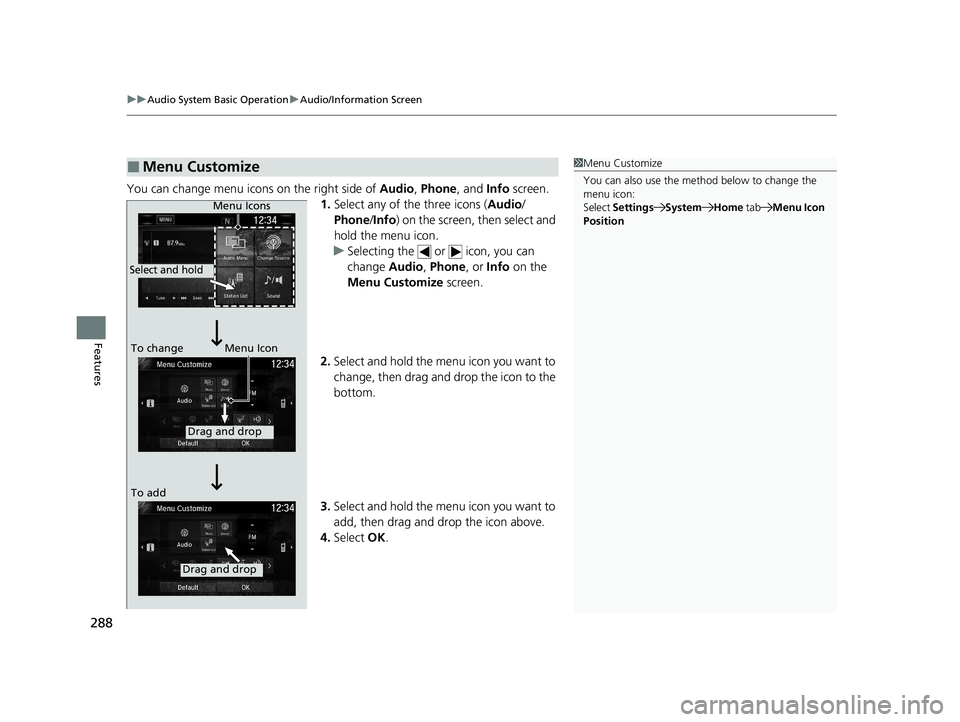
uuAudio System Basic Operation uAudio/Information Screen
288
Features
You can change menu icons on the right side of Audio, Phone, and Info screen.
1. Select any of the three icons ( Audio/
Phone /Info ) on the screen, then select and
hold the menu icon.
u Selecting the or icon, you can
change Audio, Phone, or Info on the
Menu Customize screen.
2. Select and hold the menu icon you want to
change, then drag and drop the icon to the
bottom.
3. Select and hold the menu icon you want to
add, then drag and drop the icon above.
4. Select OK.
■Menu Customize1Menu Customize
You can also use the method below to change the
menu icon:
Select Settings System Home tabMenu Icon
Position
Select and hold
Menu Icons
To change Menu Icon
To add
Drag and drop
Drag and drop
20 CR-V HYBRID HMIN-31TPG6000.book 288 ページ 2019年11月28日 木曜日 午後1時50分