bluetooth HONDA CR-V HYBRID 2020 Owner's Manual (in English)
[x] Cancel search | Manufacturer: HONDA, Model Year: 2020, Model line: CR-V HYBRID, Model: HONDA CR-V HYBRID 2020Pages: 687, PDF Size: 41.59 MB
Page 7 of 687
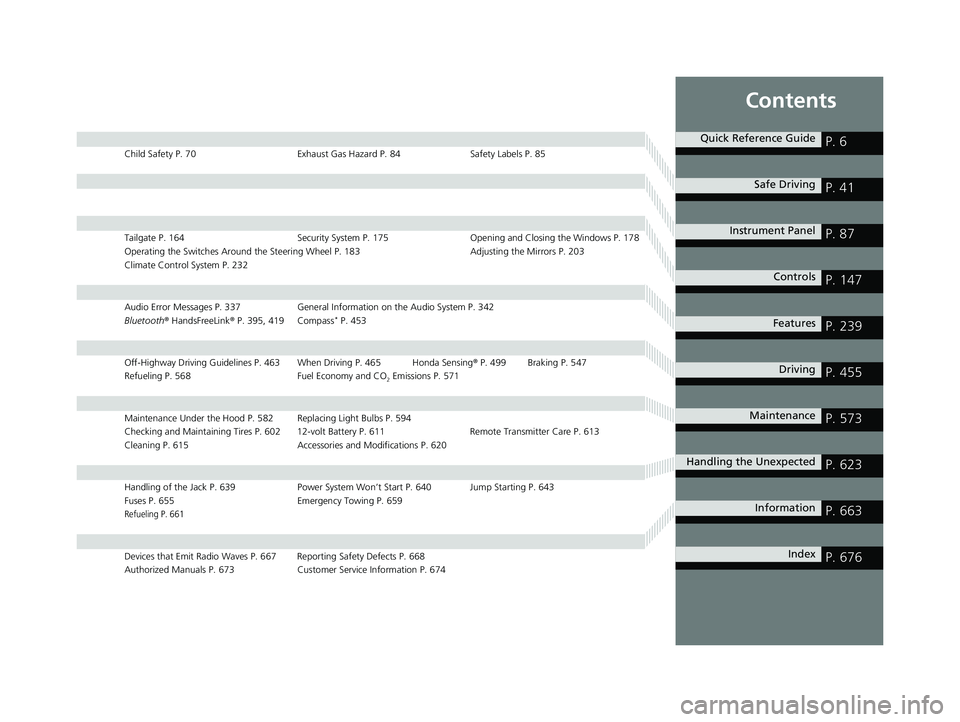
Contents
Child Safety P. 70Exhaust Gas Hazard P. 84Safety Labels P. 85
Tailgate P. 164 Security System P. 175Opening and Closing the Windows P. 178
Operating the Switches Around the Steering Wheel P. 183 Adjusting the Mirrors P. 203
Climate Control System P. 232
Audio Error Messages P. 337 General Information on the Audio System P. 342
Bluetooth ® HandsFreeLink ® P. 395, 419 Compass* P. 453
Off-Highway Driving Guidelines P. 463 When Driving P. 465 Honda Sensing ® P. 499 Braking P. 547
Refueling P. 568 Fuel Economy and CO
2 Emissions P. 571
Maintenance Under the Hood P. 582 Replacing Light Bulbs P. 594
Checking and Maintaining Tires P. 602 12-volt Battery P. 611 Remote Transmitter Care P. 613
Cleaning P. 615 Accessories and Modifications P. 620
Handling of the Jack P. 639 Power System Won’t Start P. 640 Jump Starting P. 643
Fuses P. 655 Emergency Towing P. 659
Refueling P. 661
Devices that Emit Radio Waves P. 667 Reporting Safety Defects P. 668
Authorized Manuals P. 673 Customer Service Information P. 674
Quick Reference GuideP. 6
Safe DrivingP. 41
Instrument PanelP. 87
ControlsP. 147
FeaturesP. 239
DrivingP. 455
MaintenanceP. 573
Handling the UnexpectedP. 623
InformationP. 663
IndexP. 676
20 CR-V HYBRID HMIN-31TPG6000.book 5 ページ 2019年11月28日 木曜日 午後1時 50分
Page 9 of 687
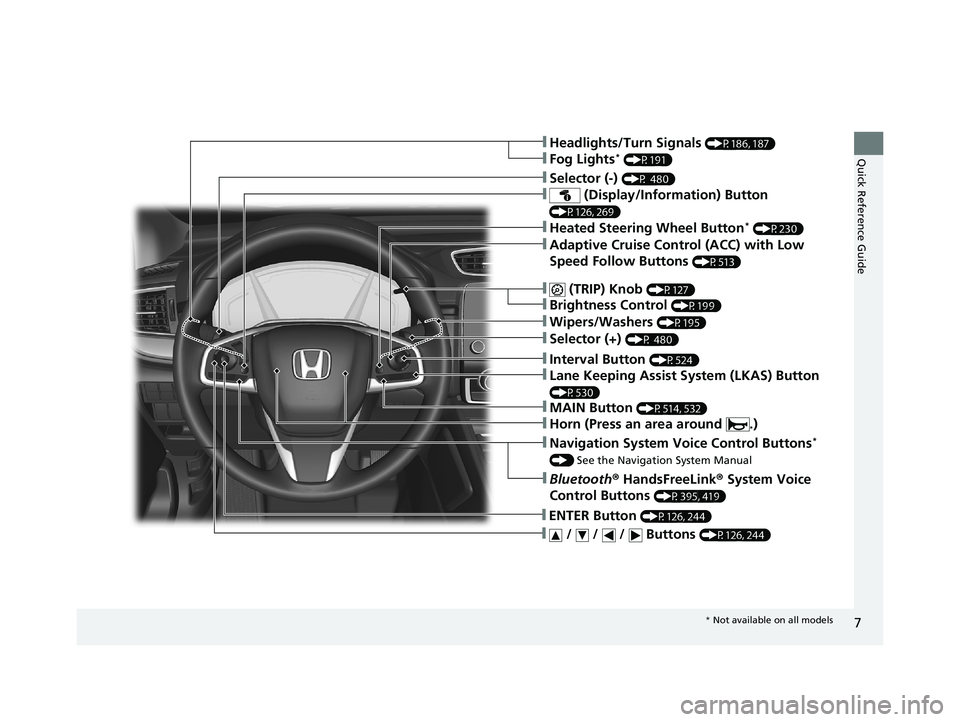
7
Quick Reference Guide
❚Navigation System Voice Control Buttons*
() See the Navigation System Manual
❚Bluetooth ® HandsFreeLink ® System Voice
Control Buttons
(P395, 419)
❚ / / / Buttons (P126, 244)
❚ENTER Button (P126, 244)
❚Wipers/Washers (P195)
❚Headlights/Turn Signals (P186, 187)
❚Fog Lights* (P191)
❚Interval Button (P524)
❚MAIN Button (P514, 532)
❚ (Display/Information) Button
(P126, 269)
❚Selector (-) (P 480)
❚Selector (+) (P 480)
❚ (TRIP) Knob (P127)
❚Brightness Control (P199)
❚Adaptive Cruise Control (ACC) with Low
Speed Follow Buttons
(P513)
❚Lane Keeping Assist System (LKAS) Button
(P530)
❚Horn (Press an area around .)
❚Heated Steering Wheel Button* (P230)
* Not available on all models
20 CR-V HYBRID HMIN-31TPG6000.book 7 ページ 2019年11月28日 木曜日 午後1時 50分
Page 30 of 687
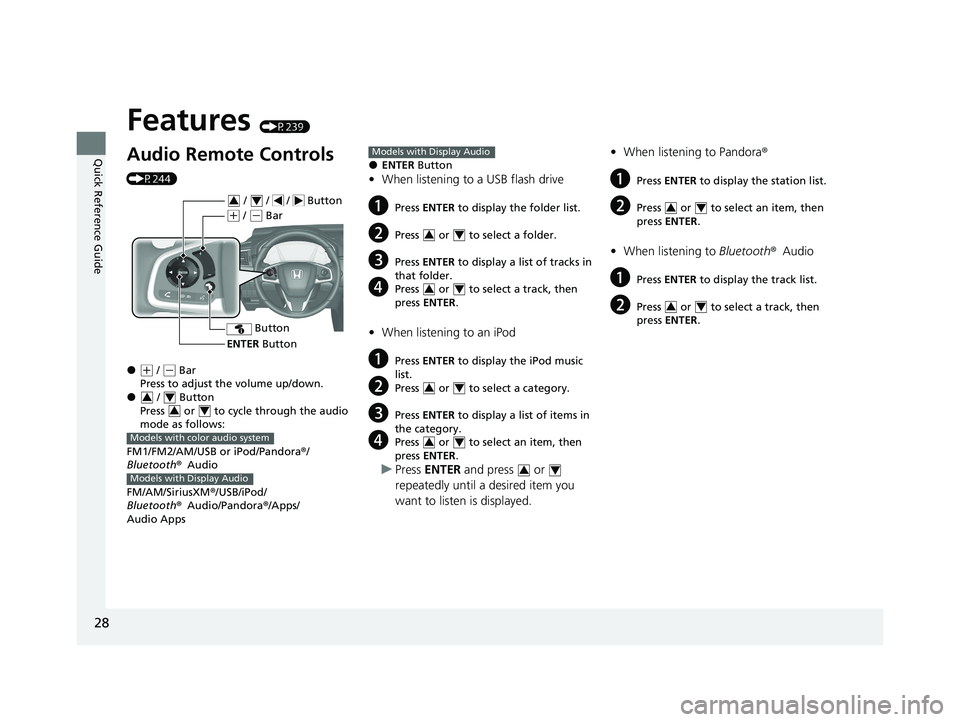
28
Quick Reference Guide
Features (P239)
Audio Remote Controls
(P244)
●(+ / ( - Bar
Press to adjust the volume up/down.
● / Button
Press or to cycle through the audio
mode as follows:
FM1/FM2/AM/USB or iPod/Pandora ®/
Bluetooth ®Audio
FM/AM/SiriusXM® /USB/iPod/
Bluetooth ®Audio/Pandora® /Apps/
Audio Apps
ENTER Button
/ / / Button34
(+ / (- Bar
Button
3434
Models with color audio system
Models with Display Audio
●ENTER Button
•When listening to a USB flash drive
aPress ENTER to display the folder list.
bPress or to select a folder.
cPress ENTER to display a list of tracks in
that folder.
dPress or to select a track, then
press ENTER .
•When listening to an iPod
aPress ENTER to display the iPod music
list.
bPress or to select a category.
cPress ENTER to display a list of items in
the category.
dPress or to select an item, then
press ENTER .
uPress ENTER and press or
repeatedly until a desired item you
want to listen is displayed.
Models with Display Audio
34
34
34
34
34
• When listening to Pandora ®
aPress ENTER to display the station list.
bPress or to select an item, then
press ENTER .
•When listening to Bluetooth®Audio
aPress ENTER to display the track list.
bPress or to select a track, then
press ENTER .
34
34
20 CR-V HYBRID HMIN-31TPG6000.book 28 ページ 2019年11月28日 木曜日 午後1 時50分
Page 139 of 687

Continued137
uuGauges and Driver Information Interface uDriver Information Interface
Instrument Panel
■Compass*
Shows the compass screen.
■Turn-by-Turn Directions
When driving guidance is provided by the navigation system* or Android Auto, turn-
by-turn directions to your destination appear.
2 Refer to the Navigation System Manual
2 Android AutoTM P. 333
Show the current audio information.
2Audio System Basic Operation P. 268
Show the current phone information.
2Bluetooth ® HandsFreeLink ® P. 419
■Navigation*
■Audio*
■Phone*
1 Navigation*
You can select whether to have the turn-by-turn
display come on or not dur ing the route guidance.
2 Customized Features P. 366
* Not available on all models
20 CR-V HYBRID HMIN-31TPG6000.book 137 ページ 2019年11月28日 木曜日 午後1時50分
Page 241 of 687
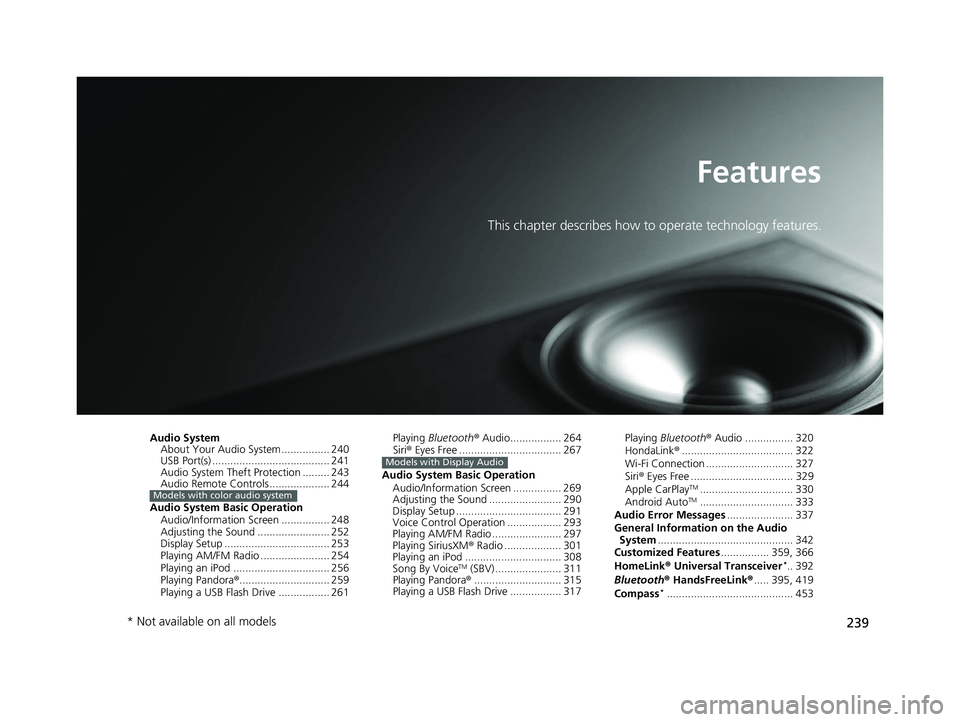
239
Features
This chapter describes how to operate technology features.
Audio SystemAbout Your Audio System ................ 240
USB Port(s) ....................................... 241
Audio System Theft Protection ......... 243
Audio Remote Controls .................... 244
Audio System Basic Operation Audio/Information Screen ................ 248
Adjusting the Sound ........................ 252
Display Setup ................................... 253
Playing AM/FM Radio ....................... 254
Playing an iPod ................................ 256
Playing Pandora ®.............................. 259
Playing a USB Flash Drive ................. 261
Models with color audio system
Playing Bluetooth ® Audio................. 264
Siri ® Eyes Free .................................. 267
Audio System Basic Operation Audio/Information Screen ................ 269
Adjusting the Sound ........................ 290
Display Setup ................................... 291
Voice Control Operation .................. 293
Playing AM/FM Radio ....................... 297
Playing SiriusXM ® Radio ................... 301
Playing an iPod ................................ 308
Song By Voice
TM (SBV) ...................... 311
Playing Pandora ®............................. 315
Playing a USB Flash Drive ................. 317
Models with Display Audio
Playing Bluetooth ® Audio ................ 320
HondaLink ®..................................... 322
Wi-Fi Connection ............................. 327
Siri ® Eyes Free .................................. 329
Apple CarPlay
TM............................... 330
Android AutoTM............................... 333
Audio Error Messages ...................... 337
General Information on the Audio System ............................................. 342
Customized Features ................ 359, 366
HomeLink ® Universal Transceiver
*.. 392
Bluetooth ® HandsFreeLink® ..... 395, 419
Compass
*.......................................... 453
* Not available on all models
20 CR-V HYBRID HMIN-31TPG6000.book 239 ページ 2019年11月28日 木曜日 午後1時50分
Page 242 of 687
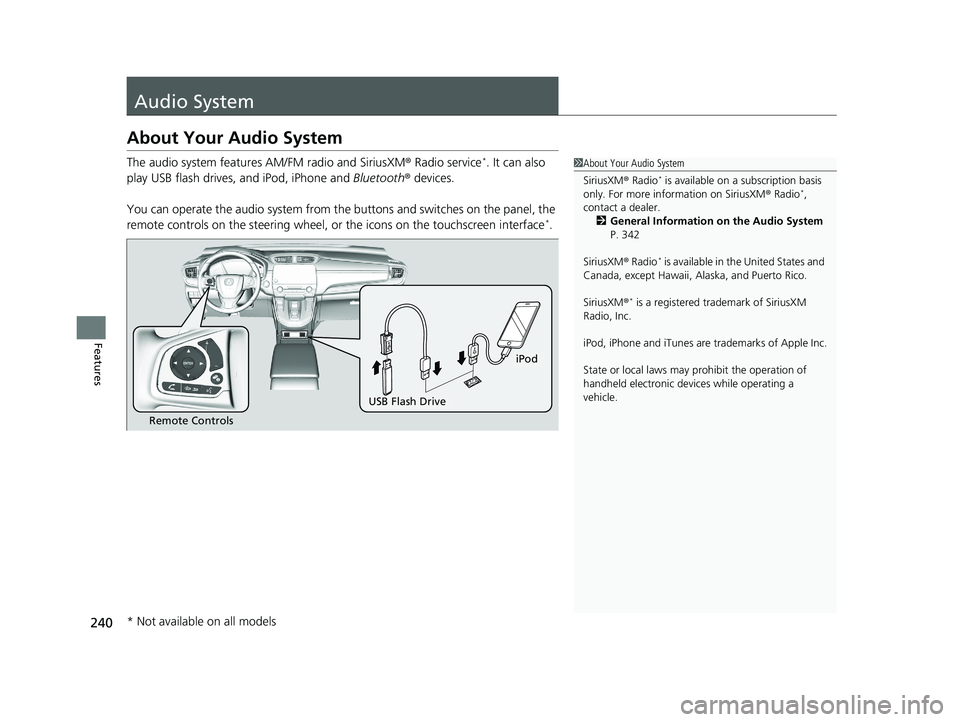
240
Features
Audio System
About Your Audio System
The audio system features AM/FM radio and SiriusXM ® Radio service*. It can also
play USB flash drives, and iPod, iPhone and Bluetooth® devices.
You can operate the audio system from the buttons and switches on the panel, the
remote controls on the steering wheel, or the icons on the touchscreen interface
*.
1About Your Audio System
SiriusXM ® Radio
* is available on a subscription basis
only. For more information on SiriusXM ® Radio*,
contact a dealer. 2 General Information on the Audio System
P. 342
SiriusXM ® Radio
* is available in the United States and
Canada, except Ha waii, Alaska, and Puerto Rico.
SiriusXM ®
* is a registered tra demark of SiriusXM
Radio, Inc.
iPod, iPhone and iTunes are trademarks of Apple Inc.
State or local laws may pr ohibit the operation of
handheld electronic devi ces while operating a
vehicle.
Remote Controls
iPod
USB Flash Drive
* Not available on all models
20 CR-V HYBRID HMIN-31TPG6000.book 240 ページ 2019年11月28日 木曜日 午後1時50分
Page 246 of 687
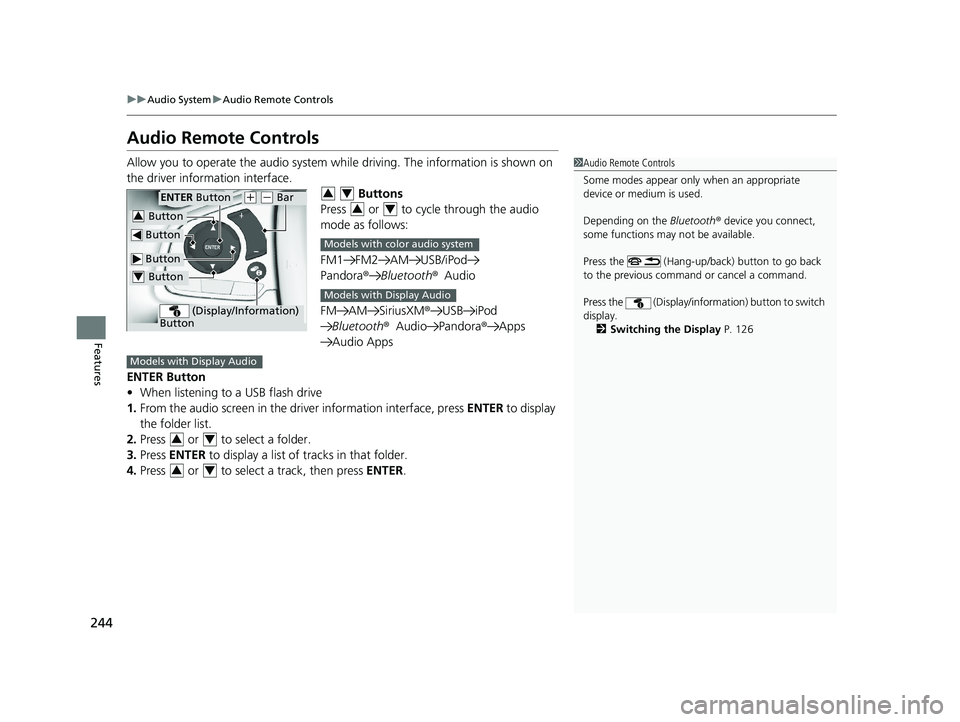
244
uuAudio System uAudio Remote Controls
Features
Audio Remote Controls
Allow you to operate the audio system while driving. The information is shown on
the driver information interface. Buttons
Press or to cycle through the audio
mode as follows:
FM1 FM2 AM USB/iPod
Pandora® Bluetooth®Audio
FM AM SiriusXM® USB iPod
Bluetooth ®Audio Pandora ®Apps
Audio Apps
ENTER Button
• When listening to a USB flash drive
1. From the audio screen in the dr iver information interface, press ENTER to display
the folder list.
2. Press or to select a folder.
3. Press ENTER to display a list of tracks in that folder.
4. Press or to select a track, then press ENTER.1Audio Remote Controls
Some modes appear only when an appropriate
device or medium is used.
Depending on the Bluetooth® device you connect,
some functions may not be available.
Press the (Hang-up/back) button to go back
to the previous command or cancel a command.
Press the (Display/informa tion) button to switch
display. 2 Switching the Display P. 126
Button
ENTER Button
Button
(+ (- Bar
(Display/Information)
Button
Button3
Button4
34
34
Models with color audio system
Models with Display Audio
Models with Display Audio
34
34
20 CR-V HYBRID HMIN-31TPG6000.book 244 ページ 2019年11月28日 木曜日 午後1時50分
Page 247 of 687
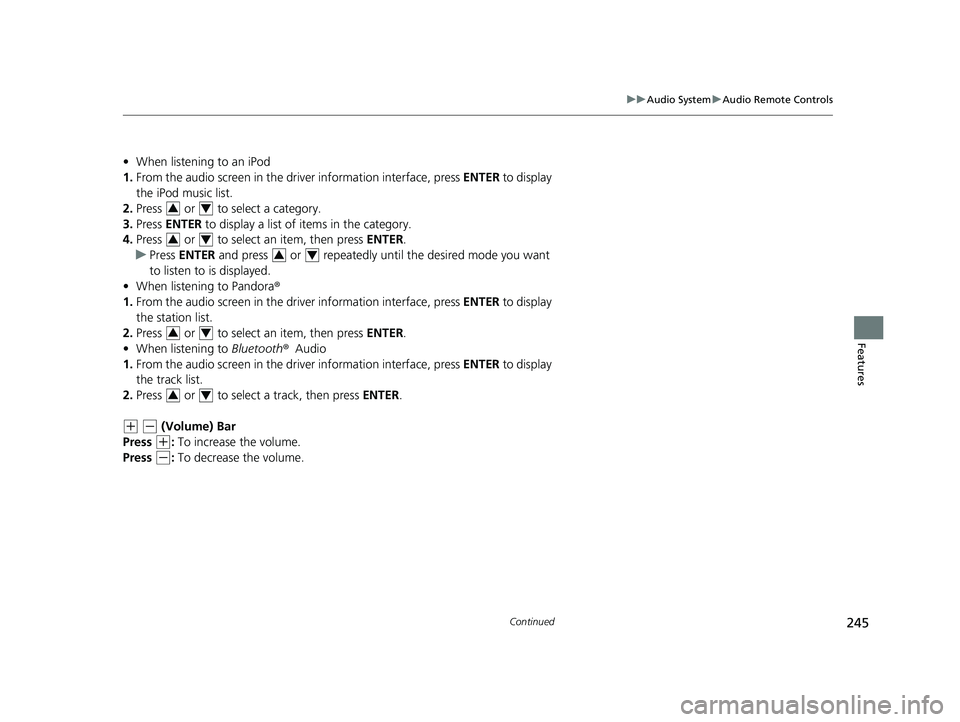
245
uuAudio System uAudio Remote Controls
Continued
Features
• When listening to an iPod
1. From the audio screen in the dr iver information interface, press ENTER to display
the iPod music list.
2. Press or to select a category.
3. Press ENTER to display a list of items in the category.
4. Press or to select an item, then press ENTER.
u Press ENTER and press or repeatedly until the desired mode you want
to listen to is displayed.
• When listening to Pandora ®
1. From the audio screen in the dr iver information interface, press ENTER to display
the station list.
2. Press or to select an item, then press ENTER.
• When listening to Bluetooth®Audio
1. From the audio screen in the dr iver information interface, press ENTER to display
the track list.
2. Press or to select a track, then press ENTER.
(+ (- (Volume) Bar
Press
(+: To increase the volume.
Press
(-: To decrease the volume.
34
34
34
34
34
20 CR-V HYBRID HMIN-31TPG6000.book 245 ページ 2019年11月28日 木曜日 午後1時50分
Page 248 of 687

246
uuAudio System uAudio Remote Controls
Features
Buttons
• When listening to the radio
Press : To select the next preset radio station.
Press : To select the previous preset radio station.
Press and hold : To select the next strong station.
Press and hold : To select the previous strong station.
• When listening to an iPod, USB flash drive, or Bluetooth ® Audio
Press : To skip to the next song.
Press : To go back to the beginning of the current or previous song.
• When listening to a USB flash drive or Bluetooth® Audio
*
Press and hold : To skip to the next folder.
Press and hold : To go back to the previous folder.
• When listening to Pandora ®
Press : To skip to the next track.
Press and hold : To select the next station.
Press and hold : To select the previous station.
* Not available on all models
20 CR-V HYBRID HMIN-31TPG6000.book 246 ページ 2019年11月28日 木曜日 午後1時50分
Page 249 of 687
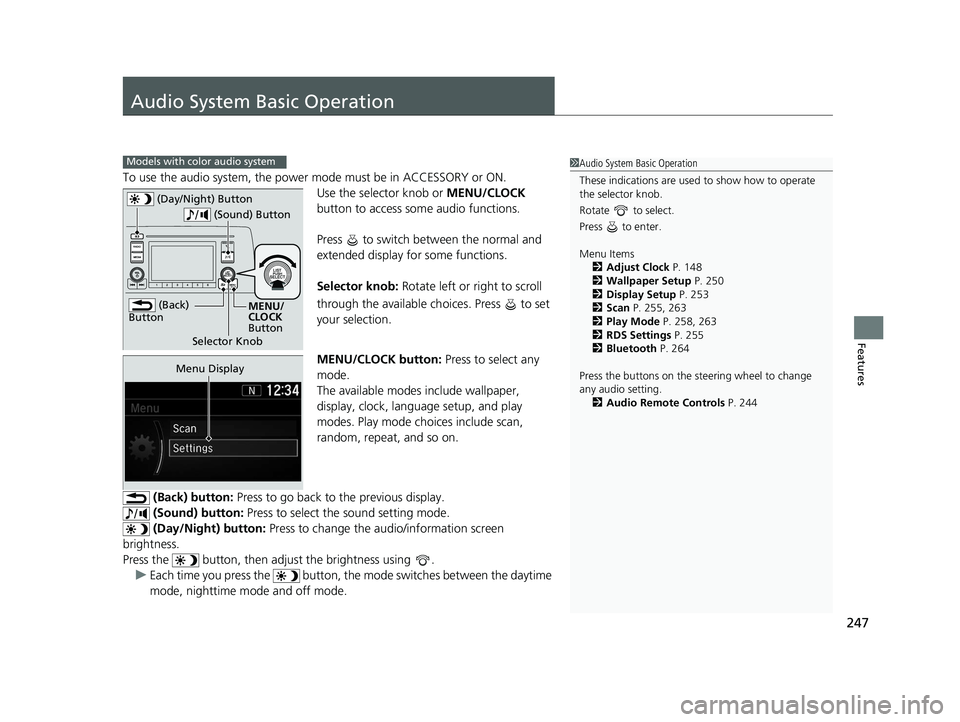
247
Features
Audio System Basic Operation
To use the audio system, the power mode must be in ACCESSORY or ON.Use the selector knob or MENU/CLOCK
button to access some audio functions.
Press to switch between the normal and
extended display fo r some functions.
Selector knob: Rotate left or right to scroll
through the available ch oices. Press to set
your selection.
MENU/CLOCK button: Press to select any
mode.
The available modes include wallpaper,
display, clock, language setup, and play
modes. Play mode choices include scan,
random, repeat, and so on.
(Back) button: Press to go back to the previous display.
(Sound) button: Press to select the sound setting mode.
(Day/Night) button: Press to change the audio/information screen
brightness.
Press the button, then adjust the brightness using . u Each time you press the button, the mode switches between the daytime
mode, nighttime mode and off mode.
Models with color audio system1 Audio System Basic Operation
These indications are used to show how to operate
the selector knob.
Rotate to select.
Press to enter.
Menu Items 2 Adjust Clock P. 148
2 Wallpaper Setup P. 250
2 Display Setup P. 253
2 Scan P. 255, 263
2 Play Mode P. 258, 263
2 RDS Settings P. 255
2 Bluetooth P. 264
Press the buttons on the steering wheel to change
any audio setting. 2 Audio Remote Controls P. 244
(Back)
Button
Selector Knob MENU/
CLOCK
Button
(Day/Night) Button
(Sound) Button
Menu Display
20 CR-V HYBRID HMIN-31TPG6000.book 247 ページ 2019年11月28日 木曜日 午後1時50分