HONDA CR-Z 2012 1.G Owners Manual
Manufacturer: HONDA, Model Year: 2012, Model line: CR-Z, Model: HONDA CR-Z 2012 1.GPages: 333, PDF Size: 10.43 MB
Page 141 of 333
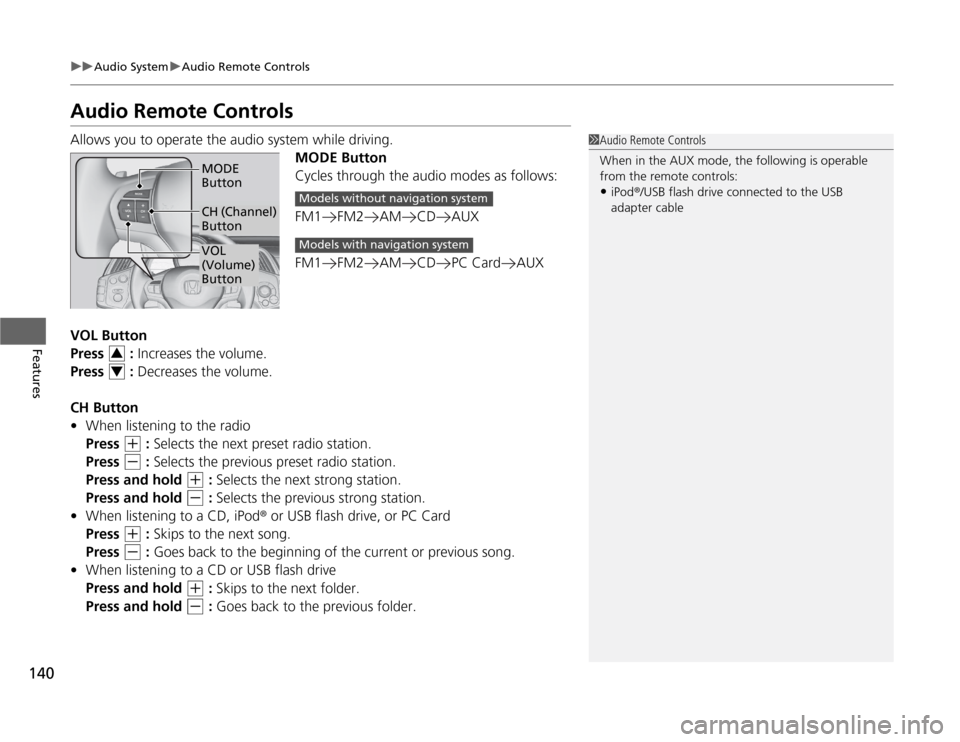
140
uuAudio SystemuAudio Remote Controls
Features
Audio Remote Controls
Allows you to operate the audio system while driving.MODE Button
Cycles through the audio modes as follows:
FM1 FM2 AM CD AUX
FM1 FM2 AM CD PC Card AUX
VOL Button
Press : Increases the volume.
Press : Decreases the volume.
CH Button • When listening to the radio
Press
(+ : Selects the next preset radio station.
Press
(- : Selects the previous preset radio station.
Press and hold
(+ : Selects the next strong station.
Press and hold
(- : Selects the previous strong station.
• When listening to a CD, iPod ® or USB flash drive, or PC Card
Press
(+ : Skips to the next song.
Press
(- : Goes back to the beginning of the current or previous song.
• When listening to a CD or USB flash drive
Press and hold
(+ : Skips to the next folder.
Press and hold
(- : Goes back to the previous folder.
1Audio Remote Controls
When in the AUX mode, the following is operable
from the remote controls:
• iPod ®/USB flash drive connected to the USB
adapter cable
VOL
(Volume) Button
MODE Button
CH (Channel) Button
Models without navigation system
Models with navigation system
3
4
Page 142 of 333
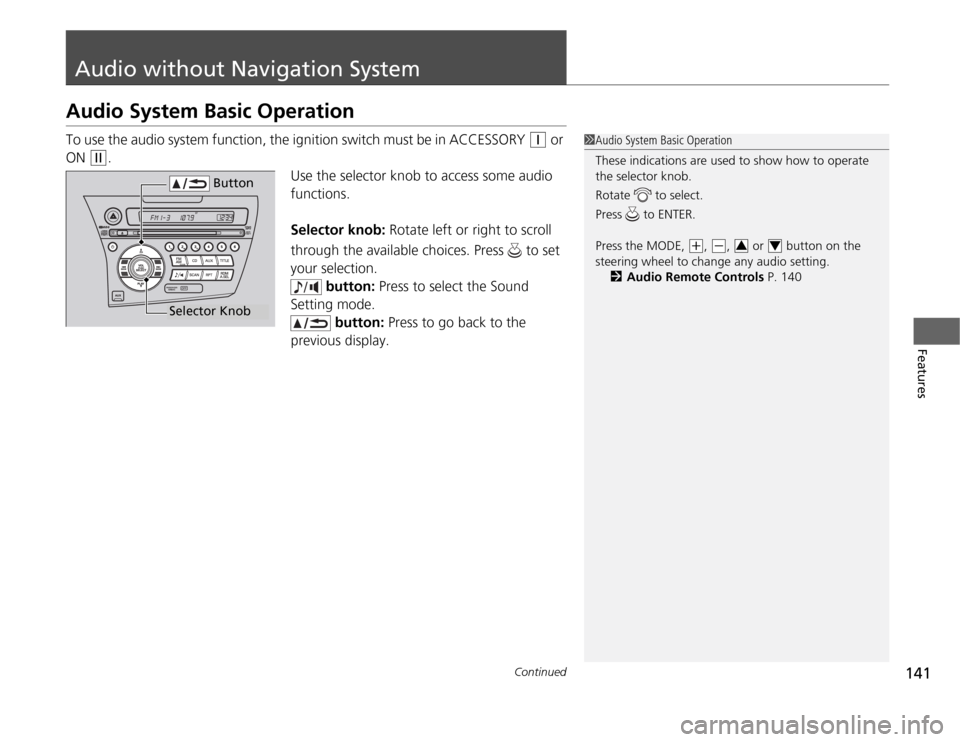
141
Continued
Features
Audio without Navigation System
Audio System Basic Operation
To use the audio system function, the ignition switch must be in ACCESSORY
(q
or
ON
(w .
Use the selector knob to access some audio
functions.
Selector knob: Rotate left or right to scroll
through the available choices. Press to set
your selection. button: Press to select the Sound
Setting mode.
button: Press to go back to the
previous display.
1Audio System Basic Operation
These indications are used to show how to operate
the selector knob.
Rotate to select.
Press to ENTER.
Press the MODE,
(+ , (-, or button on the
steering wheel to change any audio setting. 2 Audio Remote Controls P. 14034
Button
Selector Knob
Page 143 of 333
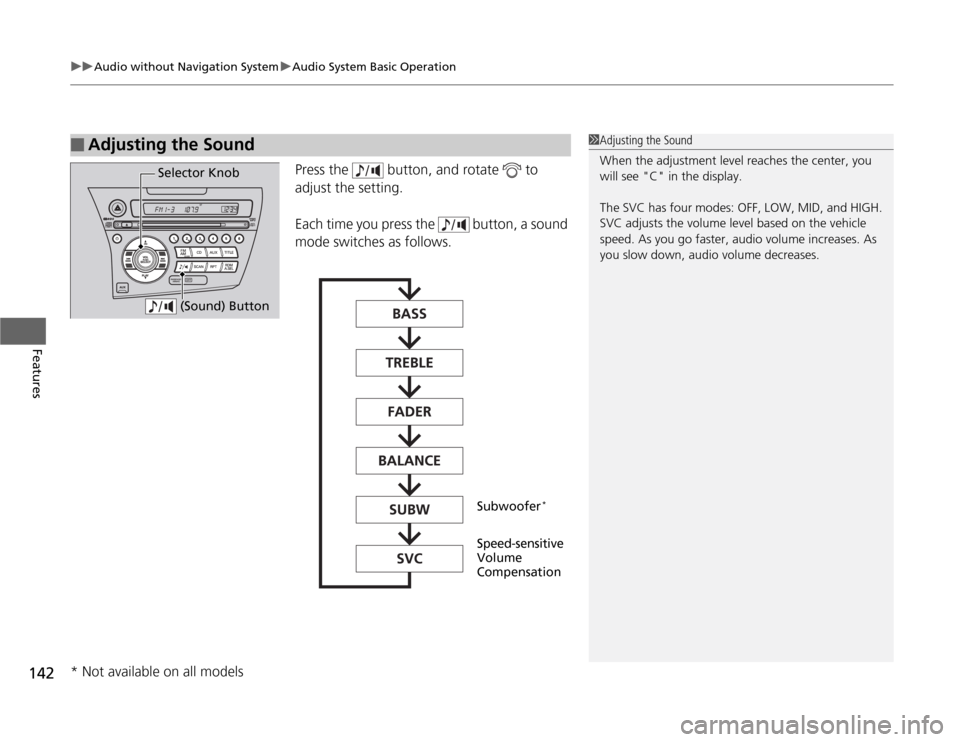
uuAudio without Navigation SystemuAudio System Basic Operation
142
Features
Press the button, and rotate to
adjust the setting.
Each time you press the button, a sound
mode switches as follows.
■Adjusting the Sound1Adjusting the Sound
When the adjustment level reaches the center, you
will see "C" in the display.
The SVC has four modes: OFF, LOW, MID, and HIGH.
SVC adjusts the volume level based on the vehicle
speed. As you go faster, audio volume increases. As
you slow down, audio volume decreases.
Selector Knob (Sound) Button
Speed-sensitive Volume Compensation
Subwoofer
*
* Not available on all models
Page 144 of 333
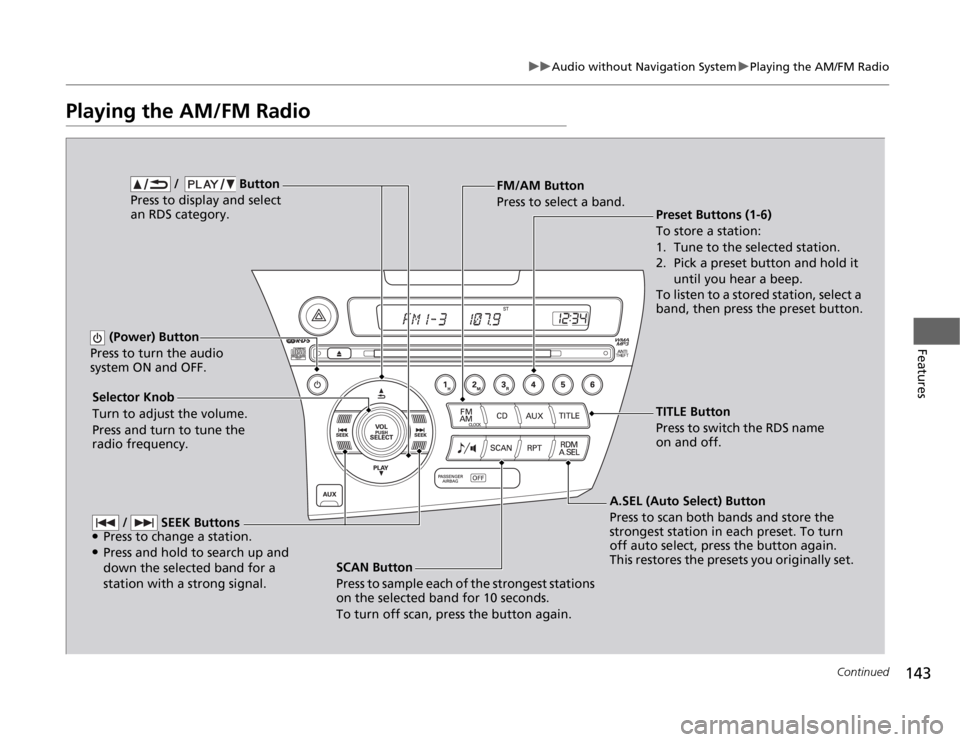
143
uuAudio without Navigation SystemuPlaying the AM/FM Radio
Continued
Features
Playing the AM/FM Radio
SCAN Button
Press to sample each of the strongest stations
on the selected band for 10 seconds.
To turn off scan, press the button again.
(Power) Button
Press to turn the audio
system ON and OFF.
Preset Buttons (1-6)
To store a station:
1. Tune to the selected station.
2. Pick a preset button and hold it until you hear a beep.
To listen to a stored station, select a
band, then press the preset button.
Selector Knob
Turn to adjust the volume.
Press and turn to tune the radio frequency. FM/AM Button
Press to select a band.
A.SEL (Auto Select) Button
Press to scan both bands and store the
strongest station in each preset. To turn
off auto select, press the button again.
This restores the presets you originally set.
/ Button
Press to display and select an RDS category.
/ SEEK Buttons
● Press to change a station.
● Press and hold to search up and
down the selected band for a station with a strong signal.
TITLE Button
Press to switch the RDS name
on and off.
Page 145 of 333
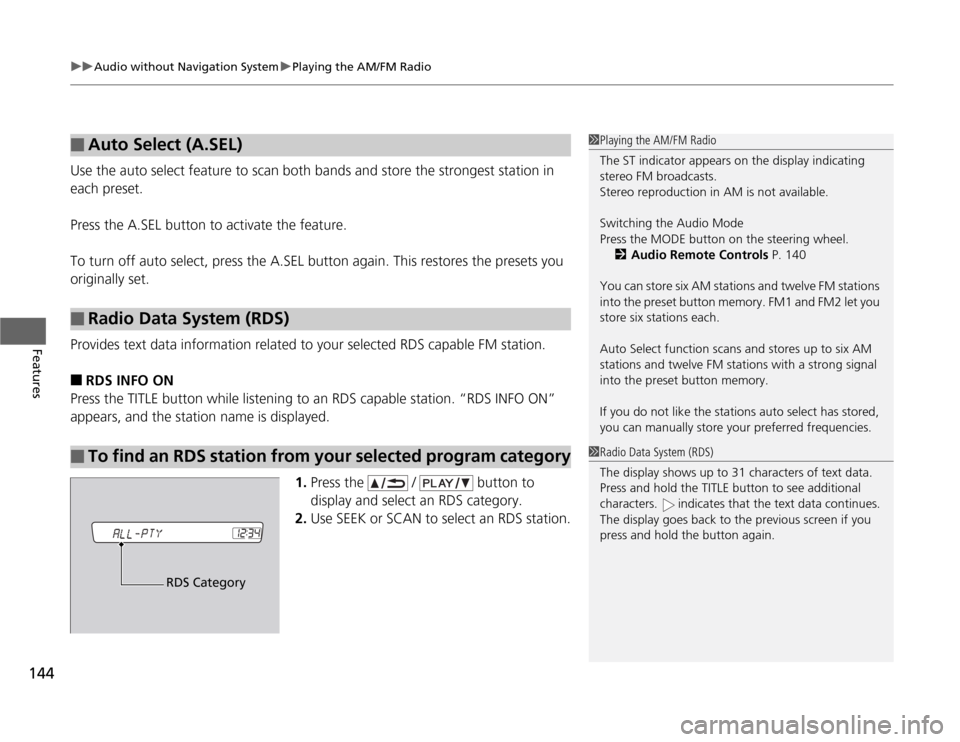
uuAudio without Navigation SystemuPlaying the AM/FM Radio
144
Features
Use the auto select feature to scan both band s and store the strongest station in
each preset.
Press the A.SEL button to activate the feature.
To turn off auto select, press the A.SEL button again. This restores the presets you
originally set.
Provides text data information related to your selected RDS capable FM station. ■ RDS INFO ON
Press the TITLE button while listening to an RDS capable station. “RDS INFO ON”
appears, and the station name is displayed.
1.Press the / button to
display and select an RDS category.
2. Use SEEK or SCAN to select an RDS station.
■Auto Select (A.SEL)
■Radio Data System (RDS)
■To find an RDS station from your selected program category
1Playing the AM/FM Radio
The ST indicator appears on the display indicating
stereo FM broadcasts.
Stereo reproduction in AM is not available. Switching the Audio Mode
Press the MODE button on the steering wheel.
2 Audio Remote Controls P. 140
You can store six AM stations and twelve FM stations
into the preset button memory. FM1 and FM2 let you store six stations each.
Auto Select function scans and stores up to six AM
stations and twelve FM stations with a strong signal
into the preset button memory.
If you do not like the stations auto select has stored,
you can manually store your preferred frequencies.
1Radio Data System (RDS)
The display shows up to 31 characters of text data.
Press and hold the TITLE button to see additional
characters. indicates that the text data continues.
The display goes back to the previous screen if you
press and hold the button again.
RDS Category
Page 146 of 333
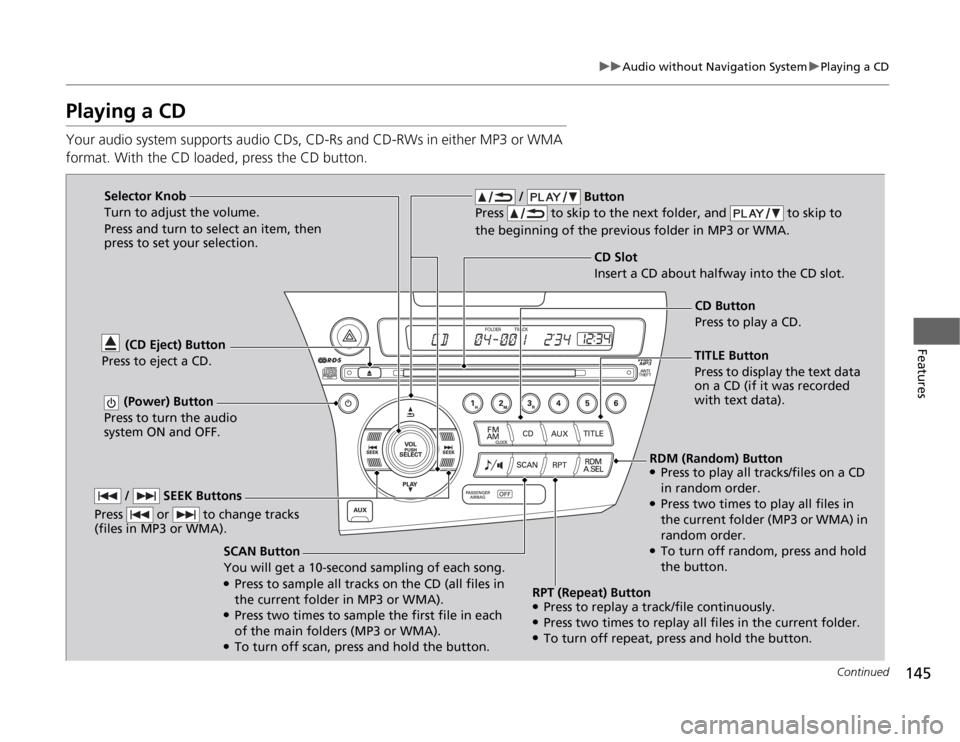
145
uuAudio without Navigation SystemuPlaying a CD
Continued
Features
Playing a CD
Your audio system supports audio CDs, CD-Rs and CD-RWs in either MP3 or WMA
format. With the CD loaded, press the CD button.
SCAN Button
You will get a 10-second sampling of each song. ●Press to sample all tracks on the CD (all files in
the current folder in MP3 or WMA).
● Press two times to sample the first file in each
of the main folders (MP3 or WMA).
● To turn off scan, press and hold the button.
(CD Eject) Button
Press to eject a CD.
/ Button
Press to skip to the next folder, and to skip to
the beginning of the previous folder in MP3 or WMA.
(Power) Button
Press to turn the audio
system ON and OFF.
CD Slot
Insert a CD abou t halfway into the CD slot.
/ SEEK Buttons
Press or to change tracks
(files in MP3 or WMA).
Selector Knob
Turn to adjust the volume.
Press and turn to select an item, then press to set your selection.
TITLE Button
Press to display the text data on a CD (if it was recorded with text data).CD Button
Press to play a CD.
RDM (Random) Button
● Press to play all tracks/files on a CD
in random order.
● Press two times to play all files in
the current folder (MP3 or WMA) in
random order.
● To turn off random, press and hold the button.
RPT (Repeat) Button ● Press to replay a track/file continuously.
● Press two times to replay all files in the current folder.
● To turn off repeat, press and hold the button.
Page 147 of 333
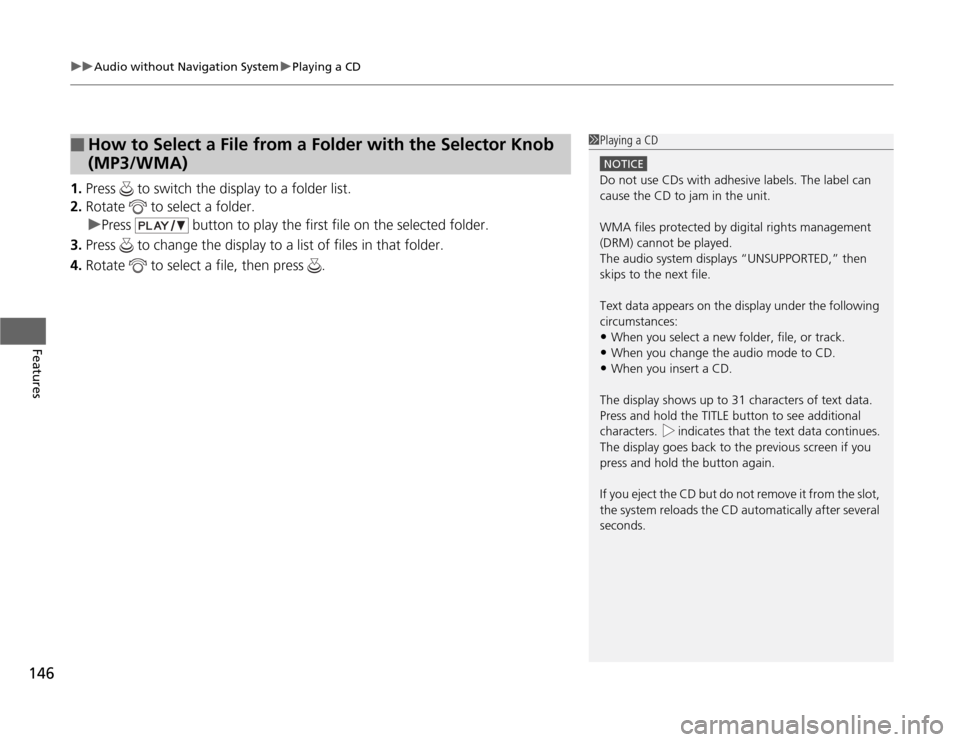
uuAudio without Navigation SystemuPlaying a CD
146
Features
1. Press to switch the display to a folder list.
2. Rotate to select a folder.
uPress button to play the first file on the selected folder.
3. Press to change the display to a list of files in that folder.
4. Rotate to select a file, then press .
■How to Select a File from a Folder with the Selector Knob (MP3/WMA)1Playing a CD
NOTICE
Do not use CDs with adhesive labels. The label can cause the CD to jam in the unit.
WMA files protected by digital rights management
(DRM) cannot be played.
The audio system displays “UNSUPPORTED,” then
skips to the next file.
Text data appears on the display under the following circumstances: •When you select a new folder, file, or track.
• When you change the audio mode to CD.
• When you insert a CD.
The display shows up to 31 characters of text data.
Press and hold the TITLE button to see additional
characters. indicates that the text data continues.
The display goes back to the previous screen if you
press and hold the button again.
If you eject the CD but do not remove it from the slot,
the system reloads the CD automatically after several
seconds.
Page 148 of 333
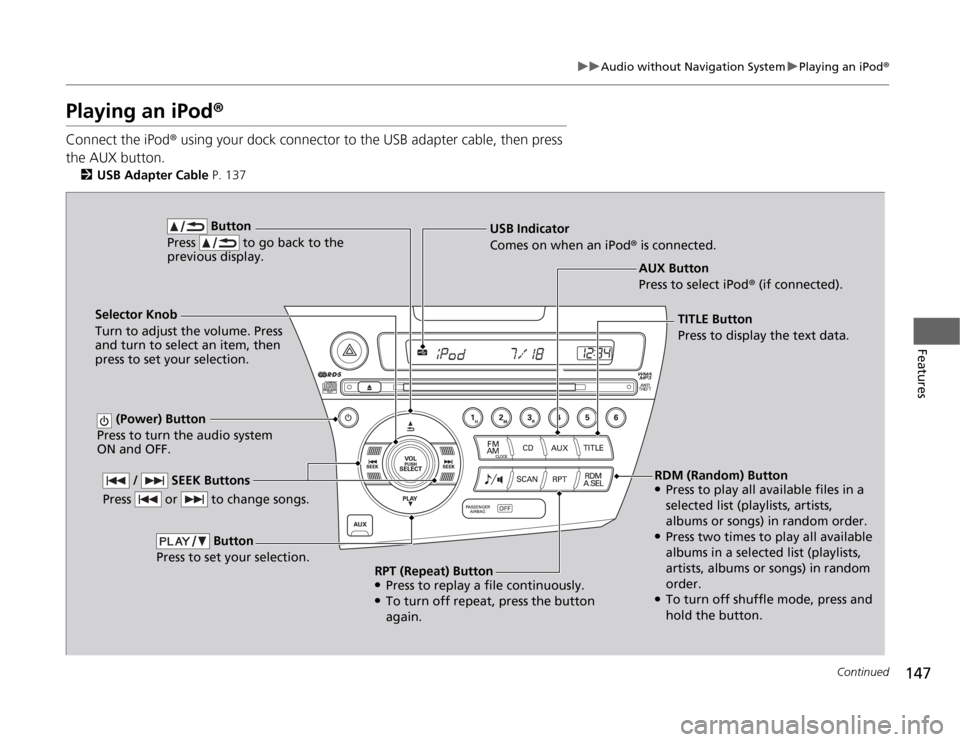
147
uuAudio without Navigation SystemuPlaying an iPod®
Continued
Features
Playing an iPod ®
Connect the iPod ® using your dock connector to the USB adapter cable, then press
the AUX button. 2 USB Adapter Cable P. 137
AUX Button
Press to select iPod® (if connected).
Button
Press to go back to the previous display.
(Power) Button
Press to turn the audio system
ON and OFF.
Selector Knob
Turn to adjust the volume. Press
and turn to select an item, then
press to set your selection. USB Indicator
Comes on when an iPod
® is connected.
/ SEEK Buttons
Press or to change songs.
Button
Press to set your selection.
TITLE Button Press to display the text data.
RDM (Random) Button ● Press to play all available files in a
selected list (playlists, artists,
albums or songs) in random order.
● Press two times to play all available
albums in a selected list (playlists,
artists, albums or songs) in random
order.
● To turn off shuffle mode, press and
hold the button.
RPT (Repeat) Button ●
Press to replay a file continuously.
● To turn off repeat, press the button
again.
Page 149 of 333
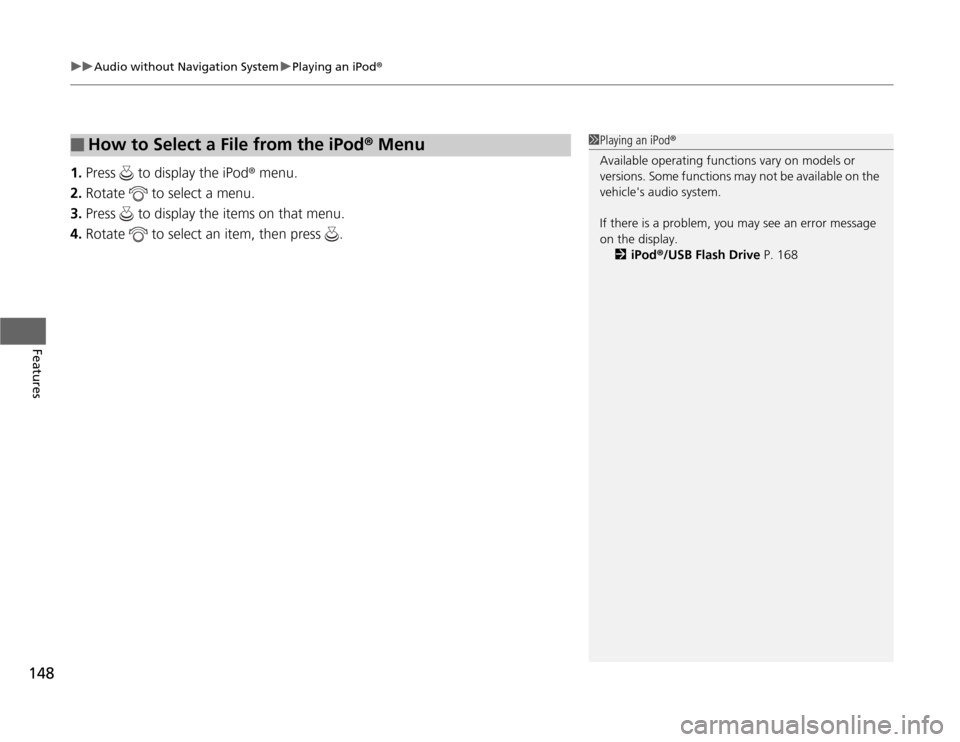
uuAudio without Navigation SystemuPlaying an iPod®
148
Features
1. Press to display the iPod ® menu.
2. Rotate to select a menu.
3. Press to display the items on that menu.
4. Rotate to select an item, then press .
■How to Select a File from the iPod ® Menu1Playing an iPod ®
Available operating functions vary on models or
versions. Some functions may not be available on the
vehicle's audio system.
If there is a problem, you may see an error message
on the display. 2 iPod ®/USB Flash Drive P. 168
Page 150 of 333
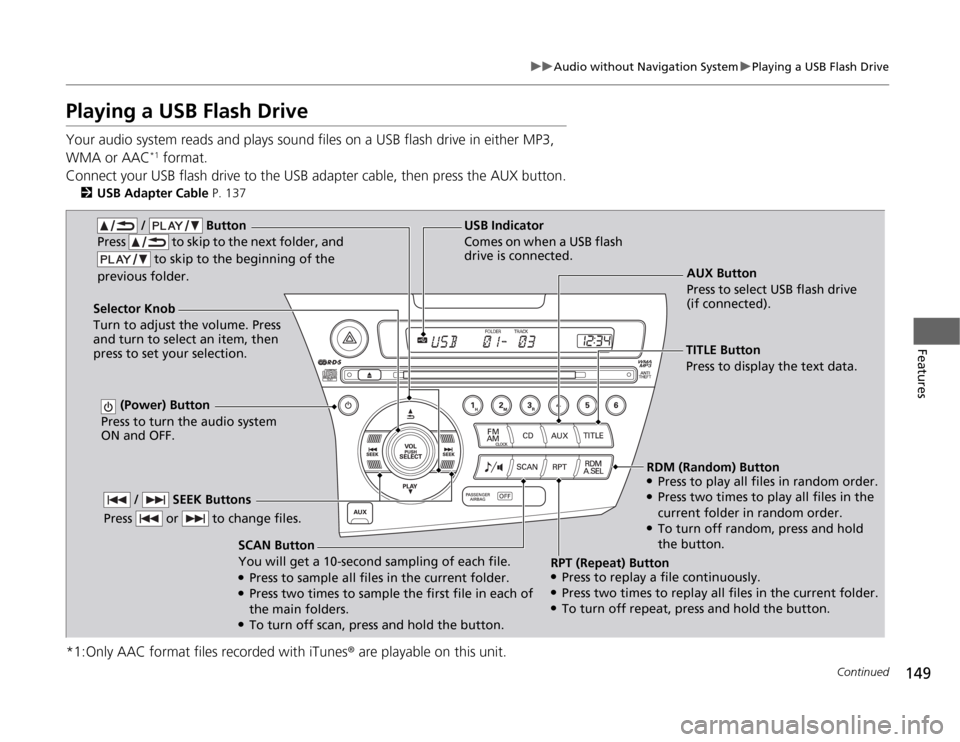
149
uuAudio without Navigation SystemuPlaying a USB Flash Drive
Continued
Features
Playing a USB Flash Drive
Your audio system reads and plays sound files on a USB flash drive in either MP3,
WMA or AAC*1
format.
Connect your USB flash drive to the USB adapter cable, then press the AUX button. 2 USB Adapter Cable P. 137
*1:Only AAC format files recorded with iTunes ® are playable on this unit.
AUX Button
Press to select USB flash drive (if connected).
SCAN Button You will get a 10-second sampling of each file.
● Press to sample all files in the current folder.
● Press two times to sample the first file in each of
the main folders.
● To turn off scan, press and hold the button.
(Power) Button
Press to turn the audio system
ON and OFF.
Selector Knob Turn to adjust the volume. Press and turn to select an item, then
press to set your selection. USB Indicator
Comes on when a USB flash
drive is connected.
/ Button
Press to skip to the next folder, and
to skip to the b eginning of the
previous folder.
/ SEEK Buttons
Press or to change files.
TITLE Button
Press to display the text data.
RDM (Random) Button ● Press to play all files in random order.
● Press two times to play all files in the
current folder in random order.
● To turn off random, press and hold
the button.
RPT (Repeat) Button ● Press to replay a file continuously.
● Press two times to replay all files in the current folder.
● To turn off repeat, press and hold the button.