HONDA CR-Z 2015 1.G Owners Manual
Manufacturer: HONDA, Model Year: 2015, Model line: CR-Z, Model: HONDA CR-Z 2015 1.GPages: 329, PDF Size: 17.44 MB
Page 141 of 329
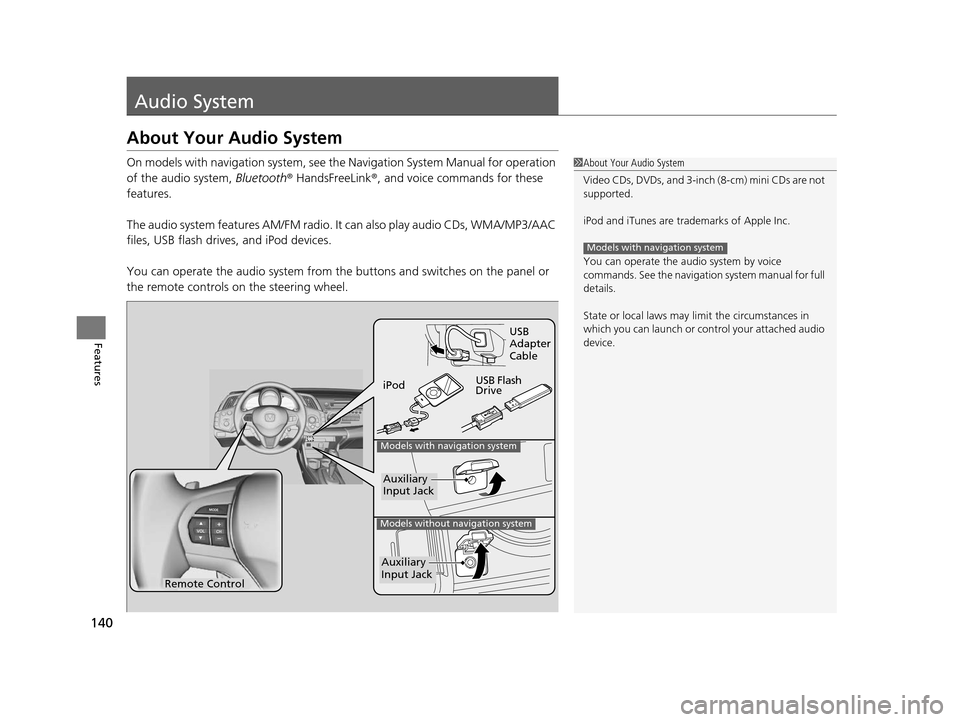
140
Features
Audio System
About Your Audio System
On models with navigation system, see the Navigation System Manual for operation
of the audio system, Bluetooth® HandsFreeLink ®, and voice commands for these
features.
The audio system features AM/FM radio. It can also play audio CDs, WMA/MP3/AAC
files, USB flash drives, and iPod devices.
You can operate the audio system from the buttons and switches on the panel or
the remote controls on the steering wheel.1About Your Audio System
Video CDs, DVDs, and 3-inch (8-cm) mini CDs are not
supported.
iPod and iTunes are trademarks of Apple Inc.
You can operate the audio system by voice
commands. See the navigation system manual for full
details.
State or local laws may li mit the circumstances in
which you can launch or cont rol your attached audio
device.
Models with navigation system
Remote Control iPod
USB Flash
DriveUSB
Adapter
Cable
Models with navigation system
Models without navigation system
Auxiliary
Input Jack
Auxiliary
Input Jack
15 CR-Z-31SZT6400.book 140 ページ 2014年8月1日 金曜日 午後1時59分
Page 142 of 329
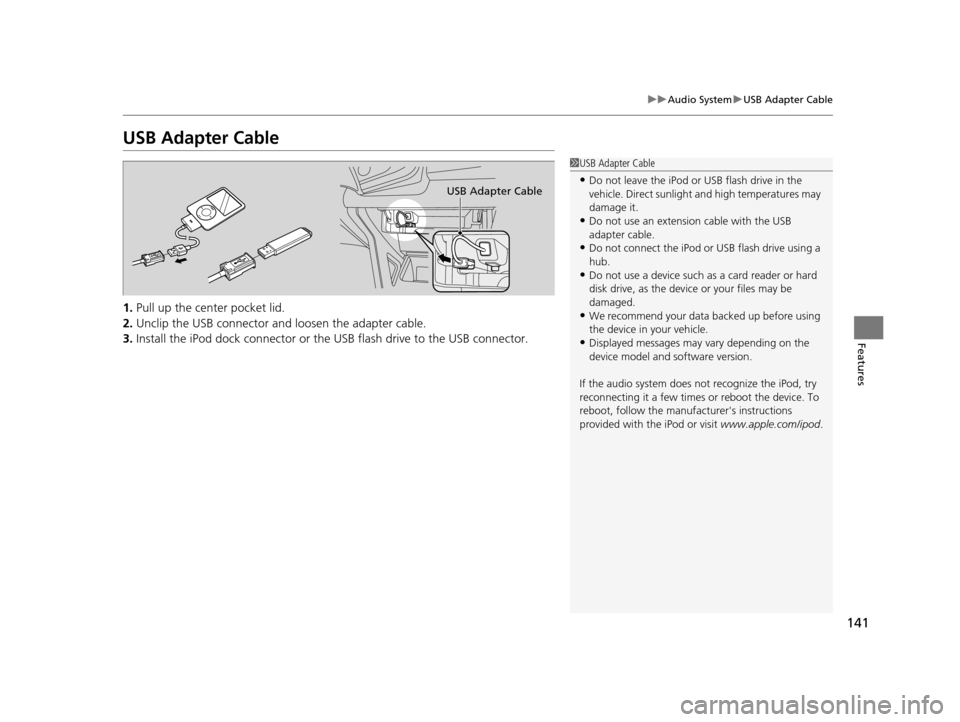
141
uuAudio System uUSB Adapter Cable
Features
USB Adapter Cable
1. Pull up the center pocket lid.
2. Unclip the USB connector an d loosen the adapter cable.
3. Install the iPod dock connector or the USB flash drive to the USB connector.
1USB Adapter Cable
•Do not leave the iPod or USB flash drive in the
vehicle. Direct sunlight and high temperatures may
damage it.
•Do not use an extension cable with the USB
adapter cable.
•Do not connect the iPod or USB flash drive using a
hub.
•Do not use a device such as a card reader or hard
disk drive, as the device or your files may be
damaged.
•We recommend your data backed up before using
the device in your vehicle.
•Displayed messages may vary depending on the
device model and software version.
If the audio system does not recognize the iPod, try
reconnecting it a few times or reboot the device. To
reboot, follow the manufac turer's instructions
provided with the iPod or visit www.apple.com/ipod.
USB Adapter Cable
15 CR-Z-31SZT6400.book 141 ページ 2014年8月1日 金曜日 午後1時59分
Page 143 of 329
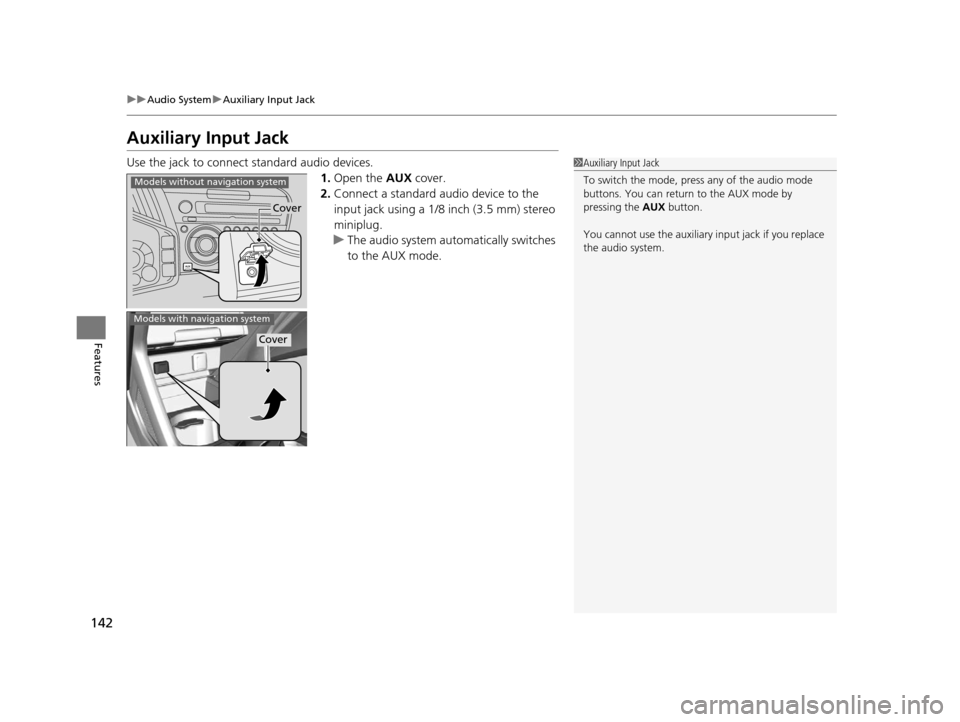
142
uuAudio System uAuxiliary Input Jack
Features
Auxiliary Input Jack
Use the jack to connect standard audio devices.
1.Open the AUX cover.
2. Connect a standard audio device to the
input jack using a 1/8 inch (3.5 mm) stereo
miniplug.
u The audio system automatically switches
to the AUX mode.1Auxiliary Input Jack
To switch the mode, pres s any of the audio mode
buttons. You can return to the AUX mode by
pressing the AUX button.
You cannot use the auxiliary input jack if you replace
the audio system.
Cover
Models without navigation system
Models with navigation system
Cover
15 CR-Z-31SZT6400.book 142 ページ 2014年8月1日 金曜日 午後1時59分
Page 144 of 329
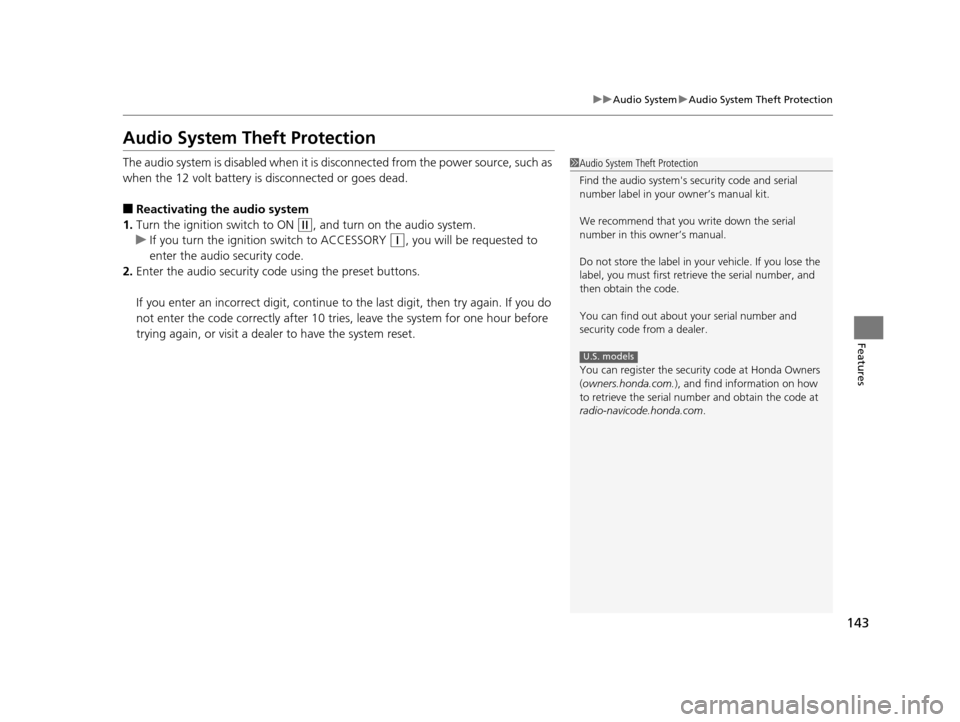
143
uuAudio System uAudio System Theft Protection
Features
Audio System Theft Protection
The audio system is disabled when it is disconnected from the power source, such as
when the 12 volt battery is disconnected or goes dead.
■Reactivating the audio system
1. Turn the ignition switch to ON
(w, and turn on the audio system.
u If you turn the igniti on switch to ACCESSORY
(q, you will be requested to
enter the audio security code.
2. Enter the audio security code using the preset buttons.
If you enter an incorrect digit, continue to the last digit, then try again. If you do
not enter the code correctly after 10 trie s, leave the system for one hour before
trying again, or visit a dealer to have the system reset.
1Audio System Theft Protection
Find the audio system's se curity code and serial
number label in your owner’s manual kit.
We recommend that you write down the serial
number in this owner’s manual.
Do not store the label in your vehicle. If you lose the
label, you must first retrie ve the serial number, and
then obtain the code.
You can find out about your serial number and
security code from a dealer.
You can register the securi ty code at Honda Owners
(owners.honda.com. ), and find information on how
to retrieve the serial num ber and obtain the code at
radio-navicode.honda.com .
U.S. models
15 CR-Z-31SZT6400.book 143 ページ 2014年8月1日 金曜日 午後1時59分
Page 145 of 329
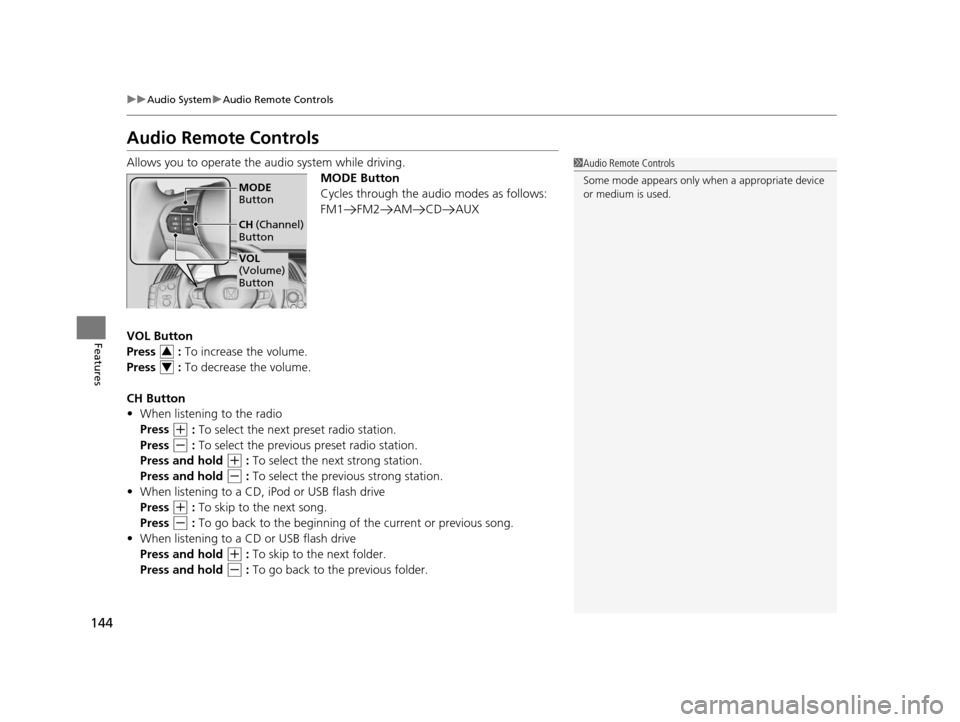
144
uuAudio System uAudio Remote Controls
Features
Audio Remote Controls
Allows you to operate the audio system while driving.
MODE Button
Cycles through the audio modes as follows:
FM1 FM2 AM CD AUX
VOL Button
Press : To increase the volume.
Press : To decrease the volume.
CH Button
• When listening to the radio
Press
(+ : To select the next preset radio station.
Press
(- : To select the previous preset radio station.
Press and hold
(+ : To select the next strong station.
Press and hold
(- : To select the previous strong station.
• When listening to a CD, iPod or USB flash drive
Press
(+ : To skip to the next song.
Press
(- : To go back to the beginning of the current or previous song.
• When listening to a CD or USB flash drive
Press and hold
(+ : To skip to the next folder.
Press and hold
(- : To go back to the previous folder.
1 Audio Remote Controls
Some mode appears only wh en a appropriate device
or medium is used.
VOL
(Volume)
Button MODE
Button
CH (Channel)
Button
3
4
15 CR-Z-31SZT6400.book 144 ページ 2014年8月1日 金曜日 午後1時59分
Page 146 of 329
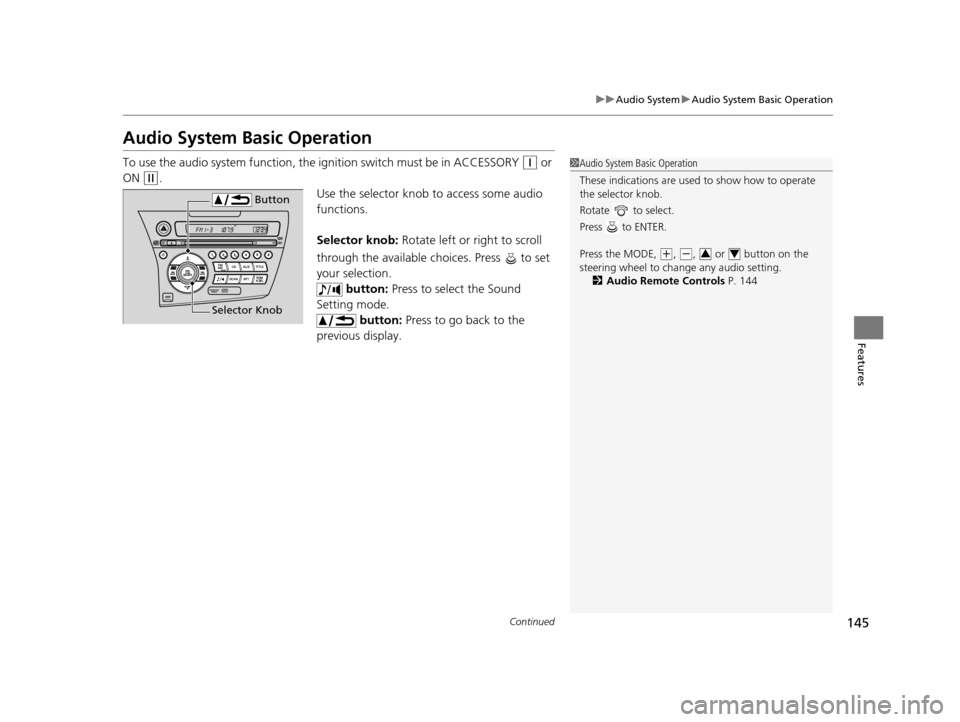
145
uuAudio System uAudio System Basic Operation
Continued
Features
Audio System Basic Operation
To use the audio system function, the ignition swit ch must be in ACCESSORY (q or
ON
(w. Use the selector knob to access some audio
functions.
Selector knob: Rotate left or right to scroll
through the available ch oices. Press to set
your selection. button: Press to select the Sound
Setting mode.
button: Press to go back to the
previous display.
1 Audio System Basic Operation
These indications are used to show how to operate
the selector knob.
Rotate to select.
Press to ENTER.
Press the MODE,
( +, (-, or button on the
steering wheel to cha nge any audio setting.
2 Audio Remote Controls P. 14434
Button
Selector Knob
15 CR-Z-31SZT6400.book 145 ページ 2014年8月1日 金曜日 午後1時59分
Page 147 of 329
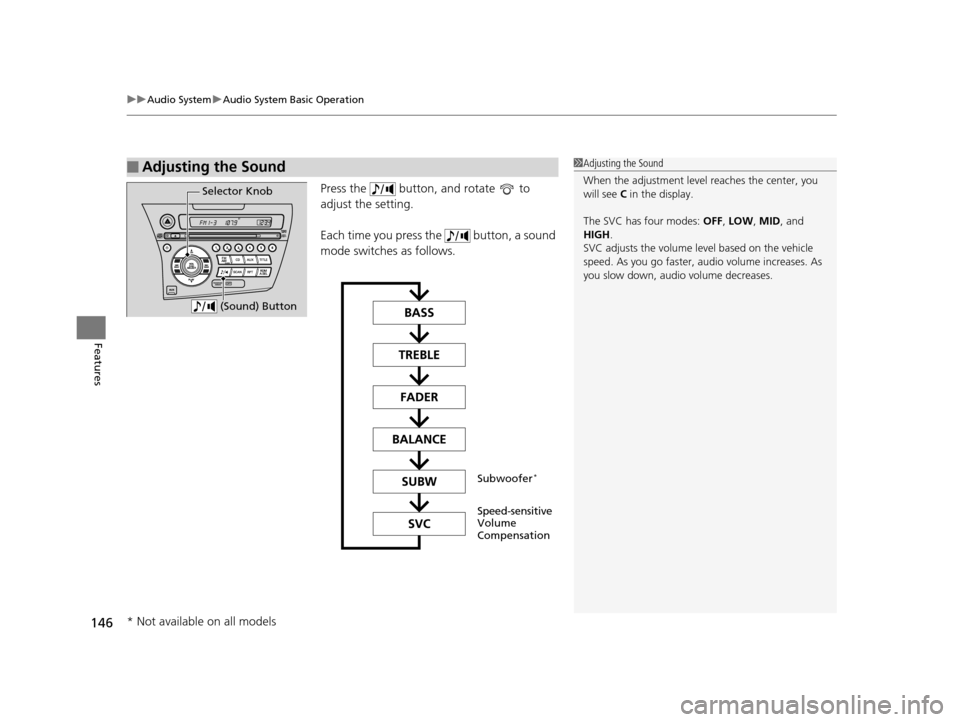
uuAudio System uAudio System Basic Operation
146
Features
Press the button, and rotate to
adjust the setting.
Each time you press the button, a sound
mode switches as follows.
■Adjusting the Sound1Adjusting the Sound
When the adjustment leve l reaches the center, you
will see C in the display.
The SVC has four modes: OFF, LOW , MID, and
HIGH .
SVC adjusts the volume level based on the vehicle
speed. As you go faster, audio volume increases. As
you slow down, audi o volume decreases.
Selector Knob
(Sound) Button
Speed-sensitive
Volume
Compensation Subwoofer
*
* Not available on all models
15 CR-Z-31SZT6400.book 146 ページ 2014年8月1日 金曜日 午後1時59分
Page 148 of 329
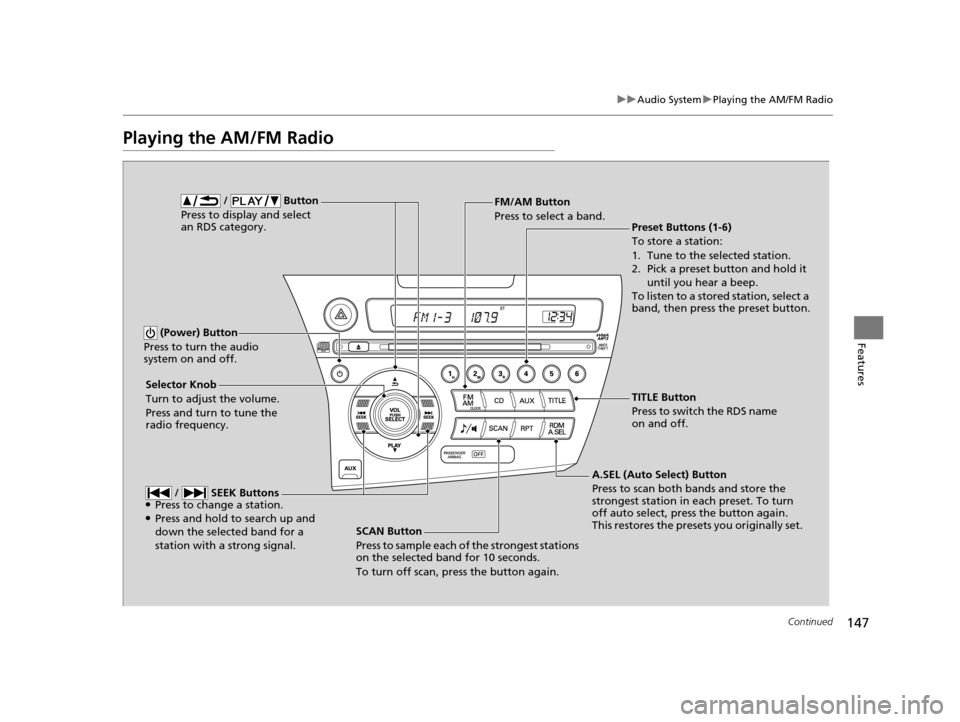
147
uuAudio System uPlaying the AM/FM Radio
Continued
Features
Playing the AM/FM Radio
SCAN Button
Press to sample each of the strongest stations
on the selected band for 10 seconds.
To turn off scan, press the button again.
(Power) Button
Press to turn the audio
system on and off.
Preset Buttons (1-6)
To store a station:
1. Tune to the selected station.
2. Pick a preset button and hold it until you hear a beep.
To listen to a stored station, select a
band, then press the preset button.
Selector Knob
Turn to adjust the volume.
Press and turn to tune the
radio frequency. FM/AM Button
Press to select a band.
A.SEL (Auto Select) Button
Press to scan both bands and store the
strongest station in each preset. To turn
off auto select, press the button again.
This restores the presets you originally set.
/ Button
Press to display and select
an RDS category.
/ SEEK Buttons●Press to change a station.●Press and hold to search up and
down the selected band for a
station with a strong signal.
TITLE Button
Press to switch the RDS name
on and off.
15 CR-Z-31SZT6400.book 147 ページ 2014年8月1日 金曜日 午後1時59分
Page 149 of 329
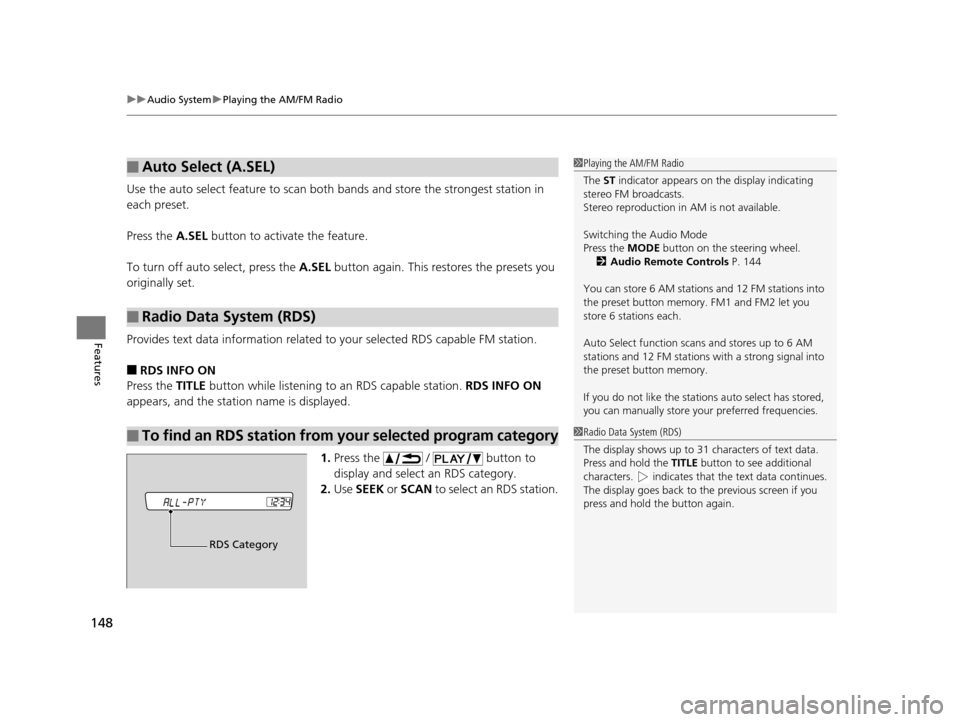
uuAudio System uPlaying the AM/FM Radio
148
Features
Use the auto select feature to scan both bands and store the strongest station in
each preset.
Press the A.SEL button to activate the feature.
To turn off auto select, press the A.SEL button again. This restores the presets you
originally set.
Provides text data information related to your selected RDS capable FM station.
■RDS INFO ON
Press the TITLE button while listening to an RDS capable station. RDS INFO ON
appears, and the station name is displayed.
1.Press the / button to
display and select an RDS category.
2. Use SEEK or SCAN to select an RDS station.
■Auto Select (A.SEL)
■Radio Data System (RDS)
■To find an RDS station from your selected program category
1Playing the AM/FM Radio
The ST indicator appears on the display indicating
stereo FM broadcasts.
Stereo reproduction in AM is not available.
Switching the Audio Mode
Press the MODE button on the steering wheel.
2 Audio Remote Controls P. 144
You can store 6 AM stations and 12 FM stations into
the preset button memory. FM1 and FM2 let you
store 6 stations each.
Auto Select function scans and stores up to 6 AM
stations and 12 FM stations with a strong signal into
the preset button memory.
If you do not like the stati ons auto select has stored,
you can manually store your preferred frequencies.
1Radio Data System (RDS)
The display shows up to 31 ch aracters of text data.
Press and hold the TITLE button to see additional
characters. indicates that the text data continues.
The display goes back to th e previous screen if you
press and hold the button again.
RDS Category
15 CR-Z-31SZT6400.book 148 ページ 2014年8月1日 金曜日 午後1時59分
Page 150 of 329
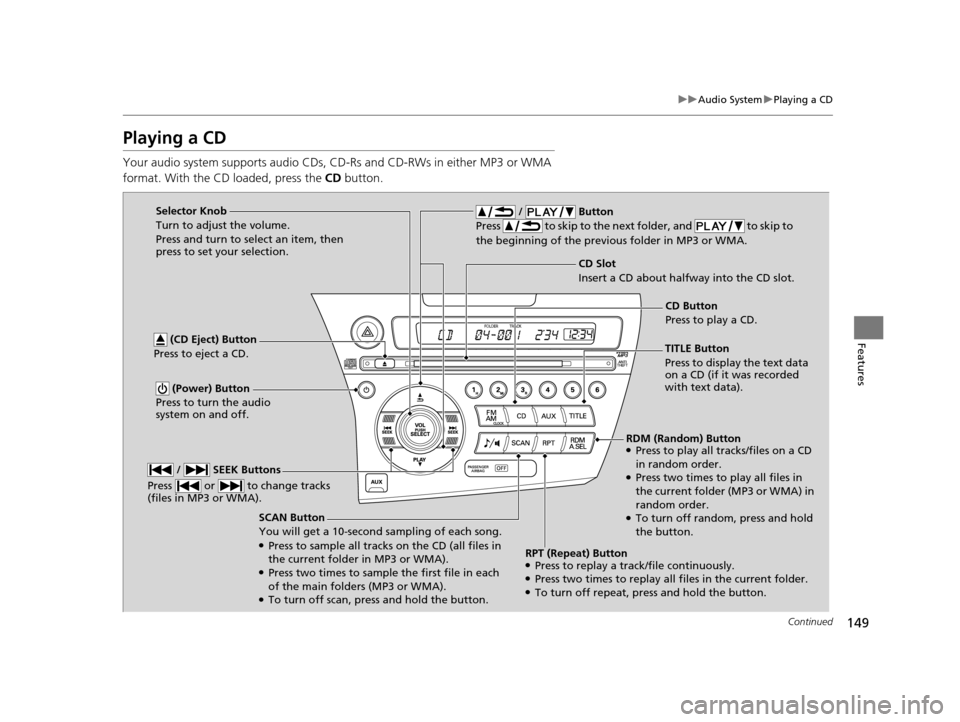
149
uuAudio System uPlaying a CD
Continued
Features
Playing a CD
Your audio system supports audio CDs, CD-Rs and CD-RWs in either MP3 or WMA
format. With the CD loaded, press the CD button.
SCAN Button
You will get a 10-second sampling of each song.
●Press to sample all tracks on the CD (all files in
the current folder in MP3 or WMA).
●Press two times to sample the first file in each
of the main folders (MP3 or WMA).
●To turn off scan, press and hold the button.
(CD Eject) Button
Press to eject a CD.
/ Button
Press to skip to the next folder, and to skip to
the beginning of the previous folder in MP3 or WMA.
(Power) Button
Press to turn the audio
system on and off.
CD Slot
Insert a CD about halfway into the CD slot.
/ SEEK Buttons
Press or to change tracks
(files in MP3 or WMA).
Selector Knob
Turn to adjust the volume.
Press and turn to select an item, then
press to set your selection.
TITLE Button
Press to display the text data
on a CD (if it was recorded
with text data).CD Button
Press to play a CD.
RDM (Random) Button
●Press to play all tracks/files on a CD
in random order.
●Press two times to play all files in
the current folder (MP3 or WMA) in
random order.
●To turn off random , press and hold
the button.
RPT (Repeat) Button
●Press to replay a track/file continuously.●Press two times to replay all files in the current folder.●To turn off repeat, press and hold the button.
15 CR-Z-31SZT6400.book 149 ページ 2014年8月1日 金曜日 午後1時59分