HONDA CR-Z 2016 1.G Navigation Manual
Manufacturer: HONDA, Model Year: 2016, Model line: CR-Z, Model: HONDA CR-Z 2016 1.GPages: 249, PDF Size: 10.41 MB
Page 141 of 249
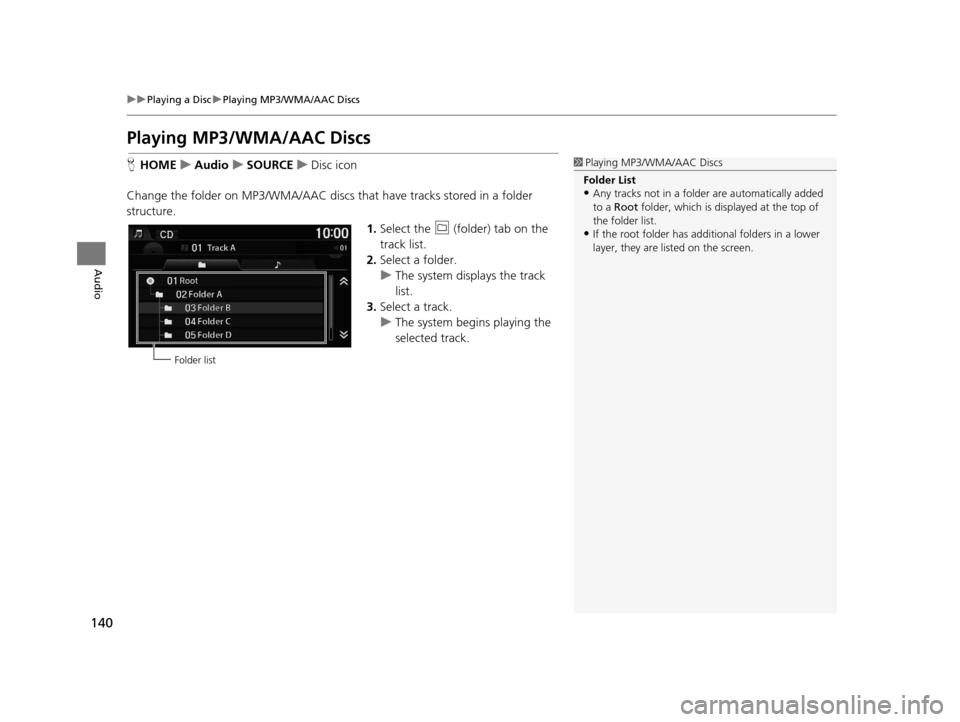
140
uuPlaying a Disc uPlaying MP3/WMA/AAC Discs
Audio
Playing MP3/WMA/AAC Discs
H HOME uAudio uSOURCE uDisc icon
Change the folder on MP3/ WMA/AAC discs that have tracks stored in a folder
structure.
1.Select the (folder) tab on the
track list.
2. Select a folder.
u The system displays the track
list.
3. Select a track.
u The system begins playing the
selected track.1Playing MP3/WMA/AAC Discs
Folder List
•Any tracks not in a folder are automatically added
to a Root folder, which is displayed at the top of
the folder list.
•If the root folder has addi tional folders in a lower
layer, they are listed on the screen.
Folder list
16 CR-Z NAVI-31SZT8500.book 140 ページ 2015年7月30日 木曜日 午前9時18分
Page 142 of 249
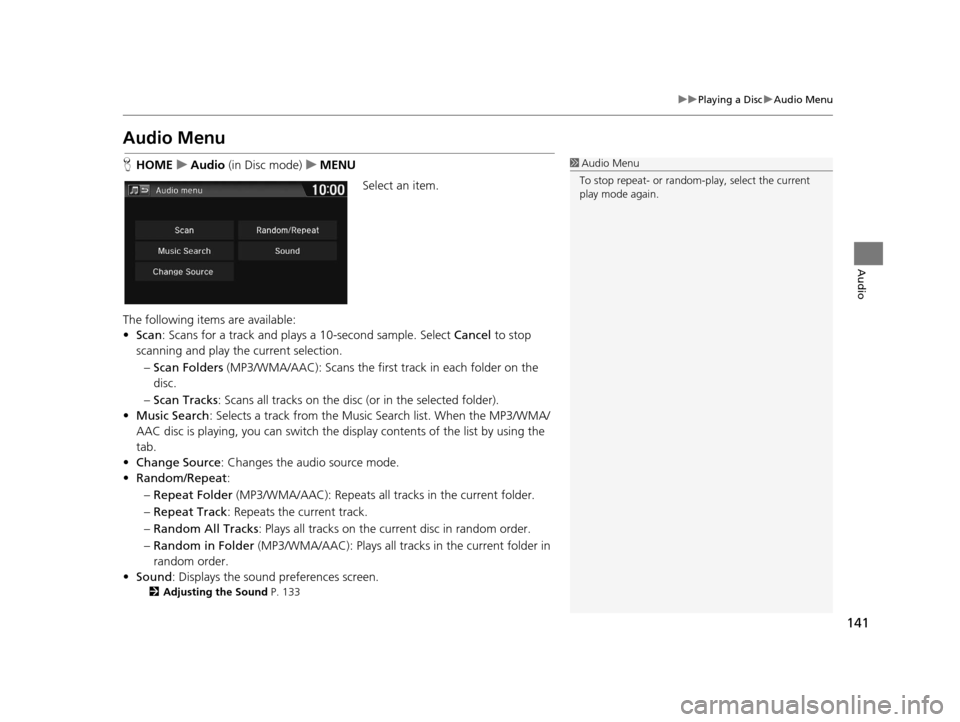
141
uuPlaying a Disc uAudio Menu
Audio
Audio Menu
H HOME uAudio (in Disc mode) uMENU
Select an item.
The following items are available:
• Scan : Scans for a track and plays a 10-second sample. Select Cancel to stop
scanning and play the current selection.
– Scan Folders (MP3/WMA/AAC): Scans the first track in each folder on the
disc.
– Scan Tracks : Scans all tracks on the disc (or in the selected folder).
• Music Search : Selects a track from the Musi c Search list. When the MP3/WMA/
AAC disc is playing, you can switch the di splay contents of the list by using the
tab.
• Change Source : Changes the audio source mode.
• Random/Repeat :
– Repeat Folder (MP3/WMA/AAC): Repeats all tra cks in the current folder.
– Repeat Track : Repeats the current track.
– Random All Tracks : Plays all tracks on the current disc in random order.
– Random in Folder (MP3/WMA/AAC): Plays all track s in the current folder in
random order.
• Sound : Displays the sound preferences screen.
2Adjusting the Sound P. 133
1Audio Menu
To stop repeat- or random-play, select the current
play mode again.
16 CR-Z NAVI-31SZT8500.book 141 ページ 2015年7月30日 木曜日 午前9時18分
Page 143 of 249
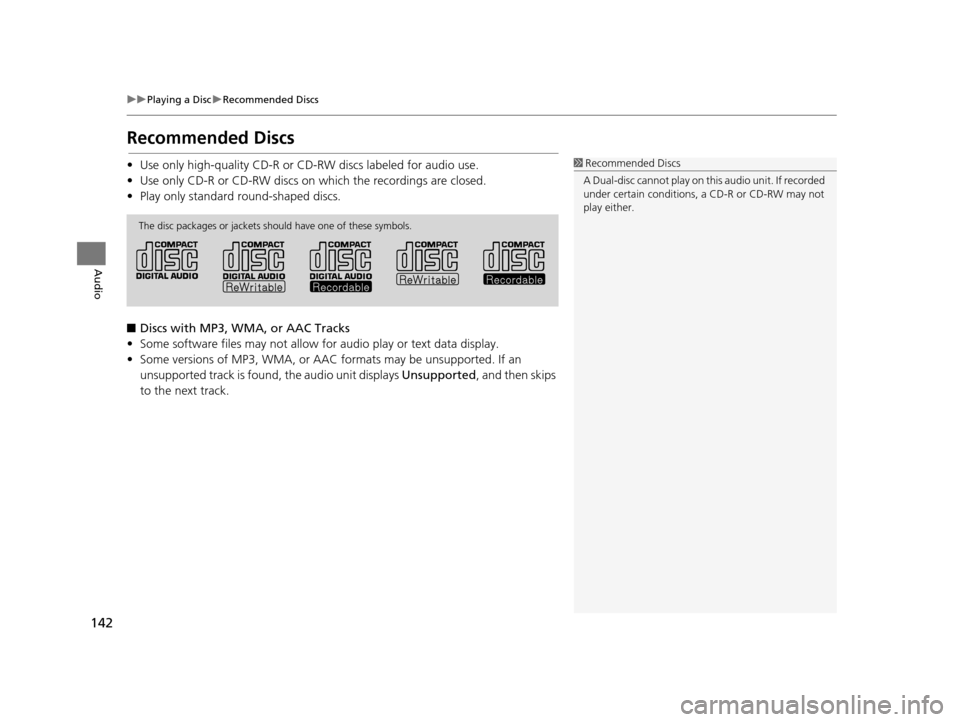
142
uuPlaying a Disc uRecommended Discs
Audio
Recommended Discs
• Use only high-quality CD-R or CD-RW discs labeled for audio use.
• Use only CD-R or CD-RW discs on which the recordings are closed.
• Play only standard round-shaped discs.
■ Discs with MP3, WMA, or AAC Tracks
• Some software files may not allow for audio play or text data display.
• Some versions of MP3, WMA, or AAC formats may be unsupported. If an
unsupported track is found, the audio unit displays Unsupported, and then skips
to the next track.1 Recommended Discs
A Dual-disc cannot play on th is audio unit. If recorded
under certain conditions, a CD-R or CD-RW may not
play either.
The disc packages or jackets should have one of these symbols.
16 CR-Z NAVI-31SZT8500.book 142 ページ 2015年7月30日 木曜日 午前9時18分
Page 144 of 249
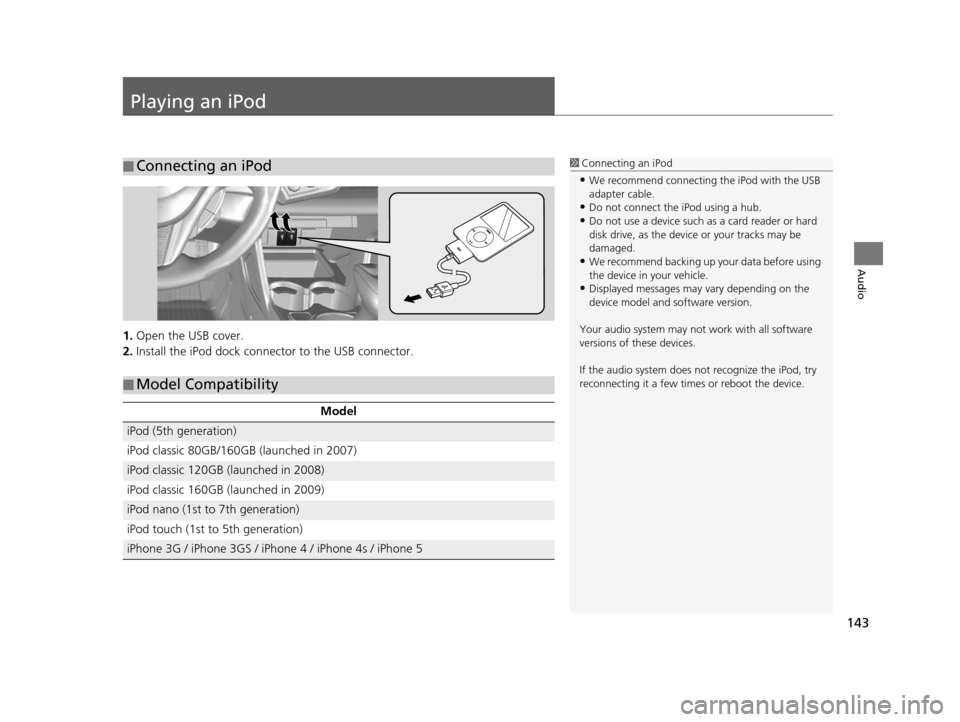
143
Audio
Playing an iPod
1.Open the USB cover.
2. Install the iPod dock connec tor to the USB connector.
■Connecting an iPod1
Connecting an iPod
•We recommend connecting the iPod with the USB
adapter cable.
•Do not connect the iPod using a hub.
•Do not use a device such as a card reader or hard
disk drive, as the device or your tracks may be
damaged.
•We recommend backing up yo ur data before using
the device in your vehicle.
•Displayed messages may vary depending on the
device model and software version.
Your audio system may not work with all software
versions of these devices.
If the audio system does not recognize the iPod, try
reconnecting it a few time s or reboot the device.
■Model Compatibility
Model
iPod (5th generation)
iPod classic 80GB/160GB (launched in 2007)
iPod classic 120GB (launched in 2008)
iPod classic 160GB (launched in 2009)
iPod nano (1st to 7th generation)
iPod touch (1st to 5th generation)
iPhone 3G / iPhone 3GS / iPhone 4 / iPhone 4s / iPhone 5
16 CR-Z NAVI-31SZT8500.book 143 ページ 2015年7月30日 木曜日 午前9時18分
Page 145 of 249
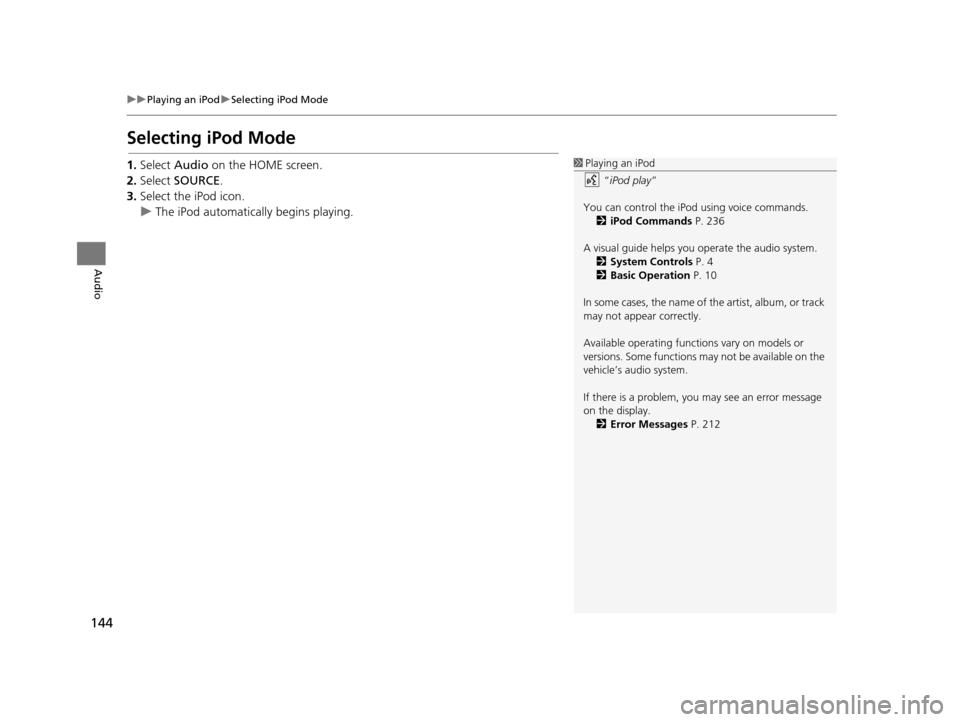
144
uuPlaying an iPod uSelecting iPod Mode
Audio
Selecting iPod Mode
1. Select Audio on the HOME screen.
2. Select SOURCE .
3. Select the iPod icon.
u The iPod automatically begins playing.1Playing an iPod
“iPod play ”
You can control the iPod using voice commands. 2 iPod Commands P. 236
A visual guide helps you operate the audio system.
2 System Controls P. 4
2 Basic Operation P. 10
In some cases, the name of the artist, album, or track
may not appear correctly.
Available operating functi ons vary on models or
versions. Some functions ma y not be available on the
vehicle’s audio system.
If there is a problem, you may see an error message
on the display. 2 Error Messages P. 212
16 CR-Z NAVI-31SZT8500.book 144 ページ 2015年7月30日 木曜日 午前9時18分
Page 146 of 249
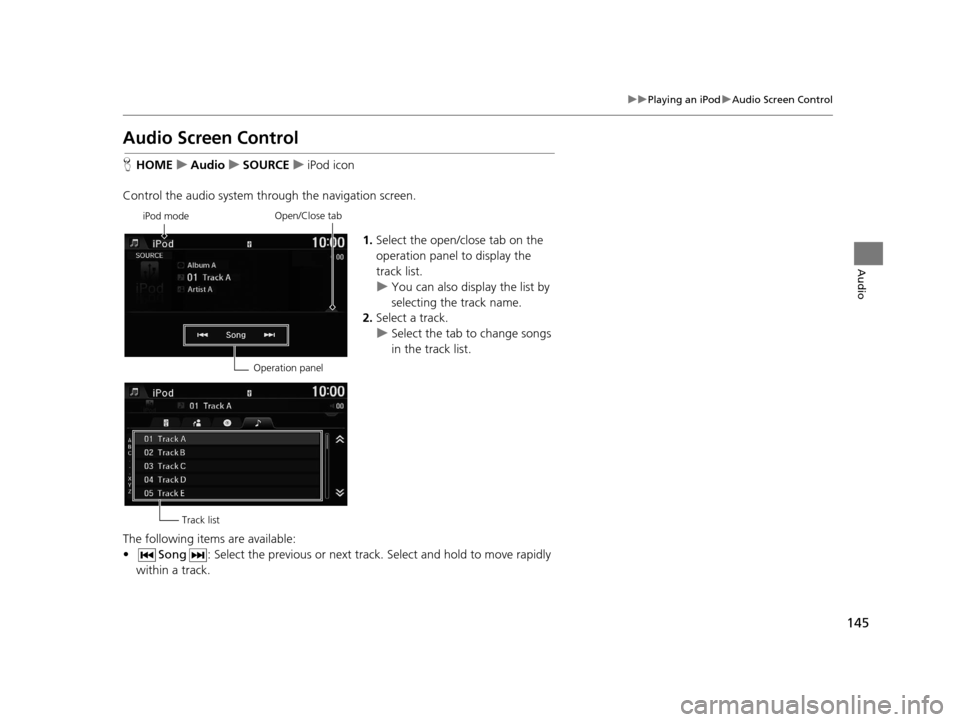
145
uuPlaying an iPod uAudio Screen Control
Audio
Audio Screen Control
H HOME uAudio uSOURCE uiPod icon
Control the audio system thro ugh the navigation screen.
1.Select the open/close tab on the
operation panel to display the
track list.
u You can also display the list by
selecting the track name.
2. Select a track.
u Select the tab to change songs
in the track list.
The following items are available:
• Song : Select the previous or next track . Select and hold to move rapidly
within a track.
iPod mode
Operation panelOpen/Close tab
Track list
16 CR-Z NAVI-31SZT8500.book 145 ページ 2015年7月30日 木曜日 午前9時18分
Page 147 of 249
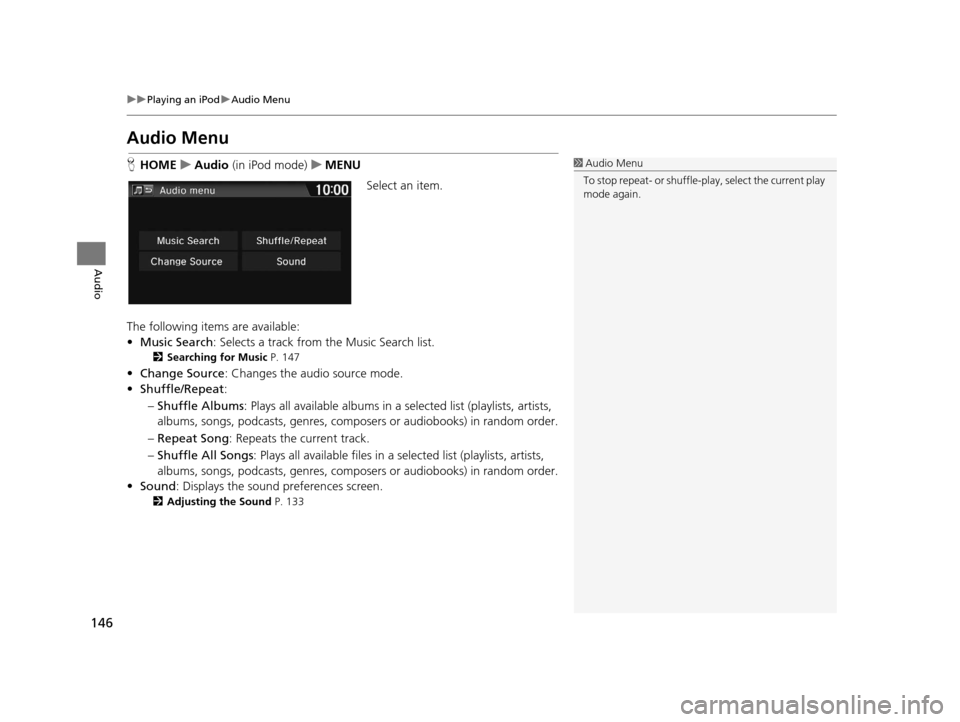
146
uuPlaying an iPod uAudio Menu
Audio
Audio Menu
H HOME uAudio (in iPod mode) uMENU
Select an item.
The following items are available:
• Music Search : Selects a track from the Music Search list.
2Searching for Music P. 147
•Change Source: Changes the audio source mode.
• Shuffle/Repeat :
– Shuffle Albums : Plays all available albums in a selected list (playlists, artists,
albums, songs, podcasts, genres, composers or audiobooks) in random order.
– Repeat Song : Repeats the current track.
– Shuffle All Songs : Plays all available files in a se lected list (playlists, artists,
albums, songs, podcasts, genres, composers or audiobooks) in random order.
• Sound : Displays the sound preferences screen.
2Adjusting the Sound P. 133
1Audio Menu
To stop repeat- or shuffle-pl ay, select the current play
mode again.
16 CR-Z NAVI-31SZT8500.book 146 ページ 2015年7月30日 木曜日 午前9時18分
Page 148 of 249
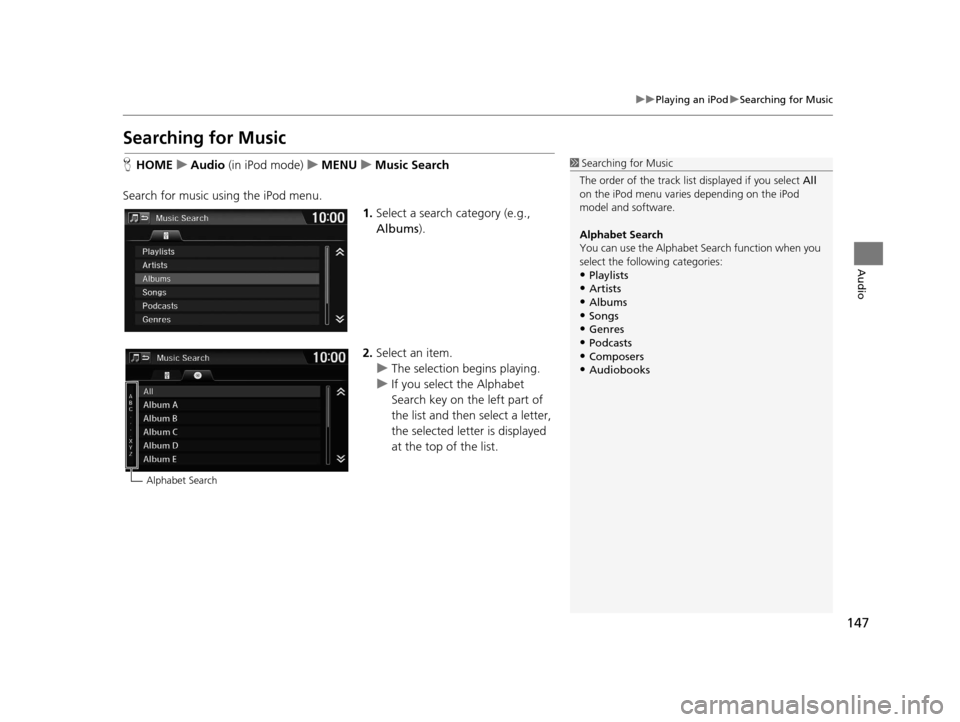
147
uuPlaying an iPod uSearching for Music
Audio
Searching for Music
H HOME uAudio (in iPod mode) uMENU uMusic Search
Search for music using the iPod menu. 1.Select a search category (e.g.,
Albums).
2. Select an item.
u The selection begins playing.
u If you select the Alphabet
Search key on the left part of
the list and then select a letter,
the selected letter is displayed
at the top of the list.1Searching for Music
The order of the track list displayed if you select All
on the iPod menu varies depending on the iPod
model and software.
Alphabet Search
You can use the Alphabet Search function when you
select the following categories:
•Playlists
•Artists•Albums
•Songs
•Genres•Podcasts
•Composers
•Audiobooks
Alphabet Search
16 CR-Z NAVI-31SZT8500.book 147 ページ 2015年7月30日 木曜日 午前9時18分
Page 149 of 249
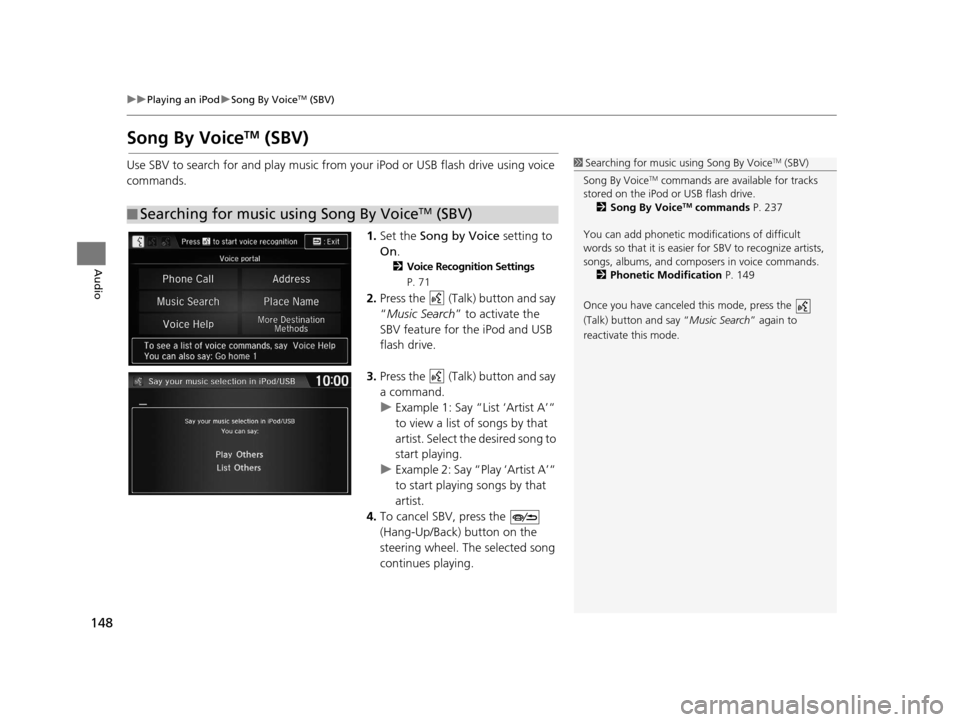
148
uuPlaying an iPod uSong By VoiceTM (SBV)
Audio
Song By VoiceTM (SBV)
Use SBV to search for and play music from your iPod or USB flash drive using voice
commands.
1.Set the Song by Voice setting to
On .
2Voice Recognition Settings
P. 71
2.Press the (Talk) button and say
“Music Search ” to activate the
SBV feature for the iPod and USB
flash drive.
3. Press the (Talk) button and say
a command.
u Example 1: Say “List ‘Artist A’“
to view a list of songs by that
artist. Select the desired song to
start playing.
u Example 2: Say “Play ‘Artist A’“
to start playing songs by that
artist.
4. To cancel SBV, press the
(Hang-Up/Back) button on the
steering wheel. The selected song
continues playing.
■ Searching for music using Song By VoiceTM (SBV)
1
Searching for music using Song By VoiceTM (SBV)
Song By Voice
TM commands are available for tracks
stored on the iPod or USB flash drive. 2 Song By Voice
TM commands P. 237
You can add phonetic modi fications of difficult
words so that it is easier for SBV to recognize artists,
songs, albums, and composers in voice commands. 2 Phonetic Modification P. 149
Once you have canceled this mode, press the
(Talk) button and say “ Music Search” again to
reactivate this mode.
16 CR-Z NAVI-31SZT8500.book 148 ページ 2015年7月30日 木曜日 午前9時18分
Page 150 of 249

Continued149
uuPlaying an iPod uSong By VoiceTM (SBV)
Audio
H HOME uSettings uSystem uVoice Recog tabuSong By Voice Phonetic
Modification
Add phonetic modifications of difficult or fo reign words so that it is easier for SBV
to recognize artists, songs, albums, and composers in voice commands when
searching for music on the iPod or USB flash drive.
1.Select New Modification .
u If you want to modify the item
already stored, select the item
and proceed with step 5.
2. Select USB or iPod .
■Phonetic Modification1
Phonetic Modification
You can store up to 2, 000 phonetic modification
items.
16 CR-Z NAVI-31SZT8500.book 149 ページ 2015年7月30日 木曜日 午前9時18分