HONDA CR-Z 2016 1.G Navigation Manual
Manufacturer: HONDA, Model Year: 2016, Model line: CR-Z, Model: HONDA CR-Z 2016 1.GPages: 249, PDF Size: 10.41 MB
Page 181 of 249
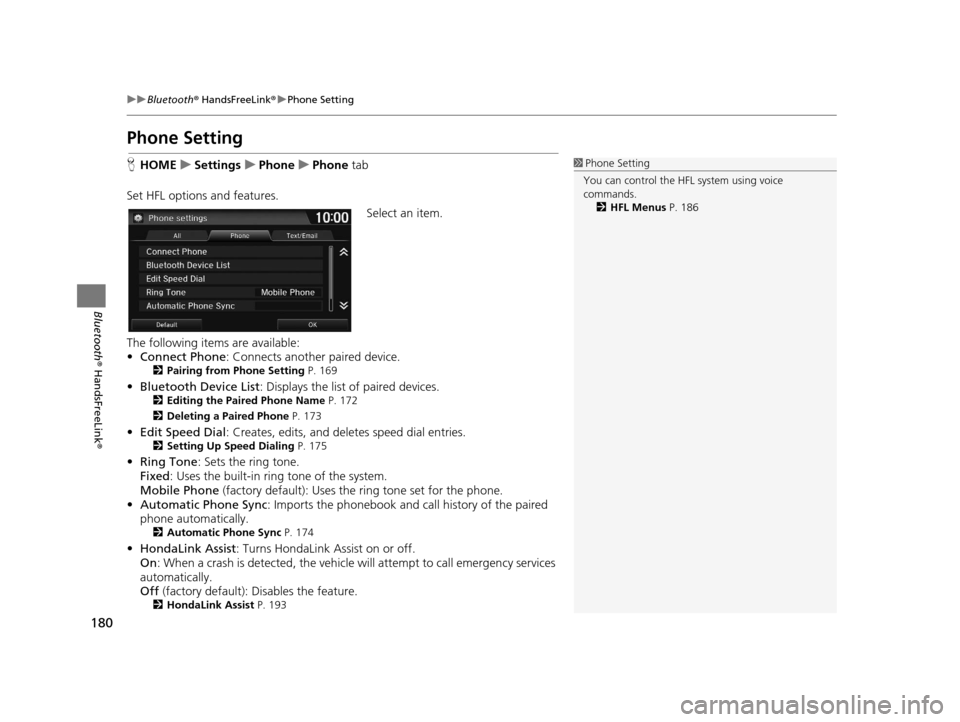
180
uuBluetooth ® HandsFreeLink ®u Phone Setting
Bluetooth ® HandsFreeLink ®
Phone Setting
HHOME uSettings uPhone uPhone tab
Set HFL options and features. Select an item.
The following items are available:
• Connect Phone : Connects another paired device.
2Pairing from Phone Setting P. 169
•Bluetooth Device List : Displays the list of paired devices.2Editing the Paired Phone Name P. 172
2 Deleting a Paired Phone P. 173
•Edit Speed Dial : Creates, edits, and deletes speed dial entries.2Setting Up Speed Dialing P. 175
•Ring Tone : Sets the ring tone.
Fixed : Uses the built-in ring tone of the system.
Mobile Phone (factory default): Uses the ring tone set for the phone.
• Automatic Phone Sync : Imports the phonebook and call history of the paired
phone automatically.
2 Automatic Phone Sync P. 174
•HondaLink Assist : Turns HondaLink Assist on or off.
On : When a crash is detected, the vehicle will attempt to call emergency services
automatically.
Off (factory default): Disables the feature.
2HondaLink Assist P. 193
1Phone Setting
You can control the HFL system using voice
commands. 2 HFL Menus P. 186
16 CR-Z NAVI-31SZT8500.book 180 ページ 2015年7月30日 木曜日 午前9時18分
Page 182 of 249
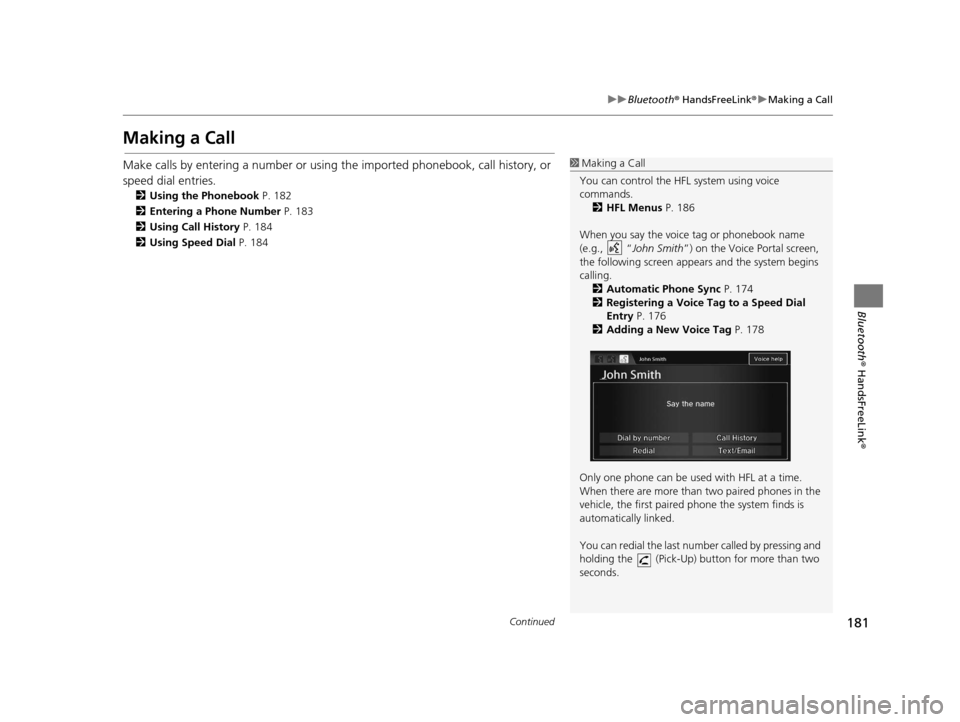
181
uuBluetooth ® HandsFreeLink ®u Making a Call
Continued
Bluetooth ® HandsFreeLink ®
Making a Call
Make calls by entering a number or using th e imported phonebook, call history, or
speed dial entries.
2 Using the Phonebook P. 182
2 Entering a Phone Number P. 183
2 Using Call History P. 184
2 Using Speed Dial P. 184
1Making a Call
You can control the HFL system using voice
commands. 2 HFL Menus P. 186
When you say the voice tag or phonebook name
(e.g., “ John Smith”) on the Voice Portal screen,
the following screen appear s and the system begins
calling. 2 Automatic Phone Sync P. 174
2 Registering a Voice Tag to a Speed Dial
Entry P. 176
2 Adding a New Voice Tag P. 178
Only one phone can be used with HFL at a time.
When there are more than two paired phones in the
vehicle, the first paired phone the system finds is
automatically linked.
You can redial the last num ber called by pressing and
holding the (Pick-Up) button for more than two
seconds.
16 CR-Z NAVI-31SZT8500.book 181 ページ 2015年7月30日 木曜日 午前9時18分
Page 183 of 249
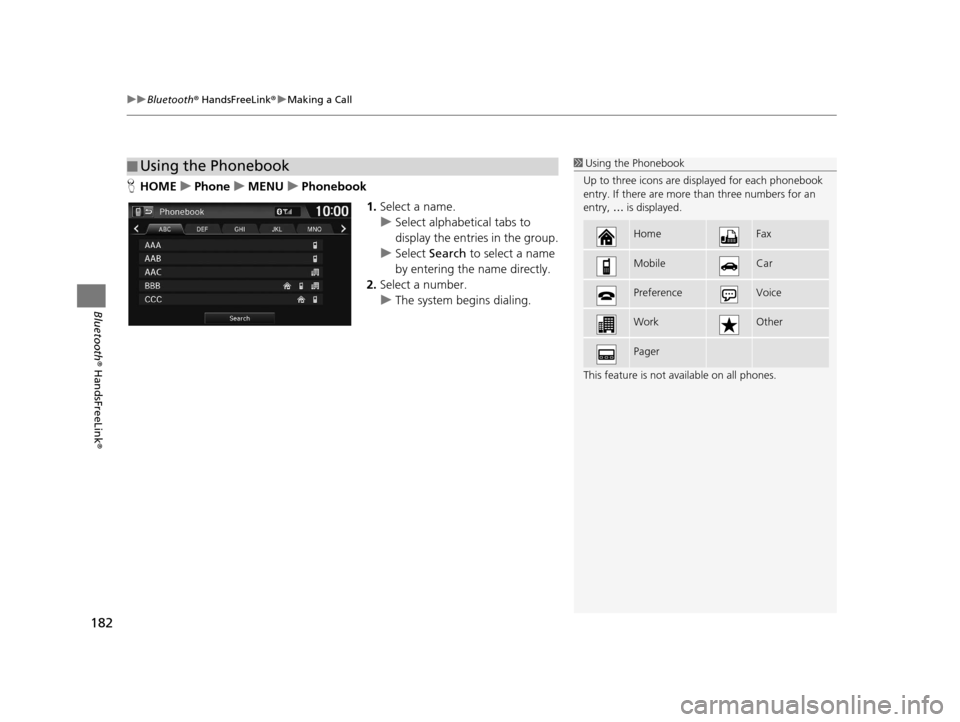
uuBluetooth ® HandsFreeLink ®u Making a Call
182
Bluetooth ® HandsFreeLink ®
HHOME uPhone uMENU uPhonebook
1.Select a name.
u Select alphabetical tabs to
display the entries in the group.
u Select Search to select a name
by entering the name directly.
2. Select a number.
u The system begins dialing.
■Using the Phonebook1
Using the Phonebook
Up to three icons are displayed for each phonebook
entry. If there are more than three numbers for an
entry, … is displayed.
This feature is not available on all phones.
HomeFax
MobileCar
PreferenceVoice
WorkOther
Pager
16 CR-Z NAVI-31SZT8500.book 182 ページ 2015年7月30日 木曜日 午前9時18分
Page 184 of 249
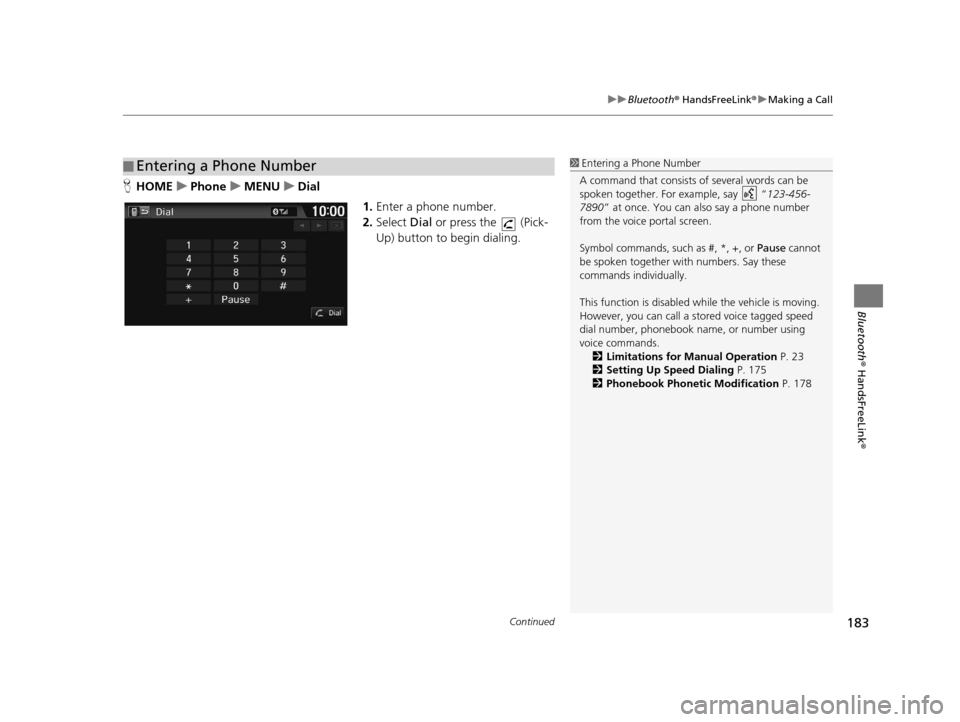
Continued183
uuBluetooth ® HandsFreeLink ®u Making a Call
Bluetooth ® HandsFreeLink ®
HHOME uPhone uMENU uDial
1.Enter a phone number.
2. Select Dial or press the (Pick-
Up) button to begin dialing.
■ Entering a Phone Number1
Entering a Phone Number
A command that consists of several words can be
spoken together. For example, say “ 123-456-
7890” at once. You can also say a phone number
from the voice portal screen.
Symbol commands, such as #, *, +, or Pause cannot
be spoken together wi th numbers. Say these
commands individually.
This function is disabled while the vehicle is moving.
However, you can call a stored voice tagged speed
dial number, phonebook name, or number using
voice commands. 2 Limitations for Manual Operation P. 23
2 Setting Up Speed Dialing P. 175
2 Phonebook Phonetic Modification P. 178
16 CR-Z NAVI-31SZT8500.book 183 ページ 2015年7月30日 木曜日 午前9時18分
Page 185 of 249
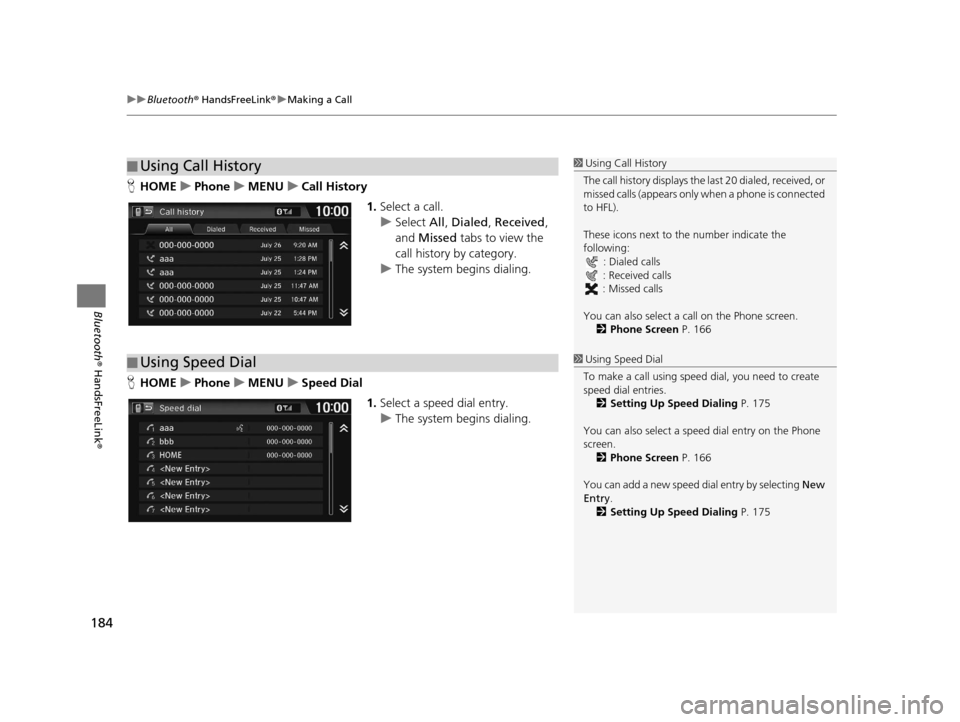
uuBluetooth ® HandsFreeLink ®u Making a Call
184
Bluetooth ® HandsFreeLink ®
HHOME uPhone uMENU uCall History
1.Select a call.
u Select All, Dialed , Received ,
and Missed tabs to view the
call history by category.
u The system begins dialing.
H HOME uPhone uMENU uSpeed Dial
1.Select a speed dial entry.
u The system begins dialing.
■Using Call History1
Using Call History
The call history disp lays the last 20 dialed, received, or
missed calls (appears only when a phone is connected
to HFL).
These icons next to the number indicate the
following:
: Dialed calls
: Received calls
: Missed calls
You can also select a call on the Phone screen.
2 Phone Screen P. 166
■Using Speed Dial1
Using Speed Dial
To make a call using speed dial, you need to create
speed dial entries. 2 Setting Up Speed Dialing P. 175
You can also select a speed dial entry on the Phone
screen. 2 Phone Screen P. 166
You can add a new speed di al entry by selecting New
Entry .
2 Setting Up Speed Dialing P. 175
16 CR-Z NAVI-31SZT8500.book 184 ページ 2015年7月30日 木曜日 午前9時18分
Page 186 of 249
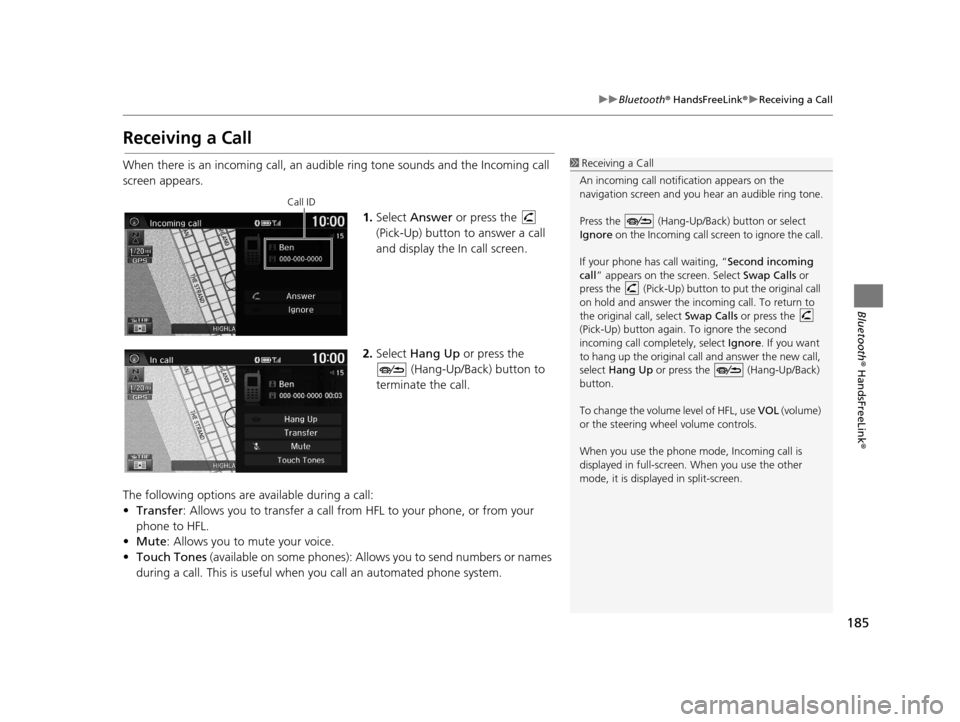
185
uuBluetooth ® HandsFreeLink ®u Receiving a Call
Bluetooth ® HandsFreeLink ®
Receiving a Call
When there is an incoming call, an audible ring tone sounds and the Incoming call
screen appears.
1.Select Answer or press the
(Pick-Up) button to answer a call
and display the In call screen.
2. Select Hang Up or press the
(Hang-Up/Back) button to
terminate the call.
The following options are available during a call:
• Transfer : Allows you to transfer a call from HFL to your phone, or from your
phone to HFL.
• Mute : Allows you to mute your voice.
• Touch Tones (available on some phones): Allows you to send numbers or names
during a call. This is useful when you call an automated phone system.1 Receiving a Call
An incoming call notif ication appears on the
navigation screen and you h ear an audible ring tone.
Press the (Hang-Up/Back) button or select
Ignore on the Incoming call screen to ignore the call.
If your phone has call waiting, “Second incoming
call” appears on the screen. Select Swap Calls or
press the (Pick-Up) button to put the original call
on hold and answer the incoming call. To return to
the original call, select Swap Calls or press the
(Pick-Up) button again. To ignore the second
incoming call completely, select Ignore. If you want
to hang up the original call and answer the new call,
select Hang Up or press the (Hang-Up/Back)
button.
To change the volume level of HFL, use VOL (volume)
or the steering wheel volume controls.
When you use the phone mode, Incoming call is
displayed in full-screen. When you use the other
mode, it is displaye d in split-screen.
Call ID
16 CR-Z NAVI-31SZT8500.book 185 ページ 2015年7月30日 木曜日 午前9時18分
Page 187 of 249
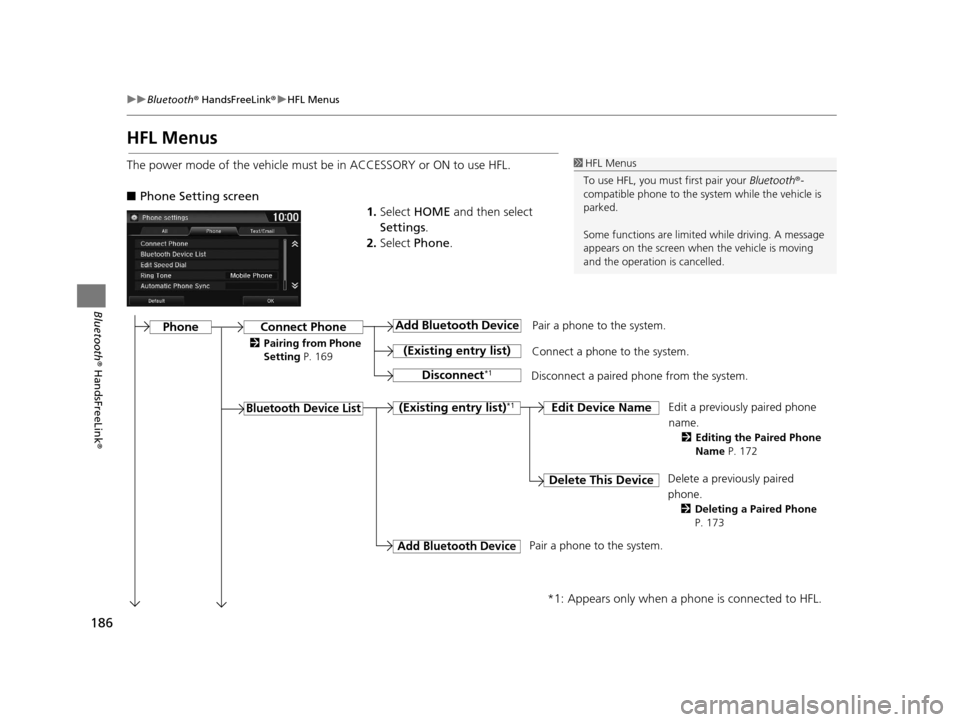
186
uuBluetooth ® HandsFreeLink ®u HFL Menus
Bluetooth ® HandsFreeLink ®
HFL Menus
The power mode of the vehicle must be in ACCESSORY or ON to use HFL.
■Phone Setting screen
1.Select HOME and then select
Settings .
2. Select Phone .1HFL Menus
To use HFL, you must first pair your Bluetooth®-
compatible phone to the system while the vehicle is
parked.
Some functions are limited while driving. A message
appears on the screen when the vehicle is moving
and the operation is cancelled.
Pair a phone to the system.
Edit a previously paired phone
name.
2Editing the Paired Phone
Name P. 172
Connect Phone
Bluetooth Device List
Add Bluetooth Device
(Existing entry list)
Disconnect*1
Connect a phone to the system.
Disconnect a paired phone from the system.
(Existing entry list)*1Edit Device Name
Delete This DeviceDelete a previously paired
phone.
2 Deleting a Paired Phone
P. 173
Add Bluetooth Device
*1: Appears only when a phone is connected to HFL.
Pair a phone to the system.
Phone
2 Pairing from Phone
Setting P. 169
16 CR-Z NAVI-31SZT8500.book 186 ページ 2015年7月30日 木曜日 午前9時18分
Page 188 of 249
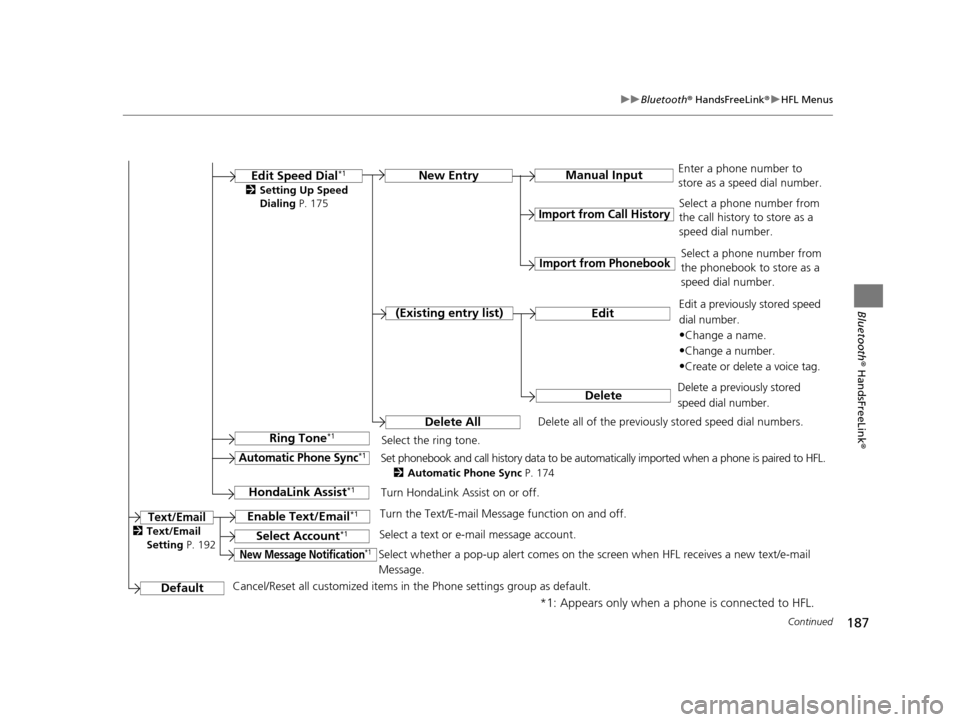
187
uuBluetooth ® HandsFreeLink ®u HFL Menus
Continued
Bluetooth ® HandsFreeLink ®
*1: Appears only when a phone is connected to HFL.Manual Input
New Entry
Import from Call History
Import from Phonebook
Edit
Delete
(Existing entry list)
Edit Speed Dial*1
Delete All
Enter a phone number to
store as a speed dial number.
Select a phone number from
the call history to store as a
speed dial number.
Delete all of the previously stored speed dial numbers. Select a phone number from
the phonebook to store as a
speed dial number.
Edit a previously stored speed
dial number.
•Change a name.
•Change a number.
•Create or delete a voice tag.
Delete a previously stored
speed dial number.
Ring Tone*1Select the ring tone.
Automatic Phone Sync*1Set phonebook and call history data to be automatically imported when a phone is paired to HFL.
2 Automatic Phone Sync P. 174
DefaultCancel/Reset all customized items in the Phone settings group as default.
Text/Email
2Setting Up Speed
Dialing P. 175
HondaLink Assist*1Turn HondaLink Assist on or off.
Enable Text/Email*1Turn the Text/E-mail Message function on and off.
Select Account*1Select a text or e-mail message account.
New Message Notification*1Select whether a pop-up alert comes on the screen when HFL receives a new text/e-mail
Message.
2Text/Email
Setting P. 192
16 CR-Z NAVI-31SZT8500.book 187 ページ 2015年7月30日 木曜日 午前9時18分
Page 189 of 249
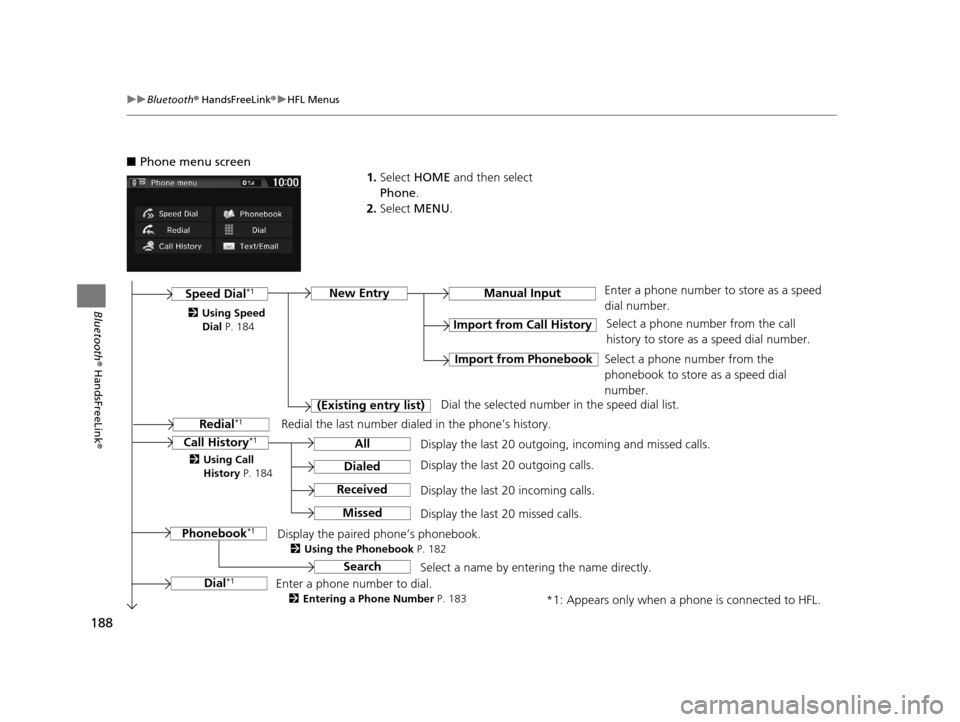
188
uuBluetooth ® HandsFreeLink ®u HFL Menus
Bluetooth ® HandsFreeLink ®
■Phone menu screen
1.Select HOME and then select
Phone .
2. Select MENU .
Display the last 20 outgoing, incoming and missed calls. Select a phone number from the call
history to store as a speed dial number.
Call History*1
Speed Dial*1
All
Manual Input
Dialed
Received
Display the last 20 outgoing calls.
Display the last 20 incoming calls.
New Entry
Import from Call History
Import from PhonebookSelect a phone number from the
phonebook to store as a speed dial
number.
Enter a phone number to store as a speed
dial number.
*1: Appears only when a phone is connected to HFL.
Missed
Display the last 20 missed calls.
Dial
*1
Redial*1
Enter a phone number to dial.
2 Entering a Phone Number P. 183
Redial the last number dialed in the phone’s history.
(Existing entry list)
Dial the selected number in the speed dial list.
Phonebook
*1Display the paired phone’s phonebook.
2 Using the Phonebook P. 182
2Using Speed
Dial P. 184
2 Using Call
History P. 184
SearchSelect a name by entering the name directly.
16 CR-Z NAVI-31SZT8500.book 188 ページ 2015年7月30日 木曜日 午前9時18分
Page 190 of 249
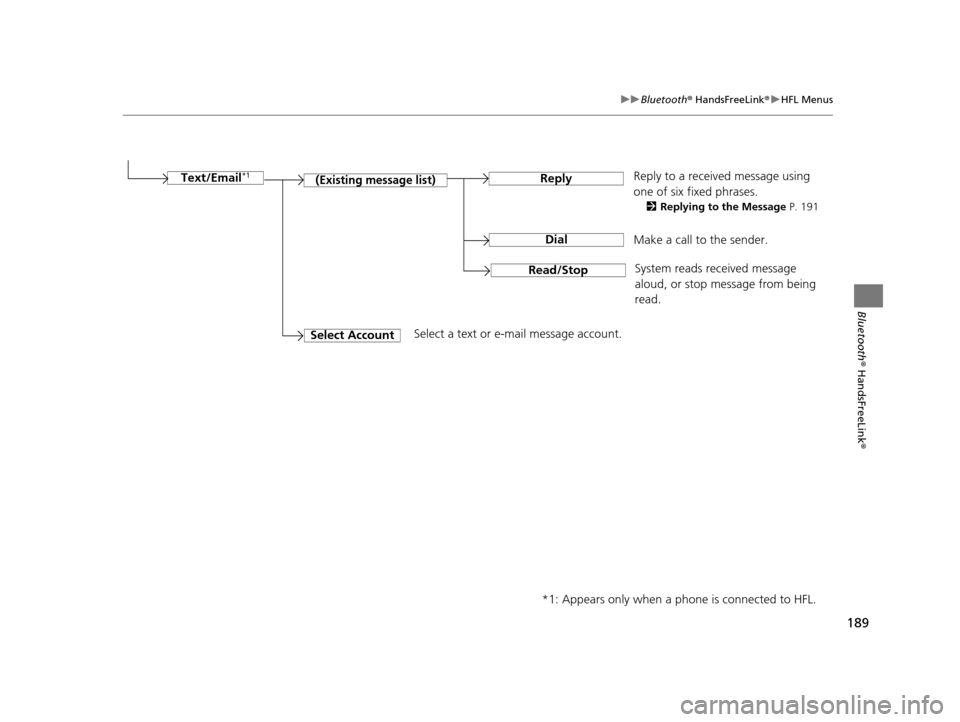
189
uuBluetooth ® HandsFreeLink ®u HFL Menus
Bluetooth ® HandsFreeLink ®
Make a call to the sender.
(Existing message list)Reply
Dial
Reply to a received message using
one of six fixed phrases.
2Replying to the Message P. 191
System reads received message
aloud, or stop message from being
read.
Read/Stop
Select AccountSelect a text or e-mail message account.
Text/Email
*1
*1: Appears only when a phone is connected to HFL.
16 CR-Z NAVI-31SZT8500.book 189 ページ 2015年7月30日 木曜日 午前9時18分