phone HONDA CR-Z 2016 1.G Navigation Manual
[x] Cancel search | Manufacturer: HONDA, Model Year: 2016, Model line: CR-Z, Model: HONDA CR-Z 2016 1.GPages: 249, PDF Size: 10.41 MB
Page 33 of 249

uuPersonal Information uAddress Book
32
System Setup
4. Select Name.
5. Enter a name or title. Select OK.
6. Select Address .
u Select an item for specifying the
address.
7. Select OK when you are done
creating the entry.
The following items are available:
• Address : Enter an address on the characte r input screen when prompted.
2Address P. 84
•Place Name : Enter the name of a place/landmark.
2Place Name P. 90
•Place Phone Number : Enter the phone number of a place/landmark.
2Place Phone Number P. 92
•Place Category : Select a category to search for a place/landmark (e.g., Banking,
Lodging).
2 Place Category P. 93
•Previous Destination : Select a previous destination.
2Previous Destination P. 95
•Current Position : Select your current location.
• More Search Methods : Displays additional search method entries.
2Entering a Destination P. 82
1Adding an Address Book Entry
When you use Place Name, Place Phone Number
or Place Category , the phone number is
automatically entered.
16 CR-Z NAVI-31SZT8500.book 32 ページ 2015年7月30日 木曜日 午前9時18分
Page 34 of 249
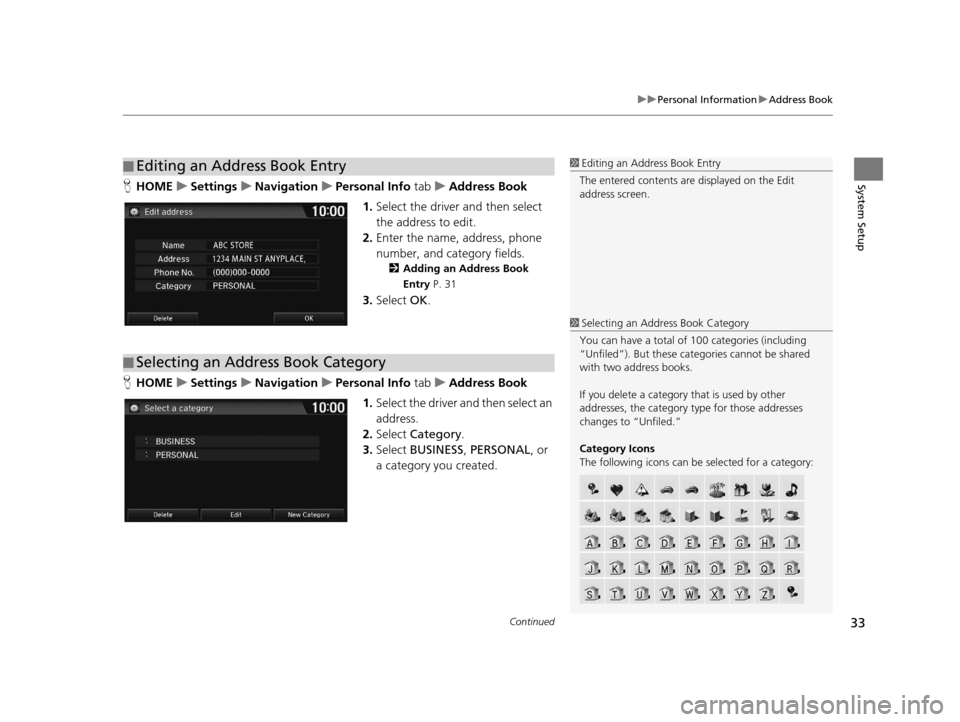
Continued33
uuPersonal Information uAddress Book
System SetupH HOME uSettings uNavigation uPersonal Info tabuAddress Book
1. Select the driver and then select
the address to edit.
2. Enter the name, address, phone
number, and category fields.
2 Adding an Address Book
Entry P. 31
3.Select OK.
H HOME uSettings uNavigation uPersonal Info tabuAddress Book
1. Select the driver and then select an
address.
2. Select Category .
3. Select BUSINESS , PERSONAL , or
a category you created.
■ Editing an Address Book Entry1
Editing an Address Book Entry
The entered contents are displayed on the Edit
address screen.
■ Selecting an Address Book Category
1
Selecting an Addr ess Book Category
You can have a total of 100 categories (including
“Unfiled”). But these cate gories cannot be shared
with two address books.
If you delete a category that is used by other
addresses, the category type for those addresses
changes to “Unfiled.”
Category Icons
The following icons can be selected for a category:
16 CR-Z NAVI-31SZT8500.book 33 ページ 2015年7月30日 木曜日 午前9時18分
Page 36 of 249
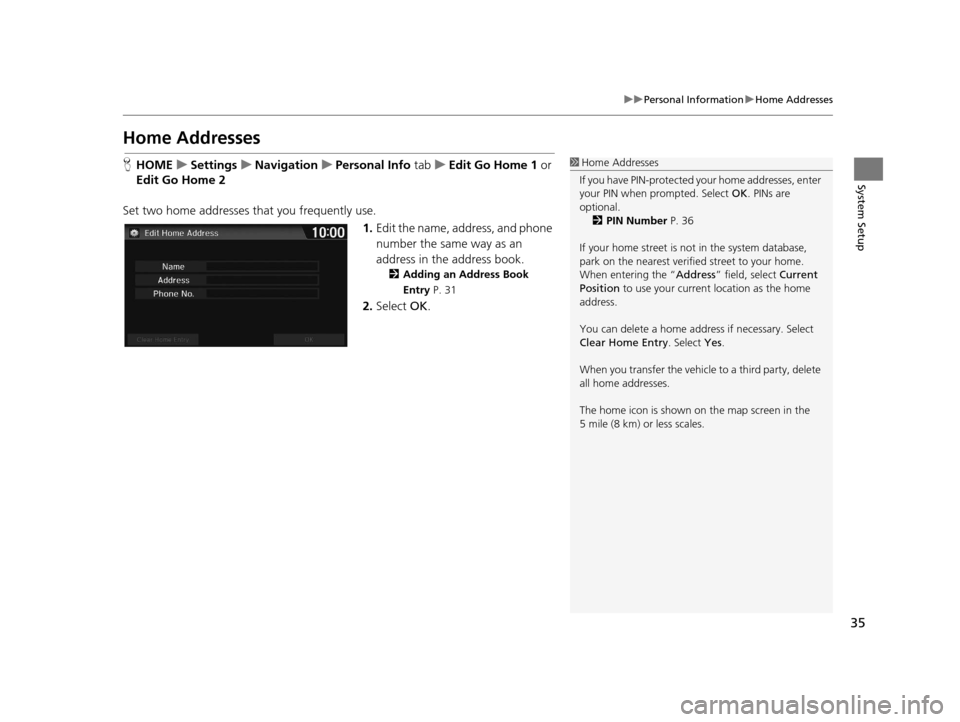
35
uuPersonal Information uHome Addresses
System Setup
Home Addresses
H HOME uSettings uNavigation uPersonal Info tabuEdit Go Home 1 or
Edit Go Home 2
Set two home addresses that you frequently use. 1.Edit the name, address, and phone
number the same way as an
address in the address book.
2 Adding an Address Book
Entry P. 31
2.Select OK.
1Home Addresses
If you have PIN-pr otected your home addresses, enter
your PIN when prompted. Select OK. PINs are
optional.
2 PIN Number P. 36
If your home street is not in the system database,
park on the nearest verified street to your home.
When entering the “ Address” field, select Current
Position to use your current location as the home
address.
You can delete a home addr ess if necessary. Select
Clear Home Entry . Select Yes.
When you transfer the vehicle to a third party, delete
all home addresses.
The home icon is shown on the map screen in the
5 mile (8 km) or less scales.
16 CR-Z NAVI-31SZT8500.book 35 ページ 2015年7月30日 木曜日 午前9時18分
Page 59 of 249
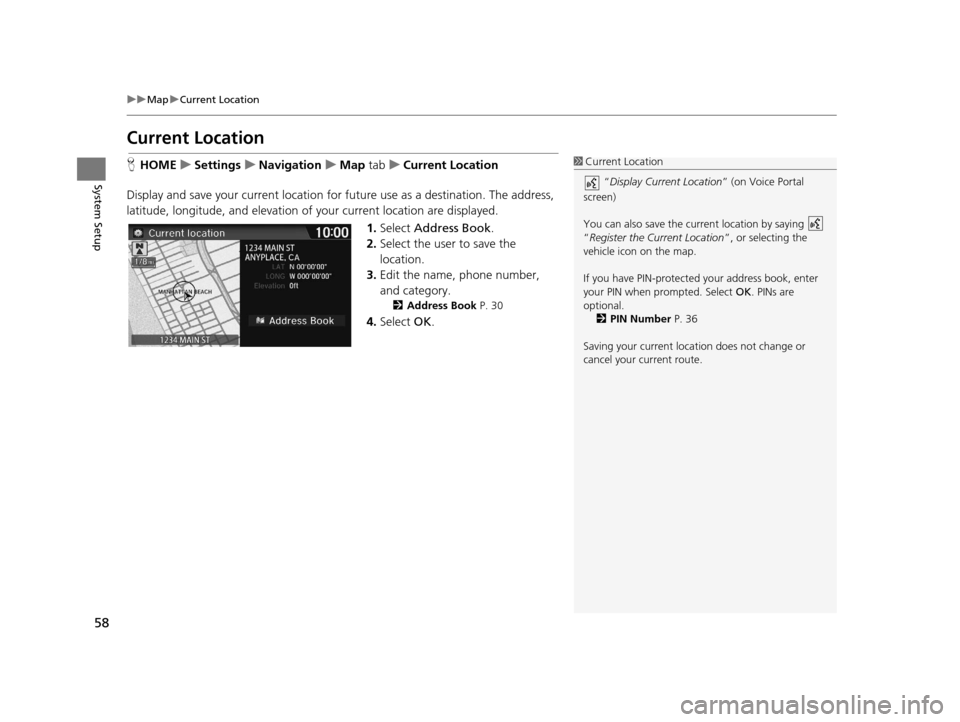
58
uuMap uCurrent Location
System Setup
Current Location
H HOME uSettings uNavigation uMap tabuCurrent Location
Display and save your current location for future use as a destination. The address,
latitude, longitude, and elevation of your current location are displayed.
1.Select Address Book .
2. Select the user to save the
location.
3. Edit the name, phone number,
and category.
2 Address Book P. 30
4.Select OK.
1Current Location
“Display Current Location ” (on Voice Portal
screen)
You can also save the curre nt location by saying
“Register the Current Location ”, or selecting the
vehicle icon on the map.
If you have PIN-protecte d your address book, enter
your PIN when prompted. Select OK. PINs are
optional. 2 PIN Number P. 36
Saving your current loca tion does not change or
cancel your current route.
16 CR-Z NAVI-31SZT8500.book 58 ページ 2015年7月30日 木曜日 午前9時18分
Page 66 of 249
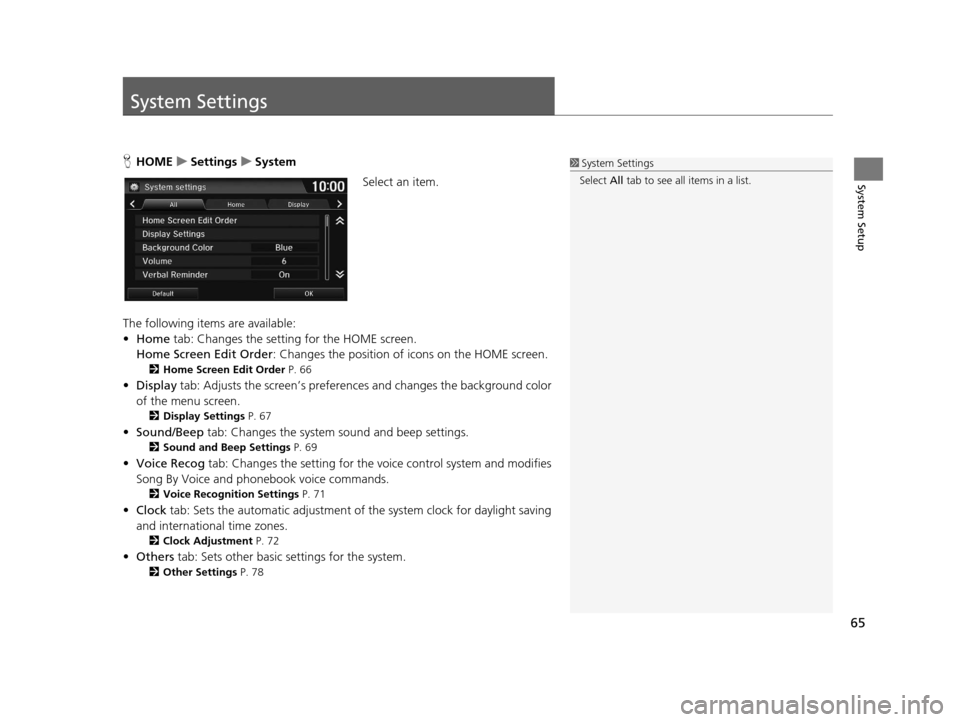
65
System Setup
System Settings
HHOME uSettings uSystem
Select an item.
The following items are available:
• Home tab: Changes the setting for the HOME screen.
Home Screen Edit Order : Changes the position of icons on the HOME screen.
2Home Screen Edit Order P. 66
•Display tab: Adjusts the screen ’s preferences and chan ges the background color
of the menu screen.
2 Display Settings P. 67
•Sound/Beep tab: Changes the system sound and beep settings.
2Sound and Beep Settings P. 69
•Voice Recog tab: Changes the setting for the vo ice control system and modifies
Song By Voice and phonebook voice commands.
2 Voice Recognition Settings P. 71
•Clock tab: Sets the automatic adjustment of the system clock for daylight saving
and international time zones.
2 Clock Adjustment P. 72
•Others tab: Sets other basic settings for the system.
2 Other Settings P. 78
1System Settings
Select All tab to see all items in a list.
16 CR-Z NAVI-31SZT8500.book 65 ページ 2015年7月30日 木曜日 午前9時18分
Page 72 of 249
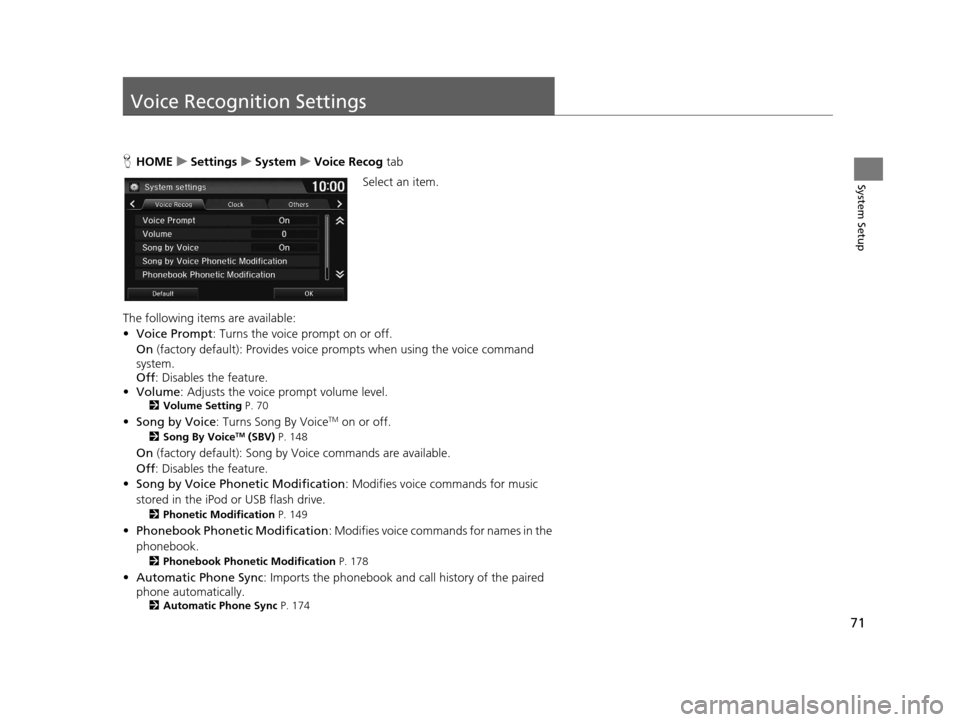
71
System Setup
Voice Recognition Settings
HHOME uSettings uSystem uVoice Recog tab
Select an item.
The following items are available:
• Voice Prompt : Turns the voice prompt on or off.
On (factory default): Provides voice prompts when using the voice command
system.
Off : Disables the feature.
• Volume: Adjusts the voice prompt volume level.
2 Volume Setting P. 70
•Song by Voice : Turns Song By VoiceTM on or off.
2Song By VoiceTM (SBV) P. 148
On (factory default): Song by Voice commands are available.
Off : Disables the feature.
• Song by Voice Phonetic Modification : Modifies voice commands for music
stored in the iPod or USB flash drive.
2 Phonetic Modification P. 149
•Phonebook Ph onetic Modification : Modifies voice commands for names in the
phonebook.
2 Phonebook Phonetic Modification P. 178
•Automatic Phone Sync : Imports the phonebook and call history of the paired
phone automatically.
2 Automatic Phone Sync P. 174
16 CR-Z NAVI-31SZT8500.book 71 ページ 2015年7月30日 木曜日 午前9時18分
Page 81 of 249
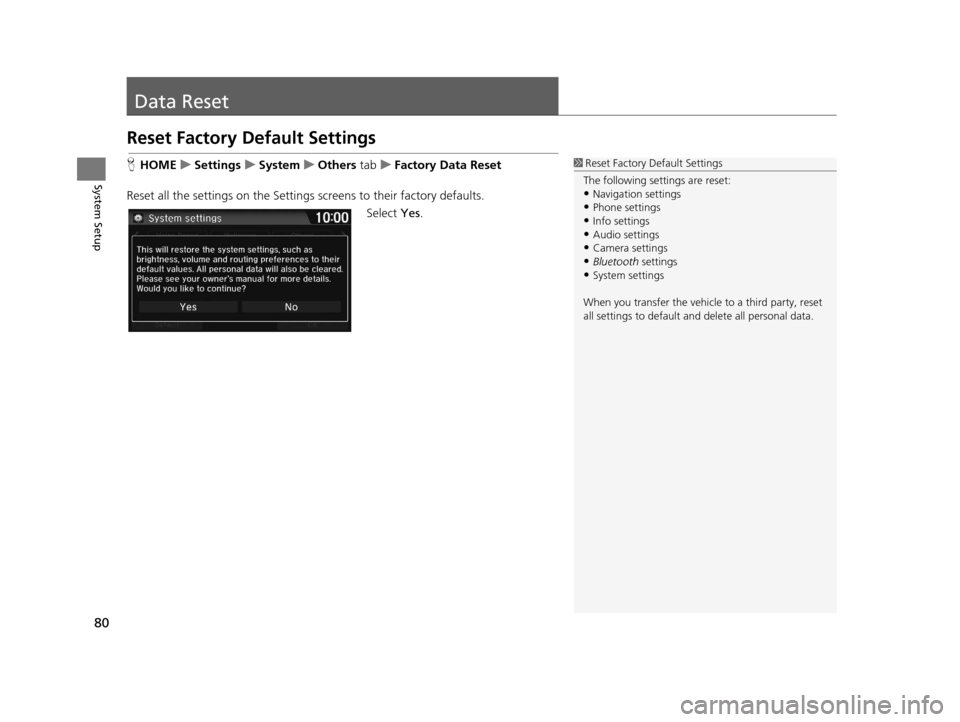
80
System Setup
Data Reset
Reset Factory Default Settings
HHOME uSettings uSystem uOthers tabuFactory Data Reset
Reset all the settings on the Settings screens to their factory defaults.
Select Yes.1Reset Factory Default Settings
The following settings are reset:
•Navigation settings
•Phone settings
•Info settings•Audio settings
•Camera settings
•Bluetooth settings•System settings
When you transfer the vehicle to a third party, reset
all settings to default a nd delete all personal data.
16 CR-Z NAVI-31SZT8500.book 80 ページ 2015年7月30日 木曜日 午前9時18分
Page 82 of 249
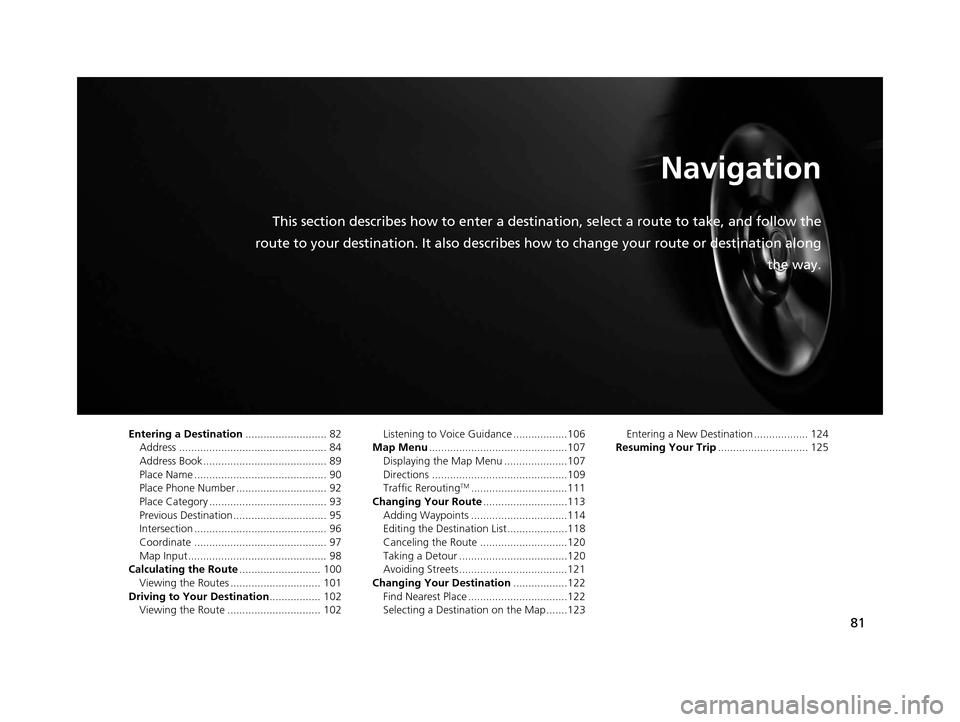
81
Navigation
This section describes how to enter a destination, select a route to take, and follow the
route to your destination. It also describes how to change your route or destination along
the way.
Entering a Destination........................... 82
Address ................................................. 84
Address Book ......................................... 89
Place Name ............................................ 90
Place Phone Number .............................. 92
Place Category ....................................... 93
Previous Destination ............................... 95
Intersection ............................................ 96
Coordinate ............................................ 97
Map Input.............................................. 98
Calculating the Route ........................... 100
Viewing the Routes .............................. 101
Driving to Your Destination ................. 102
Viewing the Route ............................... 102 Listening to Voice Guidance ..................106
Map Menu ..............................................107
Displaying the Map Menu .....................107
Directions .............................................109
Traffic Rerouting
TM................................111
Changing Your Route ............................113
Adding Waypoints ................................114
Editing the Destination List ....................118
Canceling the Route .............................120
Taking a Detour ....................................120
Avoiding Streets ....................................121
Changing Your Destination ..................122
Find Nearest Place .................................122
Selecting a Destination on the Map .......123 Entering a New Destination .................. 124
Resuming Your Trip .............................. 125
16 CR-Z NAVI-31SZT8500.book 81 ページ 2015年7月30日 木曜日 午前9時18分
Page 84 of 249
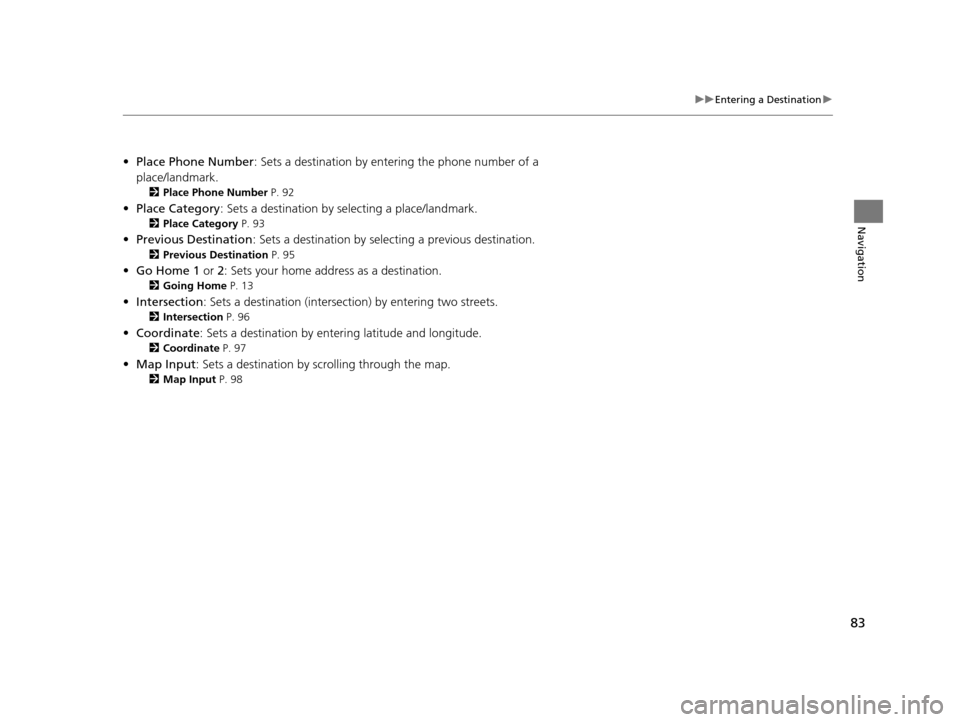
83
uuEntering a Destination u
Navigation
•Place Phone Number : Sets a destination by ente ring the phone number of a
place/landmark.
2 Place Phone Number P. 92
•Place Category : Sets a destination by se lecting a place/landmark.
2Place Category P. 93
•Previous Destination : Sets a destination by selecting a previous destination.
2Previous Destination P. 95
•Go Home 1 or 2: Sets your home address as a destination.
2 Going Home P. 13
•Intersection : Sets a destination (intersectio n) by entering two streets.
2Intersection P. 96
•Coordinate : Sets a destination by enteri ng latitude and longitude.
2Coordinate P. 97
•Map Input : Sets a destination by sc rolling through the map.
2Map Input P. 98
16 CR-Z NAVI-31SZT8500.book 83 ページ 2015年7月30日 木曜日 午前9時18分
Page 93 of 249
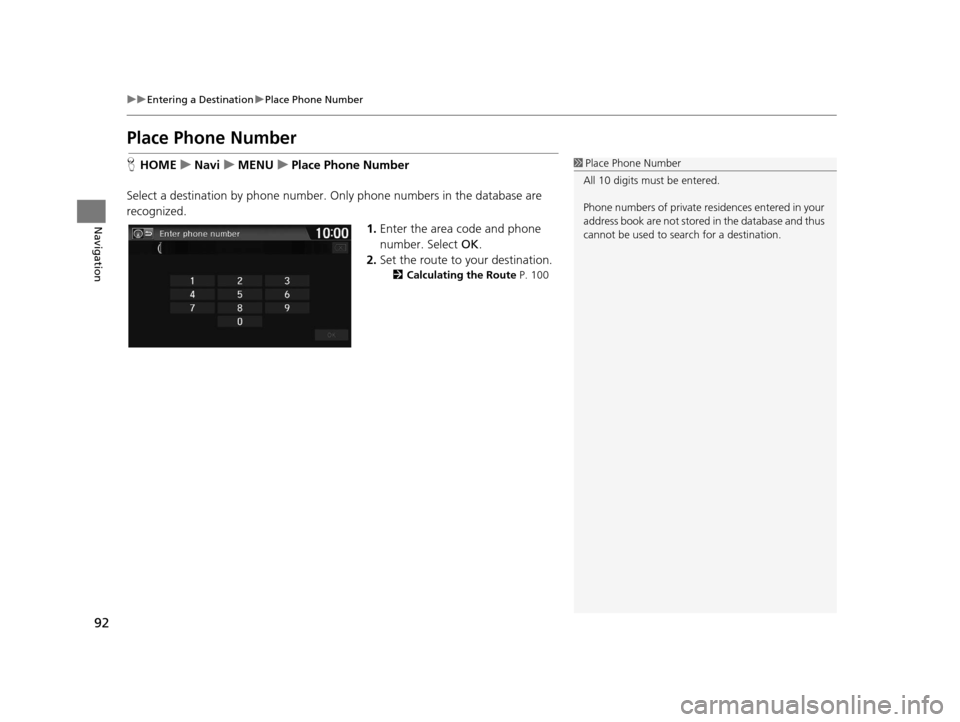
92
uuEntering a Destination uPlace Phone Number
Navigation
Place Phone Number
H HOME uNavi uMENU uPlace Phone Number
Select a destination by phone number. On ly phone numbers in the database are
recognized.
1.Enter the area code and phone
number. Select OK.
2. Set the route to your destination.
2 Calculating the Route P. 100
1Place Phone Number
All 10 digits must be entered.
Phone numbers of private re sidences entered in your
address book are not stored in the database and thus
cannot be used to sear ch for a destination.
16 CR-Z NAVI-31SZT8500.book 92 ページ 2015年7月30日 木曜日 午前9時18分