phone HONDA CR-Z 2016 1.G Navigation Manual
[x] Cancel search | Manufacturer: HONDA, Model Year: 2016, Model line: CR-Z, Model: HONDA CR-Z 2016 1.GPages: 249, PDF Size: 10.41 MB
Page 4 of 249
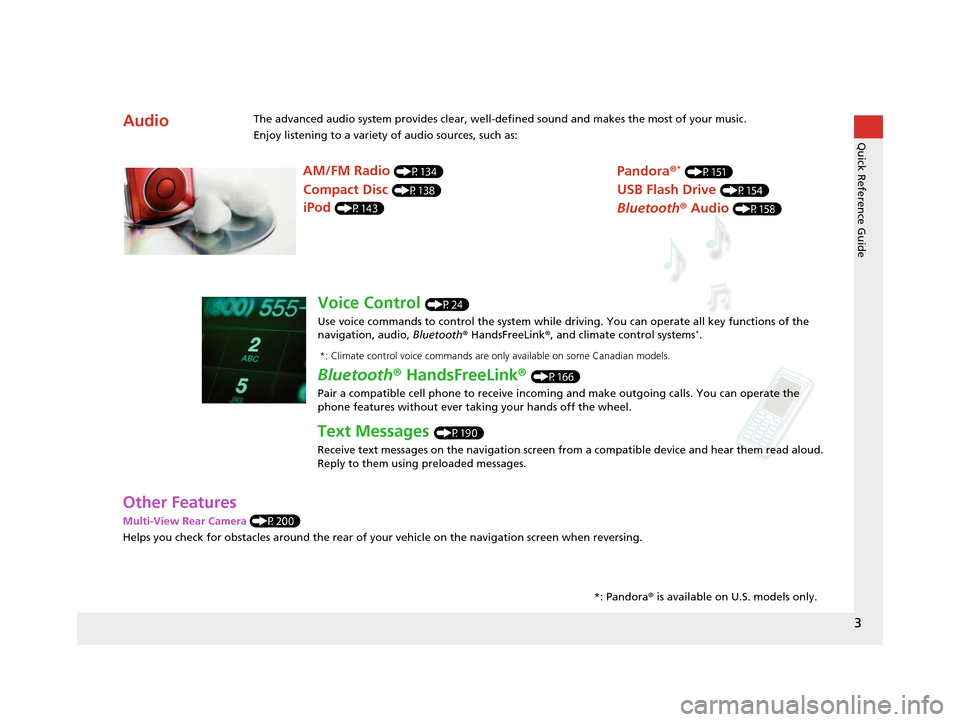
3
Quick Reference Guide
Other Features
Multi-View Rear Camera (P200)
Helps you check for obstacles around the rear of your vehicle on the navigation screen when reversing.
AudioThe advanced audio system provides clear, well-defined sound and makes the most of your music.
Enjoy listening to a variety of audio sources, such as:*: Pandora® is available on U.S. models only.
AM/FM Radio (P134)
Compact Disc (P138)
iPod (P143)
Pandora ®* (P151)
USB Flash Drive (P154)
Bluetooth® Audio (P158)
Voice Control (P24)
Use voice commands to control the system while dr iving. You can operate all key functions of the
navigation, audio, Bluetooth ® HandsFreeLink ®, and climate control systems
*.
Bluetooth ® HandsFreeLink ® (P166)
Pair a compatible cell phone to receive incoming and make outgoing calls. You can operate the
phone features without ever taking your hands off the wheel.
Text Messages (P190)
Receive text messages on the navigation screen from a compatible device and hear them read aloud.
Reply to them using preloaded messages.
*: Climate control voice commands are only available on some Canadian models.
16 CR-Z NAVI-31SZT8500.book 3 ページ 2015年7月30日 木曜日 午前9時18分
Page 5 of 249
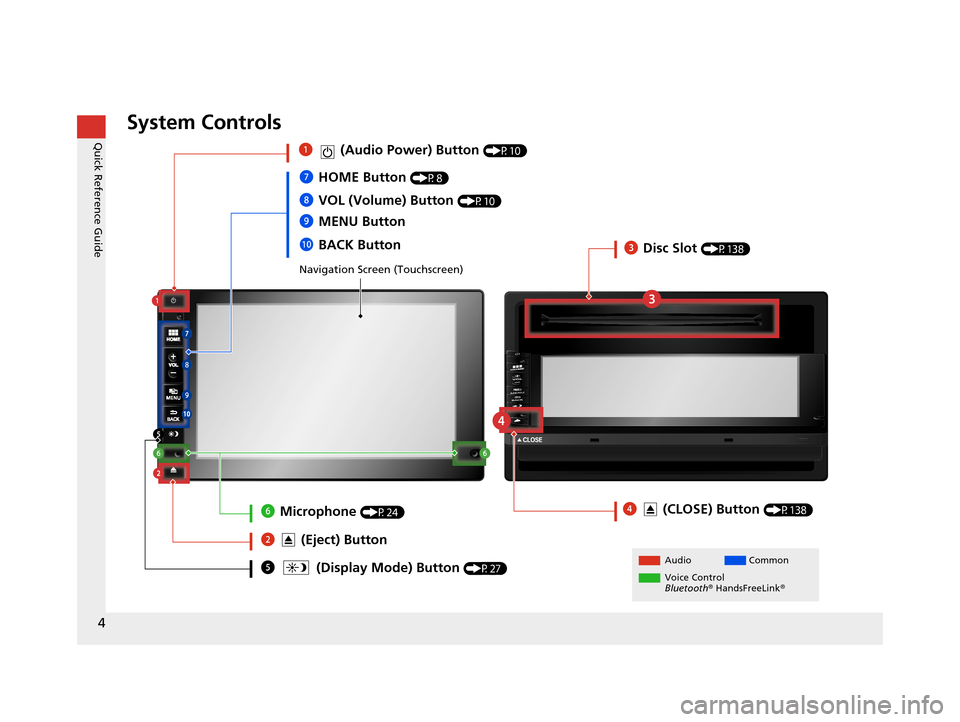
4
Quick Reference GuideSystem Controls
Navigation Screen (Touchscreen)
AudioCommon
Voice Control
Bluetooth ® HandsFreeLink ®5 (Display Mode) Button (P27)
4 (CLOSE) Button (P138)
7HOME Button (P8)
9 MENU Button
8
VOL (Volume) Button
(P10)
0BACK Button
1 (Audio Power) Button (P10)
2 (Eject) Button
3Disc Slot (P138)
6Microphone (P24)
16 CR-Z NAVI-31SZT8500.book 4 ページ 2015年7月30日 木曜日 午前9時18分
Page 9 of 249
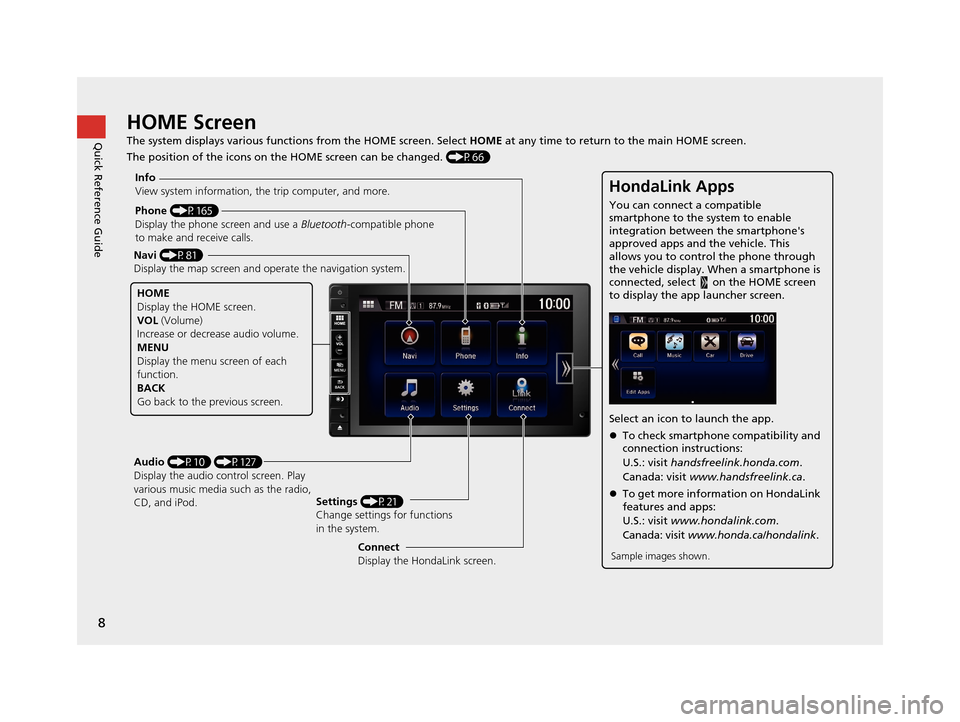
8
Quick Reference GuideHOME Screen
The system displays various functions from the HOME screen. Select HOME at any time to return to the main HOME screen.
The position of the icons on the HOME screen can be changed. (P66)
Phone (P165)
Display the phone screen and use a Bluetooth-compatible phone
to make and receive calls.
Navi (P81)
Display the map screen and ope rate the navigation system.
Audio (P10) (P127)
Display the audio control screen. Play
various music media such as the radio,
CD, and iPod. Settings
(P21)
Change settings for functions
in the system.
Info
View system information, the trip computer, and more.
HOME
Display the HOME screen.
VOL
(Volume)
Increase or decrea se audio volume.
MENU
Display the menu screen of each
function.
BACK
Go back to the previous screen.
HondaLink Apps
You can connect a compatible
smartphone to the system to enable
integration between the smartphone's
approved apps and the vehicle. This
allows you to control the phone through
the vehicle display. When a smartphone is
connected, select on the HOME screen
to display the app launcher screen.
Select an icon to launch the app.
To check smartphone compatibility and
connection instructions:
U.S.: visit handsfreelink.honda.com .
Canada: visit www.handsfreelink.ca .
To get more inform ation on HondaLink
features and apps:
U.S.: visit www.hondalink.com .
Canada: visit www.honda.ca/hondalink .
Sample images shown.Connect
Display the HondaLink screen.
16 CR-Z NAVI-31SZT8500.book 8 ページ 2015年7月30日 木曜日 午前9時18分
Page 14 of 249
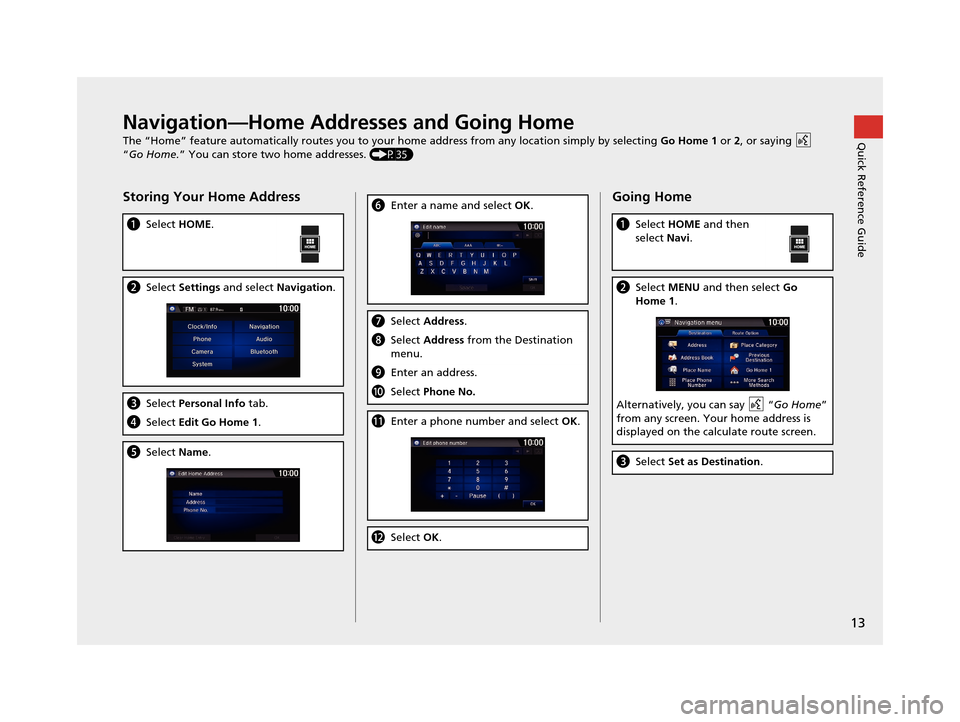
13
Quick Reference GuideNavigation—Home Addresses and Going Home
The “Home” feature automatically routes you to your home address from any location simply by selecting Go Home 1 or 2, or saying
“Go Home.” You can store two home addresses. (P35)
Storing Your Home Address
aSelect HOME.
bSelect Settings and select Navigation .
cSelect Personal Info tab.
dSelect Edit Go Home 1 .
eSelect Name.
fEnter a name and select OK.
g Select Address.
hSelect Address from the Destination
menu.
i Enter an address.
jSelect Phone No.
kEnter a phone number and select OK .
lSelect OK.
Going Home
a Select HOME and then
select Navi.
bSelect MENU and then select Go
Home 1.
Alternatively, you can say “ Go Home”
from any screen. Your home address is
displayed on the calculate route screen.
c Select Set as Destination .
16 CR-Z NAVI-31SZT8500.book 13 ページ 2015年7月30日 木曜日 午前9時18分
Page 18 of 249
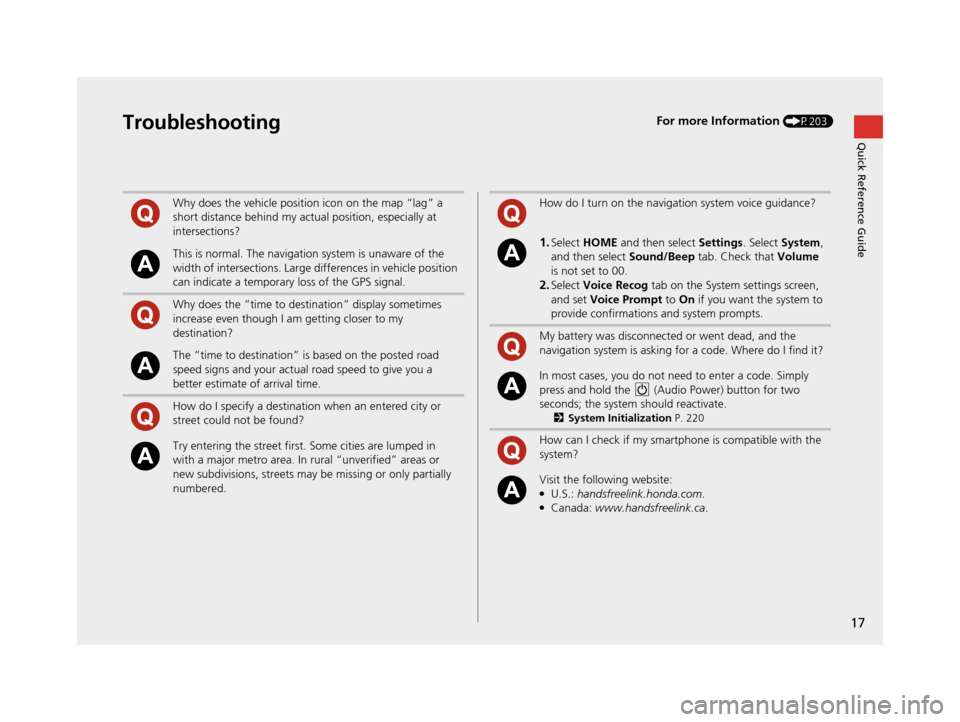
17
Quick Reference GuideTroubleshootingFor more Information (P203)
Why does the vehicle position icon on the map “lag” a
short distance behind my actual position, especially at
intersections?
This is normal. The navigation system is unaware of the
width of intersections. Large differences in vehicle position
can indicate a temporary loss of the GPS signal.
Why does the “time to destination” display sometimes
increase even though I am getting closer to my
destination?
The “time to destination” is based on the posted road
speed signs and your actual road speed to give you a
better estimate of arrival time.
How do I specify a destination when an entered city or
street could not be found?
Try entering the street first. Some cities are lumped in
with a major metro area. In rural “unverified” areas or
new subdivisions, streets may be missing or only partially
numbered.
How do I turn on the navigation system voice guidance?
1.Select HOME and then select Settings. Select System ,
and then select Sound/Beep tab. Check that Volume
is not set to 00.
2.Select Voice Recog tab on the System settings screen,
and set Voice Prompt to On if you want the system to
provide confirmations and system prompts.
My battery was disconnected or went dead, and the
navigation system is asking for a code. Where do I find it?
In most cases, you do not need to enter a code. Simply
press and hold the (Audio Power) button for two
seconds; the system should reactivate.
2 System Initialization P. 220
How can I check if my smartphone is compatible with the
system?
Visit the following website:●U.S.: handsfreelink.honda.com .●Canada: www.handsfreelink.ca.
16 CR-Z NAVI-31SZT8500.book 17 ページ 2015年7月30日 木曜日 午前9時18分
Page 23 of 249
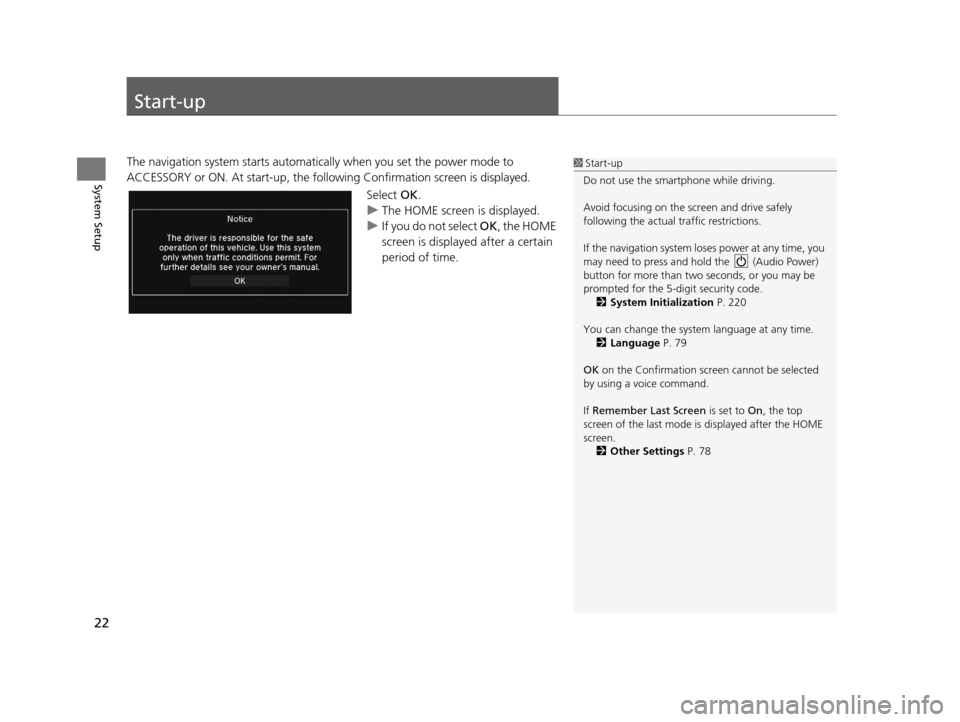
22
System Setup
Start-up
The navigation system starts automatically when you set the power mode to
ACCESSORY or ON. At start-up, the follo wing Confirmation screen is displayed.
Select OK.
u The HOME screen is displayed.
u If you do not select OK , the HOME
screen is displayed after a certain
period of time.1 Start-up
Do not use the smartphone while driving.
Avoid focusing on the scre en and drive safely
following the actual traffic restrictions.
If the navigation system lo ses power at any time, you
may need to press and hold the (Audio Power)
button for more than two seconds, or you may be
prompted for the 5-digit security code. 2 System Initialization P. 220
You can change the system language at any time. 2 Language P. 79
OK on the Confirmation screen cannot be selected
by using a voice command.
If Remember Last Screen is set to On, the top
screen of the last mode is displayed after the HOME
screen. 2 Other Settings P. 78
16 CR-Z NAVI-31SZT8500.book 22 ページ 2015年7月30日 木曜日 午前9時18分
Page 25 of 249
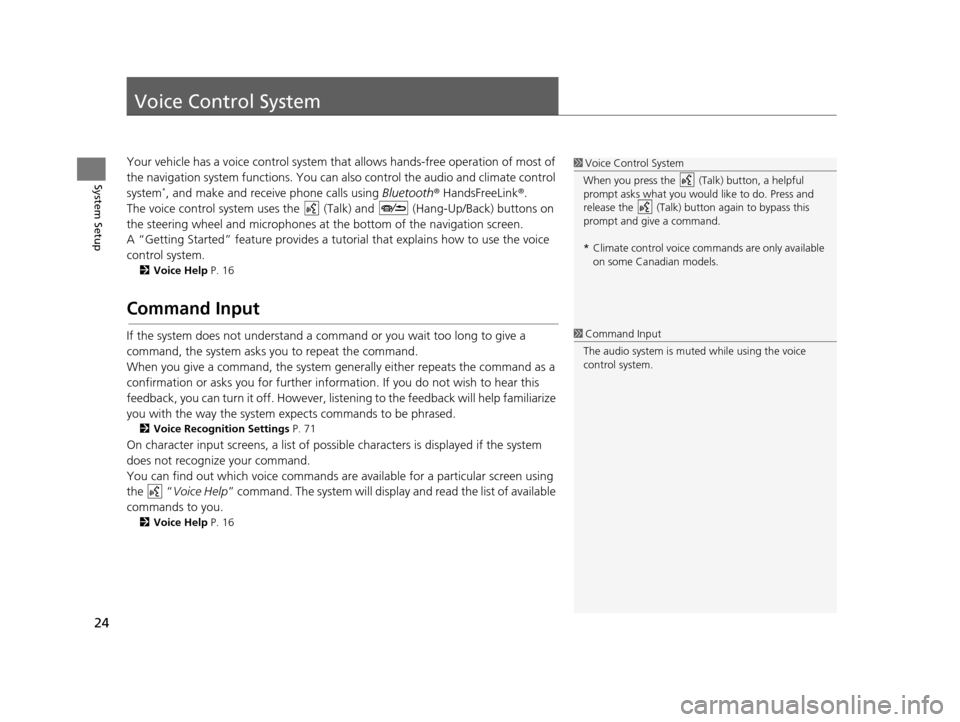
24
System Setup
Voice Control System
Your vehicle has a voice control system that allows hands-free operation of most of
the navigation system functions. You can also control the audio and climate control
system
*, and make and receive phone calls using Bluetooth® HandsFreeLink ®.
The voice control system uses the ( Talk) and (Hang-Up/Back) buttons on
the steering wheel and microphones at the bottom of the navigation screen.
A “Getting Started” feature provides a tutorial that explains how to use the voice
control system.
2 Voice Help P. 16
Command Input
If the system does not understand a command or you wait too long to give a
command, the system asks you to repeat the command.
When you give a command, the system gene rally either repeats the command as a
confirmation or asks you for further information. If you do not wish to hear this
feedback, you can turn it off. However, list ening to the feedback will help familiarize
you with the way the system expects commands to be phrased.
2 Voice Recognition Settings P. 71
On character input screens, a list of possibl e characters is displayed if the system
does not recognize your command.
You can find out which voice commands ar e available for a particular screen using
the “ Voice Help ” command. The system will display and read the list of available
commands to you.
2 Voice Help P. 16
1Voice Control System
When you press the (Talk) button, a helpful
prompt asks what you would like to do. Press and
release the (Talk) butt on again to bypass this
prompt and give a command.
* Climate control voice co mmands are only available
on some Canadian models.
1 Command Input
The audio system is muted while using the voice
control system.
16 CR-Z NAVI-31SZT8500.book 24 ページ 2015年7月30日 木曜日 午前9時18分
Page 26 of 249
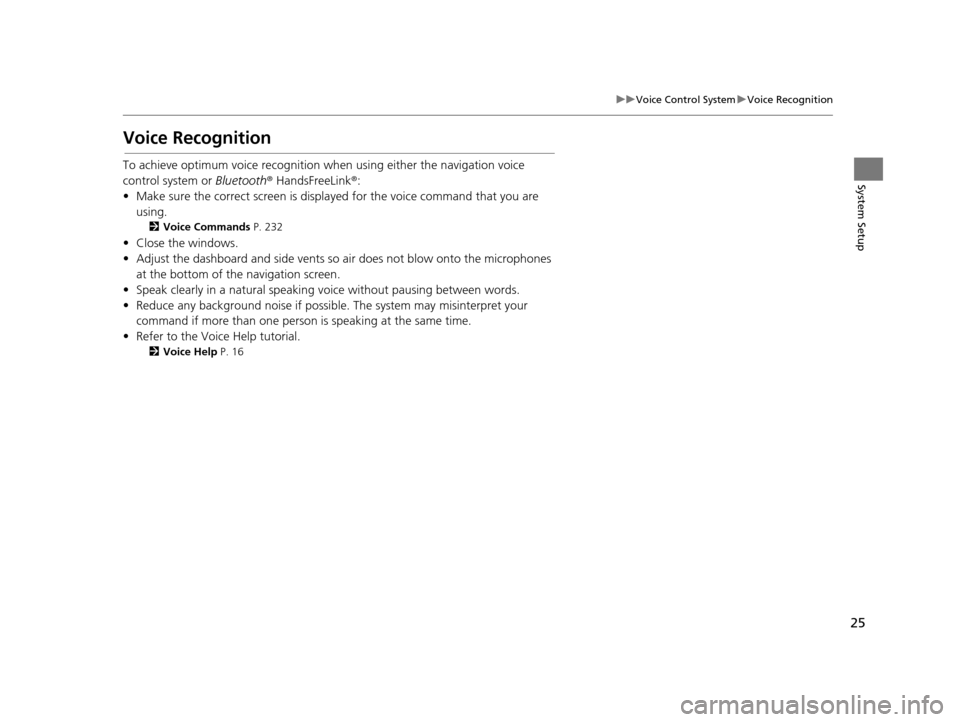
25
uuVoice Control System uVoice Recognition
System Setup
Voice Recognition
To achieve optimum voice recognition when using either the navigation voice
control system or Bluetooth® HandsFreeLink ®:
• Make sure the correct screen is displa yed for the voice command that you are
using.
2 Voice Commands P. 232
• Close the windows.
• Adjust the dashboard and side vents so air does not blow onto the microphones
at the bottom of the navigation screen.
• Speak clearly in a natural speaking voice without pausing between words.
• Reduce any background noise if possibl e. The system may misinterpret your
command if more than one person is speaking at the same time.
• Refer to the Voice Help tutorial.
2 Voice Help P. 16
16 CR-Z NAVI-31SZT8500.book 25 ページ 2015年7月30日 木曜日 午前9時18分
Page 27 of 249

26
uuVoice Control System uSiri Eyes Free
System Setup
Siri Eyes Free
When your iPhone is paired and linked to the system via Bluetooth ®, you can say Siri-
related commands. Make sure Siri on your iPhone is turned on.
2Pairing a Phone P. 168
1.Press and hold the (Talk)
button for more than two seconds
until you hear the Siri tone.
2. Talk to Siri.
u When you hear the Siri tone,
you can continue to respond
without pressing any button. If
the Siri tone times out, you
have to press and hold the
(Talk) button again to reactivate
Siri Eyes Free.
u Press the (Hang-Up/
Back) button to cancel Siri Eyes
Free.
1Siri Eyes Free
iPhone and Siri are trademarks of Apple, Inc.
Siri Eyes Free is availabl e only on iPhone with iOS 6.0
and above.
Some commands work only on specific phone
features or apps.
Some features may not be available for all countries
or all areas. For detail s about Siri, refer to
http://www.apple.com .
We recommend against using Si ri other than in Eyes
Free mode while operating a vehicle.
On Siri Eyes Free, the display remains the same and
no feedback or commands appear.
While using Siri, you cannot operate the system with
the built-in voice recognition.
16 CR-Z NAVI-31SZT8500.book 26 ページ 2015年7月30日 木曜日 午前9時18分
Page 32 of 249
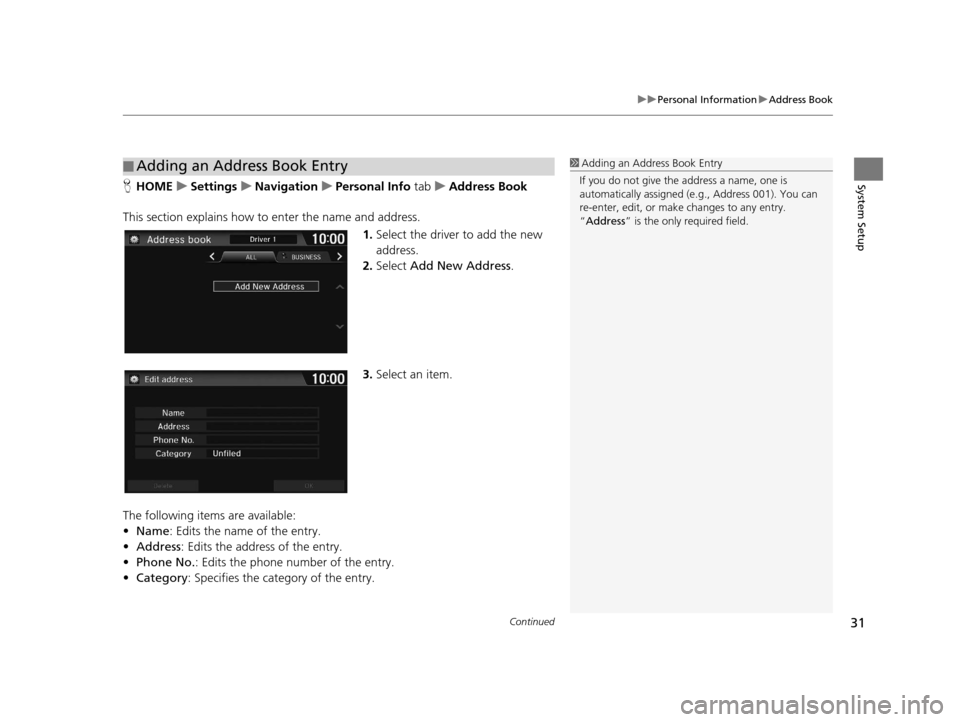
Continued31
uuPersonal Information uAddress Book
System SetupH HOME uSettings uNavigation uPersonal Info tabuAddress Book
This section explains how to enter the name and address. 1.Select the driver to add the new
address.
2. Select Add New Address .
3. Select an item.
The following items are available:
• Name: Edits the name of the entry.
• Address : Edits the address of the entry.
• Phone No. : Edits the phone number of the entry.
• Category : Specifies the category of the entry.
■Adding an Address Book Entry1
Adding an Address Book Entry
If you do not give the address a name, one is
automatically assigned (e.g., Address 001). You can
re-enter, edit, or make changes to any entry.
“Address ” is the only required field.
16 CR-Z NAVI-31SZT8500.book 31 ページ 2015年7月30日 木曜日 午前9時18分