navigation HONDA CR-Z 2016 1.G Navigation Manual
[x] Cancel search | Manufacturer: HONDA, Model Year: 2016, Model line: CR-Z, Model: HONDA CR-Z 2016 1.GPages: 249, PDF Size: 10.41 MB
Page 83 of 249
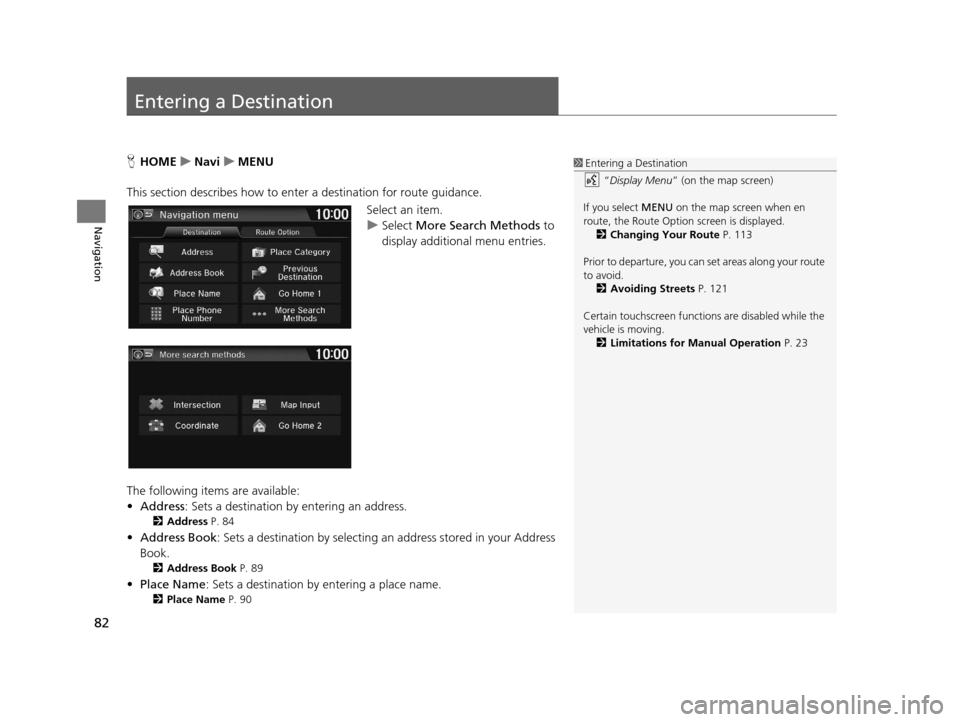
82
Navigation
Entering a Destination
HHOME uNavi uMENU
This section describes how to enter a destination for route guidance. Select an item.
uSelect More Search Methods to
display additional menu entries.
The following items are available:
• Address : Sets a destination by entering an address.
2Address P. 84
•Address Book : Sets a destination by selecting an address stored in your Address
Book.
2 Address Book P. 89
•Place Name : Sets a destination by entering a place name.
2Place Name P. 90
1Entering a Destination
“Display Menu” (on the map screen)
If you select MENU on the map screen when en
route, the Route Option screen is displayed. 2 Changing Your Route P. 113
Prior to departure, you can set areas along your route
to avoid.
2 Avoiding Streets P. 121
Certain touchscree n functions are disabled while the
vehicle is moving. 2 Limitations for Manual Operation P. 23
16 CR-Z NAVI-31SZT8500.book 82 ページ 2015年7月30日 木曜日 午前9時18分
Page 84 of 249
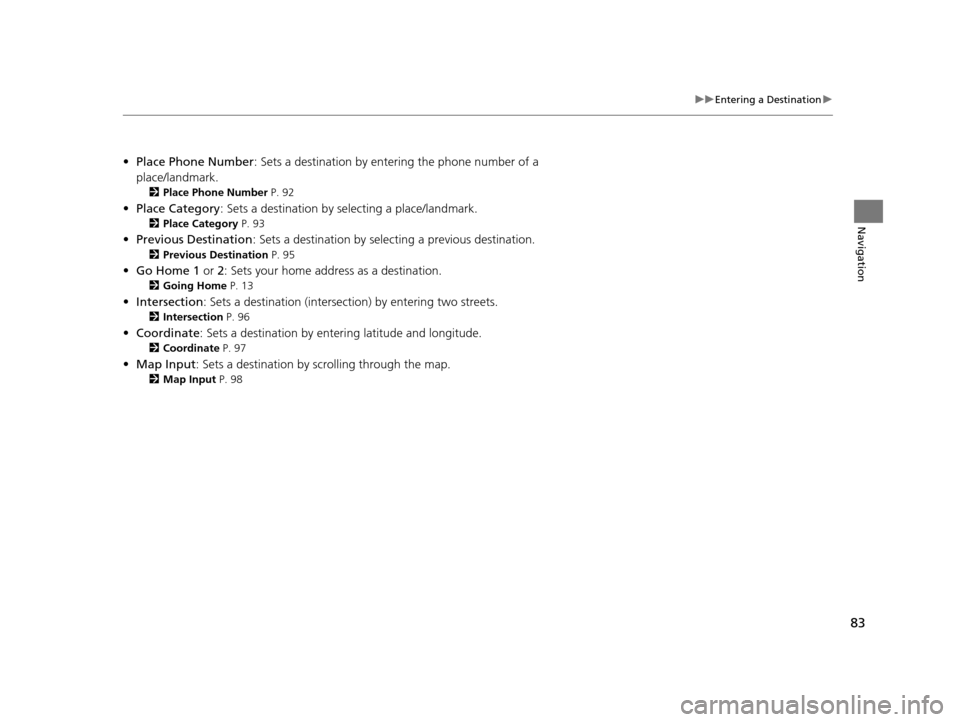
83
uuEntering a Destination u
Navigation
•Place Phone Number : Sets a destination by ente ring the phone number of a
place/landmark.
2 Place Phone Number P. 92
•Place Category : Sets a destination by se lecting a place/landmark.
2Place Category P. 93
•Previous Destination : Sets a destination by selecting a previous destination.
2Previous Destination P. 95
•Go Home 1 or 2: Sets your home address as a destination.
2 Going Home P. 13
•Intersection : Sets a destination (intersectio n) by entering two streets.
2Intersection P. 96
•Coordinate : Sets a destination by enteri ng latitude and longitude.
2Coordinate P. 97
•Map Input : Sets a destination by sc rolling through the map.
2Map Input P. 98
16 CR-Z NAVI-31SZT8500.book 83 ページ 2015年7月30日 木曜日 午前9時18分
Page 85 of 249
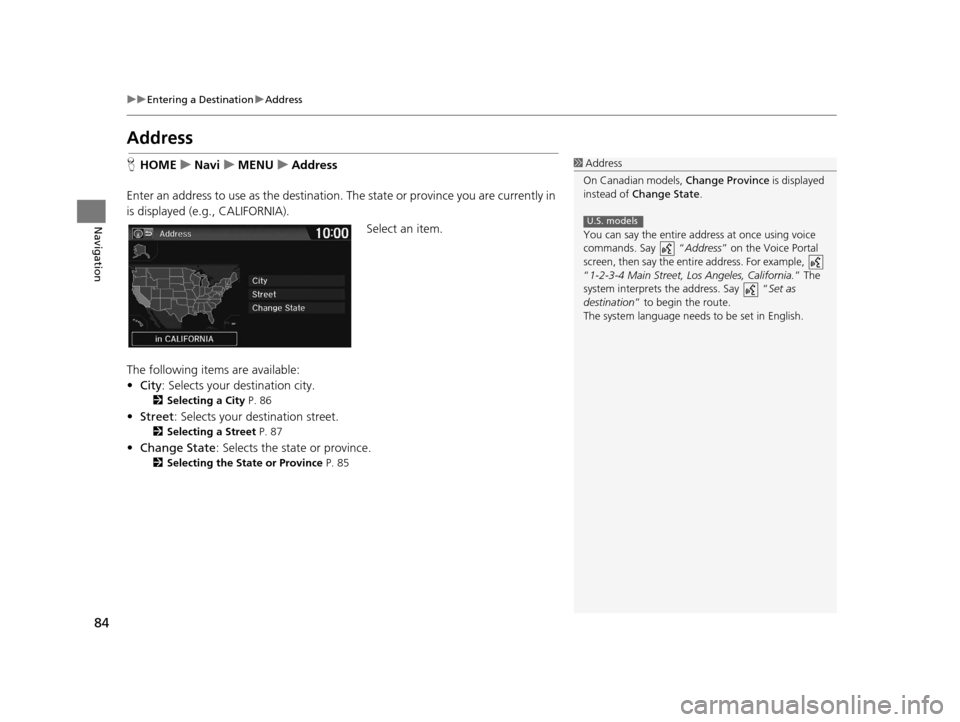
84
uuEntering a Destination uAddress
Navigation
Address
H HOME uNavi uMENU uAddress
Enter an address to use as the destination. The state or province you are currently in
is displayed (e.g ., CALIFORNIA).
Select an item.
The following items are available:
• City : Selects your destination city.
2Selecting a City P. 86
•Street : Selects your destination street.
2Selecting a Street P. 87
•Change State : Selects the state or province.
2Selecting the State or Province P. 85
1Address
On Canadian models, Change Province is displayed
instead of Change State .
You can say the entire a ddress at once using voice
commands. Say “ Address” on the Voice Portal
screen, then say the entire address. For example,
“1-2-3-4 Main Street, Los Angeles, California. ” The
system interprets the address. Say “ Set as
destination ” to begin the route.
The system language need s to be set in English.
U.S. models
16 CR-Z NAVI-31SZT8500.book 84 ページ 2015年7月30日 木曜日 午前9時18分
Page 86 of 249
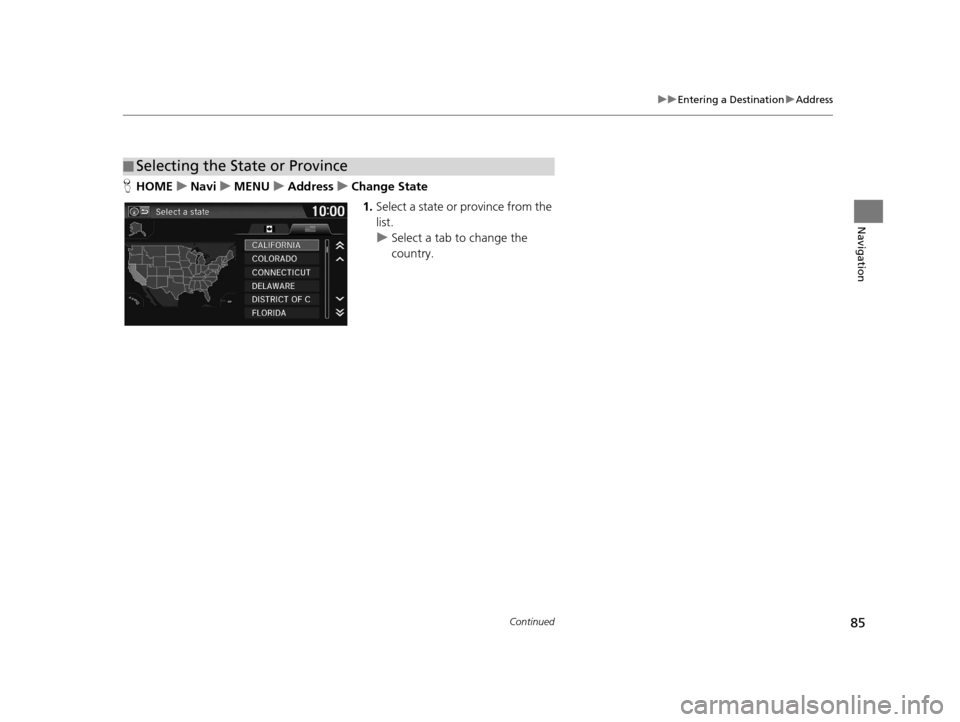
85
uuEntering a Destination uAddress
Continued
Navigation
H HOME uNavi uMENU uAddress uChange State
1. Select a state or province from the
list.
u Select a tab to change the
country.
■Selecting the State or Province
16 CR-Z NAVI-31SZT8500.book 85 ページ 2015年7月30日 木曜日 午前9時18分
Page 87 of 249
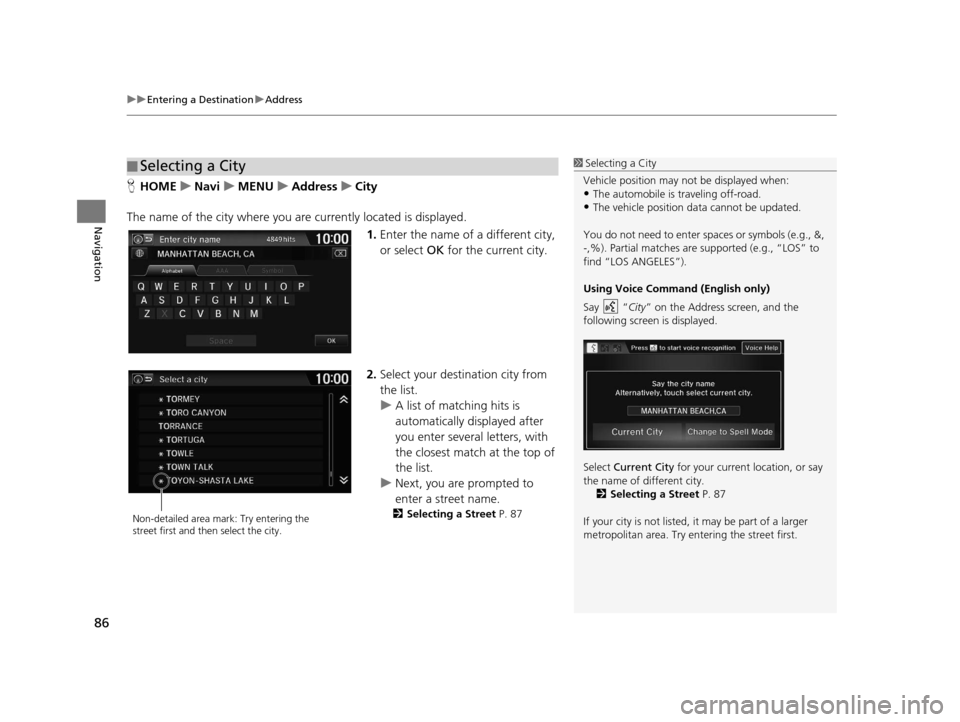
uuEntering a Destination uAddress
86
Navigation
H HOME uNavi uMENU uAddress uCity
The name of the city where you ar e currently located is displayed.
1.Enter the name of a different city,
or select OK for the current city.
2. Select your destination city from
the list.
u A list of matching hits is
automatically displayed after
you enter several letters, with
the closest match at the top of
the list.
u Next, you are prompted to
enter a street name.
2 Selecting a Street P. 87
■Selecting a City1
Selecting a City
Vehicle position may not be displayed when:
•The automobile is traveling off-road.
•The vehicle position data cannot be updated.
You do not need to enter spaces or symbols (e.g., &,
-,%). Partial matches are supported (e.g., “LOS” to
find “LOS ANGELES”).
Using Voice Command (English only)
Say “ City” on the Address screen, and the
following screen is displayed.
Select Current City for your current location, or say
the name of different city. 2 Selecting a Street P. 87
If your city is not listed, it may be part of a larger
metropolitan area. Try entering the street first.
Non-detailed area mark: Try entering the
street first and then select the city.
16 CR-Z NAVI-31SZT8500.book 86 ページ 2015年7月30日 木曜日 午前9時18分
Page 88 of 249
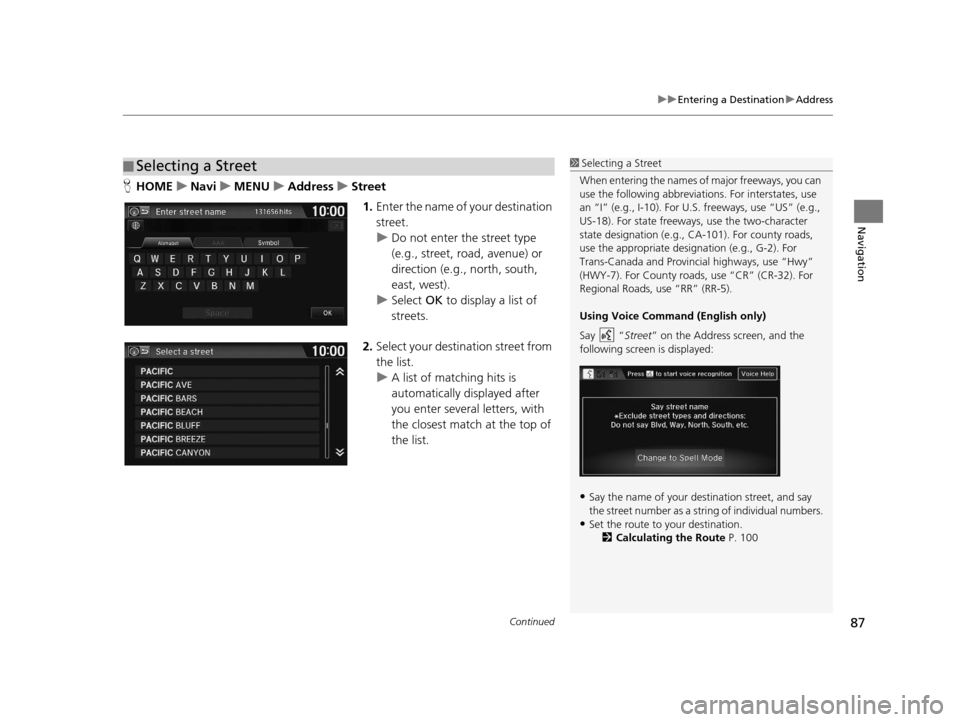
Continued87
uuEntering a Destination uAddress
Navigation
H HOME uNavi uMENU uAddress uStreet
1. Enter the name of your destination
street.
u Do not enter the street type
(e.g., street, road, avenue) or
direction (e.g., north, south,
east, west).
u Select OK to display a list of
streets.
2. Select your destination street from
the list.
u A list of matching hits is
automatically displayed after
you enter several letters, with
the closest match at the top of
the list.
■Selecting a Street1
Selecting a Street
When entering the names of major freeways, you can
use the following abbreviati ons. For interstates, use
an “I” (e.g., I-10). For U.S. freeways, use “US” (e.g.,
US-18). For state freeways, use the two-character
state designation (e.g., CA-101). For county roads,
use the appropriate desi gnation (e.g., G-2). For
Trans-Canada and Provincial highways, use “Hwy”
(HWY-7). For County roads, use “CR” (CR-32). For
Regional Roads, use “RR” (RR-5).
Using Voice Command (English only)
Say “ Street” on the Address screen, and the
following screen is displayed:
•Say the name of your de stination street, and say
the street number as a st ring of individual numbers.
•Set the route to your destination.
2 Calculating the Route P. 100
16 CR-Z NAVI-31SZT8500.book 87 ページ 2015年7月30日 木曜日 午前9時18分
Page 89 of 249
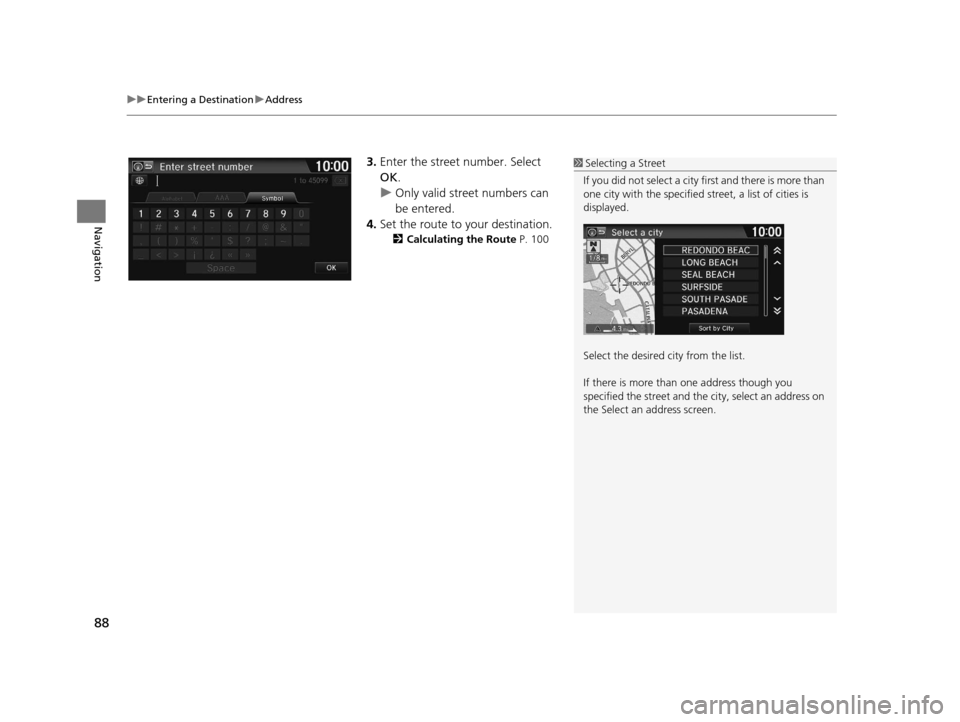
uuEntering a Destination uAddress
88
Navigation
3. Enter the street number. Select
OK .
u Only valid street numbers can
be entered.
4. Set the route to your destination.
2 Calculating the Route P. 100
1Selecting a Street
If you did not select a city first and there is more than
one city with the specified street, a list of cities is
displayed.
Select the desired city from the list.
If there is more than one address though you
specified the street and the city, select an address on
the Select an address screen.
16 CR-Z NAVI-31SZT8500.book 88 ページ 2015年7月30日 木曜日 午前9時18分
Page 90 of 249
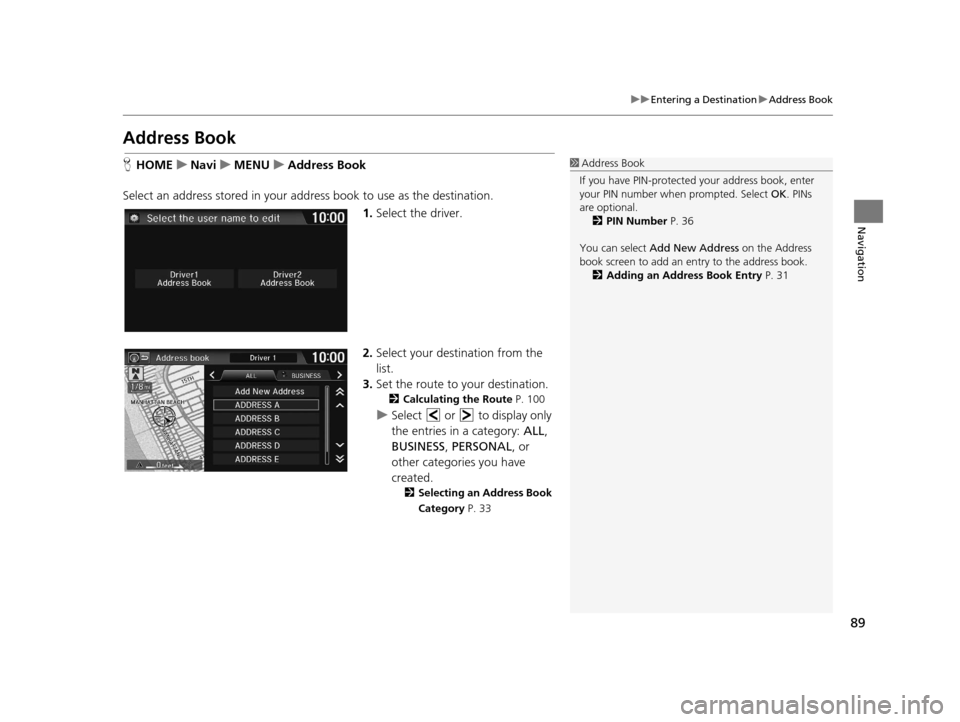
89
uuEntering a Destination uAddress Book
Navigation
Address Book
H HOME uNavi uMENU uAddress Book
Select an address stored in your ad dress book to use as the destination.
1.Select the driver.
2. Select your destination from the
list.
3. Set the route to your destination.
2 Calculating the Route P. 100
uSelect or to display only
the entries in a category: ALL,
BUSINESS , PERSONAL , or
other categories you have
created.
2 Selecting an Address Book
Category P. 33
1Address Book
If you have PIN-protecte d your address book, enter
your PIN number when prompted. Select OK. PINs
are optional. 2 PIN Number P. 36
You can select Add New Address on the Address
book screen to add an entry to the address book. 2 Adding an Address Book Entry P. 31
16 CR-Z NAVI-31SZT8500.book 89 ページ 2015年7月30日 木曜日 午前9時18分
Page 91 of 249
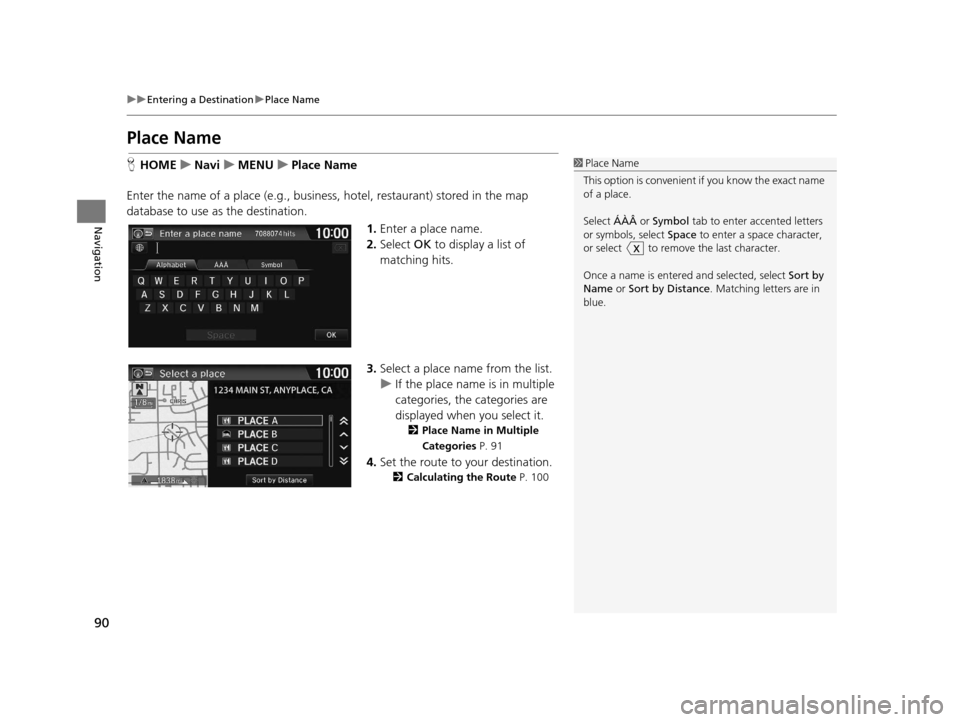
90
uuEntering a Destination uPlace Name
Navigation
Place Name
H HOME uNavi uMENU uPlace Name
Enter the name of a place (e.g., business, hotel, restaurant) stored in the map
database to use as the destination. 1.Enter a place name.
2. Select OK to display a list of
matching hits.
3. Select a place name from the list.
u If the place name is in multiple
categories, the categories are
displayed when you select it.
2 Place Name in Multiple
Categories P. 91
4.Set the route to your destination.
2 Calculating the Route P. 100
1Place Name
This option is convenient if you know the exact name
of a place.
Select ÁÀÂ or Symbol tab to enter accented letters
or symbols, select Space to enter a space character,
or select to remove the last character.
Once a name is entere d and selected, select Sort by
Name or Sort by Distance . Matching letters are in
blue.
16 CR-Z NAVI-31SZT8500.book 90 ページ 2015年7月30日 木曜日 午前9時18分
Page 92 of 249
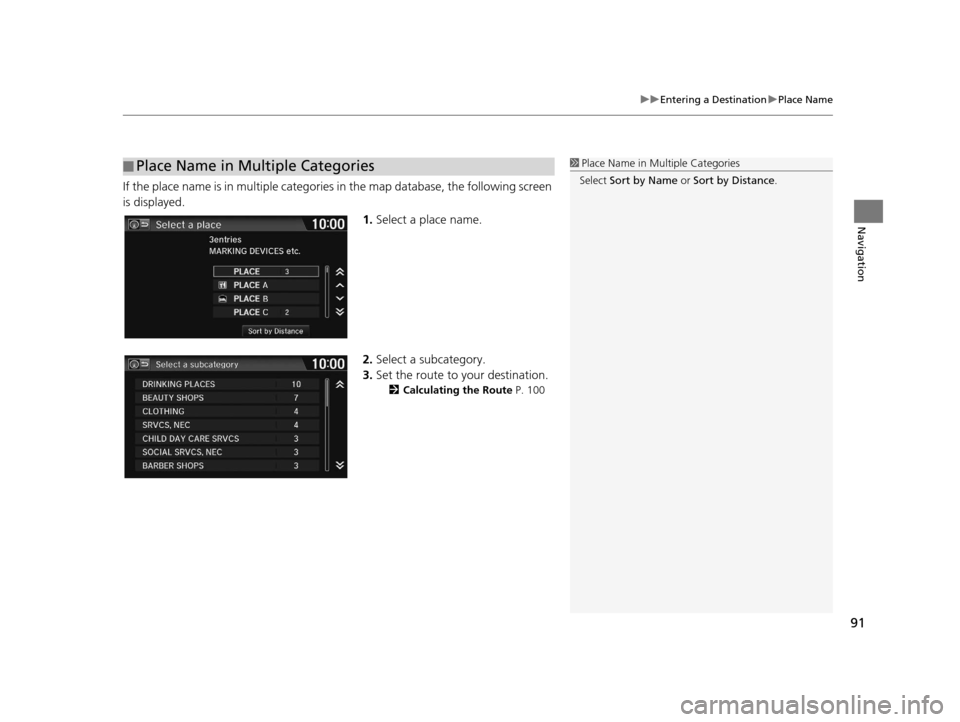
91
uuEntering a Destination uPlace Name
Navigation
If the place name is in multiple categories in the map database, the following screen
is displayed.
1.Select a place name.
2. Select a subcategory.
3. Set the route to your destination.
2 Calculating the Route P. 100
■Place Name in Multiple Categories1
Place Name in Multiple Categories
Select Sort by Name or Sort by Distance .
16 CR-Z NAVI-31SZT8500.book 91 ページ 2015年7月30日 木曜日 午前9時18分