navigation HONDA CR-Z 2016 1.G Navigation Manual
[x] Cancel search | Manufacturer: HONDA, Model Year: 2016, Model line: CR-Z, Model: HONDA CR-Z 2016 1.GPages: 249, PDF Size: 10.41 MB
Page 123 of 249
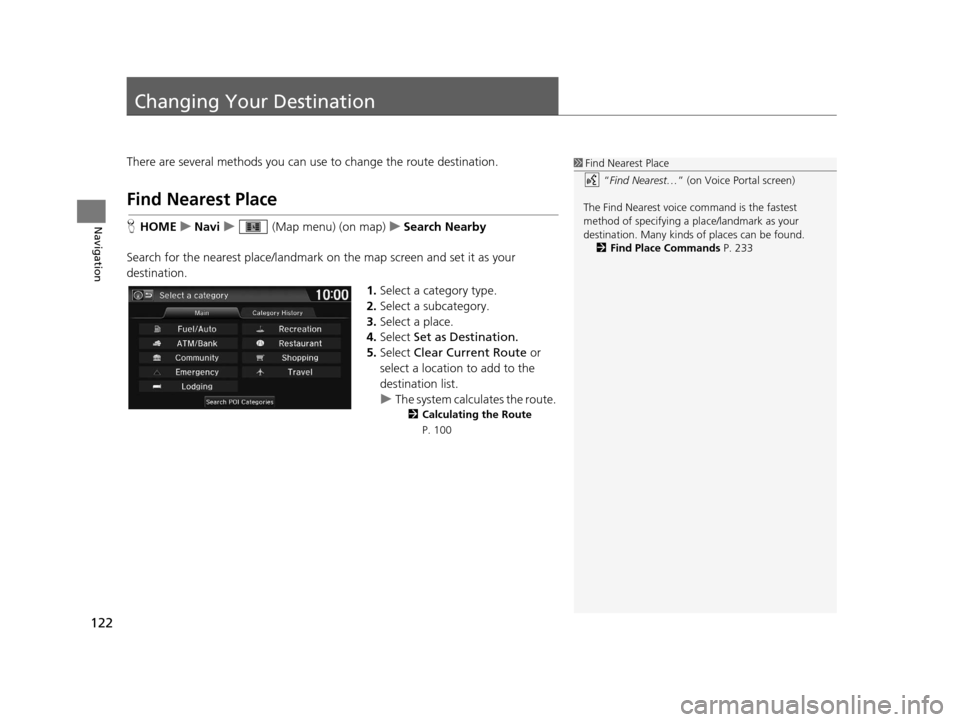
122
Navigation
Changing Your Destination
There are several methods you can use to change the route destination.
Find Nearest Place
HHOME uNavi u (Map menu) (on map) uSearch Nearby
Search for the nearest place/landmark on the map screen and set it as your
destination. 1.Select a category type.
2. Select a subcategory.
3. Select a place.
4. Select Set as Destination.
5. Select Clear Current Route or
select a location to add to the
destination list.
u The system calculates the route.
2 Calculating the Route
P. 100
1 Find Nearest Place
“Find Nearest… ” (on Voice Portal screen)
The Find Nearest voice command is the fastest
method of specifying a pl ace/landmark as your
destination. Many kinds of places can be found. 2 Find Place Commands P. 233
16 CR-Z NAVI-31SZT8500.book 122 ページ 2015年7月30日 木曜日 午前9時18分
Page 124 of 249
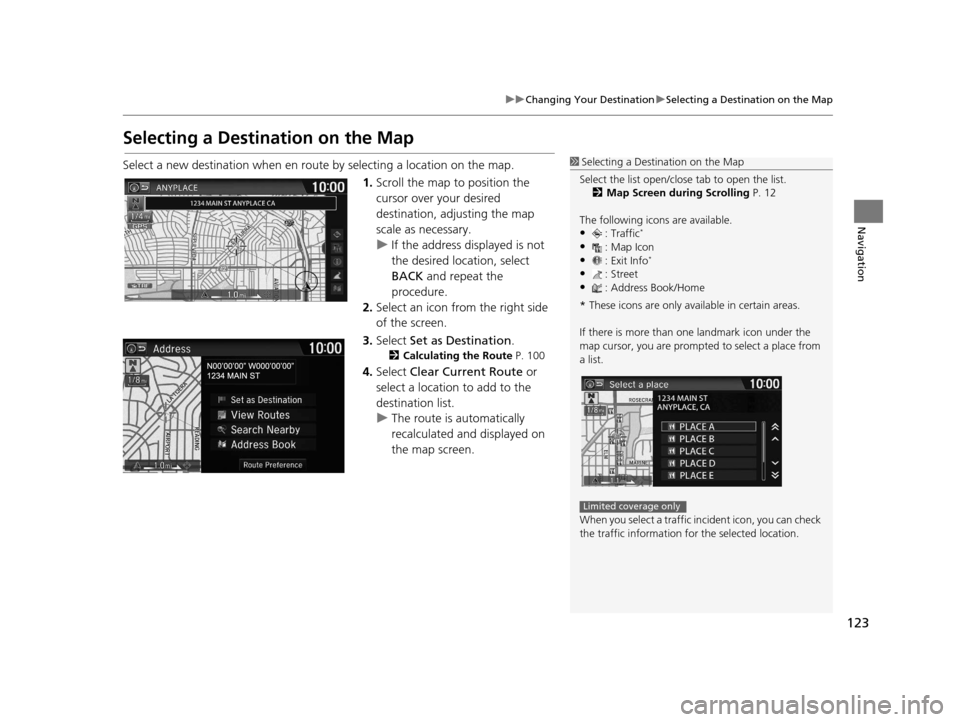
123
uuChanging Your Destination uSelecting a Destination on the Map
Navigation
Selecting a Destination on the Map
Select a new destination when en route by selecting a location on the map.
1.Scroll the map to position the
cursor over your desired
destination, adjusting the map
scale as necessary.
u If the address displayed is not
the desired location, select
BACK and repeat the
procedure.
2. Select an icon from the right side
of the screen.
3. Select Set as Destination .
2Calculating the Route P. 100
4.Select Clear Current Route or
select a location to add to the
destination list.
u The route is automatically
recalculated and displayed on
the map screen.
1Selecting a Destination on the Map
Select the list open/clos e tab to open the list.
2 Map Screen during Scrolling P. 12
The following icons are available.
•: Traffic*
•: Map Icon
•: Exit Info*
•: Street•: Address Book/Home
* These icons are only available in certain areas.
If there is more than one landmark icon under the
map cursor, you are prompted to select a place from
a list.
When you select a traffic in cident icon, you can check
the traffic information for the selected location.
Limited coverage only
16 CR-Z NAVI-31SZT8500.book 123 ページ 2015年7月30日 木曜日 午前9時18分
Page 125 of 249
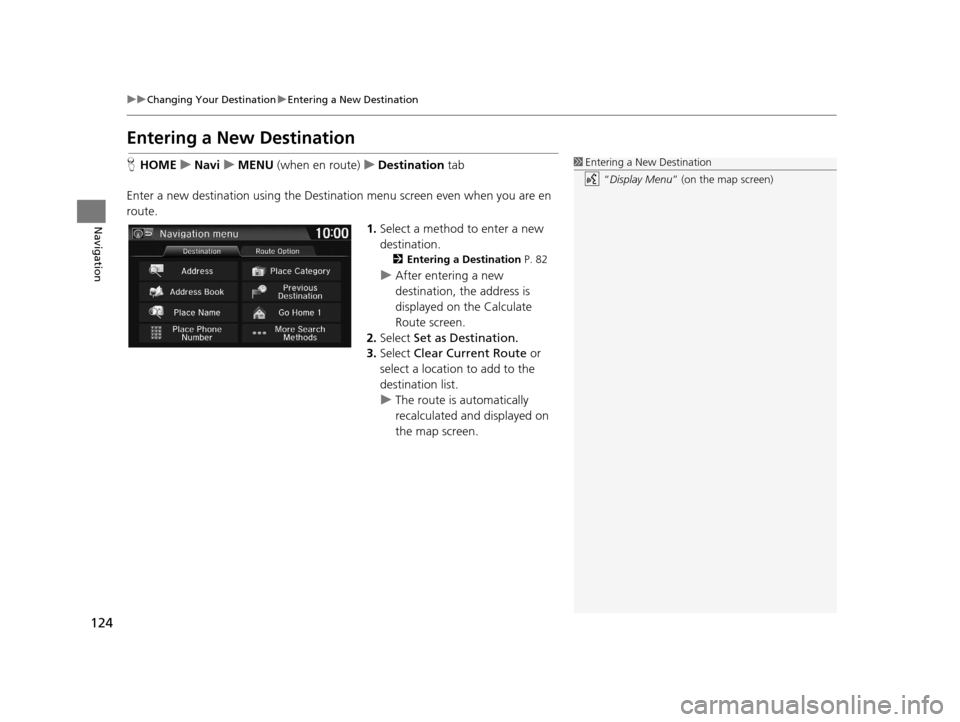
124
uuChanging Your Destination uEntering a New Destination
Navigation
Entering a New Destination
H HOME uNavi uMENU (when en route) uDestination tab
Enter a new destination using the Destinat ion menu screen even when you are en
route.
1.Select a method to enter a new
destination.
2 Entering a Destination P. 82
uAfter entering a new
destination, the address is
displayed on the Calculate
Route screen.
2. Select Set as Destination.
3. Select Clear Current Route or
select a location to add to the
destination list.
u The route is automatically
recalculated and displayed on
the map screen.
1Entering a New Destination
“Display Menu” (on the map screen)
16 CR-Z NAVI-31SZT8500.book 124 ページ 2015年7月30日 木曜日 午前9時18分
Page 126 of 249
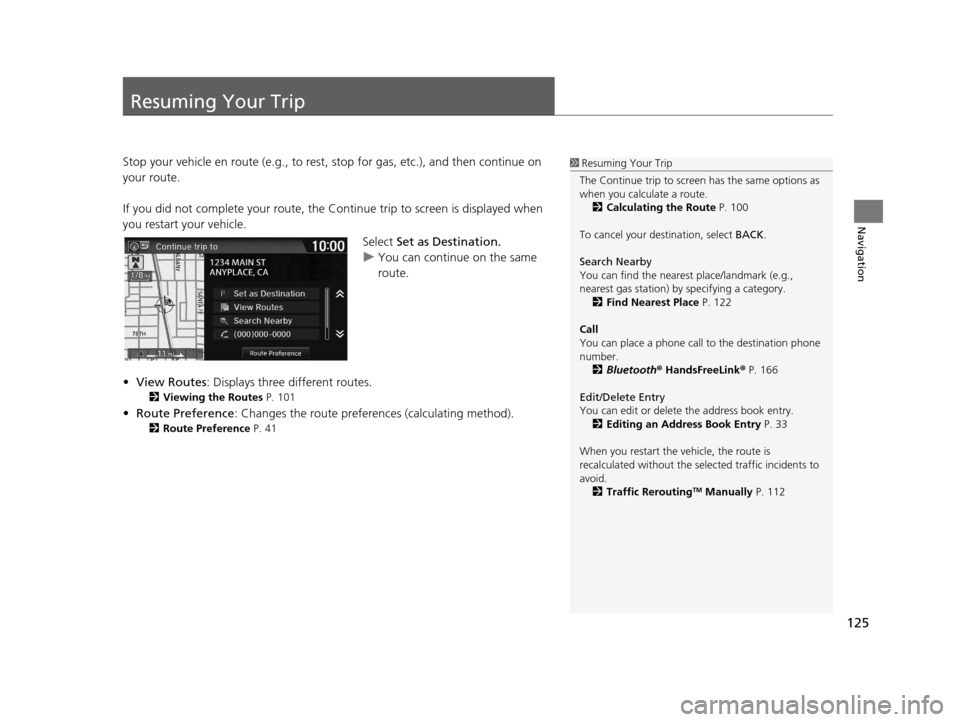
125
Navigation
Resuming Your Trip
Stop your vehicle en route (e.g., to rest, stop for gas, etc.), and then continue on
your route.
If you did not complete your route, the Co ntinue trip to screen is displayed when
you restart your vehicle.
Select Set as Destination.
u You can continue on the same
route.
• View Routes : Displays three different routes.
2Viewing the Routes P. 101
•Route Preference : Changes the route preferen ces (calculating method).
2Route Preference P. 41
1Resuming Your Trip
The Continue trip to screen has the same options as
when you calculate a route. 2 Calculating the Route P. 100
To cancel your de stination, select BACK.
Search Nearby
You can find the nearest place/landmark (e.g.,
nearest gas station) by specifying a category. 2 Find Nearest Place P. 122
Call
You can place a phone call to the destination phone
number.
2 Bluetooth ® HandsFreeLink ® P. 166
Edit/Delete Entry
You can edit or delete the address book entry.
2 Editing an Address Book Entry P. 33
When you restart the vehicle, the route is
recalculated without the sele cted traffic incidents to
avoid. 2 Traffic Rerouting
TM Manually P. 112
16 CR-Z NAVI-31SZT8500.book 125 ページ 2015年7月30日 木曜日 午前9時18分
Page 136 of 249
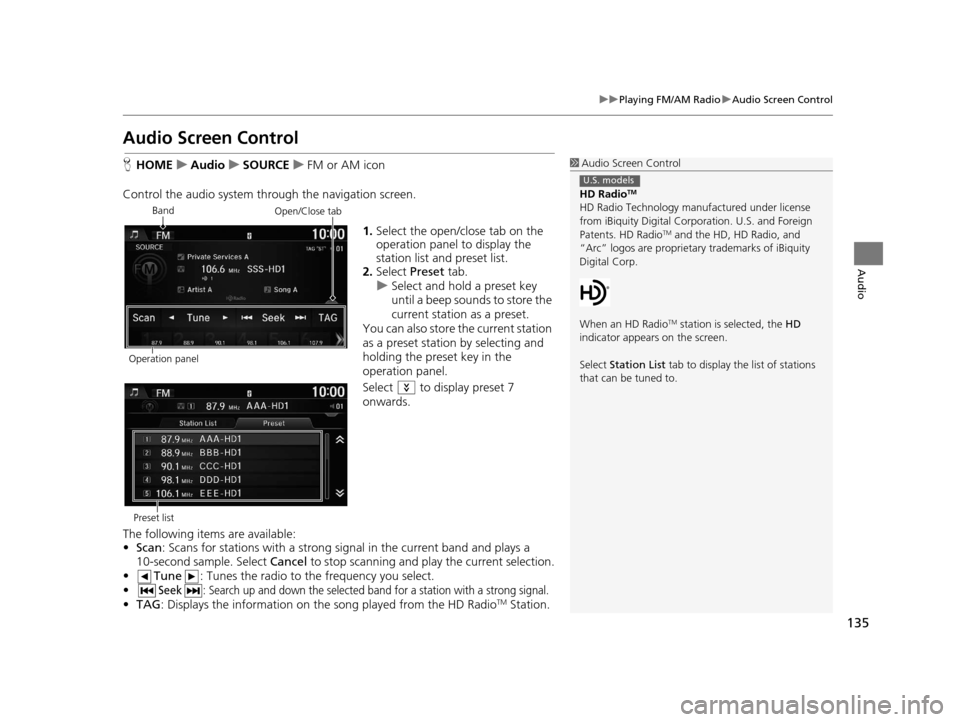
135
uuPlaying FM/AM Radio uAudio Screen Control
Audio
Audio Screen Control
H HOME uAudio uSOURCE uFM or AM icon
Control the audio system thro ugh the navigation screen.
1.Select the open/close tab on the
operation panel to display the
station list and preset list.
2. Select Preset tab.
u Select and hold a preset key
until a beep sounds to store the
current station as a preset.
You can also store the current station
as a preset station by selecting and
holding the preset key in the
operation panel.
Select to display preset 7
onwards.
The following items are available:
• Scan : Scans for stations with a strong si gnal in the current band and plays a
10-second sample. Select Cancel to stop scanning and play the current selection.
• Tune : Tunes the radio to the frequency you select.
•
Seek: Search up and down the selected ba nd for a station with a strong signal.
•TAG : Displays the inform ation on the song played from the HD RadioTM Station.
1Audio Screen Control
HD Radio
TM
HD Radio Technology manufactured under license
from iBiquity Digital Cor poration. U.S. and Foreign
Patents. HD Radio
TM and the HD, HD Radio, and
“Arc” logos are proprietary trademarks of iBiquity
Digital Corp.
When an HD Radio
TM station is selected, the HD
indicator appears on the screen.
Select Station List tab to display the list of stations
that can be tuned to.
U.S. models
Band
Operation panelOpen/Close tab
Preset list
16 CR-Z NAVI-31SZT8500.book 135 ページ 2015年7月30日 木曜日 午前9時18分
Page 140 of 249
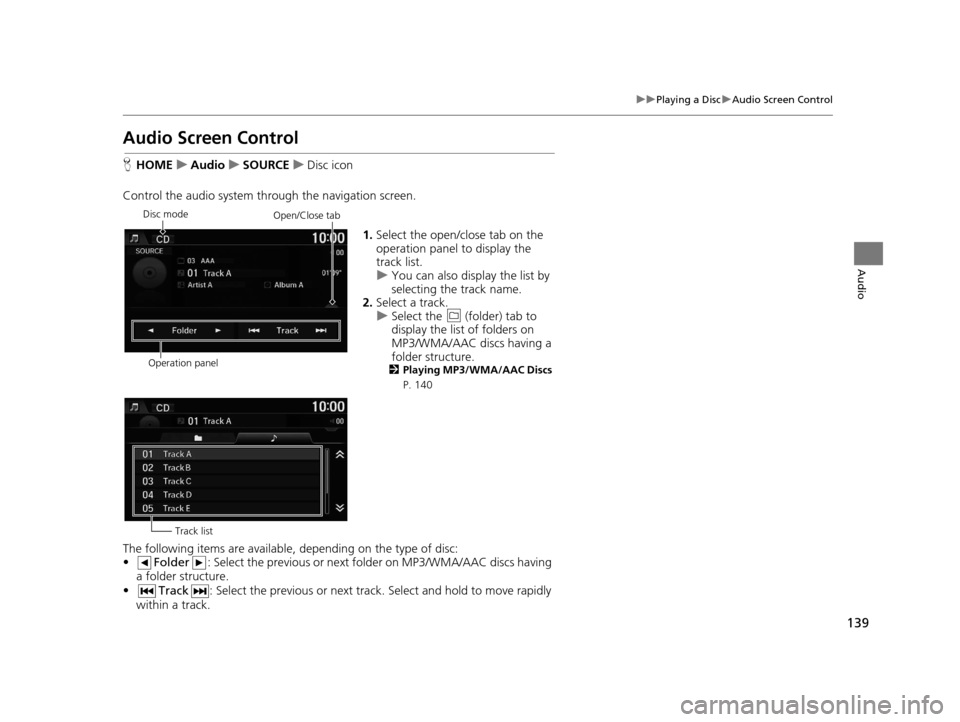
139
uuPlaying a Disc uAudio Screen Control
Audio
Audio Screen Control
H HOME uAudio uSOURCE uDisc icon
Control the audio system thro ugh the navigation screen.
1.Select the open/close tab on the
operation panel to display the
track list.
u You can also display the list by
selecting the track name.
2. Select a track.
u Select the (folder) tab to
display the list of folders on
MP3/WMA/AAC discs having a
folder structure.
2 Playing MP3/WMA/AAC Discs
P. 140
The following items are available, depending on the type of disc:
• Folder : Select the previous or next fo lder on MP3/WMA/AAC discs having
a folder structure.
• Track : Select the previous or next track. Select and hold to move rapidly
within a track.
Disc mode
Operation panelOpen/Close tab
Track list
16 CR-Z NAVI-31SZT8500.book 139 ページ 2015年7月30日 木曜日 午前9時18分
Page 146 of 249
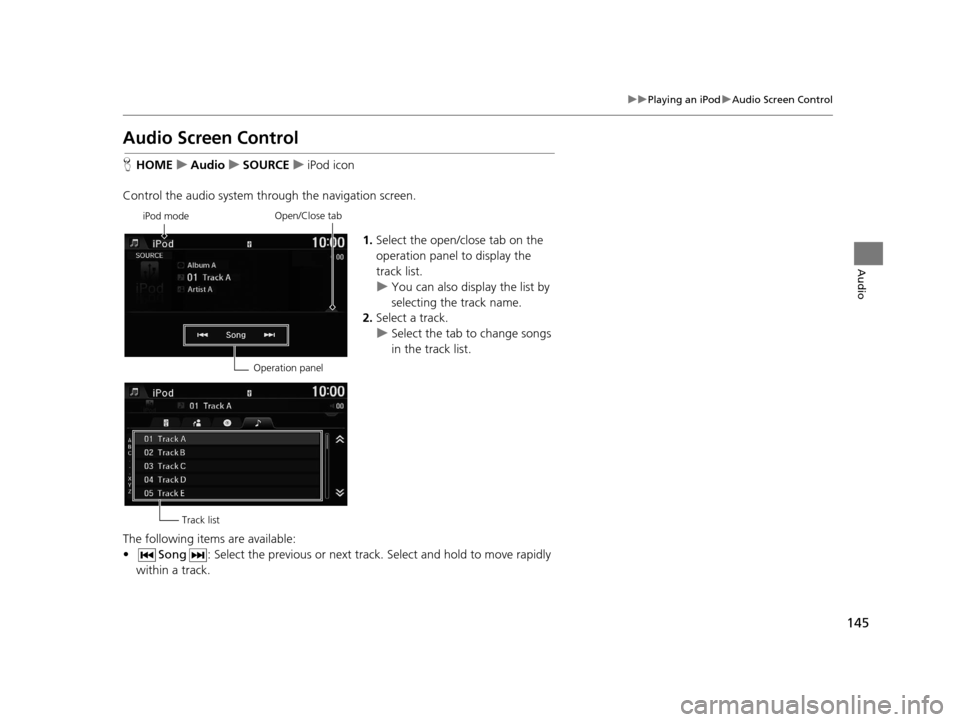
145
uuPlaying an iPod uAudio Screen Control
Audio
Audio Screen Control
H HOME uAudio uSOURCE uiPod icon
Control the audio system thro ugh the navigation screen.
1.Select the open/close tab on the
operation panel to display the
track list.
u You can also display the list by
selecting the track name.
2. Select a track.
u Select the tab to change songs
in the track list.
The following items are available:
• Song : Select the previous or next track . Select and hold to move rapidly
within a track.
iPod mode
Operation panelOpen/Close tab
Track list
16 CR-Z NAVI-31SZT8500.book 145 ページ 2015年7月30日 木曜日 午前9時18分
Page 153 of 249
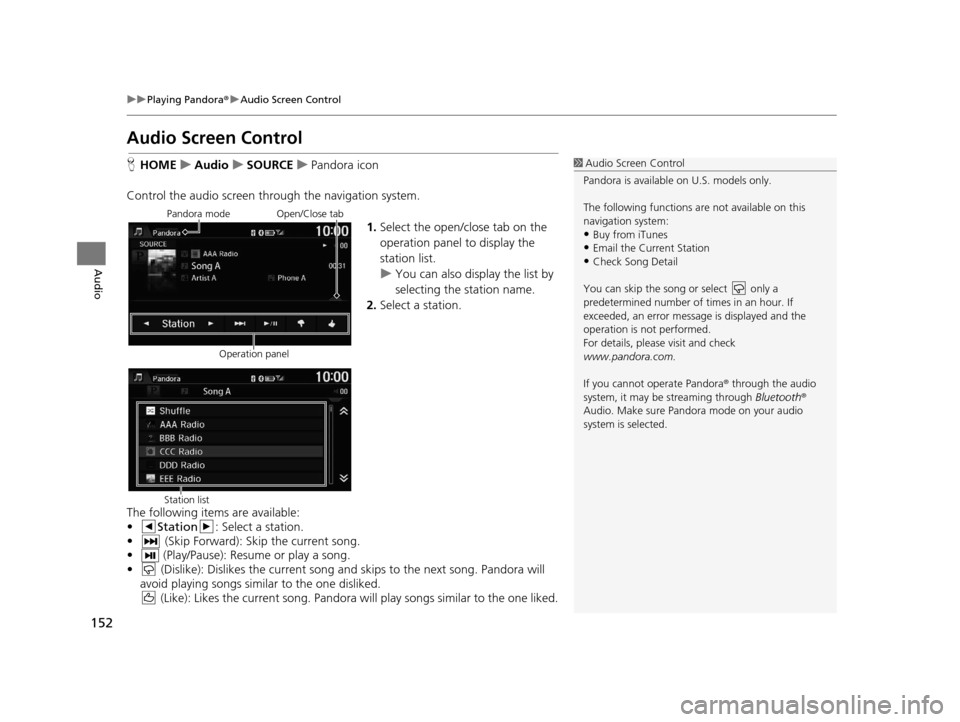
152
uuPlaying Pandora ®u Audio Screen Control
Audio
Audio Screen Control
H HOME uAudio uSOURCE uPandora icon
Control the audio screen thro ugh the navigation system.
1.Select the open/close tab on the
operation panel to display the
station list.
u You can also display the list by
selecting the station name.
2. Select a station.
The following items are available:
• Station : Select a station.
• (Skip Forward): Skip the current song.
• (Play/Pause): Resume or play a song.
• (Dislike): Dislikes the current song an d skips to the next song. Pandora will
avoid playing songs simila r to the one disliked.
(Like): Likes the current song. Pandora will play songs similar to the one liked.1 Audio Screen Control
Pandora is available on U.S. models only.
The following functions ar e not available on this
navigation system:
•Buy from iTunes
•Email the Current Station
•Check Song Detail
You can skip the song or select only a
predetermined num ber of times in an hour. If
exceeded, an error message is displayed and the
operation is not performed.
For details, please visit and check
www.pandora.com.
If you cannot operate Pandora ® through the audio
system, it may be streaming through Bluetooth®
Audio. Make sure Pand ora mode on your audio
system is selected.
Pandora mode
Operation panelOpen/Close tab
Station list
16 CR-Z NAVI-31SZT8500.book 152 ページ 2015年7月30日 木曜日 午前9時18分
Page 157 of 249
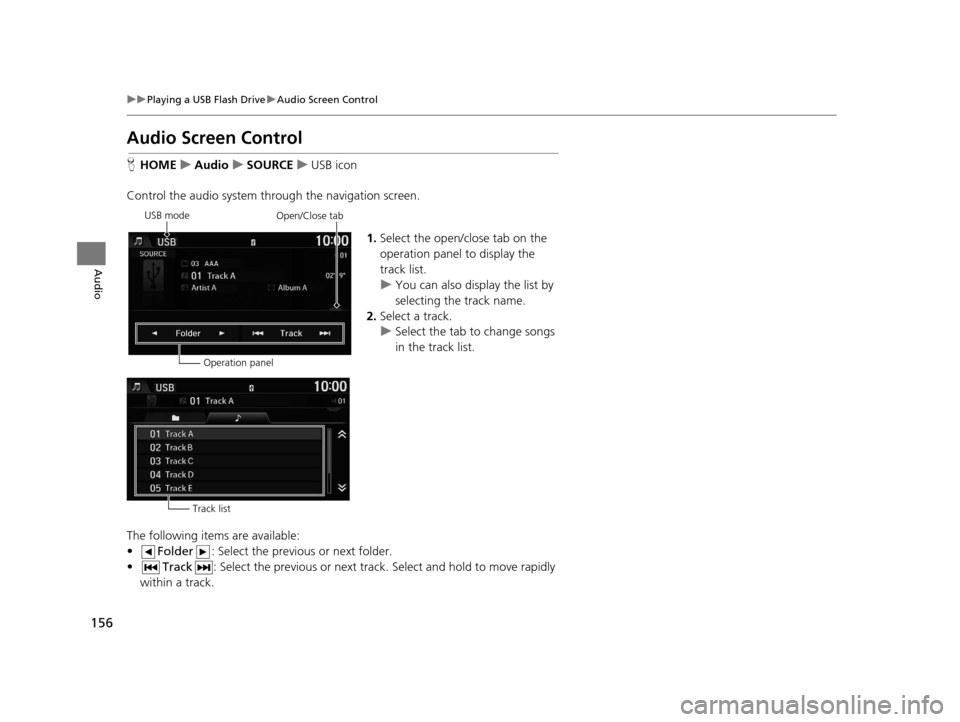
156
uuPlaying a USB Flash Drive uAudio Screen Control
Audio
Audio Screen Control
H HOME uAudio uSOURCE uUSB icon
Control the audio system th rough the navigation screen.
1.Select the open/close tab on the
operation panel to display the
track list.
u You can also display the list by
selecting the track name.
2. Select a track.
u Select the tab to change songs
in the track list.
The following items are available:
• Folder : Select the previous or next folder.
• Track : Select the previous or next track . Select and hold to move rapidly
within a track.
USB mode
Operation panelOpen/Close tab
Track list
16 CR-Z NAVI-31SZT8500.book 156 ページ 2015年7月30日 木曜日 午前9時18分
Page 161 of 249
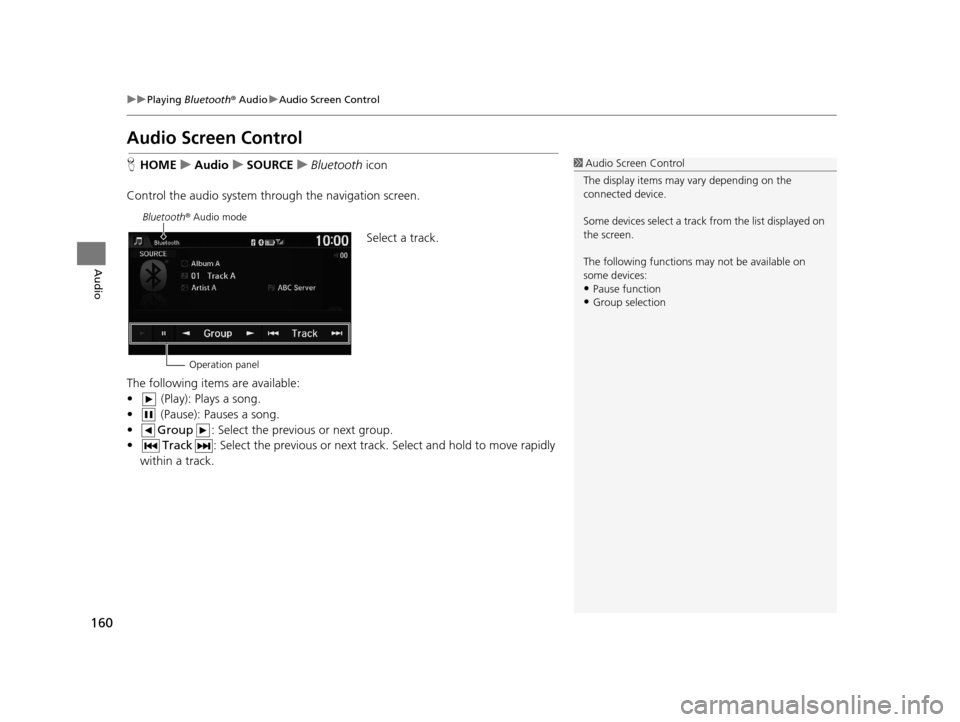
160
uuPlaying Bluetooth ® Audio uAudio Screen Control
Audio
Audio Screen Control
H HOME uAudio uSOURCE uBluetooth icon
Control the audio system th rough the navigation screen.
Select a track.
The following items are available:
• (Play): Plays a song.
• (Pause): Pauses a song.
• Group : Select the previous or next group.
• Track : Select the previous or next track . Select and hold to move rapidly
within a track.1 Audio Screen Control
The display items may vary depending on the
connected device.
Some devices select a trac k from the list displayed on
the screen.
The following functions may not be available on
some devices:
•Pause function
•Group selection
Bluetooth ® Audio mode
Operation panel
16 CR-Z NAVI-31SZT8500.book 160 ページ 2015年7月30日 木曜日 午前9時18分