reset HONDA CR-Z 2016 1.G User Guide
[x] Cancel search | Manufacturer: HONDA, Model Year: 2016, Model line: CR-Z, Model: HONDA CR-Z 2016 1.GPages: 409, PDF Size: 19.68 MB
Page 102 of 409
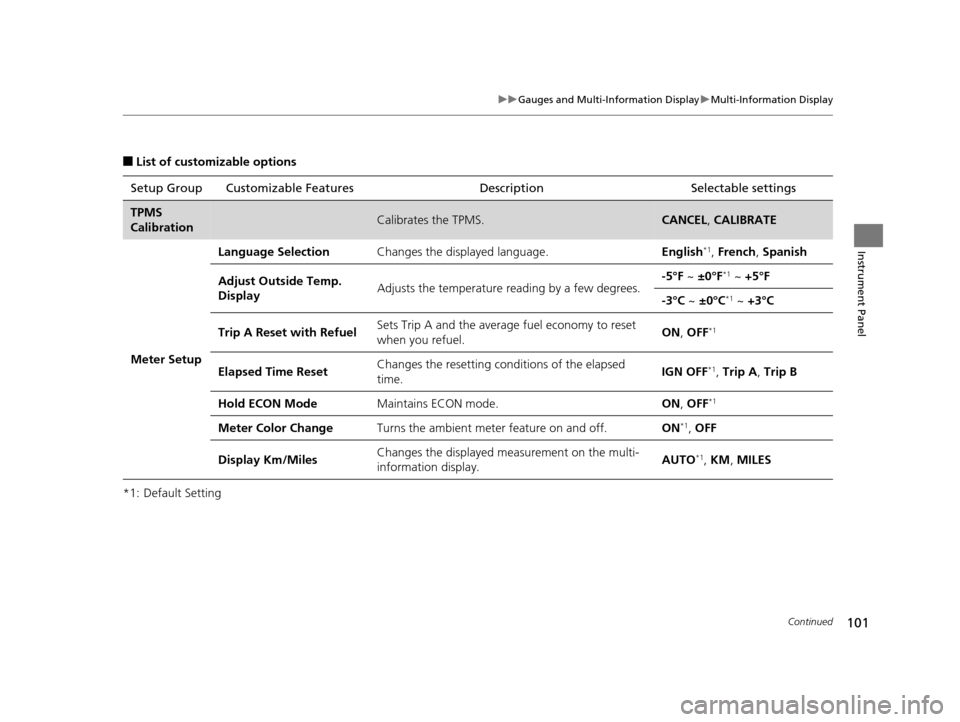
101
uuGauges and Multi-Information Display uMulti-Information Display
Continued
Instrument Panel
■List of customizable options
*1: Default Setting Setup Group Customizable Features
Description Selectable settings
TPMS
CalibrationCalibrates the TPMS.CANCEL, CALIBRATE
Meter Setup
Language SelectionChanges the displayed language.English*1, French , Spanish
Adjust Outside Temp.
DisplayAdjusts the temperature r eading by a few degrees.-5°F ~ ±0°F*1 ~ +5°F
-3°C ~ ±0°C*1 ~ +3°C
Trip A Reset with RefuelSets Trip A and the average fuel economy to reset
when you refuel.ON , OFF*1
Elapsed Time ResetChanges the resetting conditions of the elapsed
time.IGN OFF*1, Trip A , Trip B
Hold ECON ModeMaintains ECON mode.ON , OFF*1
Meter Color ChangeTurns the ambient meter feature on and off.ON*1, OFF
Display Km/MilesChanges the displayed m easurement on the multi-
information display.AUTO*1, KM , MILES
16 CR-Z-31SZT6500.book 101 ページ 2015年9月11日 金曜日 午前11時47分
Page 105 of 409
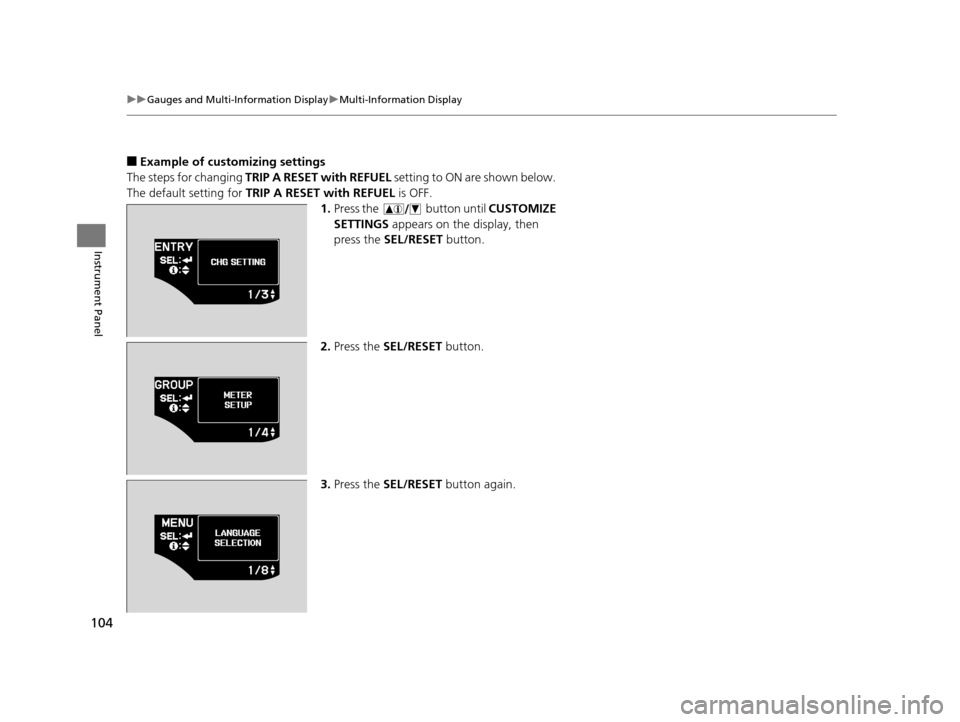
104
uuGauges and Multi-Information Display uMulti-Information Display
Instrument Panel
■Example of customizing settings
The steps for changing TRIP A RESET with REFUEL setting to ON are shown below.
The default setting for TRIP A RESET with REFUEL is OFF.
1. Press the button until CUSTOMIZE
SETTINGS appears on the display, then
press the SEL/RESET button.
2. Press the SEL/RESET button.
3. Press the SEL/RESET button again.
16 CR-Z-31SZT6500.book 104 ページ 2015年9月11日 金曜日 午前11時47分
Page 106 of 409
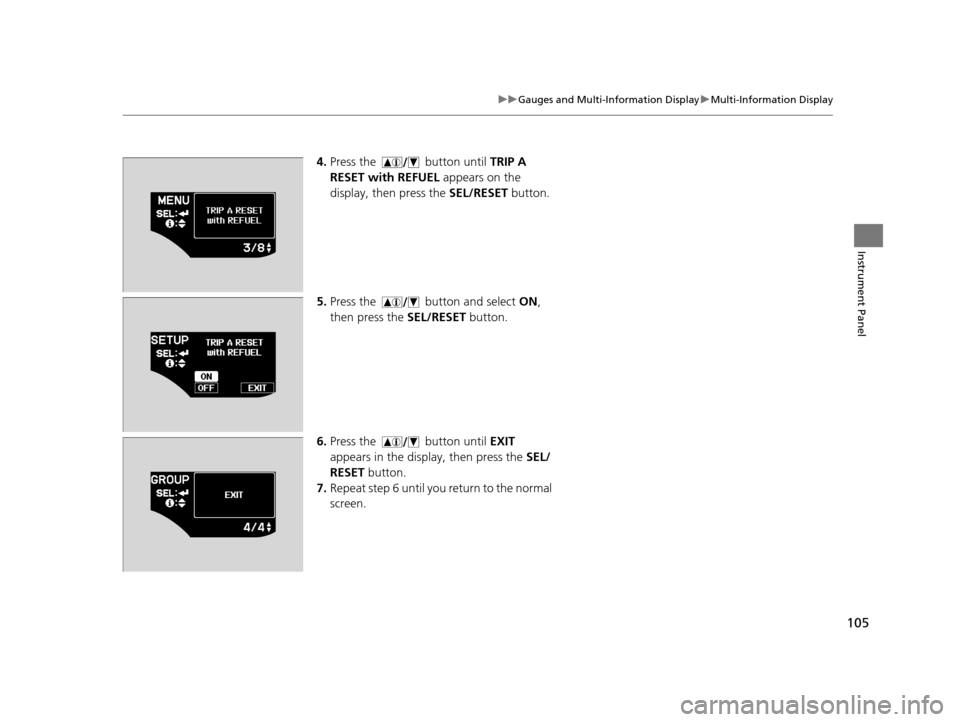
105
uuGauges and Multi-Information Display uMulti-Information Display
Instrument Panel
4. Press the button until TRIP A
RESET with REFUEL appears on the
display, then press the SEL/RESET button.
5. Press the button and select ON,
then press the SEL/RESET button.
6. Press the button until EXIT
appears in the display, then press the SEL/
RESET button.
7. Repeat step 6 until you return to the normal
screen.
16 CR-Z-31SZT6500.book 105 ページ 2015年9月11日 金曜日 午前11時47分
Page 165 of 409
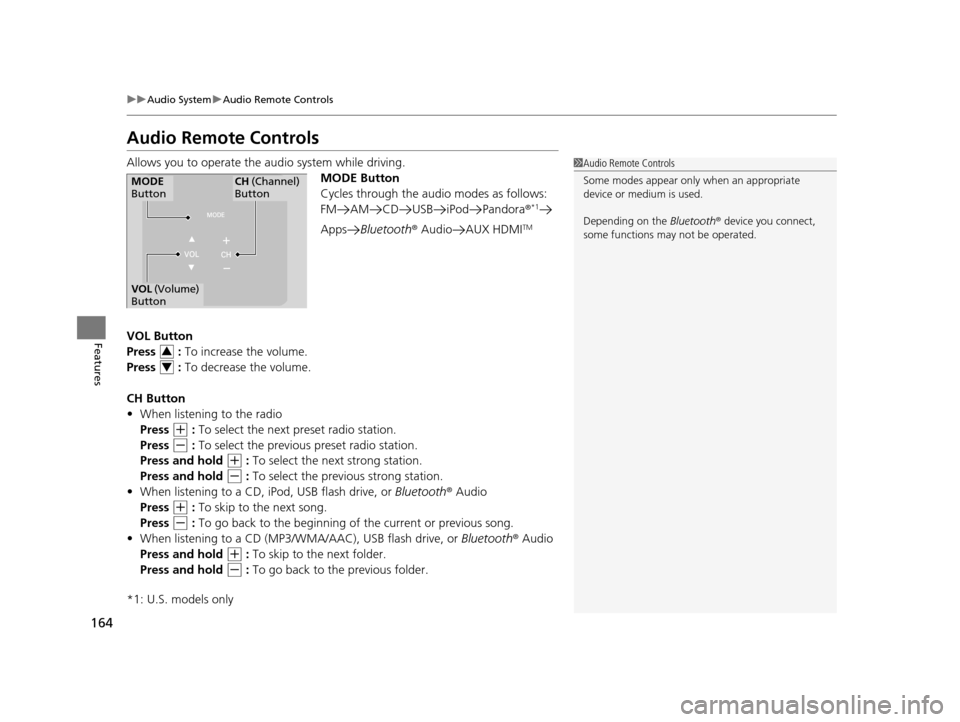
164
uuAudio System uAudio Remote Controls
Features
Audio Remote Controls
Allows you to operate the audio system while driving.
MODE Button
Cycles through the audio modes as follows:
FM AM CD USB iPod Pandora ®
*1
AppsBluetooth ® Audio AUX HDMITM
VOL Button
Press : To increase the volume.
Press : To decrease the volume.
CH Button
• When listening to the radio
Press
(+ : To select the next preset radio station.
Press
(- : To select the previous preset radio station.
Press and hold
(+ : To select the next strong station.
Press and hold
(- : To select the previous strong station.
• When listening to a CD, iPod, USB flash drive, or Bluetooth® Audio
Press
(+ : To skip to the next song.
Press
(- : To go back to the beginning of the current or previous song.
• When listening to a CD (MP3/W MA/AAC), USB flash drive, or Bluetooth® Audio
Press and hold
(+ : To skip to the next folder.
Press and hold
(- : To go back to the previous folder.
*1: U.S. models only
1 Audio Remote Controls
Some modes appear only when an appropriate
device or medium is used.
Depending on the Bluetooth® device you connect,
some functions ma y not be operated.
MODE
ButtonCH (Channel)
Button
VOL (Volume)
Button
3
4
16 CR-Z-31SZT6500.book 164 ページ 2015年9月11日 金曜日 午前11時47分
Page 167 of 409
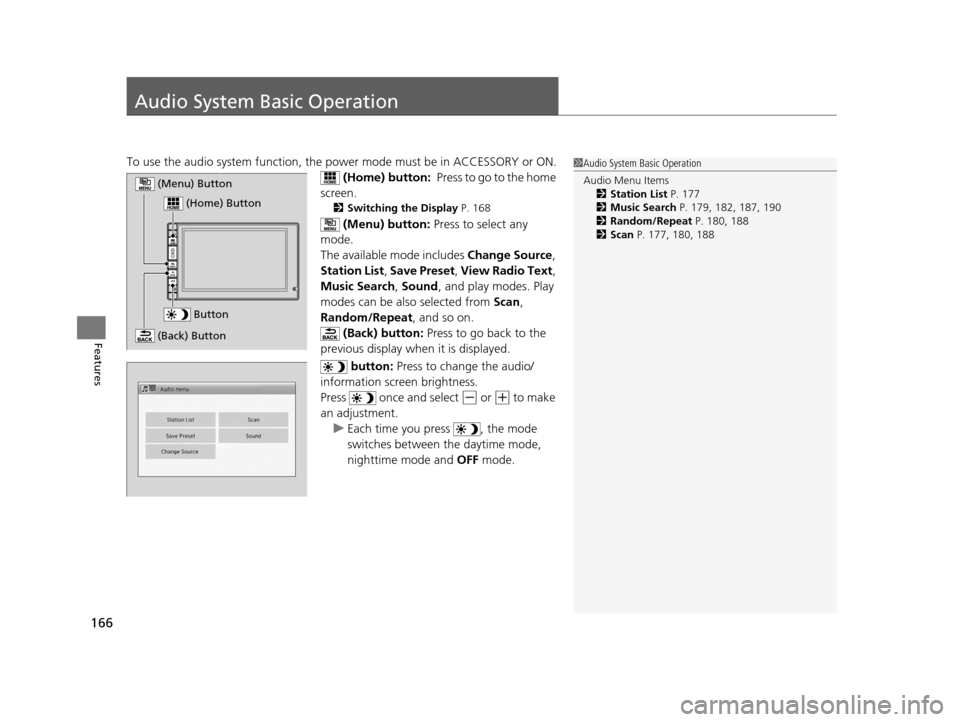
166
Features
Audio System Basic Operation
To use the audio system function, the power mode must be in ACCESSORY or ON.
(Home) button: Press to go to the home
screen.
2 Switching the Display P. 168
(Menu) button: Press to select any
mode.
The available mode includes Change Source,
Station List , Save Preset , View Radio Text ,
Music Search, Sound, and play modes. Play
modes can be also selected from Scan,
Random/Repeat , and so on.
(Back) button: Press to go back to the
previous display when it is displayed.
button: Press to change the audio/
information screen brightness.
Press once and select
(- or (+ to make
an adjustment. u Each time you press , the mode
switches between the daytime mode,
nighttime mode and OFF mode.
1Audio System Basic Operation
Audio Menu Items
2 Station List P. 177
2 Music Search P. 179, 182, 187, 190
2 Random/Repeat P. 180, 188
2 Scan P. 177, 180, 188
Button
(Home) Button
(Menu) Button
(Back) Button
16 CR-Z-31SZT6500.book 166 ページ 2015年9月11日 金曜日 午前11時47分
Page 176 of 409

175
uuAudio System Basic Operation uPlaying AM/FM Radio
Continued
Features
Playing AM/FM Radio
*1:Some or all of the lists may not be displayed.
VOL (Volume) Buttons
Press to adjust the volume.
(Back) Button
Press to go back to the previous
display.
Seek Icons
Select or to search up
and down the selected band for a
station with a strong signal.
(Power) Button
Press to turn the audio system
on and off.
Open/Close Icon*1
Displays/hides the detailed
information.
(Menu) Button
Press to display the menu items.
Tune Icons
Select or to tune the radio
frequency.
Audio/Information Screen
Scan
Select to scan each station with
a strong signal. Preset Icons
Tune the radio frequency for preset
memory.
Select and hold the preset icon to
store that station.
Select to display preset 7
onwards.
16 CR-Z-31SZT6500.book 175 ページ 2015年9月11日 金曜日 午前11時47分
Page 177 of 409
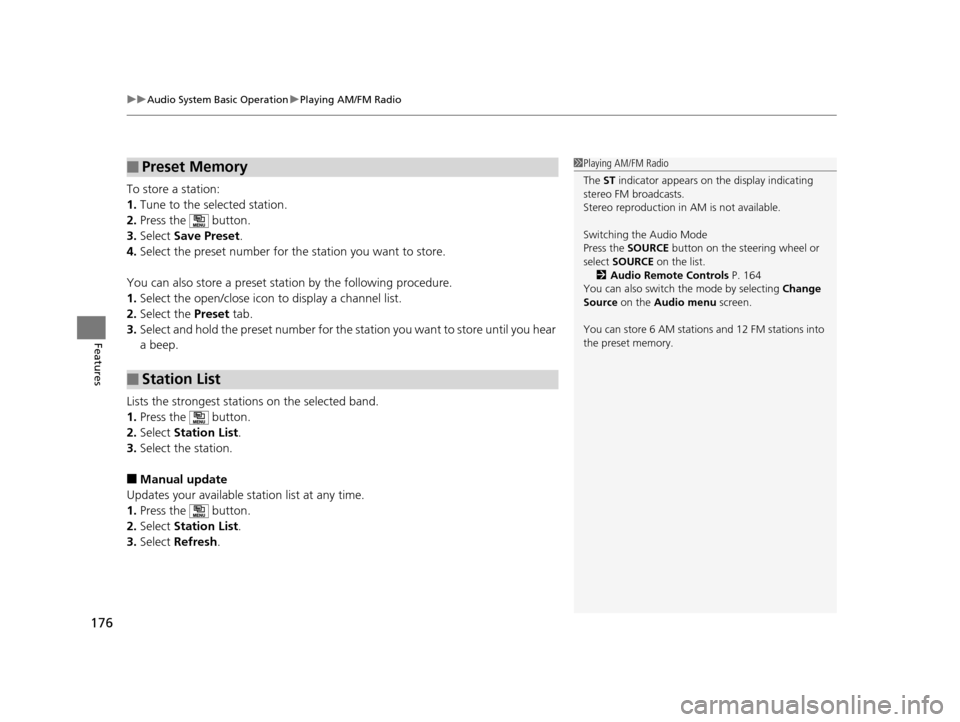
uuAudio System Basic Operation uPlaying AM/FM Radio
176
Features
To store a station:
1. Tune to the selected station.
2. Press the button.
3. Select Save Preset .
4. Select the preset number for the station you want to store.
You can also store a preset station by the following procedure.
1. Select the open/close icon to display a channel list.
2. Select the Preset tab.
3. Select and hold the preset nu mber for the station you want to store until you hear
a beep.
Lists the strongest stations on the selected band.
1. Press the button.
2. Select Station List .
3. Select the station.
■Manual update
Updates your available station list at any time.
1. Press the button.
2. Select Station List .
3. Select Refresh .
■Preset Memory
■Station List
1Playing AM/FM Radio
The ST indicator appears on the display indicating
stereo FM broadcasts.
Stereo reproduction in AM is not available.
Switching the Audio Mode
Press the SOURCE button on the steering wheel or
select SOURCE on the list.
2 Audio Remote Controls P. 164
You can also switch the mode by selecting Change
Source on the Audio menu screen.
You can store 6 AM stations and 12 FM stations into
the preset memory.
16 CR-Z-31SZT6500.book 176 ページ 2015年9月11日 金曜日 午前11時47分
Page 204 of 409
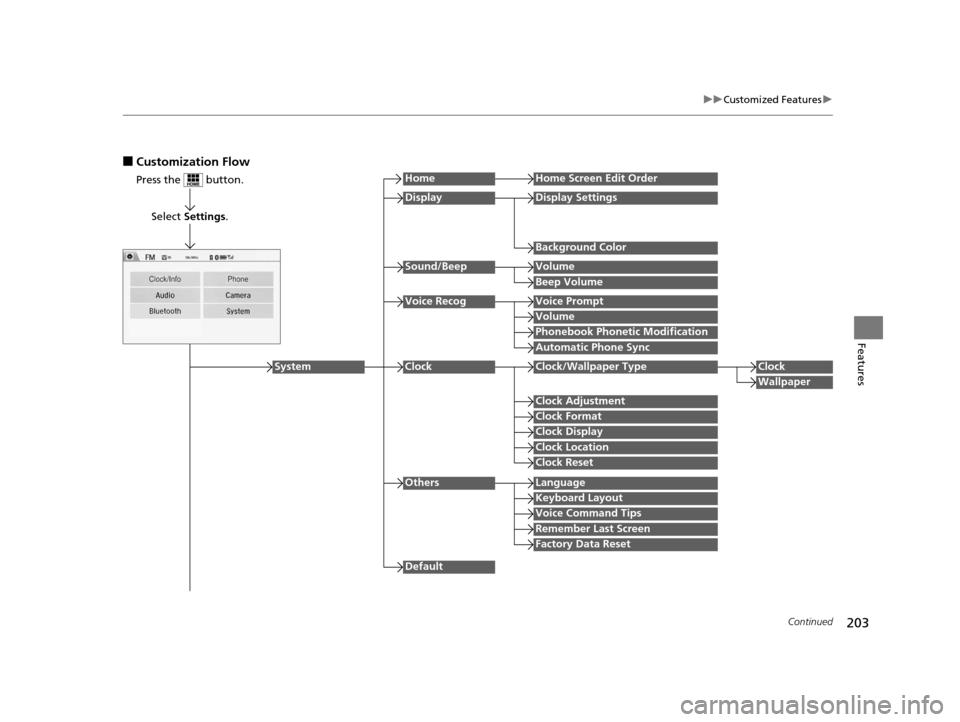
203
uuCustomized Features u
Continued
Features
■Customization Flow
Press the button.
Select Settings .
HomeHome Screen Edit Order
Background Color
DisplayDisplay Settings
Beep Volume
Sound/BeepVolume
Volume
Voice RecogVoice Prompt
Automatic Phone Sync
Phonebook Phonetic Modification
Default
Factory Data Reset
Clock Format
ClockClock/Wallpaper TypeClock
Wallpaper
Clock Adjustment
Clock Display
Clock Location
Clock Reset
Keyboard Layout
OthersLanguage
Remember Last Screen
Voice Command Tips
System
16 CR-Z-31SZT6500.book 203 ページ 2015年9月11日 金曜日 午前11時47分
Page 205 of 409
![HONDA CR-Z 2016 1.G User Guide 204
uuCustomized Features u
Features
*1:May change depending on your currently selected source.
Sound
Color
Tint
Audio
Audio Source Pop-Up
[Your selected media] Cover Art*1
Color
Display Adjustment*1 HONDA CR-Z 2016 1.G User Guide 204
uuCustomized Features u
Features
*1:May change depending on your currently selected source.
Sound
Color
Tint
Audio
Audio Source Pop-Up
[Your selected media] Cover Art*1
Color
Display Adjustment*1](/img/13/5820/w960_5820-204.png)
204
uuCustomized Features u
Features
*1:May change depending on your currently selected source.
Sound
Color
Tint
Audio
Audio Source Pop-Up
[Your selected media] Cover Art*1
Color
Display Adjustment*1DisplayBrightness
Contrast
Black Level
Aspect Ratio Adjustment*1
Bluetooth Device List*1
Change Bluetooth Audio Device*1
Default
RDS INFO*1
Clock Format
ClockClock/Wallpaper TypeClock
Wallpaper
Clock Adjustment
Clock Display
Clock Location
Clock Reset
Default
InfoInfo Screen Preference
Clock/Info
16 CR-Z-31SZT6500.book 204 ページ 2015年9月11日 金曜日 午前11時47分
Page 208 of 409
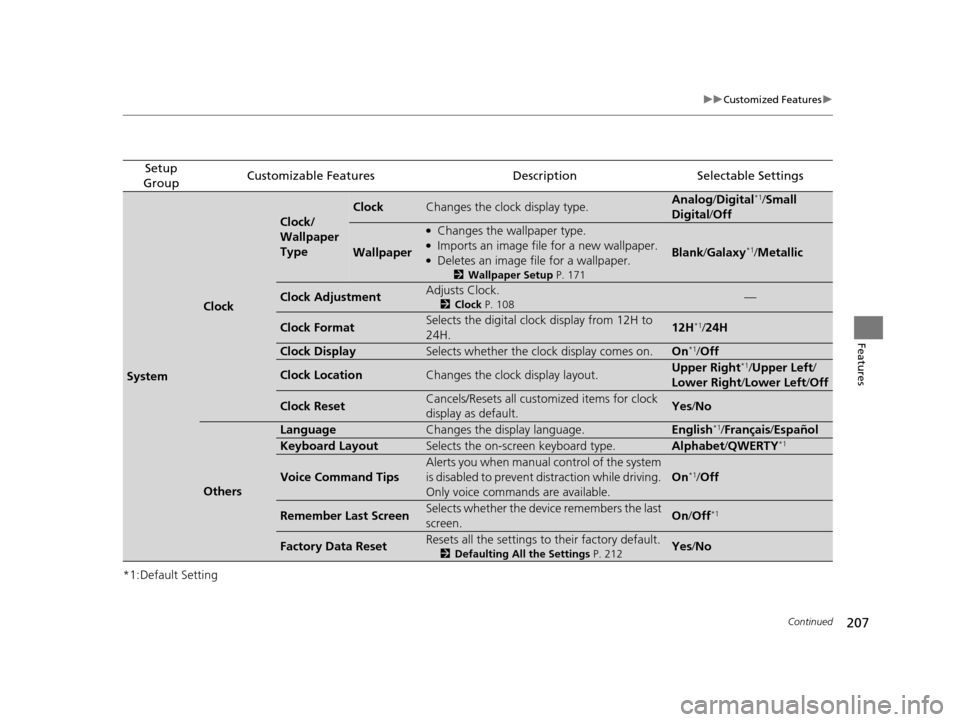
207
uuCustomized Features u
Continued
Features
*1:Default Setting
Setup
GroupCustomizable FeaturesDescriptionSelectable Settings
System
Clock
Clock/
Wallpaper
Type
ClockChanges the clock display type.Analog /Digital*1/ Small
Digital /Off
Wallpaper
●Changes the wallpaper type.●Imports an image file for a new wallpaper.●Deletes an image file for a wallpaper.
2 Wallpaper Setup P. 171
Blank/Galaxy*1/Metallic
Clock AdjustmentAdjusts Clock.
2 Clock P. 108—
Clock FormatSelects the digital clock display from 12H to
24H.12H*1/24H
Clock DisplaySelects whether the clock display comes on.On*1/ Off
Clock LocationChanges the clock display layout.Upper Right*1/Upper Left /
Lower Right/ Lower Left/Off
Clock ResetCancels/Resets all customized items for clock
display as default.Yes /No
Others
LanguageChanges the display language.English*1/Français /Español
Keyboard LayoutSelects the on-screen keyboard type.Alphabet/ QWERTY*1
Voice Command Tips
Alerts you when manual control of the system
is disabled to prevent distraction while driving.
Only voice commands are available.
On*1/Off
Remember Last ScreenSelects whether the device remembers the last
screen.On /Off*1
Factory Data ResetResets all the settings to their factory default.
2 Defaulting All the Settings P. 212Yes/No
16 CR-Z-31SZT6500.book 207 ページ 2015年9月11日 金曜日 午前11時47分