HONDA CR-Z 2016 1.G Owners Manual
Manufacturer: HONDA, Model Year: 2016, Model line: CR-Z, Model: HONDA CR-Z 2016 1.GPages: 409, PDF Size: 19.68 MB
Page 221 of 409
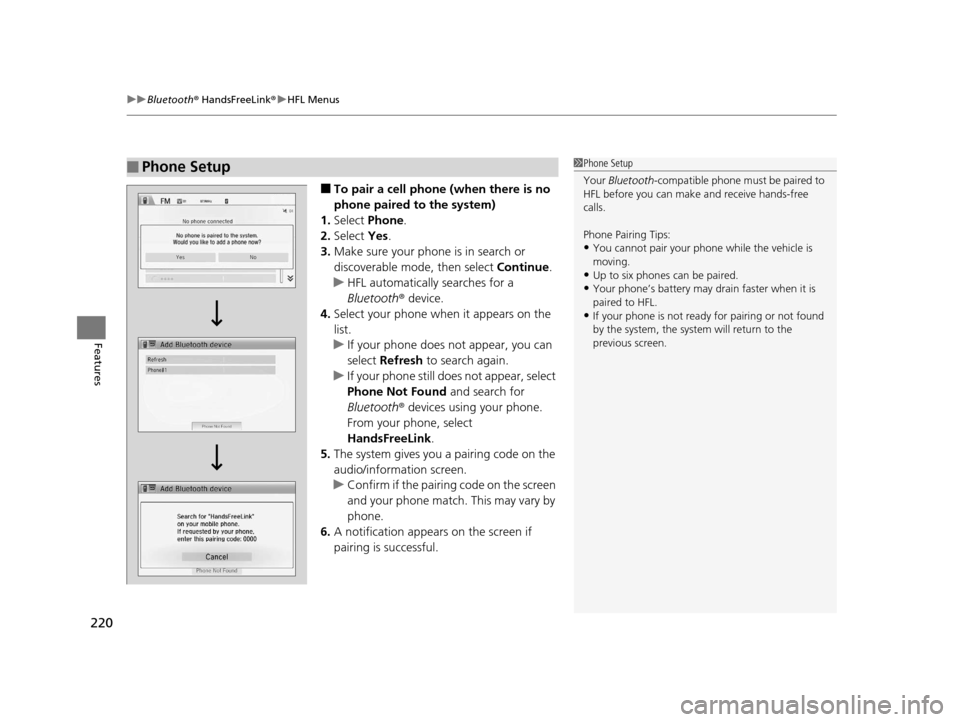
uuBluetooth ® HandsFreeLink ®u HFL Menus
220
Features
■To pair a cell phone (when there is no
phone paired to the system)
1. Select Phone .
2. Select Yes.
3. Make sure your phone is in search or
discoverable mode, then select Continue.
u HFL automatically searches for a
Bluetooth ® device.
4. Select your phone when it appears on the
list.
u If your phone does not appear, you can
select Refresh to search again.
u If your phone still does not appear, select
Phone Not Found and search for
Bluetooth ® devices using your phone.
From your phone, select
HandsFreeLink .
5. The system gives you a pairing code on the
audio/information screen.
u Confirm if the pairing code on the screen
and your phone match. This may vary by
phone.
6. A notification appears on the screen if
pairing is successful.
■Phone Setup1Phone Setup
Your Bluetooth -compatible phone must be paired to
HFL before you can make and receive hands-free
calls.
Phone Pairing Tips:
•You cannot pair your phone while the vehicle is
moving.
•Up to six phones can be paired.
•Your phone’s battery may dr ain faster when it is
paired to HFL.
•If your phone is not ready for pairing or not found
by the system, the system will return to the
previous screen.
16 CR-Z-31SZT6500.book 220 ページ 2015年9月11日 金曜日 午前11時47分
Page 222 of 409
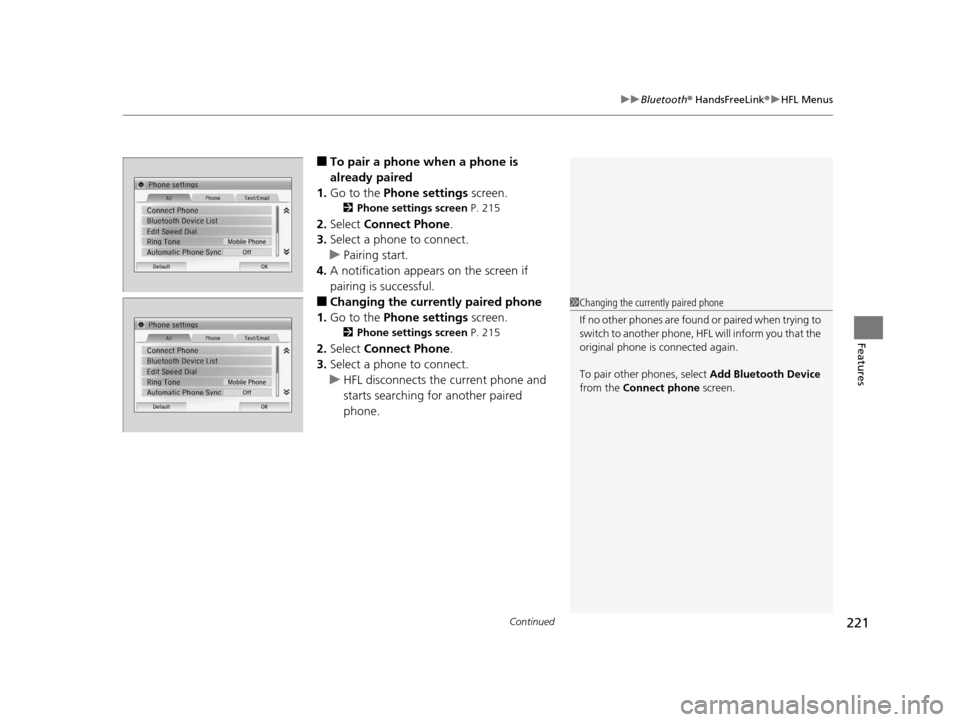
Continued221
uuBluetooth ® HandsFreeLink ®u HFL Menus
Features
■To pair a phone when a phone is
already paired
1. Go to the Phone settings screen.
2Phone settings screen P. 215
2.Select Connect Phone .
3. Select a phone to connect.
u Pairing start.
4. A notification appears on the screen if
pairing is successful.
■Changing the currently paired phone
1. Go to the Phone settings screen.
2Phone settings screen P. 215
2.Select Connect Phone .
3. Select a phone to connect.
u HFL disconnects the current phone and
starts searching for another paired
phone.
1Changing the currently paired phone
If no other phones are found or paired when trying to
switch to another phone, HFL will inform you that the
original phone is connected again.
To pair other phones, select Add Bluetooth Device
from the Connect phone screen.
16 CR-Z-31SZT6500.book 221 ページ 2015年9月11日 金曜日 午前11時47分
Page 223 of 409
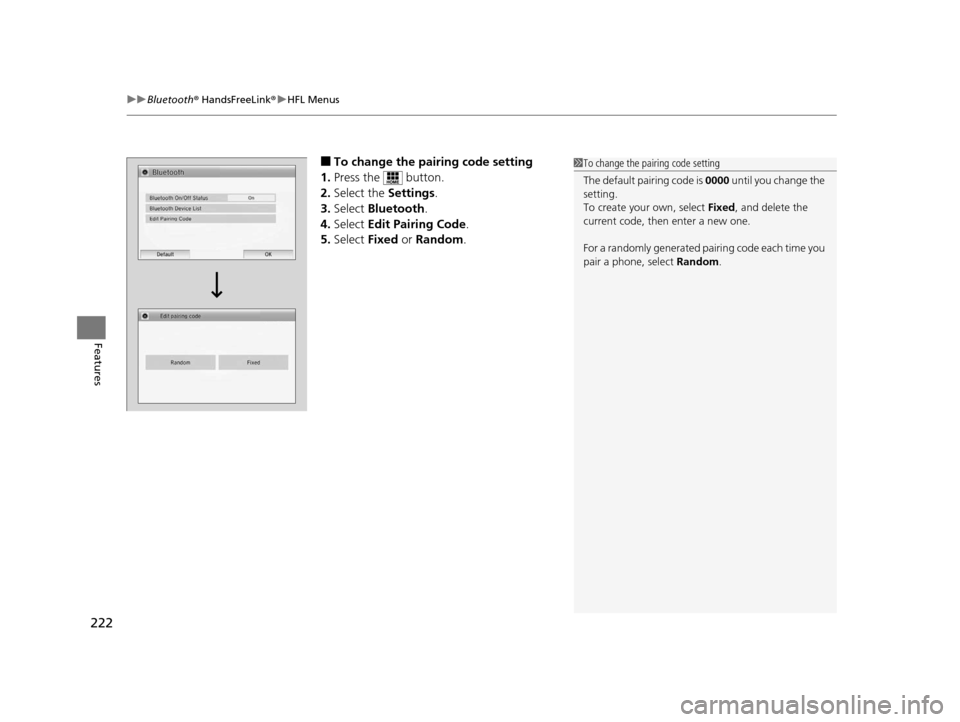
uuBluetooth ® HandsFreeLink ®u HFL Menus
222
Features
■To change the pairing code setting
1. Press the button.
2. Select the Settings.
3. Select Bluetooth .
4. Select Edit Pairing Code .
5. Select Fixed or Random .1To change the pairing code setting
The default pair ing code is 0000 until you change the
setting.
To create your own, select Fixed, and delete the
current code, then enter a new one.
For a randomly generated pa iring code each time you
pair a phone, select Random.
16 CR-Z-31SZT6500.book 222 ページ 2015年9月11日 金曜日 午前11時47分
Page 224 of 409
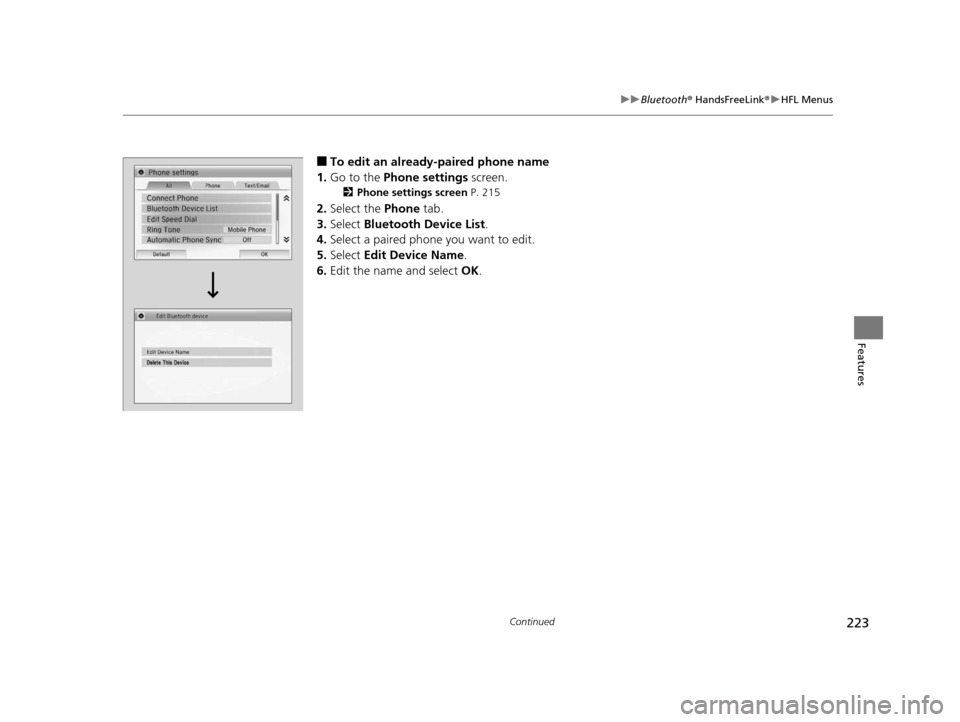
223
uuBluetooth ® HandsFreeLink ®u HFL Menus
Continued
Features
■To edit an already-paired phone name
1. Go to the Phone settings screen.
2Phone settings screen P. 215
2.Select the Phone tab.
3. Select Bluetooth Device List .
4. Select a paired phone you want to edit.
5. Select Edit Device Name .
6. Edit the name and select OK.
16 CR-Z-31SZT6500.book 223 ページ 2015年9月11日 金曜日 午前11時47分
Page 225 of 409
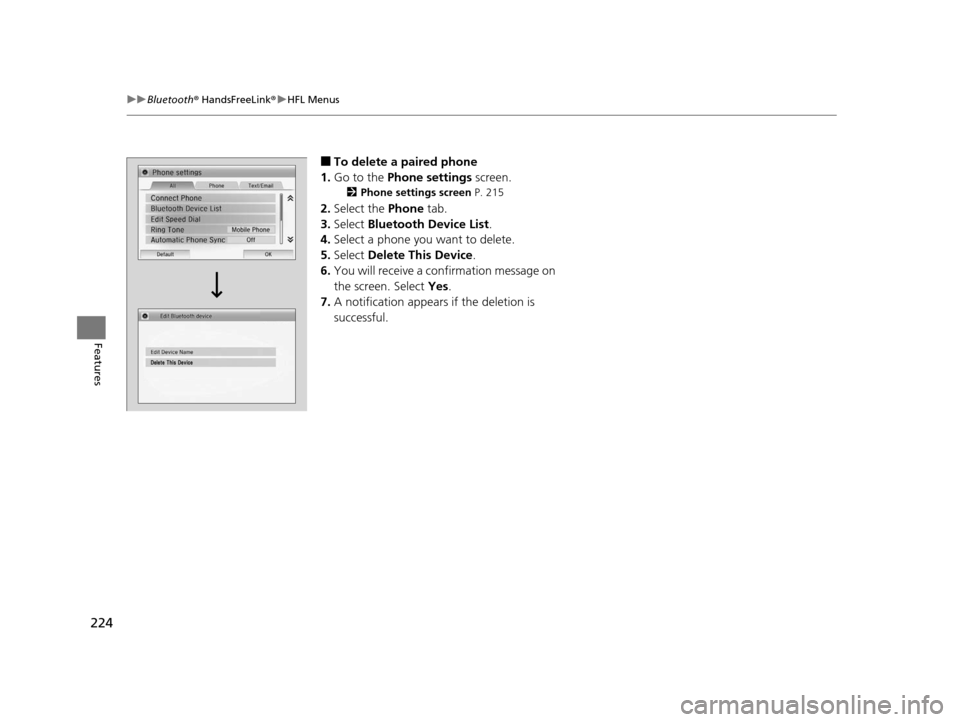
224
uuBluetooth ® HandsFreeLink ®u HFL Menus
Features
■To delete a paired phone
1. Go to the Phone settings screen.
2Phone settings screen P. 215
2.Select the Phone tab.
3. Select Bluetooth Device List .
4. Select a phone you want to delete.
5. Select Delete This Device .
6. You will receive a confirmation message on
the screen. Select Yes .
7. A notification appears if the deletion is
successful.
16 CR-Z-31SZT6500.book 224 ページ 2015年9月11日 金曜日 午前11時47分
Page 226 of 409
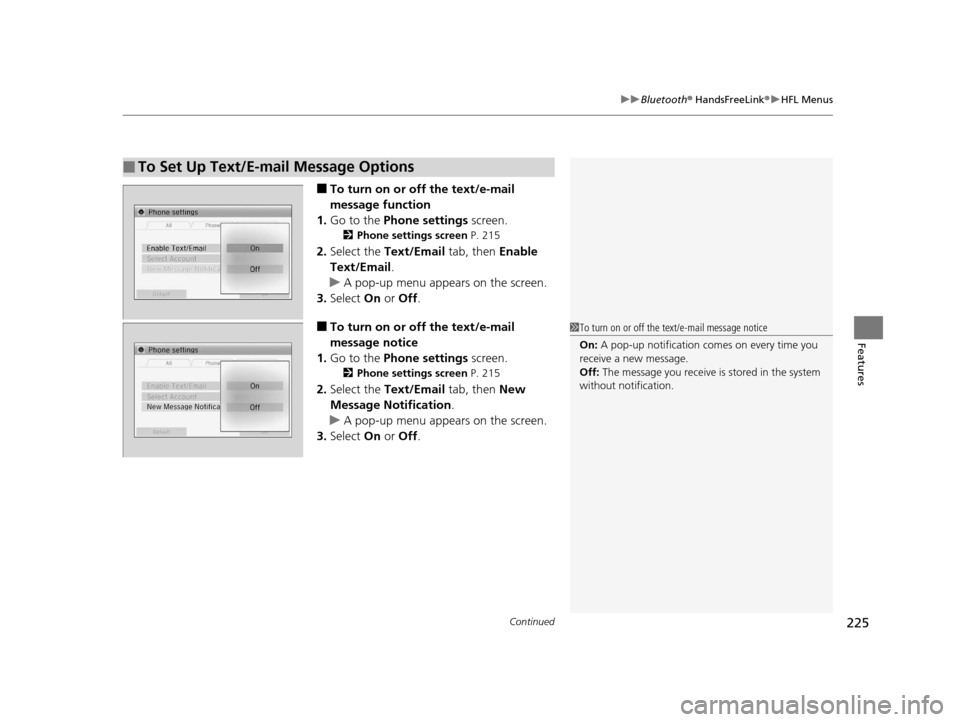
Continued225
uuBluetooth ® HandsFreeLink ®u HFL Menus
Features
■To turn on or off the text/e-mail
message function
1. Go to the Phone settings screen.
2Phone settings screen P. 215
2.Select the Text/Email tab, then Enable
Text/Email .
u A pop-up menu appears on the screen.
3. Select On or Off .
■To turn on or off the text/e-mail
message notice
1. Go to the Phone settings screen.
2Phone settings screen P. 215
2.Select the Text/Email tab, then New
Message Notification .
u A pop-up menu appears on the screen.
3. Select On or Off .
■To Set Up Text/E-mail Message Options
1To turn on or off the text/e-mail message notice
On: A pop-up notification comes on every time you
receive a new message.
Off: The message you receive is stored in the system
without not ification.
16 CR-Z-31SZT6500.book 225 ページ 2015年9月11日 金曜日 午前11時47分
Page 227 of 409
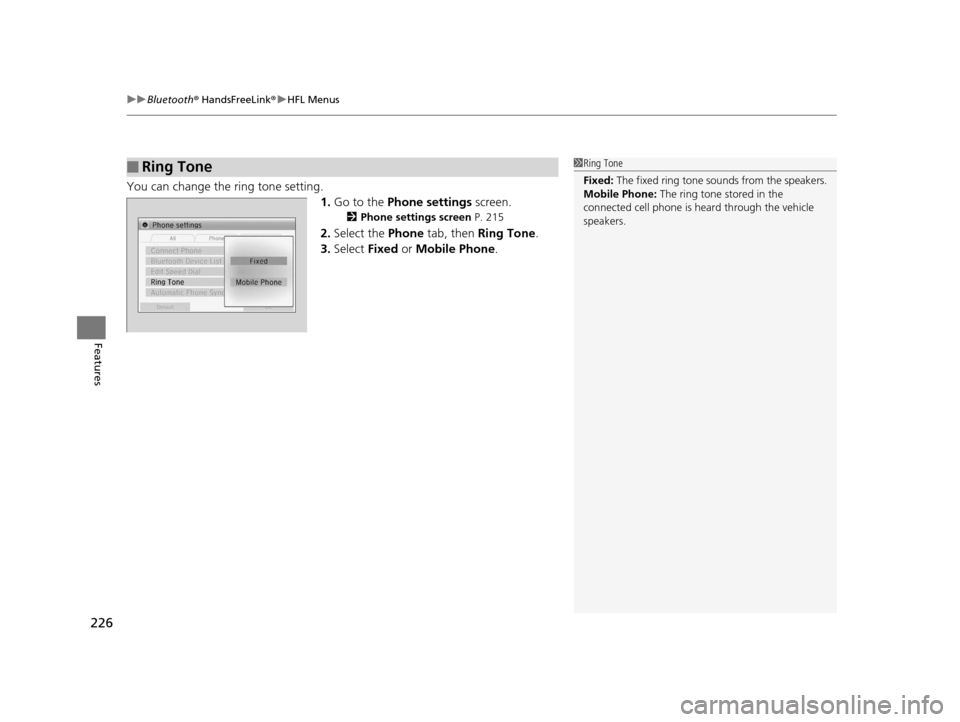
uuBluetooth ® HandsFreeLink ®u HFL Menus
226
Features
You can change the ring tone setting.
1.Go to the Phone settings screen.
2Phone settings screen P. 215
2.Select the Phone tab, then Ring Tone .
3. Select Fixed or Mobile Phone .
■Ring Tone1Ring Tone
Fixed: The fixed ring tone sounds from the speakers.
Mobile Phone: The ring tone stored in the
connected cell phone is heard through the vehicle
speakers.
16 CR-Z-31SZT6500.book 226 ページ 2015年9月11日 金曜日 午前11時47分
Page 228 of 409
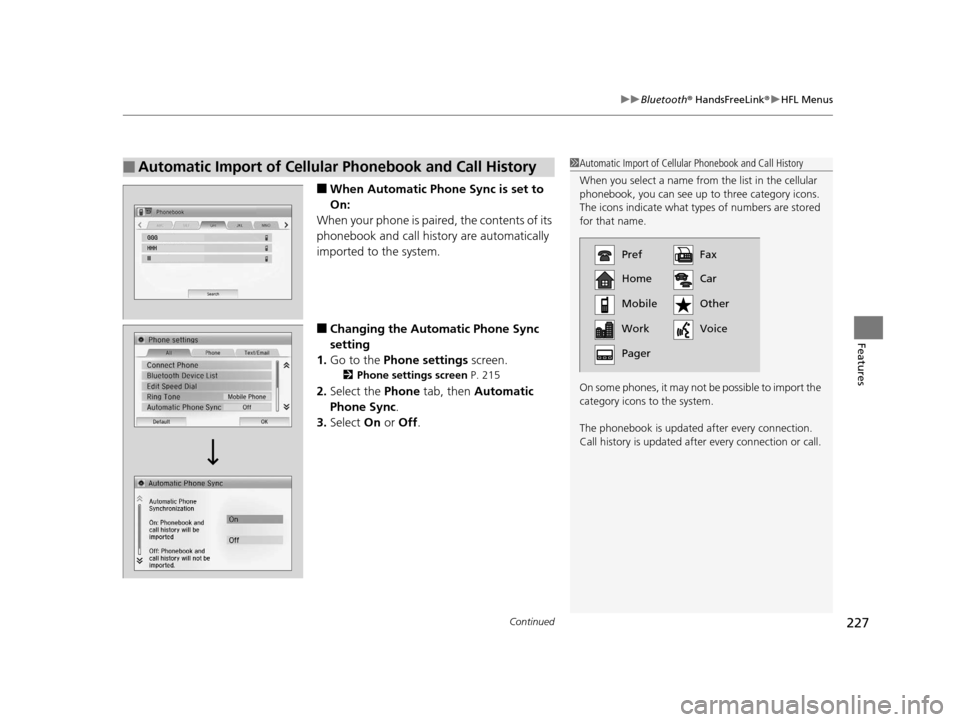
Continued227
uuBluetooth ® HandsFreeLink ®u HFL Menus
Features
■When Automatic Phone Sync is set to
On:
When your phone is paired, the contents of its
phonebook and call history are automatically
imported to the system.
■Changing the Automatic Phone Sync
setting
1. Go to the Phone settings screen.
2Phone settings screen P. 215
2.Select the Phone tab, then Automatic
Phone Sync .
3. Select On or Off .
■Automatic Import of Cellular Phonebook and Call History1Automatic Import of Cellular Phonebook and Call History
When you select a name from the list in the cellular
phonebook, you can see up to three category icons.
The icons indicate what types of numbers are stored
for that name.
On some phones, it may not be possible to import the
category icons to the system.
The phonebook is updated af ter every connection.
Call history is updated after every connection or call.
Pref
Home
Mobile
Work
PagerFax
Car
Other
Voice
16 CR-Z-31SZT6500.book 227 ページ 2015年9月11日 金曜日 午前11時47分
Page 229 of 409
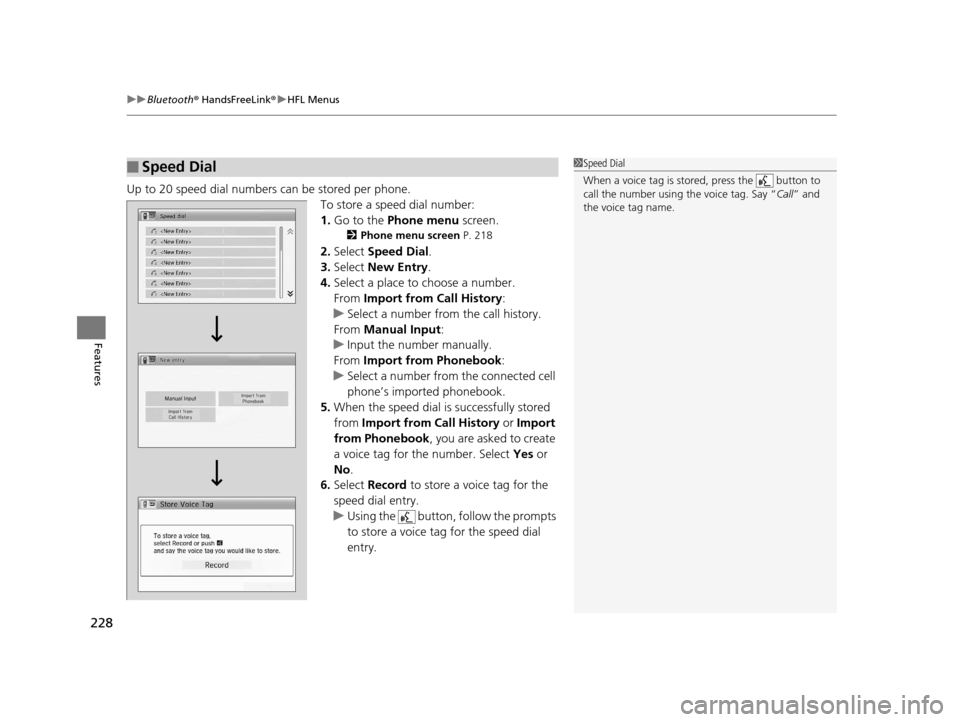
uuBluetooth ® HandsFreeLink ®u HFL Menus
228
Features
Up to 20 speed dial numbers can be stored per phone.
To store a speed dial number:
1.Go to the Phone menu screen.
2Phone menu screen P. 218
2.Select Speed Dial .
3. Select New Entry.
4. Select a place to choose a number.
From Import from Call History:
u Select a number from the call history.
From Manual Input :
u Input the number manually.
From Import from Phonebook :
u Select a number from the connected cell
phone’s imported phonebook.
5. When the speed dial is successfully stored
from Import from Call History or Import
from Phonebook , you are asked to create
a voice tag for the number. Select Yes or
No .
6. Select Record to store a voice tag for the
speed dial entry.
u Using the button, follow the prompts
to store a voice tag for the speed dial
entry.
■Speed Dial1 Speed Dial
When a voice tag is stored, press the button to
call the number using the voice tag. Say “ Call” and
the voice tag name.
16 CR-Z-31SZT6500.book 228 ページ 2015年9月11日 金曜日 午前11時47分
Page 230 of 409
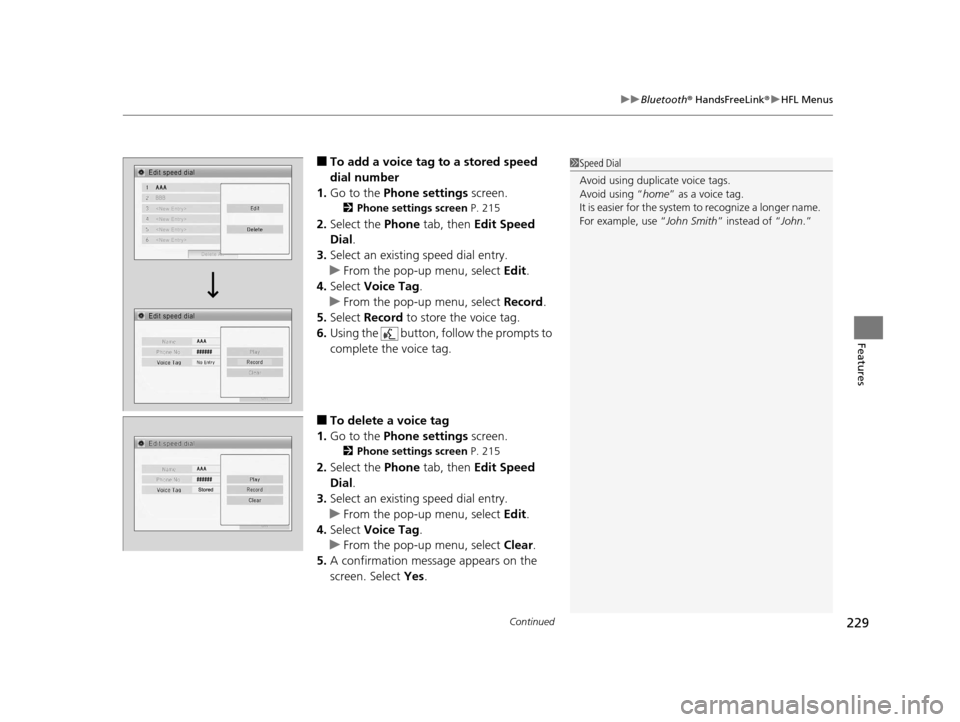
Continued229
uuBluetooth ® HandsFreeLink ®u HFL Menus
Features
■To add a voice tag to a stored speed
dial number
1. Go to the Phone settings screen.
2Phone settings screen P. 215
2.Select the Phone tab, then Edit Speed
Dial .
3. Select an existing speed dial entry.
u From the pop-up menu, select Edit.
4. Select Voice Tag .
u From the pop-up menu, select Record.
5. Select Record to store the voice tag.
6. Using the button, follow the prompts to
complete the voice tag.
■To delete a voice tag
1. Go to the Phone settings screen.
2Phone settings screen P. 215
2.Select the Phone tab, then Edit Speed
Dial .
3. Select an existing speed dial entry.
u From the pop-up menu, select Edit.
4. Select Voice Tag .
u From the pop-up menu, select Clear.
5. A confirmation message appears on the
screen. Select Yes.
1Speed Dial
Avoid using duplicate voice tags.
Avoid using “home ” as a voice tag.
It is easier for the system to recognize a longer name.
For example, use “John Smith ” instead of “John.”
16 CR-Z-31SZT6500.book 229 ページ 2015年9月11日 金曜日 午前11時47分