HONDA CR-Z 2016 1.G Owners Manual
Manufacturer: HONDA, Model Year: 2016, Model line: CR-Z, Model: HONDA CR-Z 2016 1.GPages: 409, PDF Size: 19.68 MB
Page 191 of 409
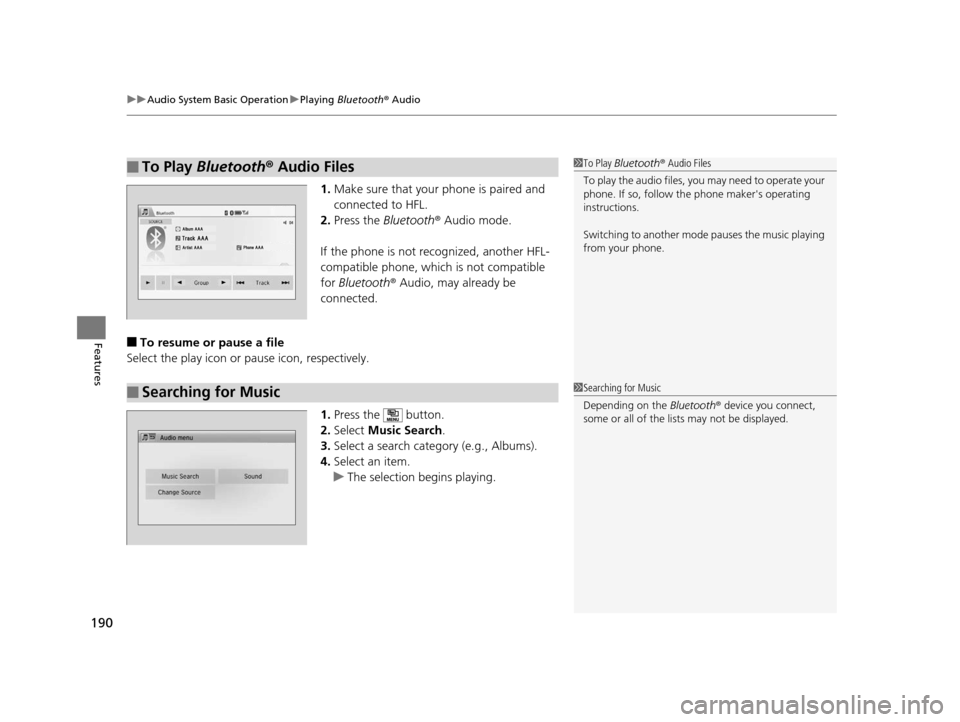
uuAudio System Basic Operation uPlaying Bluetooth ® Audio
190
Features
1. Make sure that your phone is paired and
connected to HFL.
2. Press the Bluetooth ® Audio mode.
If the phone is not recognized, another HFL-
compatible phone, which is not compatible
for Bluetooth ® Audio, may already be
connected.
■To resume or pause a file
Select the play icon or pause icon, respectively.
1.Press the button.
2. Select Music Search.
3. Select a search cate gory (e.g., Albums).
4. Select an item.
u The selection begins playing.
■To Play Bluetooth® Audio Files1To Play Bluetooth ® Audio Files
To play the audio files, y ou may need to operate your
phone. If so, follow the phone maker's operating
instructions.
Switching to another mode pauses the music playing
from your phone.
■Searching for Music1 Searching for Music
Depending on the Bluetooth® device you connect,
some or all of the list s may not be displayed.
16 CR-Z-31SZT6500.book 190 ページ 2015年9月11日 金曜日 午前11時47分
Page 192 of 409
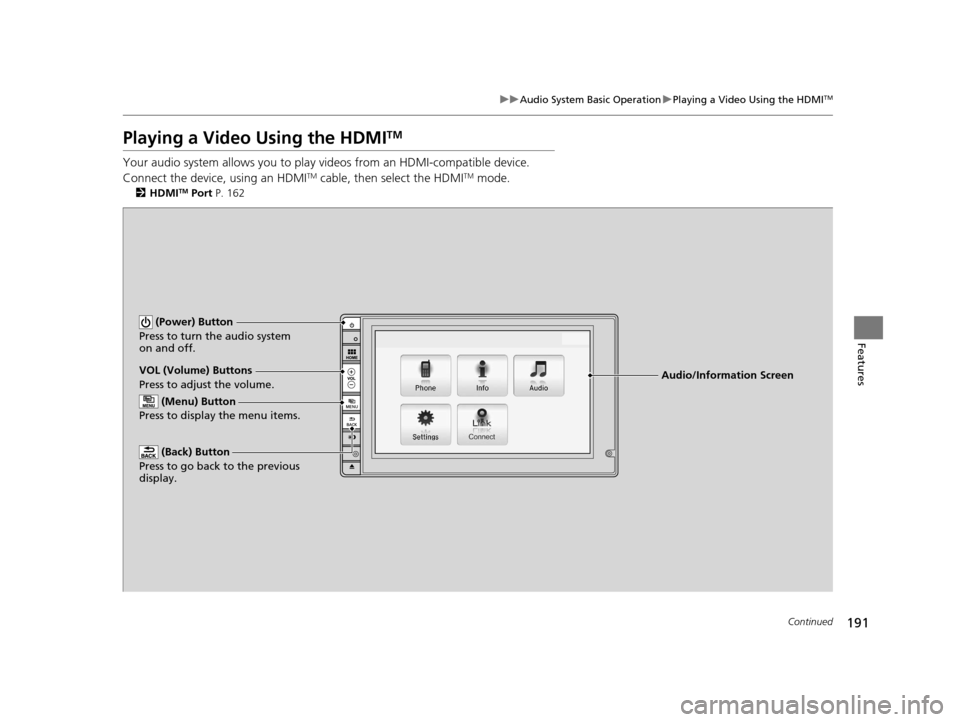
191
uuAudio System Basic Operation uPlaying a Video Using the HDMITM
Continued
Features
Playing a Video Using the HDMITM
Your audio system allows you to play videos from an HDMI-compatible device.
Connect the device, using an HDMITM cable, then select the HDMITM mode.
2 HDMITM Port P. 162
Audio/Information Screen
VOL (Volume) Buttons
Press to adjust the volume.
(Back) Button
Press to go back to the previous
display.
(Power) Button
Press to turn the audio system
on and off.
(Menu) Button
Press to display the menu items.
16 CR-Z-31SZT6500.book 191 ページ 2015年9月11日 金曜日 午前11時47分
Page 193 of 409
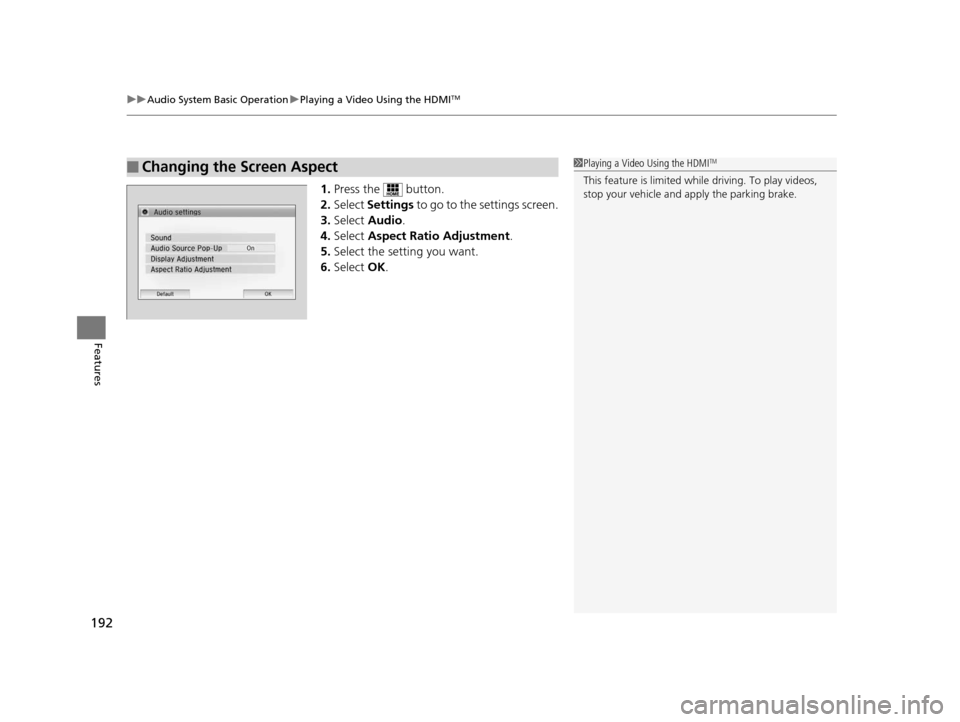
uuAudio System Basic Operation uPlaying a Video Using the HDMITM
192
Features
1. Press the button.
2. Select Settings to go to the settings screen.
3. Select Audio .
4. Select Aspect Ratio Adjustment .
5. Select the setting you want.
6. Select OK.
■Changing the Screen Aspect1Playing a Video Using the HDMITM
This feature is limited while driving. To play videos,
stop your vehicle and apply the parking brake.
16 CR-Z-31SZT6500.book 192 ページ 2015年9月11日 金曜日 午前11時47分
Page 194 of 409
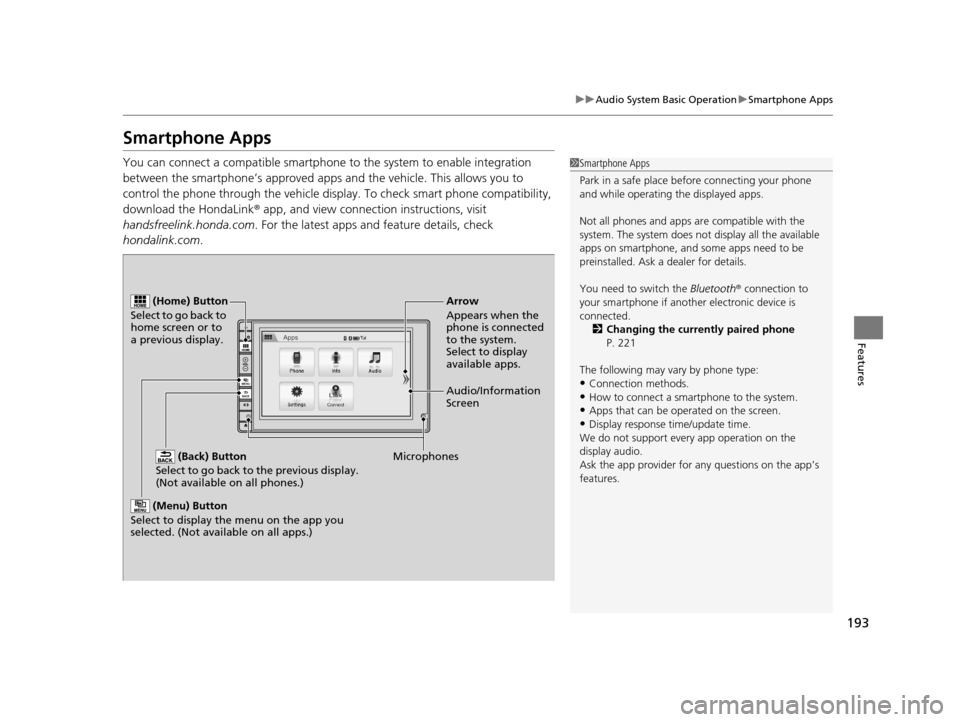
193
uuAudio System Basic Operation uSmartphone Apps
Features
Smartphone Apps
You can connect a compatible smartphone to the system to enable integration
between the smartphone’s appr oved apps and the vehicle. This allows you to
control the phone through the vehicle display. To check smart phone compatibility,
download the HondaLink® app, and view connecti on instructions, visit
handsfreelink.honda.com . For the latest apps and feature details, check
hondalink.com .1Smartphone Apps
Park in a safe place be fore connecting your phone
and while operating the displayed apps.
Not all phones and apps ar e compatible with the
system. The system does not display all the available
apps on smartphone, and so me apps need to be
preinstalled. Ask a dealer for details.
You need to switch the Bluetooth® connection to
your smartphone if another electronic device is
connected. 2 Changing the currently paired phone
P. 221
The following may vary by phone type:
•Connection methods.•How to connect a smartphone to the system.
•Apps that can be operated on the screen.
•Display response ti me/update time.
We do not support every app operation on the
display audio.
Ask the app provider for an y questions on the app’s
features.
(Back) Button
Select to go back to the previous display.
(Not available on all phones.)
(Home) Button
Select to go back to
home screen or to
a previous display.
Microphones Audio/Information
Screen Arrow
Appears when the
phone is connected
to the system.
Select to display
available apps.
(Menu) Button
Select to display the menu on the app you
selected. (Not available on all apps.)
16 CR-Z-31SZT6500.book 193 ページ 2015年9月11日 金曜日 午前11時47分
Page 195 of 409
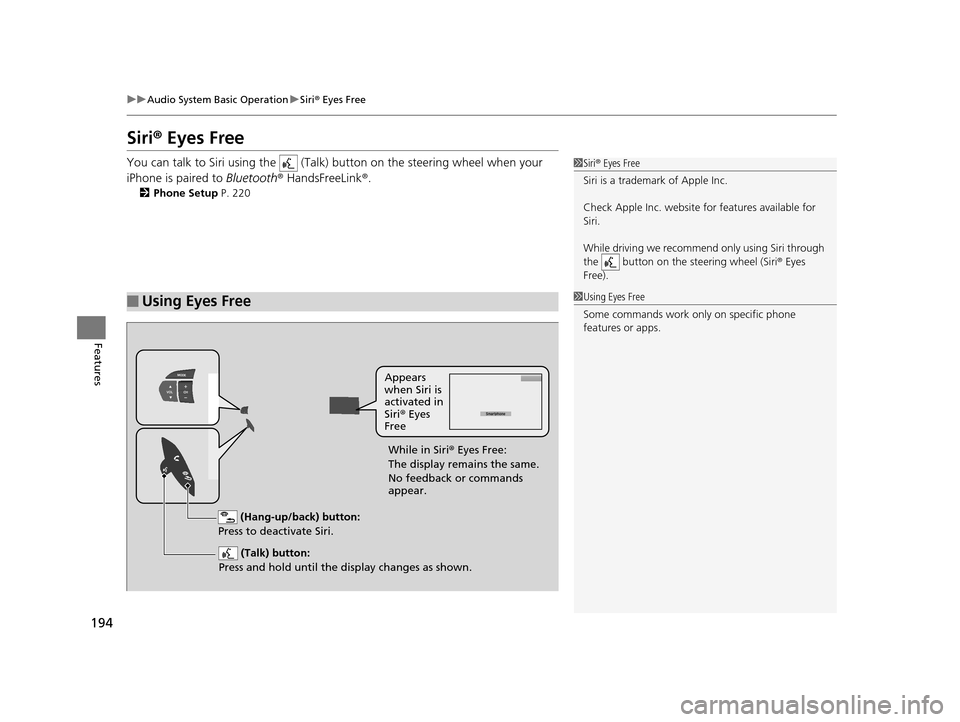
194
uuAudio System Basic Operation uSiri ® Eyes Free
Features
Siri ® Eyes Free
You can talk to Siri using the (Talk) button on the steering wheel when your
iPhone is paired to Bluetooth® HandsFreeLink ®.
2Phone Setup P. 220
■Using Eyes Free
1Siri ® Eyes Free
Siri is a trademark of Apple Inc.
Check Apple Inc. website for features available for
Siri.
While driving we recomme nd only using Siri through
the button on the steering wheel (Siri® Eyes
Free).
1 Using Eyes Free
Some commands work only on specific phone
features or apps.
(Hang-up/back) button:
Press to deactivate Siri.
(Talk) button:
Press and hold until the display changes as shown.
Appears
when Siri is
activated in
Siri ® Eyes
Free
While in Siri ® Eyes Free:
The display remains the same.
No feedback or commands
appear.
16 CR-Z-31SZT6500.book 194 ページ 2015年9月11日 金曜日 午前11時47分
Page 196 of 409

195
Features
Audio Error Messages
CD Player
If a disc error occurs, you may see the following error messages.
Error MessageCauseSolution
Heat ErrorHigh temperature●Turn the audio system off and allow the player to cool down
until the error message is cleared.
Unplayable FileTrack/file format not supported●Current track/file will be skippe d. The next supported track/file
plays automatically.
Bad Disc
Please check Owner's Manual
Please push eject button
Mechanical error
●Press the (eject/ CLOSE) button and remove the disc, and
check that the error message is cleared.
●Check that the disc is not dama ged or deformed, and insert the
disc again.
2 Protecting CDs P. 200
●If the error message reappears, press the (eject/CLOSE )
button, and pull out the disc.
●Insert a different disc.
If the new disc plays, there is a problem with the first disc.
●If the error message repeats, or the disc cannot be removed,
contact a dealer.
Do not try to force the disc out of the player.
Mecha Error
Bad Disc
Please Check Owner's ManualServo error
Check DiscDisc error●Check that the disc is not damaged or deformed.
2Protecting CDs P. 200
16 CR-Z-31SZT6500.book 195 ページ 2015年9月11日 金曜日 午前11時47分
Page 197 of 409
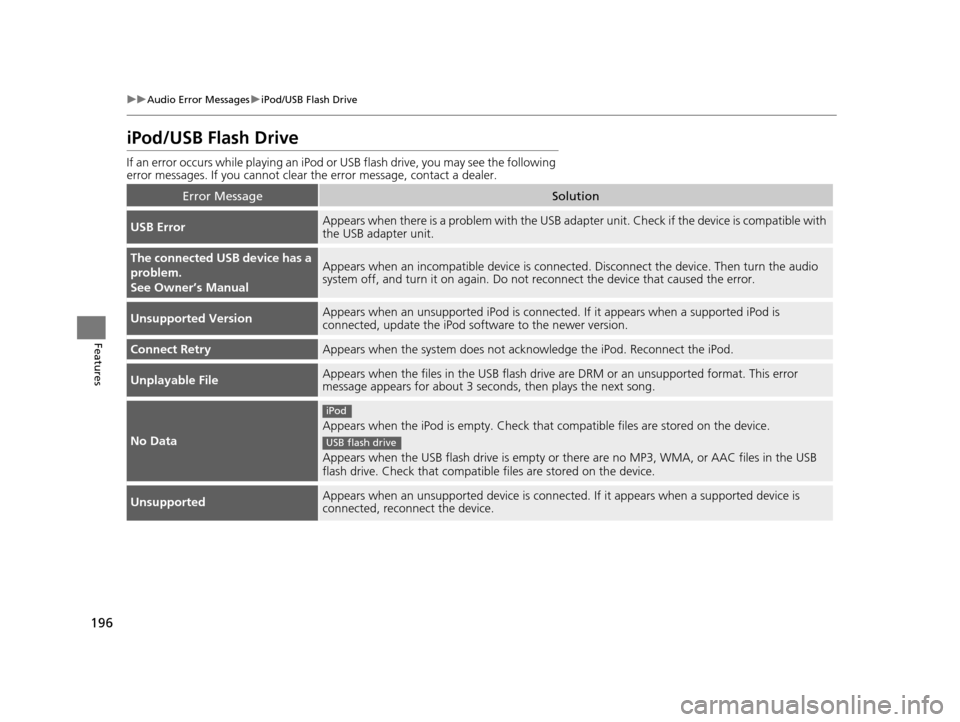
196
uuAudio Error Messages uiPod/USB Flash Drive
Features
iPod/USB Flash Drive
If an error occurs while play ing an iPod or USB flash driv e, you may see the following
error messages. If you cannot clear the error message, contact a dealer.
Error MessageSolution
USB ErrorAppears when there is a problem with the USB adapte r unit. Check if the device is compatible with
the USB adapter unit.
The connected USB device has a
problem.
See Owner’s ManualAppears when an incompatible device is connecte d. Disconnect the device. Then turn the audio
system off, and turn it on again. Do not reconnect the device that caused the error.
Unsupported VersionAppears when an unsupported iP od is connected. If it appears when a supported iPod is
connected, update the iPod so ftware to the newer version.
Connect RetryAppears when the system does not ackn owledge the iPod. Reconnect the iPod.
Unplayable FileAppears when the files in the USB flash drive are DRM or an unsupported format. This error
message appears for about 3 seconds, then plays the next song.
No Data
Appears when the iPod is empty. Check that compatible files are stored on the device.
Appears when the USB flash drive is empty or there are no MP3, WMA, or AAC files in the USB
flash drive. Check that compatible files are stored on the device.
UnsupportedAppears when an unsupported device is connected. If it appears when a supported device is
connected, reconnect the device.
iPod
USB flash drive
16 CR-Z-31SZT6500.book 196 ページ 2015年9月11日 金曜日 午前11時47分
Page 198 of 409
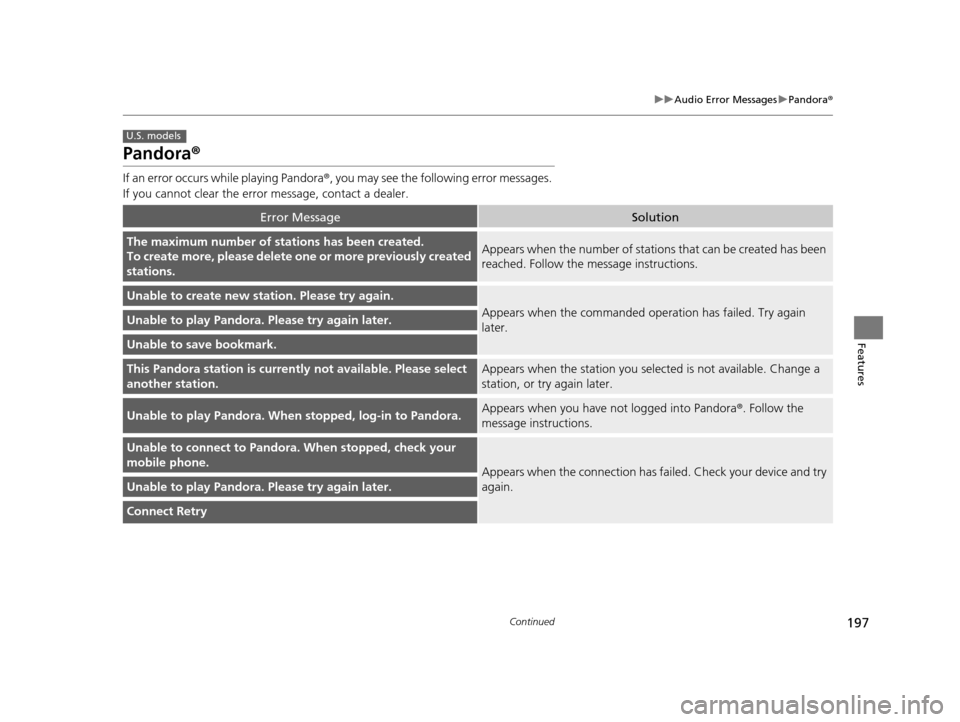
197
uuAudio Error Messages uPandora ®
Continued
Features
Pandora ®
If an error occurs while playing Pandora ®, you may see the following error messages.
If you cannot clear the error message, contact a dealer.
Error MessageSolution
The maximum number of stations has been created.
To create more, please delete one or more previously created
stations.Appears when the number of stations that can be created has been
reached. Follow the message instructions.
Unable to create new station. Please try again.
Appears when the commanded ope ration has failed. Try again
later.Unable to play Pandora. Please try again later.
Unable to save bookmark.
This Pandora station is currentl y not available. Please select
another station.Appears when the station you select ed is not available. Change a
station, or try again later.
Unable to play Pandora. When stopped, log-in to Pandora.Appears when you have not logged into Pandora ®. Follow the
message instructions.
Unable to connect to Pandora. When stopped, check your
mobile phone.
Appears when the connection has fa iled. Check your device and try
again.
Unable to play Pandora. Please try again later.
Connect Retry
U.S. models
16 CR-Z-31SZT6500.book 197 ページ 2015年9月11日 金曜日 午前11時47分
Page 199 of 409
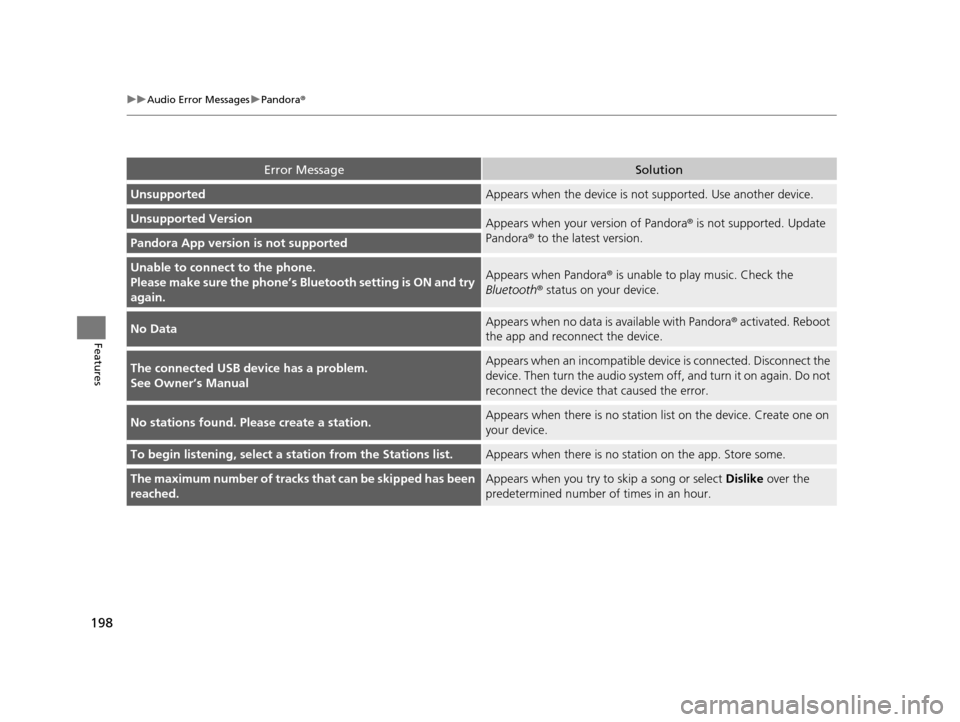
198
uuAudio Error Messages uPandora®
Features
Error MessageSolution
UnsupportedAppears when the device is not supported. Use another device.
Unsupported VersionAppears when your version of Pandora ® is not supported. Update
Pandora® to the latest version.
Pandora App version is not supported
Unable to connec t to the phone.
Please make sure the phone’s Bl uetooth setting is ON and try
again.Appears when Pandora® is unable to play music. Check the
Bluetooth ® status on your device.
No DataAppears when no data is available with Pandora ® activated. Reboot
the app and reconnect the device.
The connected USB device has a problem.
See Owner’s ManualAppears when an incompatible devi ce is connected. Disconnect the
device. Then turn the a udio system off, and turn it on again. Do not
reconnect the device that caused the error.
No stations found. Please create a station.Appears when there is no statio n list on the device. Create one on
your device.
To begin listening, select a station from the Stations list.Appears when there is no stat ion on the app. Store some.
The maximum number of tracks that can be skipped has been
reached.Appears when you try to skip a song or select Dislike over the
predetermined number of times in an hour.
16 CR-Z-31SZT6500.book 198 ページ 2015年9月11日 金曜日 午前11時47分
Page 200 of 409
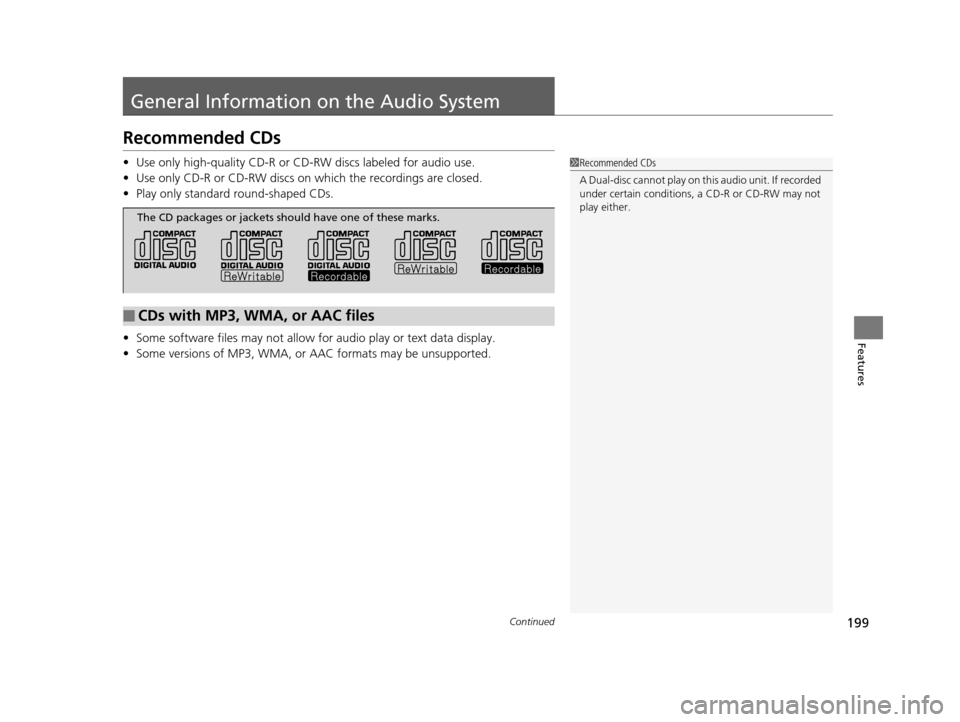
199Continued
Features
General Information on the Audio System
Recommended CDs
•Use only high-quality CD-R or CD-RW discs labeled for audio use.
• Use only CD-R or CD-RW discs on wh ich the recordings are closed.
• Play only standard round-shaped CDs.
• Some software files may not allow for audio play or text data display.
• Some versions of MP3, WMA, or AAC formats may be unsupported.1Recommended CDs
A Dual-disc cannot play on th is audio unit. If recorded
under certain conditions, a CD-R or CD-RW may not
play either.
■CDs with MP3, WMA, or AAC files
The CD packages or jackets should have one of these marks.
16 CR-Z-31SZT6500.book 199 ページ 2015年9月11日 金曜日 午前11時47分