display HONDA CROSSTOUR 2011 Navigation Manual (in English)
[x] Cancel search | Manufacturer: HONDA, Model Year: 2011, Model line: CROSSTOUR, Model: HONDA CROSSTOUR 2011Pages: 156, PDF Size: 3.91 MB
Page 23 of 156
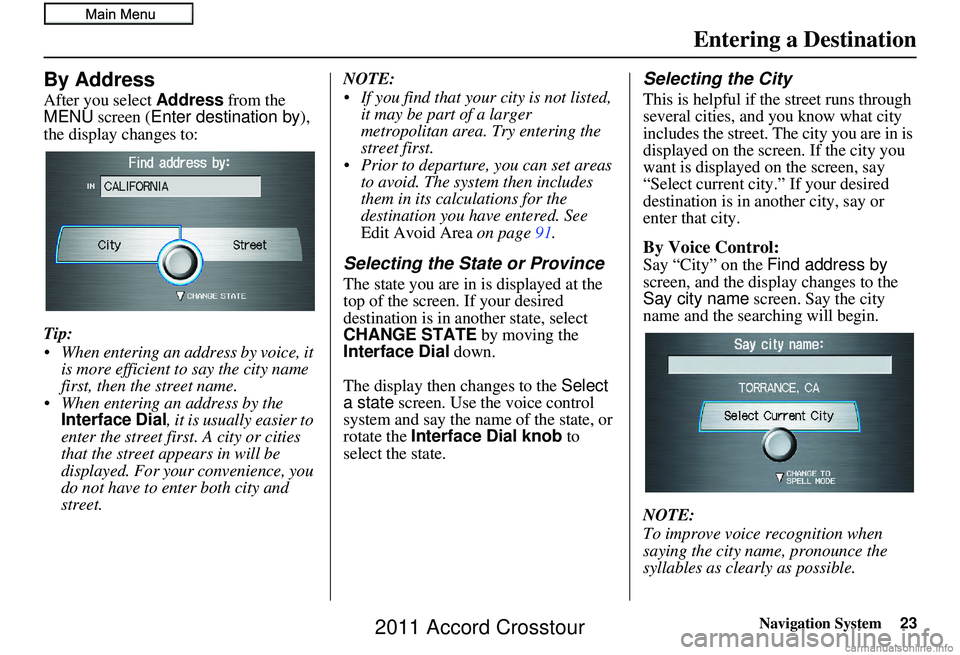
Navigation System23
By Address
After you select Address from the
MENU screen ( Enter destination by ),
the display changes to:
Tip:
When entering an address by voice, it is more efficient to say the city name
first, then the street name.
When entering an address by the Interface Dial , it is usually easier to
enter the street first. A city or cities
that the street appears in will be
displayed. For your convenience, you
do not have to enter both city and
street. NOTE:
If you find that your city is not listed,
it may be part of a larger
metropolitan area. Try entering the
street first.
Prior to departure, you can set areas to avoid. The system then includes
them in its calculations for the
destination you have entered. See
Edit Avoid Area on page91.
Selecting the State or Province
The state you are in is displayed at the
top of the screen. If your desired
destination is in another state, select
CHANGE STATE by moving the
Interface Dial down.
The display then changes to the Select
a state screen. Use the voice control
system and say the name of the state, or
rotate the Interface Dial knob to
select the state.
Selecting the City
This is helpful if the street runs through
several cities, and you know what city
includes the street. The city you are in is
displayed on the screen. If the city you
want is displayed on the screen, say
“Select current city.” If your desired
destination is in a nother city, say or
enter that city.
By Voice Control:
Say “City” on the Find address by
screen, and the display changes to the
Say city name screen. Say the city
name and the searching will begin.
NOTE:
To improve voice recognition when
saying the city name, pronounce the
syllables as clearly as possible.
Entering a Destination
2011 Accord Crosstour
Page 24 of 156
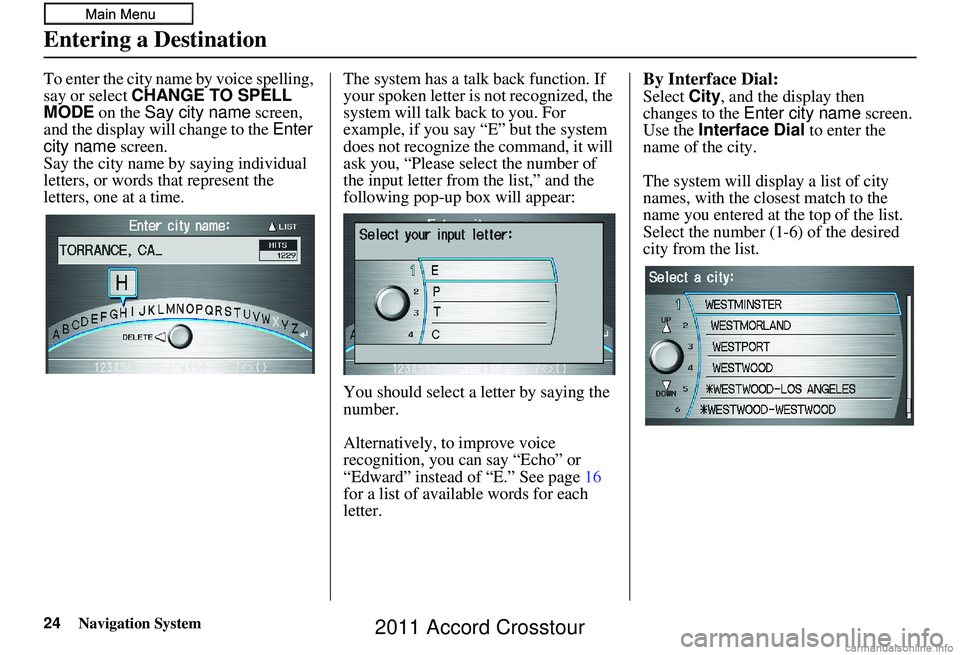
24Navigation System
To enter the city name by voice spelling,
say or select CHANGE TO SPELL
MODE on the Say city name screen,
and the display will change to the Enter
city name screen.
Say the city name by saying individual
letters, or words that represent the
letters, one at a time. The system has a talk back function. If
your spoken letter is
not recognized, the
system will talk back to you. For
example, if you say “E” but the system
does not recognize the command, it will
ask you, “Please select the number of
the input letter from the list,” and the
following pop-up box will appear:
You should select a letter by saying the
number.
Alternatively, to improve voice
recognition, you can say “Echo” or
“Edward” instead of “E.” See page 16
for a list of availa ble words for each
letter.By Interface Dial:
Select City, and the display then
changes to the Enter city name screen.
Use the Interface Dial to enter the
name of the city.
The system will display a list of city
names, with the closest match to the
name you entered at the top of the list.
Select the number (1-6) of the desired
city from the list.
Entering a Destination
2011 Accord Crosstour
Page 25 of 156
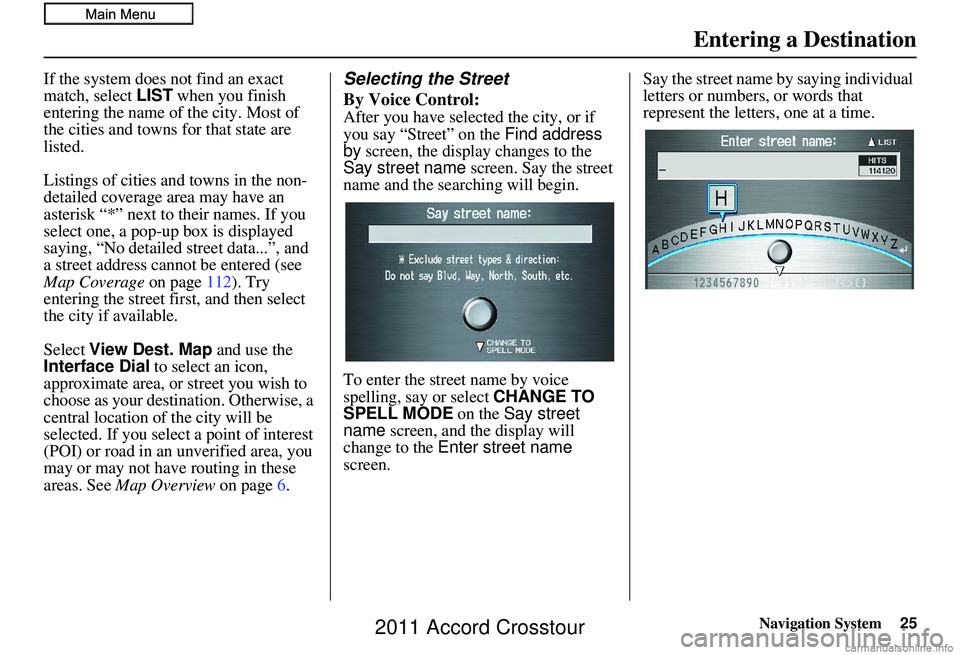
Navigation System25
If the system does not find an exact
match, select LIST when you finish
entering the name of the city. Most of
the cities and towns for that state are
listed.
Listings of cities and towns in the non-
detailed coverage area may have an
asterisk “*” next to their names. If you
select one, a pop-up box is displayed
saying, “No detailed street data...”, and
a street address cannot be entered (see
Map Coverage on page112). Try
entering the street fi rst, and then select
the city if available.
Select View Dest. Map and use the
Interface Dial to select an icon,
approximate area, or street you wish to
choose as your destination. Otherwise, a
central location of the city will be
selected. If you select a point of interest
(POI) or road in an unverified area, you
may or may not have routing in these
areas. See Map Overview on page6.Selecting the Street
By Voice Control:
After you have selected the city, or if
you say “Street” on the Find address
by screen, the display changes to the
Say street name screen. Say the street
name and the searching will begin.
To enter the street name by voice
spelling, say or select CHANGE TO
SPELL MODE on the Say street
name screen, and the display will
change to the Enter street name
screen. Say the street name by saying individual
letters or numbers, or words that
represent the letters, one at a time.
Entering a Destination
2011 Accord Crosstour
Page 26 of 156
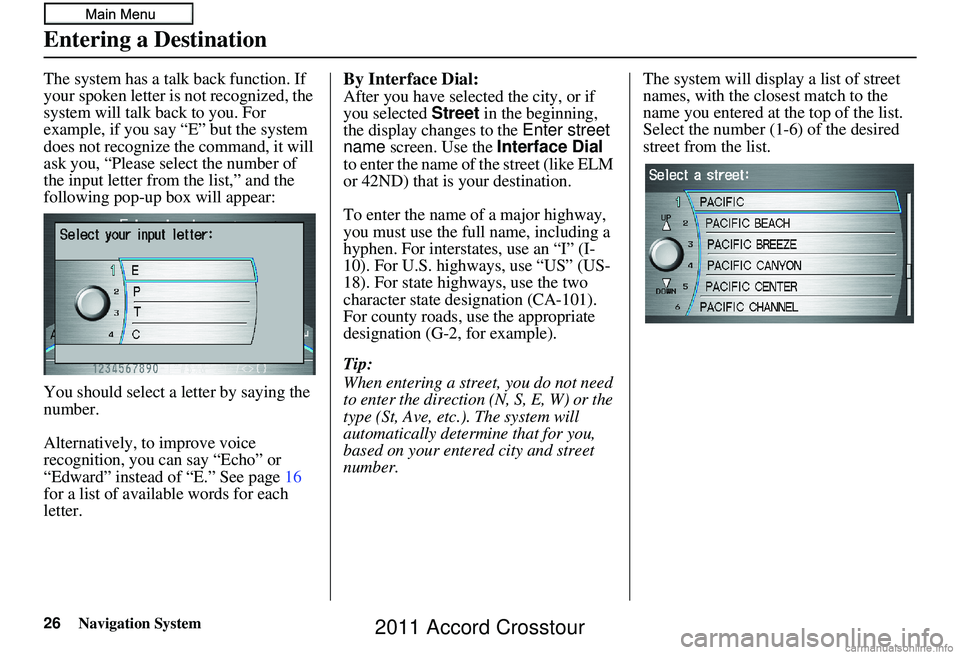
26Navigation System
The system has a talk back function. If
your spoken letter is not recognized, the
system will talk back to you. For
example, if you say “E” but the system
does not recognize the command, it will
ask you, “Please select the number of
the input letter from the list,” and the
following pop-up box will appear:
You should select a letter by saying the
number.
Alternatively, to improve voice
recognition, you can say “Echo” or
“Edward” instead of “E.” See page16
for a list of available words for each
letter.By Interface Dial:
After you have selected the city, or if
you selected Street in the beginning,
the display changes to the Enter street
name screen. Use the Interface Dial
to enter the name of the street (like ELM
or 42ND) that is your destination.
To enter the name of a major highway,
you must use the full name, including a
hyphen. For interstates, use an “I” (I-
10). For U.S. highways, use “US” (US-
18). For state highways, use the two
character state designation (CA-101).
For county roads, use the appropriate
designation (G-2, for example).
Tip:
When entering a street, you do not need
to enter the direction (N, S, E, W) or the
type (St, Ave, etc.). The system will
automatically determine that for you,
based on your entered city and street
number. The system will display a list of street
names, with the closest match to the
name you entered at the top of the list.
Select the number (1-6) of the desired
street from the list.
Entering a Destination
2011 Accord Crosstour
Page 27 of 156
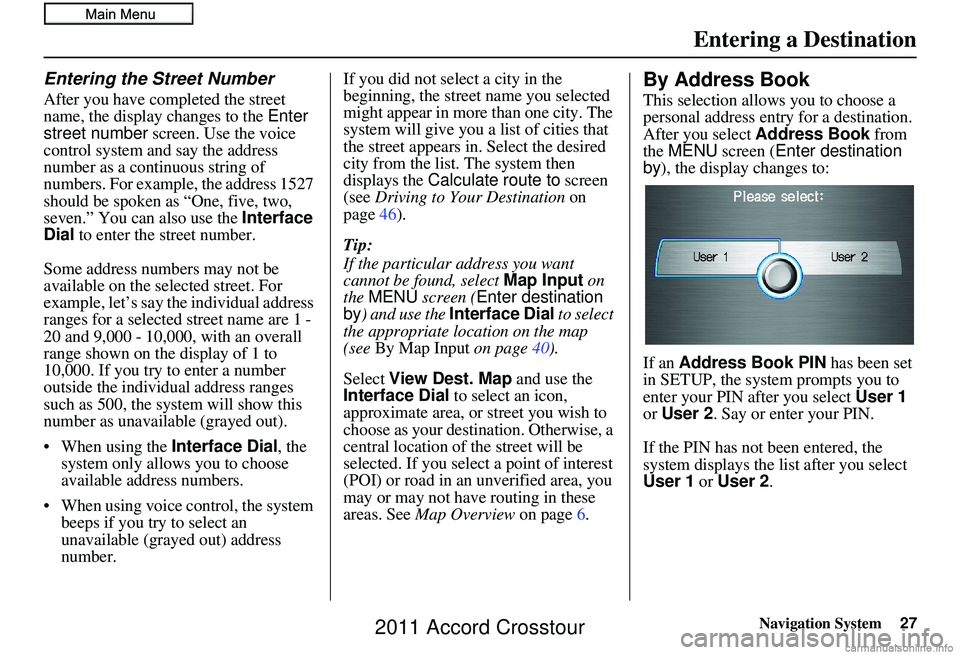
Navigation System27
Entering the Street Number
After you have completed the street
name, the display changes to the Enter
street number screen. Use the voice
control system and say the address
number as a continuous string of
numbers. For example, the address 1527
should be spoken as “One, five, two,
seven.” You can also use the Interface
Dial to enter the street number.
Some address numbers may not be
available on the selected street. For
example, let’s say the individual address
ranges for a selected street name are 1 -
20 and 9,000 - 10,000, with an overall
range shown on the display of 1 to
10,000. If you try to enter a number
outside the individual address ranges
such as 500, the system will show this
number as unavailable (grayed out).
• When using the Interface Dial, the
system only allows you to choose
available address numbers.
• When using voice control, the system beeps if you try to select an
unavailable (grayed out) address
number. If you did not select a city in the
beginning, the street name you selected
might appear in more
than one city. The
system will give you a list of cities that
the street appears in . Select the desired
city from the list. The system then
displays the Calculate route to screen
(see Driving to Your Destination on
page 46).
Tip:
If the particular address you want
cannot be found, select Map Input on
the MENU screen ( Enter destination
by ) and use the Interface Dial to select
the appropriate location on the map
(see By Map Input on page40).
Select View Dest. Map and use the
Interface Dial to select an icon,
approximate area, or street you wish to
choose as your destination. Otherwise, a
central location of the street will be
selected. If you select a point of interest
(POI) or road in an unverified area, you
may or may not have routing in these
areas. See Map Overview on page6.
By Address Book
This selection allows you to choose a
personal address entr y for a destination.
After you select Address Book from
the MENU screen ( Enter destination
by ), the display changes to:
If an Address Book PIN has been set
in SETUP, the system prompts you to
enter your PIN after you select User 1
or User 2 . Say or enter your PIN.
If the PIN has not been entered, the
system displays the list after you select
User 1 or User 2.
Entering a Destination
2011 Accord Crosstour
Page 28 of 156
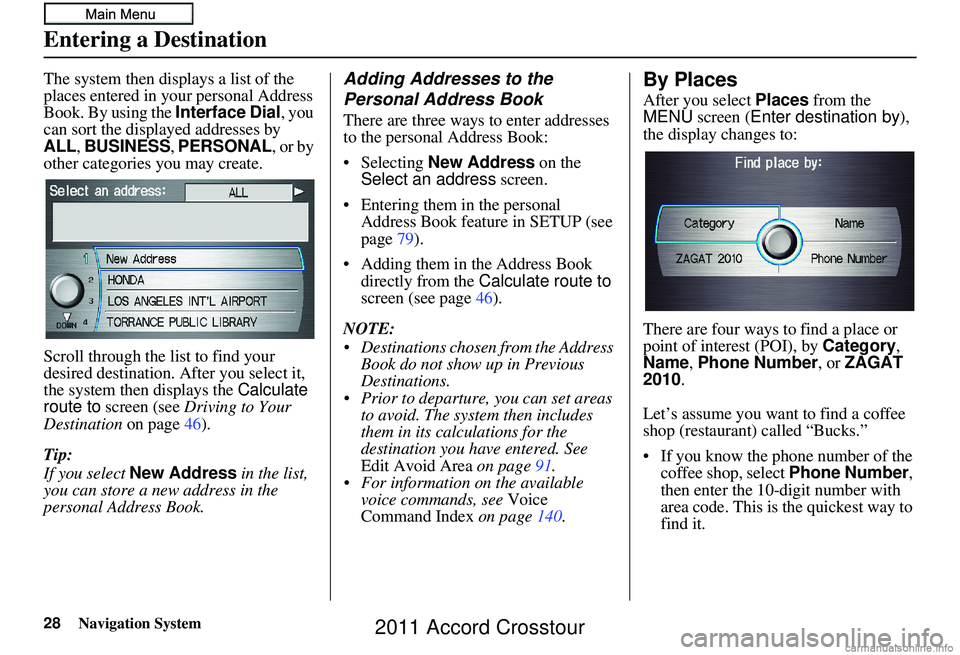
Navigation System
The system then displays a list of the
places entered in your personal Address
Book. By using the Interface Dial, you
can sort the displa yed addresses by
ALL , BUSINESS, PERSONAL , or by
other categories you may create.
Scroll through the list to find your
desired destination. After you select it,
the system then displays the Calculate
route to screen (see Driving to Your
Destination on page46).
Tip:
If you select New Address in the list,
you can store a new address in the
personal Address Book.Adding Addresses to the
Personal Address Book
There are three ways to enter addresses
to the personal Address Book:
Selecting New Address on the
Select an address screen.
Entering them in the personal Address Book feature in SETUP (see
page 79).
Adding them in the Address Book directly from the Calculate route to
screen (see page 46).
NOTE:
• Destinations chosen from the Address Book do not show up in Previous
Destinations.
• Prior to departure, you can set areas to avoid. The system then includes
them in its calculations for the
destination you have entered. See
Edit Avoid Area on page91.
• For information on the available voice commands, see Voice
Command Index on page 140.
By Places
After you select Places from the
MENU screen ( Enter destination by ),
the display changes to:
There are four ways to find a place or
point of interest (POI), by Category,
Name, Phone Number , or ZAGAT
2010.
Let’s assume you want to find a coffee
shop (restaurant) called “Bucks.”
If you know the phone number of the coffee shop, select Phone Number,
then enter the 10-digit number with
area code. This is the quickest way to
find it.
Entering a Destination
28
2011 Accord Crosstour
Page 30 of 156
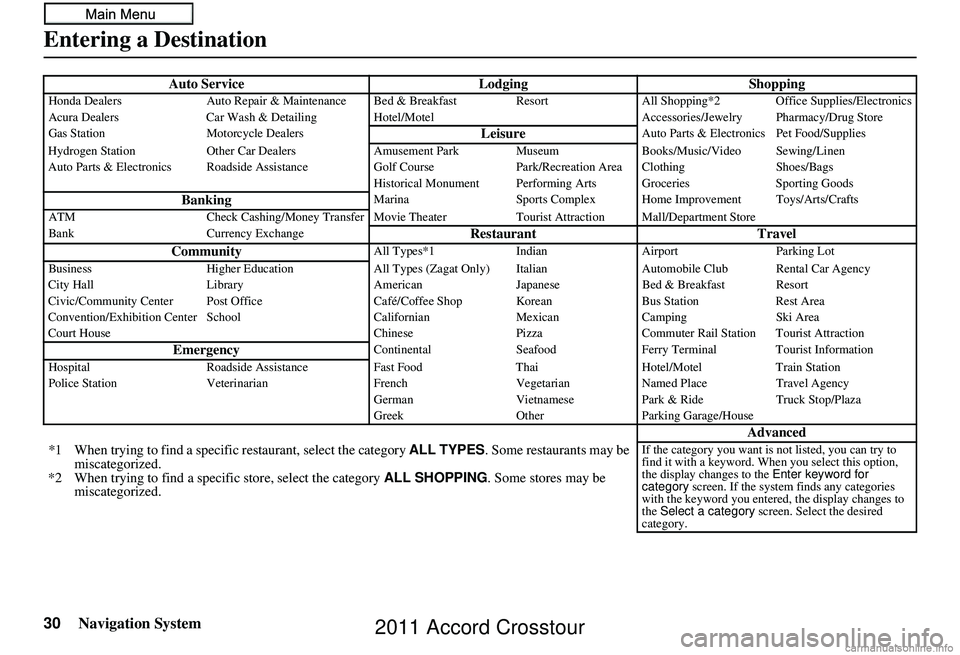
30Navigation System
Auto ServiceLodgingShoppingHonda DealersAuto Repair & Maintenance Bed & Breakfast Resort All Shopping*2 Office Supplies/Electronics
Acura Dealers Car Wash & Detailing Hotel/M otel Accessories/Jewelry Pharmacy/Drug Store
Gas Station Motorcycle Dealers
LeisureAuto Parts & Electronics Pet Food/Supplies
Hydrogen Station Other Car Dealers Amusement Park Museum Books/Music/Video Sewing/Linen
Auto Parts & Electronics Roadside Assistance Golf Course Park/Recreation Area Clothing Shoes/Bags
Historical Monument Performing Arts Groceries Sporting Goods
BankingMarinaSports Complex Home Improvement Toys/Arts/Crafts
ATM Check Cashing/Money Transfer Movie Thea terTourist Attraction Mall/Department Store
Bank Currency Exchange
Restaurant Travel
CommunityAll Types*1 IndianAirport Parking Lot
Business Higher Education All Types (Zagat Only) Italian Automobile Club Rental Car Agency
City Hall Library AmericanJapaneseBed & Breakfast Resort
Civic/Community Center Post Office Café/Coffee Shop KoreanBus StationRest Area
Convention/Exhibition Center School CalifornianMexicanCamping Ski Area
Court House ChinesePizzaCommuter Rail Station Tourist Attraction
EmergencyContinental SeafoodFerry Terminal Tourist Information
Hospital Roadside Assistance Fast FoodThaiHotel/Motel Train Station
Police Station Veterinarian FrenchVegetarianNamed Place Travel Agency
German VietnamesePark & Ride Truck Stop/Plaza
Greek OtherParking Garage/House
Advanced
*1 When trying to find a specific restaurant, select the category ALL TYPES. Some restaurants may be
miscategorized.
*2 When trying to find a speci fic store, select the category ALL SHOPPING. Some stores may be
miscategorized.If the category you want is not listed, you can try to
find it with a keyword. When you select this option,
the display changes to the Enter keyword for
category screen. If the system finds any categories
with the keyword you entered, the display changes to
the Select a category screen. Select the desired
category.
Entering a Destination
2011 Accord Crosstour
Page 31 of 156
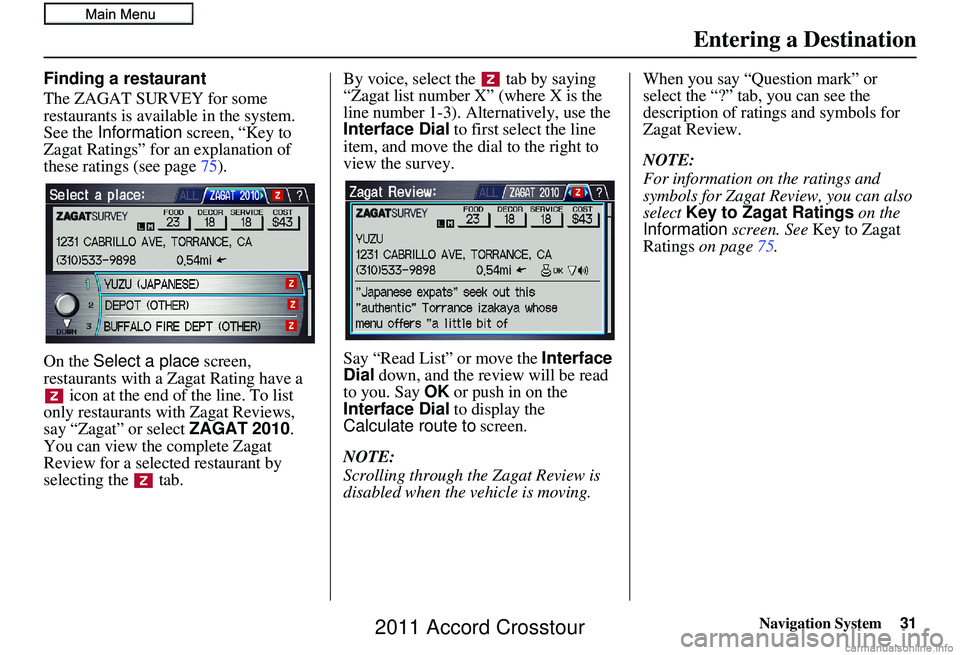
Navigation System
Finding a restaurant
The ZAGAT SURVEY for some
restaurants is available in the system.
See the Information screen, “Key to
Zagat Ratings” for an explanation of
these ratings (see page 75).
On the Select a place screen,
restaurants with a Zagat Rating have a icon at the end of the line. To list
only restaurants with Zagat Reviews,
say “Zagat” or select ZAGAT 2010.
You can view the complete Zagat
Review for a selected restaurant by
selecting the tab. By voice, select the tab by saying
“Zagat list number X” (where X is the
line number 1-3). Alternatively, use the
Interface Dial
to first select the line
item, and move the dial to the right to
view the survey.
Say “Read List” or move the Interface
Dial down, and the review will be read
to you. Say OK or push in on the
Interface Dial to display the
Calculate route to screen.
NOTE:
Scrolling through the Zagat Review is
disabled when the vehicle is moving. When you say “Question mark” or
select the “?” tab, you can see the
description of ratings and symbols for
Zagat Review.
NOTE:
For information on the ratings and
symbols for Zagat Review, you can also
select
Key to Zagat Ratings on the
Information screen. See Key to Zagat
Ratings on page 75.
Entering a Destination
31
2011 Accord Crosstour
Page 32 of 156
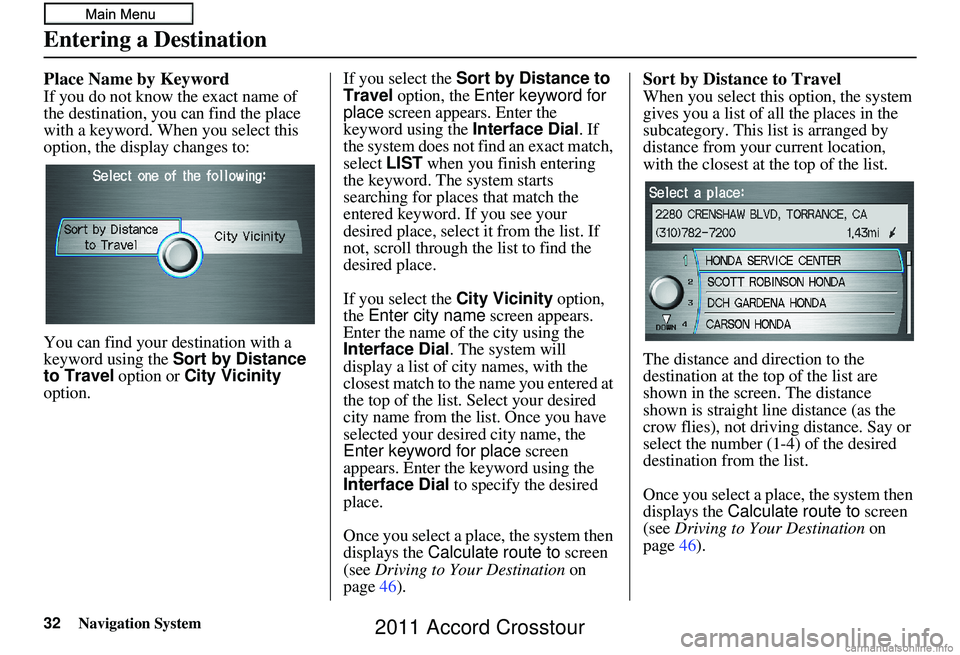
32Navigation System
Place Name by Keyword
If you do not know the exact name of
the destination, you can find the place
with a keyword. When you select this
option, the display changes to:
You can find your destination with a
keyword using the Sort by Distance
to Travel option or City Vicinity
option. If you select the Sort by Distance to
Travel
option, the Enter keyword for
place screen appear s. Enter the
keyword using the Interface Dial. If
the system does not fi nd an exact match,
select LIST when you finish entering
the keyword. The system starts
searching for places that match the
entered keyword. If you see your
desired place, select it from the list. If
not, scroll through the list to find the
desired place.
If you select the City Vicinity option,
the Enter city name screen appears.
Enter the name of the city using the
Interface Dial . The system will
display a list of city names, with the
closest match to the name you entered at
the top of the list. Select your desired
city name from the list. Once you have
selected your desired city name, the
Enter keyword for place screen
appears. Enter the keyword using the
Interface Dial to specify the desired
place.
Once you select a place, the system then
displays the Calculate route to screen
(see Driving to Your Destination on
page 46).
Sort by Distance to Travel
When you select this option, the system
gives you a list of all the places in the
subcategory. This list is arranged by
distance from your current location,
with the closest at the top of the list.
The distance and direction to the
destination at the top of the list are
shown in the screen. The distance
shown is straight line distance (as the
crow flies), not driving distance. Say or
select the number (1-4) of the desired
destination from the list.
Once you select a place, the system then
displays the Calculate route to screen
(see Driving to Your Destination on
page 46).
Entering a Destination
2011 Accord Crosstour
Page 33 of 156
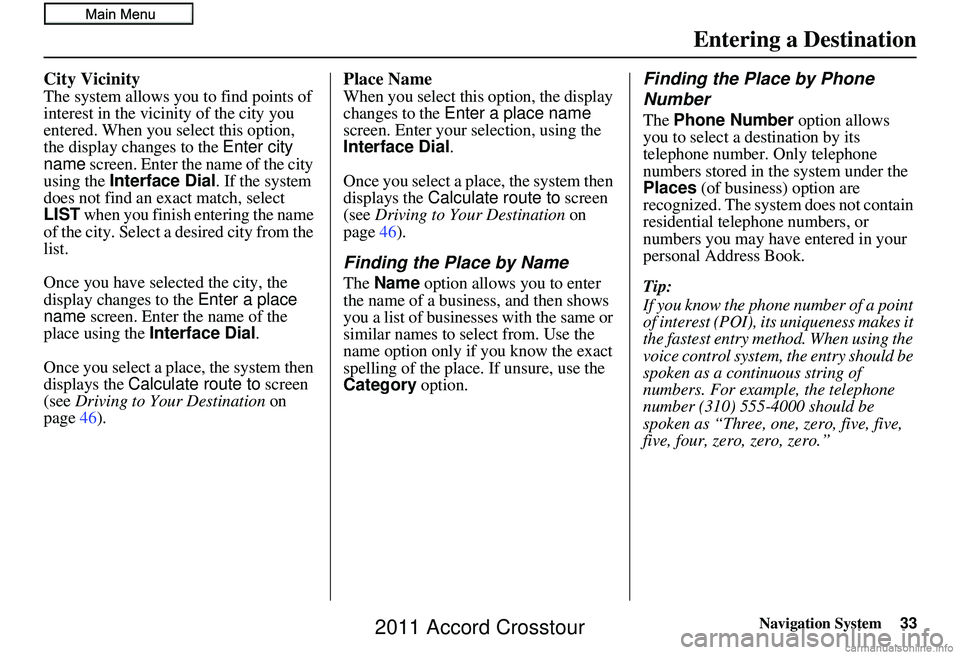
Navigation System33
City Vicinity
The system allows you to find points of
interest in the vicinity of the city you
entered. When you select this option,
the display changes to the Enter city
name screen. Enter the name of the city
using the Interface Dial. If the system
does not find an exact match, select
LIST when you finish entering the name
of the city. Select a desired city from the
list.
Once you have selected the city, the
display changes to the Enter a place
name screen. Enter the name of the
place using the Interface Dial .
Once you select a place, the system then
displays the Calculate route to screen
(see Driving to Your Destination on
page 46).
Place Name
When you select this option, the display
changes to the Enter a place name
screen. Enter your selection, using the
Interface Dial .
Once you select a place, the system then
displays the Calculate route to screen
(see Driving to Your Destination on
page 46).
Finding the Place by Name
The Name option allows you to enter
the name of a business, and then shows
you a list of businesses with the same or
similar names to select from. Use the
name option only if you know the exact
spelling of the place. If unsure, use the
Category option.
Finding the Place by Phone
Number
The Phone Number option allows
you to select a destination by its
telephone number. Only telephone
numbers stored in th e system under the
Places (of business) option are
recognized. The system does not contain
residential telephone numbers, or
numbers you may have entered in your
personal Address Book.
Tip:
If you know the phone number of a point
of interest (POI), its uniqueness makes it
the fastest entry method. When using the
voice control system, the entry should be
spoken as a continuous string of
numbers. For example, the telephone
number (310) 555-4000 should be
spoken as “Three, one, zero, five, five,
five, four, zero, zero, zero.”
Entering a Destination
2011 Accord Crosstour