change time HONDA CROSSTOUR 2012 1.G Navigation Manual
[x] Cancel search | Manufacturer: HONDA, Model Year: 2012, Model line: CROSSTOUR, Model: HONDA CROSSTOUR 2012 1.GPages: 156, PDF Size: 7.06 MB
Page 42 of 156
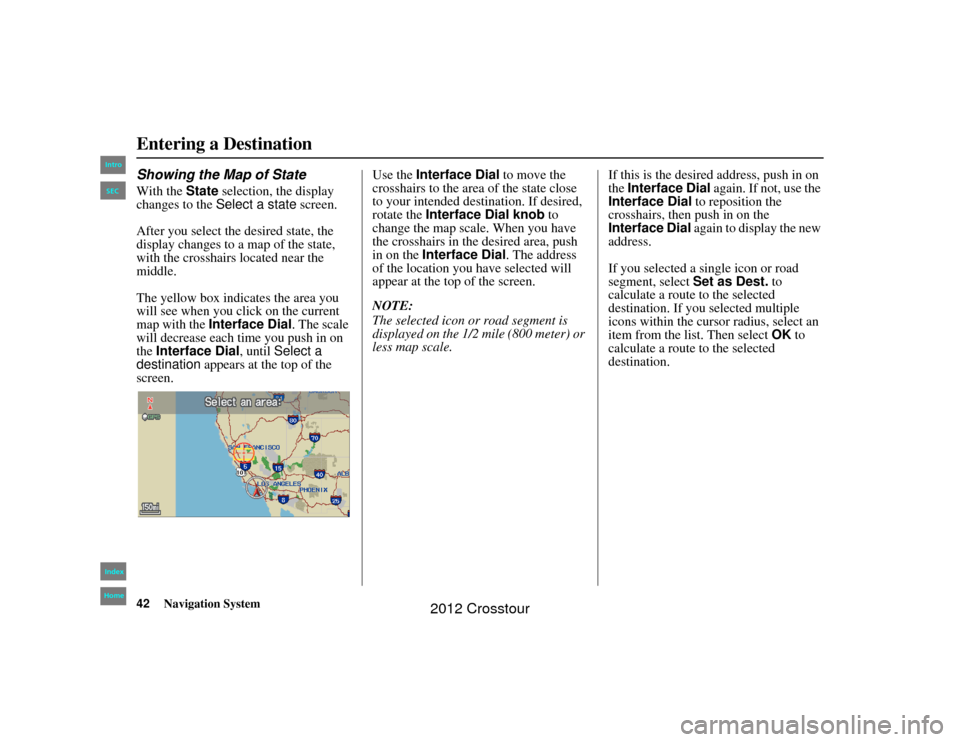
42
Navigation System
2NX_Accord Crosstour 31TP6800
Entering a DestinationShowing the Map of StateWith the State selection, the display
changes to the Select a state screen.
After you select the desired state, the
display changes to a map of the state,
with the crosshairs located near the
middle.
The yellow box indicates the area you
will see when you cl ick on the current
map with the Interface Dial . The scale
will decrease each time you push in on
the Interface Dial, until Select a
destination appears at the top of the
screen. Use the
Interface Dial to move the
crosshairs to the area of the state close
to your intended destination. If desired,
rotate the Interface Dial knob to
change the map scale. When you have
the crosshairs in the desired area, push
in on the Interface Dial . The address
of the location you have selected will
appear at the top of the screen.
NOTE:
The selected icon or road segment is
displayed on the 1/2 mile (800 meter) or
less map scale. If this is the desired address, push in on
the
Interface Dial again. If not, use the
Interface Dial to reposition the
crosshairs, then push in on the
Interface Dial again to display the new
address.
If you selected a single icon or road
segment, select Set as Dest. to
calculate a route to the selected
destination. If you selected multiple
icons within the cursor radius, select an
item from the list. Then select OK to
calculate a route to the selected
destination.00 2NX_Accord Crosstour_KA.book 42 ページ 2011年6月23日 木曜日 午後5時2分
IntroIndex
HomeSEC
2012 Crosstour
Page 43 of 156
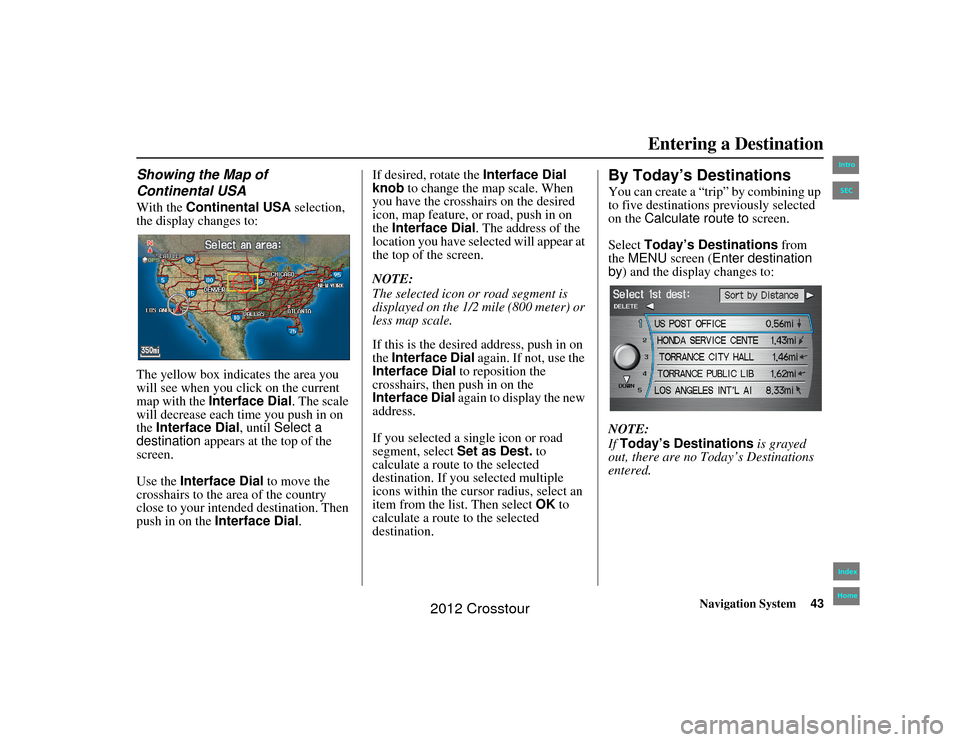
Navigation System43
2NX_Accord Crosstour 31TP6800
Entering a Destination
Showing the Map of
Continental USAWith the Continental USA selection,
the display changes to:
The yellow box indicates the area you
will see when you cl ick on the current
map with the Interface Dial . The scale
will decrease each time you push in on
the Interface Dial, until Select a
destination appears at the top of the
screen.
Use the Interface Dial to move the
crosshairs to the area of the country
close to your intended destination. Then
push in on the Interface Dial .If desired, rotate the
Interface Dial
knob to change the map scale. When
you have the crosshairs on the desired
icon, map feature, or road, push in on
the Interface Dial . The address of the
location you have selected will appear at
the top of the screen.
NOTE:
The selected icon or road segment is
displayed on the 1/2 mile (800 meter) or
less map scale.
If this is the desired address, push in on
the Interface Dial again. If not, use the
Interface Dial to reposition the
crosshairs, then push in on the
Interface Dial again to display the new
address.
If you selected a single icon or road
segment, select Set as Dest. to
calculate a route to the selected
destination. If you selected multiple
icons within the cursor radius, select an
item from the list. Then select OK to
calculate a route to the selected
destination.
By Today’s DestinationsYou can create a “trip” by combining up
to five destinations previously selected
on the Calculate route to screen.
Select Today’s Destinations from
the MENU screen ( Enter destination
by ) and the display changes to:
NOTE:
If Today’s Destinations is grayed
out, there are no To day’s Destinations
entered.
00 2NX_Accord Crosstour_KA.book 43 ページ 2011年6月23日 木曜日 午後5時2分
IntroIndex
HomeSEC
2012 Crosstour
Page 47 of 156
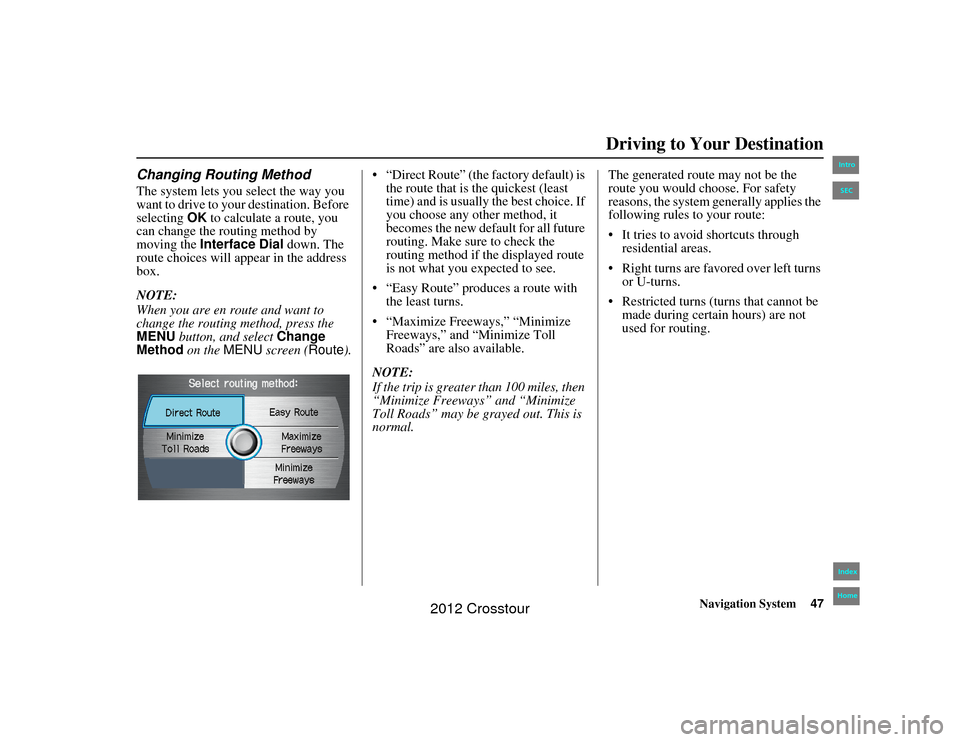
Navigation System47
2NX_Accord Crosstour 31TP6800Driving to Your Destination
Changing Routing MethodThe system lets you select the way you
want to drive to your destination. Before
selecting OK to calculate a route, you
can change the routing method by
moving the Interface Dial down. The
route choices will appe ar in the address
box.
NOTE:
When you are en route and want to
change the routing method, press the
MENU button, and select Change
Method on the MENU screen ( Route). “Direct Route” (the factory default) is
the route that is the quickest (least
time) and is usually the best choice. If
you choose any other method, it
becomes the new default for all future
routing. Make sure to check the
routing method if the displayed route
is not what you expected to see.
“Easy Route” produces a route with the least turns.
“Maximize Freeways,” “Minimize Freeways,” and “Minimize Toll
Roads” are also available.
NOTE:
If the trip is greater than 100 miles, then
“Minimize Freeways” and “Minimize
Toll Roads” may be gr ayed out. This is
normal. The generated route may not be the
route you would choose. For safety
reasons, the system generally applies the
following rules to your route:
It tries to avoid
shortcuts through
residential areas.
Right turns are favored over left turns or U-turns.
Restricted turns (turns that cannot be made during certain hours) are not
used for routing.00 2NX_Accord Crosstour_KA.book 47 ページ 2011年6月23日 木曜日 午後5時2分
IntroIndex
HomeSEC
2012 Crosstour
Page 48 of 156
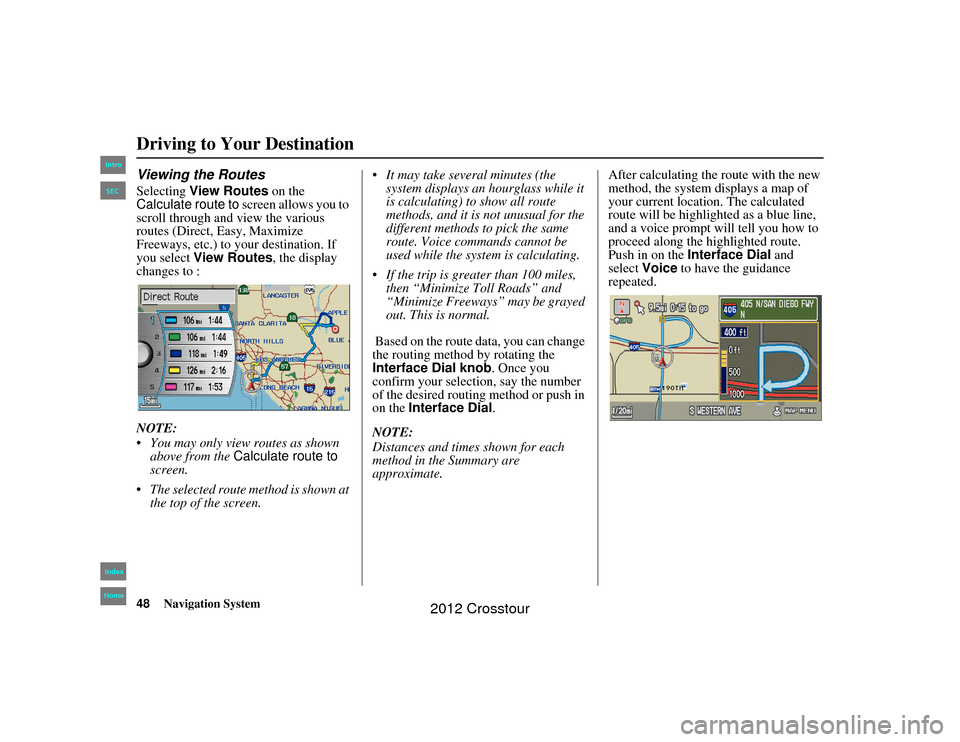
48
Navigation System
2NX_Accord Crosstour 31TP6800
Viewing the RoutesSelecting View Routes on the
Calculate route to screen allows you to
scroll through and view the various
routes (Direct, Easy, Maximize
Freeways, etc.) to your destination. If
you select View Routes , the display
changes to :
NOTE:
You may only view routes as shown
above from the Calculate route to
screen.
The selected route method is shown at the top of the screen. It may take several minutes (the
system displays an hourglass while it
is calculating) to show all route
methods, and it is not unusual for the
different methods to pick the same
route. Voice commands cannot be
used while the system is calculating.
If the trip is greater than 100 miles, then “Minimize Toll Roads” and
“Minimize Freeways” may be grayed
out. This is normal.
Based on the route data, you can change
the routing method by rotating the
Interface Dial knob . Once you
confirm your selection, say the number
of the desired routing method or push in
on the Interface Dial.
NOTE:
Distances and times shown for each
method in the Summary are
approximate. After calculating the route with the new
method, the system displays a map of
your current location. The calculated
route will be highlighted as a blue line,
and a voice prompt will tell you how to
proceed along the highlighted route.
Push in on the
Interface Dial and
select Voice to have the guidance
repeated.Driving to Your Destination00 2NX_Accord Crosstour_KA.book 48 ページ 2011年6月23日 木曜日 午後5時2分
IntroIndex
HomeSEC
2012 Crosstour
Page 49 of 156
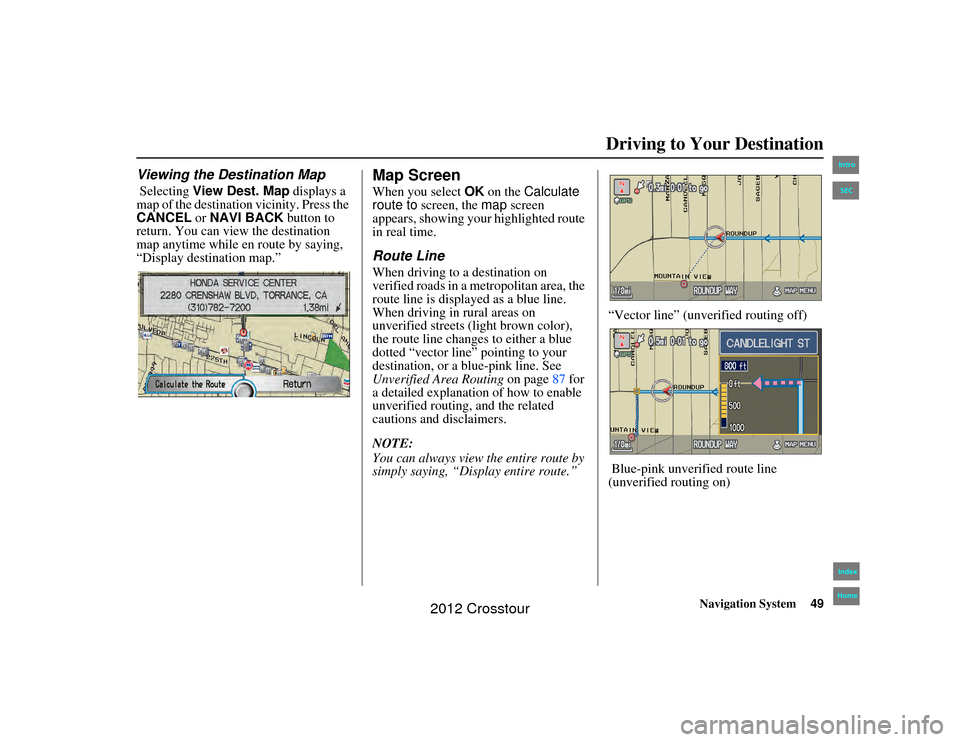
Navigation System49
2NX_Accord Crosstour 31TP6800Driving to Your Destination
Viewing the Destination Map Selecting View Dest. Map displays a
map of the destination vicinity. Press the
CANCEL or NAVI BACK button to
return. You can view the destination
map anytime while en route by saying,
“Display destination map.”
Map ScreenWhen you select OK on the Calculate
route to screen, the map screen
appears, showing your highlighted route
in real time.Route LineWhen driving to a destination on
verified roads in a metropolitan area, the
route line is displayed as a blue line.
When driving in rural areas on
unverified streets (light brown color),
the route line changes to either a blue
dotted “vector line” pointing to your
destination, or a blue-pink line. See
Unverified Area Routing on page87 for
a detailed explanation of how to enable
unverified routing, and the related
cautions and disclaimers.
NOTE:
You can always view the entire route by
simply saying, “Dis play entire route.” “Vector line” (unverified routing off)
Blue-pink unverified route line
(unverified routing on)
00 2NX_Accord Crosstour_KA.book 49 ページ 2011年6月23日 木曜日 午後5時2分
IntroIndex
HomeSEC
2012 Crosstour
Page 53 of 156
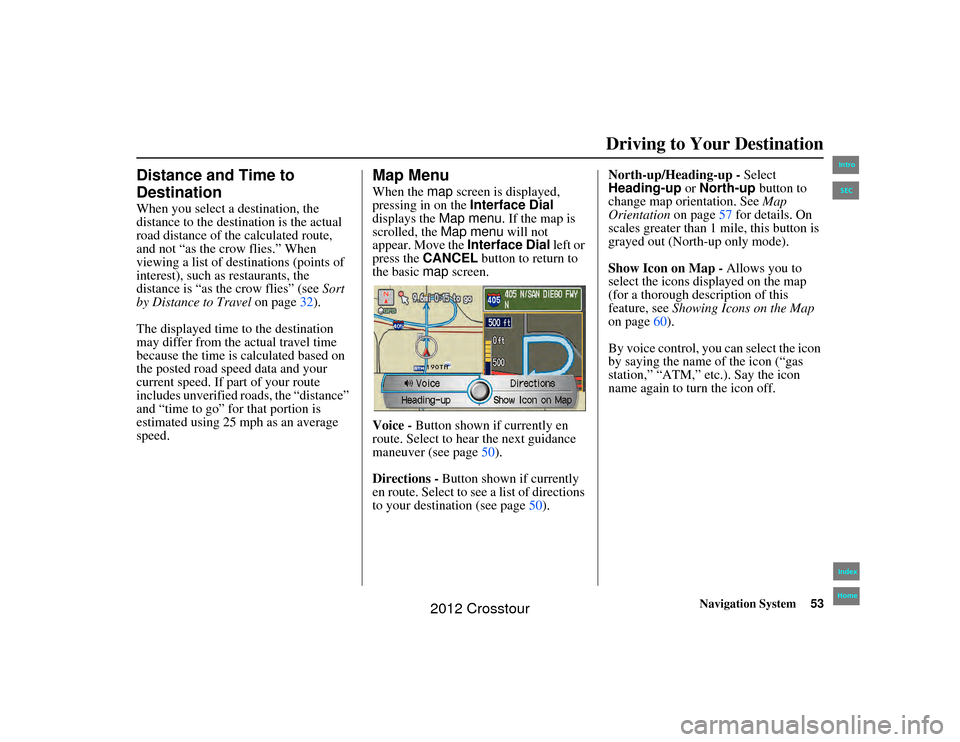
Navigation System53
2NX_Accord Crosstour 31TP6800Driving to Your Destination
Distance and Time to
DestinationWhen you select a destination, the
distance to the destination is the actual
road distance of the calculated route,
and not “as the crow flies.” When
viewing a list of destinations (points of
interest), such as restaurants, the
distance is “as the crow flies” (see Sort
by Distance to Travel on page32).
The displayed time to the destination
may differ from the actual travel time
because the time is calculated based on
the posted road speed data and your
current speed. If part of your route
includes unverified roads, the “distance”
and “time to go” for that portion is
estimated using 25 mph as an average
speed.
Map MenuWhen the map screen is displayed,
pressing in on the Interface Dial
displays the Map menu. If the map is
scrolled, the Map menu will not
appear. Move the Interface Dial left or
press the CANCEL button to return to
the basic map screen.
Voice - Button shown if currently en
route. Select to hear the next guidance
maneuver (see page 50).
Directions - Button shown if currently
en route. Select to see a list of directions
to your destination (see page 50).North-up/Heading-up -
Select
Heading-up or North-up button to
change map orientation. See Map
Orientation on page57 for details. On
scales greater than 1 mile, this button is
grayed out (North-up only mode).
Show Icon on Map - Allows you to
select the icons displayed on the map
(for a thorough description of this
feature, see Showing Icons on the Map
on page 60).
By voice control, you can select the icon
by saying the name of the icon (“gas
station,” “ATM,” etc.). Say the icon
name again to turn the icon off.
00 2NX_Accord Crosstour_KA.book 53 ページ 2011年6月23日 木曜日 午後5時2分
IntroIndex
HomeSEC
2012 Crosstour
Page 54 of 156

54
Navigation System
2NX_Accord Crosstour 31TP6800
Direction ListIf you select Directions from the Map
menu , the display changes to:
NOTE:
The map and voice guidance in unverified areas differ from those in
verified areas. See Unverified Area
Routing on page 87.
Only maneuvers that occur at freeway exits or contain freeway exit
information will sh ow the exit info
icon ( ) on the right end of the
items in the direction list. If no exit
info icon is shown on the list, the
EXIT INFO is not displayed. You can see the direction list and the
distance to each maneuver. Press the
MAP/GUIDE
button or the CANCEL
button to return to the previous screen.
You can scroll through the Direction
list screen by screen by moving the
Interface Dial up or down, or one
instruction at a time by rotating the
Interface Dial knob .
EXIT INFO (Freeway Exit
Information)You can search freeway exit
information and add new destinations or
waypoints to the calculated route as a
new destination or waypoint. The exit
info icon ( ) on the right end of the
items in the direction list indicates that
there is freeway exit information
available. Say or select EXIT INFO, and
choose the exit and place to set as a new
destination or waypoint.
Driving to Your Destination00 2NX_Accord Crosstour_KA.book 54 ページ 2011年6月23日 木曜日 午後5時2分
IntroIndex
HomeSEC
2012 Crosstour
Page 58 of 156

58
Navigation System
2NX_Accord Crosstour 31TP6800
The display automatically changes to
the map screen when you reach your
destination. Press the MENU button to
return to the MENU screen ( Enter
destination by ).
NOTE:
For information on the available voice commands, see Voice
Command Index on page140.
If you are en route and the Interface
Dial is moved, the “Time to
Destination” an d “Distance to
Destination” indica tors are replaced
with an indicator showing distance
from the current vehicle location.
Landmark IconsLandmark icons are shown in the map
screen on the 1/20 and 1/8 mile scales or
80 and 200 meter scales. The Freeway
Exit information is displayed on the 1/4,
1/2, and 1 mile scales. The icons are:
Some icons can be turned on or off;
you can either display them or hide
them by pushing in on the Interface
Dial on the map or guidance screen
and select Show Icon on Map (see
page 60), or by using voice commands
(see page 140). You can select most landmark icons
with the
Interface Dial to display the
icon’s information. See the table on the
following page for exceptions.
NOTE:
The same icon list can be viewed on the screen by selecting Map Legend
from the Information screen.
When there are overlapping landmark icons, a list of the points of
interest (POIs) is displayed.
For information on the available voice commands, see Voice
Command Index on page140.
One-Way Traffic IconThe one-way traffic icons (see Map
Screen Legend on page51) are only
shown on the 1/20 mile scale and only
when turned on in ICON OPTIONS
(see page 60).
Acura Dealer
School
Restaurant
AT M
Parking Lot
Post Office
Honda Dealer
Hospital
Grocery Store
Gas Station
Hotel/Lodging
Parking Garage
Freeway Exit Information
Driving to Your Destination00 2NX_Accord Crosstour_KA.book 58 ページ 2011年6月23日 木曜日 午後5時2分
IntroIndex
HomeSEC
2012 Crosstour
Page 63 of 156

Navigation System63
2NX_Accord Crosstour 31TP6800Driving to Your Destination
Viewing/Saving the Current
LocationWhenever you are on a map screen, you
can always obtain your current location
either by pushing in on the Interface
Dial , selecting Show Icon on Map ,
and selecting Current Location, or by
using the voice control system and
saying “Display current location.” A
screen pops up which shows the address
of your current location, as well as the
latitude, longitude, and elevation. NOTE:
The elevation will not appear when the
system is temporarily lacking proper
GPS information. The system elevation
may not agree with elevations shown on
roadside elevation signs, and may
fluctuate plus or minus 100 feet or more.
You can store the current location for
later use. It does not change or cancel
your current route.
For example, you are following the
system’s directions to get to a
destination. While sitting at a stoplight
you notice a store on the corner, but do
not have time to visit it right now. You
can save the location to select as a
destination at a later date.To save the location, say “Save current
location” or select Save
on the Current
location screen. When you select “User
1” or “User 2”, the Edit address book
screen with the current location data
will appear. You ca n edit the name,
phone number, or category name to be
saved in your personal Address Book.
After the location is saved, select
Return to return to the map screen.
You can then use Address Book from
the MENU screen ( Enter destination
by ) to select the saved location and
return to the same spot.00 2NX_Accord Crosstour_KA.book 63 ページ 2011年6月23日 木曜日 午後5時2分
IntroIndex
HomeSEC
2012 Crosstour
Page 71 of 156
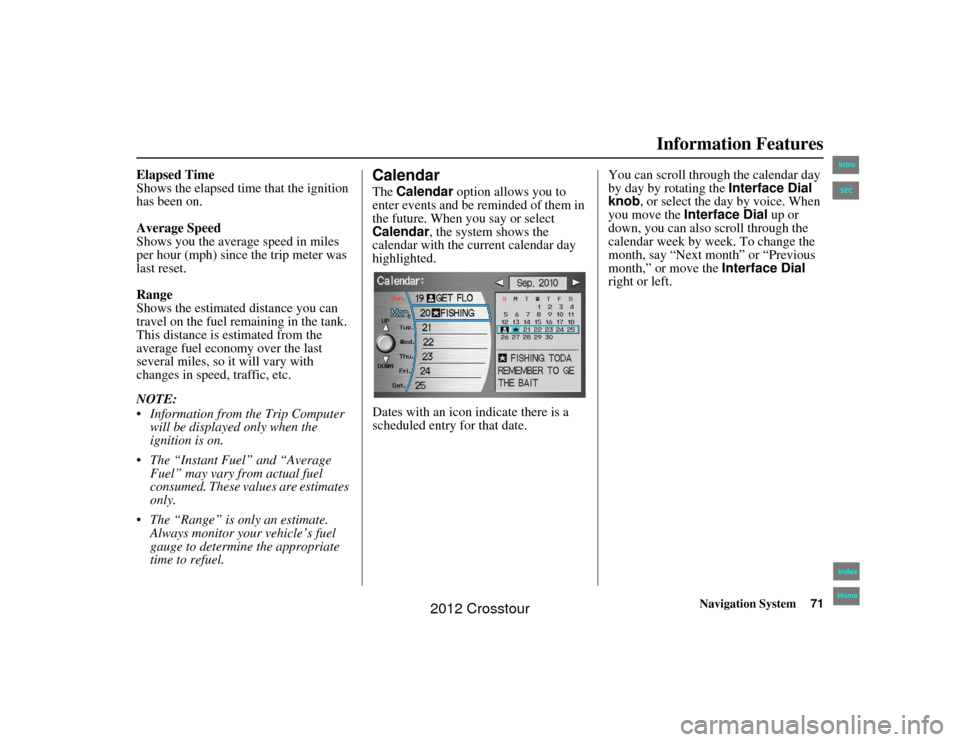
Navigation System71
2NX_Accord Crosstour 31TP6800
Information Features
Elapsed Time
Shows the elapsed time that the ignition
has been on.
Average Speed
Shows you the average speed in miles
per hour (mph) since the trip meter was
last reset.
Range
Shows the estimated distance you can
travel on the fuel remaining in the tank.
This distance is estimated from the
average fuel economy over the last
several miles, so it will vary with
changes in speed, traffic, etc.
NOTE:
Information from the Trip Computer
will be displayed only when the
ignition is on.
The “Instant Fuel” and “Average Fuel” may vary from actual fuel
consumed. These values are estimates
only.
The “Range” is only an estimate. Always monitor your vehicle’s fuel
gauge to determine the appropriate
time to refuel.
CalendarThe Calendar option allows you to
enter events and be reminded of them in
the future. When you say or select
Calendar , the system shows the
calendar with the current calendar day
highlighted.
Dates with an icon indicate there is a
scheduled entry for that date. You can scroll through the calendar day
by day by rotating the
Interface Dial
knob, or select the day by voice. When
you move the Interface Dial up or
down, you can also scroll through the
calendar week by week. To change the
month, say “Next month” or “Previous
month,” or move the Interface Dial
right or left.
00 2NX_Accord Crosstour_KA.book 71 ページ 2011年6月23日 木曜日 午後5時2分
IntroIndex
HomeSEC
2012 Crosstour