display HONDA CROSSTOUR 2012 1.G Navigation Manual
[x] Cancel search | Manufacturer: HONDA, Model Year: 2012, Model line: CROSSTOUR, Model: HONDA CROSSTOUR 2012 1.GPages: 156, PDF Size: 7.06 MB
Page 67 of 156
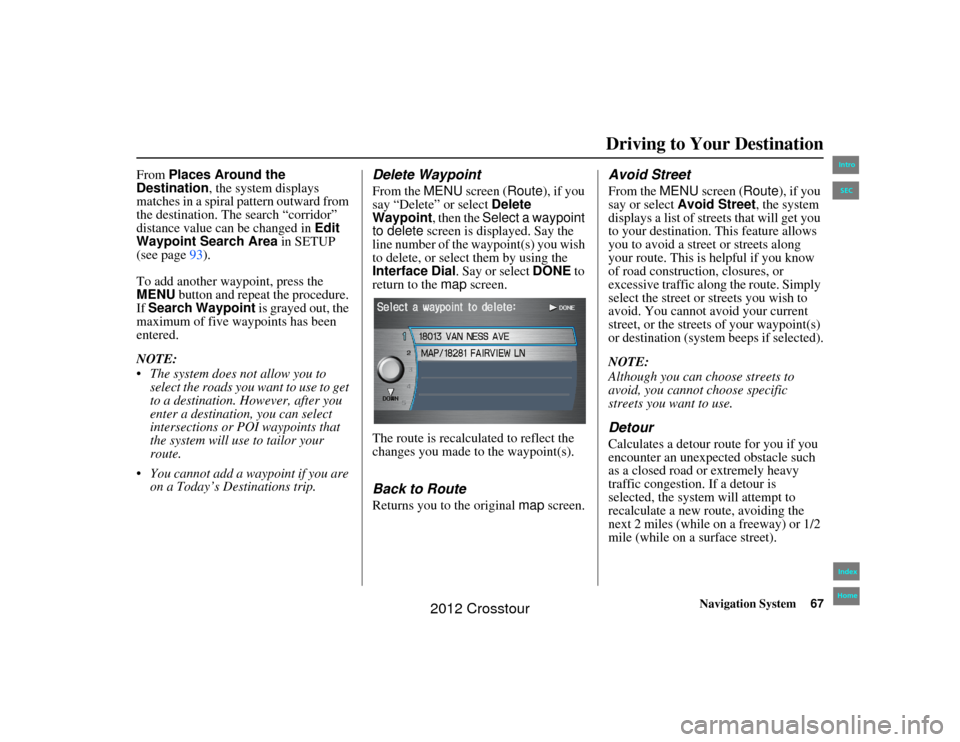
Navigation System67
2NX_Accord Crosstour 31TP6800Driving to Your Destination
From Places Around the
Destination, the system displays
matches in a spiral pattern outward from
the destination. The search “corridor”
distance value can be changed in Edit
Waypoint Search Area in SETUP
(see page 93).
To add another waypoint, press the
MENU button and repeat the procedure.
If Search Waypoint is grayed out, the
maximum of five waypoints has been
entered.
NOTE:
The system does not allow you to select the roads you want to use to get
to a destination. However, after you
enter a destination, you can select
intersections or POI waypoints that
the system will use to tailor your
route.
You cannot add a waypoint if you are on a Today’s Destinations trip.
Delete WaypointFrom the MENU screen ( Route), if you
say “Delete” or select Delete
Waypoint , then the Select a waypoint
to delete screen is displayed. Say the
line number of the waypoint(s) you wish
to delete, or select them by using the
Interface Dial . Say or select DONE to
return to the map screen.
The route is recalculated to reflect the
changes you made to the waypoint(s).Back to RouteReturns you to the original map screen.
Avoid StreetFrom the MENU screen ( Route), if you
say or select Avoid Street, the system
displays a list of streets that will get you
to your destination. This feature allows
you to avoid a street or streets along
your route. This is helpful if you know
of road construction, closures, or
excessive traffic along the route. Simply
select the street or streets you wish to
avoid. You cannot avoid your current
street, or the streets of your waypoint(s)
or destination (system beeps if selected).
NOTE:
Although you can choose streets to
avoid, you cannot choose specific
streets you want to use.DetourCalculates a detour route for you if you
encounter an unexpected obstacle such
as a closed road or extremely heavy
traffic congestion. If a detour is
selected, the system will attempt to
recalculate a new route, avoiding the
next 2 miles (while on a freeway) or 1/2
mile (while on a surface street).
00 2NX_Accord Crosstour_KA.book 67 ページ 2011年6月23日 木曜日 午後5時2分
IntroIndex
HomeSEC
2012 Crosstour
Page 68 of 156
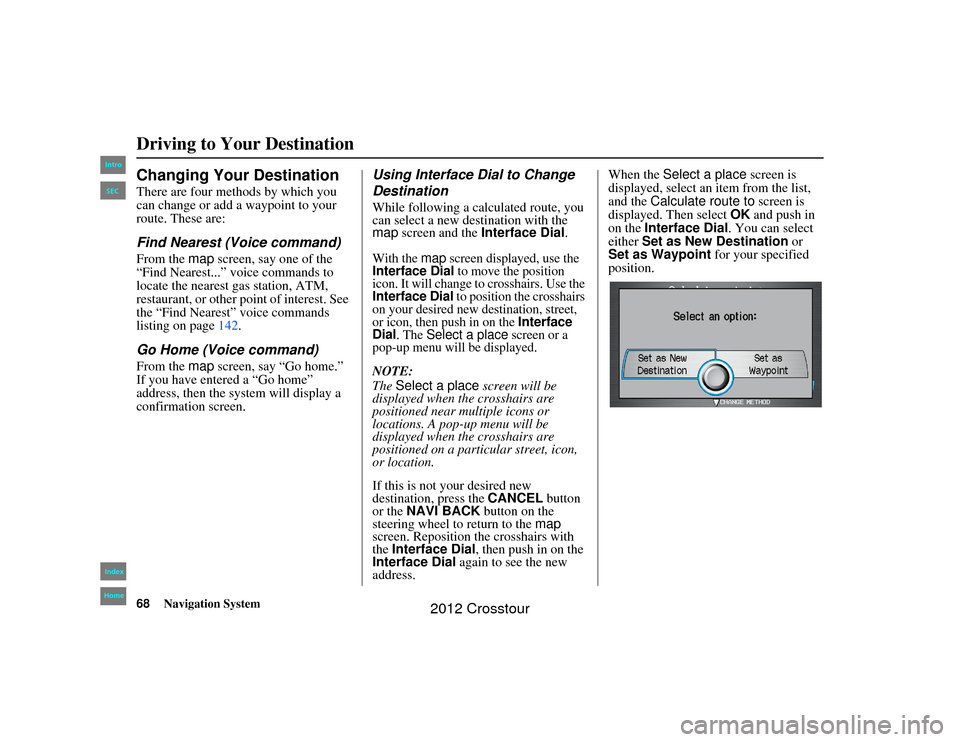
68
Navigation System
2NX_Accord Crosstour 31TP6800
Changing Your DestinationThere are four methods by which you
can change or add a waypoint to your
route. These are:Find Nearest (Voice command)From the map screen, say one of the
“Find Nearest...” voice commands to
locate the nearest gas station, ATM,
restaurant, or other point of interest. See
the “Find Nearest” voice commands
listing on page 142.Go Home (Voice command)From the map screen, say “Go home.”
If you have entered a “Go home”
address, then the sy stem will display a
confirmation screen.
Using Interface Dial to Change
DestinationWhile following a calculated route, you
can select a new de stination with the
map screen and the Interface Dial .With the
map
screen displayed, use the
Interface Dial
to move the position
icon. It will change to crosshairs. Use the
Interface Dial
to position the crosshairs
on your desired new de stination, street,
or icon, then push in on the
Interface
Dial
. The
Select a place
screen or a
pop-up menu will be displayed.
NOTE:
The Select a place screen will be
displayed when the crosshairs are
positioned near multiple icons or
locations. A pop-up menu will be
displayed when the crosshairs are
positioned on a particular street, icon,
or location.
If this is not your desired new
destination, press the CANCEL button
or the NAVI BACK button on the
steering wheel to return to the map
screen. Reposition the crosshairs with
the Interface Dial , then push in on the
Interface Dial again to see the new
address. When the
Select a place screen is
displayed, select an item from the list,
and the Calculate route to screen is
displayed. Then select OK and push in
on the Interface Dial . You can select
either Set as New Destination or
Set as Waypoint for your specified
position.
Driving to Your Destination00 2NX_Accord Crosstour_KA.book 68 ページ 2011年6月23日 木曜日 午後5時2分
IntroIndex
HomeSEC
2012 Crosstour
Page 69 of 156
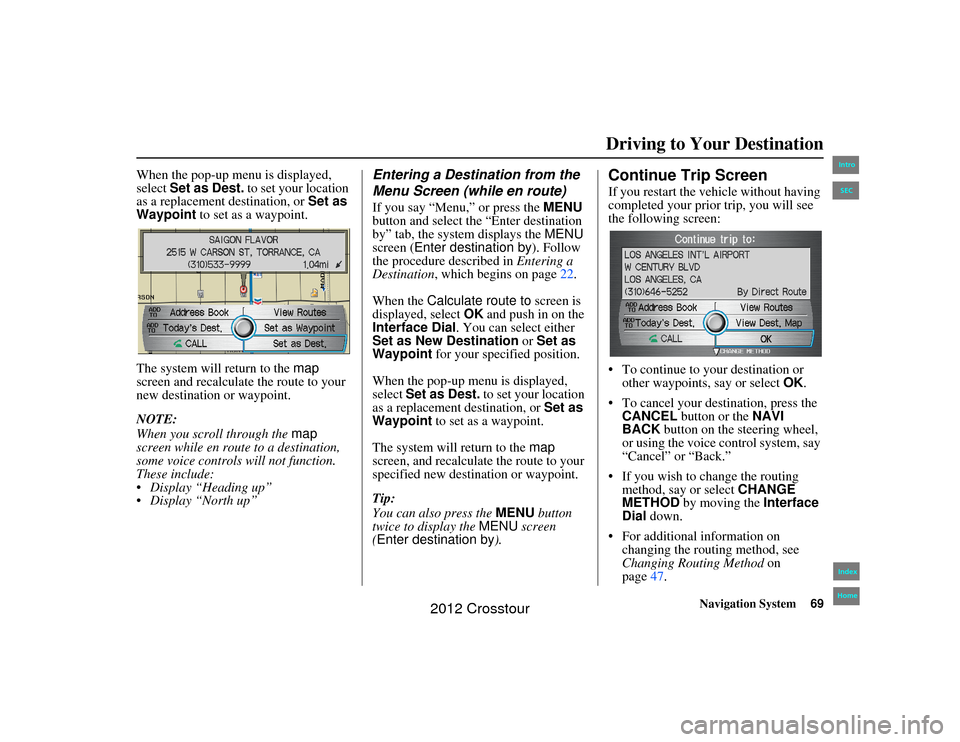
Navigation System69
2NX_Accord Crosstour 31TP6800
When the pop-up menu is displayed,
select Set as Dest. to set your location
as a replacement destination, or Set as
Waypoint to set as a waypoint.
The system will return to the map
screen and recalculate the route to your
new destination or waypoint.
NOTE:
When you scroll through the map
screen while en rout e to a destination,
some voice controls will not function.
These include:
Display “Heading up”
Display “North up”
Entering a Destination from the
Menu Screen (while en route)If you say “Menu,” or press the MENU
button and select the “Enter destination
by” tab, the syst em displays the MENU
screen ( Enter destination by ). Follow
the procedure described in Entering a
Destination , which begins on page 22.
When the Calculate route to screen is
displayed, select OK and push in on the
Interface Dial. You can select either
Set as New Destination or Set as
Waypoint for your specified position.
When the pop-up menu is displayed,
select Set as Dest. to set your location
as a replacement destination, or Set as
Waypoint to set as a waypoint.
The system will return to the map
screen, and recalculate the route to your
specified new destination or waypoint.
Tip:
You can also press the MENU button
twice to display the MENU screen
(Enter destination by ).
Continue Trip ScreenIf you restart the vehicle without having
completed your prior trip, you will see
the following screen:
To continue to your destination or
other waypoints, say or select OK.
To cancel your destination, press the CANCEL button or the NAVI
BACK button on the steering wheel,
or using the voice control system, say
“Cancel” or “Back.”
If you wish to change the routing method, say or select CHANGE
METHOD by moving the Interface
Dial down.
For additional information on changing the routing method, see
Changing Routing Method on
page 47.Driving to Your Destination
00 2NX_Accord Crosstour_KA.book 69 ページ 2011年6月23日 木曜日 午後5時2分
IntroIndex
HomeSEC
2012 Crosstour
Page 70 of 156
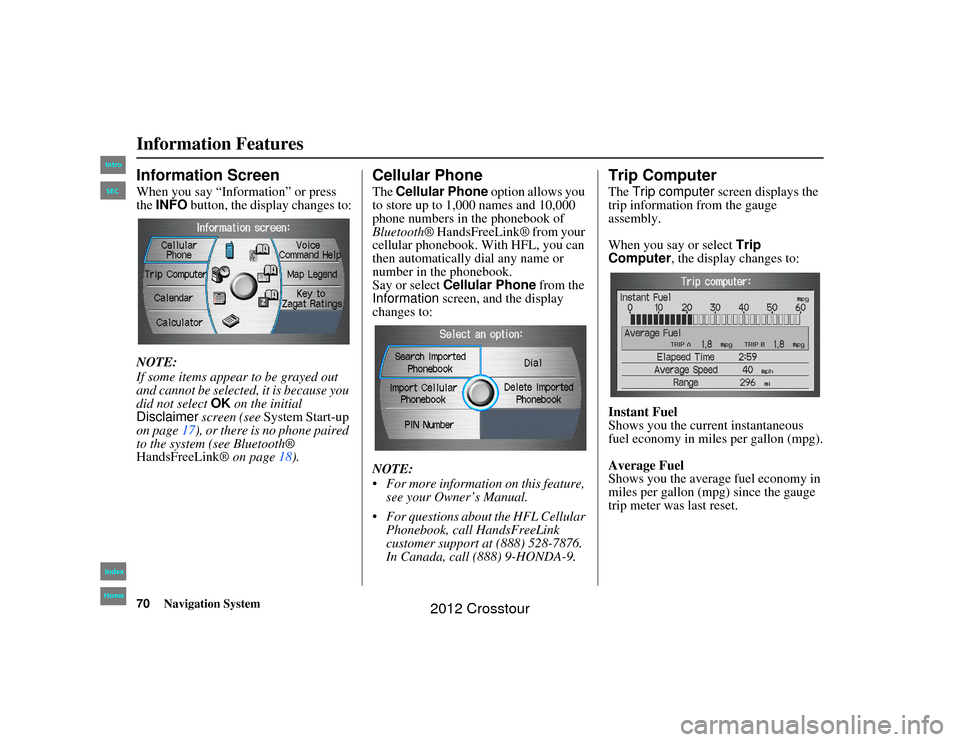
70
Navigation System
2NX_Accord Crosstour 31TP6800
Information FeaturesInformation ScreenWhen you say “Information” or press
the INFO button, the display changes to:
NOTE:
If some items appear to be grayed out
and cannot be selected, it is because you
did not select OK on the initial
Disclaimer screen (see System Start-up
on page 17), or there is no phone paired
to the system (see Bluetooth®
HandsFreeLink ® on page18).
Cellular PhoneThe Cellular Phone option allows you
to store up to 1,000 names and 10,000
phone numbers in the phonebook of
Bluetooth ® HandsFreeLink® from your
cellular phonebook. With HFL, you can
then automatically dial any name or
number in the phonebook.
Say or select Cellular Phone from the
Information screen, and the display
changes to:
NOTE:
For more information on this feature, see your Owner’s Manual.
For questions about the HFL Cellular Phonebook, call HandsFreeLink
customer support at (888) 528-7876.
In Canada, call (888) 9-HONDA-9.
Trip ComputerThe Trip computer screen displays the
trip information from the gauge
assembly.
When you say or select Trip
Computer , the display changes to:
Instant Fuel
Shows you the current instantaneous
fuel economy in miles per gallon (mpg).
Average Fuel
Shows you the averag e fuel economy in
miles per gallon (mpg) since the gauge
trip meter was last reset.
00 2NX_Accord Crosstour_KA.book 70 ページ 2011年6月23日 木曜日 午後5時2分
IntroIndex
HomeSEC
2012 Crosstour
Page 71 of 156
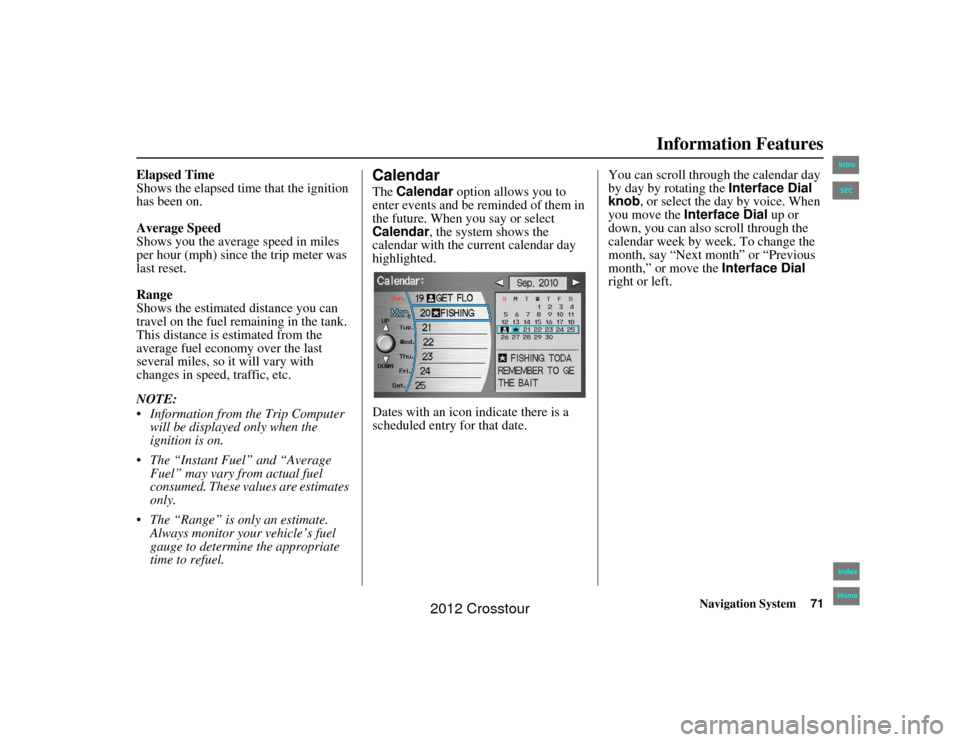
Navigation System71
2NX_Accord Crosstour 31TP6800
Information Features
Elapsed Time
Shows the elapsed time that the ignition
has been on.
Average Speed
Shows you the average speed in miles
per hour (mph) since the trip meter was
last reset.
Range
Shows the estimated distance you can
travel on the fuel remaining in the tank.
This distance is estimated from the
average fuel economy over the last
several miles, so it will vary with
changes in speed, traffic, etc.
NOTE:
Information from the Trip Computer
will be displayed only when the
ignition is on.
The “Instant Fuel” and “Average Fuel” may vary from actual fuel
consumed. These values are estimates
only.
The “Range” is only an estimate. Always monitor your vehicle’s fuel
gauge to determine the appropriate
time to refuel.
CalendarThe Calendar option allows you to
enter events and be reminded of them in
the future. When you say or select
Calendar , the system shows the
calendar with the current calendar day
highlighted.
Dates with an icon indicate there is a
scheduled entry for that date. You can scroll through the calendar day
by day by rotating the
Interface Dial
knob, or select the day by voice. When
you move the Interface Dial up or
down, you can also scroll through the
calendar week by week. To change the
month, say “Next month” or “Previous
month,” or move the Interface Dial
right or left.
00 2NX_Accord Crosstour_KA.book 71 ページ 2011年6月23日 木曜日 午後5時2分
IntroIndex
HomeSEC
2012 Crosstour
Page 72 of 156
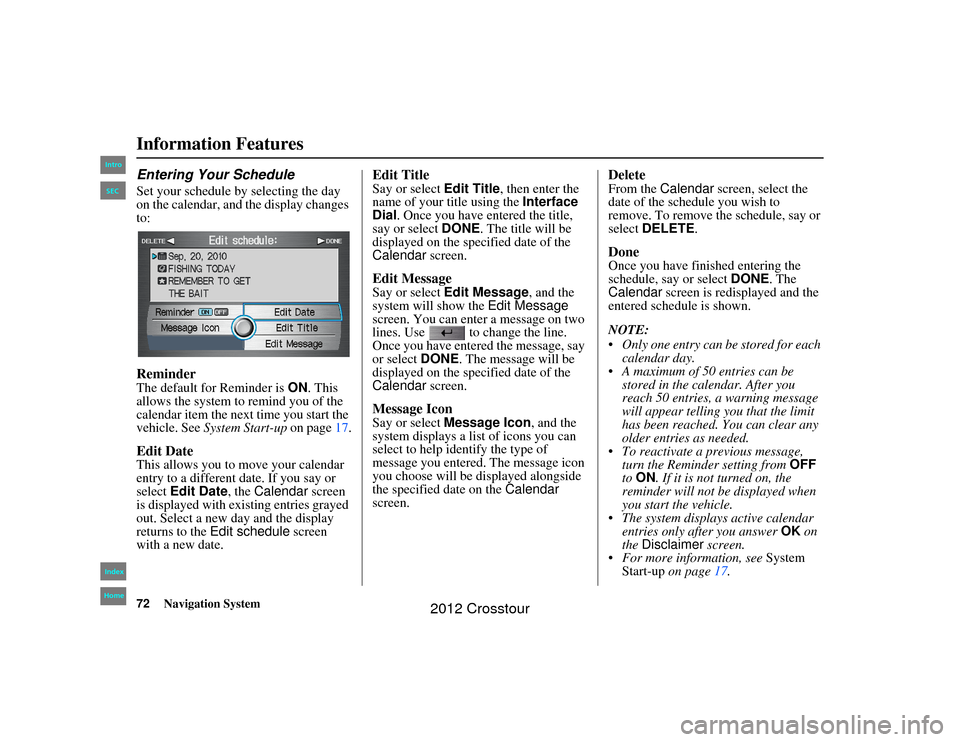
72
Navigation System
2NX_Accord Crosstour 31TP6800
Information FeaturesEntering Your ScheduleSet your schedule by selecting the day
on the calendar, and the display changes
to:ReminderThe default for Reminder is ON. This
allows the system to remind you of the
calendar item the next time you start the
vehicle. See System Start-up on page17.Edit DateThis allows you to move your calendar
entry to a different date. If you say or
select Edit Date , the Calendar screen
is displayed with existing entries grayed
out. Select a new day and the display
returns to the Edit schedule screen
with a new date.
Edit TitleSay or select Edit Title, then enter the
name of your title using the Interface
Dial . Once you have entered the title,
say or select DONE. The title will be
displayed on the specified date of the
Calendar screen.Edit MessageSay or select Edit Message , and the
system will show the Edit Message
screen. You can enter a message on two
lines. Use to change the line.
Once you have entered the message, say
or select DONE. The message will be
displayed on the specified date of the
Calendar screen.Message IconSay or select Message Icon , and the
system displays a lis t of icons you can
select to help identify the type of
message you entered. The message icon
you choose will be displayed alongside
the specified date on the Calendar
screen.
DeleteFrom the Calendar screen, select the
date of the schedule you wish to
remove. To remove the schedule, say or
select DELETE .DoneOnce you have finished entering the
schedule, say or select DONE. The
Calendar screen is redisplayed and the
entered schedule is shown.
NOTE:
Only one entry can be stored for each calendar day.
A maximum of 50 entries can be
stored in the calendar. After you
reach 50 entries, a warning message
will appear telling you that the limit
has been reached. You can clear any
older entries as needed.
To reactivate a previous message,
turn the Reminder setting from OFF
to ON . If it is not turned on, the
reminder will not be displayed when
you start the vehicle.
The system displays active calendar
entries only after you answer OK on
the Disclaimer screen.
For more information, see System
Start-up on page 17.
00 2NX_Accord Crosstour_KA.book 72 ページ 2011年6月23日 木曜日 午後5時2分
IntroIndex
HomeSEC
2012 Crosstour
Page 73 of 156
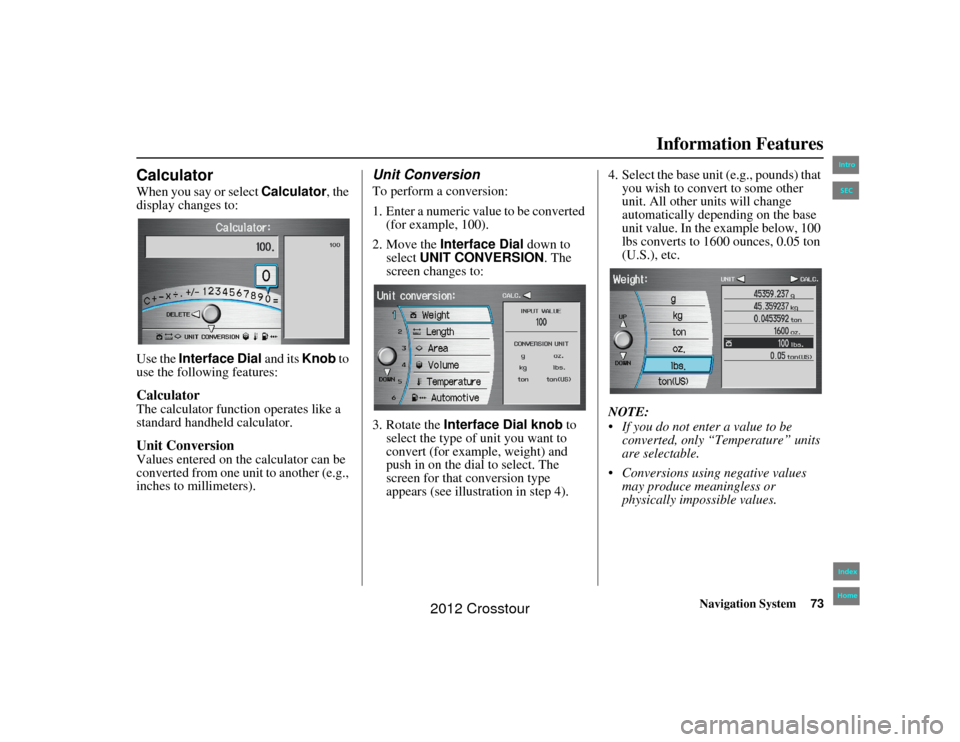
Navigation System73
2NX_Accord Crosstour 31TP6800
Information Features
CalculatorWhen you say or select Calculator, the
display changes to:
Use the Interface Dial and its Knob to
use the following features:CalculatorThe calculator function operates like a
standard handheld calculator.Unit ConversionValues entered on the calculator can be
converted from one unit to another (e.g.,
inches to millimeters).
Unit ConversionTo perform a conversion:
1. Enter a numeric value to be converted
(for example, 100).
2. Move the Interface Dial down to
select UNIT CONVERSION . The
screen changes to:
3. Rotate the Interface Dial knob to
select the type of unit you want to
convert (for example, weight) and
push in on the dial to select. The
screen for that conversion type
appears (see illustration in step 4). 4. Select the base unit (e.g., pounds) that
you wish to convert to some other
unit. All other units will change
automatically depending on the base
unit value. In the example below, 100
lbs converts to 1600 ounces, 0.05 ton
(U.S.), etc.
NOTE:
If you do not enter a value to be converted, only “Temperature” units
are selectable.
Conversions using negative values may produce meaningless or
physically impossible values.
00 2NX_Accord Crosstour_KA.book 73 ページ 2011年6月23日 木曜日 午後5時2分
IntroIndex
HomeSEC
2012 Crosstour
Page 74 of 156
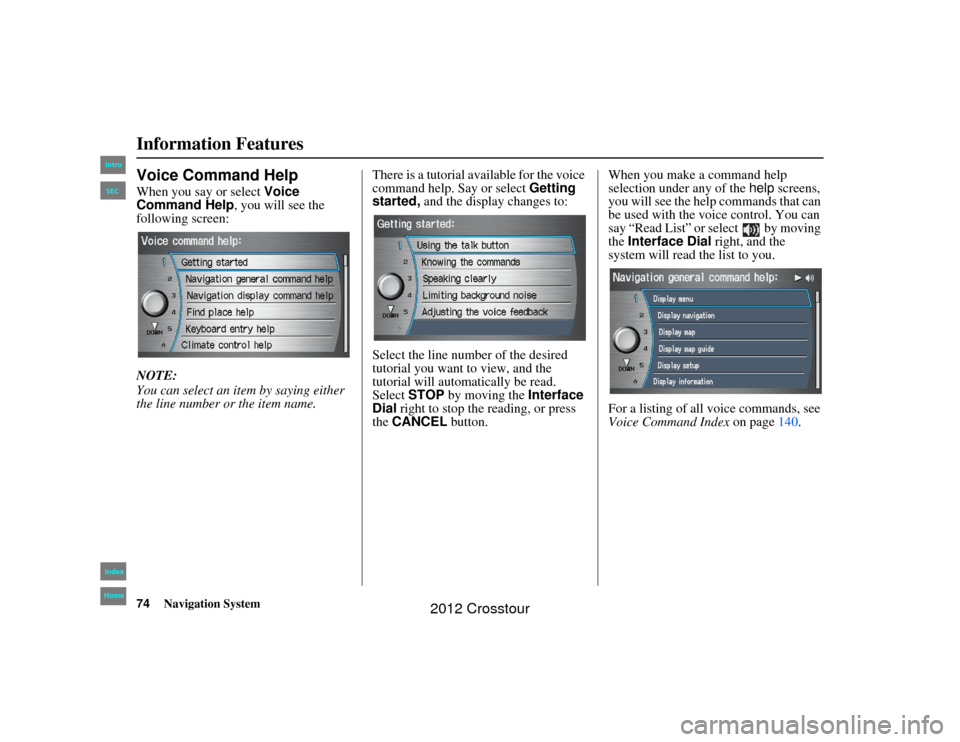
74
Navigation System
2NX_Accord Crosstour 31TP6800
Information FeaturesVoice Command HelpWhen you say or select Voice
Command Help , you will see the
following screen:
NOTE:
You can select an item by saying either
the line number or the item name. There is a tutorial available for the voice
command help. Say or select
Getting
started, and the display changes to:
Select the line number of the desired
tutorial you want to view, and the
tutorial will automatically be read.
Select STOP by moving the Interface
Dial right to stop the reading, or press
the CANCEL button. When you make a command help
selection under any of the
help screens,
you will see the help commands that can
be used with the voice control. You can
say “Read List” or select by moving
the Interface Dial right, and the
system will read the list to you.
For a listing of all voice commands, see
Voice Command Index on page140.00 2NX_Accord Crosstour_KA.book 74 ページ 2011年6月23日 木曜日 午後5時2分
IntroIndex
HomeSEC
2012 Crosstour
Page 75 of 156
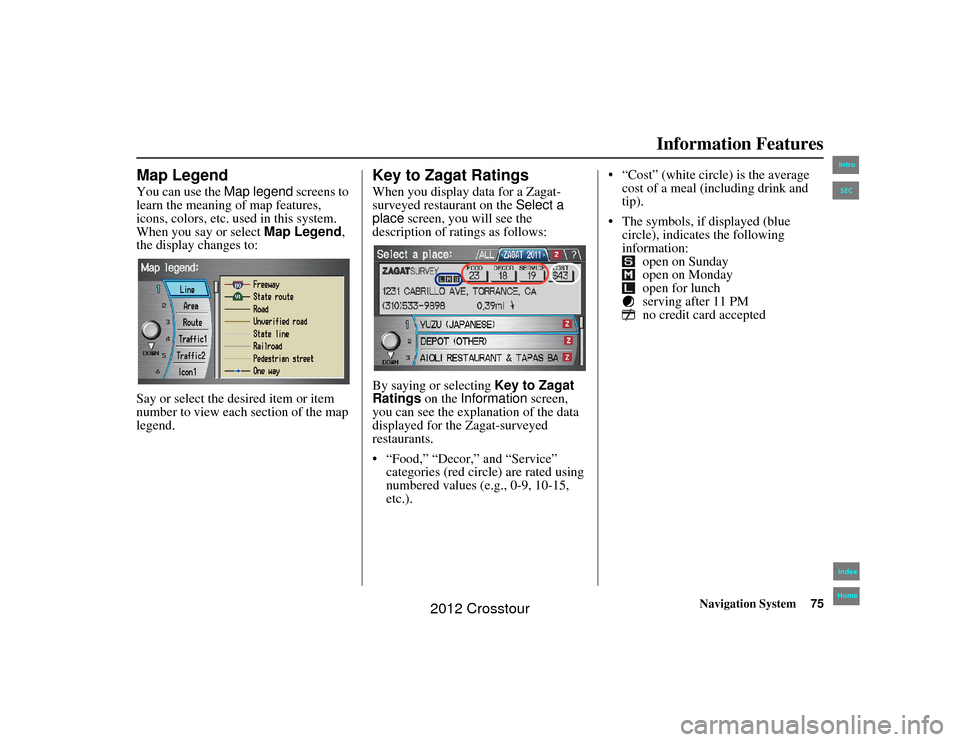
Navigation System75
2NX_Accord Crosstour 31TP6800
Information Features
Map LegendYou can use the Map legend screens to
learn the meaning of map features,
icons, colors, etc. us ed in this system.
When you say or select Map Legend,
the display changes to:
Say or select the desired item or item
number to view each section of the map
legend.
Key to Zagat RatingsWhen you display data for a Zagat-
surveyed restaurant on the Select a
place screen, you will see the
description of ratings as follows:
By saying or selecting Key to Zagat
Ratings on the Information screen,
you can see the explanation of the data
displayed for the Zagat-surveyed
restaurants.
“Food,” “Decor,” and “Service” categories (red circle) are rated using
numbered values (e.g., 0-9, 10-15,
etc.). “Cost” (white circle) is the average
cost of a meal (including drink and
tip).
The symbols, if displayed (blue circle), indicates the following
information: open on Sunday
open on Monday
open for lunch
serving after 11 PM
no credit card accepted
00 2NX_Accord Crosstour_KA.book 75 ページ 2011年6月23日 木曜日 午後5時2分
IntroIndex
HomeSEC
2012 Crosstour
Page 77 of 156
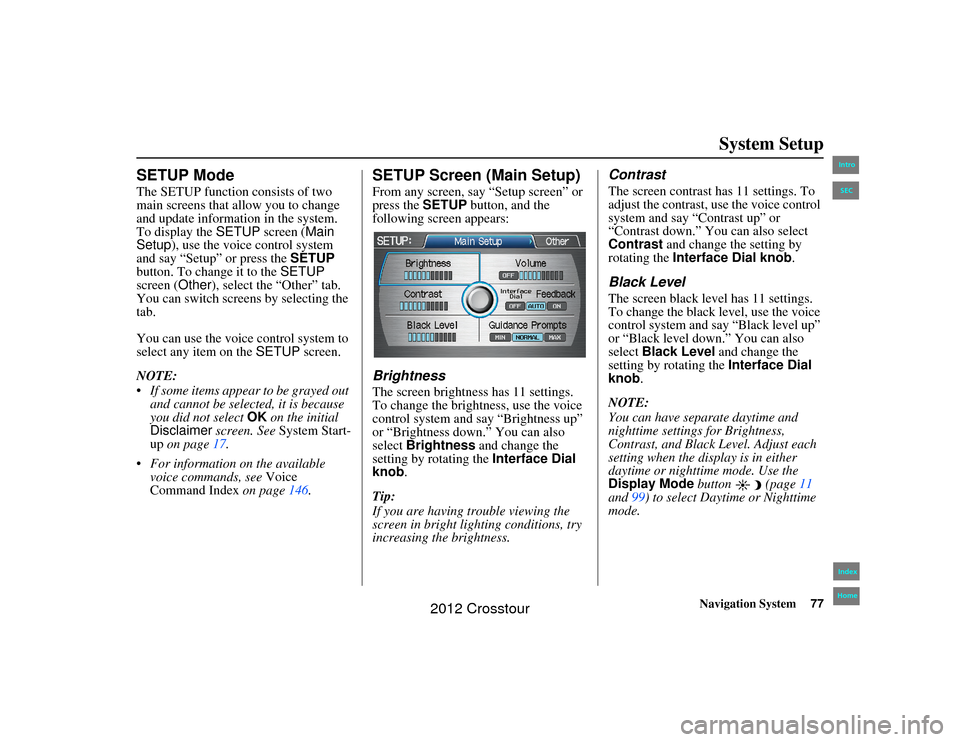
Navigation System77
2NX_Accord Crosstour 31TP6800
System Setup
SETUP ModeThe SETUP function consists of two
main screens that allow you to change
and update information in the system.
To display the SETUP screen ( Main
Setup), use the voice control system
and say “Setup” or press the SETUP
button. To change it to the SETUP
screen (Other), select the “Other” tab.
You can switch screens by selecting the
tab.
You can use the voice control system to
select any item on the SETUP screen.
NOTE:
If some items appear to be grayed out and cannot be selected, it is because
you did not select OK on the initial
Disclaimer screen. See System Start-
up on page 17.
For information on the available voice commands, see Voice
Command Index on page146.
SETUP Screen (Main Setup)From any screen, say “Setup screen” or
press the SETUP button, and the
following screen appears:BrightnessThe screen brightness has 11 settings.
To change the brightness, use the voice
control system and say “Brightness up”
or “Brightness down.” You can also
select Brightness and change the
setting by rotating the Interface Dial
knob .
Tip:
If you are having trouble viewing the
screen in bright lig hting conditions, try
increasing the brightness.
ContrastThe screen contrast has 11 settings. To
adjust the contrast, use the voice control
system and say “Contrast up” or
“Contrast down.” You can also select
Contrast and change the setting by
rotating the Interface Dial knob.Black LevelThe screen black level has 11 settings.
To change the black level, use the voice
control system and say “Black level up”
or “Black level down.” You can also
select Black Level and change the
setting by rotating the Interface Dial
knob.
NOTE:
You can have separate daytime and
nighttime settings for Brightness,
Contrast, and Black Level. Adjust each
setting when the disp lay is in either
daytime or nighttime mode. Use the
Display Mode button (page 11
and 99) to select Daytime or Nighttime
mode.
00 2NX_Accord Crosstour_KA.book 77 ページ 2011年6月23日 木曜日 午後5時2分
IntroIndex
HomeSEC
2012 Crosstour