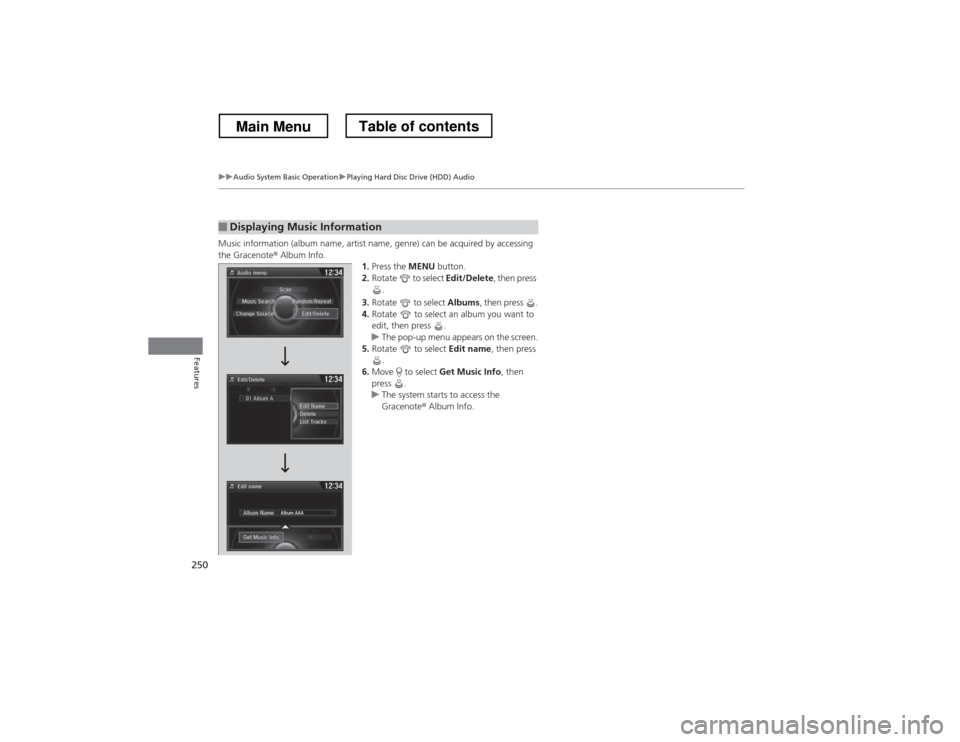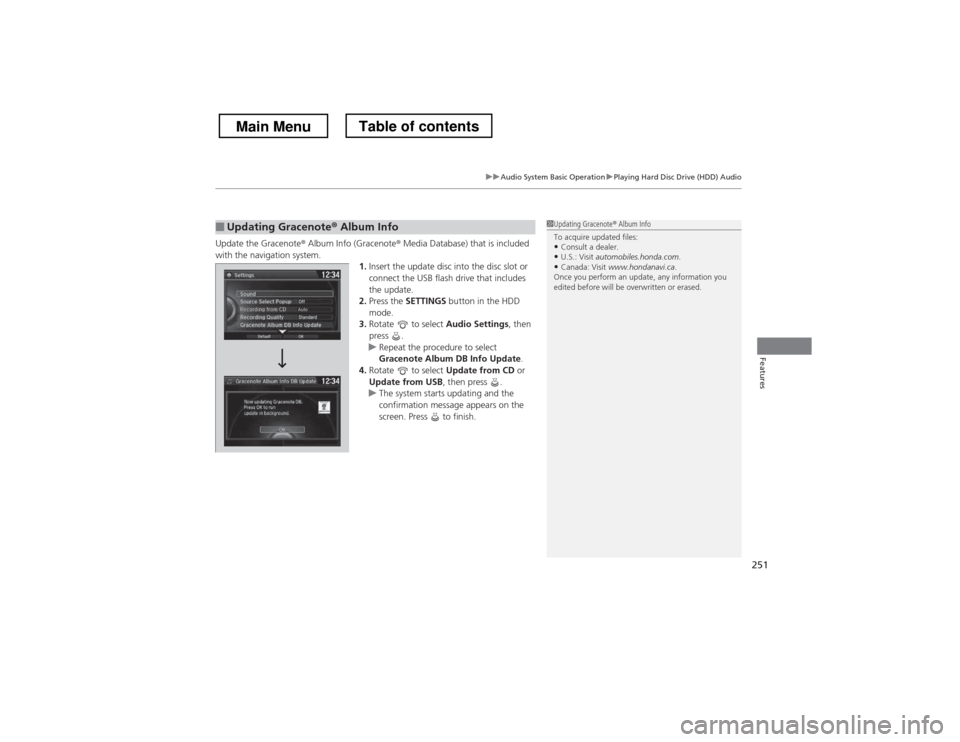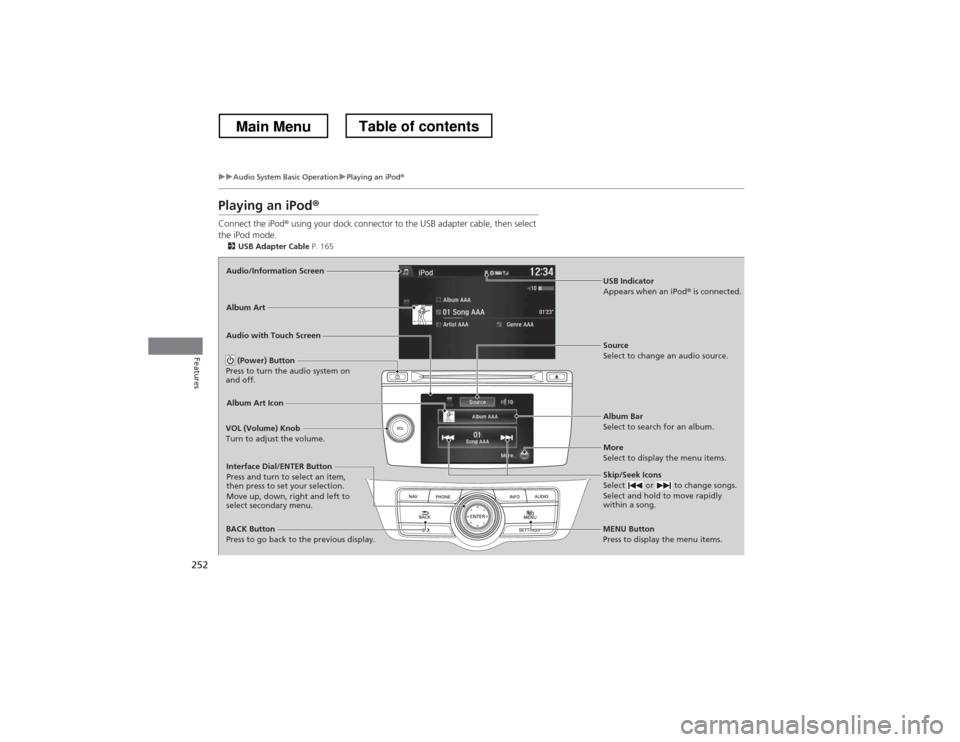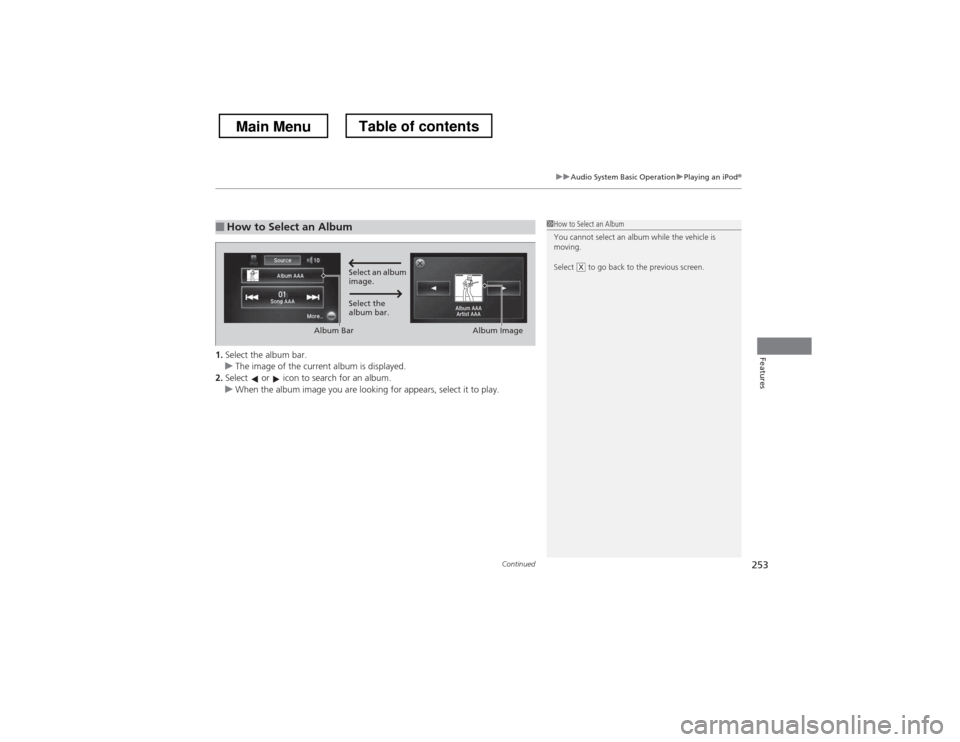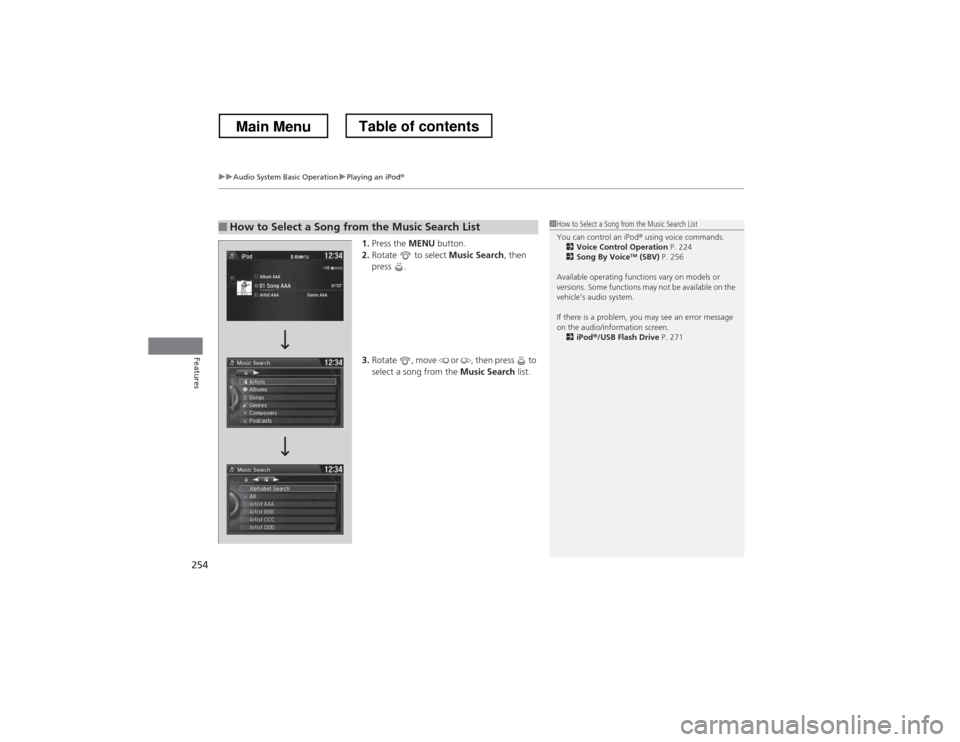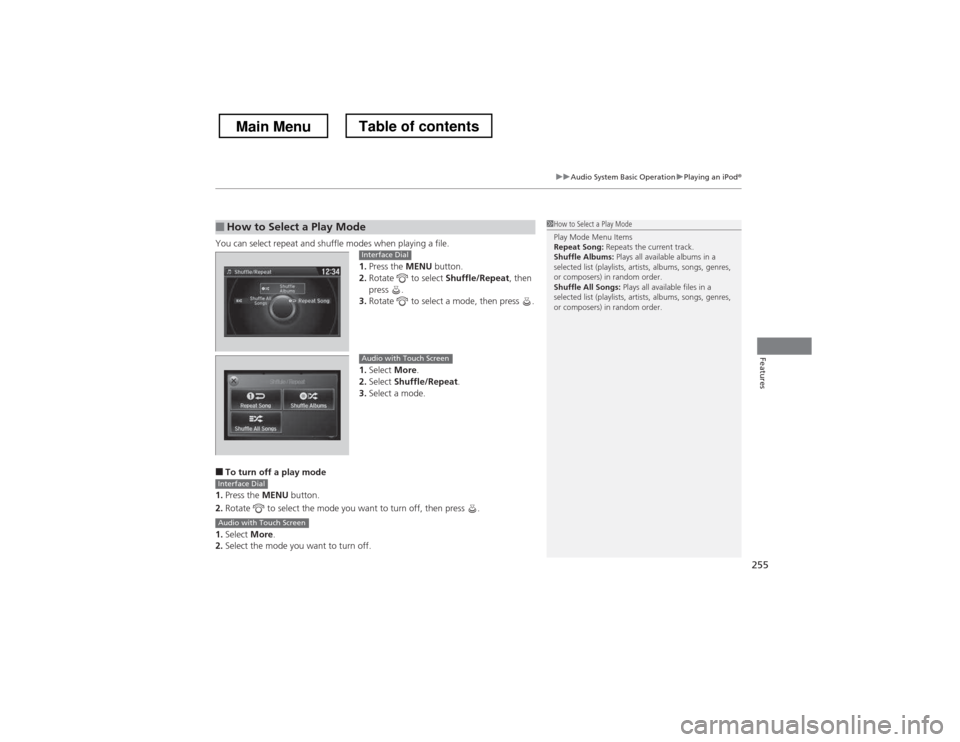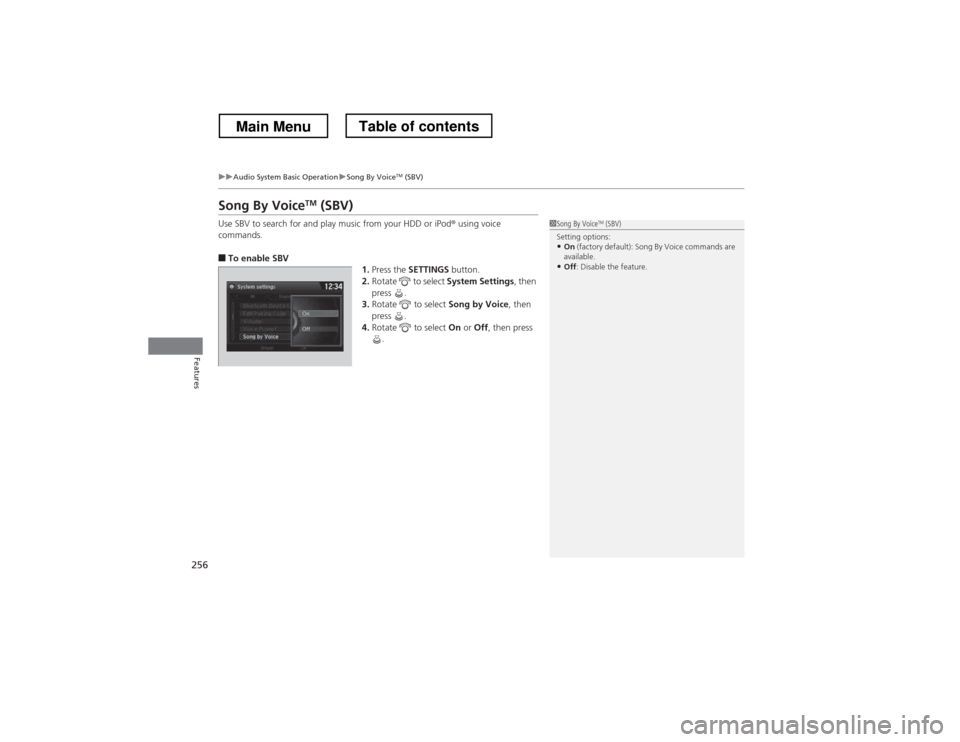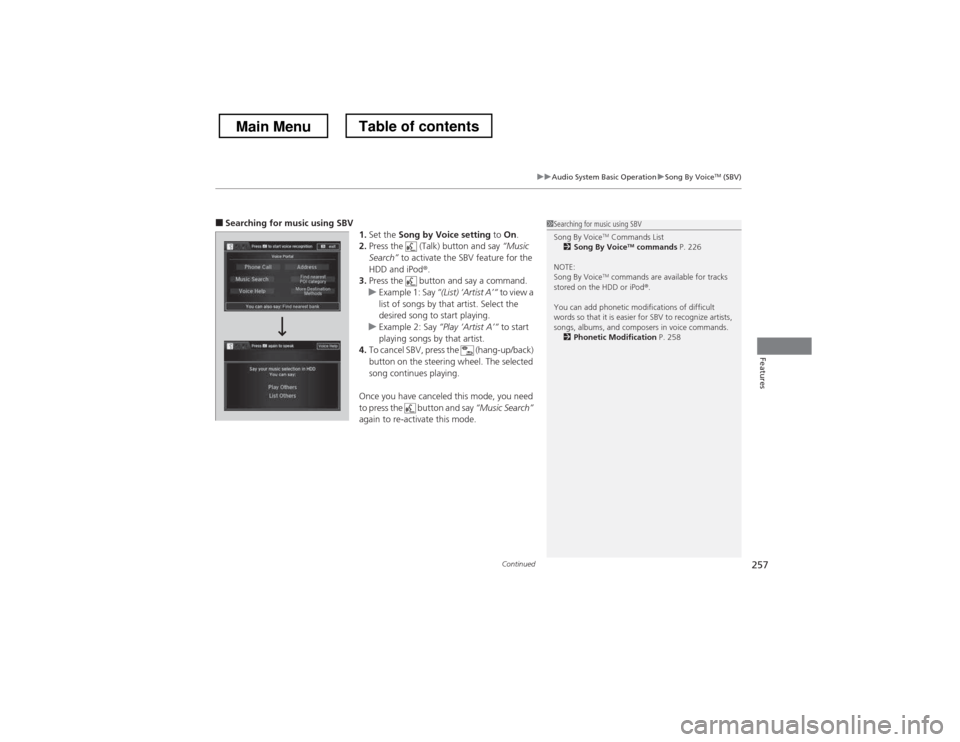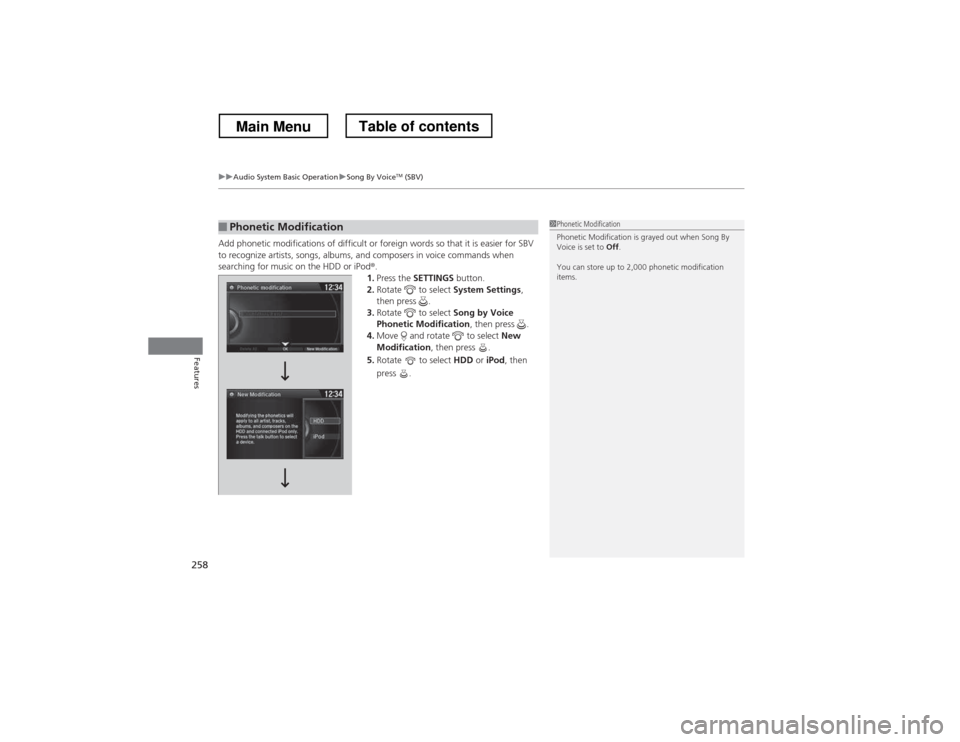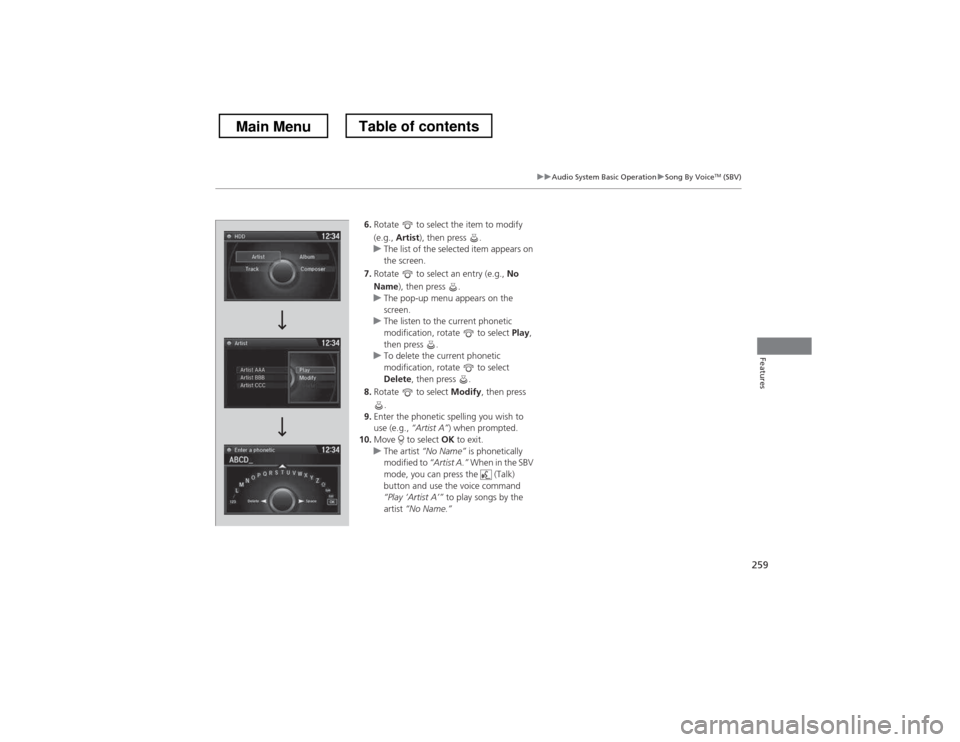HONDA CROSSTOUR 2013 1.G Owners Manual
CROSSTOUR 2013 1.G
HONDA
HONDA
https://www.carmanualsonline.info/img/13/5898/w960_5898-0.png
HONDA CROSSTOUR 2013 1.G Owners Manual
Trending: check oil, lock, airbag, reset, fuses, seat memory, wiper fluid
Page 251 of 573
250
uuAudio System Basic OperationuPlaying Hard Disc Drive (HDD) Audio
Features
Music information (album name, artist name, genre) can be acquired by accessing
the Gracenote® Album Info.
1.Press the MENU button.
2. Rotate to select Edit/Delete, then press
.
3. Rotate to select Albums, then press .
4. Rotate to select an album you want to
edit, then press .
uThe pop-up menu appears on the screen.
5. Rotate to select Edit name, then press
.
6. Move to select Get Music Info, then
press .
uThe system starts to access the
Gracenote ® Album Info.
■Displaying Music Information
Main MenuTable of contents
Page 252 of 573
251
uuAudio System Basic OperationuPlaying Hard Disc Drive (HDD) Audio
Features
Update the Gracenote® Album Info (Gracenote ® Media Database) that is included
with the navigation system. 1.Insert the update disc into the disc slot or
connect the USB flash drive that includes
the update.
2. Press the SETTINGS button in the HDD
mode.
3. Rotate to select Audio Settings, then
press .
uRepeat the procedure to select
Gracenote Album DB Info Update .
4. Rotate to select Update from CD or
Update from USB , then press .
uThe system starts updating and the
confirmation message appears on the
screen. Press to finish.
■Updating Gracenote ® Album Info1Updating Gracenote ® Album Info
To acquire updated files: • Consult a dealer.
• U.S.: Visit automobiles.honda.com .
• Canada: Visit www.hondanavi.ca .
Once you perform an update, any information you
edited before will be overwritten or erased.
Main MenuTable of contents
Page 253 of 573
252
uuAudio System Basic OperationuPlaying an iPod®
Features
Playing an iPod ®
Connect the iPod ® using your dock connector to the USB adapter cable, then select
the iPod mode. 2 USB Adapter Cable P. 165
Audio/Information Screen Audio with Touch Screen
MENU Button
Press to display the menu items.
Album Bar
Select to search for an album.
Source
Select to change an audio source.
Skip/Seek Icons
Select or to change songs.
Select and hold to move rapidly
within a song.
More
Select to display the menu items.
(Power) Button
Press to turn the audio system on and off.
BACK Button
Press to go back to the previous display.
VOL (Volume) Knob
Turn to adjust the volume.
Interface Dial/ENTER Button
Press and turn to select an item,
then press to set your selection.
Move up, down, right and left to
select secondary menu.
USB Indicator
Appears when an iPod
® is connected.
Album Art
Album Art Icon
Main MenuTable of contents
Page 254 of 573
Continued253
uuAudio System Basic OperationuPlaying an iPod®
Features1.Select the album bar.uThe image of the current album is displayed.
2. Select or icon to search for an album.
uWhen the album image you are looking for appears, select it to play.
■How to Select an Album1How to Select an Album
You cannot select an album while the vehicle is
moving.
Select to go back to the previous screen.
XSelect an album
image.
Select the
album bar.
Album Bar
Album Image
Main MenuTable of contents
Page 255 of 573
uuAudio System Basic OperationuPlaying an iPod®
254
Features
1. Press the MENU button.
2. Rotate to select Music Search, then
press .
3. Rotate , move or , then press to
select a song from the Music Search list.
■How to Select a Song from the Music Search List1How to Select a Song from the Music Search List
You can control an iPod® using voice commands.
2 Voice Control Operation P. 224
2 Song By Voice TM
(SBV) P. 256
Available operating functions vary on models or
versions. Some functions may not be available on the
vehicle’s audio system.
If there is a problem, you may see an error message
on the audio/information screen. 2 iPod ®/USB Flash Drive P. 271
Main MenuTable of contents
Page 256 of 573
255
uuAudio System Basic OperationuPlaying an iPod®
Features
You can select repeat and shuffle modes when playing a file.
1.Press the MENU button.
2. Rotate to select Shuffle/Repeat, then
press .
3. Rotate to select a mode, then press .
1. Select More.
2. Select Shuffle/Repeat .
3. Select a mode.
■ To turn off a play mode
1. Press the MENU button.
2. Rotate to select the mode you want to turn off, then press .
1. Select More.
2. Select the mode you want to turn off.
■How to Select a Play Mode1How to Select a Play Mode Play Mode Menu Items
Repeat Song: Repeats the current track.
Shuffle Albums: Plays all available albums in a
selected list (playlists, artists, albums, songs, genres, or composers) in random order.
Shuffle All Songs: Plays all available files in a
selected list (playlists, artists, albums, songs, genres, or composers) in random order.
Interface Dial
Audio with Touch Screen
Interface Dial
Audio with Touch Screen
Main MenuTable of contents
Page 257 of 573
256
uuAudio System Basic OperationuSong By VoiceTM
(SBV)
Features
Song By Voice TM
(SBV)
Use SBV to search for and play music from your HDD or iPod ® using voice
commands.
■ To enable SBV
1.Press the SETTINGS button.
2. Rotate to select System Settings, then
press .
3. Rotate to select Song by Voice, then
press .
4. Rotate to select On or Off , then press
.
1Song By Voice TM
(SBV)
Setting options:
• On (factory default): Song By Voice commands are
available.
• Off : Disable the feature.
Main MenuTable of contents
Page 258 of 573
Continued257
uuAudio System Basic OperationuSong By VoiceTM
(SBV)
Features
■ Searching for music using SBV
1.Set the Song by Voice setting to On.
2. Press the (Talk) button and say “Music
Search” to activate the SBV feature for the
HDD and iPod ®.
3. Press the button and say a command.
uExample 1: Say “(List) ‘Artist A
Page 259 of 573
uuAudio System Basic OperationuSong By VoiceTM
(SBV)
258
Features
Add phonetic modifications of difficult or foreign words so that it is easier for SBV
to recognize artists, songs, albums, and composers in voice commands when
searching for music on the HDD or iPod ®.
1. Press the SETTINGS button.
2. Rotate to select System Settings,
then press .
3. Rotate to select Song by Voice
Phonetic Modification , then press .
4. Move and rotate to select New
Modification , then press .
5. Rotate to select HDD or iPod , then
press .
■Phonetic Modification1Phonetic Modification
Phonetic Modification is grayed out when Song By
Voice is set to Off.
You can store up to 2,000 phonetic modification items.
Main MenuTable of contents
Page 260 of 573
259
uuAudio System Basic OperationuSong By VoiceTM
(SBV)
Features
6. Rotate to select the item to modify
(e.g., Artist ), then press .
uThe list of the selected item appears on
the screen.
7. Rotate to select an entry (e.g., No
Name ), then press .
uThe pop-up menu appears on the screen.
uThe listen to the current phonetic
modification, rotate to select Play,
then press .
uTo delete the current phonetic
modification, rotate to select
Delete , then press .
8. Rotate to select Modify, then press
.
9. Enter the phonetic spelling you wish to
use (e.g., “Artist A”) when prompted.
10. Move to select OK to exit.
uThe artist “No Name” is phonetically
modified to “Artist A.” When in the SBV
mode, you can press the (Talk)
button and use the voice command
“Play ‘Artist A
Trending: headlight bulb, Low light, towing, brake pads, fog light, automatic transmission fluid, horn