HONDA CROSSTOUR 2014 1.G Owners Manual
Manufacturer: HONDA, Model Year: 2014, Model line: CROSSTOUR, Model: HONDA CROSSTOUR 2014 1.GPages: 573, PDF Size: 21.2 MB
Page 331 of 573
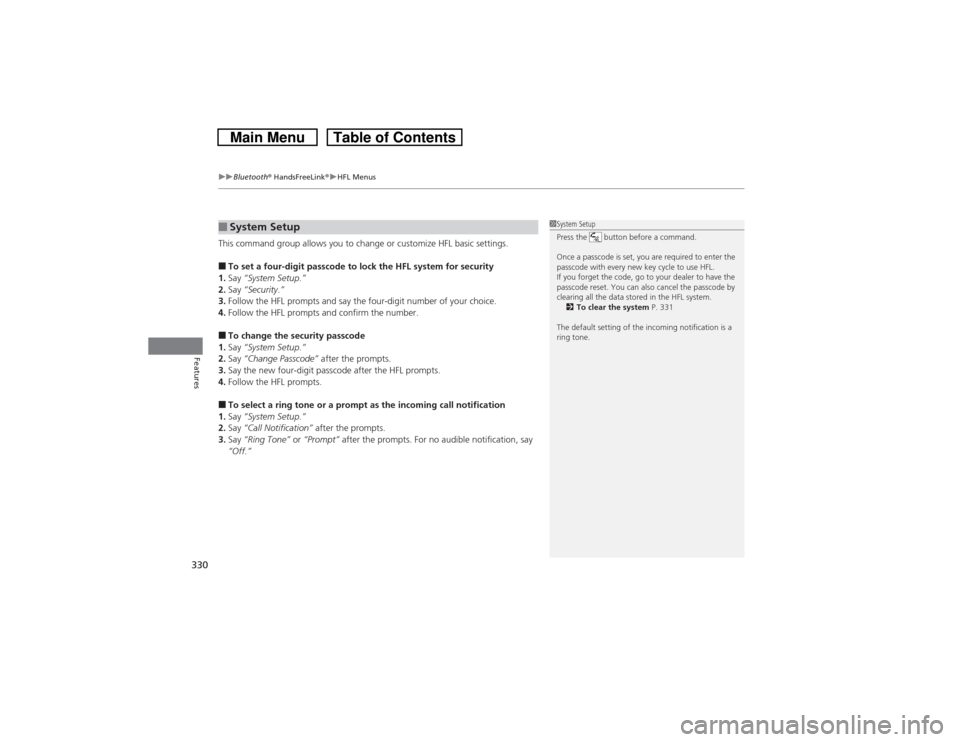
uuBluetoothÂź HandsFreeLinkÂźuHFL Menus
330Features
This command group allows you to change or customize HFL basic settings.â To set a four-digit passcode to lock the HFL system for security
1.Say âSystem Setup.â
2.Say âSecurity.â
3.Follow the HFL prompts and say the four-digit number of your choice.
4.Follow the HFL prompts and confirm the number.â To change the security passcode
1.Say âSystem Setup.â
2.Say âChange Passcodeâ after the prompts.
3.Say the new four-digit passcode after the HFL prompts.
4.Follow the HFL prompts.â To select a ring tone or a prompt as the incoming call notification
1.Say âSystem Setup.â
2.Say âCall Notificationâ after the prompts.
3.Say âRing Toneâ or âPromptâ after the prompts. For no audible notification, say
âOff.ââ System Setup
1System Setup
Press the button before a command.
Once a passcode is set, you are required to enter the
passcode with every new key cycle to use HFL.
If you forget the code, go to your dealer to have the
passcode reset. You can also cancel the passcode by
clearing all the data stored in the HFL system.
2To clear the system P. 331
The default setting of the incoming notification is a
ring tone.
Page 332 of 573
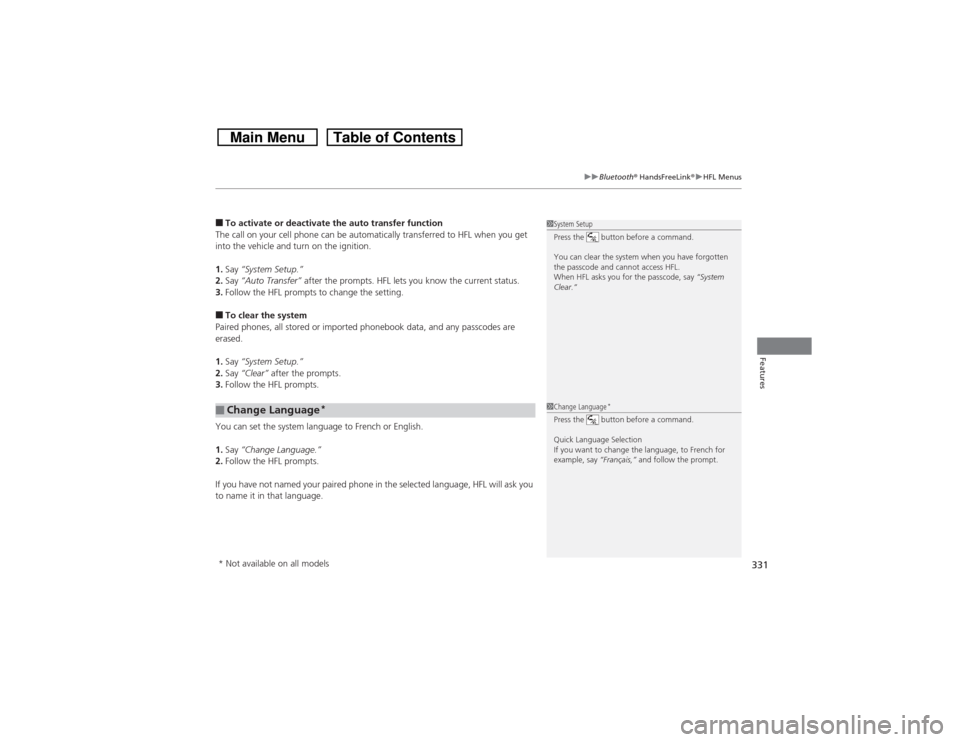
331
uuBluetoothÂź HandsFreeLinkÂźuHFL Menus
Features
â To activate or deactivate the auto transfer function
The call on your cell phone can be automatically transferred to HFL when you get
into the vehicle and turn on the ignition.
1.Say âSystem Setup.â
2.Say âAuto Transferâ after the prompts. HFL lets you know the current status.
3.Follow the HFL prompts to change the setting.â To clear the system
Paired phones, all stored or imported phonebook data, and any passcodes are
erased.
1.Say âSystem Setup.â
2.Say âClearâ after the prompts.
3.Follow the HFL prompts.
You can set the system language to French or English.
1.Say âChange Language.â
2.Follow the HFL prompts.
If you have not named your paired phone in the selected language, HFL will ask you
to name it in that language.â Change Language
*
1System Setup
Press the button before a command.
You can clear the system when you have forgotten
the passcode and cannot access HFL.
When HFL asks you for the passcode, say âSystem
Clear.â1Change Language
*
Press the button before a command.
Quick Language Selection
If you want to change the language, to French for
example, say âFrançais,â and follow the prompt.
* Not available on all models
Page 333 of 573
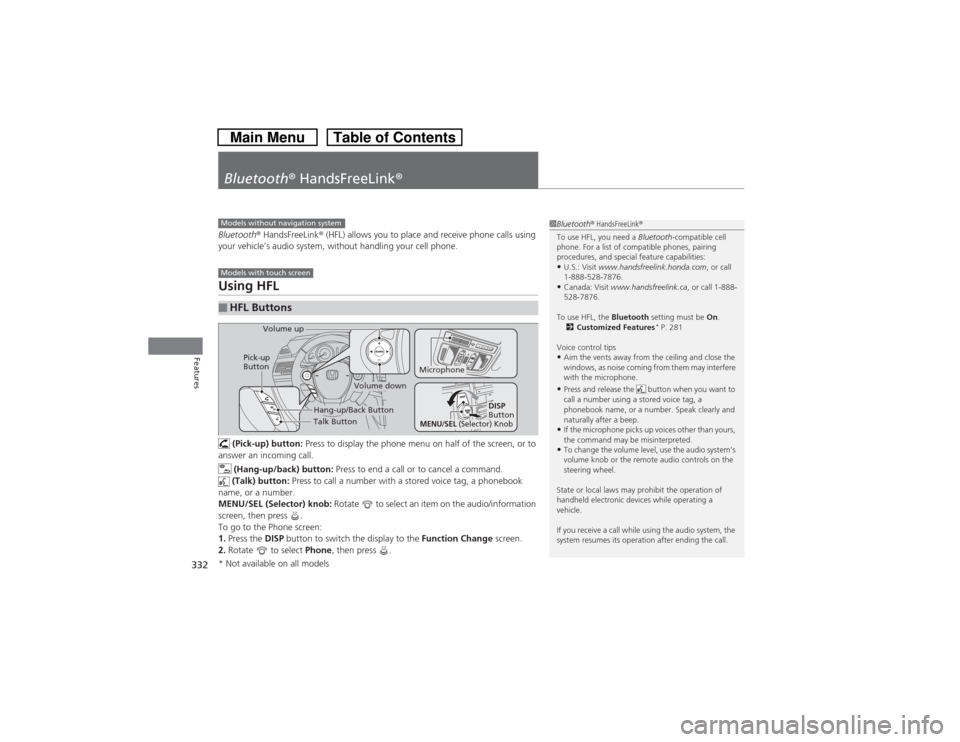
332Features
BluetoothÂź HandsFreeLinkÂźBluetoothÂź HandsFreeLinkÂź (HFL) allows you to place and receive phone calls using
your vehicleâs audio system, without handling your cell phone.Using HFL (Pick-up) button: Press to display the phone menu on half of the screen, or to
answer an incoming call.
(Hang-up/back) button: Press to end a call or to cancel a command.
(Talk) button: Press to call a number with a stored voice tag, a phonebook
name, or a number.
MENU/SEL (Selector) knob: Rotate to select an item on the audio/information
screen, then press .
To go to the Phone screen:
1.Press the DISP button to switch the display to the Function Change screen.
2.Rotate to select Phone, then press .â HFL Buttons
1BluetoothÂź HandsFreeLinkÂź
To use HFL, you need a Bluetooth-compatible cell
phone. For a list of compatible phones, pairing
procedures, and special feature capabilities:âąU.S.: Visit www.handsfreelink.honda.com, or call
1-888-528-7876.âąCanada: Visit www.handsfreelink.ca, or call 1-888-
528-7876.
To use HFL, the Bluetooth setting must be On.
2Customized Features
* P. 281
Voice control tips
âąAim the vents away from the ceiling and close the
windows, as noise coming from them may interfere
with the microphone.âąPress and release the button when you want to
call a number using a stored voice tag, a
phonebook name, or a number. Speak clearly and
naturally after a beep.âąIf the microphone picks up voices other than yours,
the command may be misinterpreted.âąTo change the volume level, use the audio systemâs
volume knob or the remote audio controls on the
steering wheel.
State or local laws may prohibit the operation of
handheld electronic devices while operating a
vehicle.
If you receive a call while using the audio system, the
system resumes its operation after ending the call.
Models without navigation systemModels with touch screen
Talk Button Volume up
Microphone
Hang-up/Back Button
Pick-up
Button
Volume down
DISP
Button
MENU
/SEL
(Selector) Knob
* Not available on all models
Page 334 of 573
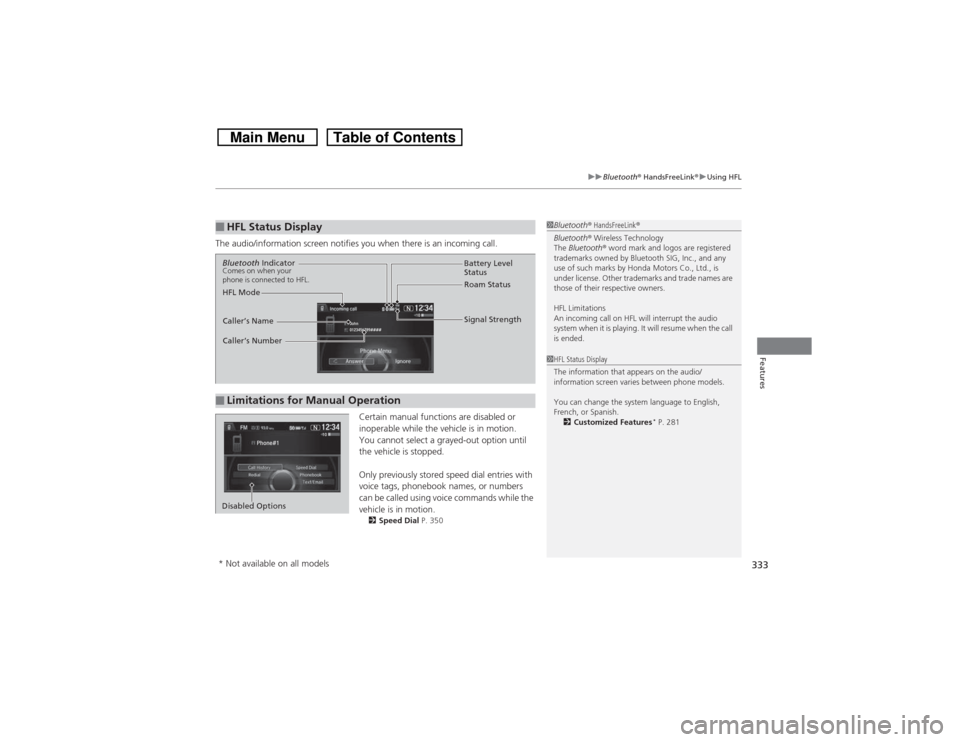
333
uuBluetoothÂź HandsFreeLinkÂźuUsing HFL
Features
The audio/information screen notifies you when there is an incoming call.
Certain manual functions are disabled or
inoperable while the vehicle is in motion.
You cannot select a grayed-out option until
the vehicle is stopped.
Only previously stored speed dial entries with
voice tags, phonebook names, or numbers
can be called using voice commands while the
vehicle is in motion.
2Speed Dial P. 350
â HFL Status Display
1BluetoothÂź HandsFreeLinkÂź
BluetoothÂź Wireless Technology
The BluetoothÂź word mark and logos are registered
trademarks owned by Bluetooth SIG, Inc., and any
use of such marks by Honda Motors Co., Ltd., is
under license. Other trademarks and trade names are
those of their respective owners.
HFL Limitations
An incoming call on HFL will interrupt the audio
system when it is playing. It will resume when the call
is ended.
â Limitations for Manual OperationBluetooth IndicatorComes on when your
phone is connected to HFL.
Signal Strength HFL ModeBattery Level
Status
Roam Status
Callerâs Name
Callerâs Number
1HFL Status Display
The information that appears on the audio/
information screen varies between phone models.
You can change the system language to English,
French, or Spanish.
2Customized Features
* P. 281
Disabled Options* Not available on all models
Page 335 of 573
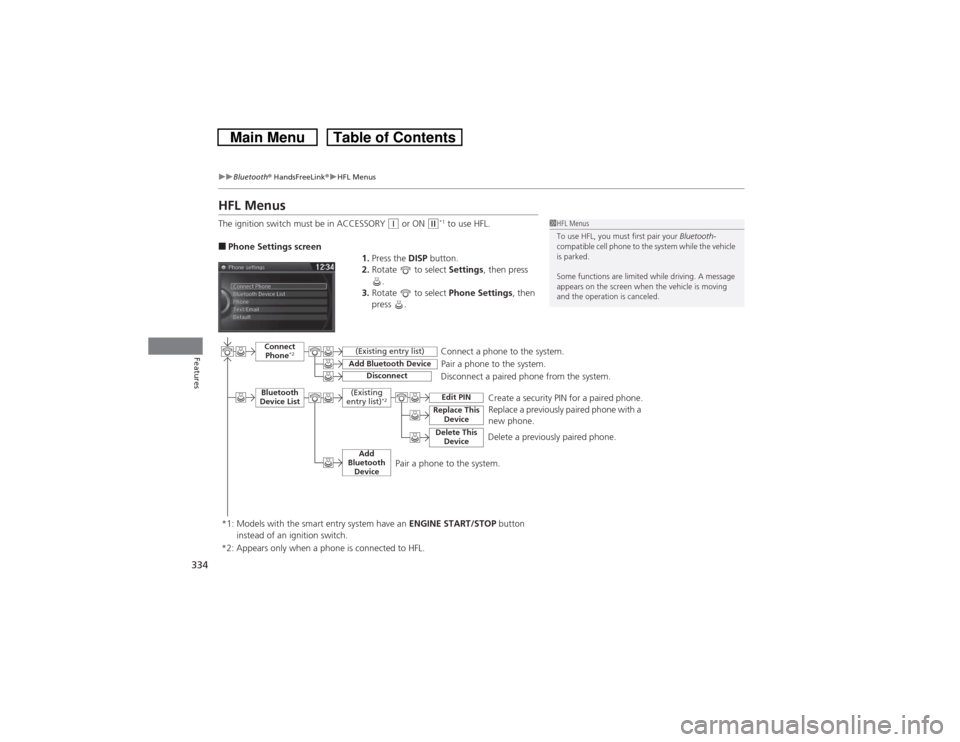
334
uuBluetoothÂź HandsFreeLinkÂźuHFL Menus
Features
HFL MenusThe ignition switch must be in ACCESSORY
(q or ON
(w*1 to use HFL.
â Phone Settings screen
1.Press the DISP button.
2.Rotate to select Settings, then press
.
3.Rotate to select Phone Settings, then
press .
1HFL Menus
To use HFL, you must first pair your Bluetooth-
compatible cell phone to the system while the vehicle
is parked.
Some functions are limited while driving. A message
appears on the screen when the vehicle is moving
and the operation is canceled.
Pair a phone to the system.
Replace a previously paired phone with a
new phone.
Connect
Phone
*2
Bluetooth
Device List
Add Bluetooth Device
Edit PIN
(Existing entry list)Disconnect
Connect a phone to the system.
Disconnect a paired phone from the system.
*1: Models with the smart entry system have an ENGINE START/STOP button
instead of an ignition switch.
(Existing
entry list)
*2
Replace This
DeviceDelete This
Device
Delete a previously paired phone.Create a security PIN for a paired phone.
Add
Bluetooth
Device
*2: Appears only when a phone is connected to HFL.
Pair a phone to the system.
Page 336 of 573
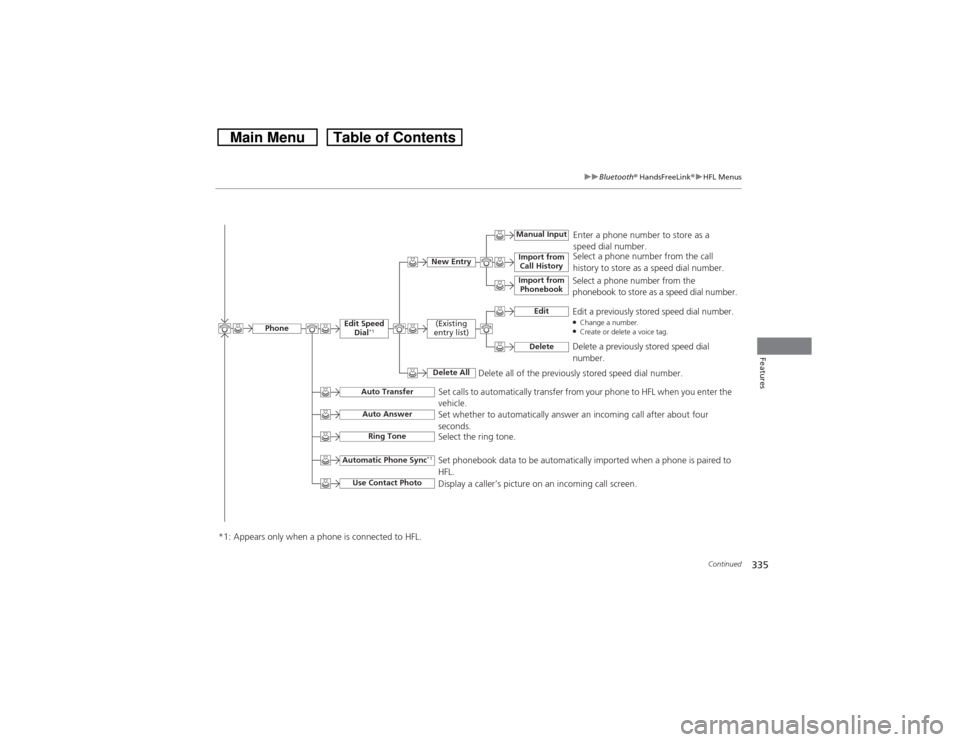
335
uuBluetoothÂź HandsFreeLinkÂźuHFL Menus
Continued
Features
Select a phone number from the call
history to store as a speed dial number.
Manual Input
New Entry
Import from
Call HistoryImport from
Phonebook
Enter a phone number to store as a
speed dial number.
Delete all of the previously stored speed dial number.Select a phone number from the
phonebook to store as a speed dial number.
Edit
Edit a previously stored speed dial number.âChange a number.âCreate or delete a voice tag.
Delete
Delete a previously stored speed dial
number.
(Existing
entry list)Delete All
Edit Speed
Dial
*1
Set calls to automatically transfer from your phone to HFL when you enter the
vehicle.
Auto Transfer
Auto AnswerRing Tone
Set whether to automatically answer an incoming call after about four
seconds.
Select the ring tone.
Automatic Phone Sync
*1
Use Contact Photo
Set phonebook data to be automatically imported when a phone is paired to
HFL.
Display a callerâs picture on an incoming call screen.
Phone
*1: Appears only when a phone is connected to HFL.
Page 337 of 573
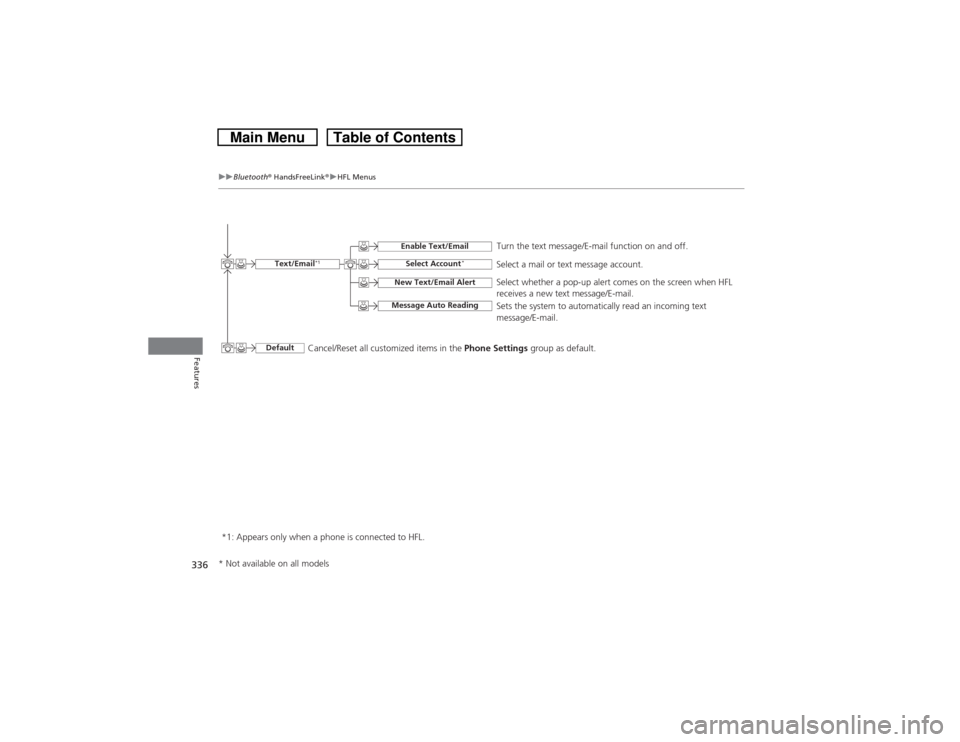
336
uuBluetoothÂź HandsFreeLinkÂźuHFL Menus
Features
*1: Appears only when a phone is connected to HFL.Turn the text message/E-mail function on and off.
Select Account
*
Select a mail or text message account.
New Text/Email AlertMessage Auto Reading
Select whether a pop-up alert comes on the screen when HFL
receives a new text message/E-mail.
Sets the system to automatically read an incoming text
message/E-mail.
Text/Email
*1
Default
Enable Text/Email
Cancel/Reset all customized items in the Phone Settings group as default.
* Not available on all models
Page 338 of 573
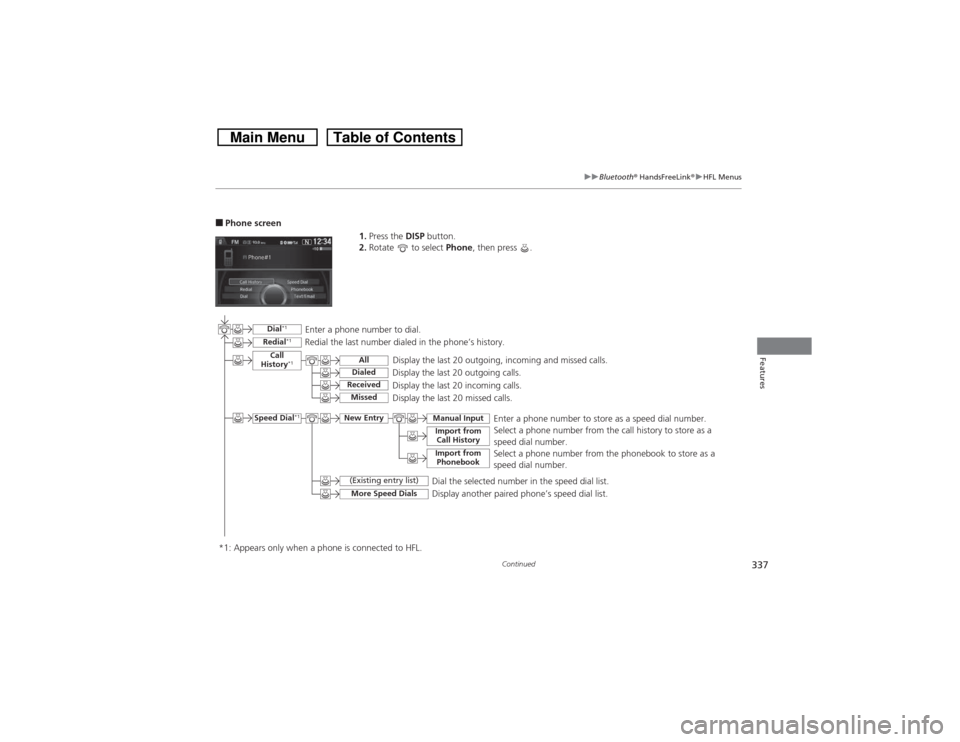
337
uuBluetoothÂź HandsFreeLinkÂźuHFL Menus
Continued
Features
â Phone screen
1.Press the DISP button.
2.Rotate to select Phone, then press .
Display the last 20 outgoing, incoming and missed calls.
Select a phone number from the call history to store as a
speed dial number.
Call
History
*1
Speed Dial
*1
All
Manual Input
DialedReceived
Display the last 20 outgoing calls.
Display the last 20 incoming calls.
New Entry
Import from
Call HistoryImport from
Phonebook
Select a phone number from the phonebook to store as a
speed dial number.Enter a phone number to store as a speed dial number.
More Speed Dials
Display another paired phoneâs speed dial list.
*1: Appears only when a phone is connected to HFL.
Missed
Display the last 20 missed calls.
Dial
*1
Redial
*1
Enter a phone number to dial.
Redial the last number dialed in the phoneâs history.
(Existing entry list)
Dial the selected number in the speed dial list.
Page 339 of 573
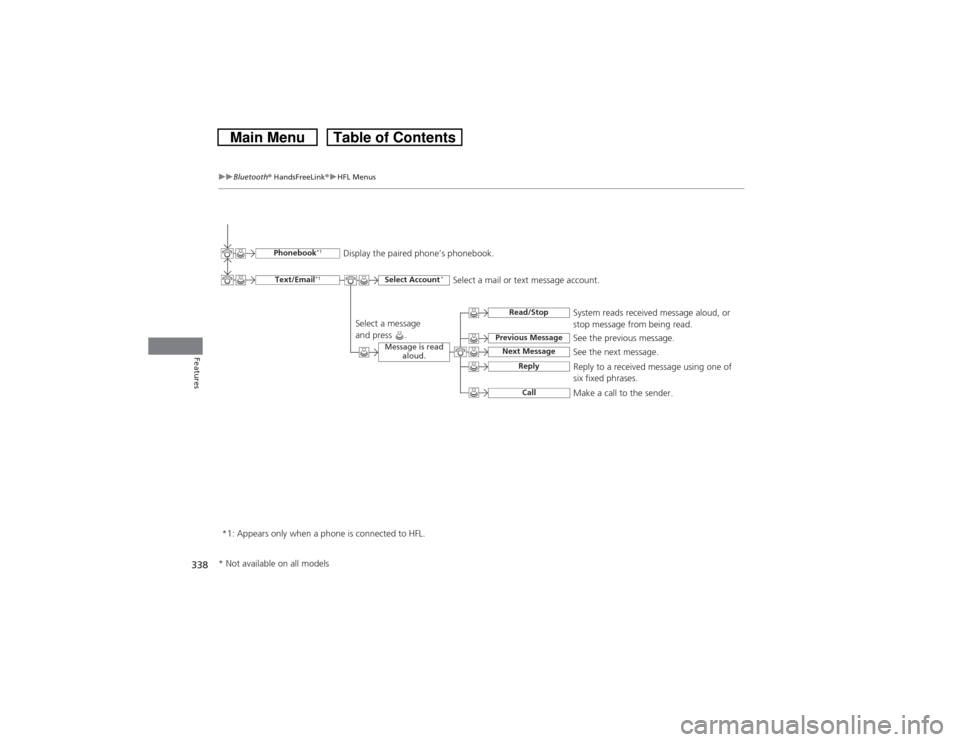
338
uuBluetoothÂź HandsFreeLinkÂźuHFL Menus
Features
See the previous message.
Text/Email
*1
Read/Stop
Select Account
*
Previous MessageNext Message
See the next message.System reads received message aloud, or
stop message from being read.
Phonebook
*1
Display the paired phoneâs phonebook.
Message is read
aloud.
ReplyCall
Reply to a received message using one of
six fixed phrases.
Make a call to the sender.
Select a message
and press .
Select a mail or text message account.
*1: Appears only when a phone is connected to HFL.
* Not available on all models
Page 340 of 573
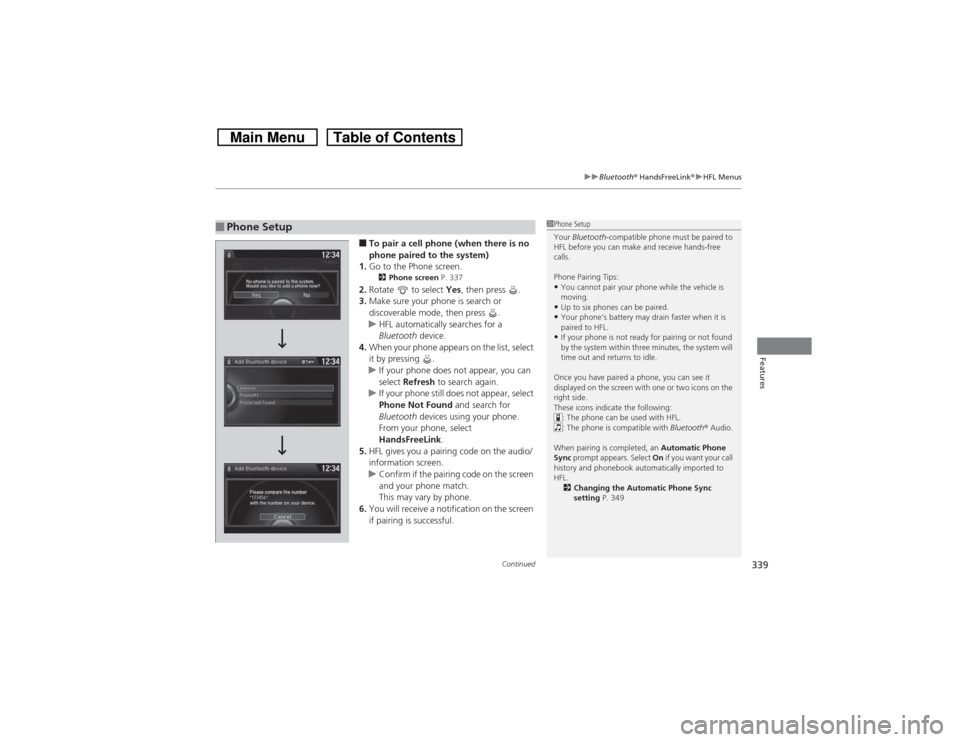
Continued
339
uuBluetoothÂź HandsFreeLinkÂźuHFL Menus
Features
â To pair a cell phone (when there is no
phone paired to the system)
1.Go to the Phone screen.2Phone screen P. 337
2.Rotate to select Yes, then press .
3.Make sure your phone is search or
discoverable mode, then press .
uHFL automatically searches for a
Bluetooth device.
4.When your phone appears on the list, select
it by pressing .
uIf your phone does not appear, you can
select Refresh to search again.
uIf your phone still does not appear, select
Phone Not Found and search for
Bluetooth devices using your phone.
From your phone, select
HandsFreeLink.
5.HFL gives you a pairing code on the audio/
information screen.
uConfirm if the pairing code on the screen
and your phone match.
This may vary by phone.
6.You will receive a notification on the screen
if pairing is successful.
â Phone Setup
1Phone Setup
Your Bluetooth-compatible phone must be paired to
HFL before you can make and receive hands-free
calls.
Phone Pairing Tips:âąYou cannot pair your phone while the vehicle is
moving.âąUp to six phones can be paired.âąYour phoneâs battery may drain faster when it is
paired to HFL.âąIf your phone is not ready for pairing or not found
by the system within three minutes, the system will
time out and returns to idle.
Once you have paired a phone, you can see it
displayed on the screen with one or two icons on the
right side.
These icons indicate the following:
: The phone can be used with HFL.
: The phone is compatible with BluetoothÂź Audio.
When pairing is completed, an Automatic Phone
Sync prompt appears. Select On if you want your call
history and phonebook automatically imported to
HFL.
2Changing the Automatic Phone Sync
setting P. 349