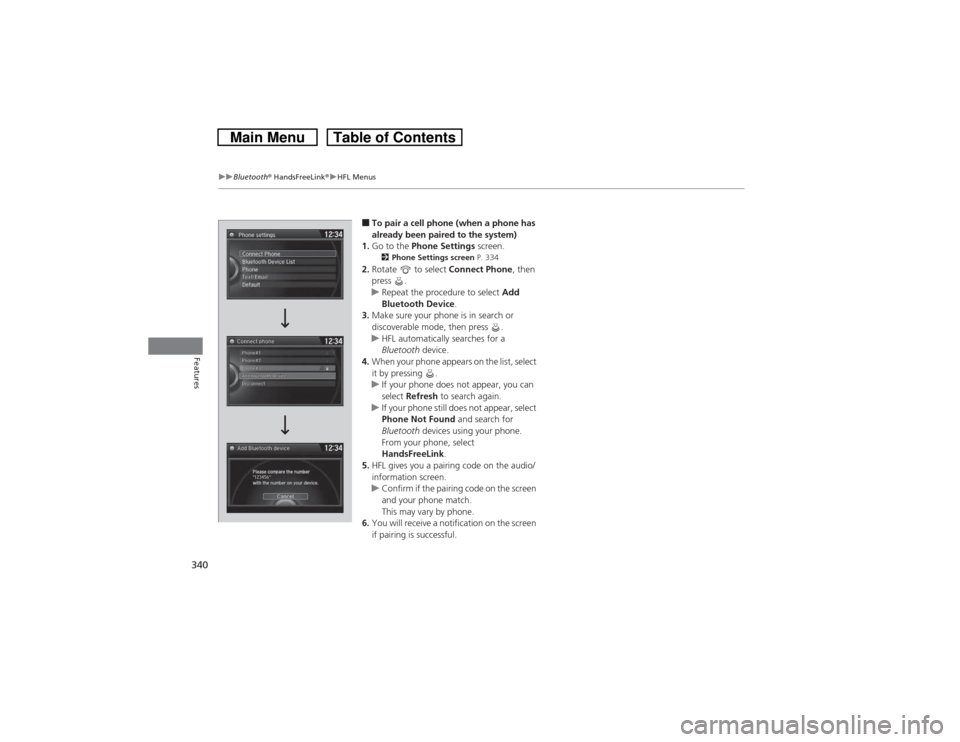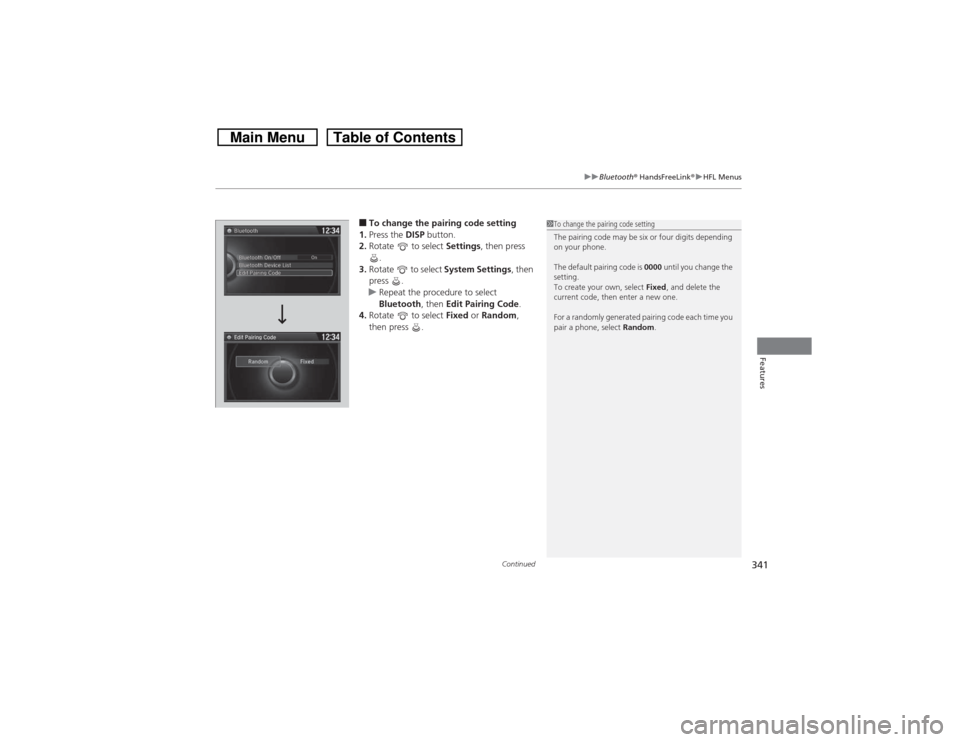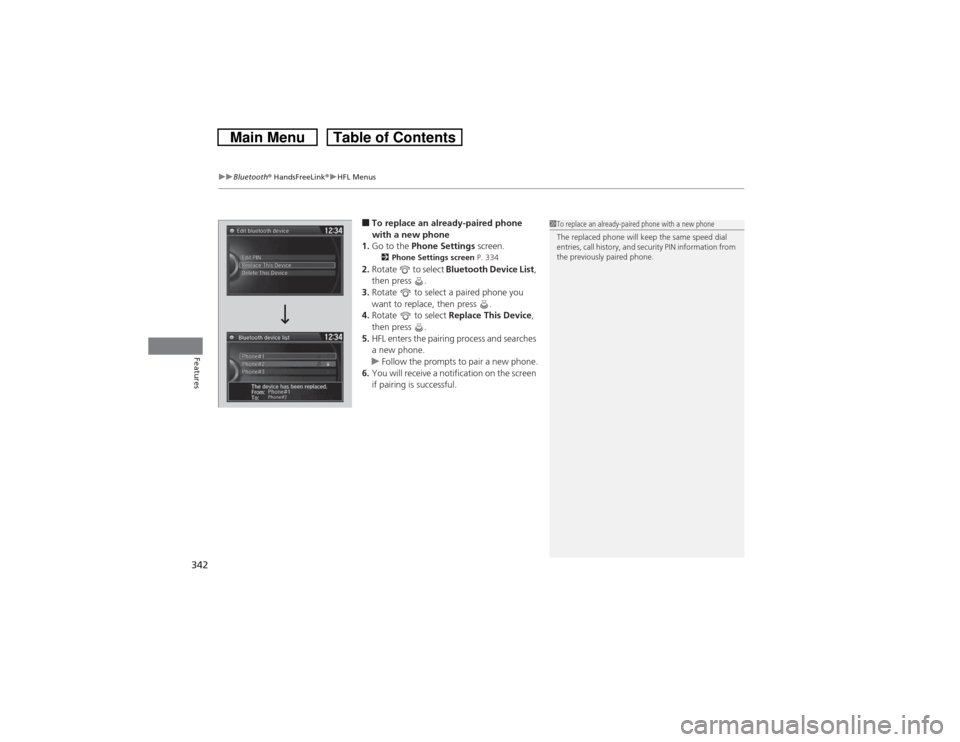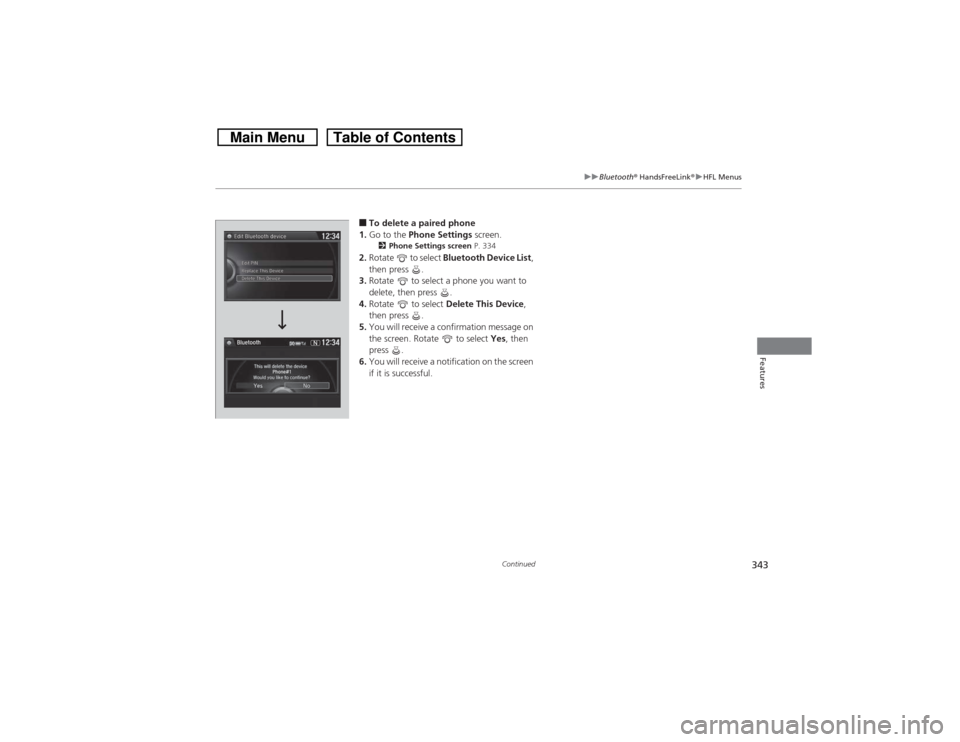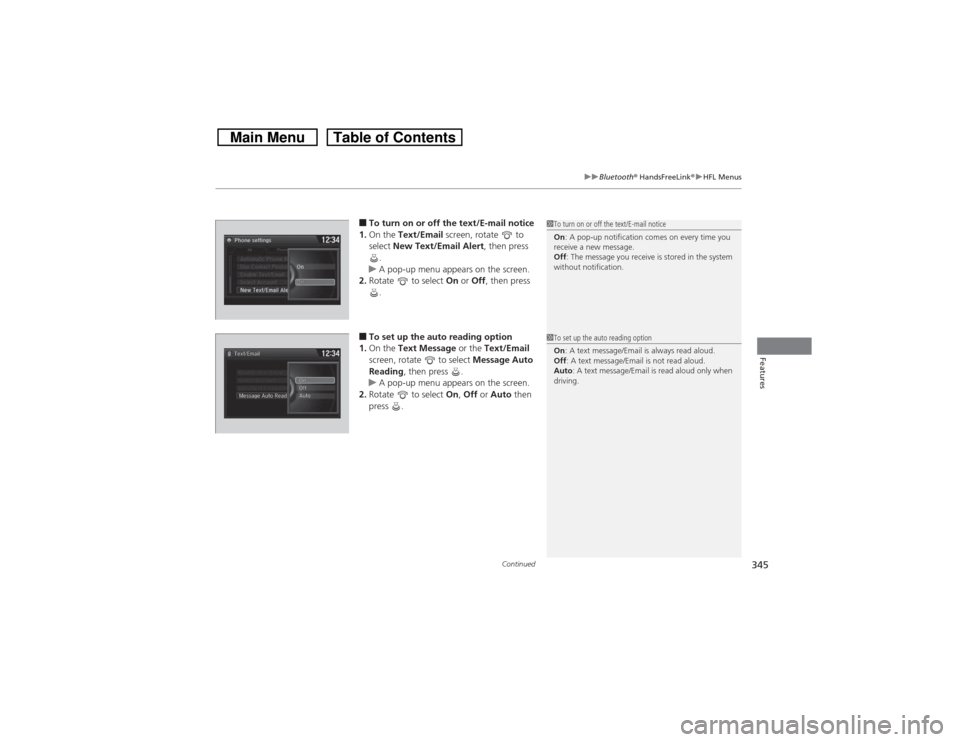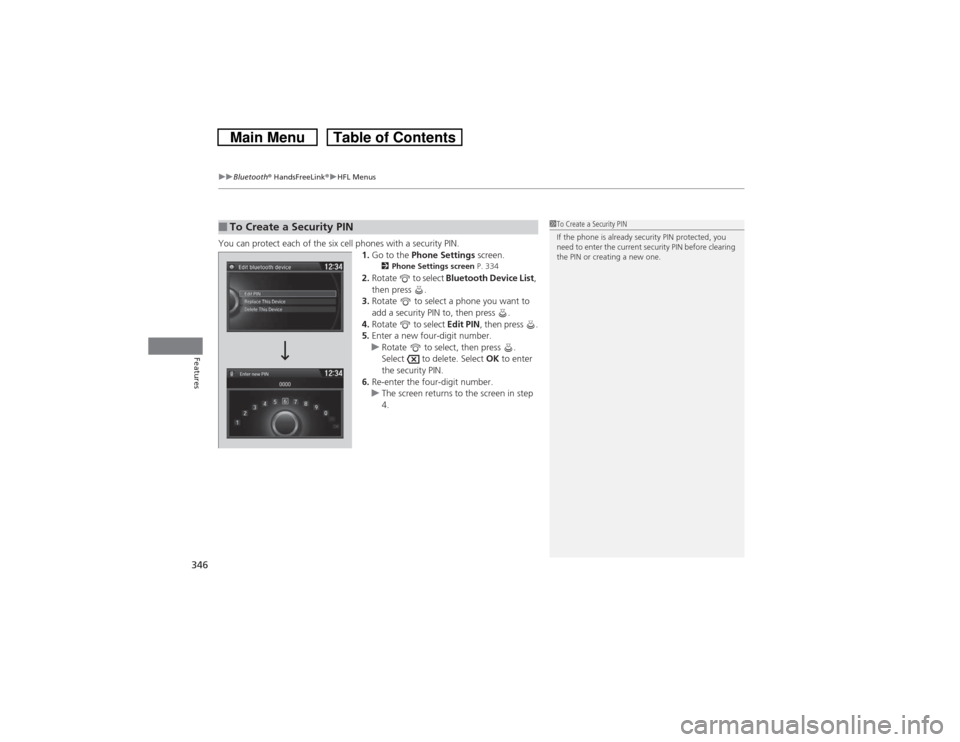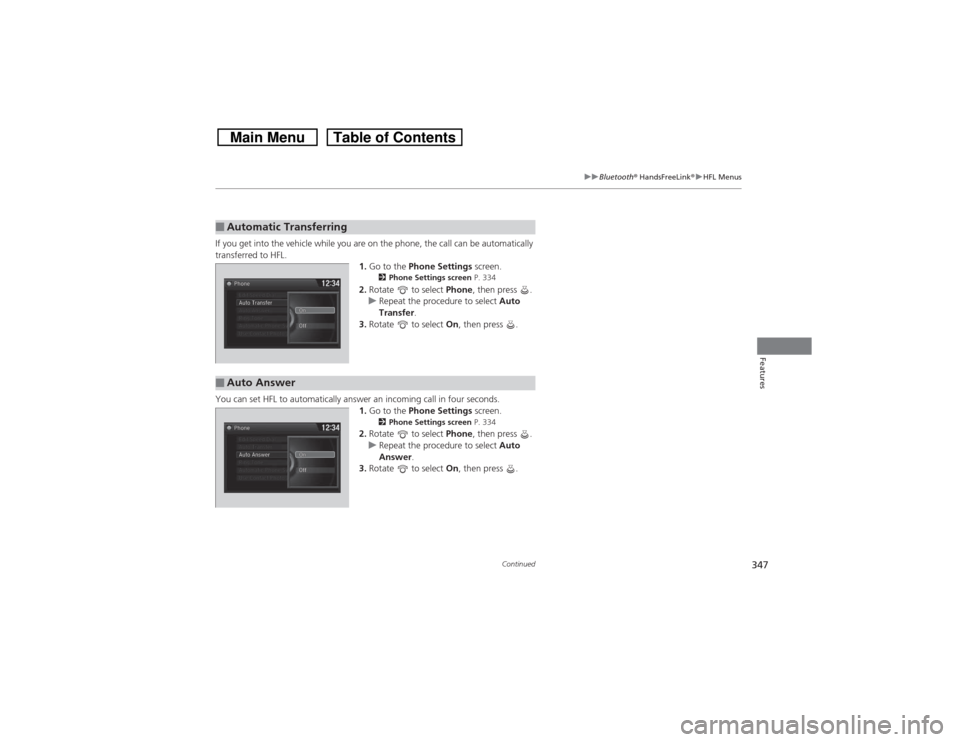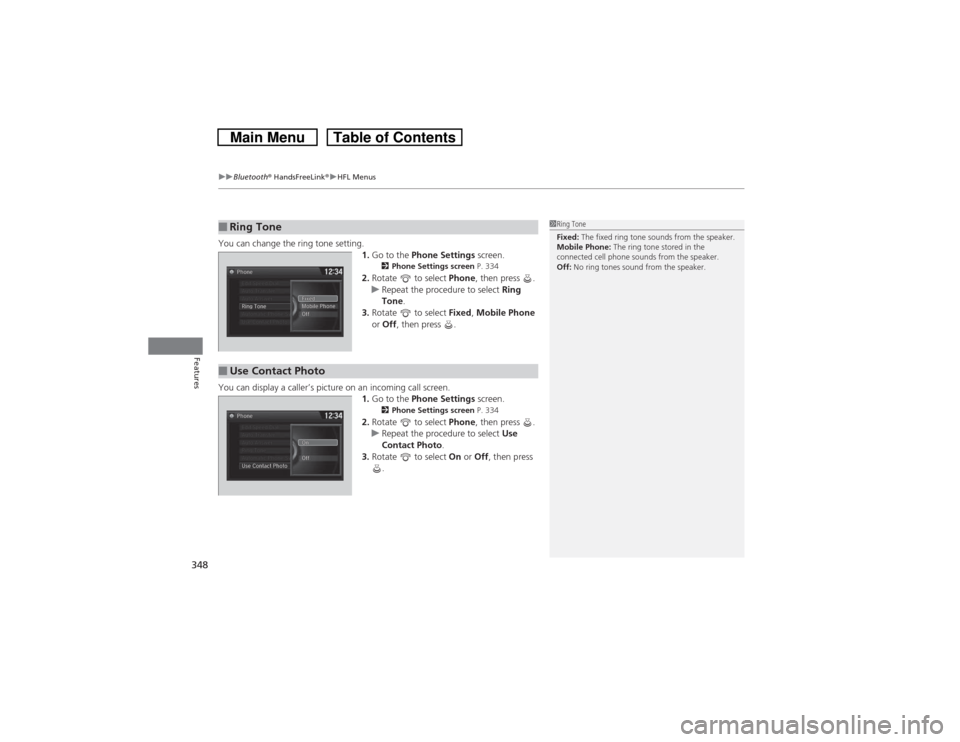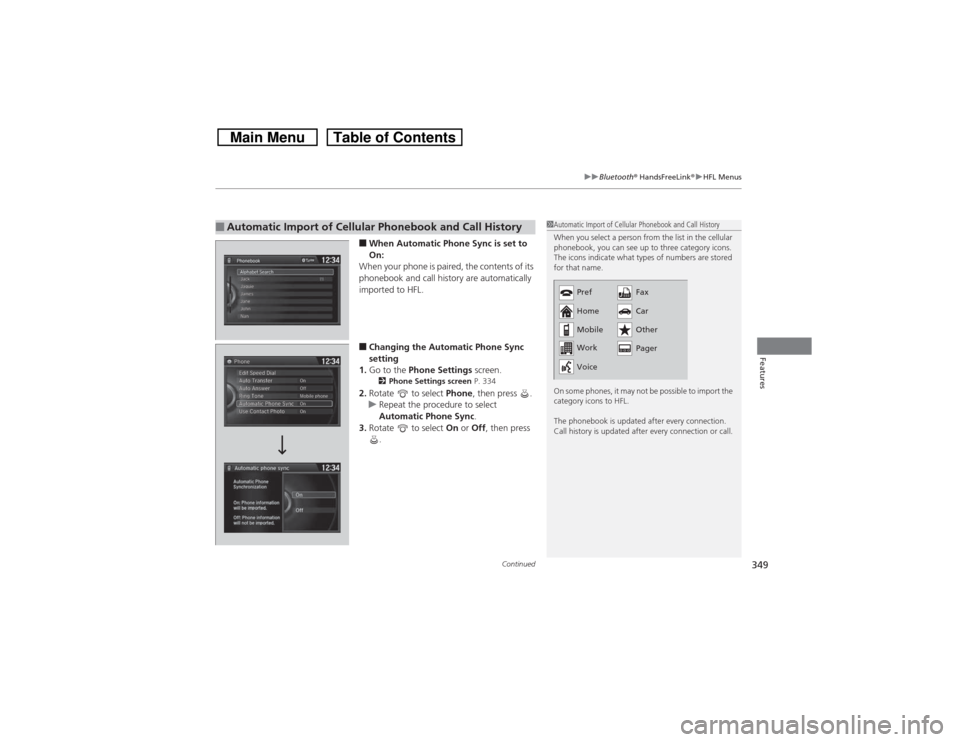HONDA CROSSTOUR 2014 1.G Owners Manual
CROSSTOUR 2014 1.G
HONDA
HONDA
https://www.carmanualsonline.info/img/13/5901/w960_5901-0.png
HONDA CROSSTOUR 2014 1.G Owners Manual
Trending: tow, heating, inflation pressure, tire pressure reset, tires, warning light, battery replacement
Page 341 of 573
340
uuBluetooth® HandsFreeLink®uHFL Menus
Features
■To pair a cell phone (when a phone has
already been paired to the system)
1.Go to the Phone Settings screen.2Phone Settings screen P. 334
2.Rotate to select Connect Phone, then
press .
uRepeat the procedure to select Add
Bluetooth Device.
3.Make sure your phone is in search or
discoverable mode, then press .
uHFL automatically searches for a
Bluetooth device.
4.When your phone appears on the list, select
it by pressing .
uIf your phone does not appear, you can
select Refresh to search again.
uIf your phone still does not appear, select
Phone Not Found and search for
Bluetooth devices using your phone.
From your phone, select
HandsFreeLink.
5.HFL gives you a pairing code on the audio/
information screen.
uConfirm if the pairing code on the screen
and your phone match.
This may vary by phone.
6.You will receive a notification on the screen
if pairing is successful.
Page 342 of 573
Continued
341
uuBluetooth® HandsFreeLink®uHFL Menus
Features
■To change the pairing code setting
1.Press the DISP button.
2.Rotate to select Settings, then press
.
3.Rotate to select System Settings, then
press .
uRepeat the procedure to select
Bluetooth, then Edit Pairing Code.
4.Rotate to select Fixed or Random,
then press .
1To change the pairing code setting
The pairing code may be six or four digits depending
on your phone.
The default pairing code is 0000 until you change the
setting.
To create your own, select Fixed, and delete the
current code, then enter a new one.
For a randomly generated pairing code each time you
pair a phone, select Random.
Edit Pairing Code
Page 343 of 573
uuBluetooth® HandsFreeLink®uHFL Menus
342Features
■To replace an already-paired phone
with a new phone
1.Go to the Phone Settings screen.2Phone Settings screen P. 334
2.Rotate to select Bluetooth Device List,
then press .
3.Rotate to select a paired phone you
want to replace, then press .
4.Rotate to select Replace This Device,
then press .
5.HFL enters the pairing process and searches
a new phone.
uFollow the prompts to pair a new phone.
6.You will receive a notification on the screen
if pairing is successful.
1To replace an already-paired phone with a new phone
The replaced phone will keep the same speed dial
entries, call history, and security PIN information from
the previously paired phone.
Page 344 of 573
343
uuBluetooth® HandsFreeLink®uHFL Menus
Continued
Features
■To delete a paired phone
1.Go to the Phone Settings screen.2Phone Settings screen P. 334
2.Rotate to select Bluetooth Device List,
then press .
3.Rotate to select a phone you want to
delete, then press .
4.Rotate to select Delete This Device,
then press .
5.You will receive a confirmation message on
the screen. Rotate to select Yes, then
press .
6.You will receive a notification on the screen
if it is successful.
Page 345 of 573
344
uuBluetooth® HandsFreeLink®uHFL Menus
Features
■To turn on or off the text/E-mail
function
1.Go to the Phone Settings screen.2Phone Settings screen P. 334
2.Rotate to select Text/Email, then press
.
uRepeat the procedure to select Enable
Text/Email.
uA pop-up menu appears on the screen.
3.Rotate to select On or Off, then press
.
■To Set Up a Text Message/Email Options
Page 346 of 573
Continued
345
uuBluetooth® HandsFreeLink®uHFL Menus
Features
■To turn on or off the text/E-mail notice
1.On the Text/Email screen, rotate to
select New Text/Email Alert, then press
.
uA pop-up menu appears on the screen.
2.Rotate to select On or Off, then press
.■To set up the auto reading option
1.On the Text Message or the Text/Email
screen, rotate to select Message Auto
Reading, then press .
uA pop-up menu appears on the screen.
2.Rotate to select On, Off or Auto then
press .
1To turn on or off the text/E-mail notice
On: A pop-up notification comes on every time you
receive a new message.
Off: The message you receive is stored in the system
without notification.1To set up the auto reading option
On: A text message/Email is always read aloud.
Off: A text message/Email is not read aloud.
Auto: A text message/Email is read aloud only when
driving.
Page 347 of 573
uuBluetooth® HandsFreeLink®uHFL Menus
346Features
You can protect each of the six cell phones with a security PIN.
1.Go to the Phone Settings screen.
2Phone Settings screen P. 334
2.Rotate to select Bluetooth Device List,
then press .
3.Rotate to select a phone you want to
add a security PIN to, then press .
4.Rotate to select Edit PIN, then press .
5.Enter a new four-digit number.
uRotate to select, then press .
Select to delete. Select OK to enter
the security PIN.
6.Re-enter the four-digit number.
uThe screen returns to the screen in step
4.
■To Create a Security PIN
1To Create a Security PIN
If the phone is already security PIN protected, you
need to enter the current security PIN before clearing
the PIN or creating a new one.
Page 348 of 573
347
uuBluetooth® HandsFreeLink®uHFL Menus
Continued
Features
If you get into the vehicle while you are on the phone, the call can be automatically
transferred to HFL.
1.Go to the Phone Settings screen.
2Phone Settings screen P. 334
2.Rotate to select Phone, then press .
uRepeat the procedure to select Auto
Transfer.
3.Rotate to select On, then press .
You can set HFL to automatically answer an incoming call in four seconds.
1.Go to the Phone Settings screen.
2Phone Settings screen P. 334
2.Rotate to select Phone, then press .
uRepeat the procedure to select Auto
Answer.
3.Rotate to select On, then press .
■Automatic Transferring■Auto Answer
Page 349 of 573
uuBluetooth® HandsFreeLink®uHFL Menus
348Features
You can change the ring tone setting.
1.Go to the Phone Settings screen.
2Phone Settings screen P. 334
2.Rotate to select Phone, then press .
uRepeat the procedure to select Ring
Tone.
3.Rotate to select Fixed, Mobile Phone
or Off, then press .
You can display a caller’s picture on an incoming call screen.
1.Go to the Phone Settings screen.
2Phone Settings screen P. 334
2.Rotate to select Phone, then press .
uRepeat the procedure to select Use
Contact Photo.
3.Rotate to select On or Off, then press
.
■Ring Tone
1Ring Tone
Fixed: The fixed ring tone sounds from the speaker.
Mobile Phone: The ring tone stored in the
connected cell phone sounds from the speaker.
Off: No ring tones sound from the speaker.
■Use Contact Photo
Page 350 of 573
Continued
349
uuBluetooth® HandsFreeLink®uHFL Menus
Features
■When Automatic Phone Sync is set to
On:
When your phone is paired, the contents of its
phonebook and call history are automatically
imported to HFL.■Changing the Automatic Phone Sync
setting
1.Go to the Phone Settings screen.2Phone Settings screen P. 334
2.Rotate to select Phone, then press .
uRepeat the procedure to select
Automatic Phone Sync.
3.Rotate to select On or Off, then press
.
■Automatic Import of Cellular Phonebook and Call History
1Automatic Import of Cellular Phonebook and Call History
When you select a person from the list in the cellular
phonebook, you can see up to three category icons.
The icons indicate what types of numbers are stored
for that name.
On some phones, it may not be possible to import the
category icons to HFL.
The phonebook is updated after every connection.
Call history is updated after every connection or call.
Pref
Home
Mobile
Work
Pager Fax
Car
Other
Voice
Trending: brake fluid, hood release, charging, coolant reservoir, oil temperature, clutch, ad blue