HONDA CROSSTOUR 2015 1.G Owners Manual
Manufacturer: HONDA, Model Year: 2015, Model line: CROSSTOUR, Model: HONDA CROSSTOUR 2015 1.GPages: 573
Page 161 of 573
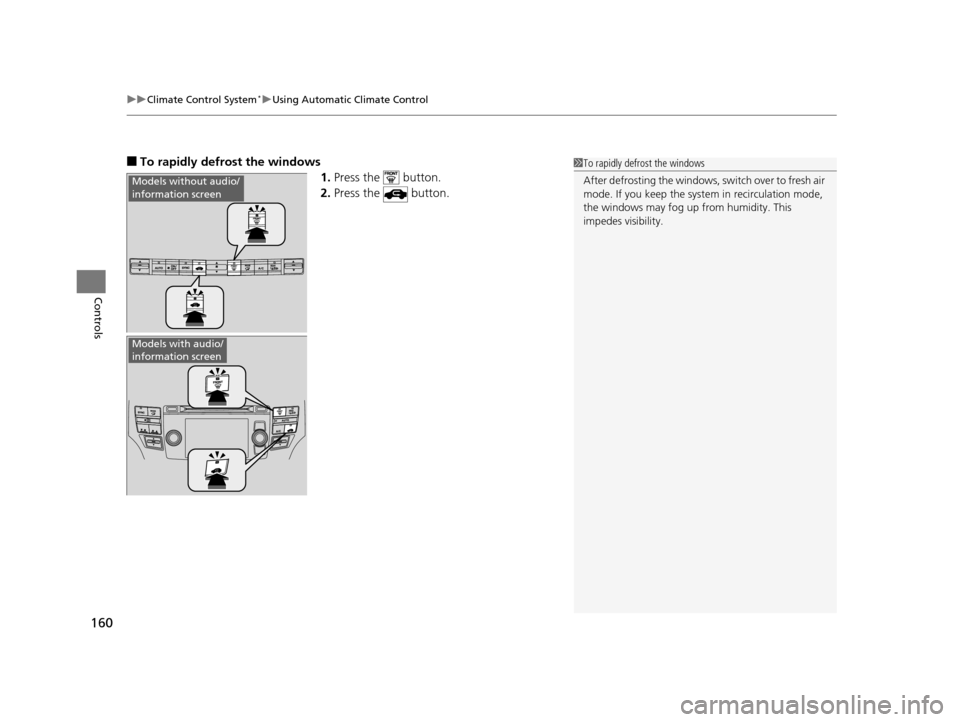
uuClimate Control System*uUsing Automatic Climate Control
160
Controls
■To rapidly defrost the windows
1.Press the button.
2. Press the button.
Models without audio/
information screen
Models with audio/
information screen
1To rapidly defrost the windows
After defrosting the windows, switch over to fresh air
mode. If you keep the syst em in recirculation mode,
the windows may fog up from humidity. This
impedes visibility.
15 CROSSTOUR-31TP66500.book 160 ページ 2014年7月31日 木曜日 午後3時23分
Page 162 of 573
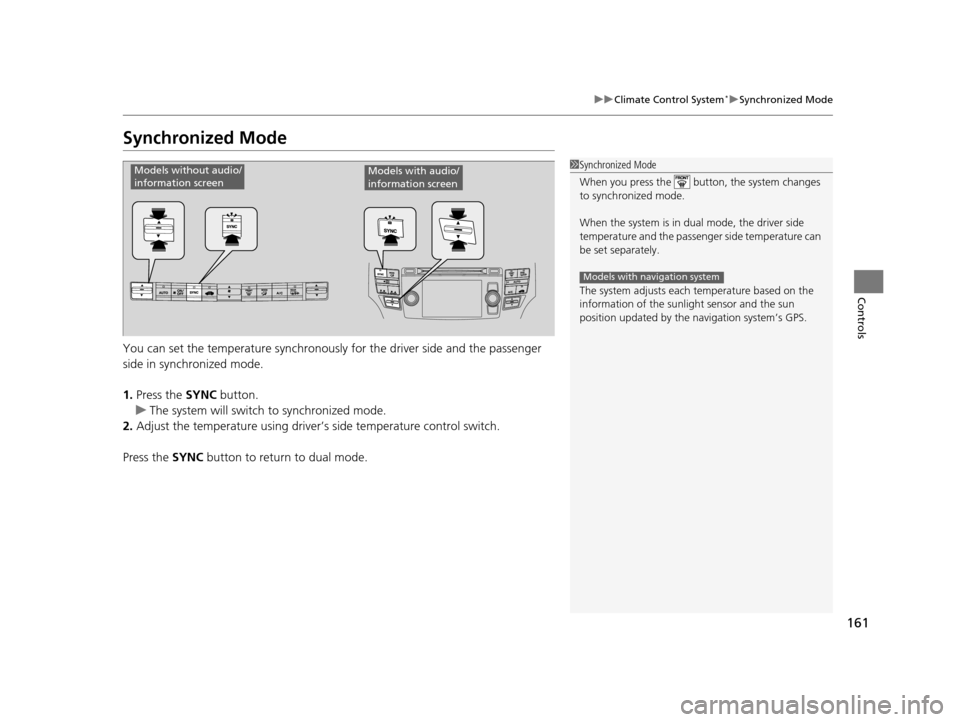
161
uuClimate Control System*uSynchronized Mode
Controls
Synchronized Mode
You can set the temperature synchronously for the driver side and the passenger
side in synchronized mode.
1. Press the SYNC button.
u The system will switch to synchronized mode.
2. Adjust the temperature using driver’s side temperature control switch.
Press the SYNC button to return to dual mode.
1Synchronized Mode
When you press the button, the system changes
to synchronized mode.
When the system is in dua l mode, the driver side
temperature and the passenger side temperature can
be set separately.
The system adjusts each temperature based on the
information of the sunli ght sensor and the sun
position updated by the na vigation system’s GPS.
Models with navigation system
Models without audio/
information screenModels with audio/
information screen
15 CROSSTOUR-31TP66500.book 161 ページ 2014年7月31日 木曜日 午後3時23分
Page 163 of 573
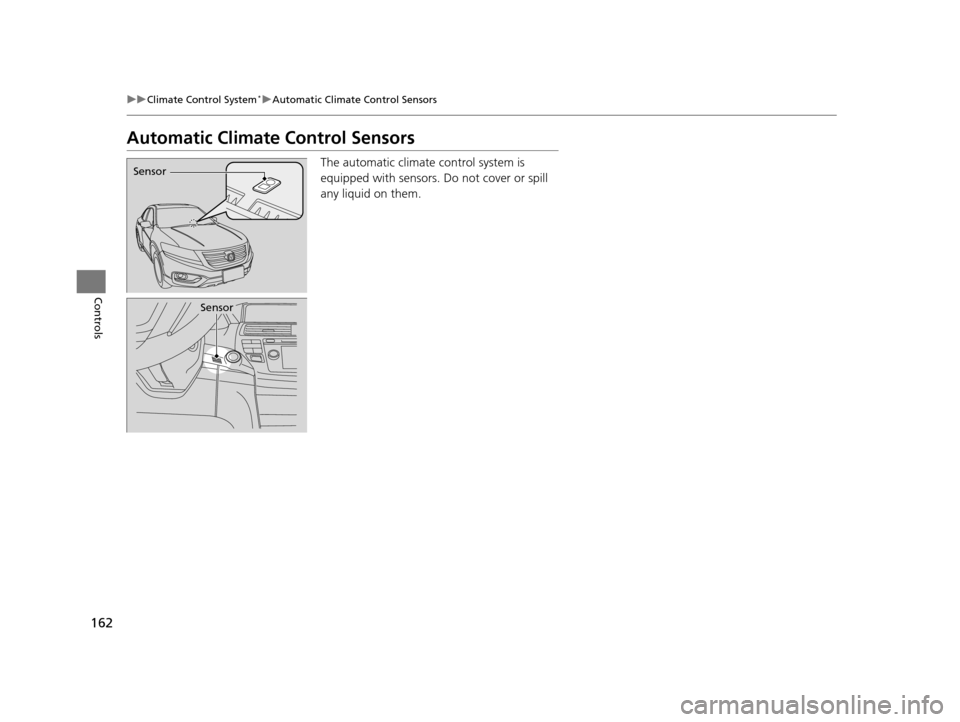
162
uuClimate Control System*uAutomatic Climate Control Sensors
Controls
Automatic Climate Control Sensors
The automatic climate control system is
equipped with sensors. Do not cover or spill
any liquid on them.Sensor
Sensor
15 CROSSTOUR-31TP66500.book 162 ページ 2014年7月31日 木曜日 午後3時23分
Page 164 of 573
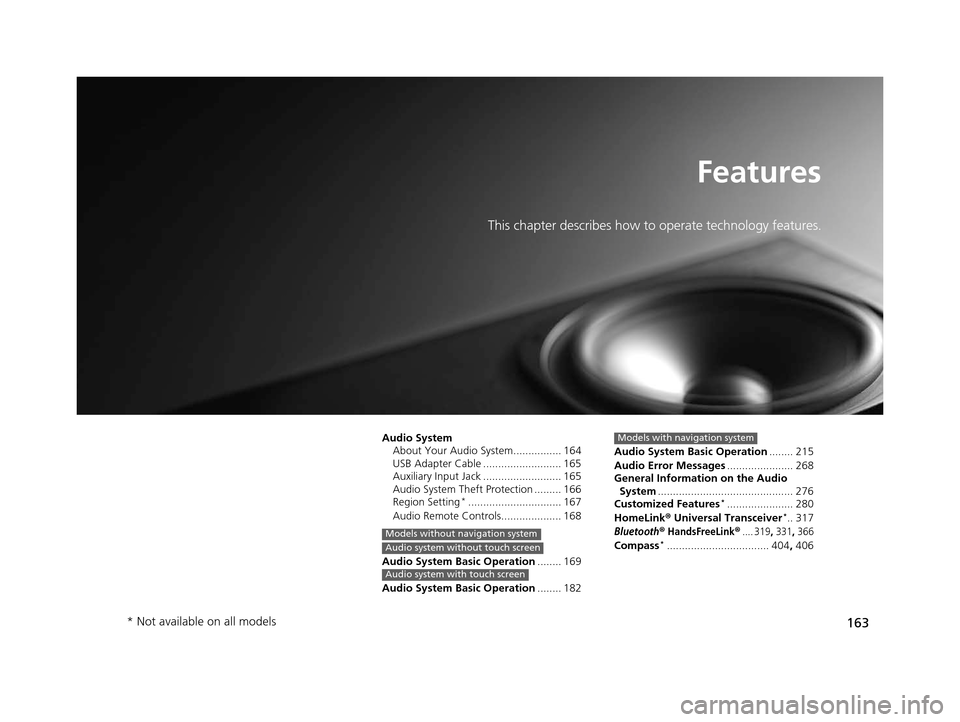
163
Features
This chapter describes how to operate technology features.
Audio SystemAbout Your Audio System................ 164
USB Adapter Cable .......................... 165
Auxiliary Input Jack .......................... 165
Audio System Theft Protection ......... 166
Region Setting
*............................... 167
Audio Remote Controls.................... 168
Audio System Basic Operation ........ 169
Audio System Basic Operation ........ 182
Models without navigation system
Audio system without touch screen
Audio system with touch screen
Audio System Basic Operation........ 215
Audio Error Messages ...................... 268
General Information on the Audio System ............................................. 276
Customized Features
*...................... 280
HomeLink ® Universal Transceiver*.. 317
Bluetooth® HandsFreeLink®.... 319, 331, 366
Compass*.................................. 404 , 406
Models with navigation system
* Not available on all models
15 CROSSTOUR-31TP66500.book 163 ページ 2014年7月31日 木曜日 午後3時23分
Page 165 of 573
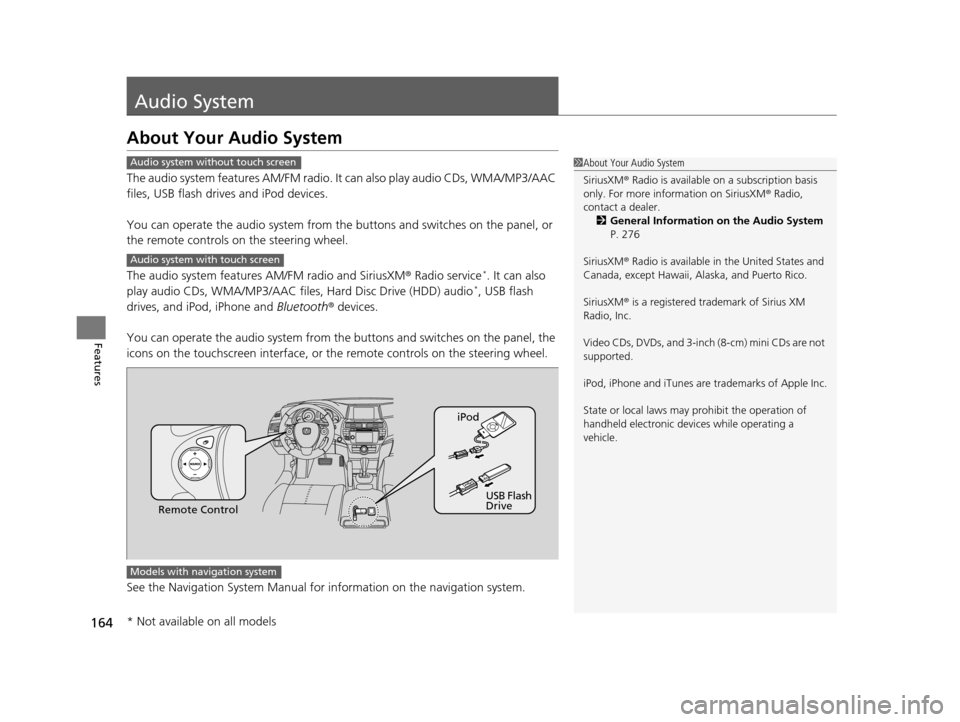
164
Features
Audio System
About Your Audio System
The audio system features AM/FM radio. It can also play audio CDs, WMA/MP3/AAC
files, USB flash drives and iPod devices.
You can operate the audio system from the buttons and switches on the panel, or
the remote controls on the steering wheel.
The audio system features AM/FM radio and SiriusXM ® Radio service
*. It can also
play audio CDs, WMA/MP3/AAC files, Hard Disc Drive (HDD) audio*, USB flash
drives, and iPod, iPhone and Bluetooth® devices.
You can operate the audio system from the buttons and switches on the panel, the
icons on the touchscreen in terface, or the remote controls on the steering wheel.
See the Navigation System Manual for in formation on the navigation system.
1About Your Audio System
SiriusXM ® Radio is available on a subscription basis
only. For more information on SiriusXM ® Radio,
contact a dealer.
2 General Information on the Audio System
P. 276
SiriusXM ® Radio is available in the United States and
Canada, except Ha waii, Alaska, and Puerto Rico.
SiriusXM ® is a registered trademark of Sirius XM
Radio, Inc.
Video CDs, DVDs, and 3-inch (8-cm) mini CDs are not
supported.
iPod, iPhone and iTunes are trademarks of Apple Inc.
State or local laws may pr ohibit the operation of
handheld electronic devi ces while operating a
vehicle.Audio system without touch screen
Audio system with touch screen
Remote Control iPod
USB Flash
Drive
Models with navigation system
* Not available on all models
15 CROSSTOUR-31TP66500.book 164 ページ 2014年7月31日 木曜日 午後3時23分
Page 166 of 573
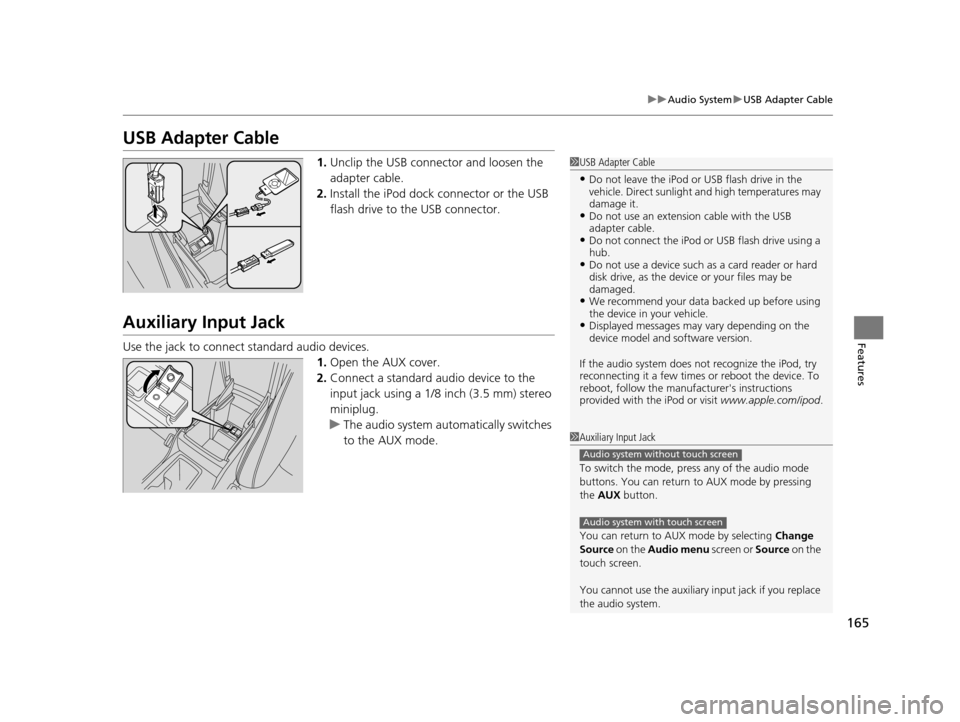
165
uuAudio System uUSB Adapter Cable
Features
USB Adapter Cable
1. Unclip the USB connec tor and loosen the
adapter cable.
2. Install the iPod dock connector or the USB
flash drive to the USB connector.
Auxiliary Input Jack
Use the jack to connect standard audio devices.
1.Open the AUX cover.
2. Connect a standard audio device to the
input jack using a 1/8 inch (3.5 mm) stereo
miniplug.
u The audio system auto matically switches
to the AUX mode.
1 USB Adapter Cable
•Do not leave the iPod or USB flash drive in the
vehicle. Direct sunlight and high temperatures may
damage it.
•Do not use an extension cable with the USB
adapter cable.
•Do not connect the iPod or USB flash drive using a
hub.
•Do not use a device such as a card reader or hard
disk drive, as the device or your files may be
damaged.
•We recommend your data backed up before using
the device in your vehicle.
•Displayed messages may vary depending on the
device model and software version.
If the audio system does not recognize the iPod, try
reconnecting it a few times or reboot the device. To
reboot, follow the manufac turer's instructions
provided with the iPod or visit www.apple.com/ipod.
1Auxiliary Input Jack
To switch the mode, pres s any of the audio mode
buttons. You can return to AUX mode by pressing
the AUX button.
You can return to AUX mode by selecting Change
Source on the Audio menu screen or Source on the
touch screen.
You cannot use the auxiliary input jack if you replace
the audio system.
Audio system without touch screen
Audio system with touch screen
15 CROSSTOUR-31TP66500.book 165 ページ 2014年7月31日 木曜日 午後3時23分
Page 167 of 573

166
uuAudio System uAudio System Theft Protection
Features
Audio System Theft Protection
The audio system is disabled when it is di sconnected from the power source, such as
when the battery is disconnected or goes dead.
■Reactivating the audio system
1. Turn the ignition switch to ON
(w, and turn on the audio system.
u If you turn the ignition switch to ACCESSORY
(q, you will be requested to
enter the audio security code.
u You can find out about your serial numb er and security code from a dealer.
2. Enter the audio security code using the preset buttons.
3. If you enter an incorrect digit, continue to the last digit, then try again. If you do
not enter the code correctly after 10 tries , leave the system for one hour before
trying again, or visit a dealer to have the system reset.
1. Turn the ignition switch to ON
(w*1.
2. Turn on the audio system.
3. Press and hold the audio system power button for more than two seconds.
u The audio system is reac tivated when the audio co ntrol unit establishes a
connection with the vehicle control unit. If the control unit fails to recognize
the audio unit, you must go to a dealer and have the audio unit checked.
*1: Models with the smart entry system have an ENGINE START/STOP button instead of an
ignition switch.
1 Audio System Theft Protection
Find the audio system’s se curity code and serial
number label in your owner’s manual kit.
Do not store the label in your vehicle. If you lose the
label, you must first retrie ve the serial number, and
then obtain the code.
You can register the securi ty code at Honda Owners
(owners.honda.com. ), and find information on how
to retrieve the serial num ber and obtain the code at
radio-navicode.honda.com .
We recommend that you write down the serial
number in this owner’s manual.
You can find out about your serial number and
security code from a dealer.
U.S. models
Audio system without touch screen
U.S. models
Audio system without touch screen
U.S. models
Audio system without touch screen
Audio system without touch screen
Audio system without touch screen
Audio system without touch screen
Canadian models
Audio system with touch screen
15 CROSSTOUR-31TP66500.book 166 ページ 2014年7月31日 木曜日 午後3時23分
Page 168 of 573
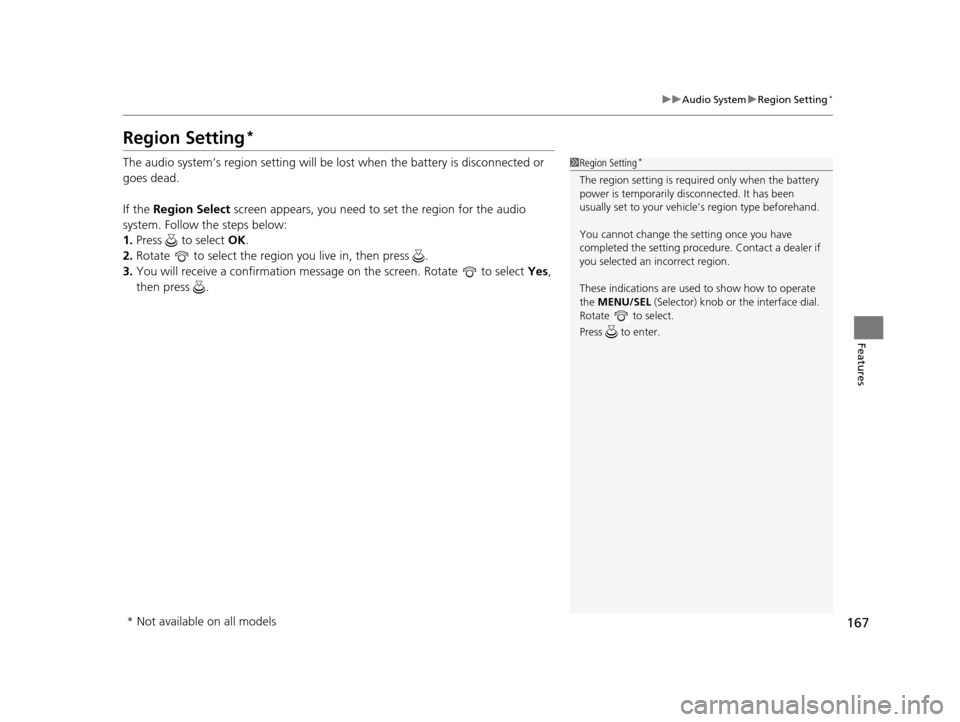
167
uuAudio System uRegion Setting*
Features
Region Setting*
The audio system’s region setting will be lo st when the battery is disconnected or
goes dead.
If the Region Select screen appears, you need to set the region for the audio
system. Follow the steps below:
1. Press to select OK.
2. Rotate to select the region you live in, then press .
3. You will receive a confirmation message on the screen. Rotate to select Yes,
then press .1 Region Setting*
The region setting is require d only when the battery
power is tempor arily disconnected. It has been
usually set to your vehicl e’s region type beforehand.
You cannot change the setting once you have
completed the setting proced ure. Contact a dealer if
you selected an incorrect region.
These indications are used to show how to operate
the MENU/SEL (Selector) knob or the interface dial.
Rotate to select.
Press to enter.
* Not available on all models
15 CROSSTOUR-31TP66500.book 167 ページ 2014年7月31日 木曜日 午後3時23分
Page 169 of 573
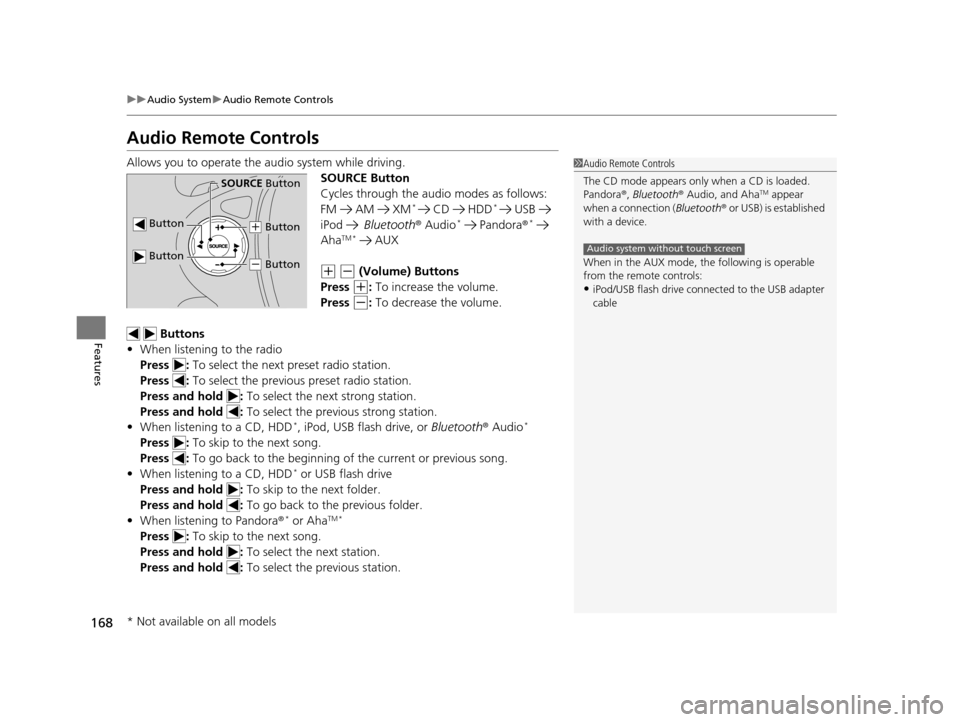
168
uuAudio System uAudio Remote Controls
Features
Audio Remote Controls
Allows you to operate the audio system while driving.
SOURCE Button
Cycles through the audio modes as follows:
FM AM XM
* CD HDD* USB
iPod Bluetooth ® Audio* Pandora ®*
AhaTM * AUX
(+ (- (Volume) Buttons
Press
(+: To increase the volume.
Press
(-: To decrease the volume.
Buttons
• When listening to the radio
Press : To select the next preset radio station.
Press : To select the previous preset radio station.
Press and hold : To select the next strong station.
Press and hold : To select the previous strong station.
• When listening to a CD, HDD
*, iPod, USB flash drive, or Bluetooth® Audio*
Press : To skip to the next song.
Press : To go back to the beginning of the current or previous song.
• When listening to a CD, HDD
* or USB flash drive
Press and hold : To skip to the next folder.
Press and hold : To go back to the previous folder.
• When listening to Pandora ®
* or AhaTM *
Press : To skip to the next song.
Press and hold : To select the next station.
Press and hold : To select the previous station.
1Audio Remote Controls
The CD mode appears only when a CD is loaded.
Pandora ®, Bluetooth ® Audio, and Aha
TM appear
when a connection ( Bluetooth® or USB) is established
with a device.
When in the AUX mode, the following is operable
from the remote controls:
•iPod/USB flash drive connect ed to the USB adapter
cable
Audio system without touch screen
Button
SOURCE Button
Button
(+ Button
(- Button
* Not available on all models
15 CROSSTOUR-31TP66500.book 168 ページ 2014年7月31日 木曜日 午後3時23分
Page 170 of 573
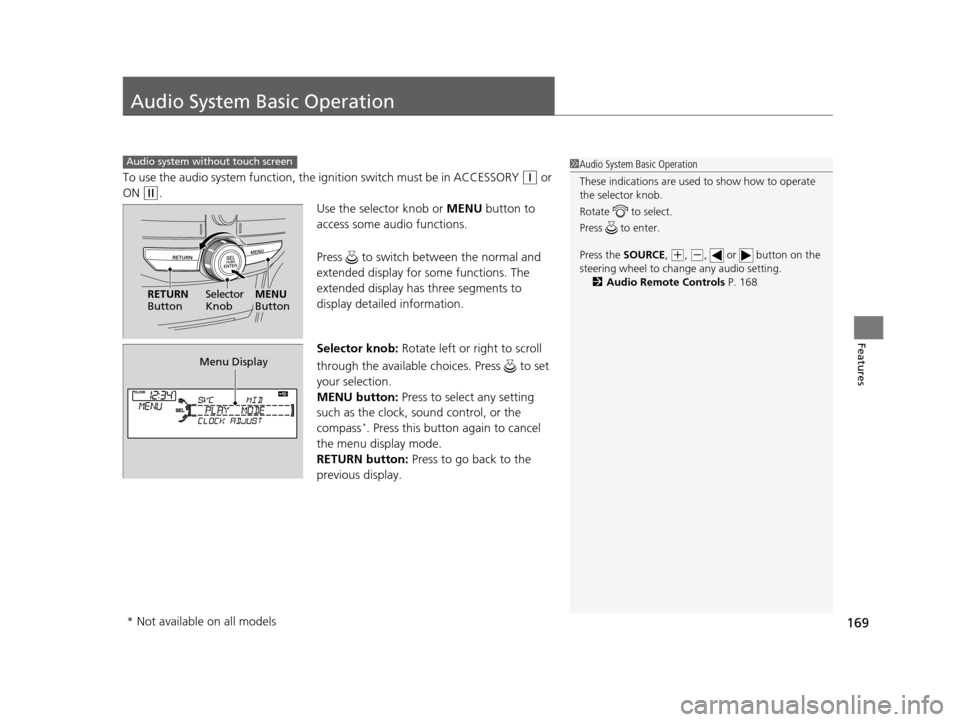
169
Features
Audio System Basic Operation
To use the audio system function, the ignition swit ch must be in ACCESSORY (q or
ON
(w.
Use the selector knob or MENU button to
access some audio functions.
Press to switch between the normal and
extended display for so me functions. The
extended display has three segments to
display detailed information.
Selector knob: Rotate left or right to scroll
through the available ch oices. Press to set
your selection.
MENU button: Press to select any setting
such as the clock, sound control, or the
compass
*. Press this button again to cancel
the menu display mode.
RETURN button: Press to go back to the
previous display.
Audio system without touch screen1 Audio System Basic Operation
These indications are used to show how to operate
the selector knob.
Rotate to select.
Press to enter.
Press the SOURCE,
( +, ( -, or button on the
steering wheel to cha nge any audio setting.
2 Audio Remote Controls P. 168
RETURN
Button Selector
KnobMENU
Button
Menu Display
* Not available on all models
15 CROSSTOUR-31TP66500.book 169 ページ 2014年7月31日 木曜日 午後3時23分