buttons HONDA CRV 2023 Owners Manual
[x] Cancel search | Manufacturer: HONDA, Model Year: 2023, Model line: CRV, Model: HONDA CRV 2023Pages: 719, PDF Size: 13.43 MB
Page 9 of 719
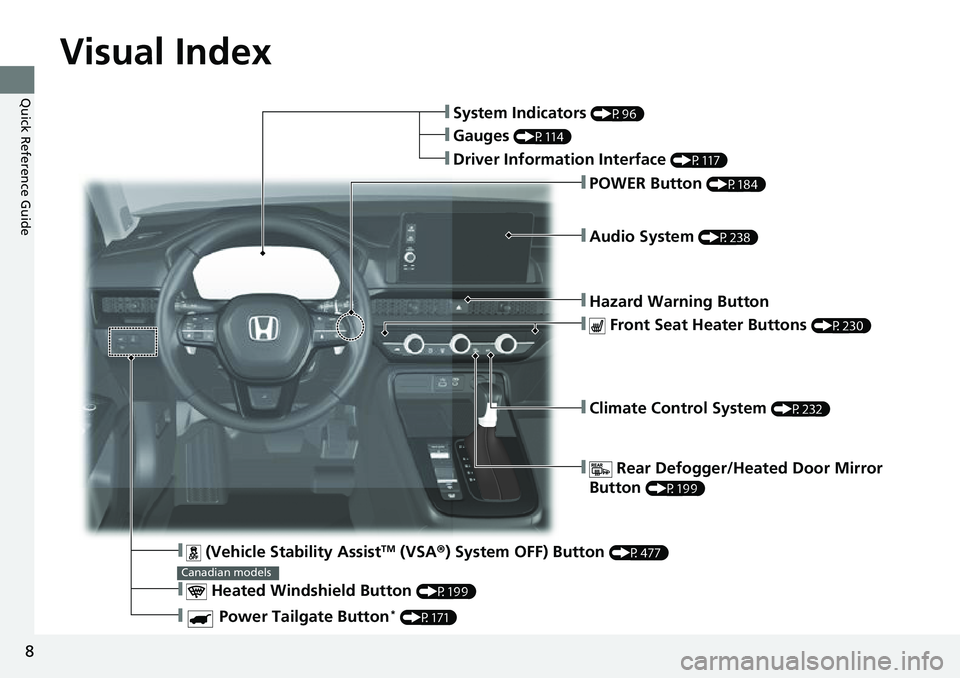
8
Quick Reference Guide
Quick Reference Guide
Visual Index
❚Climate Control System (P232)
❚ Rear Defogger/Heated Door Mirror
Button
(P199)
❚Audio System (P238)
❚System Indicators (P96)
❚Gauges (P114)
❚Driver Information Interface (P117)
❚POWER Button (P184)
❚Hazard Warning Button
❚ Heated Windshield Button (P199)
Canadian models
❚ (Vehicle Stability AssistTM (VSA ®) System OFF) Button (P477)
❚ Power Tailgate Button* (P171)
❚ Front Seat Heater Buttons (P230)
Page 10 of 719
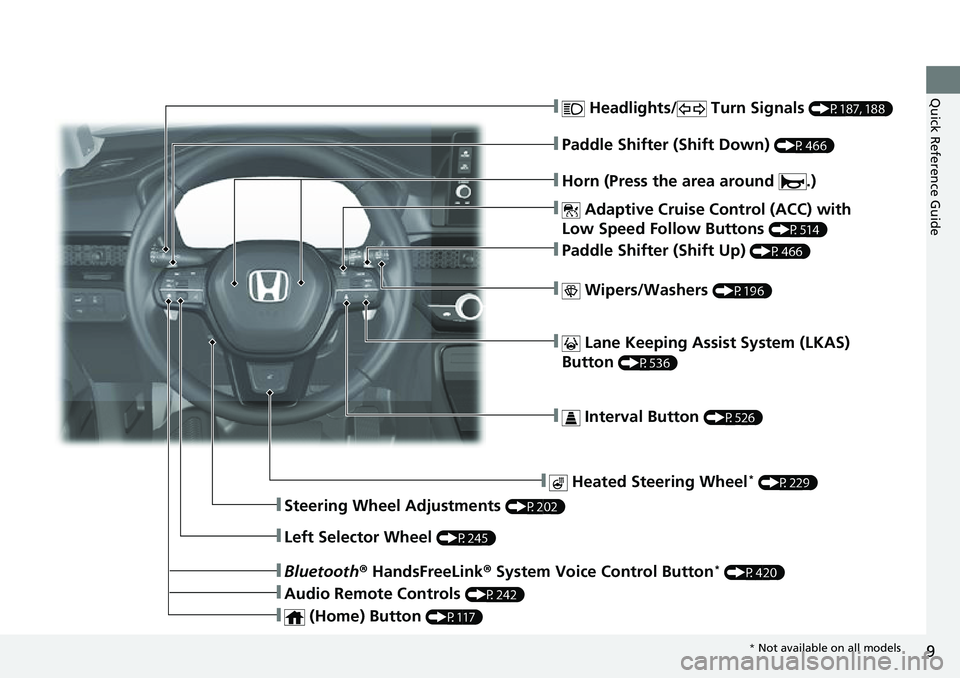
9
Quick Reference Guide❚ Headlights/ Turn Signals (P187, 188)
❚ Adaptive Cruise Control (ACC) with
Low Speed Follow Buttons
(P514)
❚ Lane Keeping Assist System (LKAS)
Button
(P536)
❚ Interval Button (P526)
❚Steering Wheel Adjustments (P202)
❚ Heated Steering Wheel* (P229)
❚Bluetooth ® HandsFreeLink ® System Voice Control Button* (P420)
❚Audio Remote Controls (P242)
❚ (Home) Button (P117)
❚Horn (Press the area around .)
❚Left Selector Wheel (P245)
❚ Wipers/Washers (P196)
❚Paddle Shifter (Shift Up) (P466)
❚Paddle Shifter (Shift Down) (P466)
* Not available on all models
Page 11 of 719

Visual Index
10
Quick Reference Guide
❚Door Mirror Controls (P204)
❚Hood Release Handle (P612)
❚Driver’s Front Airbag (P62)
❚Rearview Mirror (P203)
❚Knee Airbags (P67)
❚Passenger Airbag Off Indicator
(P76)
❚Interior Fuse Box (P685)
❚Passenger’s Front Airbag (P62)
❚Knee Airbags (P67)
❚Wireless Charger* (P225)
❚USB Ports (P239)
❚Drive Mode Switch (P470)
❚Automatic Brake Hold Button (P577)
❚Electric Parking Brake Switch (P572)
❚ (Hill Decent Control) Button (P475)
❚Power Window Switches (P180)
❚Master Door Lock Switch (P163)
❚Glove Box (P218)
❚Accessory Power Socket (P224)
❚Shift Lever (P464)
❚SET Button* (P201)
❚Memory Buttons* (P201)
Page 12 of 719
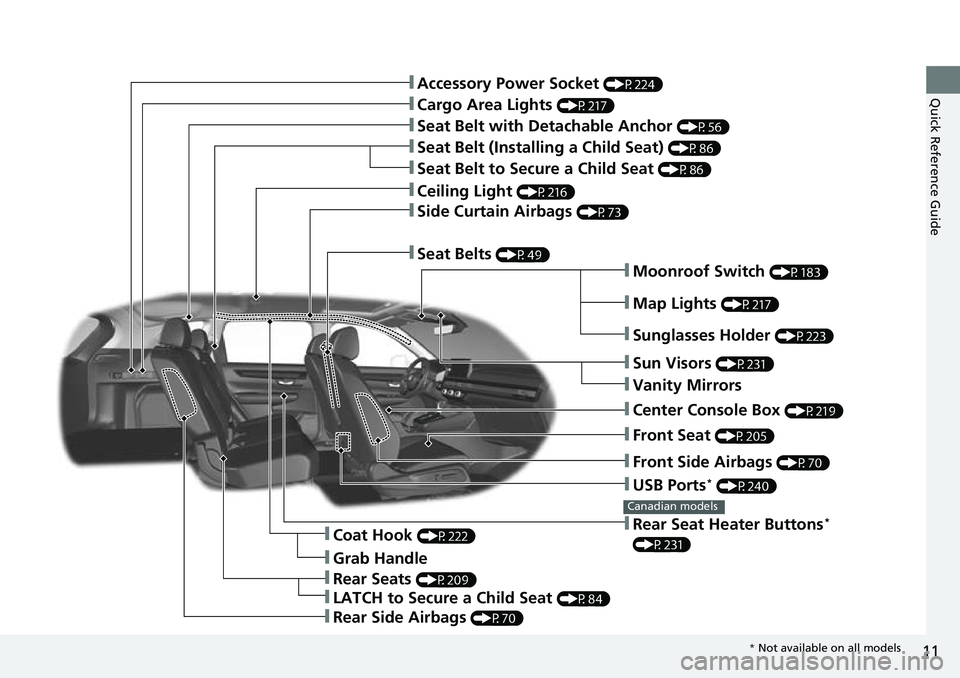
11
Quick Reference Guide
❚Moonroof Switch (P183)
❚Front Side Airbags (P70)
❚Map Lights (P217)
❚USB Ports* (P240)
❚Front Seat (P205)
❚Sun Visors (P231)
❚Vanity Mirrors
❚Rear Seat Heater Buttons*
(P231)
Canadian models
❚Sunglasses Holder (P223)
❚Center Console Box (P219)
❚Rear Seats (P209)
❚LATCH to Secure a Child Seat (P84)
❚Grab Handle
❚Coat Hook (P222)
❚Rear Side Airbags (P70)
❚Seat Belts (P49)
❚Side Curtain Airbags (P73)
❚Seat Belt with Detachable Anchor (P56)
❚Cargo Area Lights (P217)
❚Seat Belt to Secure a Child Seat (P86)
❚Seat Belt (Installing a Child Seat) (P86)
❚Accessory Power Socket (P224)
❚Ceiling Light (P216)
* Not available on all models
Page 29 of 719
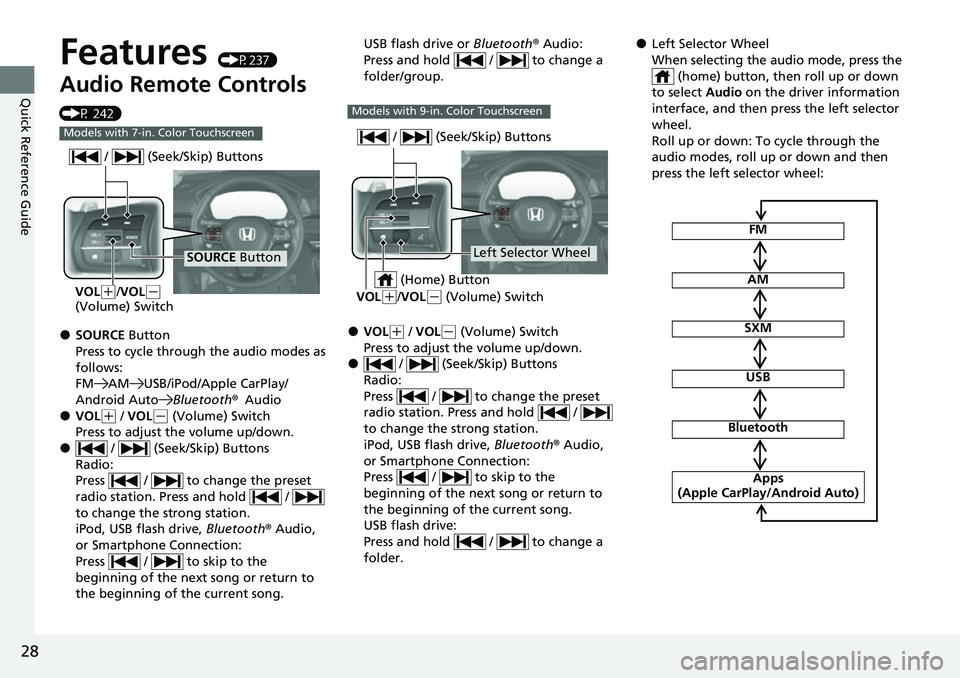
28
Quick Reference Guide
Features (P237)
Audio Remote Controls
(P 242)
●SOURCE Button
Press to cycle through the audio modes as
follows:
FM AM USB/iPod/Apple CarPlay/
Android Auto Bluetooth®Audio
●VOL(+ / VOL(- (Volume) Switch
Press to adjust the volume up/down.
● / (Seek/Skip) Buttons
Radio:
Press / to change the preset
radio station. Press and hold /
to change the strong station.
iPod, USB flash drive, Bluetooth® Audio,
or Smartphone Connection:
Press / to skip to the
beginning of the next song or return to
the beginning of the current song.
Models with 7-in. Color Touchscreen
SOURCE Button
/ (Seek/Skip) Buttons
VOL(
+/VOL(-
(Volume) Switch
USB flash drive or Bluetooth® Audio:
Press and hold / to change a
folder/group.
●VOL( + / VOL(- (Volume) Switch
Press to adjust the volume up/down.
● / (Seek/Skip) Buttons
Radio:
Press / to change the preset
radio station. Press and hold /
to change the strong station.
iPod, USB flash drive, Bluetooth® Audio,
or Smartphone Connection:
Press / to skip to the
beginning of the next song or return to
the beginning of the current song.
USB flash drive:
Press and hold / to change a
folder.
Models with 9-in. Color Touchscreen
Left Selector Wheel
/ (Seek/Skip) Buttons
VOL(
+/VOL(- (Volume) Switch
(Home) Button
●Left Selector Wheel
When selecting the audio mode, press the
(home) button, then roll up or down
to select Audio on the driver information
interface, and then press the left selector
wheel.
Roll up or down: To cycle through the
audio modes, roll up or down and then
press the left selector wheel:
FM
AM
SXM
USB
Bluetooth
Apps
(Apple CarPlay/Android Auto)
Page 30 of 719
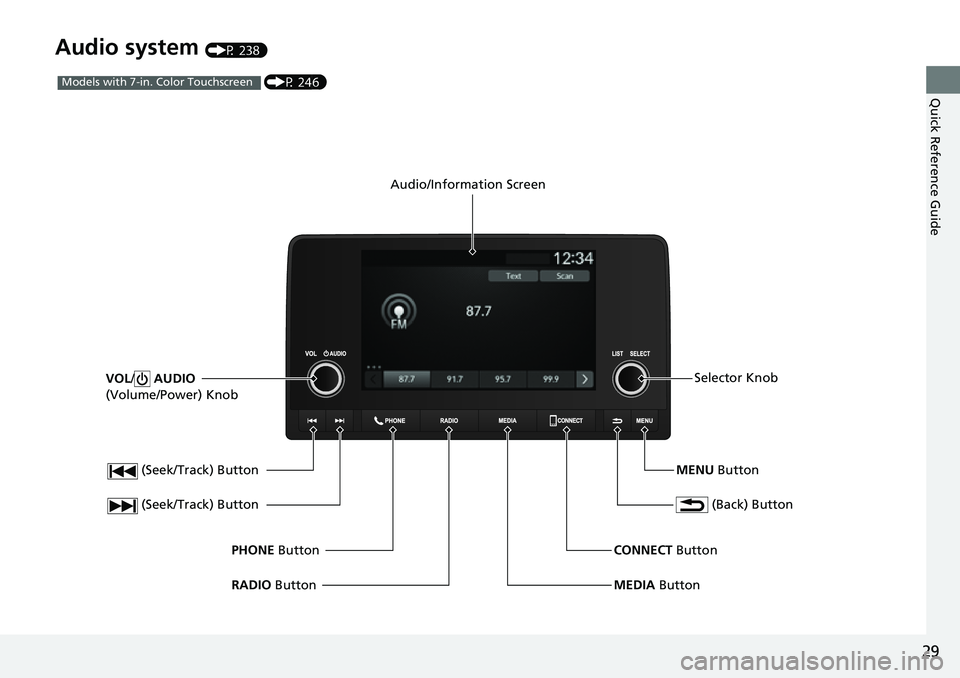
29
Quick Reference Guide
Audio system (P 238)
(Seek/Track) Button
RADIO Button
PHONE
Button
(Seek/Track) Button
VOL
/ AUDIO
(Volume/Power) Knob
Audio/Information Screen
(Back) Button
MENU ButtonSelector Knob
MEDIA Button
CONNECT
Button
(P 246)Models with 7-in. Color Touchscreen
Page 96 of 719
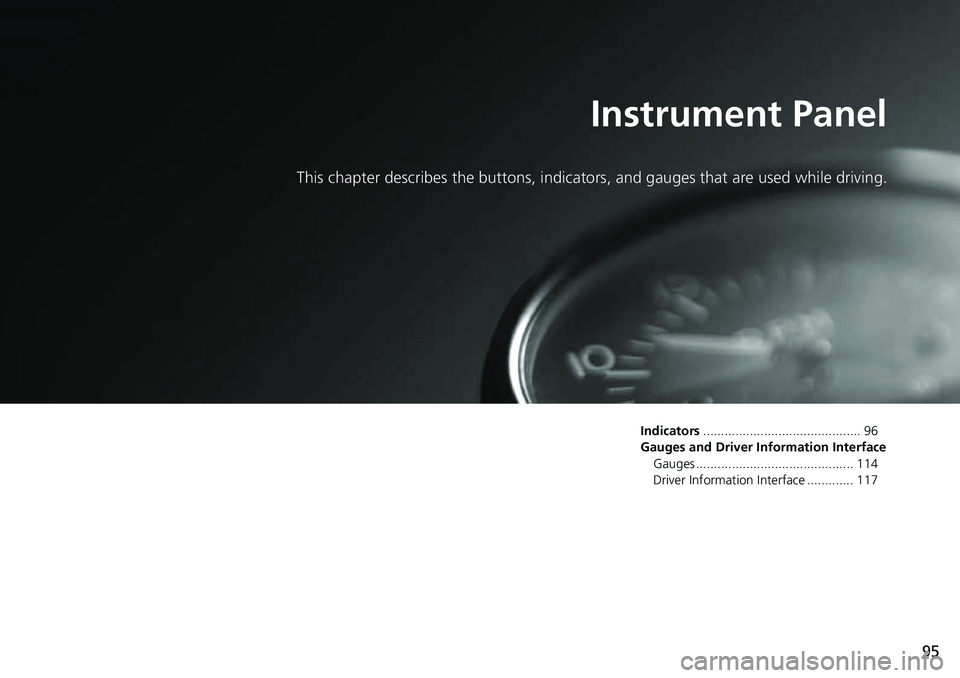
95
Instrument Panel
This chapter describes the buttons, indicators, and gauges that are used while driving.
Indicators............................................ 96
Gauges and Driver Information Interface Gauges ............................................ 114
Driver Information Interface ............. 117
Page 233 of 719
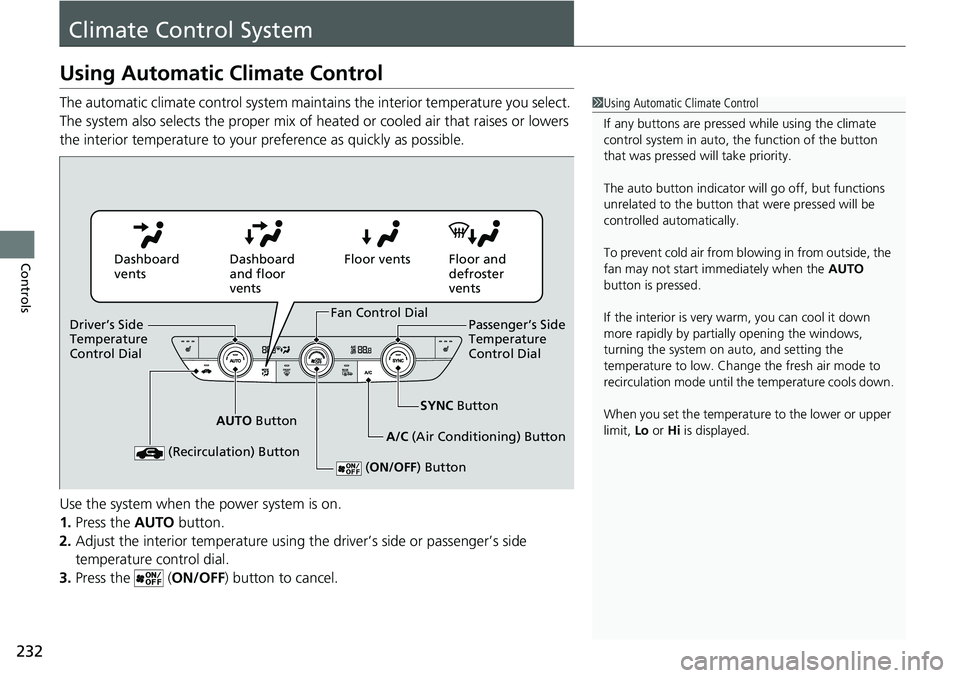
232
Controls
Climate Control System
Using Automatic Climate Control
The automatic climate control system maintains the interior temperature you select.
The system also selects the proper mix of heated or cooled air that raises or lowers
the interior temperature to your preference as quickly as possible.
Use the system when the power system is on.
1. Press the AUTO button.
2. Adjust the interior temperature using the driver’s side or passenger’s side
temperature control dial.
3. Press the ( ON/OFF) button to cancel.1Using Automatic Climate Control
If any buttons are presse d while using the climate
control system in auto, the function of the button
that was pressed will take priority.
The auto button indicator will go off, but functions
unrelated to the button that were pressed will be
controlled automatically.
To prevent cold air from bl owing in from outside, the
fan may not start i mmediately when the AUTO
button is pressed.
If the interior is very warm, you can cool it down
more rapidly by partial ly opening the windows,
turning the system on auto, and setting the
temperature to low. Change the fresh air mode to
recirculation mode until the temperature cools down.
When you set the temperat ure to the lower or upper
limit, Lo or Hi is displayed.
Dashboard
vents Dashboard
and floor
ventsFloor vents Floor and
defroster
vents
AUTO Button SYNC
Button
A/C (Air Conditioning) Button
(Recirculation) Button
( ON/OFF ) Button
Fan Control Dial
Driver’s Side
Temperature
Control Dial Passenger’s Side
Temperature
Control Dial
Page 239 of 719
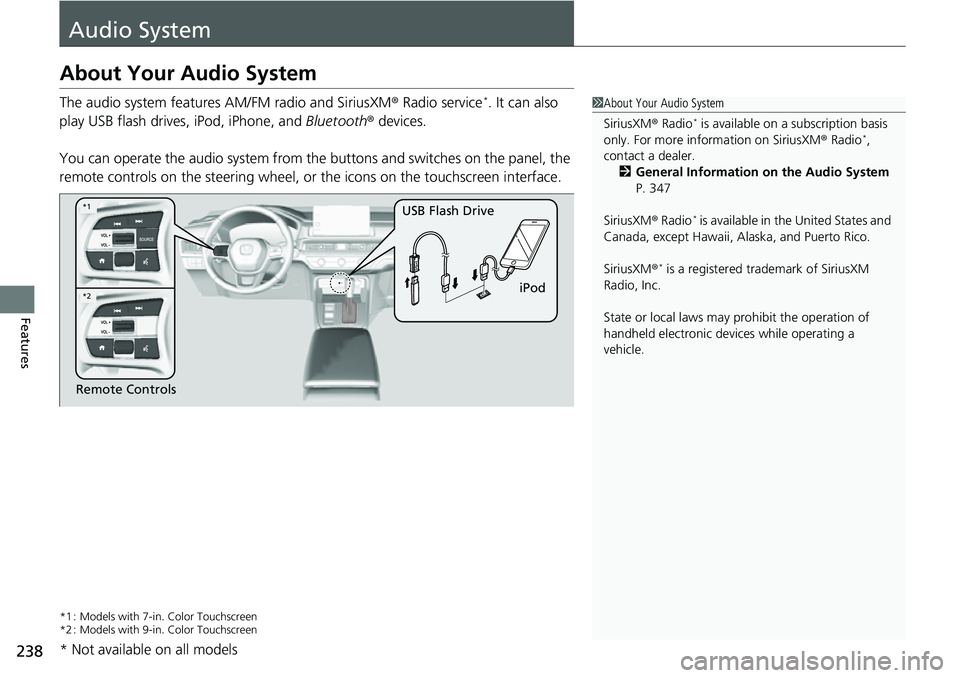
238
Features
Audio System
About Your Audio System
The audio system features AM/FM radio and SiriusXM® Radio service*. It can also
play USB flash drives, iPod, iPhone, and Bluetooth® devices.
You can operate the audio system from the buttons and switches on the panel, the
remote controls on the steering wheel, or the icons on the touchscreen interface.
*1 : Models with 7-in. Color Touchscreen
*2 : Models with 9-in. Color Touchscreen
1 About Your Audio System
SiriusXM ® Radio
* is available on a subscription basis
only. For more information on SiriusXM ® Radio*,
contact a dealer.
2 General Information on the Audio System
P. 347
SiriusXM ® Radio
* is available in the United States and
Canada, except Ha waii, Alaska, and Puerto Rico.
SiriusXM ®
* is a registered tra demark of SiriusXM
Radio, Inc.
State or local laws may pr ohibit the operation of
handheld electronic devices while operating a
vehicle.
Remote Controls iPod
USB Flash Drive
*2
*1
* Not available on all models
Page 243 of 719
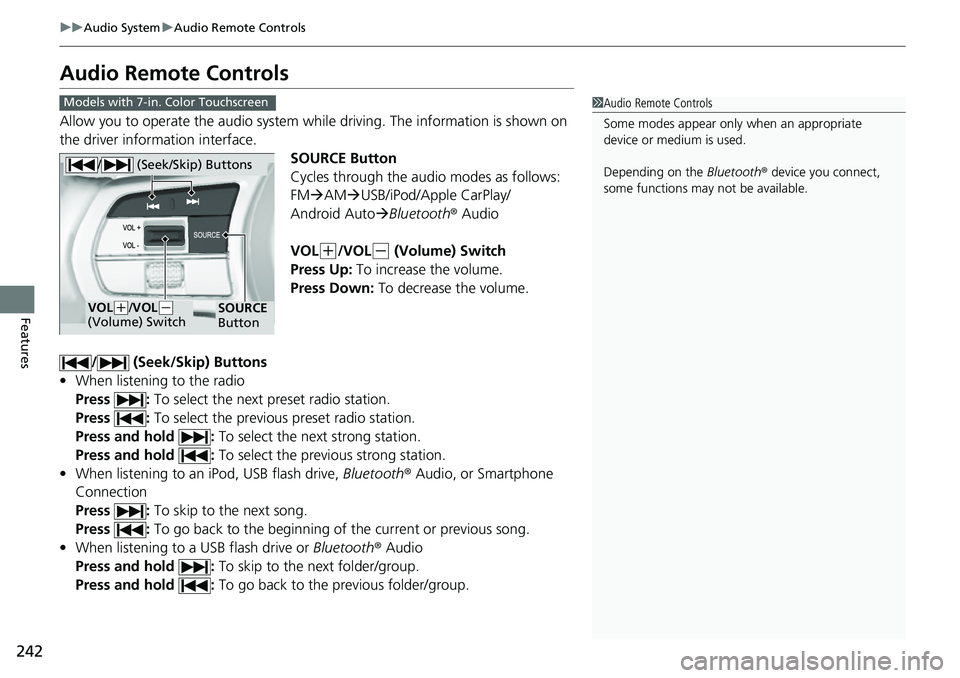
242
uuAudio System uAudio Remote Controls
Features
Audio Remote Controls
Allow you to operate the audio system wh ile driving. The information is shown on
the driver information interface.
SOURCE Button
Cycles through the audio modes as follows:
FMAM USB/iPod/Apple CarPlay/
Android Auto Bluetooth ® Audio
VOL
(+/VOL(- (Volume) Switch
Press Up: To increase the volume.
Press Down: To decrease the volume.
/ (Seek/Skip) Buttons
• When listening to the radio
Press : To select the next preset radio station.
Press : To select the previous preset radio station.
Press and hold : To select the next strong station.
Press and hold : To select the previous strong station.
• When listening to an iPod, USB flash drive, Bluetooth® Audio, or Smartphone
Connection
Press : To skip to the next song.
Press : To go back to the beginning of the current or previous song.
• When listening to a USB flash drive or Bluetooth® Audio
Press and hold : To skip to the next folder/group.
Press and hold : To go back to the previous folder/group.
1Audio Remote Controls
Some modes appear only when an appropriate
device or medium is used.
Depending on the Bluetooth® device you connect,
some functions may not be available.Models with 7-in. Color Touchscreen
/ (Seek/Skip) Buttons
SOURCE
ButtonVOL( +/VOL(-
(Volume) Switch