reset HONDA ELEMENT 2010 1.G User Guide
[x] Cancel search | Manufacturer: HONDA, Model Year: 2010, Model line: ELEMENT, Model: HONDA ELEMENT 2010 1.GPages: 342, PDF Size: 5.76 MB
Page 127 of 342
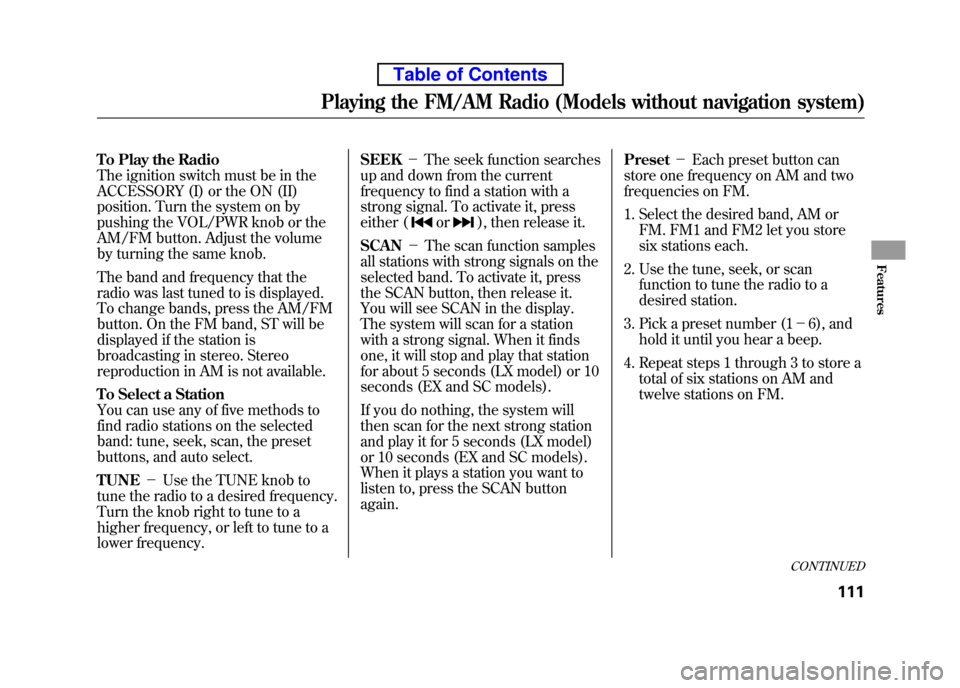
To Play the Radio
The ignition switch must be in the
ACCESSORY (I) or the ON (II)
position. Turn the system on by
pushing the VOL/PWR knob or the
AM/FM button. Adjust the volume
by turning the same knob.
The band and frequency that the
radio was last tuned to is displayed.
To change bands, press the AM/FM
button. On the FM band, ST will be
displayed if the station is
broadcasting in stereo. Stereo
reproduction in AM is not available.
To Select a Station
You can use any of five methods to
find radio stations on the selected
band: tune, seek, scan, the preset
buttons, and auto select. TUNE-Use the TUNE knob to
tune the radio to a desired frequency.
Turn the knob right to tune to a
higher frequency, or left to tune to a
lower frequency. SEEK
-The seek function searches
up and down from the current
frequency to find a station with a
strong signal. To activate it, press
either (
or), then release it.
SCAN -The scan function samples
all stations with strong signals on the
selected band. To activate it, press
the SCAN button, then release it.
You will see SCAN in the display.
The system will scan for a station
with a strong signal. When it finds
one, it will stop and play that station
for about 5 seconds (LX model) or 10
seconds (EX and SC models).
If you do nothing, the system will
then scan for the next strong station
and play it for 5 seconds (LX model)
or 10 seconds (EX and SC models).
When it plays a station you want to
listen to, press the SCAN button again. Preset
-Each preset button can
store one frequency on AM and two
frequencies on FM.
1. Select the desired band, AM or
FM. FM1 and FM2 let you store
six stations each.
2. Use the tune, seek, or scan function to tune the radio to a
desired station.
3. Pick a preset number (1 -6), and
hold it until you hear a beep.
4. Repeat steps 1 through 3 to store a total of six stations on AM and
twelve stations on FM.
CONTINUED
Playing the FM/AM Radio (Models without navigation system)
111
Features
Table of Contents
Page 128 of 342
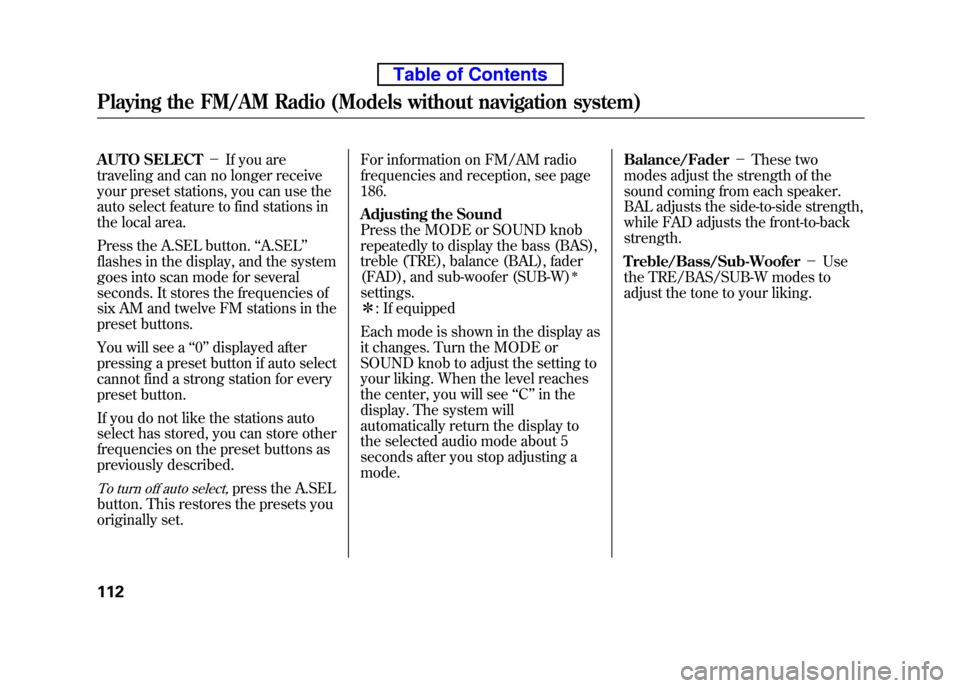
AUTO SELECT-If you are
traveling and can no longer receive
your preset stations, you can use the
auto select feature to find stations in
the local area.
Press the A.SEL button. ‘‘A.SEL ’’
flashes in the display, and the system
goes into scan mode for several
seconds. It stores the frequencies of
six AM and twelve FM stations in the
preset buttons.
You will see a ‘‘0 ’’ displayed after
pressing a preset button if auto select
cannot find a strong station for every
preset button.
If you do not like the stations auto
select has stored, you can store other
frequencies on the preset buttons as
previously described.
To turn off auto select,press the A.SEL
button. This restores the presets you
originally set. For information on FM/AM radio
frequencies and reception, see page186.
Adjusting the Sound
Press the MODE or SOUND knob
repeatedly to display the bass (BAS),
treble (TRE), balance (BAL), fader
(FAD), and sub-woofer (SUB-W)
ꭧ
settings.ꭧ
: If equipped
Each mode is shown in the display as
it changes. Turn the MODE or
SOUND knob to adjust the setting to
your liking. When the level reaches
the center, you will see ‘‘C ’’in the
display. The system will
automatically return the display to
the selected audio mode about 5
seconds after you stop adjusting amode. Balance/Fader
-These two
modes adjust the strength of the
sound coming from each speaker.
BAL adjusts the side-to-side strength,
while FAD adjusts the front-to-back strength.
Treble/Bass/Sub-Woofer -Use
the TRE/BAS/SUB-W modes to
adjust the tone to your liking.
Playing the FM/AM Radio (Models without navigation system)
112
Table of Contents
Page 129 of 342
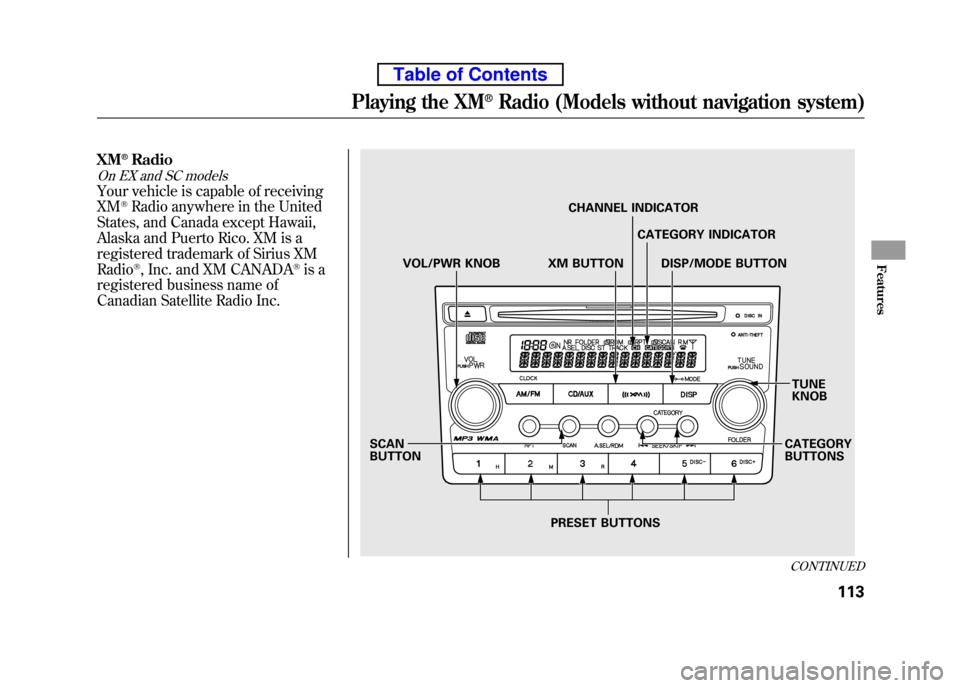
XM®Radio
On EX and SC models
Your vehicle is capable of receiving XM®Radio anywhere in the United
States, and Canada except Hawaii,
Alaska and Puerto Rico. XM is a
registered trademark of Sirius XMRadio
®, Inc. and XM CANADA®is a
registered business name of
Canadian Satellite Radio Inc.
PRESET BUTTONS CATEGORY
BUTTONS
TUNE
KNOB
SCANBUTTON VOL/PWR KNOB XM BUTTON
CHANNEL INDICATOR
CATEGORY INDICATOR
DISP/MODE BUTTON
CONTINUED
Playing the XM®Radio (Models without navigation system)
113
Features
Table of Contents
Page 131 of 342
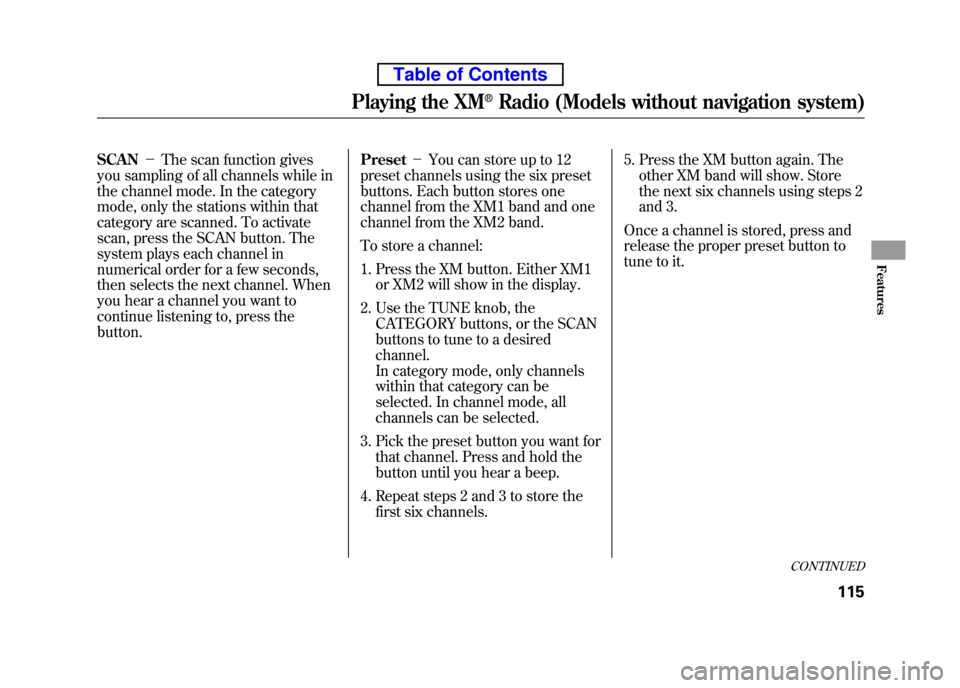
SCAN-The scan function gives
you sampling of all channels while in
the channel mode. In the category
mode, only the stations within that
category are scanned. To activate
scan, press the SCAN button. The
system plays each channel in
numerical order for a few seconds,
then selects the next channel. When
you hear a channel you want to
continue listening to, press thebutton. Preset
-You can store up to 12
preset channels using the six preset
buttons. Each button stores one
channel from the XM1 band and one
channel from the XM2 band.
To store a channel:
1. Press the XM button. Either XM1 or XM2 will show in the display.
2. Use the TUNE knob, the CATEGORY buttons, or the SCAN
buttons to tune to a desired channel.
In category mode, only channels
within that category can be
selected. In channel mode, all
channels can be selected.
3. Pick the preset button you want for that channel. Press and hold the
button until you hear a beep.
4. Repeat steps 2 and 3 to store the first six channels. 5. Press the XM button again. The
other XM band will show. Store
the next six channels using steps 2
and 3.
Once a channel is stored, press and
release the proper preset button to
tune to it.
CONTINUED
Playing the XM®Radio (Models without navigation system)
115
Features
Table of Contents
Page 140 of 342

Audio System Malfunction
See pages 125 and 126 for
information on error messages.
Protecting Discs
For information on how to handle
and protect discs, see page 183.Operating the Optional DiscChanger
On LX model
An optional six disc changer is
available for your vehicle. This disc
changer uses the same controls used
for the in-dash disc player or theradio.
Load the desired discs in the
magazine, and load the magazine in
the changer according to the
instructions that came with the unit.
To select the disc changer, press the
CD/TAPE button. The disc and track
numbers will be displayed. To select
a different disc, use the preset 5(DISC
-) or the preset 6 (DISC +)
button. To select the previous disc,
press the preset 5 (DISC -), or the
preset 6 (DISC +) to select the next
disc in sequence. If you select an empty slot in the
magazine, the changer will search for
the next available disc to load andplay.
Playing a Disc (Models without navigation system)
124
Table of Contents
Page 143 of 342
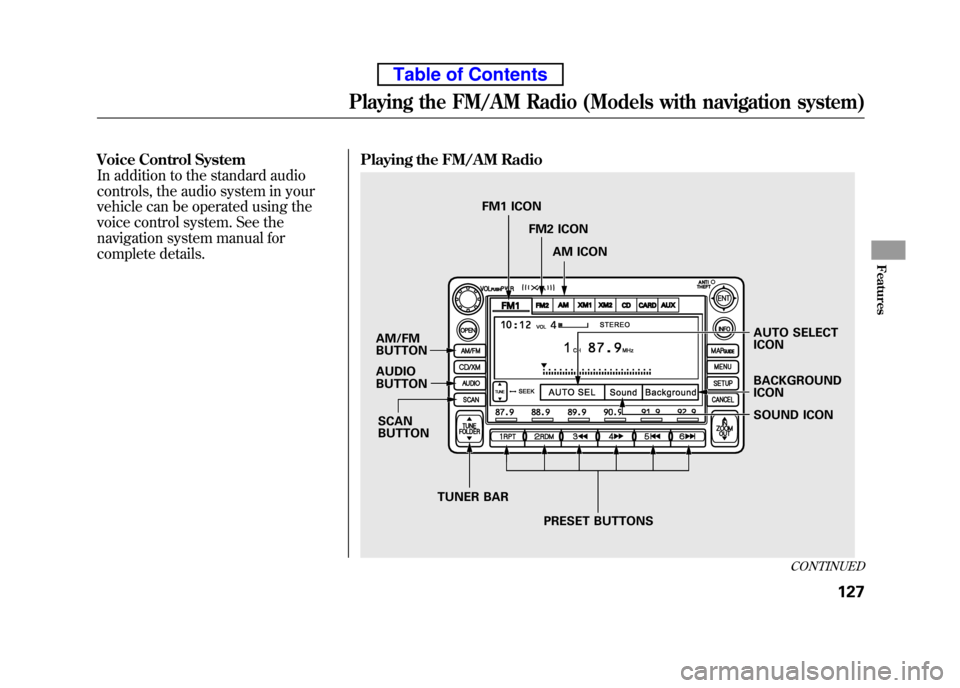
Voice Control System
In addition to the standard audio
controls, the audio system in your
vehicle can be operated using the
voice control system. See the
navigation system manual for
complete details.Playing the FM/AM Radio
AUTO SELECT ICON
AM/FM
BUTTON AUDIO
BUTTON
SCANBUTTON
TUNER BAR PRESET BUTTONS SOUND ICON
BACKGROUND ICON
FM1 ICON
FM2 ICON
AM ICON
CONTINUED
Playing the FM/AM Radio (Models with navigation system)
127
Features
Table of Contents
Page 144 of 342
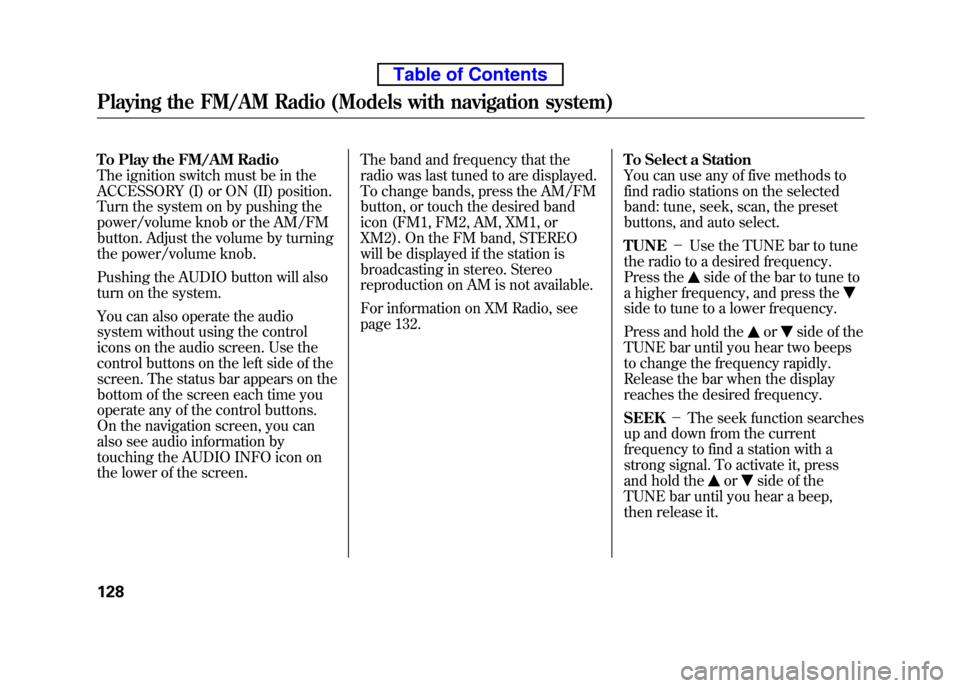
To Play the FM/AM Radio
The ignition switch must be in the
ACCESSORY (I) or ON (II) position.
Turn the system on by pushing the
power/volume knob or the AM/FM
button. Adjust the volume by turning
the power/volume knob.
Pushing the AUDIO button will also
turn on the system.
You can also operate the audio
system without using the control
icons on the audio screen. Use the
control buttons on the left side of the
screen. The status bar appears on the
bottom of the screen each time you
operate any of the control buttons.
On the navigation screen, you can
also see audio information by
touching the AUDIO INFO icon on
the lower of the screen.The band and frequency that the
radio was last tuned to are displayed.
To change bands, press the AM/FM
button, or touch the desired band
icon (FM1, FM2, AM, XM1, or
XM2). On the FM band, STEREO
will be displayed if the station is
broadcasting in stereo. Stereo
reproduction on AM is not available.
For information on XM Radio, see
page 132.
To Select a Station
You can use any of five methods to
find radio stations on the selected
band: tune, seek, scan, the preset
buttons, and auto select. TUNE
-Use the TUNE bar to tune
the radio to a desired frequency.
Press the
side of the bar to tune to
a higher frequency, and press the
side to tune to a lower frequency.
Press and hold the
orside of the
TUNE bar until you hear two beeps
to change the frequency rapidly.
Release the bar when the display
reaches the desired frequency. SEEK -The seek function searches
up and down from the current
frequency to find a station with a
strong signal. To activate it, press
and hold the
orside of the
TUNE bar until you hear a beep,
then release it.
Playing the FM/AM Radio (Models with navigation system)
128
Table of Contents
Page 145 of 342
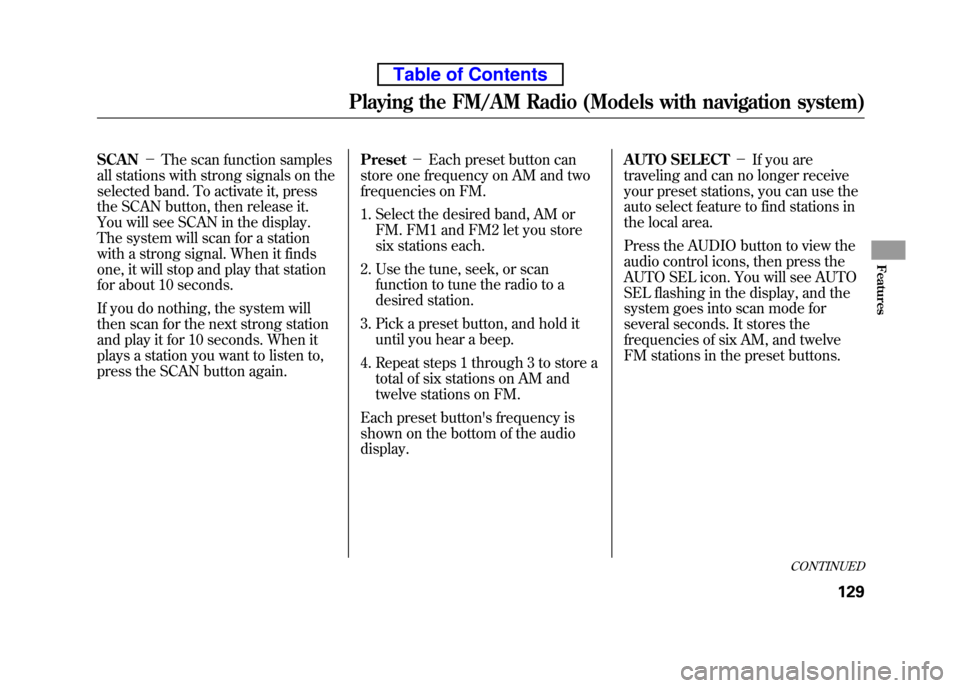
SCAN-The scan function samples
all stations with strong signals on the
selected band. To activate it, press
the SCAN button, then release it.
You will see SCAN in the display.
The system will scan for a station
with a strong signal. When it finds
one, it will stop and play that station
for about 10 seconds.
If you do nothing, the system will
then scan for the next strong station
and play it for 10 seconds. When it
plays a station you want to listen to,
press the SCAN button again. Preset
-Each preset button can
store one frequency on AM and two
frequencies on FM.
1. Select the desired band, AM or
FM. FM1 and FM2 let you store
six stations each.
2. Use the tune, seek, or scan function to tune the radio to a
desired station.
3. Pick a preset button, and hold it until you hear a beep.
4. Repeat steps 1 through 3 to store a total of six stations on AM and
twelve stations on FM.
Each preset button's frequency is
shown on the bottom of the audiodisplay. AUTO SELECT
-If you are
traveling and can no longer receive
your preset stations, you can use the
auto select feature to find stations in
the local area.
Press the AUDIO button to view the
audio control icons, then press the
AUTO SEL icon. You will see AUTO
SEL flashing in the display, and the
system goes into scan mode for
several seconds. It stores the
frequencies of six AM, and twelve
FM stations in the preset buttons.
CONTINUED
Playing the FM/AM Radio (Models with navigation system)
129
Features
Table of Contents
Page 146 of 342
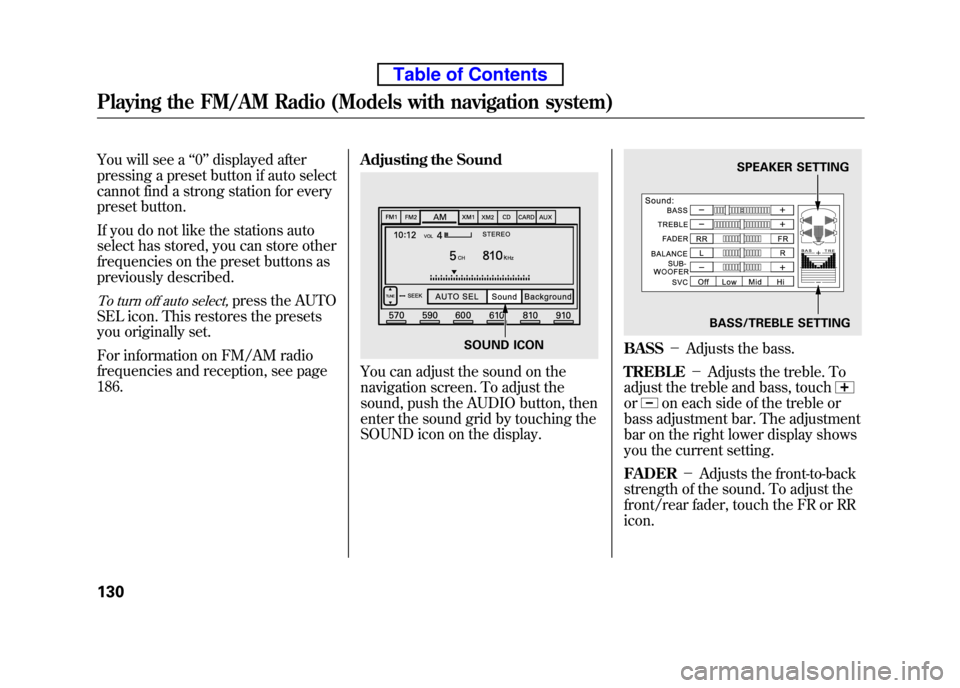
You will see a‘‘0 ’’ displayed after
pressing a preset button if auto select
cannot find a strong station for every
preset button.
If you do not like the stations auto
select has stored, you can store other
frequencies on the preset buttons as
previously described.
To turn off auto select,press the AUTO
SEL icon. This restores the presets
you originally set.
For information on FM/AM radio
frequencies and reception, see page186. Adjusting the Sound
You can adjust the sound on the
navigation screen. To adjust the
sound, push the AUDIO button, then
enter the sound grid by touching the
SOUND icon on the display.
BASS
-Adjusts the bass.
TREBLE -Adjusts the treble. To
adjust the treble and bass, touch
oron each side of the treble or
bass adjustment bar. The adjustment
bar on the right lower display shows
you the current setting. FADER -Adjusts the front-to-back
strength of the sound. To adjust the
front/rear fader, touch the FR or RRicon.
SOUND ICON
SPEAKER SETTING
BASS/TREBLE SETTING
Playing the FM/AM Radio (Models with navigation system)
130
Table of Contents
Page 148 of 342
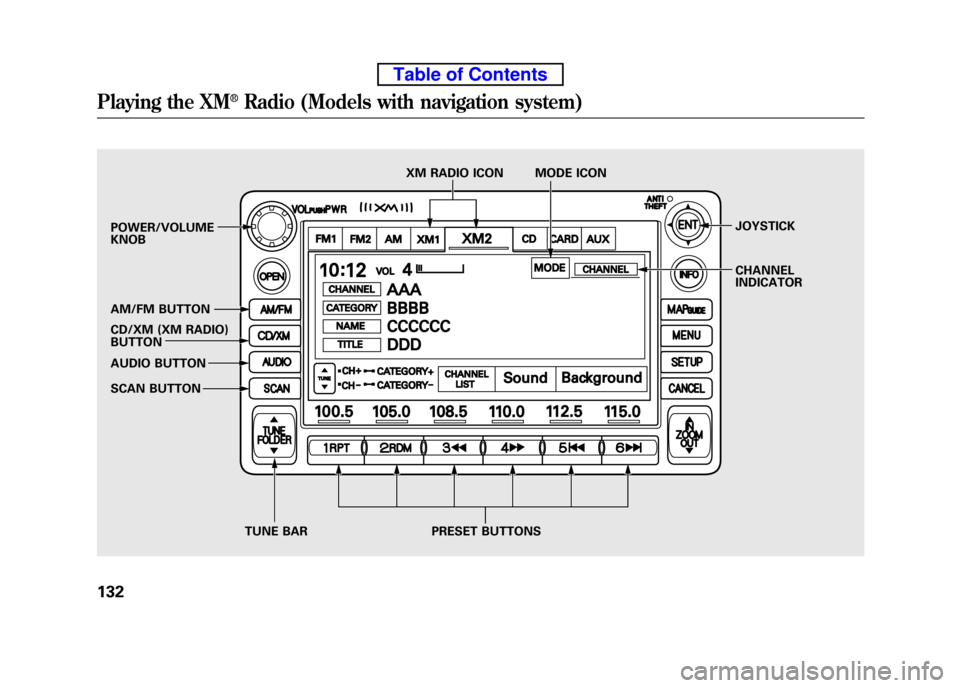
POWER/VOLUME KNOB
AM/FM BUTTON
CD/XM (XM RADIO)
BUTTON
AUDIO BUTTON
SCAN BUTTONJOYSTICK
CHANNEL
INDICATOR
TUNE BAR PRESET BUTTONS XM RADIO ICON MODE ICON
Playing the XM®Radio (Models with navigation system)
132
Table of Contents