HONDA FIT 2011 2.G Navigation Manual
Manufacturer: HONDA, Model Year: 2011, Model line: FIT, Model: HONDA FIT 2011 2.GPages: 152, PDF Size: 6.63 MB
Page 101 of 152
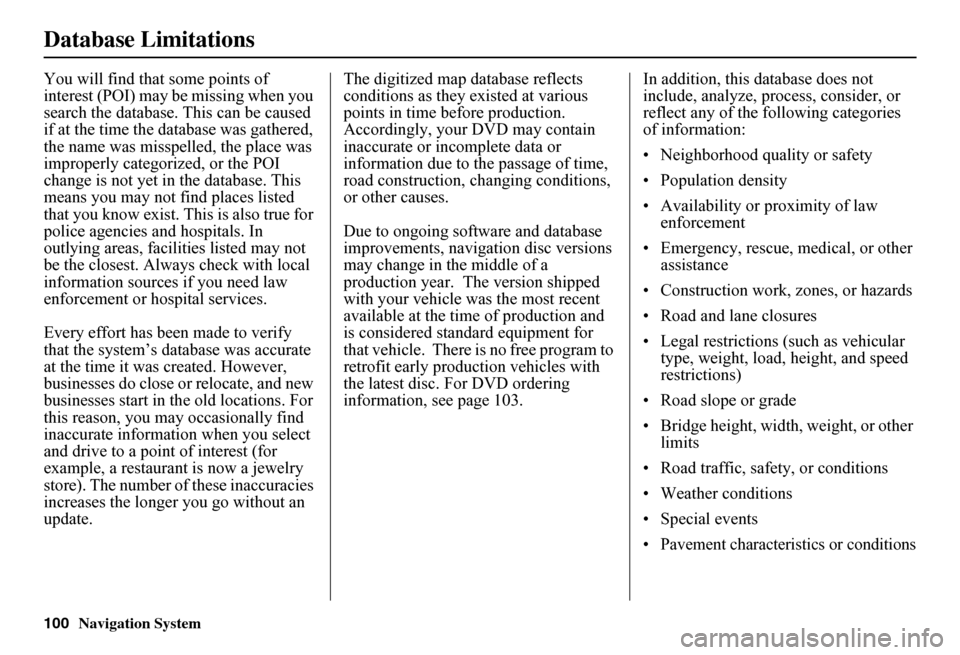
100Navigation System
Database Limitations
You will find that some points of interest (POI) may be missing when you search the database. This can be caused if at the time the database was gathered, the name was misspelled, the place was improperly categorized, or the POI change is not yet in the database. This means you may not find places listed that you know exist. This is also true for police agencies and hospitals. In outlying areas, facilities listed may not be the closest. Always check with local information sources if you need law enforcement or ho spital services.
Every effort has been made to verify that the system’s database was accurate at the time it was created. However, businesses do close or relocate, and new businesses start in th e old locations. For this reason, you may occasionally find inaccurate information when you select and drive to a point of interest (for example, a restaurant is now a jewelry store). The number of these inaccuracies increases the longer you go without an update.
The digitized map database reflects conditions as they existed at various points in time before production. Accordingly, your DVD may contain inaccurate or incomplete data or information due to the passage of time, road construction, ch anging conditions, or other causes.
Due to ongoing software and database improvements, navigation disc versions may change in the middle of a production year. The version shipped with your vehicle was the most recent available at the time of production and is considered standard equipment for that vehicle. There is no free program to retrofit early production vehicles with the latest disc. For DVD ordering information, see page 103.
In addition, this database does not include, analyze, proc ess, consider, or reflect any of the following categories of information:
• Neighborhood quality or safety
• Population density
• Availability or proximity of law enforcement
• Emergency, rescue, medical, or other assistance
• Construction work, zones, or hazards
• Road and lane closures
• Legal restrictions (such as vehicular type, weight, load, height, and speed restrictions)
• Road slope or grade
• Bridge height, width, weight, or other limits
• Road traffic, safety, or conditions
• Weather conditions
• Special events
• Pavement characteristics or conditions
Page 102 of 152
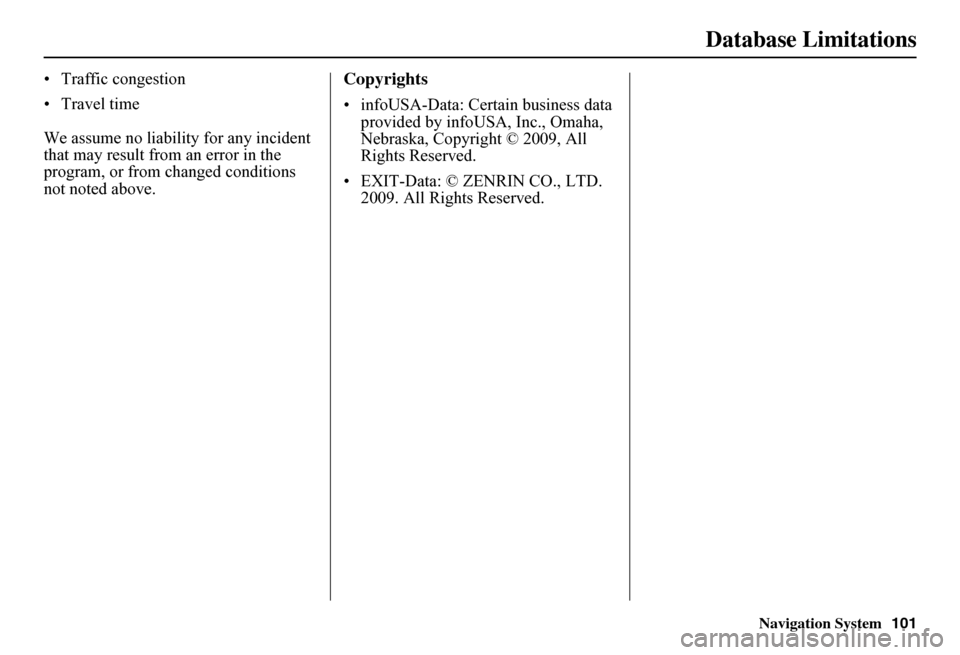
Navigation System
Database Limitations
• Traffic congestion
• Travel time
We assume no liability for any incident
that may result from an error in the
program, or from changed conditions
not noted above.Copyrights
• infoUSA-Data: Certain business data provided by infoUSA, Inc., Omaha,
Nebraska, Copyright © 2009, All
Rights Reserved.
• EXIT-Data: © ZENRIN CO., LTD. 2009. All Rights Reserved.
101
Page 103 of 152

102Navigation System
Customer Assistance
Reporting Errors
Occasionally, you may encounter database errors.
• If the error pertains to freeways and main “verified” roads shown in black on the map, then report it either online athttp://update.navteq.com/ , or to Honda Customer Service.
• If the error involves a light brown “unverified” road, then do not report it. These areas have not been verified, and are provided for reference only (see Map Overview on page 6).
• For errors in points of interest (POI), like a business that has changed its name, do not report them. Keep in mind that depending on when the data was collected and when your DVD was purchased, the database can be out of date. The business may have not reported the change(s), or not be in the database at all. Update Navigation DVDs are available for purchase, usually in the fall of each year.
• If the error does not involve the database, such as vehicle position icon errors, screen error messages, or other GPS-related errors, see Frequently Asked Questions on page 123, System Limitations on page 98, or Troubleshooting on page 133.
Honda Automobile
Customer Service
Telephone: (800) 999-1009 Fax: (310) 783-3273
Mail: Honda NaviAmerica Honda Motor Co., Inc.Honda Customer ServiceMS 500-2N-7A1919 Torrance Blvd.Torrance, CA 90501-2746
Page 104 of 152
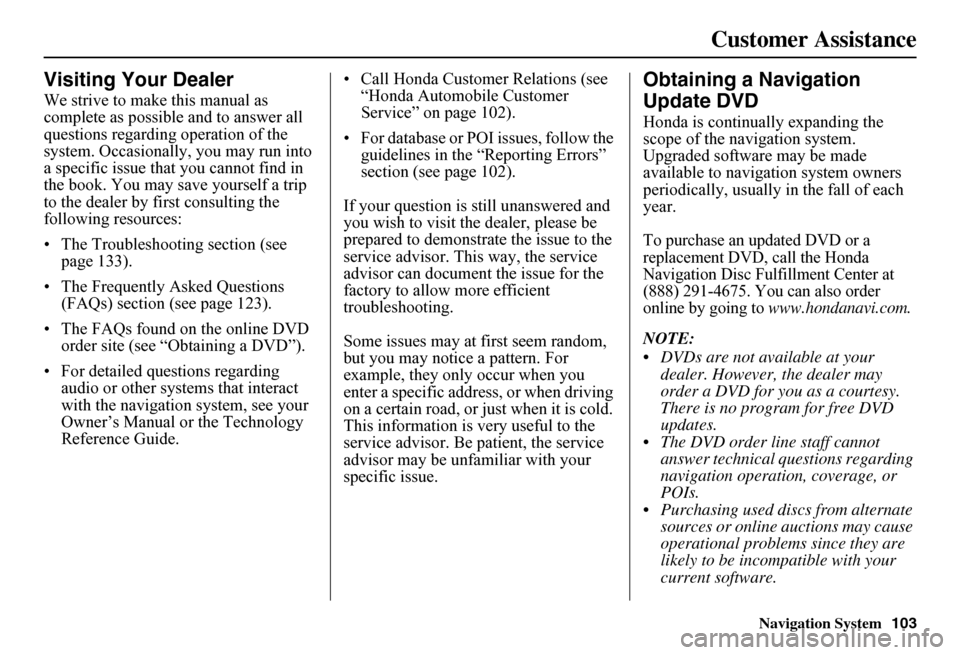
Navigation System103
Customer Assistance
Visiting Your Dealer
We strive to make this manual as complete as possible and to answer all questions regarding operation of the system. Occasionally, you may run into a specific issue that you cannot find in the book. You may save yourself a trip to the dealer by fi rst consulting the following resources:
• The Troubleshooting section (see page 133).
• The Frequently Asked Questions (FAQs) section (see page 123).
• The FAQs found on the online DVD order site (see “Obtaining a DVD”).
• For detailed questions regarding audio or other systems that interact with the navigation system, see your Owner’s Manual or the Technology Reference Guide.
• Call Honda Customer Relations (see “Honda Automobile Customer Service” on page 102).
• For database or PO I issues, follow the guidelines in the “Reporting Errors” section (see page 102).
If your question is still unanswered and you wish to visit the dealer, please be prepared to demonstrate the issue to the service advisor. This way, the service advisor can document the issue for the factory to allow more efficient troubleshooting.
Some issues may at first seem random, but you may notice a pattern. For example, they only occur when you enter a specific address, or when driving on a certain road, or just when it is cold. This information is very useful to the service advisor. Be patient, the service advisor may be unfamiliar with your specific issue.
Obtaining a Navigation
Update DVD
Honda is continually expanding the scope of the navigation system. Upgraded software may be made available to navigation system owners periodically, usually in the fall of each year.
To purchase an updated DVD or a replacement DVD, call the Honda Navigation Disc Fulfillment Center at (888) 291-4675. You can also order online by going to www.hondanavi.com.
NOTE:
DVDs are not available at your dealer. However, the dealer may order a DVD for you as a courtesy. There is no program for free DVD updates. The DVD order line staff cannot answer technical questions regarding navigation operation, coverage, or POIs. Purchasing used discs from alternate sources or online auctions may cause operational problems since they are likely to be incompatible with your current software.
Page 105 of 152
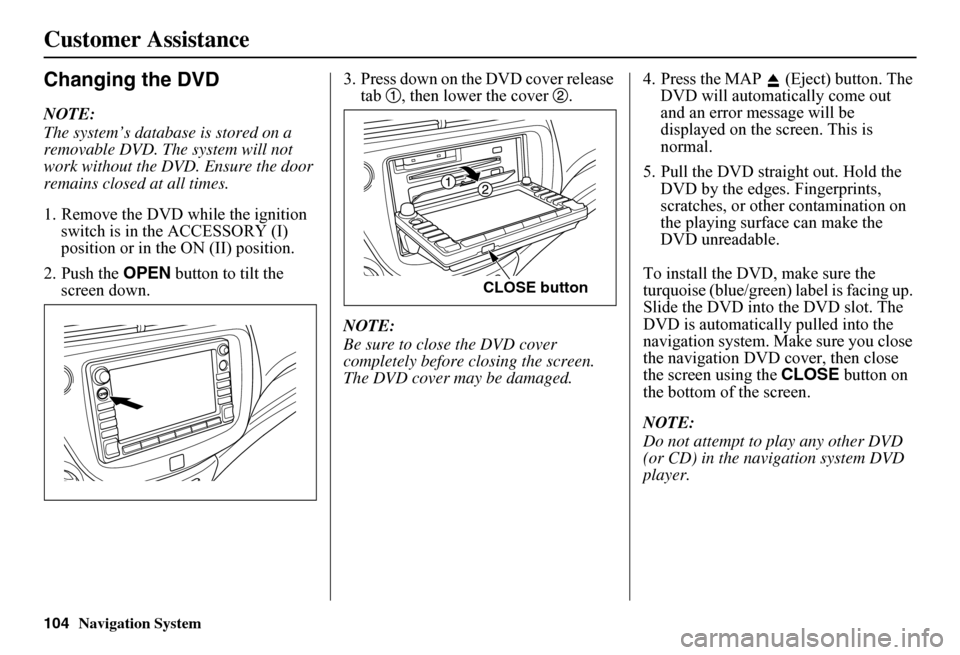
Navigation System
Customer Assistance
Changing the DVD
NOTE:
The system’s database is stored on a
removable DVD. The system will not
work without the DVD. Ensure the door
remains closed at all times.
1. Remove the DVD while the ignition switch is in the ACCESSORY (I)
position or in the ON (II) position.
2. Push the OPEN button to tilt the
screen down. 3. Press down on the DVD cover release
tab , then lower the cover .
NOTE:
Be sure to close the DVD cover
completely before closing the screen.
The DVD cover may be damaged. 4. Press the MAP (Eject) button. The
DVD will automatically come out
and an error message will be
displayed on the screen. This is
normal.
5. Pull the DVD straight out. Hold the DVD by the edges. Fingerprints,
scratches, or other contamination on
the playing surface can make the
DVD unreadable.
To install the DVD, make sure the
turquoise (blue/green) label is facing up.
Slide the DVD into the DVD slot. The
DVD is automatically pulled into the
navigation system. Make sure you close
the navigation DVD cover, then close
the screen using the CLOSE button on
the bottom of the screen.
NOTE:
Do not attempt to play any other DVD
(or CD) in the navigation system DVD
player.
CLOSE button
104
Page 106 of 152
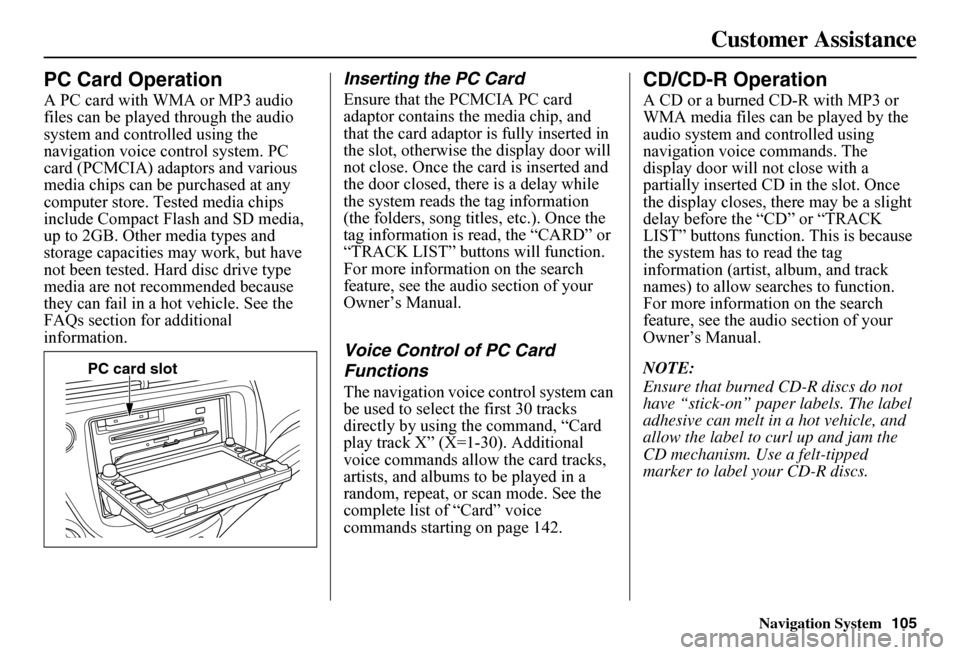
Navigation System105
Customer Assistance
PC Card Operation
A PC card with WMA or MP3 audio files can be played through the audio system and controlled using the navigation voice control system. PC card (PCMCIA) adaptors and various media chips can be purchased at any computer store. Tested media chips include Compact Flash and SD media, up to 2GB. Other media types and storage capacities may work, but have not been tested. Hard disc drive type media are not recommended because they can fail in a hot vehicle. See the FAQs section for additional information.
Inserting the PC Card
Ensure that the PCMCIA PC card adaptor contains th e media chip, and that the card adaptor is fully inserted in the slot, otherwise the display door will not close. Once the card is inserted and the door closed, ther e is a delay while the system reads the tag information (the folders, song titles, etc.). Once the tag information is read, the “CARD” or “TRACK LIST” buttons will function. For more information on the search feature, see the audio section of your Owner’s Manual.
Voice Control of PC Card
Functions
The navigation voice control system can be used to select the first 30 tracks directly by using the command, “Card play track X” (X=1-30). Additional voice commands allow the card tracks, artists, and albums to be played in a random, repeat, or scan mode. See the complete list of “Card” voice commands starting on page 142.
CD/CD-R Operation
A CD or a burned CD-R with MP3 or WMA media files can be played by the audio system and controlled using navigation voice commands. The display door will not close with a partially inserted CD in the slot. Once the display closes, there may be a slight delay before the “CD” or “TRACK LIST” buttons function. This is because the system has to read the tag information (artist, album, and track names) to allow searches to function. For more information on the search feature, see the audio section of your Owner’s Manual.
NOTE:
Ensure that burned CD-R discs do not have “stick-on” paper labels. The label adhesive can melt in a hot vehicle, and allow the label to curl up and jam the CD mechanism. Use a felt-tipped marker to label your CD-R discs.
PC card slot
Page 107 of 152
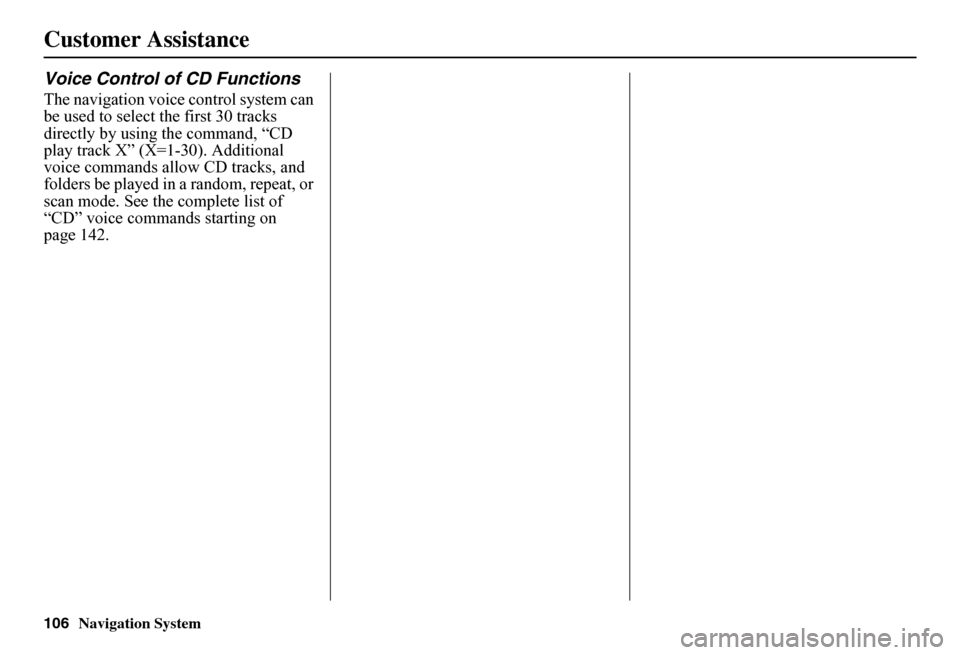
106Navigation System
Customer Assistance
Voice Control of CD Functions
The navigation voice control system can be used to select the first 30 tracks directly by using the command, “CD play track X” (X=1-30). Additional voice commands allow CD tracks, and folders be played in a random, repeat, or scan mode. See the complete list of “CD” voice commands starting on page 142.
Page 108 of 152
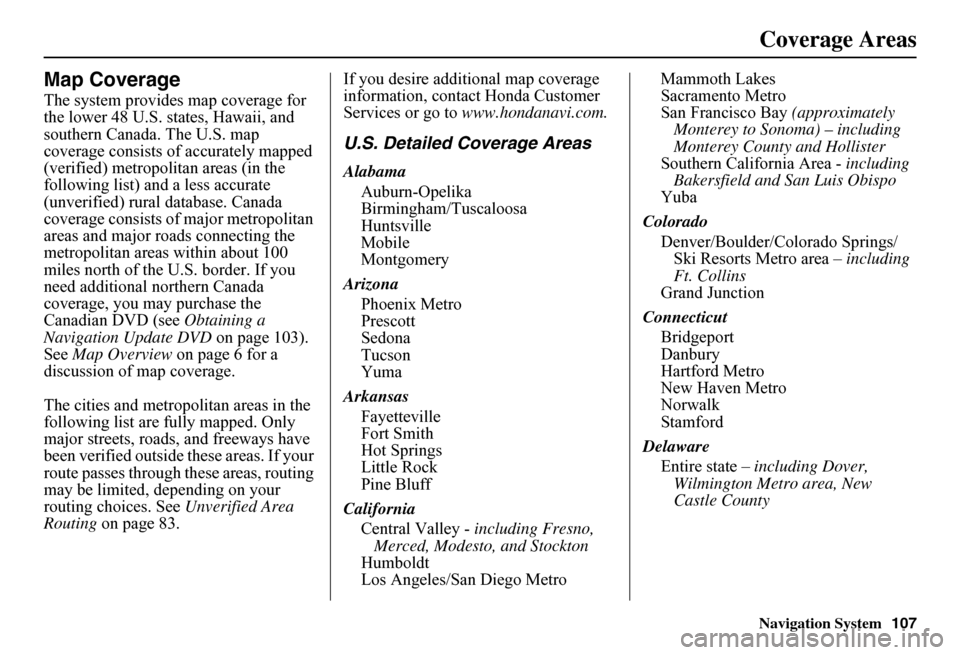
Navigation System107
Coverage Areas
Map Coverage
The system provides map coverage for the lower 48 U.S. states, Hawaii, and southern Canada. The U.S. map coverage consists of accurately mapped (verified) metropolitan areas (in the following list) and a less accurate (unverified) rural database. Canada coverage consists of major metropolitan areas and major ro ads connecting the metropolitan areas within about 100 miles north of the U.S. border. If you need additional northern Canada coverage, you may purchase the Canadian DVD (see Obtaining a Navigation Update DVD on page 103). See Map Overview on page 6 for a discussion of map coverage.
The cities and metropolitan areas in the following list are fully mapped. Only major streets, roads, and freeways have been verified outside these areas. If your route passes through these areas, routing may be limited, depending on your routing choices. See Unverified Area Routing on page 83.
If you desire additional map coverage information, contact Honda Customer Services or go to www.hondanavi.com.
U.S. Detailed Coverage Areas
Alabama
Auburn-Opelika Birmingham/TuscaloosaHuntsvilleMobileMontgomery
Arizona
Phoenix Metro PrescottSedonaTucsonYuma
Arkansas
Fayetteville Fort SmithHot SpringsLittle RockPine Bluff
California
Central Valley - including Fresno, Merced, Modesto, and StocktonHumboldtLos Angeles/San Diego Metro
Mammoth Lakes Sacramento MetroSan Francisco Bay (approximately Monterey to Sonoma) – including Monterey County and HollisterSouthern California Area - including Bakersfield and San Luis ObispoYuba
Colorado
Denver/Boulder/Colorado Springs/ Ski Resorts Metro area – including Ft. CollinsGrand Junction
Connecticut
Bridgeport DanburyHartford MetroNew Haven MetroNorwalkStamford
Delaware
Entire state – including Dover, Wilmington Metro area, New Castle County
Page 109 of 152
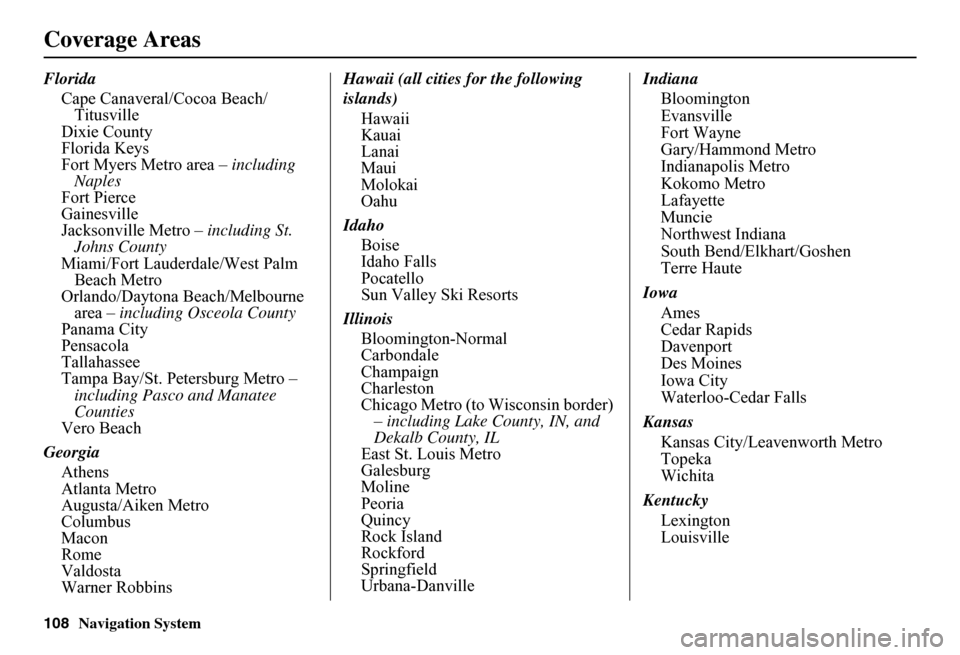
108Navigation System
Coverage Areas
Florida
Cape Canaveral/Cocoa Beach/ Titusville Dixie County Florida Keys Fort Myers Metro area – including Naples Fort Pierce Gainesville Jacksonville Metro – including St. Johns County Miami/Fort Lauderdale/West Palm Beach Metro Orlando/Daytona Beach/Melbourne area – including Osceola County Panama City Pensacola Tallahassee Tampa Bay/St. Petersburg Metro – including Pasco and Manatee Counties Vero Beach
Georgia
Athens Atlanta Metro Augusta/Aiken Metro Columbus Macon Rome Valdosta Warner Robbins
Hawaii (all cities for the following
islands)
Hawaii Kauai Lanai Maui Molokai Oahu
Idaho
Boise Idaho Falls Pocatello Sun Valley Ski Resorts
Illinois
Bloomington-Normal Carbondale Champaign Charleston Chicago Metro (to Wisconsin border) – including Lake County, IN, and Dekalb County, IL East St. Louis Metro Galesburg Moline Peoria Quincy Rock Island Rockford Springfield Urbana-Danville
Indiana
Bloomington EvansvilleFort WayneGary/Hammond MetroIndianapolis MetroKokomo MetroLafayetteMuncieNorthwest IndianaSouth Bend/Elkhart/GoshenTerre Haute
Iowa
Ames Cedar RapidsDavenportDes MoinesIowa CityWaterloo-Cedar Falls
Kansas
Kansas City/Leavenworth Metro TopekaWichita
Kentucky
Lexington Louisville
Page 110 of 152
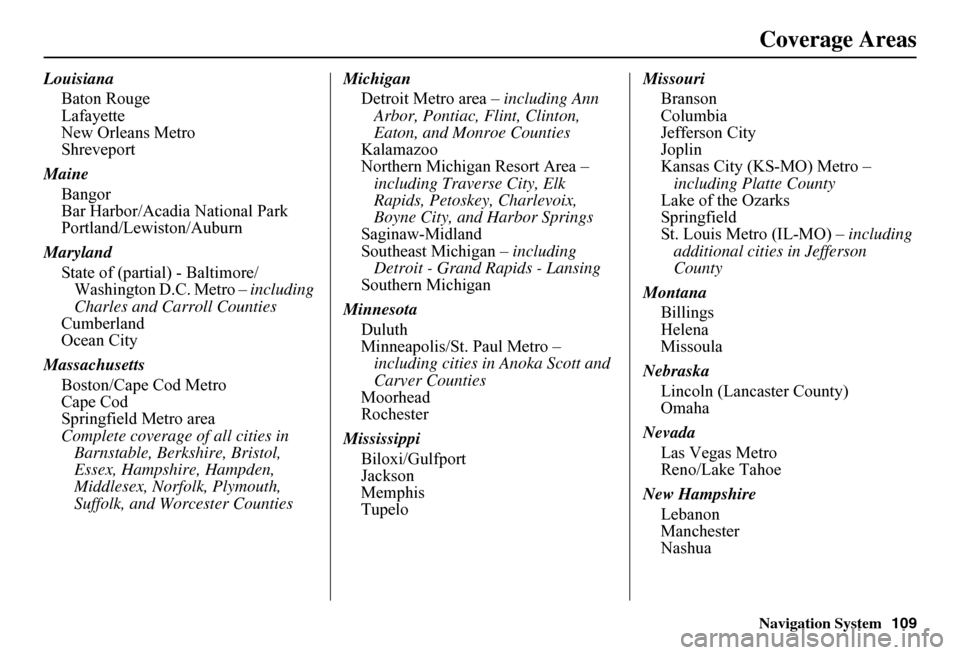
Navigation System109
Coverage Areas
Louisiana
Baton Rouge LafayetteNew Orleans MetroShreveport
Maine
Bangor Bar Harbor/Acadia National ParkPortland/Lewiston/Auburn
Maryland
State of (partial) - Baltimore/ Washington D.C. Metro – including Charles and Carroll CountiesCumberlandOcean City
Massachusetts
Boston/Cape Cod Metro Cape CodSpringfield Metro area Complete coverage of all cities in Barnstable, Berkshire, Bristol, Essex, Hampshire, Hampden, Middlesex, Norfolk, Plymouth, Suffolk, and Worcester Counties
Michigan
Detroit Metro area – including Ann Arbor, Pontiac, Flint, Clinton, Eaton, and Monroe CountiesKalamazooNorthern Michigan Resort Area – including Traverse City, Elk Rapids, Petoskey, Charlevoix, Boyne City, and Harbor SpringsSaginaw-MidlandSoutheast Michigan – including Detroit - Grand Rapids - LansingSouthern Michigan
Minnesota
Duluth Minneapolis/St. Paul Metro – including cities in Anoka Scott and Carver CountiesMoorheadRochester
Mississippi
Biloxi/Gulfport JacksonMemphisTupelo
Missouri
Branson ColumbiaJefferson CityJoplinKansas City (KS-MO) Metro – including Platte CountyLake of the OzarksSpringfieldSt. Louis Metro (IL-MO) – including additional cities in Jefferson County
Montana
Billings HelenaMissoula
Nebraska
Lincoln (Lancaster County) Omaha
Nevada
Las Vegas Metro Reno/Lake Tahoe
New Hampshire
Lebanon ManchesterNashua