HONDA FIT 2019 Owner's Manual (in English)
Manufacturer: HONDA, Model Year: 2019, Model line: FIT, Model: HONDA FIT 2019Pages: 599, PDF Size: 53.09 MB
Page 271 of 599
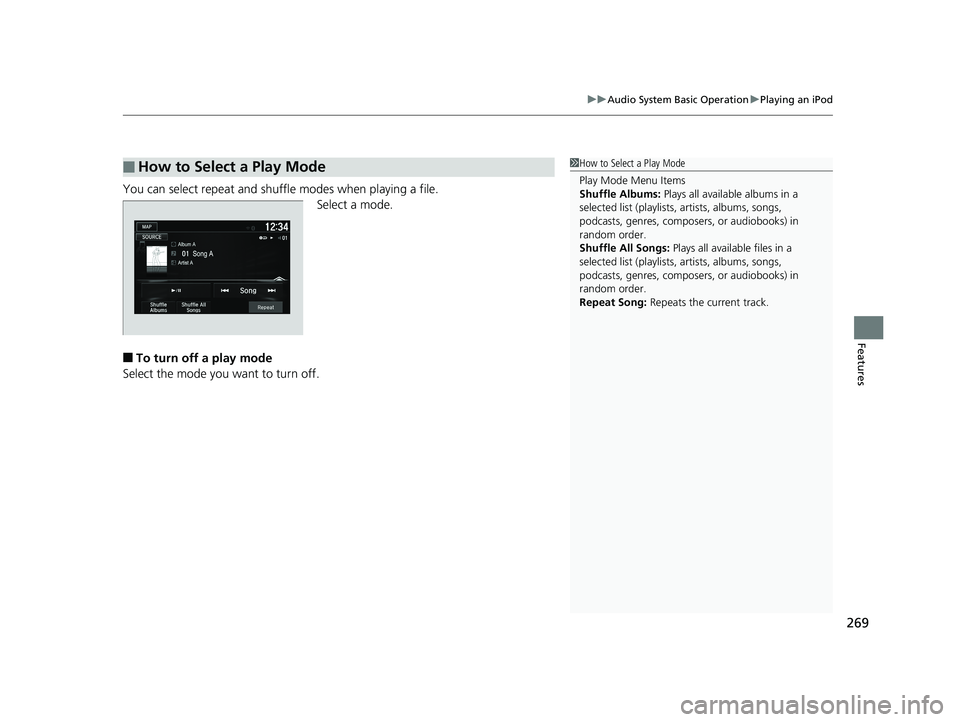
269
uuAudio System Basic Operation uPlaying an iPod
Features
You can select repeat and shuffle modes when playing a file.
Select a mode.
■To turn off a play mode
Select the mode you want to turn off.
■How to Select a Play Mode1 How to Select a Play Mode
Play Mode Menu Items
Shuffle Albums: Plays all available albums in a
selected list (playlists, artists, albums, songs,
podcasts, genres, composers, or audiobooks) in
random order.
Shuffle All Songs: Plays all available files in a
selected list (playlists, artists, albums, songs,
podcasts, genres, composers, or audiobooks) in
random order.
Repeat Song: Repeats the current track.
19 FIT JAZZ-31T5A6400.book 269 ページ 2018年2月26日 月曜日 午後4時30分
Page 272 of 599
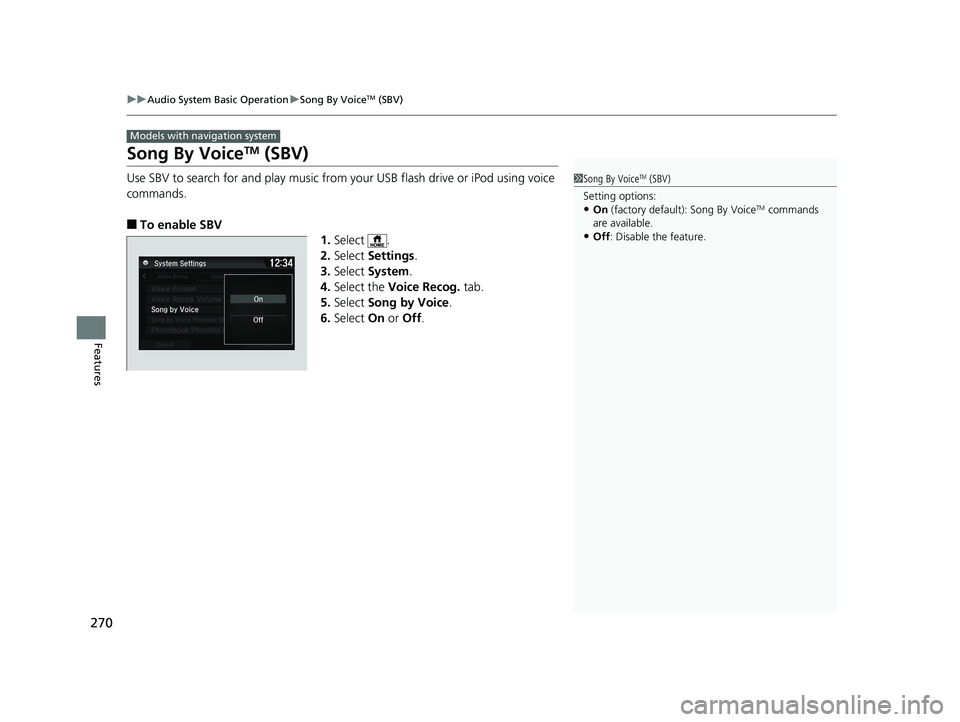
270
uuAudio System Basic Operation uSong By VoiceTM (SBV)
Features
Song By VoiceTM (SBV)
Use SBV to search for and play music from your USB flash drive or iPod using voice
commands.
■To enable SBV
1.Select .
2. Select Settings .
3. Select System .
4. Select the Voice Recog. tab.
5. Select Song by Voice .
6. Select On or Off .
Models with navigation system
1Song By VoiceTM (SBV)
Setting options:
•On (factory default): Song By VoiceTM commands
are available.
•Off : Disable the feature.
19 FIT JAZZ-31T5A6400.book 270 ページ 2018年2月26日 月曜日 午後4時30分
Page 273 of 599
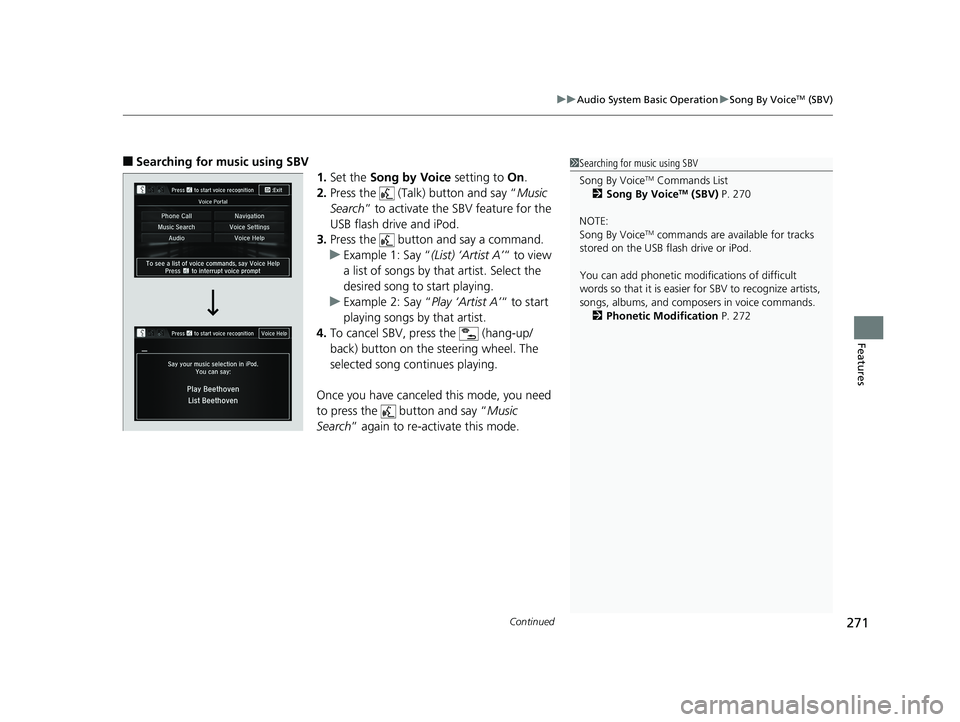
Continued271
uuAudio System Basic Operation uSong By VoiceTM (SBV)
Features
■Searching for music using SBV
1.Set the Song by Voice setting to On.
2. Press the (Talk) button and say “ Music
Search ” to activate the SBV feature for the
USB flash drive and iPod.
3. Press the button and say a command.
u Example 1: Say “ (List) ‘Artist A’“ to view
a list of songs by th at artist. Select the
desired song to start playing.
u Example 2: Say “ Play ‘Artist A’“ to start
playing songs by that artist.
4. To cancel SBV, press the (hang-up/
back) button on the steering wheel. The
selected song continues playing.
Once you have canceled this mode, you need
to press the button and say “ Music
Search ” again to re-activate this mode.1Searching for music using SBV
Song By Voice
TM Commands List
2 Song By VoiceTM (SBV) P. 270
NOTE:
Song By Voice
TM commands are available for tracks
stored on the USB flash drive or iPod.
You can add phonetic modi fications of difficult
words so that it is easier for SBV to recognize artists,
songs, albums, and composers in voice commands. 2 Phonetic Modification P. 272
19 FIT JAZZ-31T5A6400.book 271 ページ 2018年2月26日 月曜日 午後4時30分
Page 274 of 599
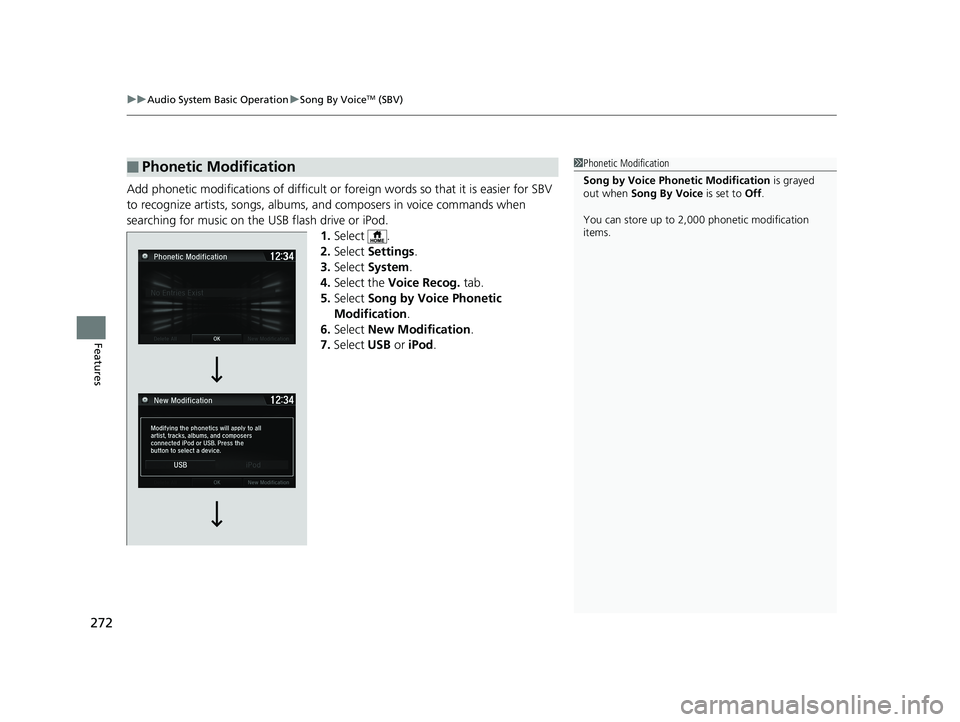
uuAudio System Basic Operation uSong By VoiceTM (SBV)
272
Features
Add phonetic modifications of difficult or fo reign words so that it is easier for SBV
to recognize artists, songs, albums, and composers in voice commands when
searching for music on the USB flash drive or iPod. 1.Select .
2. Select Settings .
3. Select System .
4. Select the Voice Recog. tab.
5. Select Song by Voice Phonetic
Modification .
6. Select New Modification .
7. Select USB or iPod .
■Phonetic Modification1Phonetic Modification
Song by Voice Phonetic Modification is grayed
out when Song By Voice is set to Off.
You can store up to 2, 000 phonetic modification
items.
19 FIT JAZZ-31T5A6400.book 272 ページ 2018年2月26日 月曜日 午後4時30分
Page 275 of 599
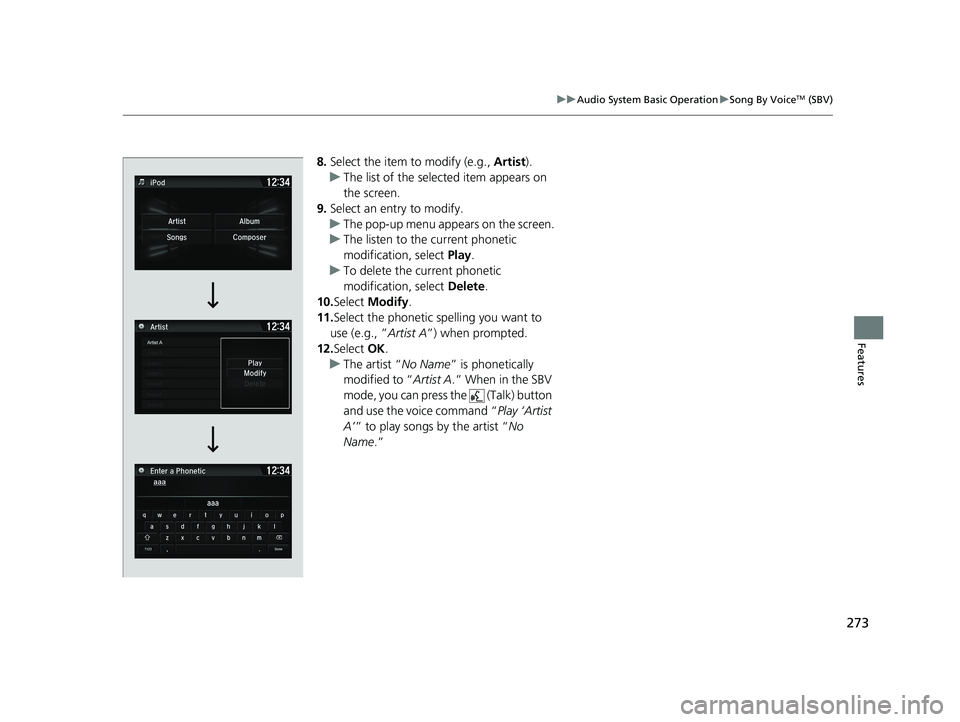
273
uuAudio System Basic Operation uSong By VoiceTM (SBV)
Features
8. Select the item to modify (e.g., Artist).
u The list of the selected item appears on
the screen.
9. Select an entry to modify.
u The pop-up menu appears on the screen.
u The listen to the current phonetic
modification, select Play.
u To delete the current phonetic
modification, select Delete.
10. Select Modify .
11. Select the phonetic spelling you want to
use (e.g., ” Artist A”) when prompted.
12. Select OK.
u The artist “ No Name” is phonetically
modified to “ Artist A.” When in the SBV
mode, you can press the (Talk) button
and use the voice command “ Play ‘Artist
A’ ” to play songs by the artist “ No
Name.”
19 FIT JAZZ-31T5A6400.book 273 ページ 2018年2月26日 月曜日 午後4時30分
Page 276 of 599
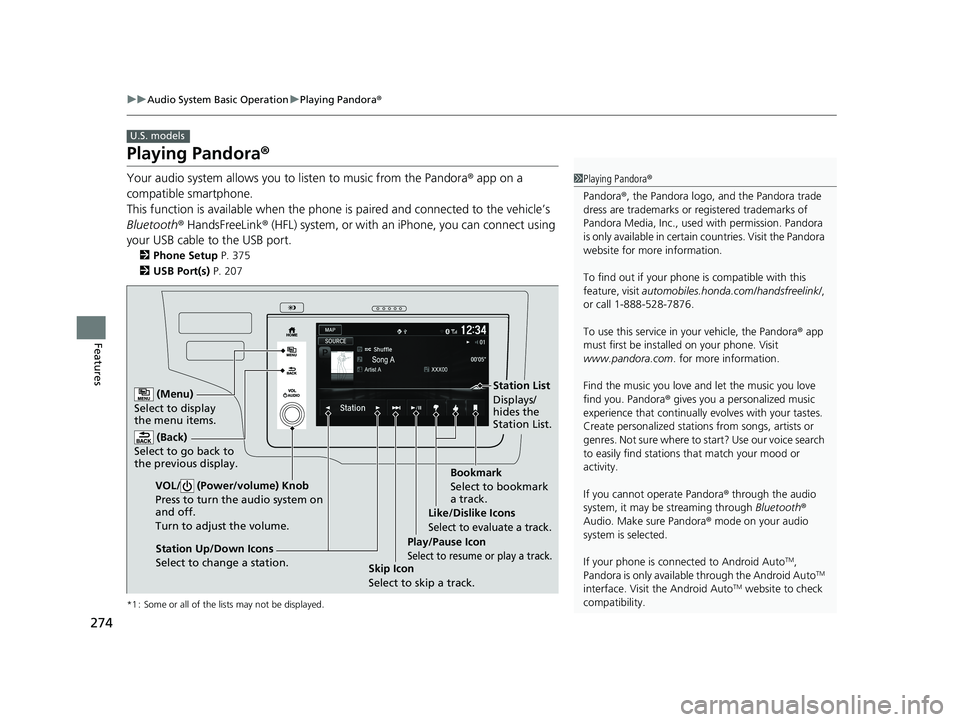
274
uuAudio System Basic Operation uPlaying Pandora ®
Features
Playing Pandora ®
Your audio system allows you to listen to music from the Pandora ® app on a
compatible smartphone.
This function is available when the phone is paired and connected to the vehicle’s
Bluetooth ® HandsFreeLink ® (HFL) system, or with an iPhone, you can connect using
your USB cable to the USB port.
2 Phone Setup P. 375
2 USB Port(s) P. 207
*1 : Some or all of the lists may not be displayed.
U.S. models
1Playing Pandora ®
Pandora ®, the Pandora logo, and the Pandora trade
dress are trademarks or registered trademarks of
Pandora Media, Inc., used with permission. Pandora
is only available in certain countries. Visit the Pandora
website for more information.
To find out if your phone is compatible with this
feature, visit automobiles.honda.com /handsfreelink/,
or call 1-888-528-7876.
To use this service in your vehicle, the Pandora ® app
must first be installed on your phone. Visit
www.pandora.com . for more information.
Find the music you love and let the music you love
find you. Pandora ® gives you a personalized music
experience that continually evolves with your tastes.
Create personalized stati ons from songs, artists or
genres. Not sure where to start? Use our voice search
to easily find stations th at match your mood or
activity.
If you cannot operate Pandora ® through the audio
system, it may be streaming through Bluetooth®
Audio. Make sure Pandora ® mode on your audio
system is selected.
If your phone is connected to Android Auto
TM,
Pandora is only available through the Android AutoTM
interface. Visit the Android AutoTM website to check
compatibility.
(Back)
Select to go back to
the previous display.
VOL/ (Power/volume) Knob
Press to turn the audio system on
and off.
Turn to adjust the volume.
(Menu)
Select to display
the menu items.
Play/Pause Icon
Select to resume or play a track.Station Up/Down Icons
Select to change a station. Skip Icon
Select to skip a track.Like/Dislike Icons
Select to evaluate a track.
Station List
Displays/
hides the
Station List.
Bookmark
Select to bookmark
a track.
19 FIT JAZZ-31T5A6400.book 274 ページ 2018年2月26日 月曜日 午後4時30分
Page 277 of 599
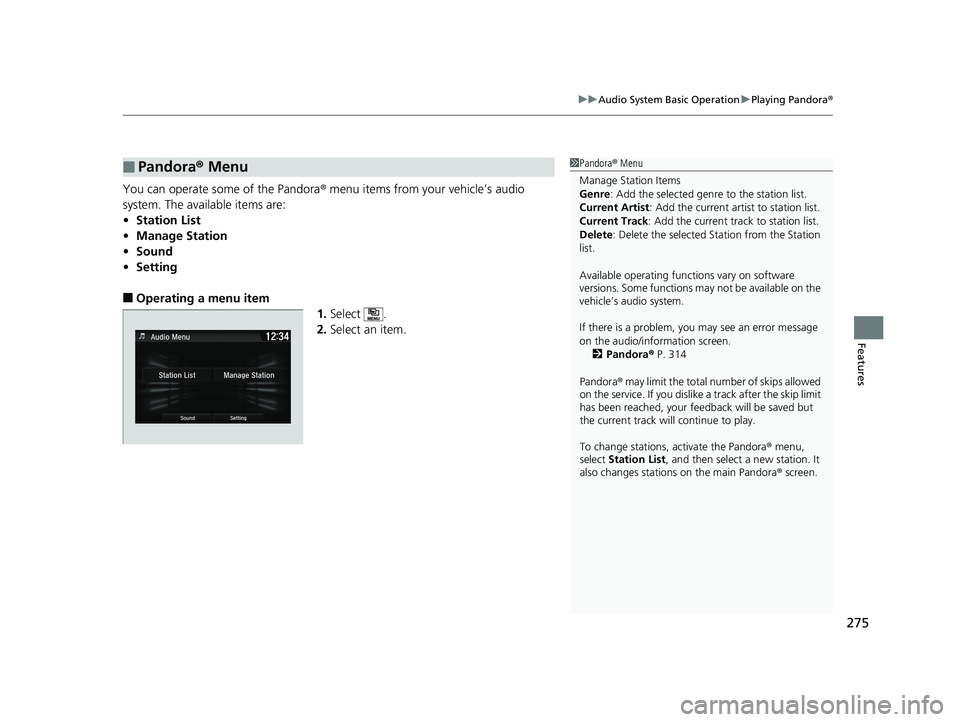
275
uuAudio System Basic Operation uPlaying Pandora ®
Features
You can operate some of the Pandora ® menu items from your vehicle’s audio
system. The available items are:
• Station List
• Manage Station
• Sound
• Setting
■Operating a menu item
1.Select .
2. Select an item.
■Pandora ® Menu1 Pandora ® Menu
Manage Station Items
Genre : Add the selected genre to the station list.
Current Artist : Add the current artist to station list.
Current Track: Add the current track to station list.
Delete : Delete the selected Station from the Station
list.
Available operating functi ons vary on software
versions. Some functions ma y not be available on the
vehicle’s audio system.
If there is a problem, you may see an error message
on the audio/information screen.
2 Pandora ® P. 314
Pandora ® may limit the total number of skips allowed
on the service. If you dislike a track after the skip limit
has been reached, your fe edback will be saved but
the current track will continue to play.
To change stations, activate the Pandora ® menu,
select Station List , and then select a new station. It
also changes stations on the main Pandora ® screen.
19 FIT JAZZ-31T5A6400.book 275 ページ 2018年2月26日 月曜日 午後4時30分
Page 278 of 599
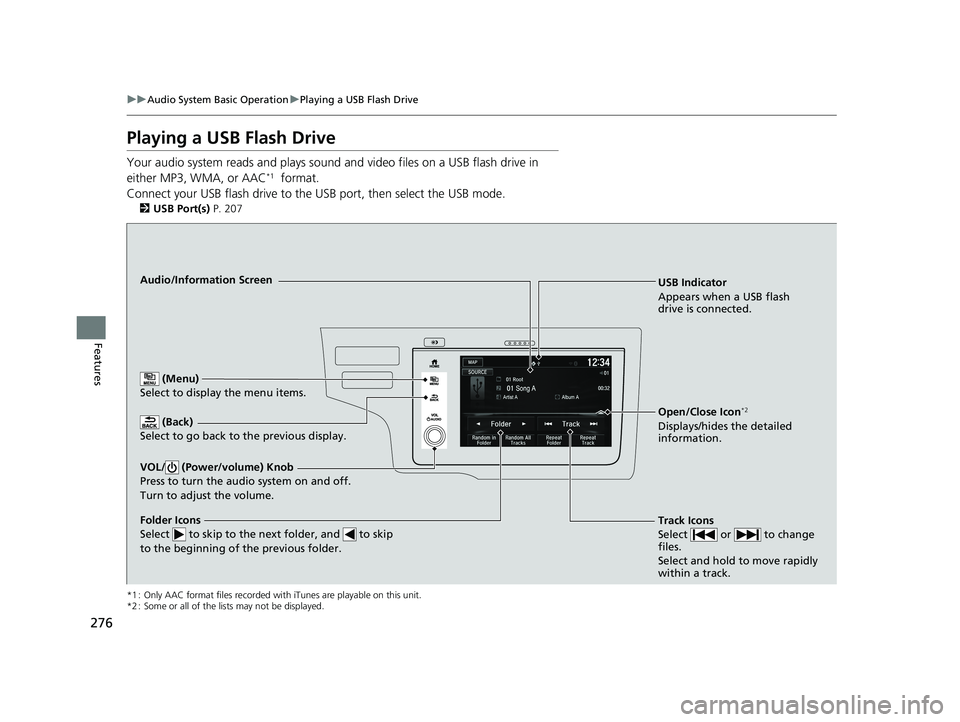
276
uuAudio System Basic Operation uPlaying a USB Flash Drive
Features
Playing a USB Flash Drive
Your audio system reads and plays sound and video files on a USB flash drive in
either MP3, WMA, or AAC*1 format.
Connect your USB flash drive to the USB port, then select the USB mode.
2USB Port(s) P. 207
*1 : Only AAC format files recorded with iTunes are playable on this unit.
*2 : Some or all of the lists may not be displayed.
USB Indicator
Appears when a USB flash
drive is connected.
Track Icons
Select or to change
files.
Select and hold to move rapidly
within a track.Audio/Information Screen
(Back)
Select to go back to the previous display.
VOL/ (Power/volume) Knob
Press to turn the audio system on and off.
Turn to adjust the volume.
Open/Close Icon*2
Displays/hides the detailed
information.
(Menu)
Select to display the menu items.
Folder Icons
Select to skip to the ne xt folder, and to skip
to the beginning of the previous folder.
19 FIT JAZZ-31T5A6400.book 276 ページ 2018年2月26日 月曜日 午後4時30分
Page 279 of 599
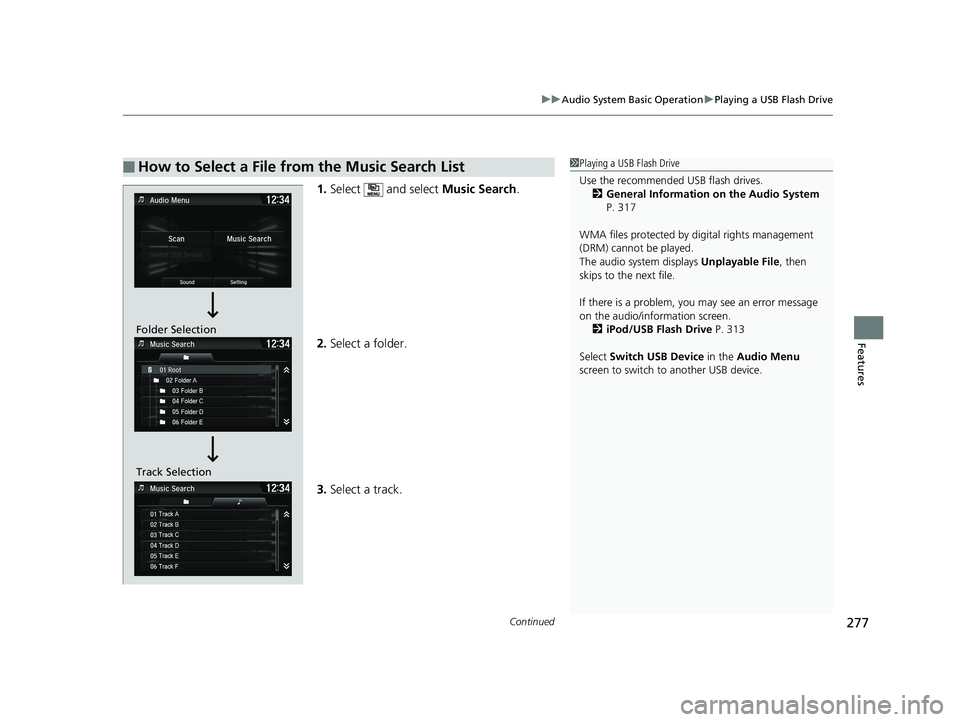
Continued277
uuAudio System Basic Operation uPlaying a USB Flash Drive
Features
1. Select and select Music Search.
2. Select a folder.
3. Select a track.
■How to Select a File from the Music Search List1Playing a USB Flash Drive
Use the recommended USB flash drives.
2 General Information on the Audio System
P. 317
WMA files protected by di gital rights management
(DRM) cannot be played.
The audio system displays Unplayable File, then
skips to the next file.
If there is a problem, you may see an error message
on the audio/information screen.
2 iPod/USB Flash Drive P. 313
Select Switch USB Device in the Audio Menu
screen to switch to another USB device.
Track Selection Folder Selection
19 FIT JAZZ-31T5A6400.book 277 ページ 2018年2月26日 月曜日 午後4時30分
Page 280 of 599
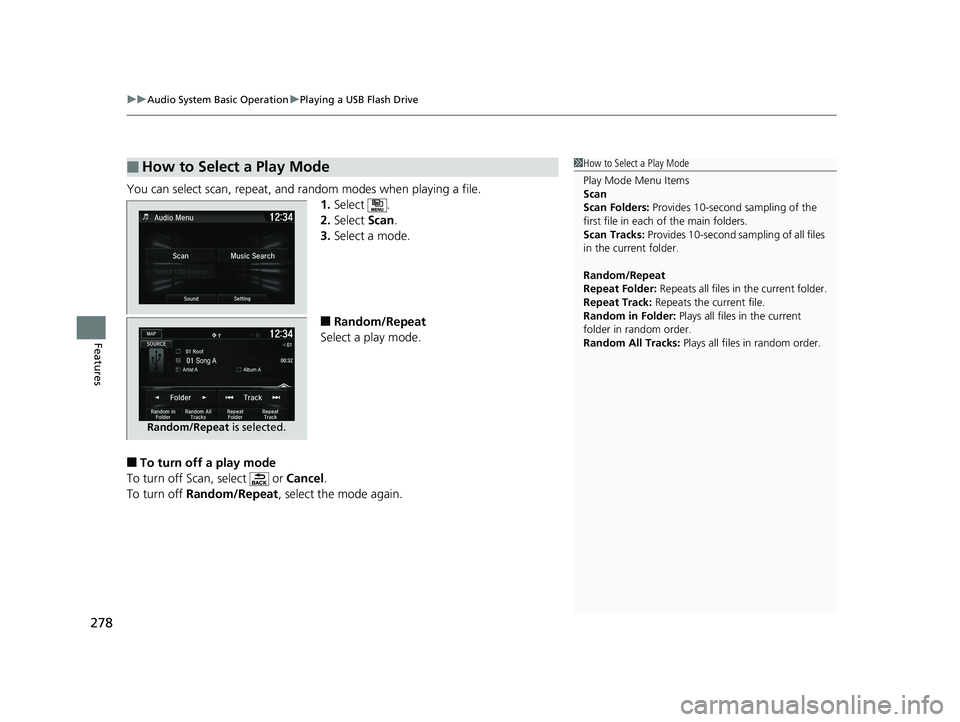
uuAudio System Basic Operation uPlaying a USB Flash Drive
278
Features
You can select scan, repeat, and random modes when playing a file.
1.Select .
2. Select Scan.
3. Select a mode.
■Random/Repeat
Select a play mode.
■To turn off a play mode
To turn off Scan, select or Cancel.
To turn off Random/Repeat , select the mode again.
■How to Select a Play Mode1How to Select a Play Mode
Play Mode Menu Items
Scan
Scan Folders: Provides 10-second sampling of the
first file in each of the main folders.
Scan Tracks: Provides 10-second sa mpling of all files
in the current folder.
Random/Repeat
Repeat Folder: Repeats all files in the current folder.
Repeat Track: Repeats the current file.
Random in Folder: Plays all files in the current
folder in random order.
Random All Tracks: Plays all files in random order.
Random/Repeat is selected.
19 FIT JAZZ-31T5A6400.book 278 ページ 2018年2月26日 月曜日 午後4時30分