HONDA FIT 2019 Owner's Manual (in English)
Manufacturer: HONDA, Model Year: 2019, Model line: FIT, Model: HONDA FIT 2019Pages: 599, PDF Size: 53.09 MB
Page 251 of 599
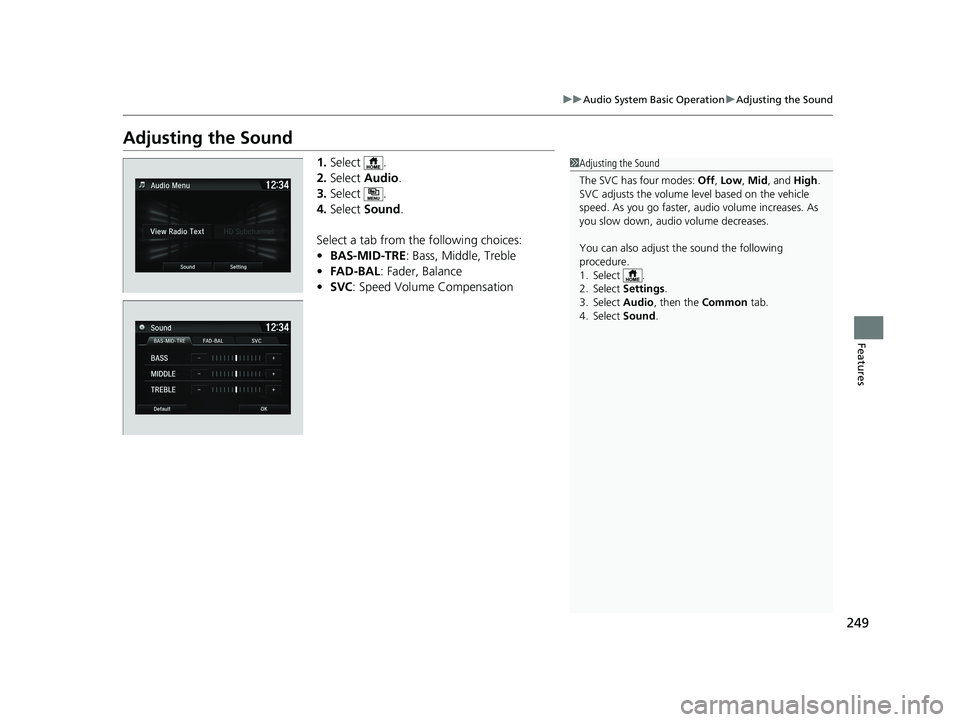
249
uuAudio System Basic Operation uAdjusting the Sound
Features
Adjusting the Sound
1. Select .
2. Select Audio .
3. Select .
4. Select Sound .
Select a tab from the following choices:
• BAS-MID-TRE : Bass, Middle, Treble
• FAD-BAL : Fader, Balance
• SVC : Speed Volume Compensation1Adjusting the Sound
The SVC has four modes: Off, Low , Mid , and High.
SVC adjusts the volume level based on the vehicle
speed. As you go faster, audio volume increases. As
you slow down, audi o volume decreases.
You can also adjust the sound the following
procedure.
1. Select .
2. Select Settings .
3. Select Audio , then the Common tab.
4. Select Sound .
19 FIT JAZZ-31T5A6400.book 249 ページ 2018年2月26日 月曜日 午後4時30分
Page 252 of 599
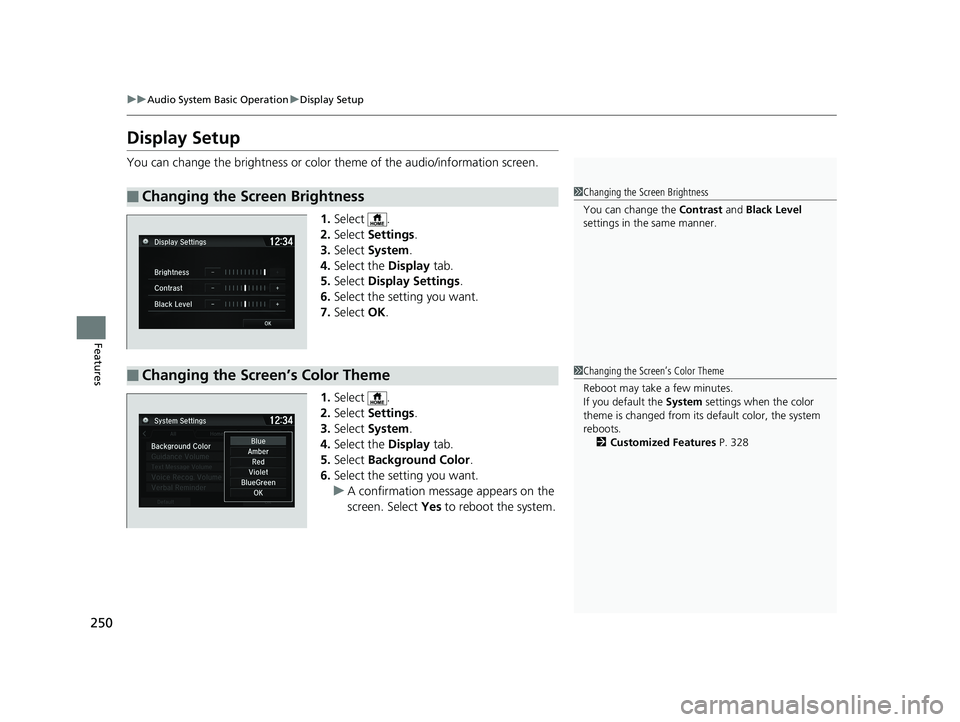
250
uuAudio System Basic Operation uDisplay Setup
Features
Display Setup
You can change the brightness or color theme of the audio/information screen.
1.Select .
2. Select Settings .
3. Select System .
4. Select the Display tab.
5. Select Display Settings .
6. Select the setting you want.
7. Select OK.
1. Select .
2. Select Settings .
3. Select System .
4. Select the Display tab.
5. Select Background Color .
6. Select the setting you want.
u A confirmation message appears on the
screen. Select Yes to reboot the system.
■Changing the Screen Brightness1Changing the Screen Brightness
You can change the Contrast and Black Level
settings in the same manner.
■Changing the Screen’s Color Theme1 Changing the Screen’s Color Theme
Reboot may take a few minutes.
If you default the System settings when the color
theme is changed from its default color, the system
reboots. 2 Customized Features P. 328
19 FIT JAZZ-31T5A6400.book 250 ページ 2018年2月26日 月曜日 午後4時30分
Page 253 of 599
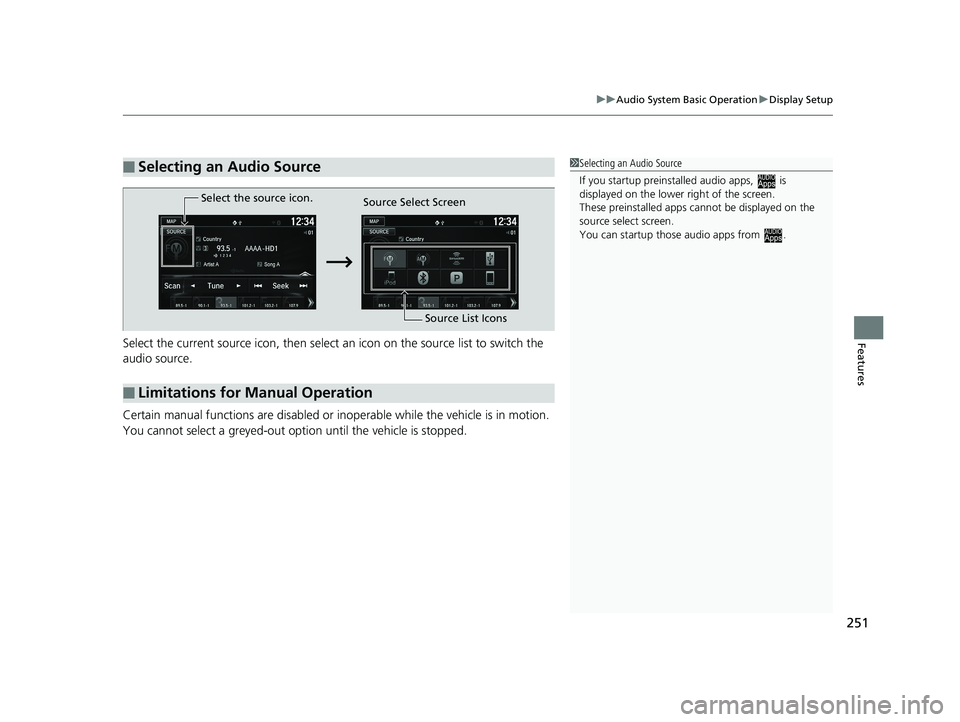
251
uuAudio System Basic Operation uDisplay Setup
FeaturesSelect the current source icon, then select an icon on the source list to switch the
audio source.
Certain manual functions are disabled or inoperable while the vehicle is in motion.
You cannot select a greyed-out option until the vehicle is stopped.
■Selecting an Audio Source1 Selecting an Audio Source
If you startup preinstalled audio apps, is
displayed on the lower right of the screen.
These preinstalled apps ca nnot be displayed on the
source select screen.
You can startup thos e audio apps from .
■Limitations for Manual Operation
Select the source icon.
Source Select Screen
Source List Icons
19 FIT JAZZ-31T5A6400.book 251 ページ 2018年2月26日 月曜日 午後4時30分
Page 254 of 599
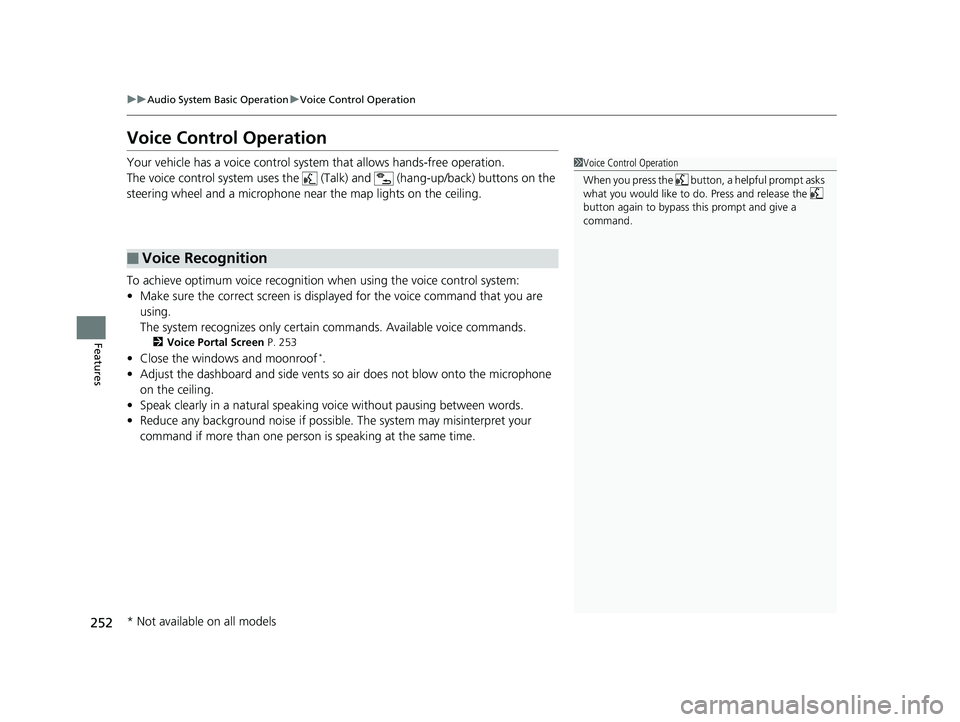
252
uuAudio System Basic Operation uVoice Control Operation
Features
Voice Control Operation
Your vehicle has a voice control system that allows hands-free operation.
The voice control system uses the (T alk) and (hang-up/back) buttons on the
steering wheel and a microphone near the map lights on the ceiling.
To achieve optimum voice recognition when using the voice control system:
• Make sure the correct screen is displa yed for the voice command that you are
using.
The system recognizes only certain commands. Available voice commands.
2 Voice Portal Screen P. 253
•Close the windows and moonroof*.
• Adjust the dashboard and side vents so air does not blow onto the microphone
on the ceiling.
• Speak clearly in a natural speaking vo ice without pausing between words.
• Reduce any background noise if possible. The system may misinterpret your
command if more than one person is speaking at the same time.
■Voice Recognition
1Voice Control Operation
When you press the button, a helpful prompt asks
what you would like to do. Press and release the
button again to bypass this prompt and give a
command.
* Not available on all models
19 FIT JAZZ-31T5A6400.book 252 ページ 2018年2月26日 月曜日 午後4時30分
Page 255 of 599
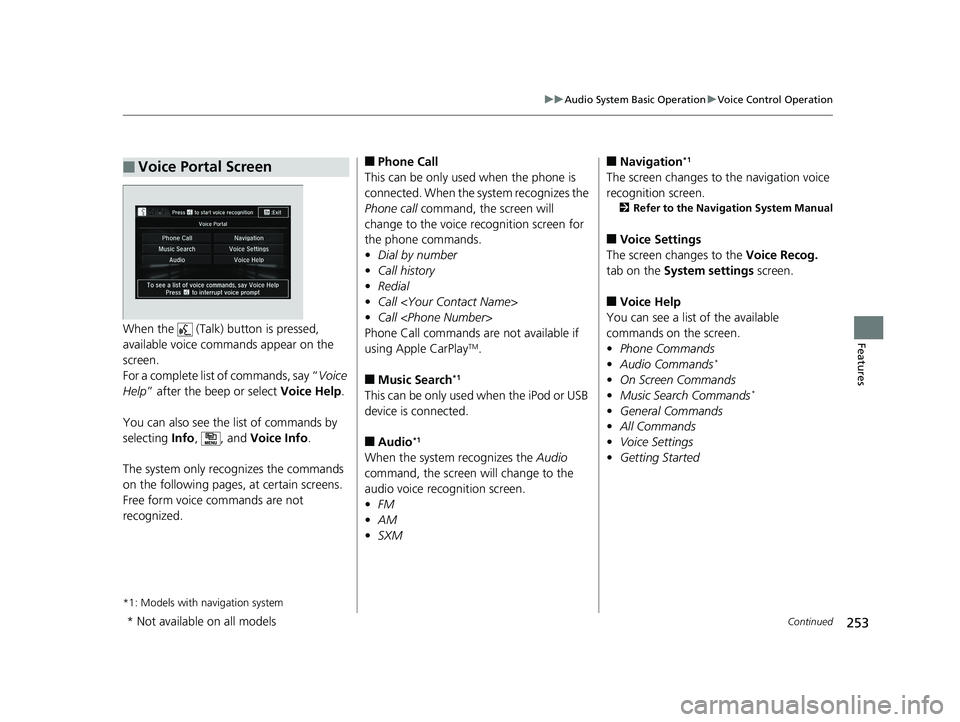
253
uuAudio System Basic Operation uVoice Control Operation
Continued
FeaturesWhen the (Talk) button is pressed,
available voice comma nds appear on the
screen.
For a complete list of commands, say “ Voice
Help ” after the beep or select Voice Help.
You can also see the list of commands by
selecting Info, , and Voice Info .
The system only recognizes the commands
on the following pages, at certain screens.
Free form voice commands are not
recognized.
*1: Models with navigation system
■Voice Portal Screen■Phone Call
This can be only used when the phone is
connected. When the sy stem recognizes the
Phone call command, the screen will
change to the voice re cognition screen for
the phone commands.
• Dial by number
• Call history
• Redial
• Call
• Call
Phone Call commands are not available if
using Apple CarPlay
TM.
■Music Search*1
This can be only used when the iPod or USB
device is connected.
■Audio*1
When the system recognizes the Audio
command, the screen will change to the
audio voice recognition screen.
• FM
• AM
• SXM
■Navigation*1
The screen changes to the navigation voice
recognition screen.
2 Refer to the Navigation System Manual
■Voice Settings
The screen changes to the Voice Recog.
tab on the System settings screen.
■Voice Help
You can see a list of the available
commands on the screen.
• Phone Commands
• Audio Commands
*
•On Screen Commands
• Music Search Commands*
•General Commands
• All Commands
• Voice Settings
• Getting Started
* Not available on all models
19 FIT JAZZ-31T5A6400.book 253 ページ 2018年2月26日 月曜日 午後4時30分
Page 256 of 599
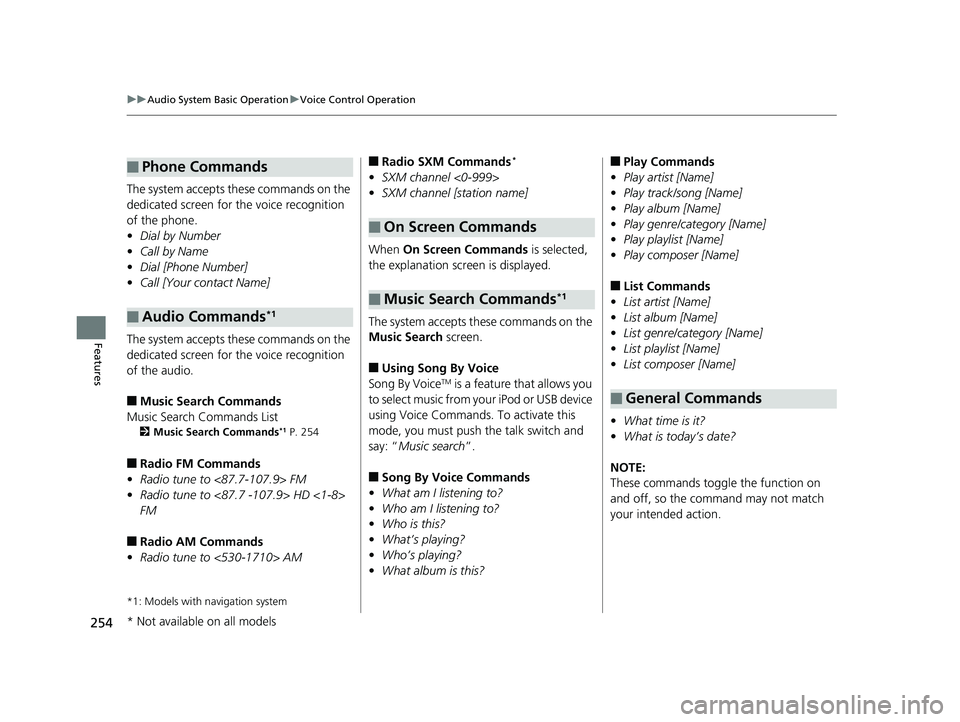
254
uuAudio System Basic Operation uVoice Control Operation
Features
The system accepts these commands on the
dedicated screen for the voice recognition
of the phone.
• Dial by Number
• Call by Name
• Dial [Phone Number]
• Call [Your contact Name]
The system accepts these commands on the
dedicated screen for the voice recognition
of the audio.
■Music Search Commands
Music Search Commands List
2 Music Search Commands*1 P. 254
■Radio FM Commands
• Radio tune to <87.7-107.9> FM
• Radio tune to <87.7 -107.9> HD <1-8>
FM
■Radio AM Commands
• Radio tune to <530-1710> AM
*1: Models with navigation system
■Phone Commands
■Audio Commands*1
■Radio SXM Commands*
• SXM channel <0-999>
• SXM channel [station name]
When On Screen Commands is selected,
the explanation scr een is displayed.
The system accepts these commands on the
Music Search screen.
■Using Song By Voice
Song By VoiceTM is a feature that allows you
to select music from your iPod or USB device
using Voice Commands. To activate this
mode, you must push the talk switch and
say: “ Music search ”.
■Song By Voice Commands
• What am I listening to?
• Who am I listening to?
• Who is this?
• What’s playing?
• Who’s playing?
• What album is this?
■On Screen Commands
■Music Search Commands*1
■Play Commands
• Play artist [Name]
• Play track/song [Name]
• Play album [Name]
• Play genre/category [Name]
• Play playlist [Name]
• Play composer [Name]
■List Commands
• List artist [Name]
• List album [Name]
• List genre/category [Name]
• List playlist [Name]
• List composer [Name]
• What time is it?
• What is today’s date?
NOTE:
These commands toggl e the function on
and off, so the command may not match
your intended action.
■General Commands
* Not available on all models
19 FIT JAZZ-31T5A6400.book 254 ページ 2018年2月26日 月曜日 午後4時30分
Page 257 of 599

255
uuAudio System Basic Operation uPlaying AM/FM Radio
Continued
Features
Playing AM/FM Radio
*1 : Some or all of the lists may not be displayed.
(Back)
Select to go back to the previous display.
Seek Icons
Select or to search up
and down the selected band for a
station with a strong signal.
VOL/ (Power/volume) Knob
Press to turn the a udio system on and off.
Turn to adjust the volume.
(Menu)
Select to display the menu items.
Tune Icons
Select or to tune the radio frequency.
Scan Icon
Select to scan each station with a strong signal. Preset Icons
Tune the radio frequency for
preset memory.
Select and hold the preset
icon to store that station.
Select to display beyond
preset 7.
Audio/Information Screen
Open/Close Icon*1
Displays/hides the detailed
information.
19 FIT JAZZ-31T5A6400.book 255 ページ 2018年2月26日 月曜日 午後4時30分
Page 258 of 599
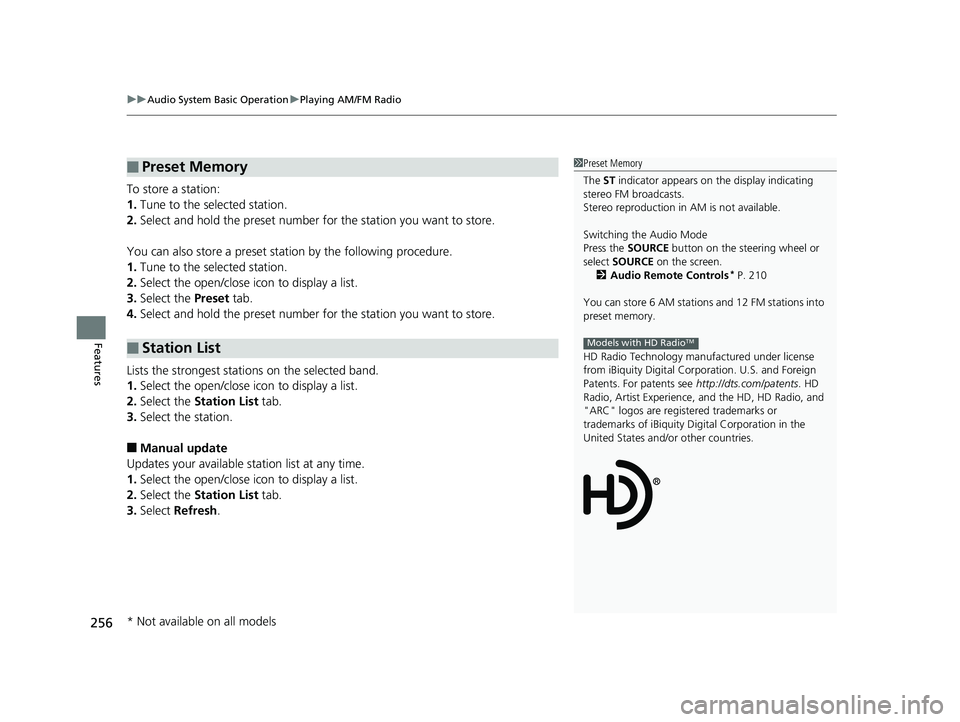
uuAudio System Basic Operation uPlaying AM/FM Radio
256
Features
To store a station:
1. Tune to the selected station.
2. Select and hold the preset number fo r the station you want to store.
You can also store a preset station by the following procedure.
1. Tune to the selected station.
2. Select the open/close ic on to display a list.
3. Select the Preset tab.
4. Select and hold the preset number fo r the station you want to store.
Lists the strongest stations on the selected band.
1. Select the open/close ic on to display a list.
2. Select the Station List tab.
3. Select the station.
■Manual update
Updates your available station list at any time.
1. Select the open/close ic on to display a list.
2. Select the Station List tab.
3. Select Refresh .
■Preset Memory
■Station List
1Preset Memory
The ST indicator appears on the display indicating
stereo FM broadcasts.
Stereo reproduction in AM is not available.
Switching the Audio Mode
Press the SOURCE button on the steering wheel or
select SOURCE on the screen.
2 Audio Remote Controls
* P. 210
You can store 6 AM stations and 12 FM stations into
preset memory.
HD Radio Technology manufactured under license
from iBiquity Digi tal Corporation. U.S. and Foreign
Patents. For patents see http://dts.com/patents. HD
Radio, Artist Experience, and the HD, HD Radio, and
"ARC" logos are registered trademarks or
trademarks of iBiquity Di gital Corporation in the
United States and/ or other countries.
Models with HD RadioTM
* Not available on all models
19 FIT JAZZ-31T5A6400.book 256 ページ 2018年2月26日 月曜日 午後4時30分
Page 259 of 599
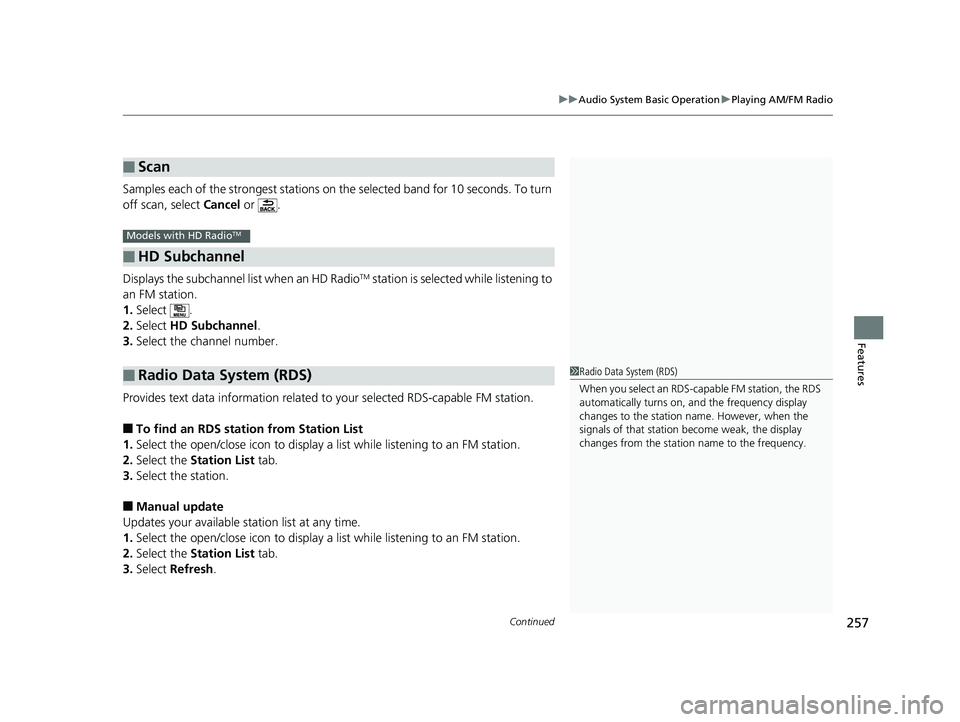
Continued257
uuAudio System Basic Operation uPlaying AM/FM Radio
Features
Samples each of the strongest stations on th e selected band for 10 seconds. To turn
off scan, select Cancel or .
Displays the subchannel list when an HD Radio
TM station is selected while listening to
an FM station.
1. Select .
2. Select HD Subchannel .
3. Select the channel number.
Provides text data information related to your selected RDS-capable FM station.
■To find an RDS station from Station List
1. Select the open/close icon to display a list while listening to an FM station.
2. Select the Station List tab.
3. Select the station.
■Manual update
Updates your available st ation list at any time.
1. Select the open/close icon to display a list while listening to an FM station.
2. Select the Station List tab.
3. Select Refresh .
■Scan
■HD Subchannel
■Radio Data System (RDS)
Models with HD RadioTM
1Radio Data System (RDS)
When you select an RDS-capable FM station, the RDS
automatically turns on, and the frequency display
changes to the station name. However, when the
signals of that station become weak, the display
changes from the statio n name to the frequency.
19 FIT JAZZ-31T5A6400.book 257 ページ 2018年2月26日 月曜日 午後4時30分
Page 260 of 599
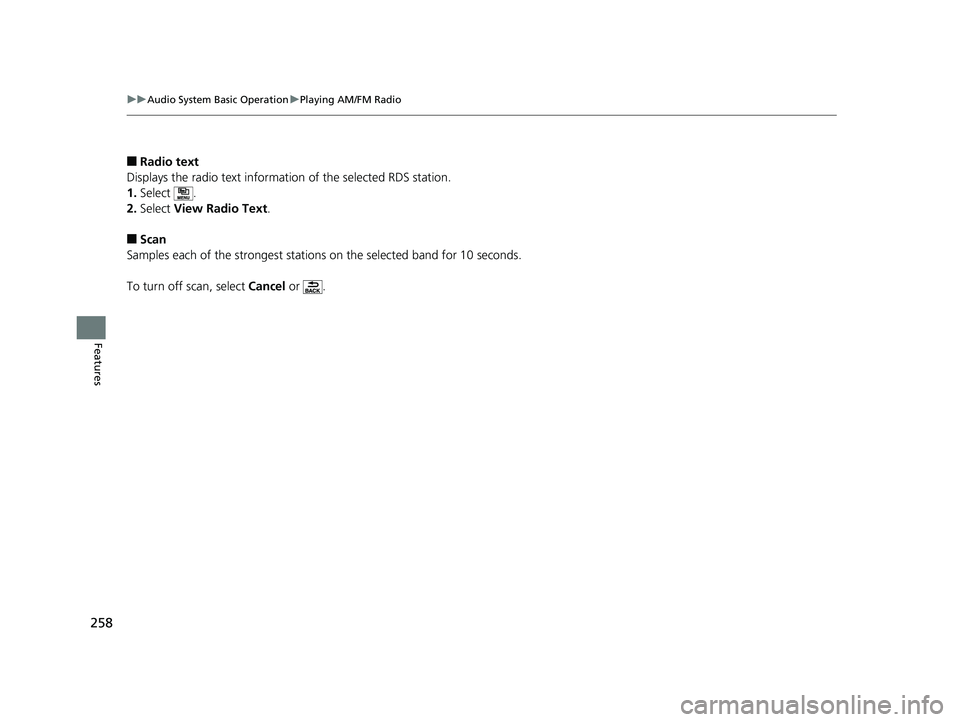
258
uuAudio System Basic Operation uPlaying AM/FM Radio
Features
■Radio text
Displays the radio text informat ion of the selected RDS station.
1. Select .
2. Select View Radio Text .
■Scan
Samples each of the strongest stations on the selected band for 10 seconds.
To turn off scan, select Cancel or .
19 FIT JAZZ-31T5A6400.book 258 ページ 2018年2月26日 月曜日 午後4時30分