HONDA FIT 2020 Navigation Manual (in English)
Manufacturer: HONDA, Model Year: 2020, Model line: FIT, Model: HONDA FIT 2020Pages: 147, PDF Size: 24.91 MB
Page 1 of 147
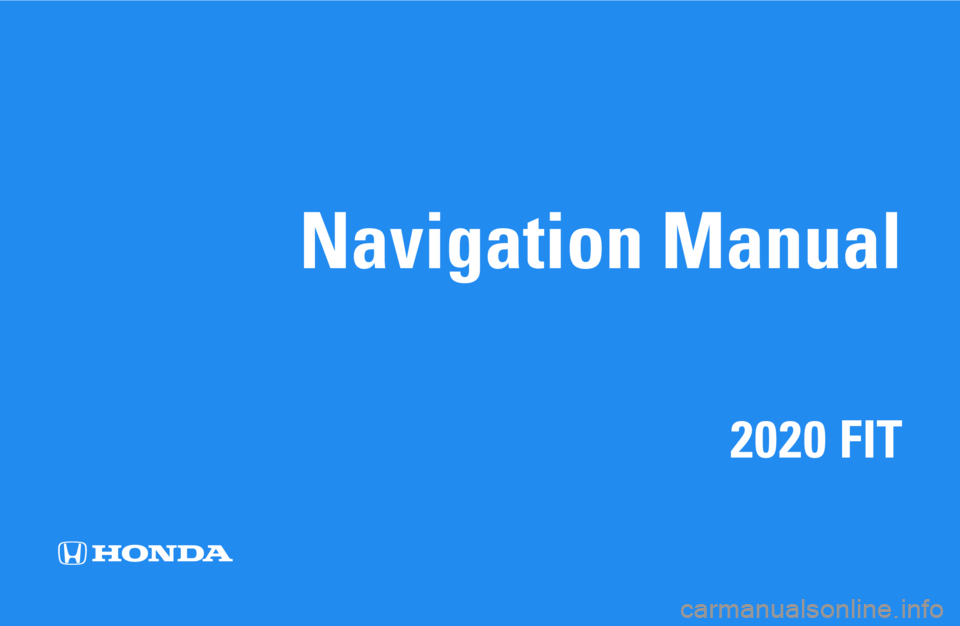
Navigation Manual
2020 FIT
Page 2 of 147
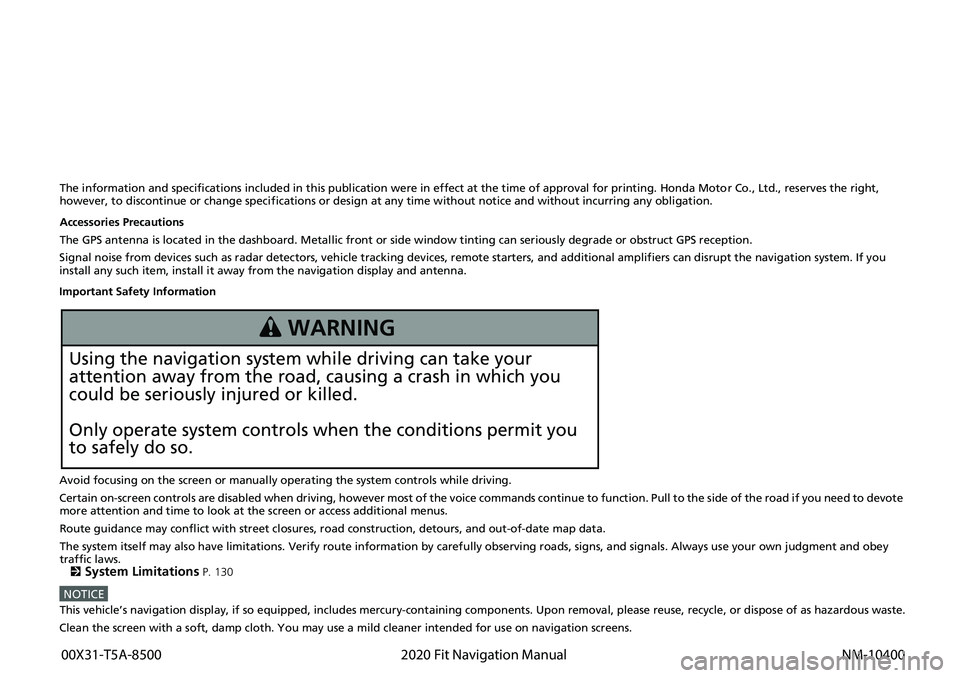
The information and specifications included in this publication were in effect at the time of approval for printing. Honda Motor Co., Ltd., reserves the right,
however, to discontinue or change specif ications or design at any time without notice and without incurring any obligation.
Accessories Precautions
The GPS antenna is located in the dashboard . Metallic front or side window tinting can seriously degrade or obstruct GPS recept ion.
Signal noise from devices such as radar detectors, vehicle tracking devices, remote starters, and additional amplifiers can disrupt the navigation system. If you
install any such item, install it away from the navigation display and antenna.
Important Safety Information
Avoid focusing on the screen or manually operating the system controls while driving.
Certain on-screen controls are disabled when driving, however most of the voice commands continue to function. Pull to the side of the road if you need to devote
more attention and time to look at the screen or access additional menus.
Route guidance may conflict with street closures, road construction, detours, and out-of-date map data.
The system itself may also have limitations. Verify route information by carefully observing roads, signs, and signals. Always use your own judgment and obey
traffic laws.
2
System Limitations P. 130
NOTICEThis vehicle’s navigation display, if so equipped, includes mercury-containing com ponents. Upon removal, please reuse, recycle, or dispose of as hazardous waste.
Clean the screen with a soft, damp cloth. You may use a mild cleaner intended for use on navigation screens.
3 WARNING
Using the navigation system while driving can take your
attention away from the road, causing a crash in which you
could be seriously injured or killed.
Only operate system controls when the conditions permit you
to safely do so.
00X31-T5A-8500 2020 Fit Navigation Manual
NM-10400
Page 3 of 147
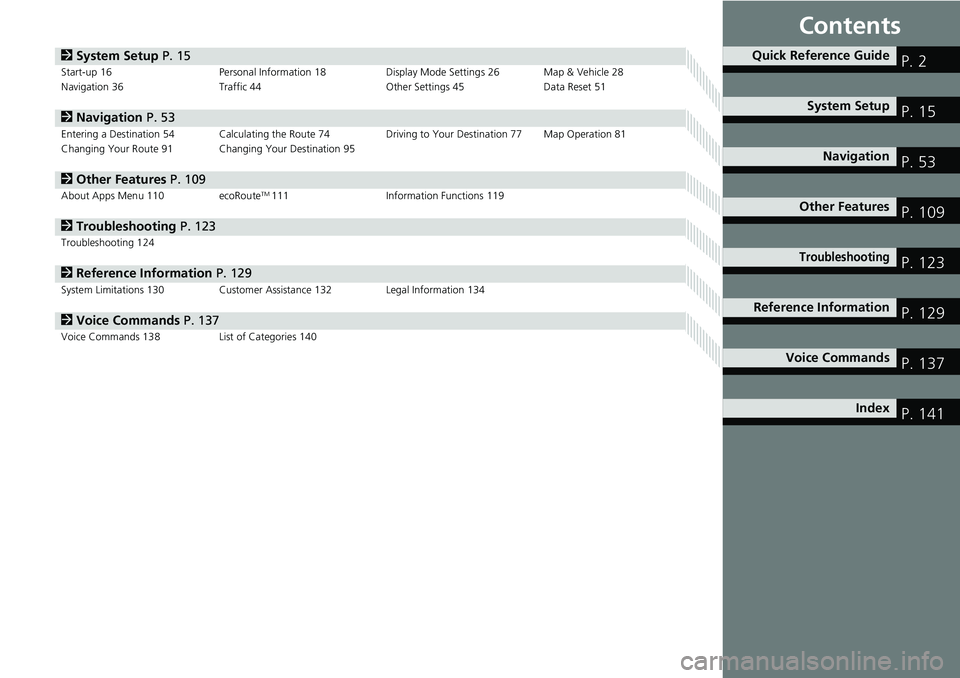
Contents
2System Setup P. 15Start-up 16 Personal Information 18 Display Mode Settings 26 Map & Vehicle 28
Navigation 36 Traffic 44 Other Settings 45Data Reset 51
2Navigation P. 53Entering a Destination 54 Calculating the Route 74 Driving to Your Destination 77 Map Operation 81
Changing Your Route 91 Changing Your Destination 95
2 Other Features P. 109About Apps Menu 110 ecoRouteTM111Information Functions 119
2Troubleshooting P. 123Troubleshooting 124
2Reference Information P. 129System Limitations 130 Customer Assistance 132 Legal Information 134
2Voice Commands P. 137Voice Commands 138 List of Categories 140
Quick Reference GuideP. 2
System SetupP. 15
NavigationP. 53
Other FeaturesP. 109
TroubleshootingP. 123
Reference InformationP. 129
Voice CommandsP. 137
IndexP. 141
Page 4 of 147
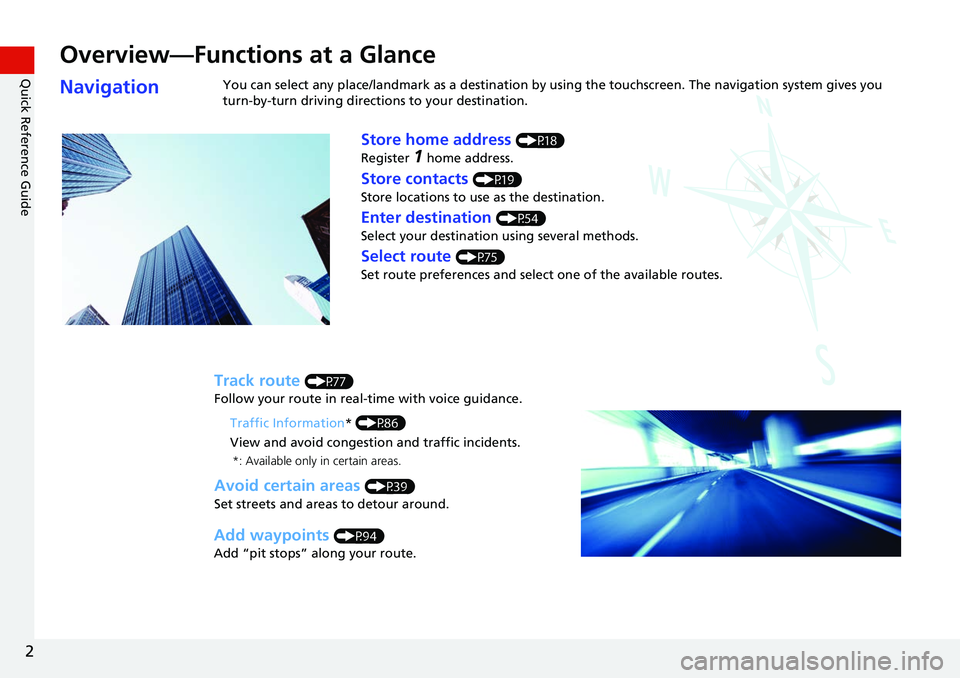
2
Quick Reference Guide
Quick Reference Guide
Overview—Functions at a Glance
NavigationYou can select any place/landmark as a destination by using the touchscreen. The navigation system gives you
turn-by-turn driving directions to your destination.
Store home address (P18)
Register
1 home address.
Track route (P77)
Follow your route in real-time with voice guidance.
Store contacts (P19)
Store locations to use as the destination.
Enter destination (P54)
Select your destination using several methods.
Select route (P75)
Set route preferences and select one of the available routes.
Avoid certain areas (P39)
Set streets and areas to detour around.
Add waypoints (P94)
Add “pit stops” along your route. Traffic Information
* (P86)
View and avoid congestion and traffic incidents.
*: Available only in certain areas.
Page 5 of 147
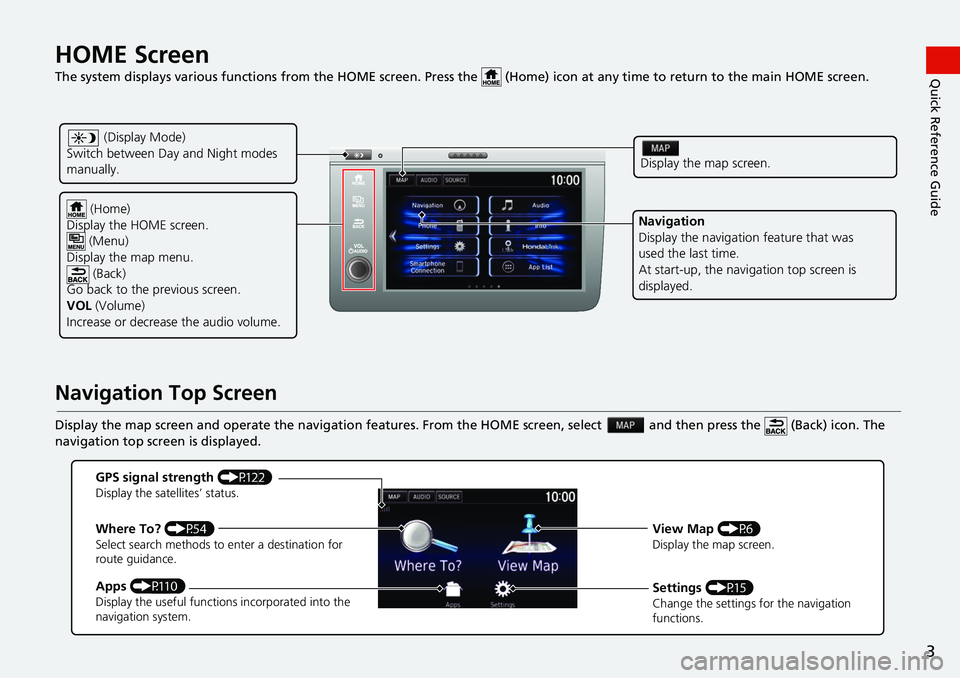
3
Quick Reference GuideHOME Screen
The system displays various functions from the HOME screen. Press the (Home) icon at any time to return to the main HOME screen.
Navigation Top Screen
Display the map screen and operate the navigation features. From the HOME screen, select and then press the (Back) icon. The
navigation top screen is displayed.
(Home)
Display the HOME screen. (Menu)
Display the map menu. (Back)
Go back to the previous screen.
VOL (Volume)
Increase or decrease the audio volume.
Display the map screen.
Navigation
Display the navigati on feature that was
used the last time.
At start-up, the navi gation top screen is
displayed.
(Display Mode)
Switch between Da y and Night modes
manually.
GPS signal strength (P122)Display the satellites’ status.
Where To? (P54)Select search methods to enter a destination for
route guidance.
Apps (P110)Display the useful functions incorporated into the
navigation system.
View Map (P6)Display the map screen.
Settings (P15)Change the settings for the navigation
functions.
Page 6 of 147
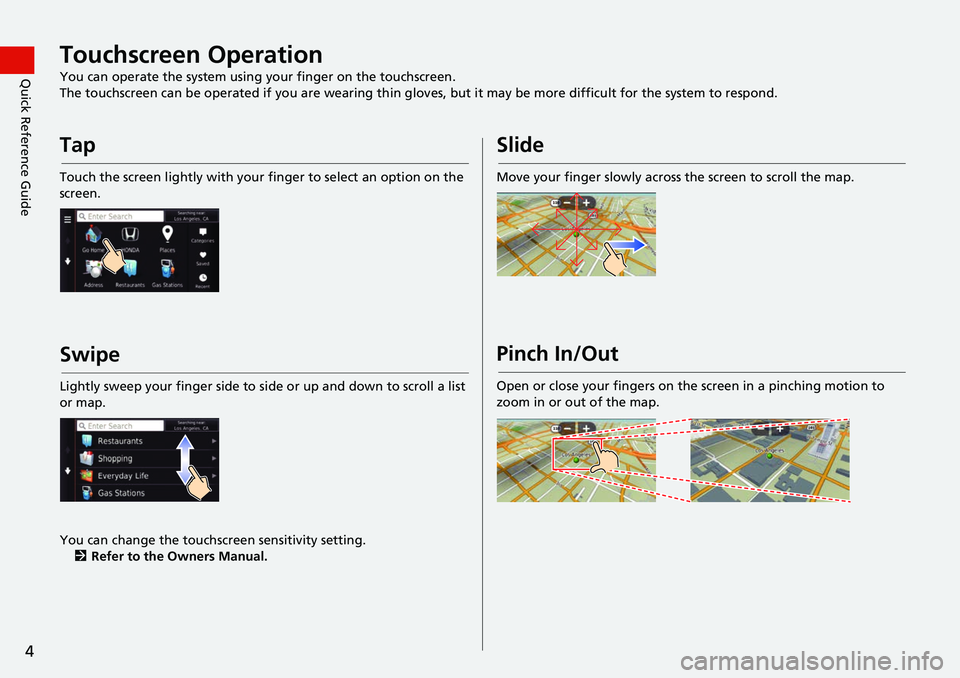
4
Quick Reference GuideTouchscreen Operation
You can operate the system using your finger on the touchscreen.
The touchscreen can be operated if you are wearing thin gloves, but it may be more difficult for the system to respond.
Tap
Touch the screen lightly with your finger to select an option on the
screen.
Swipe
Lightly sweep your finger side to si de or up and down to scroll a list
or map.
You can change the touchscreen sensitivity setting. 2 Refer to the Owners Manual.
Slide
Move your finger slowly across the screen to scroll the map.
Pinch In/Out
Open or close your fingers on the screen in a pinching motion to
zoom in or out of the map.
Page 7 of 147
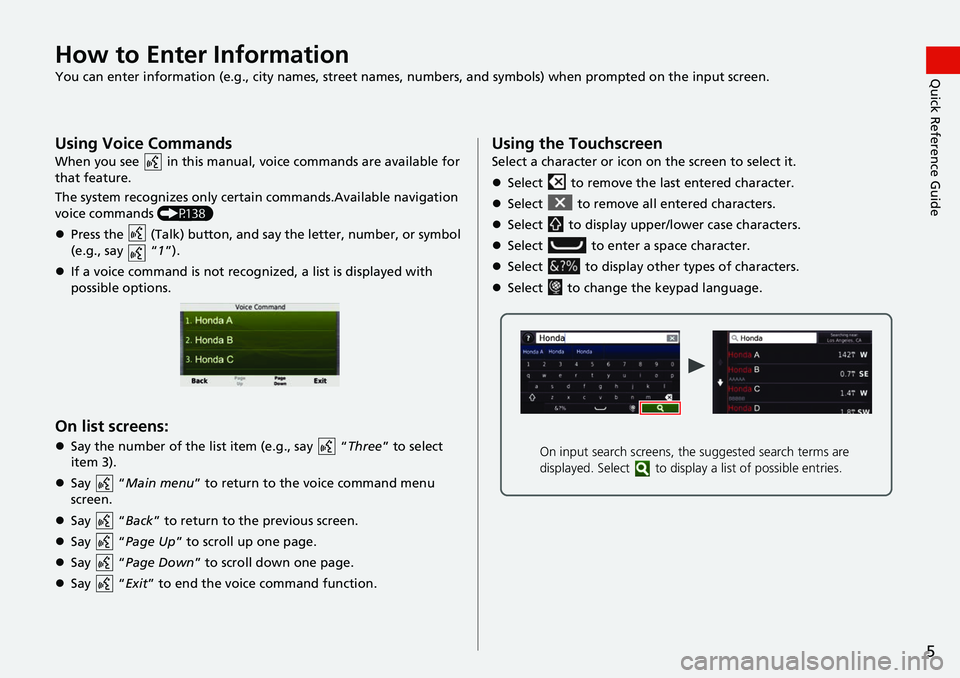
5
Quick Reference GuideHow to Enter Information
You can enter information (e.g., city names, street names, numbers, and symbols) when prompted on the input screen.
Using Voice Commands
When you see in this manual, voice commands are available for
that feature.
The system recognizes only certain commands.Available navigation
voice commands (P138)
Press the (Talk) button, and sa y the letter, number, or symbol
(e.g., say “ 1”).
If a voice command is not recognized, a list is displayed with
possible options.
On list screens:
Say the number of the list item (e.g., say “ Three” to select
item 3).
Say “Main menu” to return to the voice command menu
screen.
Say “Back ” to return to the previous screen.
Say “Page Up ” to scroll up one page.
Say “Page Down ” to scroll down one page.
Say “Exit ” to end the voice command function.
Using the Touchscreen
Select a character or icon on the screen to select it.
Select to remove the last entered character.
Select to remove all entered characters.
Select to display upper/lower case characters.
Select to enter a space character.
Select to display other types of characters.
Select to change the keypad language.
On input search screens, the suggested search terms are
displayed. Select to displa y a list of possible entries.
Page 8 of 147
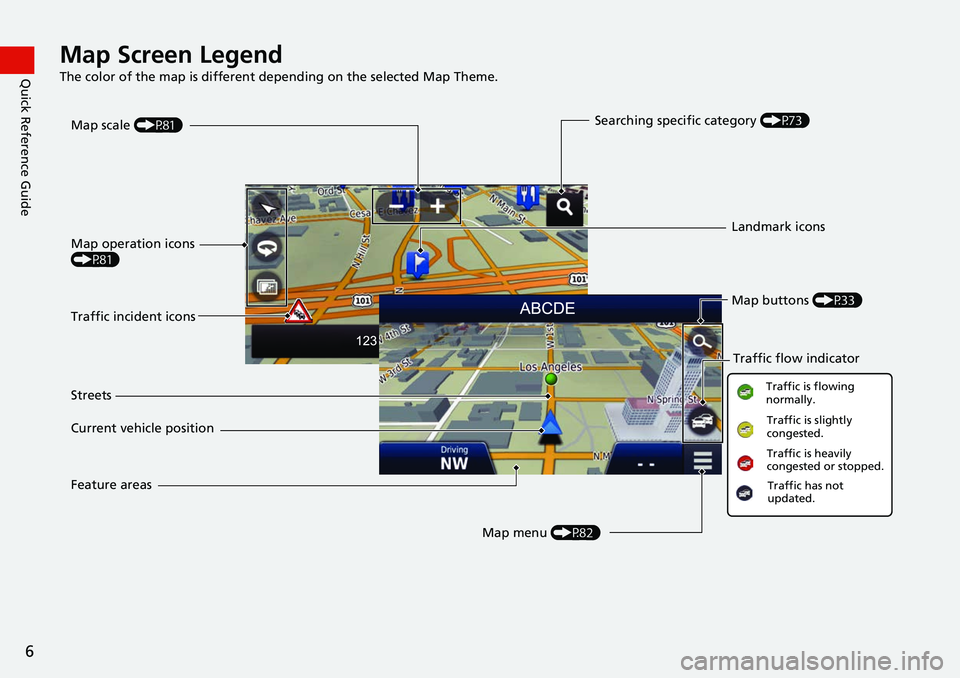
6
Quick Reference GuideMap Screen Legend
The color of the map is different depending on the selected Map Theme.
Map operation icons
(P81)Map menu (P82)
Map scale
(P81)
Current vehicle position Streets Landmark icons
Traffic incident icons Traffic flow indicator
Traffic is flowing
normally.Traffic is slightly
congested.
Traffic is heavily
congested or stopped.
Searching specific category (P73)
Traffic has not
updated.
Map buttons (P33)
Feature areas
Page 9 of 147
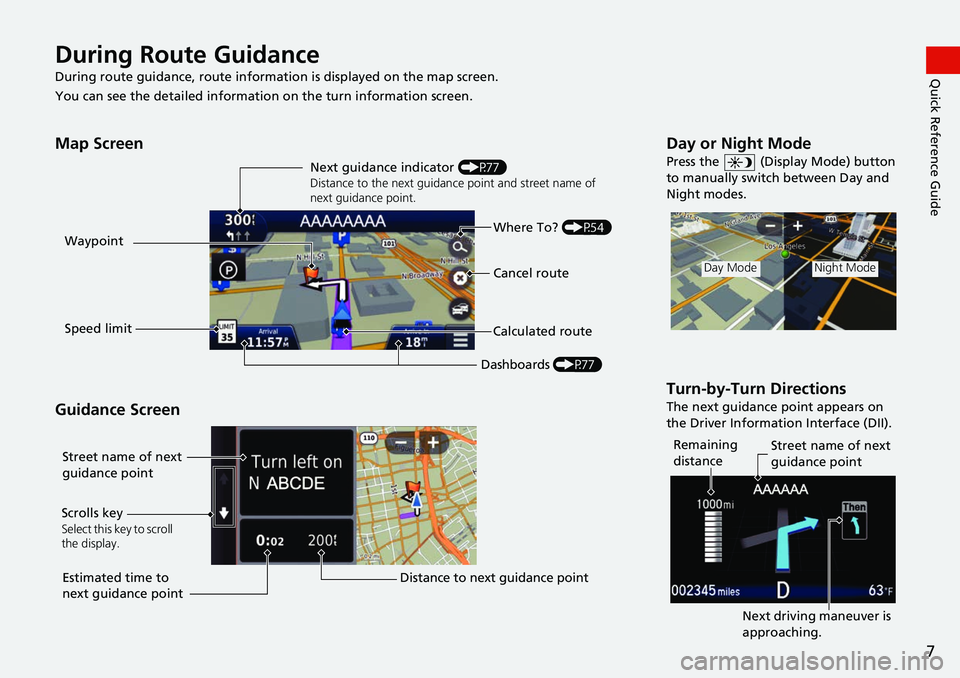
7
Quick Reference GuideDuring Route Guidance
During route guidance, route information is displayed on the map screen.
You can see the detailed information on the turn information screen.
Map Screen
Guidance Screen
Dashboards (P77)
Next guidance indicator
(P77)
Distance to the next guidance point and street name of
next guidance point.
Where To? (P54)
Waypoint
Calculated route
Speed limit Cancel route
Street name of next
guidance point
Distance to next guidance point
Estimated time to
next guidance point
Scrolls key
Select this key to scroll
the display.
Day or Night Mode
Press the (Display Mode) button
to manually switch between Day and
Night modes.
Turn-by-Turn Directions
The next guidance point appears on
the Driver Information Interface (DII).
Day ModeNight Mode
Remaining
distance
Street name of next
guidance point
Next driving maneuver is
approaching.
Page 10 of 147
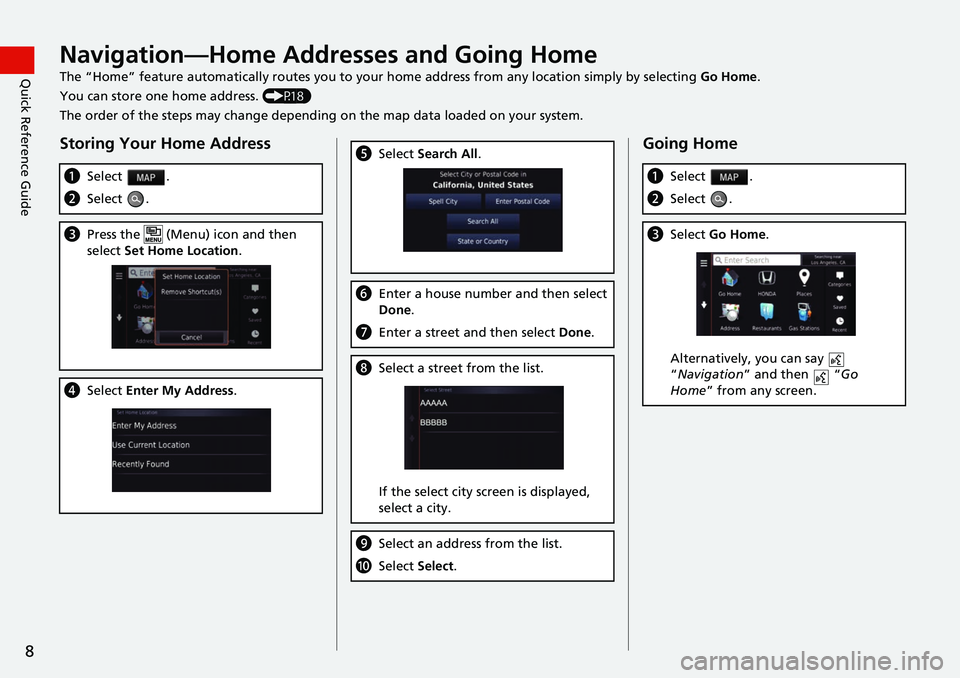
8
Quick Reference GuideNavigation—Home Addresses and Going Home
The “Home” feature automatically routes you to your home address from any location simply by selecting Go Home.
You can store one home address. (P18)
The order of the steps may change depending on the map data loaded on your system.
Storing Your Home Address
a Select .
bSelect .
cPress the (Menu) icon and then
select Set Home Location .
dSelect Enter My Address .
eSelect Search All .
fEnter a house number and then select
Done .
gEnter a street and then select Done.
hSelect a street from the list.
If the select city screen is displayed,
select a city.
iSelect an address from the list.
jSelect Select.
Going Home
aSelect .
bSelect .
cSelect Go Home.
Alternatively, you can say
“Navigation ” and then “ Go
Home ” from any screen.