display HONDA FIT 2020 Navigation Manual (in English)
[x] Cancel search | Manufacturer: HONDA, Model Year: 2020, Model line: FIT, Model: HONDA FIT 2020Pages: 147, PDF Size: 24.91 MB
Page 92 of 147
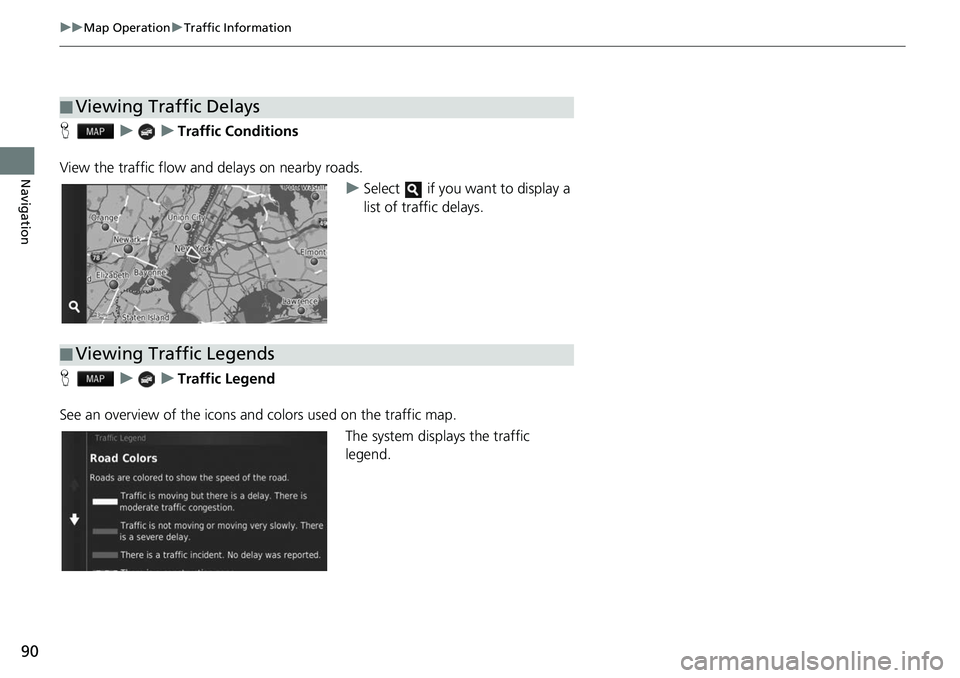
90
uuMap Operation uTraffic Information
Navigation
H uuTraffic Conditions
View the traffic flow a nd delays on nearby roads.
uSelect if you want to display a
list of traffic delays.
H uuTraffic Legend
See an overview of the icons and colors used on the traffic map.
The system displays the traffic
legend.
■Viewing Traffic Delays
■Viewing Traffic Legends
Page 96 of 147
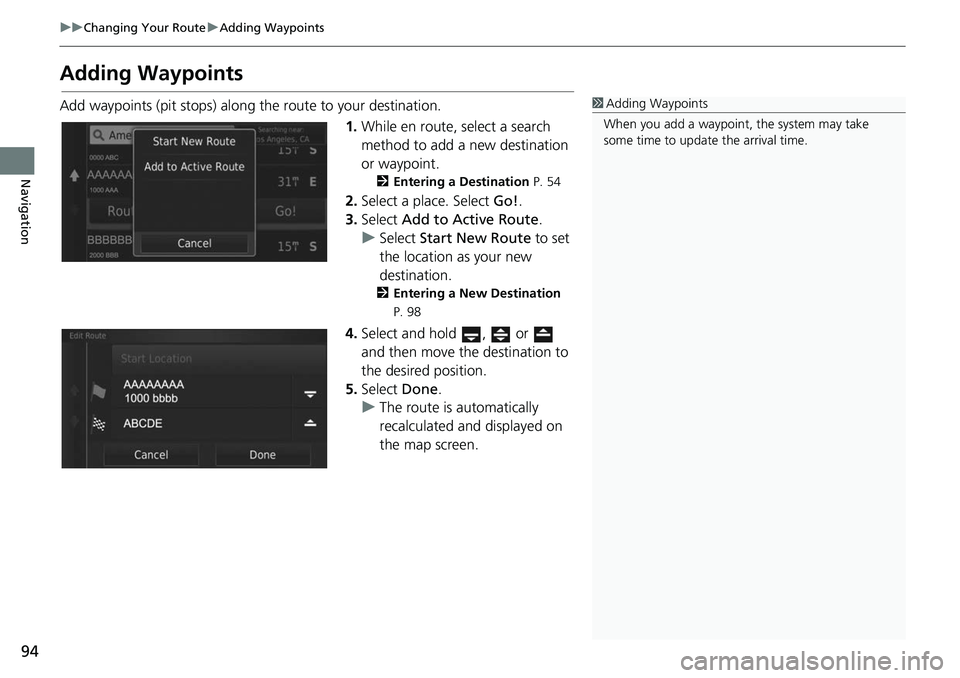
94
uuChanging Your Route uAdding Waypoints
Navigation
Adding Waypoints
Add waypoints (pit stops) along the route to your destination.
1.While en route, select a search
method to add a new destination
or waypoint.
2 Entering a Destination P. 54
2.Select a place. Select Go!.
3. Select Add to Active Route .
u Select Start New Route to set
the location as your new
destination.
2 Entering a New Destination
P. 98
4. Select and hold , or
and then move the destination to
the desired position.
5. Select Done.
u The route is automatically
recalculated and displayed on
the map screen.
1Adding Waypoints
When you add a waypoint, the system may take
some time to update the arrival time.
Page 100 of 147
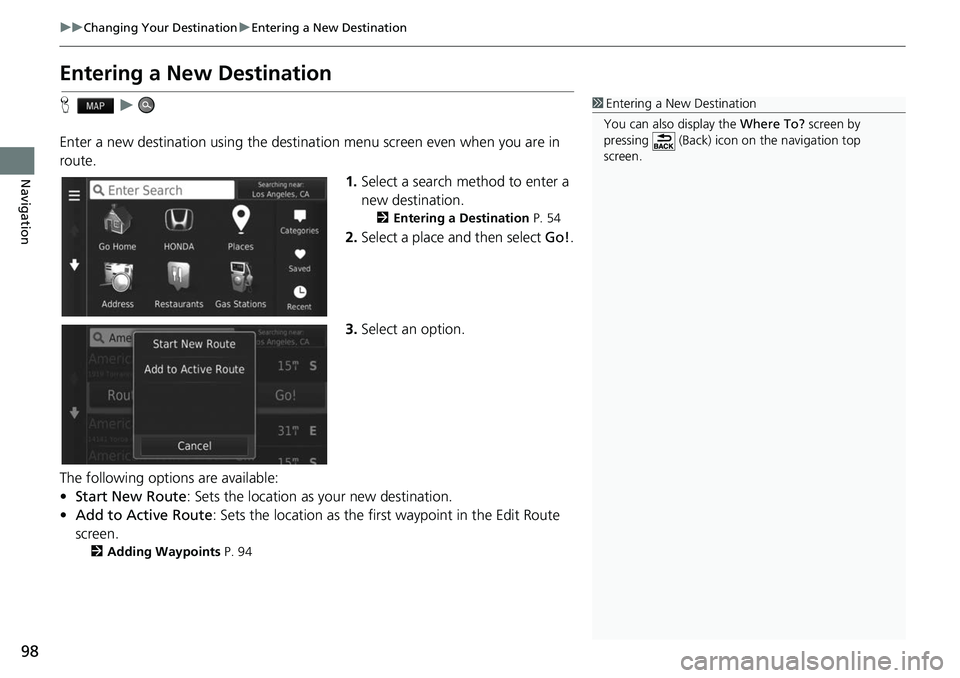
98
uuChanging Your Destination uEntering a New Destination
Navigation
Entering a New Destination
H u
Enter a new destination using the destination menu screen even when you are in
route.
1.Select a search method to enter a
new destination.
2 Entering a Destination P. 54
2.Select a place and then select Go!.
3. Select an option.
The following options are available:
• Start New Route : Sets the location as your new destination.
• Add to Active Route : Sets the location as the firs t waypoint in the Edit Route
screen.
2 Adding Waypoints P. 94
1Entering a New Destination
You can also display the Where To? screen by
pressing (Back) icon on the navigation top
screen.
Page 102 of 147
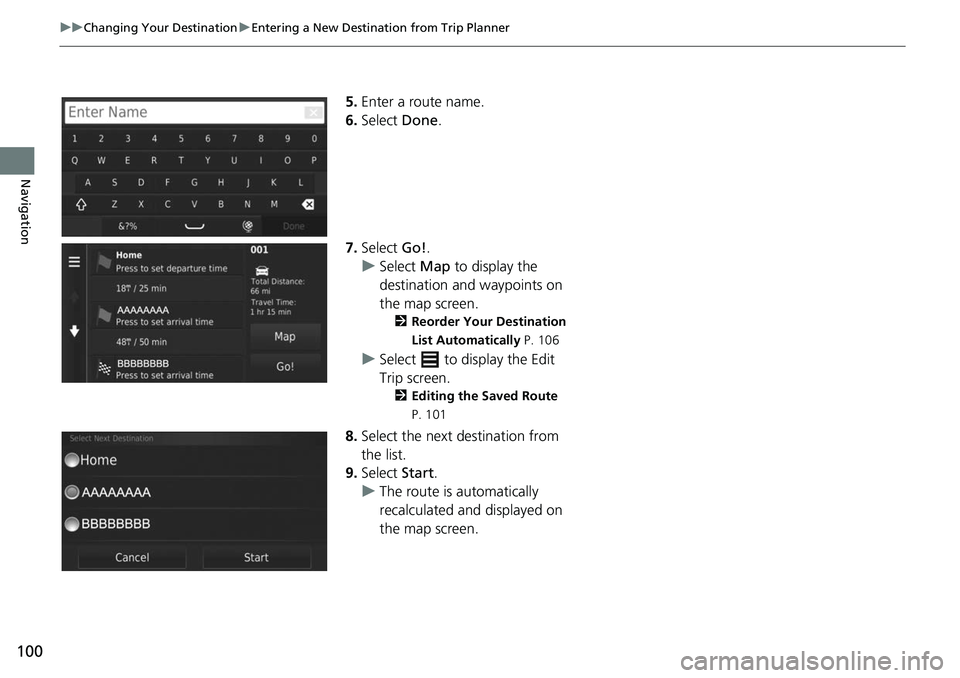
100
uuChanging Your Destination uEntering a New Destination from Trip Planner
Navigation
5. Enter a route name.
6. Select Done.
7. Select Go!.
u Select Map to display the
destination and waypoints on
the map screen.
2 Reorder Your Destination
List Automatically P. 106
uSelect to display the Edit
Trip screen.
2 Editing the Saved Route
P. 101
8. Select the next destination from
the list.
9. Select Start.
u The route is automatically
recalculated and displayed on
the map screen.
Page 103 of 147
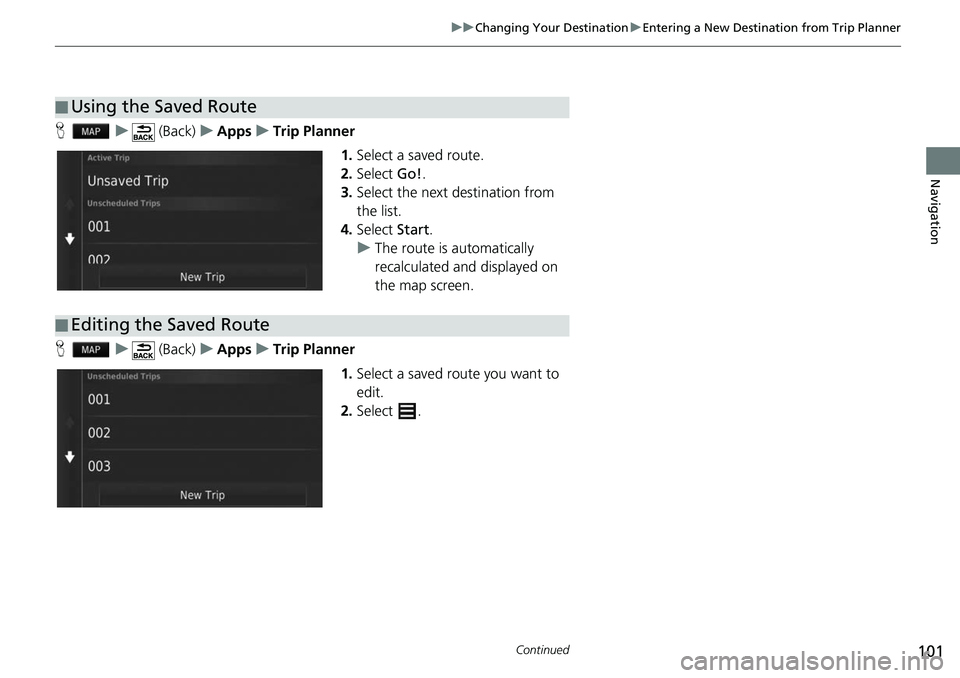
101
uuChanging Your Destination uEntering a New Destination from Trip Planner
Continued
Navigation
H u (Back) uApps uTrip Planner
1.Select a saved route.
2. Select Go!.
3. Select the next destination from
the list.
4. Select Start.
u The route is automatically
recalculated and displayed on
the map screen.
H u (Back) uApps uTrip Planner
1.Select a saved route you want to
edit.
2. Select .
■Using the Saved Route
■Editing the Saved Route
Page 105 of 147
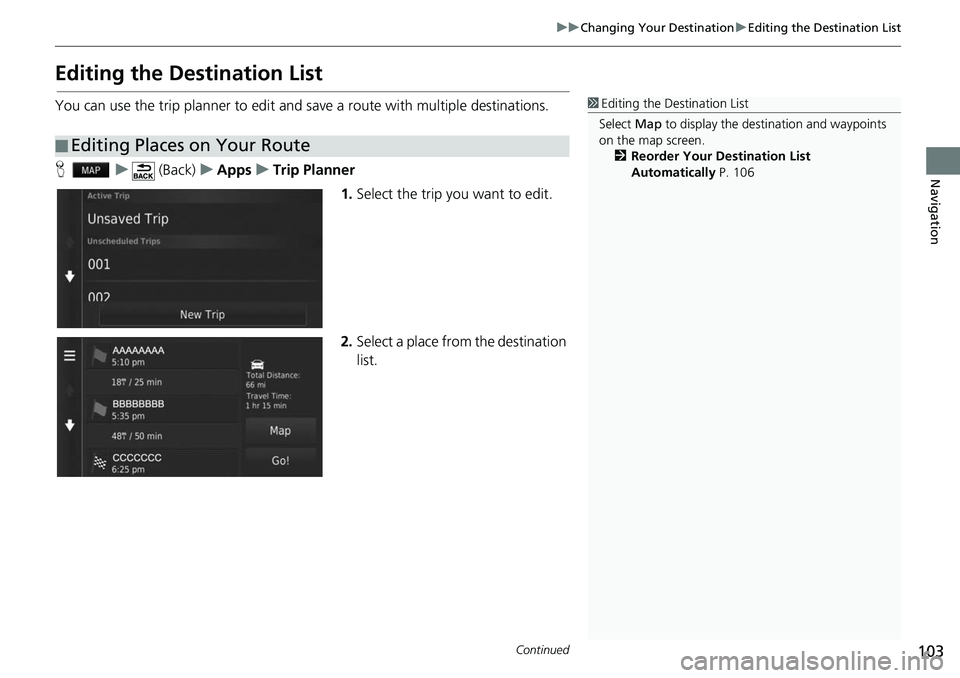
103
uuChanging Your Destination uEditing the Destination List
Continued
Navigation
Editing the Destination List
You can use the trip planner to edit and save a route with multiple destinations.
H u (Back) uApps uTrip Planner
1.Select the trip you want to edit.
2. Select a place from the destination
list.
■Editing Places on Your Route
1
Editing the Destination List
Select Map to display the dest ination and waypoints
on the map screen.
2 Reorder Your Destination List
Automatically P. 106
Page 108 of 147
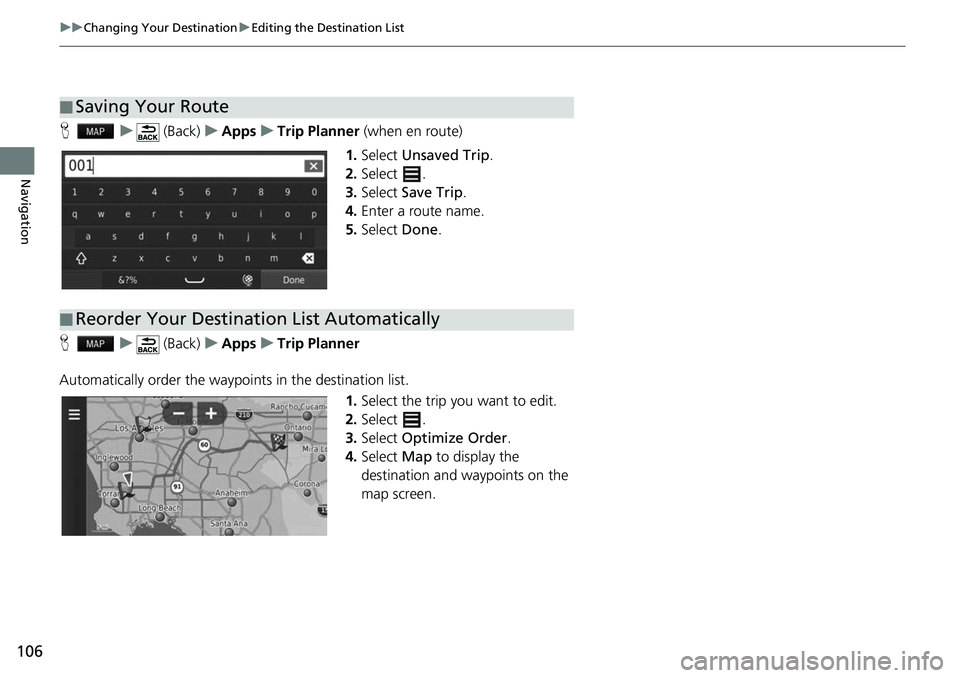
106
uuChanging Your Destination uEditing the Destination List
Navigation
H u (Back) uApps uTrip Planner (when en route)
1. Select Unsaved Trip .
2. Select .
3. Select Save Trip .
4. Enter a route name.
5. Select Done.
H u (Back) uApps uTrip Planner
Automatically order the waypoints in the destination list. 1.Select the trip you want to edit.
2. Select .
3. Select Optimize Order .
4. Select Map to display the
destination and waypoints on the
map screen.
■ Saving Your Route
■Reorder Your Destination List Automatically
Page 112 of 147
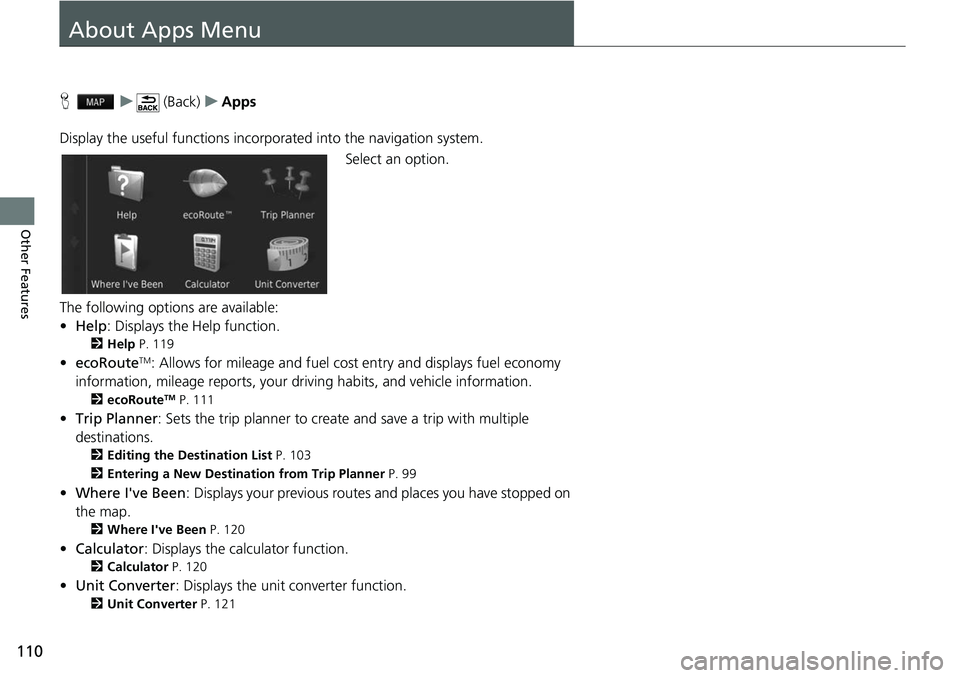
110
Other Features
About Apps Menu
Hu (Back) uApps
Display the useful functions incorpor ated into the navigation system.
Select an option.
The following options are available:
• Help : Displays the Help function.
2Help P. 119
•ecoRouteTM: Allows for mileage and fuel cost entry and displays fuel economy
information, mileage reports, your dr iving habits, and vehicle information.
2ecoRouteTM P. 111
•Trip Planner : Sets the trip planner to create and save a trip with multiple
destinations.
2 Editing the Destination List P. 103
2 Entering a New Destination from Trip Planner P. 99
•Where I've Been : Displays your previous routes and places you have stopped on
the map.
2 Where I've Been P. 120
•Calculator : Displays the ca lculator function.
2Calculator P. 120
•Unit Converter : Displays the unit converter function.
2Unit Converter P. 121
Page 113 of 147
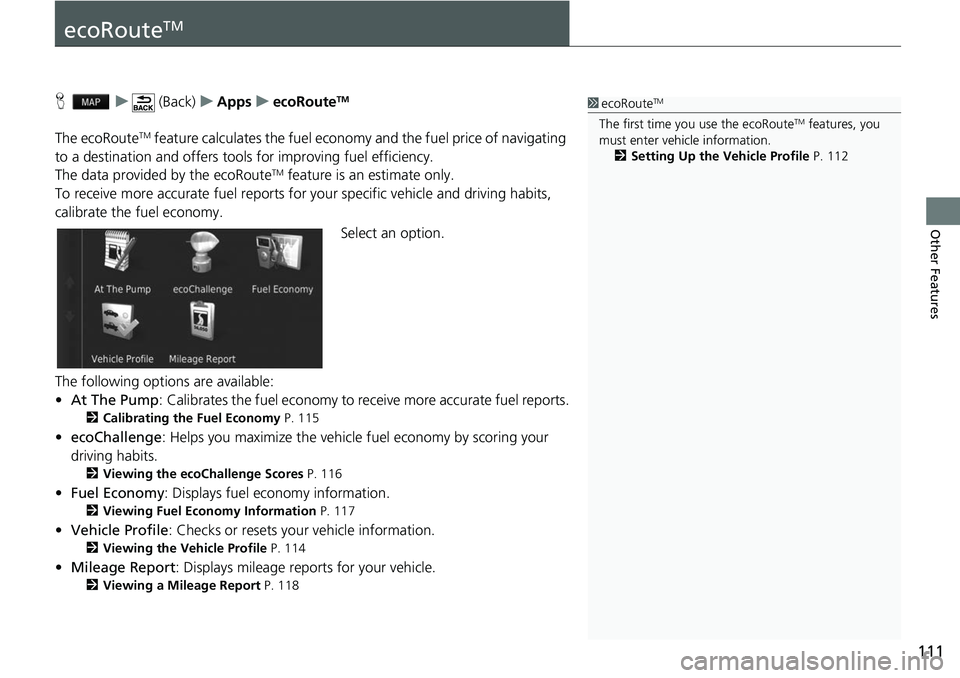
111
Other Features
ecoRouteTM
Hu (Back) uApps uecoRouteTM
The ecoRouteTM feature calculates the fuel econom y and the fuel price of navigating
to a destination and of fers tools for improving fuel efficiency.
The data provided by the ecoRoute
TM feature is an estimate only.
To receive more accurate fuel reports for your specific vehicle and driving habits,
calibrate the fuel economy.
Select an option.
The following options are available:
• At The Pump : Calibrates the fuel economy to re ceive more accurate fuel reports.
2Calibrating the Fuel Economy P. 115
•ecoChallenge : Helps you maximize the vehicle fuel economy by scoring your
driving habits.
2 Viewing the ecoChallenge Scores P. 116
•Fuel Economy : Displays fuel economy information.
2Viewing Fuel Economy Information P. 117
•Vehicle Profile: Checks or resets your vehicle information.
2 Viewing the Vehicle Profile P. 114
•Mileage Report : Displays mileage repo rts for your vehicle.
2Viewing a Mileage Report P. 118
1ecoRouteTM
The first time you use the ecoRouteTM features, you
must enter vehicle information.
2 Setting Up the Vehicle Profile P. 112
Page 118 of 147
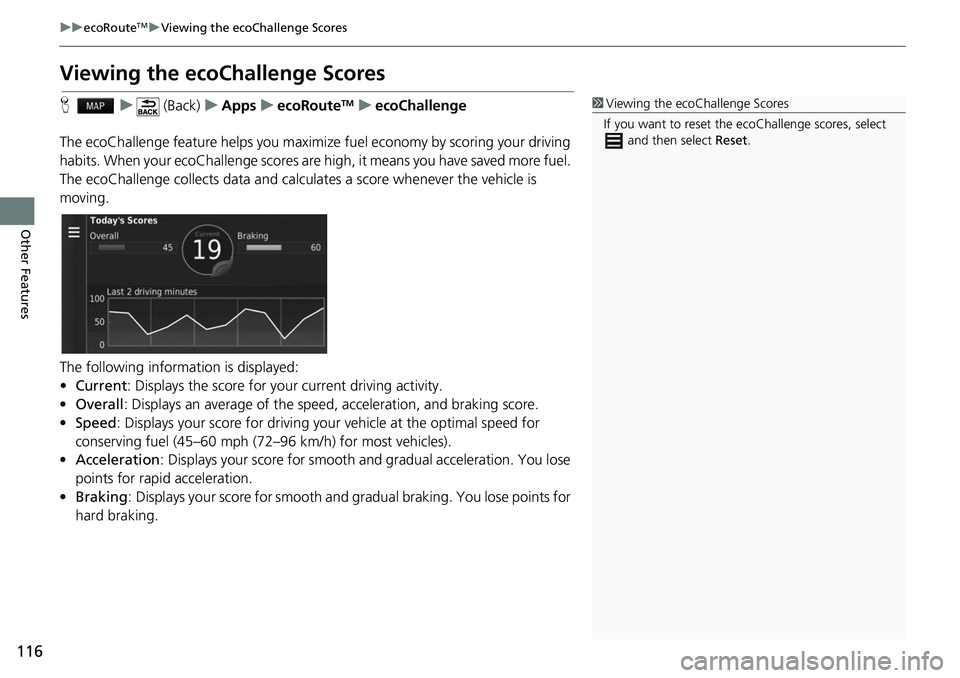
116
uuecoRouteTMuViewing the ecoChallenge Scores
Other Features
Viewing the ecoChallenge Scores
H u (Back) uApps uecoRouteTMuecoChallenge
The ecoChallenge feature helps you maximize fuel economy by scoring your driving
habits. When your ecoChallenge scores are high, it means you have saved more fuel.
The ecoChallenge collects data and calcul ates a score whenever the vehicle is
moving.
The following information is displayed:
• Current : Displays the score for your current driving activity.
• Overall : Displays an average of the speed, acceleration, and braking score.
• Speed : Displays your score for driving yo ur vehicle at the optimal speed for
conserving fuel (45–60 mph (72–96 km/h) for most vehicles).
• Acceleration : Displays your score for smooth and gradual acceleration. You lose
points for rapid acceleration.
• Braking : Displays your score for smooth and gradual braking. You lose points for
hard braking.1 Viewing the ecoChallenge Scores
If you want to reset the ec oChallenge scores, select
and then select Reset.