bluetooth HONDA HR-V 2017 2.G Owners Manual
[x] Cancel search | Manufacturer: HONDA, Model Year: 2017, Model line: HR-V, Model: HONDA HR-V 2017 2.GPages: 489, PDF Size: 29.22 MB
Page 3 of 489
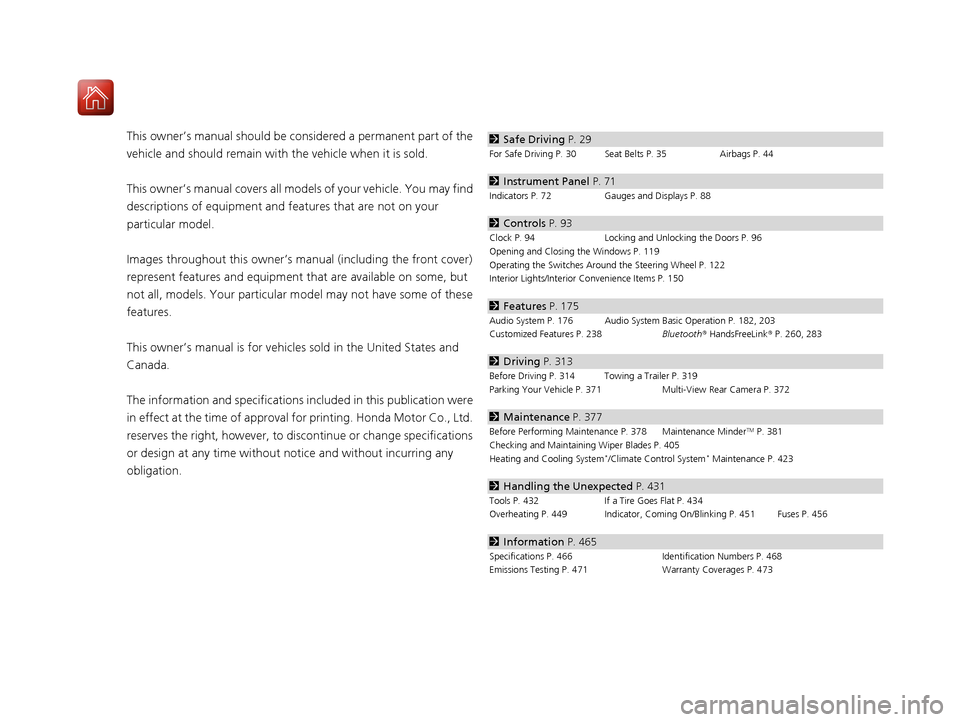
Contents
This owner’s manual should be considered a permanent part of the
vehicle and should remain with the vehicle when it is sold.
This owner’s manual covers all models of your vehicle. You may find
descriptions of equipment and features that are not on your
particular model.
Images throughout this owner’s manual (including the front cover)
represent features and equipment that are available on some, but
not all, models. Your particular mo del may not have some of these
features.
This owner’s manual is for vehicles sold in the United States and
Canada.
The information and specifications in cluded in this publication were
in effect at the time of approval for printing. Honda Motor Co., Ltd.
reserves the right, however, to discontinue or change specifications
or design at any time without notice and without incurring any
obligation.2 Safe Driving P. 29
For Safe Driving P. 30 Seat Belts P. 35 Airbags P. 44
2Instrument Panel P. 71
Indicators P. 72 Gauges and Displays P. 88
2Controls P. 93
Clock P. 94 Locking and Unlocking the Doors P. 96
Opening and Closing the Windows P. 119
Operating the Switches Around the Steering Wheel P. 122
Interior Lights/Interior Convenience Items P. 150
2 Features P. 175
Audio System P. 176 Audio System Basic Operation P. 182, 203
Customized Features P. 238 Bluetooth® HandsFreeLink ® P. 260, 283
2 Driving P. 313
Before Driving P. 314 Towing a Trailer P. 319
Parking Your Vehicle P. 371 Multi-View Rear Camera P. 372
2Maintenance P. 377
Before Performing Maintenance P. 378 Maintenance MinderTM P. 381
Checking and Maintaining Wiper Blades P. 405
Heating and Cooling System
*/Climate Control System* Maintenance P. 423
2 Handling the Unexpected P. 431
Tools P. 432 If a Tire Goes Flat P. 434
Overheating P. 449 Indicator, Coming On/Blinking P. 451 Fuses P. 456
2 Information P. 465
Specifications P. 466 Identification Numbers P. 468
Emissions Testing P. 471 Warranty Coverages P. 473
17 HR-V HDMC-31T7A6100.book 2 ページ 2016年7月20日 水曜日 午前9時50分
Page 6 of 489
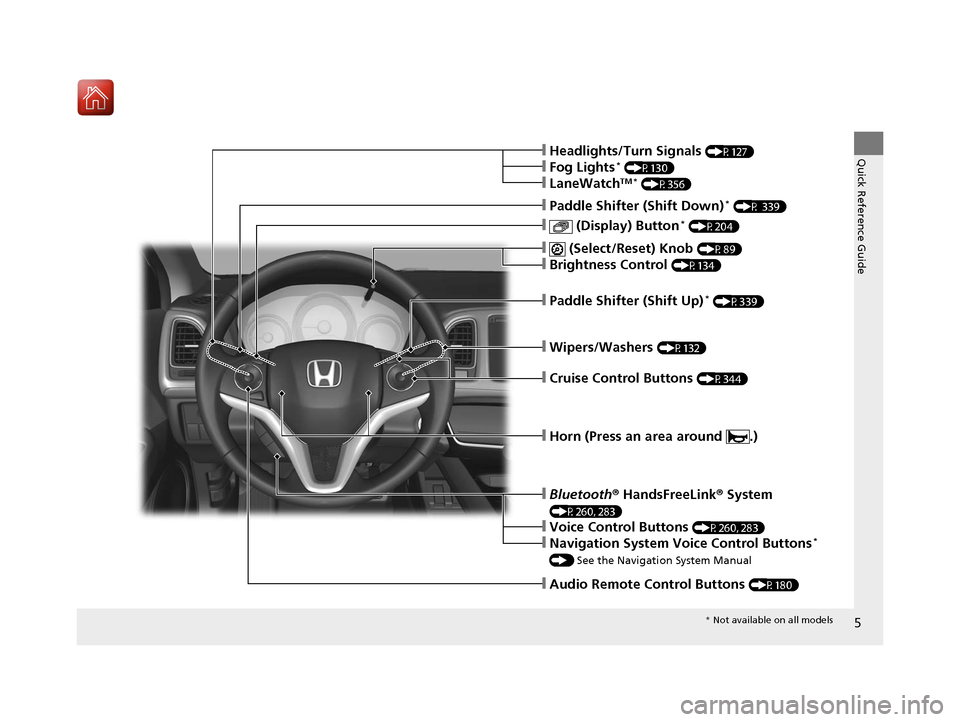
5
Quick Reference Guide
❙Wipers/Washers (P132)
❙Paddle Shifter (Shift Up)* (P339)
❙ (Display) Button* (P204)
❙Paddle Shifter (Shift Down)* (P 339)
❙Audio Remote Control Buttons (P180)
❙Headlights/Turn Signals (P127)
❙Fog Lights* (P130)
❙LaneWatchTM * (P356)
❙ (Select/Reset) Knob (P89)
❙Brightness Control (P134)
❙Cruise Control Buttons (P344)
❙Horn (Press an area around .)
❙Bluetooth® HandsFreeLink ® System
(P260, 283)
❙Voice Control Buttons (P260, 283)
❙Navigation System Voice Control Buttons*
() See the Navigation System Manual
* Not available on all models
17 HR-V HDMC-31T7A6100.book 5 ページ 2016年7月20日 水曜日 午前9時50分
Page 20 of 489
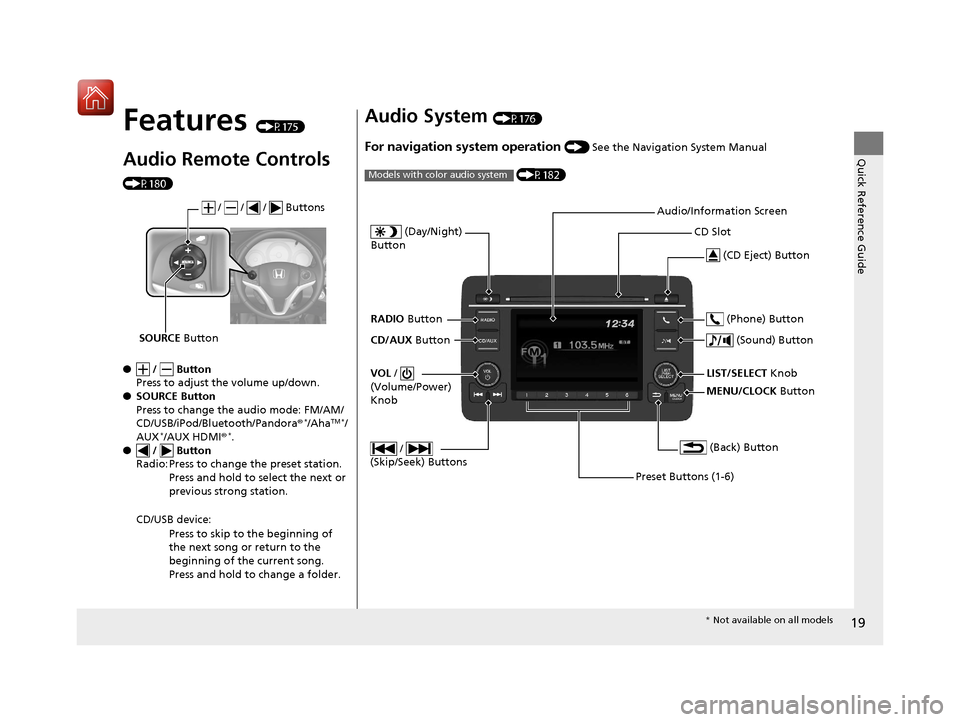
19
Quick Reference Guide
Features (P175)
Audio Remote Controls
(P180)
● / Button
Press to adjust the volume up/down.
● SOURCE Button
Press to change the audio mode: FM/AM/
CD/USB/iPod/Bluetooth/Pandora ®
*/AhaTM */
AUX*/AUX HDMI ®*.
● / Button
Radio: Press to change the preset station.
Press and hold to select the next or
previous strong station.
CD/USB device: Press to skip to the beginning of
the next song or return to the
beginning of the current song.
Press and hold to change a folder.
/ / / Buttons
SOURCE Button
Audio System (P176)
For navigation system operation () See the Navigation System Manual
(P182)
Models with color audio system
MENU/CLOCK Button
LIST/SELECT Knob
(Day/Night)
Button
(Back) Button
(Sound) Button
VOL /
(Volume/Power)
Knob
CD Slot
(CD Eject) Button
Preset Buttons (1-6) (Phone) Button
RADIO
Button
/
(Skip/Seek) Buttons
CD/AUX Button Audio/Information Screen
*
Not available on all models
17 HR-V HDMC-31T7A6100.book 19 ページ 2016年7月20日 水曜日 午前9時50分
Page 176 of 489
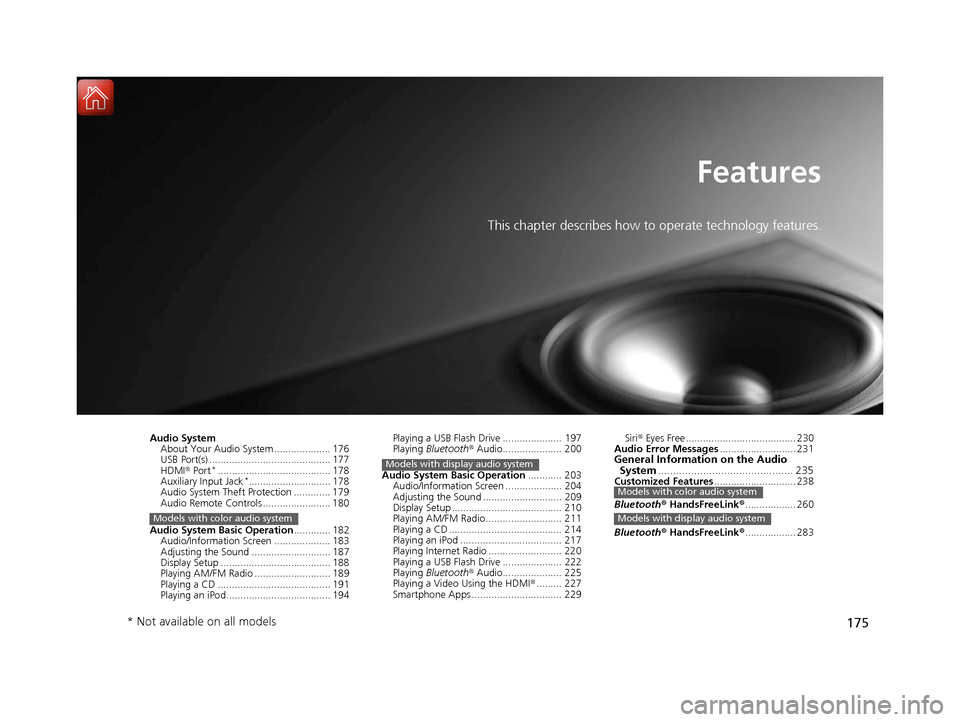
175
Features
This chapter describes how to operate technology features.
Audio SystemAbout Your Audio System .................... 176
USB Port(s) ........................................... 177
HDMI ® Port
*........................................ 178
Auxiliary Input Jack*............................. 178
Audio System Theft Protection ............. 179
Audio Remote Controls ........................ 180
Audio System Basic Operation ............. 182
Audio/Information Screen .................... 183
Adjusting the Sound ............................ 187
Display Setup ....................................... 188
Playing AM/FM Radio ........................... 189
Playing a CD ........................................ 191
Playing an iPod..................................... 194
Models with color audio system
Playing a USB Flash Drive ..................... 197
Playing Bluetooth® Audio..................... 200
Audio System Basic Operation ............ 203
Audio/Information Screen .................... 204
Adjusting the Sound ............................ 209
Display Setup ....................................... 210
Playing AM/FM Radio........................... 211
Playing a CD ........................................ 214
Playing an iPod .................................... 217
Playing Internet Radio .......................... 220
Playing a USB Flash Drive ..................... 222
Playing Bluetooth® Audio..................... 225
Playing a Video Using the HDMI ®......... 227
Smartphone Apps ................................ 229
Models with display audio system
Siri ® Eyes Free ....................................... 230
Audio Error Messages ........................... 231
General Information on the Audio
System ............................................. 235
Customized Features ............................. 238
Bluetooth ® HandsFreeLink ®.................. 260
Bluetooth ® HandsFreeLink ®.................. 283Models with color audio system
Models with display audio system
* Not available on all models
17 HR-V HDMC-31T7A6100.book 175 ページ 2016年7月20日 水曜日 午前9時50分
Page 177 of 489
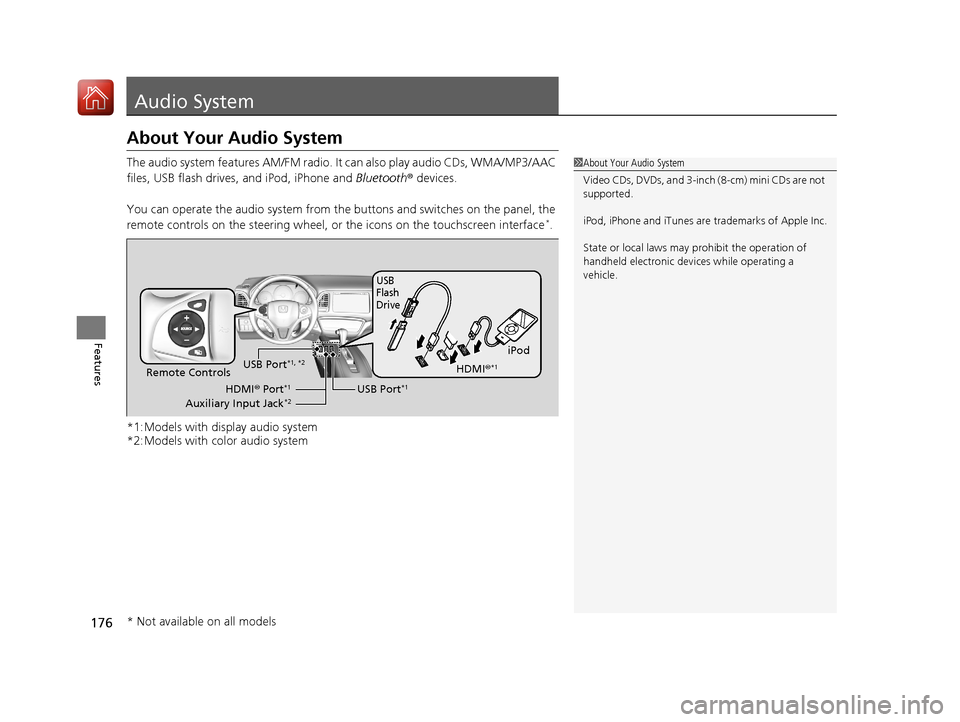
176
Features
Audio System
About Your Audio System
The audio system features AM/FM radio. It can also play audio CDs, WMA/MP3/AAC
files, USB flash drives, and iPod, iPhone and Bluetooth® devices.
You can operate the audio system from the buttons and switches on the panel, the
remote controls on the steering wheel, or the icons on the touchscreen interface
*.
*1:Models with display audio system
*2:Models with color audio system
1 About Your Audio System
Video CDs, DVDs, and 3-inch (8-cm) mini CDs are not
supported.
iPod, iPhone and iTunes are trademarks of Apple Inc.
State or local laws may pr ohibit the operation of
handheld electronic devi ces while operating a
vehicle.
iPod
USB
Flash
Drive
USB Port*1Remote Controls
HDMI® Port*1
Auxiliary Input Jack*2
USB Port*1, *2HDMI ®*1
* Not available on all models
17 HR-V HDMC-31T7A6100.book 176 ページ 2016年7月20日 水曜日 午前9時50分
Page 181 of 489
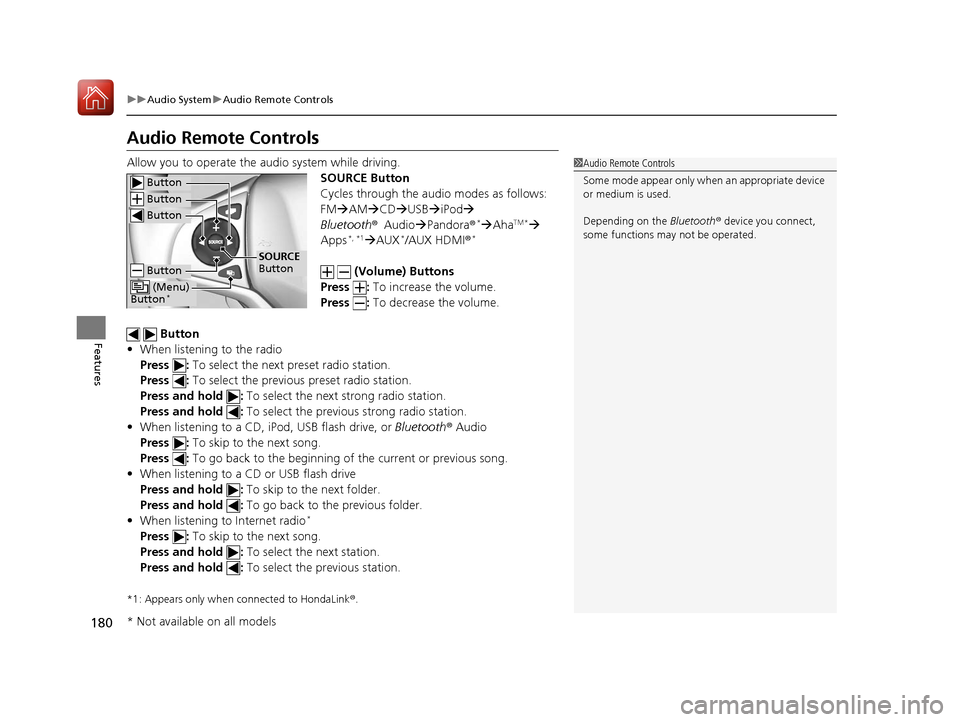
180
uuAudio System uAudio Remote Controls
Features
Audio Remote Controls
Allow you to operate the audio system while driving.
SOURCE Button
Cycles through the audio modes as follows:
FMAM CD USBiPod
Bluetooth ®Audio Pandora ®
*AhaTM *
Apps*, *1 AUX*/AUX HDMI ®*
(Volume) Buttons
Press : To increase the volume.
Press : To decrease the volume.
Button
• When listening to the radio
Press : To select the next preset radio station.
Press : To select the previous preset radio station.
Press and hold : To select the next strong radio station.
Press and hold : To select the previous strong radio station.
• When listening to a CD, iPod, USB flash drive, or Bluetooth® Audio
Press : To skip to the next song.
Press : To go back to the beginning of the current or previous song.
• When listening to a CD or USB flash drive
Press and hold : To skip to the next folder.
Press and hold : To go back to the previous folder.
• When listening to Internet radio
*
Press : To skip to the next song.
Press and hold : To select the next station.
Press and hold : To select the previous station.
*1: Appears only when connected to HondaLink ®.
1 Audio Remote Controls
Some mode appear only wh en an appropriate device
or medium is used.
Depending on the Bluetooth® device you connect,
some functions ma y not be operated.
Button
Button
Button
Button
(Menu)
Button*
SOURCE
Button
* Not available on all models
17 HR-V HDMC-31T7A6100.book 180 ページ 2016年7月20日 水曜日 午前9時50分
Page 182 of 489
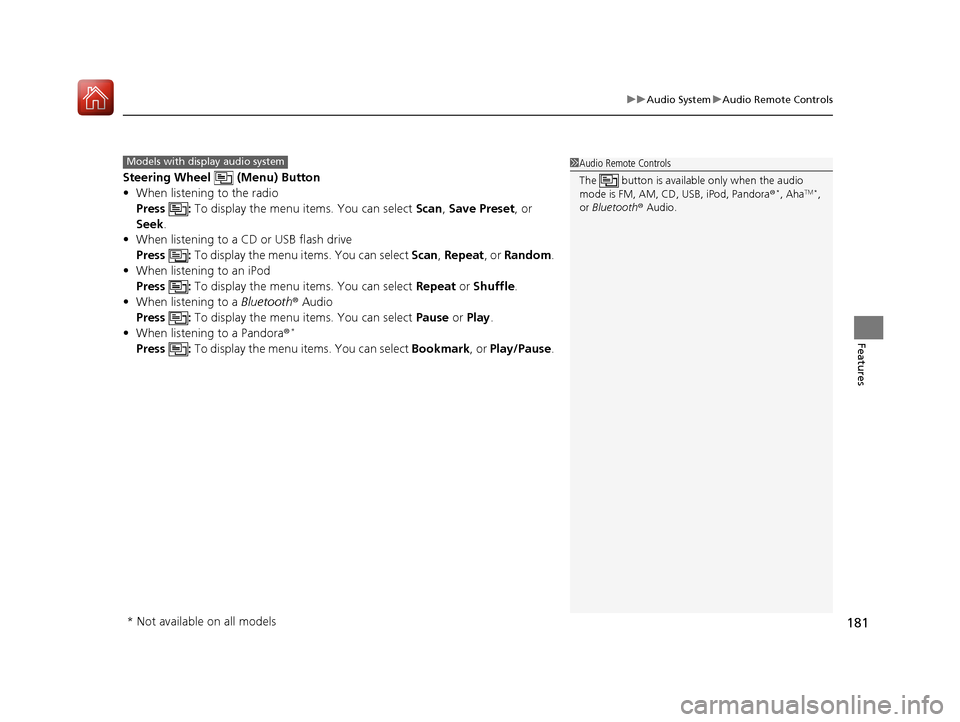
181
uuAudio System uAudio Remote Controls
Features
Steering Wheel (Menu) Button
• When listening to the radio
Press : To display the menu items. You can select Scan, Save Preset, or
Seek.
• When listening to a CD or USB flash drive
Press : To display the menu items. You can select Scan, Repeat , or Random .
• When listening to an iPod
Press : To display the menu items. You can select Repeat or Shuffle .
• When listening to a Bluetooth® Audio
Press : To display the menu items. You can select Pause or Play .
• When listening to a Pandora ®
*
Press : To display the menu items. You can select Bookmark, or Play/Pause .
1Audio Remote Controls
The button is available only when the audio
mode is FM, AM, CD, USB, iPod, Pandora®
*, AhaTM *,
or Bluetooth ® Audio.
Models with display audio system
* Not available on all models
17 HR-V HDMC-31T7A6100.book 181 ページ 2016年7月20日 水曜日 午前9時50分
Page 183 of 489
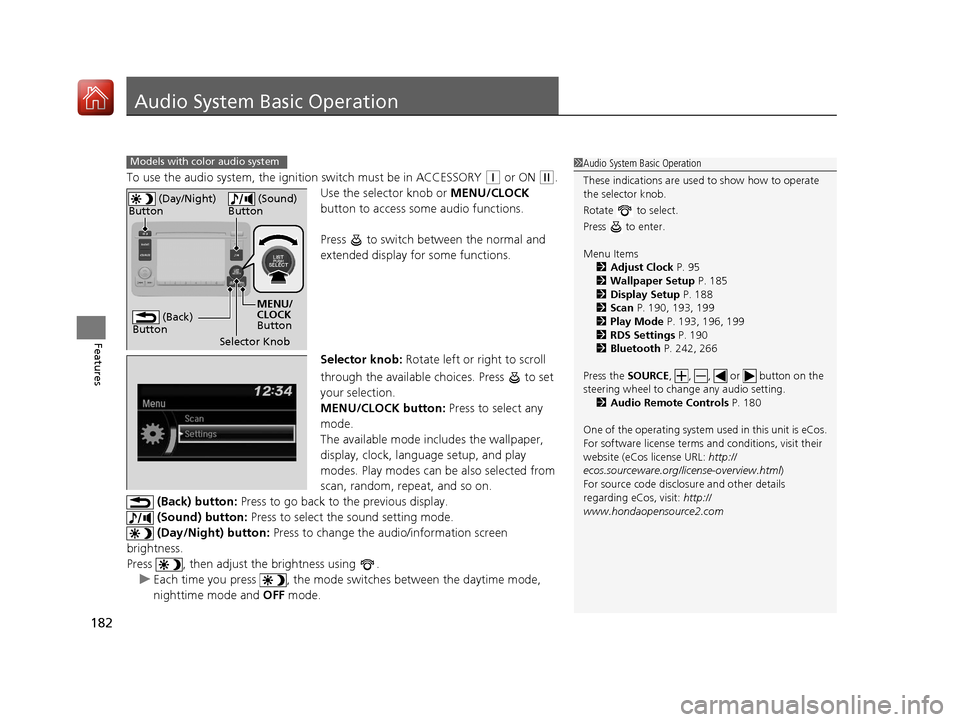
182
Features
Audio System Basic Operation
To use the audio system, the ignition switch must be in ACCESSORY (q or ON (w.
Use the selector knob or MENU/CLOCK
button to access some audio functions.
Press to switch between the normal and
extended display fo r some functions.
Selector knob: Rotate left or right to scroll
through the available choices. Press to set
your selection.
MENU/CLOCK button: Press to select any
mode.
The available mode includes the wallpaper,
display, clock, langu age setup, and play
modes. Play modes can be also selected from
scan, random, repeat, and so on.
(Back) button: Press to go back to the previous display.
(Sound) button: Press to select the sound setting mode.
(Day/Night) button: Press to change the audio/information screen
brightness.
Press , then adjust th e brightness using .
u Each time you press , the mode switches between the daytime mode,
nighttime mode and OFF mode.
Models with color audio system1Audio System Basic Operation
These indications are used to show how to operate
the selector knob.
Rotate to select.
Press to enter.
Menu Items 2 Adjust Clock P. 95
2 Wallpaper Setup P. 185
2 Display Setup P. 188
2 Scan P. 190, 193, 199
2 Play Mode P. 193, 196, 199
2 RDS Settings P. 190
2 Bluetooth P. 242, 266
Press the SOURCE, , , or button on the
steering wheel to cha nge any audio setting.
2 Audio Remote Controls P. 180
One of the operating system us ed in this unit is eCos.
For software license terms a nd conditions, visit their
website (eCos license URL: http://
ecos.sourceware.org/l icense-overview.html)
For source code disclo sure and other details
regarding eCos, visit: http://
www.hondaopensource2.com
(Back)
Button
Selector Knob MENU/
CLOCK
Button
(Day/Night)
Button
(Sound)
Button
17 HR-V HDMC-31T7A6100.book 182 ページ 2016年7月20日 水曜日 午前9時50分
Page 201 of 489
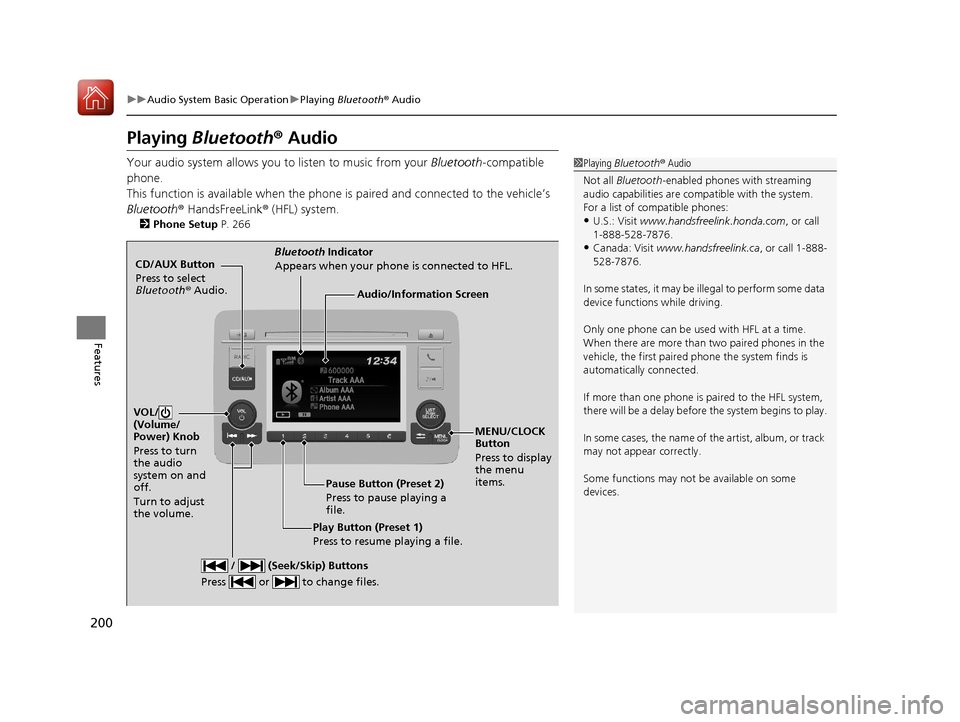
200
uuAudio System Basic Operation uPlaying Bluetooth ® Audio
Features
Playing Bluetooth® Audio
Your audio system allows you to listen to music from your Bluetooth-compatible
phone.
This function is available when the phone is paired and connected to the vehicle’s
Bluetooth ® HandsFreeLink ® (HFL) system.
2 Phone Setup P. 266
1Playing Bluetooth ® Audio
Not all Bluetooth -enabled phones with streaming
audio capabilities are compatible with the system.
For a list of compatible phones:
•U.S.: Visit www.handsfreelink.honda.com , or call
1-888-528-7876.
•Canada: Visit www.handsfreelink.ca , or call 1-888-
528-7876.
In some states, it may be illegal to perform some data
device functions while driving.
Only one phone can be used with HFL at a time.
When there are more than two paired phones in the
vehicle, the first paired phone the system finds is
automatically connected.
If more than one phone is paired to the HFL system,
there will be a delay before the system begins to play.
In some cases, the name of the artist, album, or track
may not appear correctly.
Some functions may not be available on some
devices.
CD/AUX Button
Press to select
Bluetooth ® Audio.
VOL/
(Volume/
Power) Knob
Press to turn
the audio
system on and
off.
Turn to adjust
the volume.
MENU/CLOCK
Button
Press to display
the menu
items.
Audio/Information Screen
Bluetooth Indicator
Appears when your phone is connected to HFL.
/ (Seek/Skip) Buttons
Press or to change files.
Play Button (Preset 1)
Press to resume playing a file. Pause Button (Preset 2)
Press to pause playing a
file.
17 HR-V HDMC-31T7A6100.book 200 ページ 2016年7月20日 水曜日 午前9時50分
Page 202 of 489
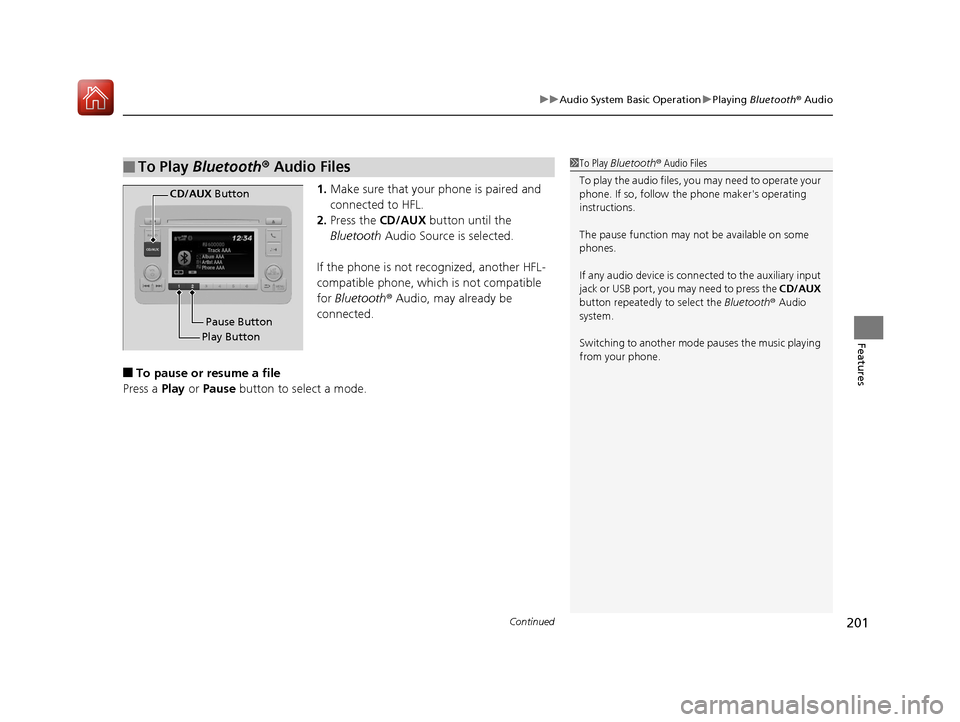
Continued201
uuAudio System Basic Operation uPlaying Bluetooth ® Audio
Features
1. Make sure that your phone is paired and
connected to HFL.
2. Press the CD/AUX button until the
Bluetooth Audio Source is selected.
If the phone is not recognized, another HFL-
compatible phone, which is not compatible
for Bluetooth ® Audio, may already be
connected.
■To pause or resume a file
Press a Play or Pause button to select a mode.
■To Play Bluetooth ® Audio Files1 To Play Bluetooth ® Audio Files
To play the audio files, y ou may need to operate your
phone. If so, follow the phone maker's operating
instructions.
The pause function may no t be available on some
phones.
If any audio device is conne cted to the auxiliary input
jack or USB port, you may need to press the CD/AUX
button repeatedly to select the Bluetooth ® Audio
system.
Switching to another mode pauses the music playing
from your phone.
Play Button Pause Button
CD/AUX
Button
17 HR-V HDMC-31T7A6100.book 201 ページ 2016年7月20日 水曜日 午前9時50分