navigation system HONDA HR-V 2018 Navigation Manual (in English)
[x] Cancel search | Manufacturer: HONDA, Model Year: 2018, Model line: HR-V, Model: HONDA HR-V 2018Pages: 263, PDF Size: 56.63 MB
Page 35 of 263
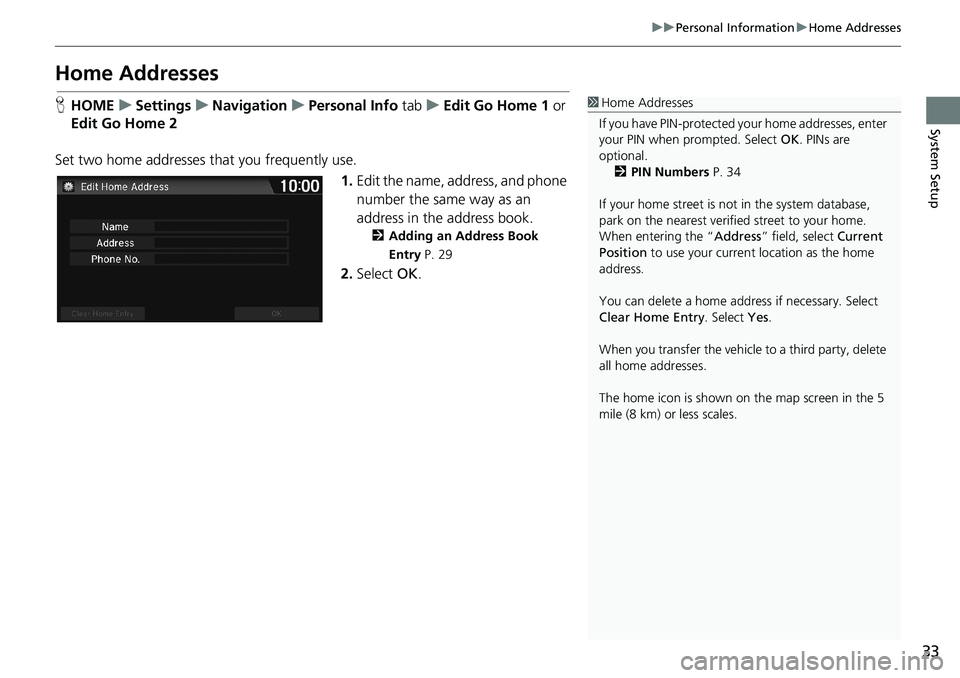
33
uuPersonal InformationuHome Addresses
System Setup
Home Addresses
HHOMEuSettingsuNavigationuPersonal Info tabuEdit Go Home 1 or
Edit Go Home 2
Set two home addresses that you frequently use.
1.Edit the name, address, and phone
number the same way as an
address in the address book.
2Adding an Address Book
Entry P. 29
2.Select OK.
1Home Addresses
If you have PIN-protected your home addresses, enter
your PIN when prompted. Select OK. PINs are
optional.
2PIN Numbers P. 34
If your home street is not in the system database,
park on the nearest verified street to your home.
When entering the “Address” field, select Current
Position to use your current location as the home
address.
You can delete a home address if necessary. Select
Clear Home Entry. Select Yes.
When you transfer the vehicle to a third party, delete
all home addresses.
The home icon is shown on the map screen in the 5
mile (8 km) or less scales.
Page 36 of 263
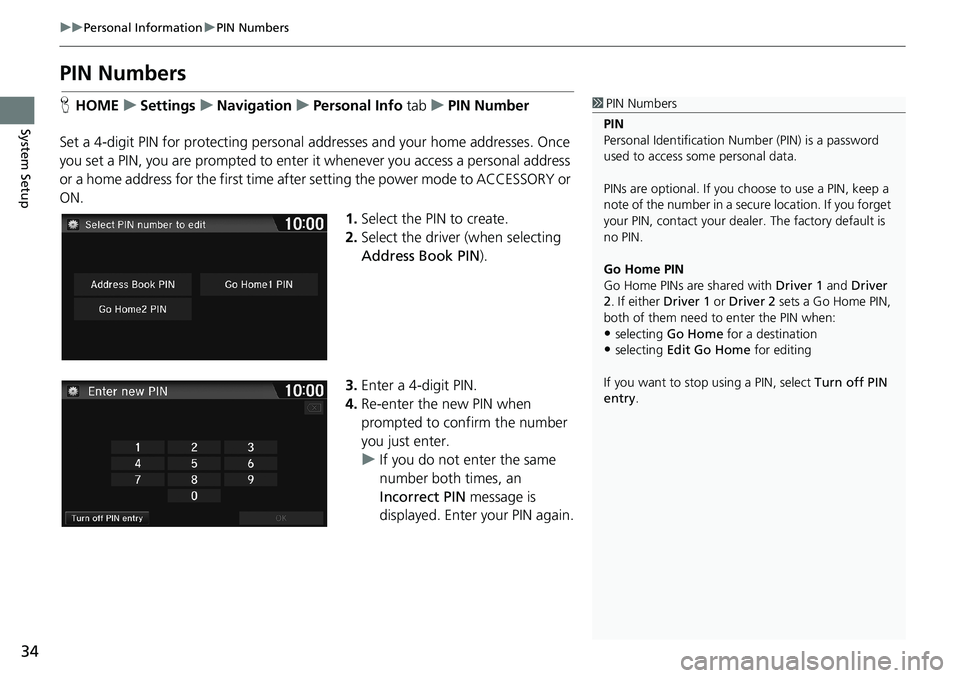
34
uuPersonal InformationuPIN Numbers
System Setup
PIN Numbers
HHOMEuSettingsuNavigationuPersonal Info tabuPIN Number
Set a 4-digit PIN for protecting personal addresses and your home addresses. Once
you set a PIN, you are prompted to enter it whenever you access a personal address
or a home address for the first time after setting the power mode to ACCESSORY or
ON.
1.Select the PIN to create.
2.Select the driver (when selecting
Address Book PIN).
3.Enter a 4-digit PIN.
4.Re-enter the new PIN when
prompted to confirm the number
you just enter.
uIf you do not enter the same
number both times, an
Incorrect PIN message is
displayed. Enter your PIN again.1PIN Numbers
PIN
Personal Identification Number (PIN) is a password
used to access some personal data.
PINs are optional. If you choose to use a PIN, keep a
note of the number in a secure location. If you forget
your PIN, contact your dealer. The factory default is
no PIN.
Go Home PIN
Go Home PINs are shared with Driver 1 and Driver
2. If either Driver 1 or Driver 2 sets a Go Home PIN,
both of them need to enter the PIN when:
•selecting Go Home for a destination
•selecting Edit Go Home for editing
If you want to stop using a PIN, select Turn off PIN
entry.
Page 37 of 263
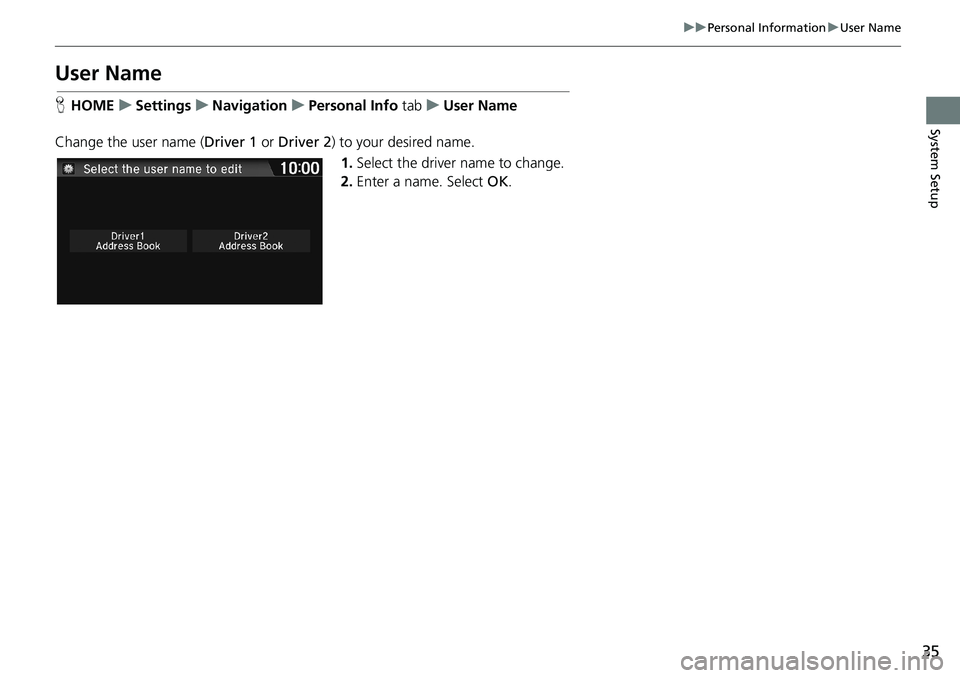
35
uuPersonal InformationuUser Name
System Setup
User Name
HHOMEuSettingsuNavigationuPersonal Info tabuUser Name
Change the user name (Driver 1 or Driver 2) to your desired name.
1.Select the driver name to change.
2.Enter a name. Select OK.
Page 38 of 263
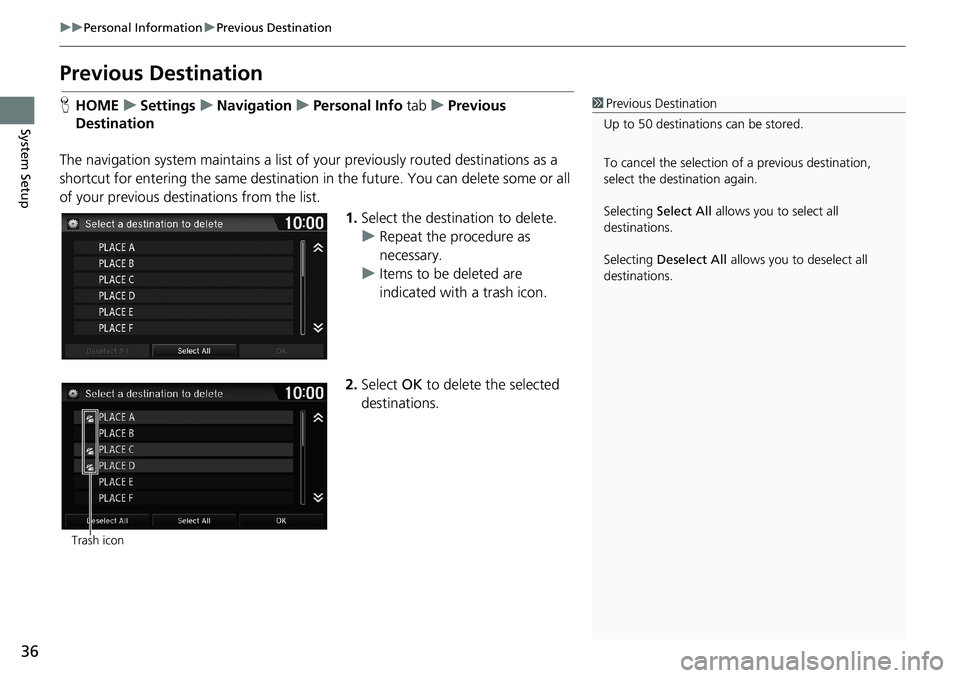
36
uuPersonal InformationuPrevious Destination
System Setup
Previous Destination
HHOMEuSettingsuNavigationuPersonal Info tabuPrevious
Destination
The navigation system maintains a list of your previously routed destinations as a
shortcut for entering the same destination in the future. You can delete some or all
of your previous destinations from the list.
1.Select the destination to delete.
uRepeat the procedure as
necessary.
uItems to be deleted are
indicated with a trash icon.
2.Select OK to delete the selected
destinations.1Previous Destination
Up to 50 destinations can be stored.
To cancel the selection of a previous destination,
select the destination again.
Selecting Select All allows you to select all
destinations.
Selecting Deselect All allows you to deselect all
destinations.
Trash icon
Page 39 of 263
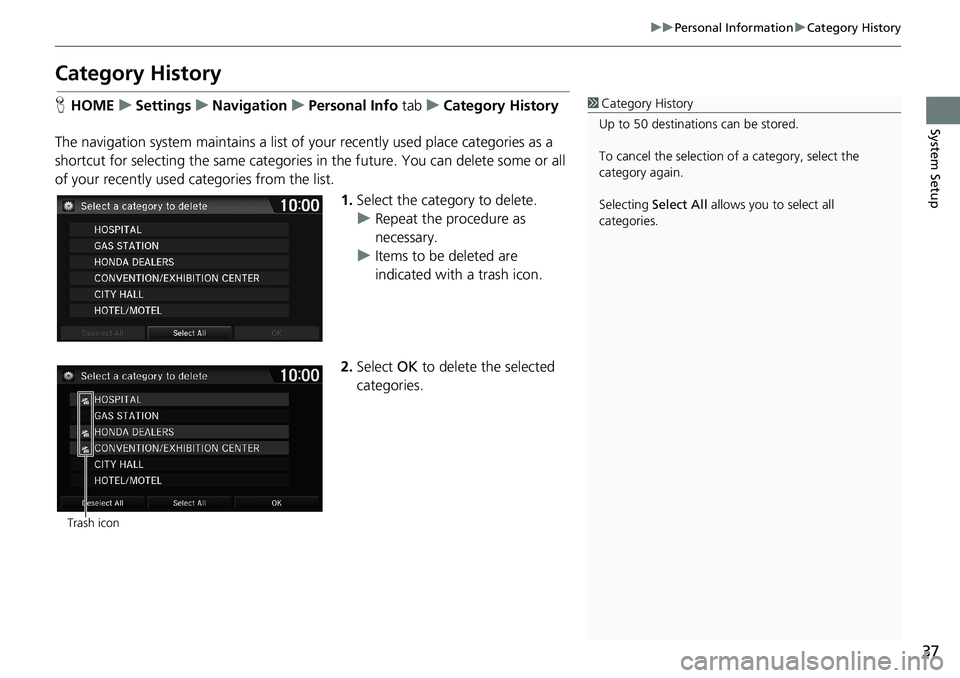
37
uuPersonal InformationuCategory History
System Setup
Category History
HHOMEuSettingsuNavigationuPersonal Info tabuCategory History
The navigation system maintains a list of your recently used place categories as a
shortcut for selecting the same categories in the future. You can delete some or all
of your recently used categories from the list.
1.Select the category to delete.
uRepeat the procedure as
necessary.
uItems to be deleted are
indicated with a trash icon.
2.Select OK to delete the selected
categories.1Category History
Up to 50 destinations can be stored.
To cancel the selection of a category, select the
category again.
Selecting Select All allows you to select all
categories.
Trash icon
Page 40 of 263
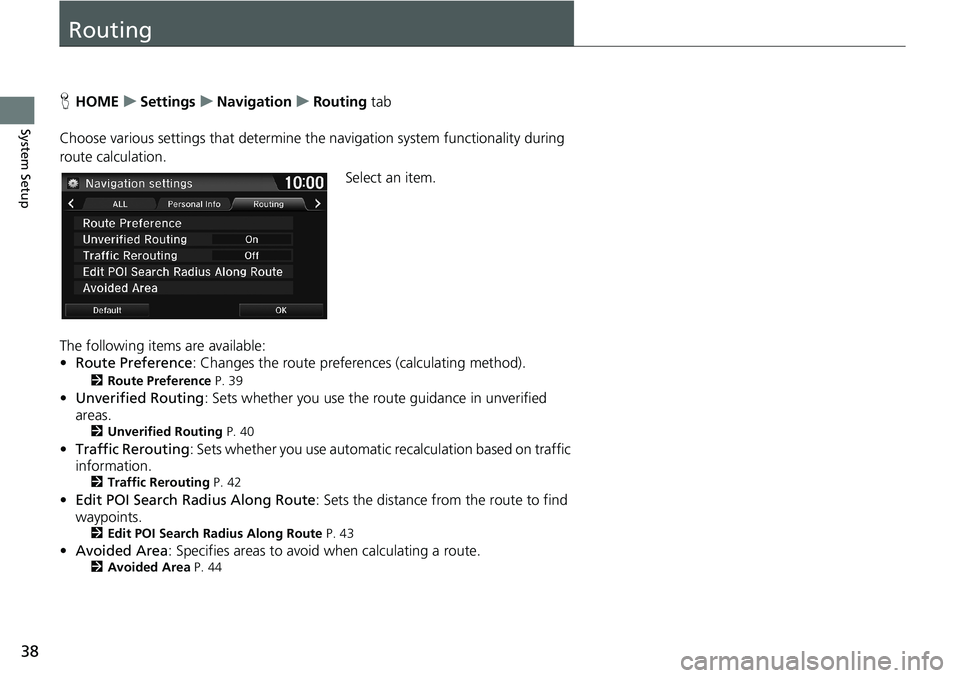
38
System Setup
Routing
HHOMEuSettingsuNavigationuRouting tab
Choose various settings that determine the navigation system functionality during
route calculation.
Select an item.
The following items are available:
•Route Preference: Changes the route preferences (calculating method).
2Route Preference P. 39
•Unverified Routing: Sets whether you use the route guidance in unverified
areas.
2Unverified Routing P. 40
•Traffic Rerouting: Sets whether you use automatic recalculation based on traffic
information.
2Traffic Rerouting P. 42
•Edit POI Search Radius Along Route: Sets the distance from the route to find
waypoints.
2Edit POI Search Radius Along Route P. 43
•Avoided Area: Specifies areas to avoid when calculating a route.2Avoided Area P. 44
Page 41 of 263
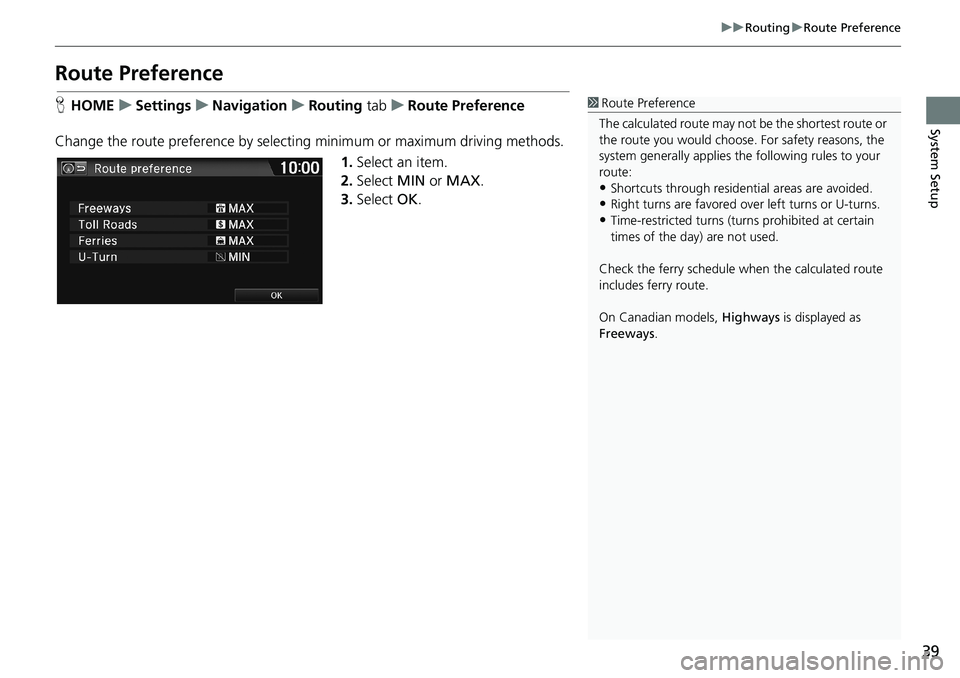
39
uuRoutinguRoute Preference
System Setup
Route Preference
HHOMEuSettingsuNavigationuRouting tabuRoute Preference
Change the route preference by selecting minimum or maximum driving methods.
1.Select an item.
2.Select MIN or MAX.
3.Select OK.1Route Preference
The calculated route may not be the shortest route or
the route you would choose. For safety reasons, the
system generally applies the following rules to your
route:
•Shortcuts through residential areas are avoided.
•Right turns are favored over left turns or U-turns.•Time-restricted turns (turns prohibited at certain
times of the day) are not used.
Check the ferry schedule when the calculated route
includes ferry route.
On Canadian models, Highways is displayed as
Freeways.
Page 42 of 263
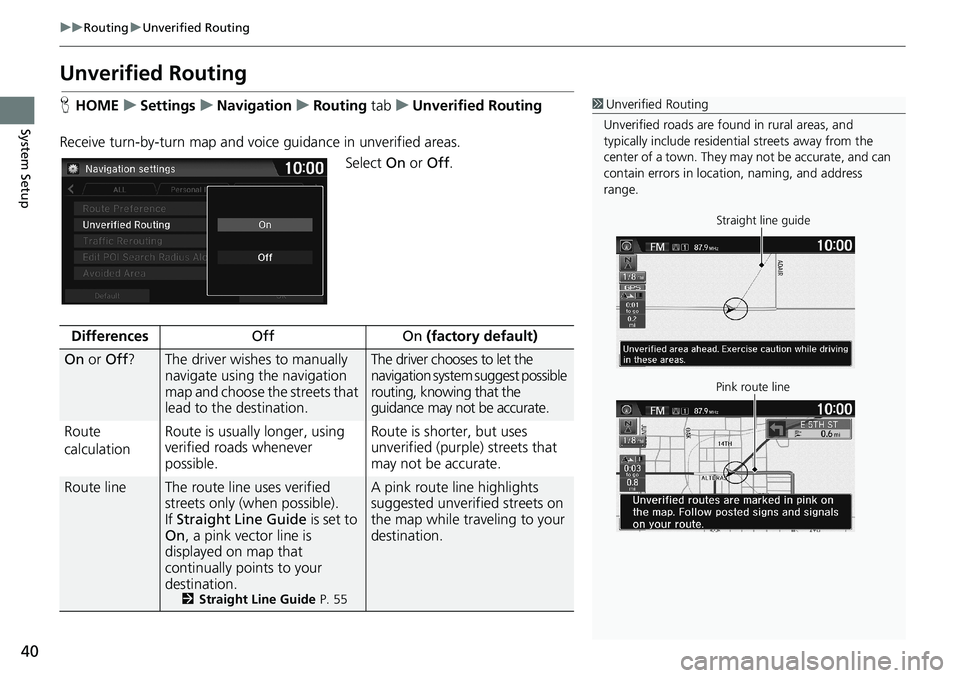
40
uuRoutinguUnverified Routing
System Setup
Unverified Routing
HHOMEuSettingsuNavigationuRouting tabuUnverified Routing
Receive turn-by-turn map and voice guidance in unverified areas.
Select On or Off.1Unverified Routing
Unverified roads are found in rural areas, and
typically include residential streets away from the
center of a town. They may not be accurate, and can
contain errors in location, naming, and address
range.
Straight line guide
Pink route line
DifferencesOff On (factory default)
On or Off?The driver wishes to manually
navigate using the navigation
map and choose the streets that
lead to the destination.The driver chooses to let the
navigation system suggest possible
routing, knowing that the
guidance may not be accurate.
Route
calculationRoute is usually longer, using
verified roads whenever
possible.Route is shorter, but uses
unverified (purple) streets that
may not be accurate.
Route lineThe route line uses verified
streets only (when possible).
If Straight Line Guide is set to
On, a pink vector line is
displayed on map that
continually points to your
destination.
2Straight Line Guide P. 55
A pink route line highlights
suggested unverified streets on
the map while traveling to your
destination.
Page 44 of 263
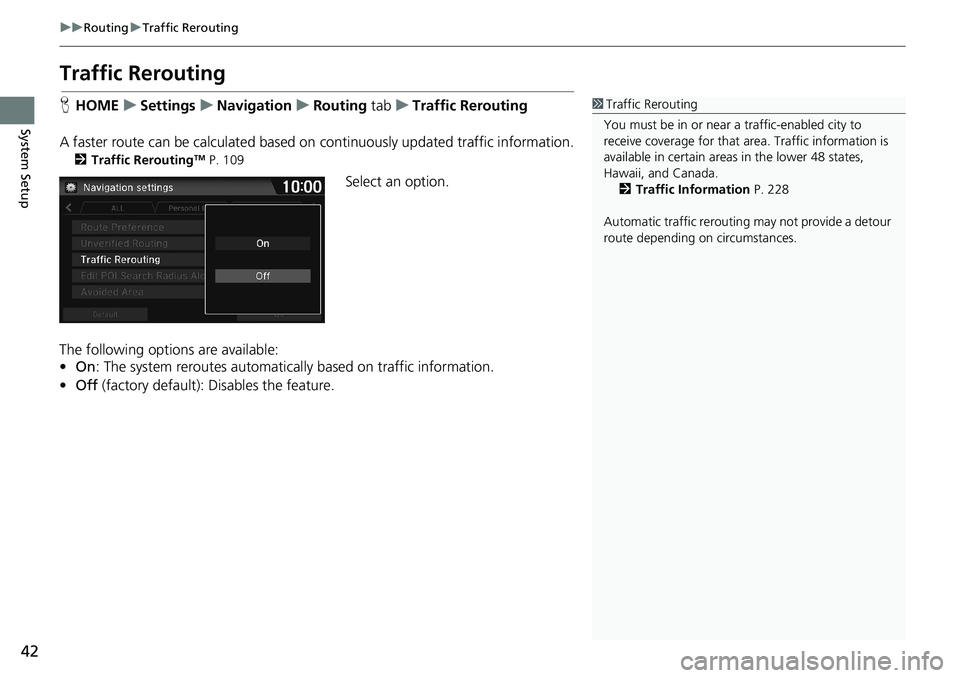
42
uuRoutinguTraffic Rerouting
System Setup
Traffic Rerouting
HHOMEuSettingsuNavigationuRouting tabuTraffic Rerouting
A faster route can be calculated based on continuously updated traffic information.
2Traffic ReroutingTM P. 109
Select an option.
The following options are available:
•On: The system reroutes automatically based on traffic information.
•Off (factory default): Disables the feature.
1Traffic Rerouting
You must be in or near a traffic-enabled city to
receive coverage for that area. Traffic information is
available in certain areas in the lower 48 states,
Hawaii, and Canada.
2Traffic Information P. 228
Automatic traffic rerouting may not provide a detour
route depending on circumstances.
Page 45 of 263
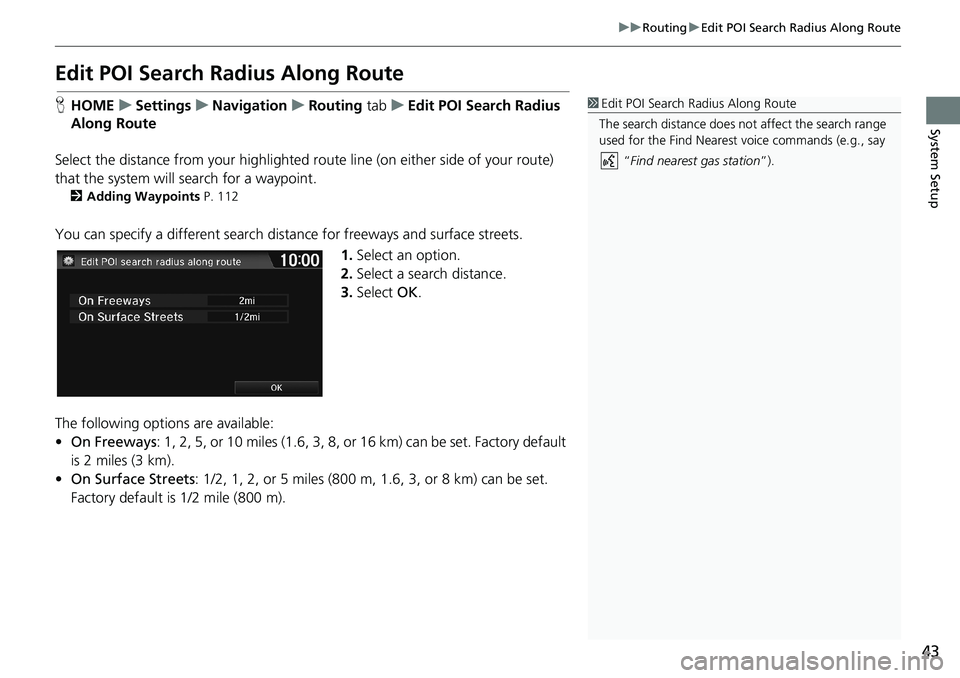
43
uuRoutinguEdit POI Search Radius Along Route
System Setup
Edit POI Search Radius Along Route
HHOMEuSettingsuNavigationuRouting tabuEdit POI Search Radius
Along Route
Select the distance from your highlighted route line (on either side of your route)
that the system will search for a waypoint.
2Adding Waypoints P. 112
You can specify a different search distance for freeways and surface streets.
1.Select an option.
2.Select a search distance.
3.Select OK.
The following options are available:
•On Freeways: 1, 2, 5, or 10 miles (1.6, 3, 8, or 16 km) can be set. Factory default
is 2 miles (3 km).
•On Surface Streets: 1/2, 1, 2, or 5 miles (800 m, 1.6, 3, or 8 km) can be set.
Factory default is 1/2 mile (800 m).
1Edit POI Search Radius Along Route
The search distance does not affect the search range
used for the Find Nearest voice commands (e.g., say
“Find nearest gas station”).