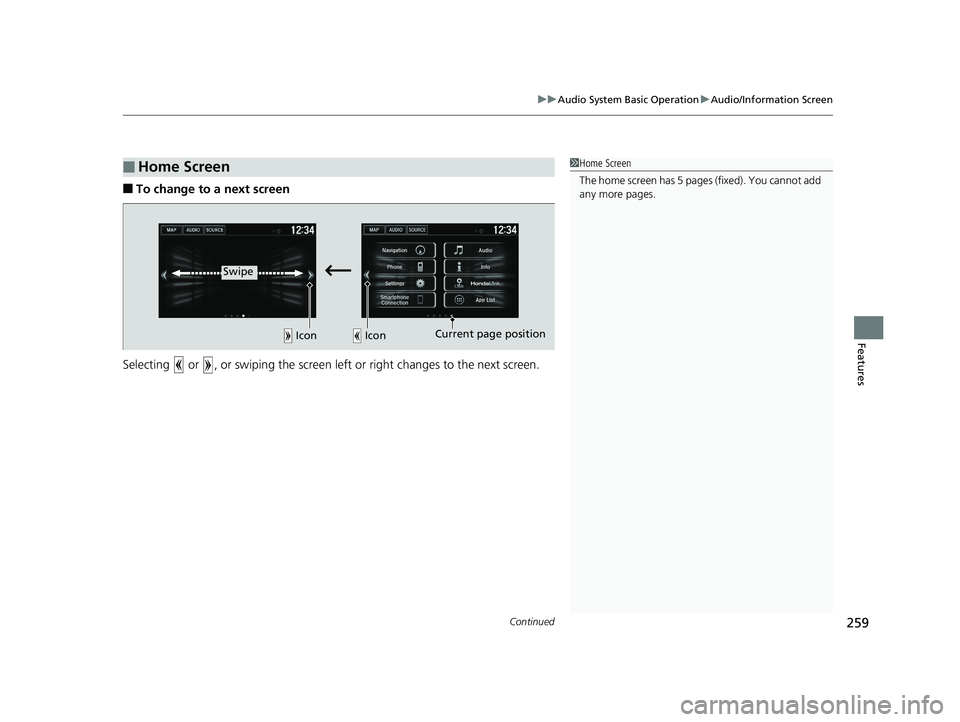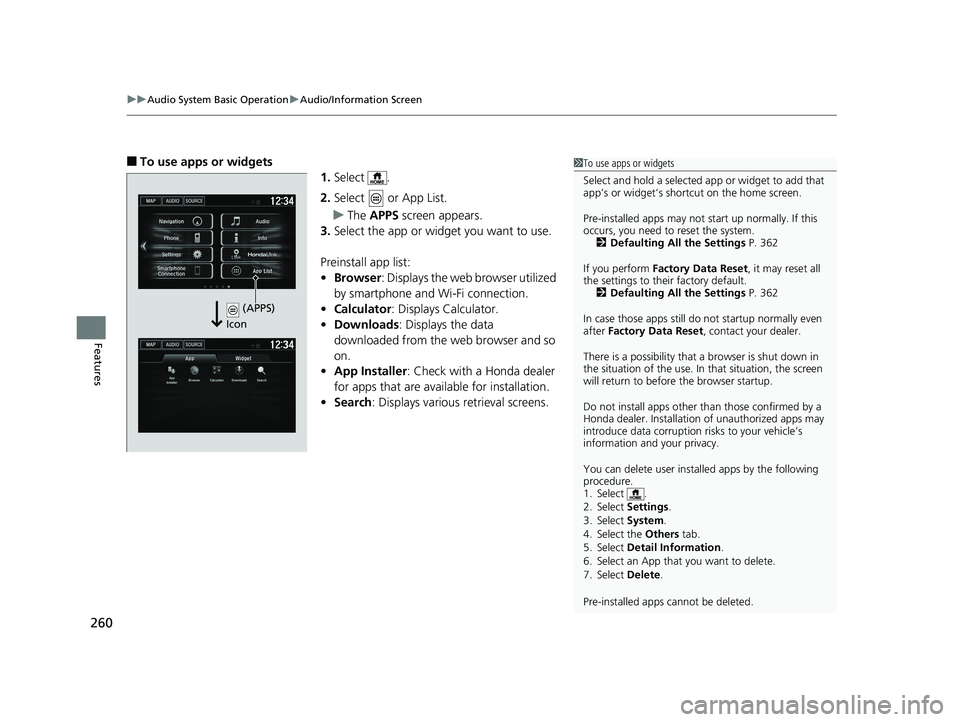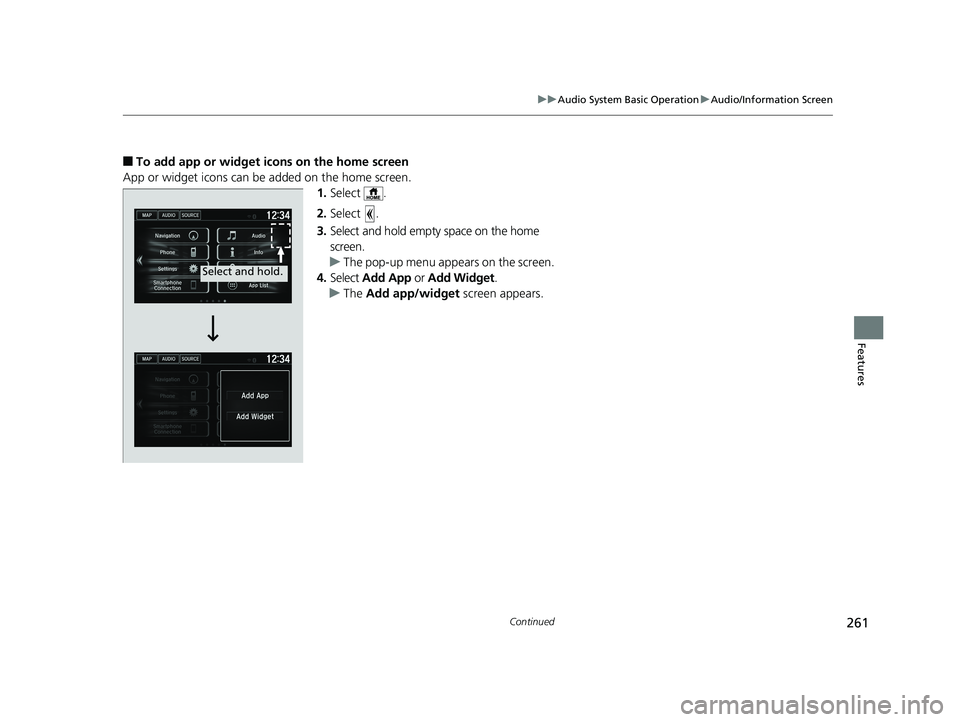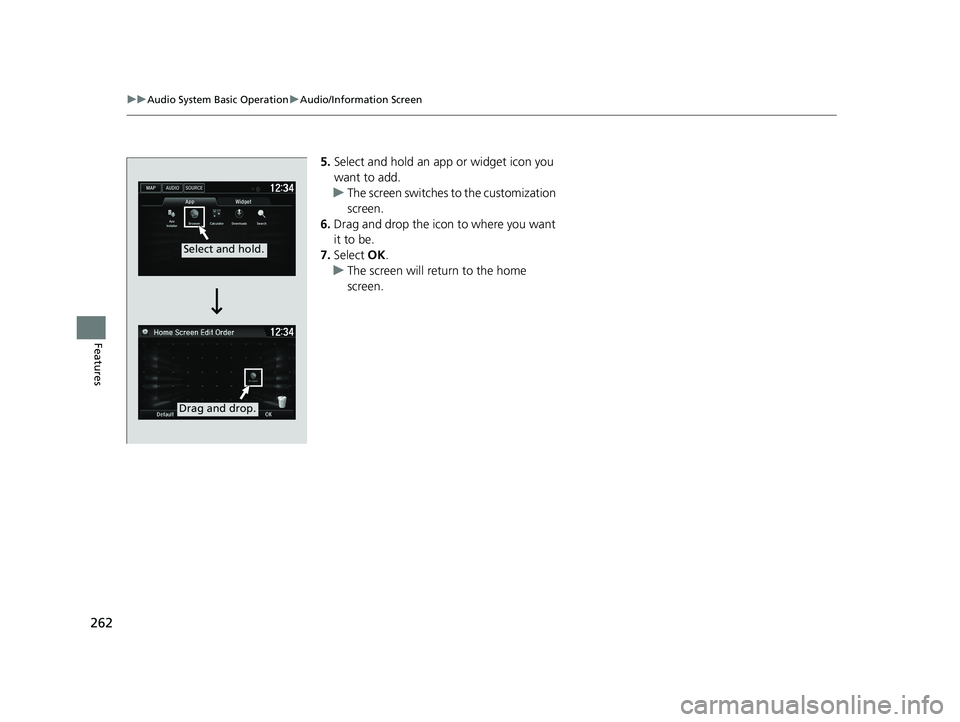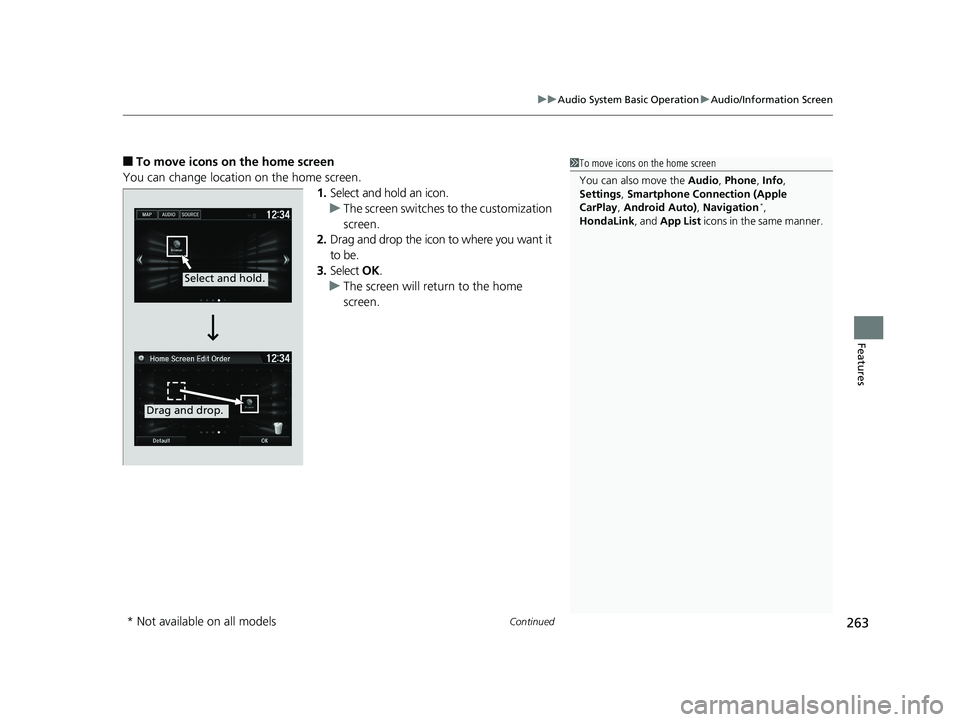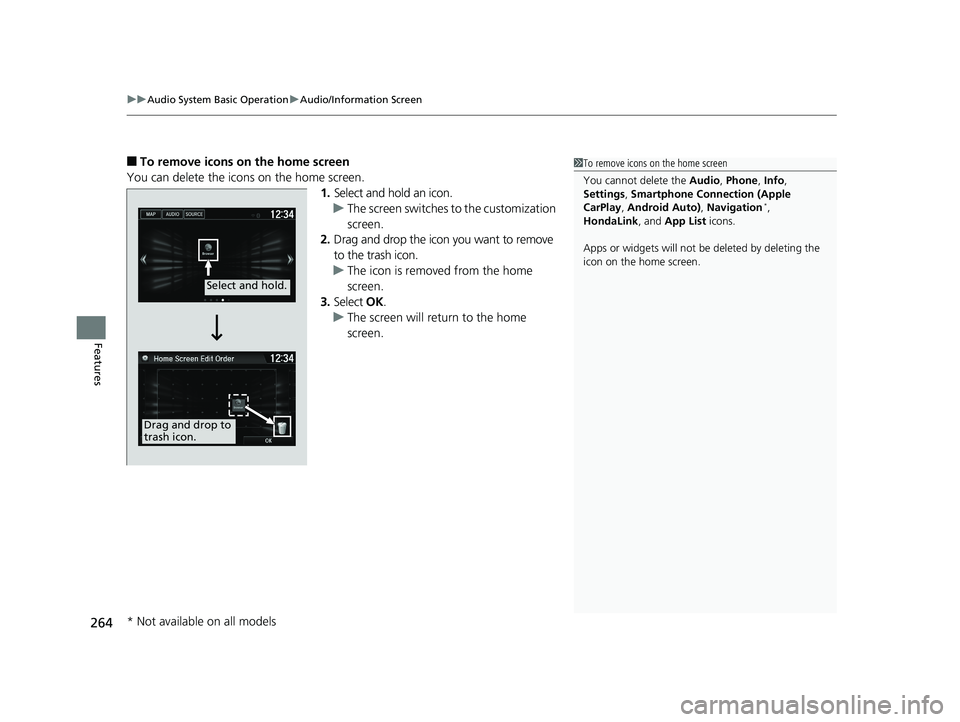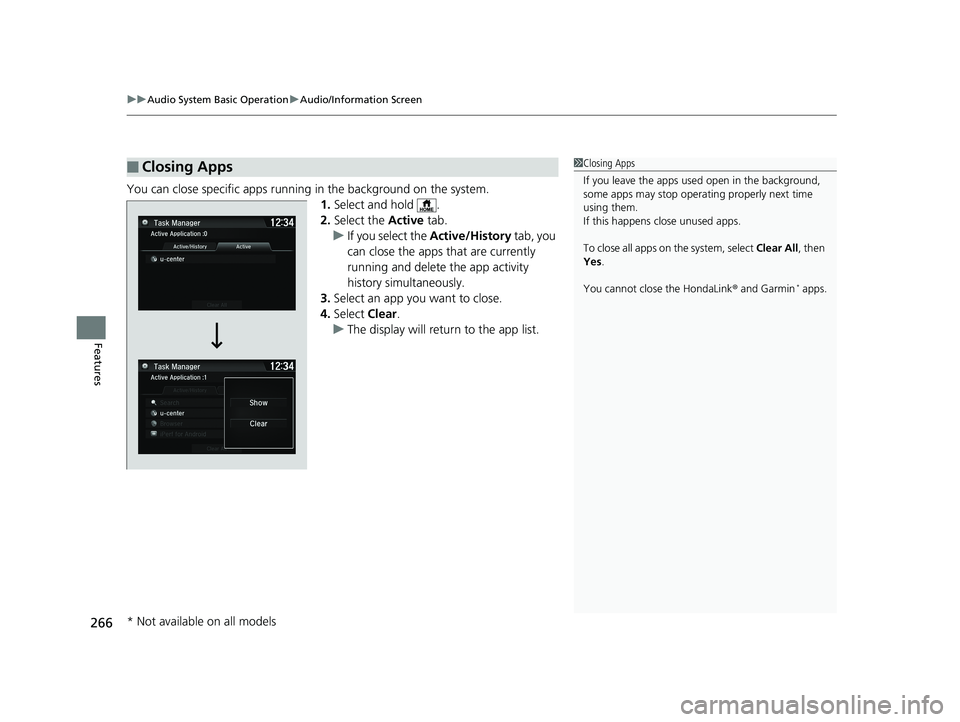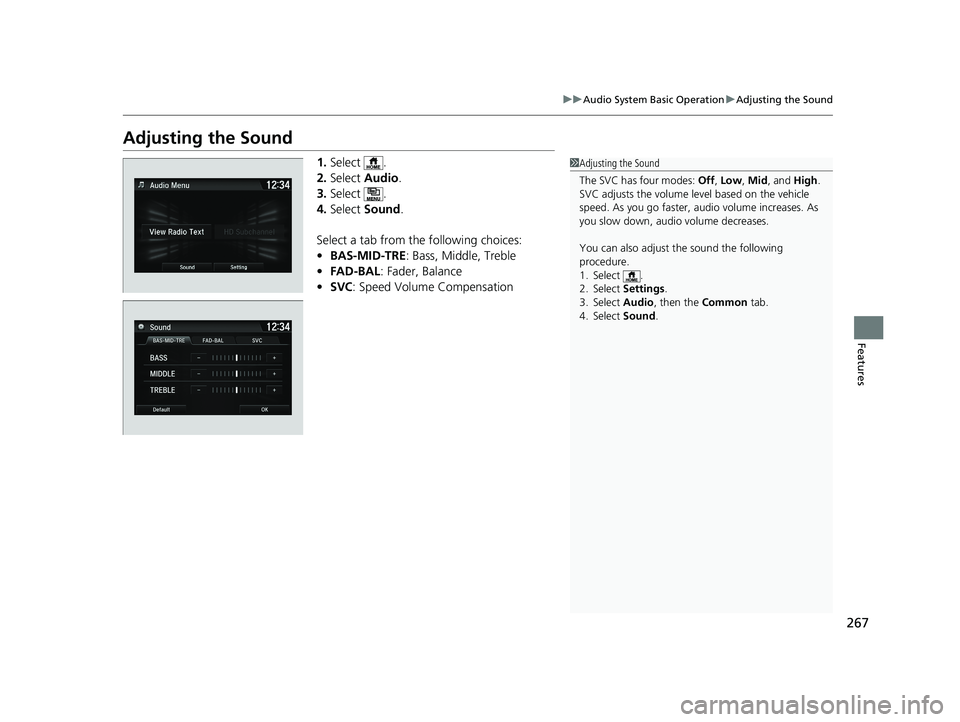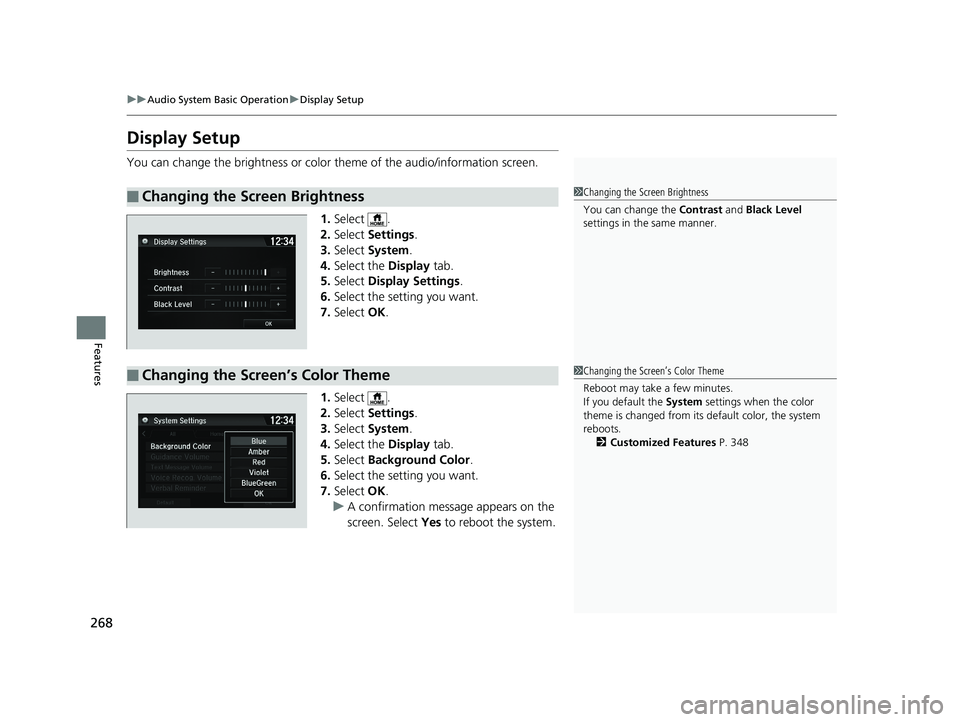HONDA HR-V 2019 Owner's Manual (in English)
Manufacturer: HONDA, Model Year: 2019,
Model line: HR-V,
Model: HONDA HR-V 2019
Pages: 631, PDF Size: 39.76 MB
HONDA HR-V 2019 Owner's Manual (in English)
HR-V 2019
HONDA
HONDA
https://www.carmanualsonline.info/img/13/34500/w960_34500-0.png
HONDA HR-V 2019 Owner's Manual (in English)
Trending: fuel reserve, child restraint, automatic transmission fluid, TPMS, headlight bulb, boot, deactivate passenger airbag
Page 261 of 631
Continued259
uuAudio System Basic Operation uAudio/Information Screen
Features
■To change to a next screen
Selecting or , or swiping the screen le ft or right changes to the next screen.
■Home Screen1Home Screen
The home screen has 5 pa ges (fixed). You cannot add
any more pages.
Icon Icon
Swipe
Current page position
19 HR-V HDMC HDMG-31T7A6300.book 259 ページ 2018年6月1日 金曜日 午後1時14分
Page 262 of 631
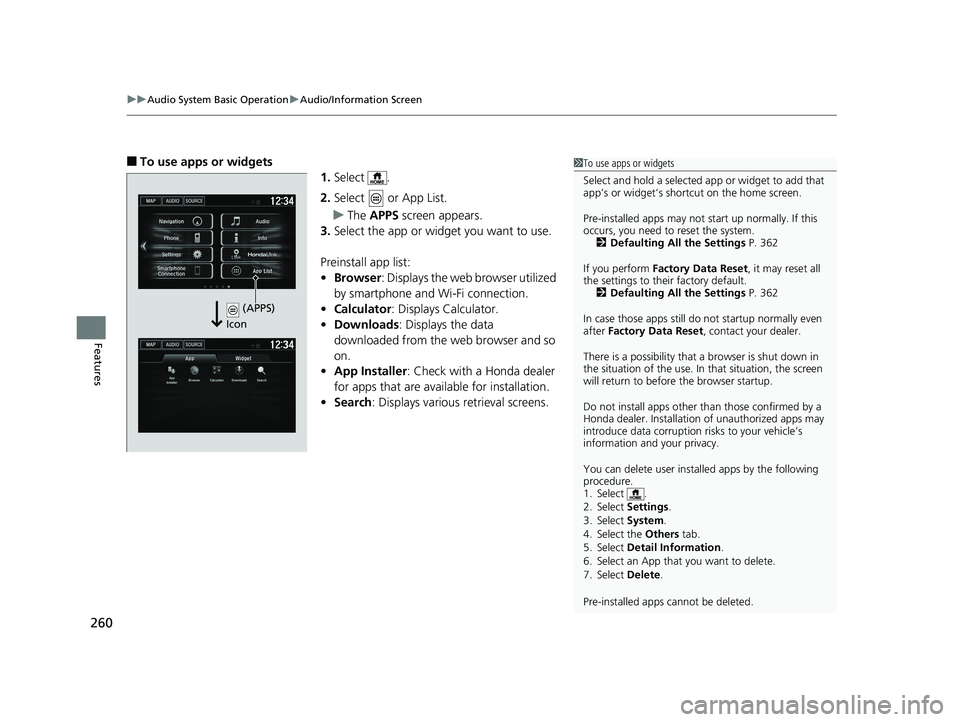
uuAudio System Basic Operation uAudio/Information Screen
260
Features
■To use apps or widgets
1.Select .
2. Select or App List.
u The APPS screen appears.
3. Select the app or widget you want to use.
Preinstall app list:
• Browser : Displays the web browser utilized
by smartphone and Wi-Fi connection.
• Calculator : Displays Calculator.
• Downloads : Displays the data
downloaded from the web browser and so
on.
• App Installer : Check with a Honda dealer
for apps that are available for installation.
• Search : Displays various retrieval screens.1To use apps or widgets
Select and hold a selected app or widget to add that
app’s or widget’s shortcut on the home screen.
Pre-installed apps may not start up normally. If this
occurs, you need to reset the system. 2 Defaulting All the Settings P. 362
If you perform Factory Data Reset , it may reset all
the settings to their factory default. 2 Defaulting All the Settings P. 362
In case those apps still do not startup normally even
after Factory Data Reset , contact your dealer.
There is a possibility that a browser is shut down in
the situation of the use. In that situation, the screen
will return to before the browser startup.
Do not install apps other than those confirmed by a
Honda dealer. Installation of unauthorized apps may
introduce data corruption risks to your vehicle’s
information and your privacy.
You can delete user installed apps by the following
procedure.
1. Select .
2. Select Settings .
3. Select System .
4. Select the Others tab.
5. Select Detail Information .
6. Select an App that you want to delete.
7. Select Delete .
Pre-installed apps cannot be deleted.
(APPS)
Icon
19 HR-V HDMC HDMG-31T7A6300.book 260 ページ 2018年6月1日 金曜日 午後1時14分
Page 263 of 631
261
uuAudio System Basic Operation uAudio/Information Screen
Continued
Features
■To add app or widget icons on the home screen
App or widget icons can be added on the home screen. 1.Select .
2. Select .
3. Select and hold empty space on the home
screen.
u The pop-up menu appears on the screen.
4. Select Add App or Add Widget .
u The Add app/widget screen appears.
Select and hold.
19 HR-V HDMC HDMG-31T7A6300.book 261 ページ 2018年6月1日 金曜日 午後1時14分
Page 264 of 631
262
uuAudio System Basic Operation uAudio/Information Screen
Features
5. Select and hold an a pp or widget icon you
want to add.
u The screen switches to the customization
screen.
6. Drag and drop the icon to where you want
it to be.
7. Select OK.
u The screen will return to the home
screen.
Select and hold.
Drag and drop.
19 HR-V HDMC HDMG-31T7A6300.book 262 ページ 2018年6月1日 金曜日 午後1時14分
Page 265 of 631
Continued263
uuAudio System Basic Operation uAudio/Information Screen
Features
■To move icons on the home screen
You can change location on the home screen. 1.Select and hold an icon.
u The screen switches to the customization
screen.
2. Drag and drop the icon to where you want it
to be.
3. Select OK.
u The screen will return to the home
screen.1To move icons on the home screen
You can also move the Audio, Phone , Info,
Settings , Smartphone Connection (Apple
CarPlay , Android Auto) , Navigation
*,
HondaLink, and App List icons in the same manner.
Select and hold.
Drag and drop.
* Not available on all models
19 HR-V HDMC HDMG-31T7A6300.book 263 ページ 2018年6月1日 金曜日 午後1時14分
Page 266 of 631
uuAudio System Basic Operation uAudio/Information Screen
264
Features
■To remove icons on the home screen
You can delete the icons on the home screen. 1.Select and hold an icon.
u The screen switches to the customization
screen.
2. Drag and drop the icon you want to remove
to the trash icon.
u The icon is removed from the home
screen.
3. Select OK.
u The screen will return to the home
screen.1To remove icons on the home screen
You cannot delete the Audio, Phone , Info,
Settings , Smartphone Connection (Apple
CarPlay , Android Auto) , Navigation
*,
HondaLink, and App List icons.
Apps or widgets will not be deleted by deleting the
icon on the home screen.
Select and hold.
Drag and drop to
trash icon.
* Not available on all models
19 HR-V HDMC HDMG-31T7A6300.book 264 ページ 2018年6月1日 金曜日 午後1時14分
Page 267 of 631
265
uuAudio System Basic Operation uAudio/Information Screen
Continued
Features
1. Swipe the upper area of the screen.
u The status area appears.
2. Select an item to see the details.
3. Select or swipe up the bottom bar to
close the area.
■Status Area
Swipe
Bar
Status Area
19 HR-V HDMC HDMG-31T7A6300.book 265 ページ 2018年6月1日 金曜日 午後1時14分
Page 268 of 631
uuAudio System Basic Operation uAudio/Information Screen
266
Features
You can close specific apps running in the background on the system.
1.Select and hold .
2. Select the Active tab.
u If you select the Active/History tab, you
can close the apps that are currently
running and delete the app activity
history simultaneously.
3. Select an app you want to close.
4. Select Clear.
u The display will return to the app list.
■Closing Apps1Closing Apps
If you leave the apps used open in the background,
some apps may stop operati ng properly next time
using them.
If this happens close unused apps.
To close all apps on the system, select Clear All, then
Yes .
You cannot close the HondaLink ® and Garmin
* apps.
* Not available on all models
19 HR-V HDMC HDMG-31T7A6300.book 266 ページ 2018年6月1日 金曜日 午後1時14分
Page 269 of 631
267
uuAudio System Basic Operation uAdjusting the Sound
Features
Adjusting the Sound
1. Select .
2. Select Audio .
3. Select .
4. Select Sound .
Select a tab from the following choices:
• BAS-MID-TRE: Bass, Middle, Treble
• FAD-BAL : Fader, Balance
• SVC : Speed Volume Compensation1Adjusting the Sound
The SVC has four modes: Off, Low , Mid , and High.
SVC adjusts the volume level based on the vehicle
speed. As you go faster, audio volume increases. As
you slow down, audi o volume decreases.
You can also adjust the sound the following
procedure.
1. Select .
2. Select Settings .
3. Select Audio , then the Common tab.
4. Select Sound .
19 HR-V HDMC HDMG-31T7A6300.book 267 ページ 2018年6月1日 金曜日 午後1時14分
Page 270 of 631
268
uuAudio System Basic Operation uDisplay Setup
Features
Display Setup
You can change the brightness or color theme of the audio/information screen.
1. Select .
2. Select Settings .
3. Select System .
4. Select the Display tab.
5. Select Display Settings .
6. Select the setting you want.
7. Select OK.
1. Select .
2. Select Settings .
3. Select System .
4. Select the Display tab.
5. Select Background Color .
6. Select the setting you want.
7. Select OK.
u A confirmation message appears on the
screen. Select Yes to reboot the system.
■Changing the Screen Brightness1Changing the Screen Brightness
You can change the Contrast and Black Level
settings in the same manner.
■Changing the Screen’s Color Theme1 Changing the Screen’s Color Theme
Reboot may take a few minutes.
If you default the System settings when the color
theme is changed from its default color, the system
reboots. 2 Customized Features P. 348
19 HR-V HDMC HDMG-31T7A6300.book 268 ページ 2018年6月1日 金曜日 午後1時14分
Trending: wheel size, Trans, headlight aiming, wheel alignment, spark plugs replace, seat adjustment, seats