USB HONDA HR-V 2020 (in English) User Guide
[x] Cancel search | Manufacturer: HONDA, Model Year: 2020, Model line: HR-V, Model: HONDA HR-V 2020Pages: 639, PDF Size: 40.6 MB
Page 249 of 639
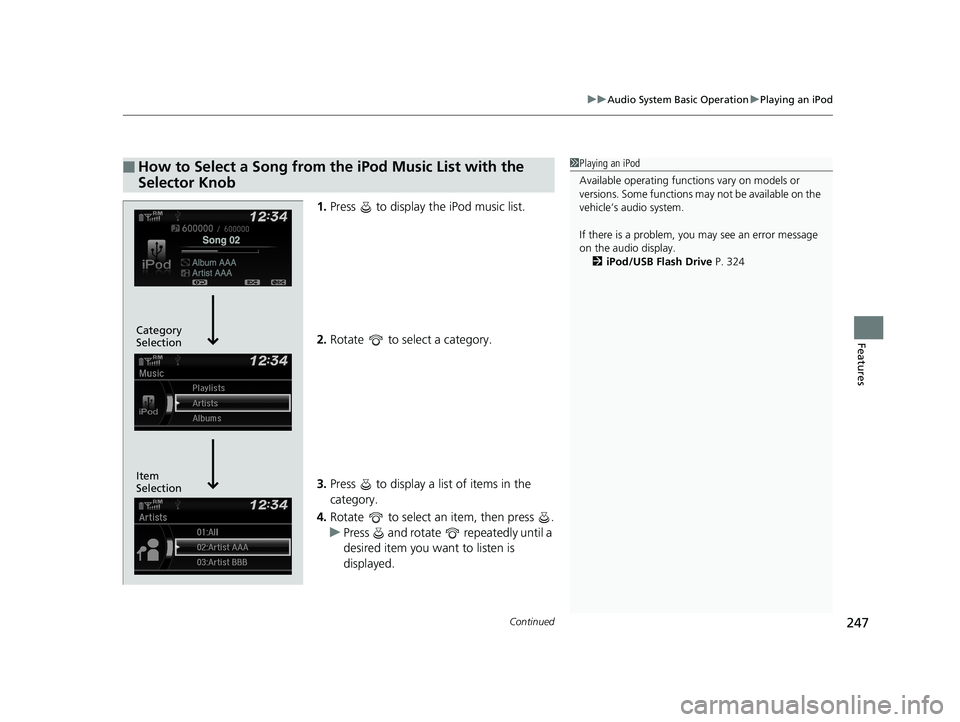
Continued247
uuAudio System Basic Operation uPlaying an iPod
Features
1. Press to display the iPod music list.
2. Rotate to select a category.
3. Press to display a list of items in the
category.
4. Rotate to select an item, then press .
u Press and rotate repeatedly until a
desired item you want to listen is
displayed.
Ō¢ĀHow to Select a Song from the iPod Music List with the
Selector Knob1Playing an iPod
Available operating functi ons vary on models or
versions. Some functions ma y not be available on the
vehicleŌĆÖs audio system.
If there is a problem, you may see an error message
on the audio display. 2 iPod/USB Flash Drive P. 324
Item
Selection Category
Selection
20 HR-V HDMC HDMG-31T7A6400.book 247 ŃāÜŃā╝ŃéĖ ’╝Æ’╝É’╝æ’╝ÖÕ╣┤’╝śµ£ł’╝śµŚźŃĆƵ£©µø£µŚźŃĆĆÕŹłÕŠī’╝ōµÖé’╝Ģ’╝ÆÕłå
Page 251 of 639
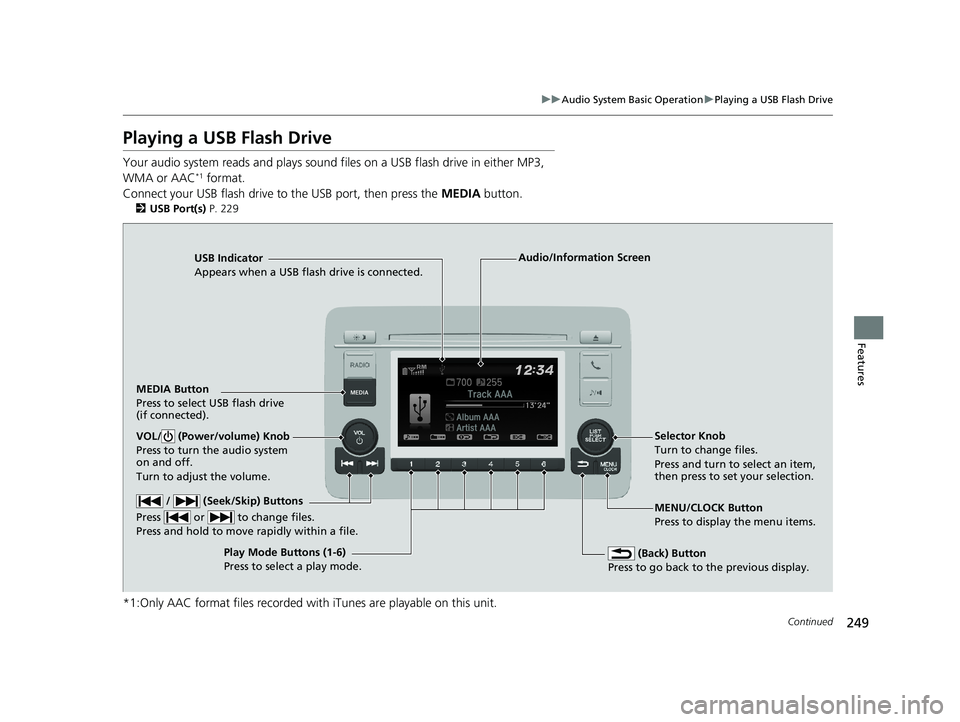
249
uuAudio System Basic Operation uPlaying a USB Flash Drive
Continued
Features
Playing a USB Flash Drive
Your audio system reads and plays sound files on a USB flash drive in either MP3,
WMA or AAC*1 format.
Connect your USB flash drive to the USB port, then press the MEDIA button.
2USB Port(s) P. 229
*1:Only AAC format files recorded with iTunes are playable on this unit.
USB Indicator
Appears when a USB flash drive is connected.
MEDIA Button
Press to select USB flash drive
(if connected).
(Back) Button
Press to go back to the previous display.
/ (Seek/Skip) Buttons
Press or to change files.
Press and hold to move rapidly within a file.
VOL/ (Power/volume) Knob
Press to turn the audio system
on and off.
Turn to adjust the volume.Selector Knob
Turn to change files.
Press and turn to select an item,
then press to set your selection.
MENU/CLOCK Button
Press to display the menu items.
Audio/Information Screen
Play Mode Buttons (1-6)
Press to select a play mode.
20 HR-V HDMC HDMG-31T7A6400.book 249 ŃāÜŃā╝ŃéĖ ’╝Æ’╝É’╝æ’╝ÖÕ╣┤’╝śµ£ł’╝śµŚźŃĆƵ£©µø£µŚźŃĆĆÕŹłÕŠī’╝ōµÖé’╝Ģ’╝ÆÕłå
Page 252 of 639
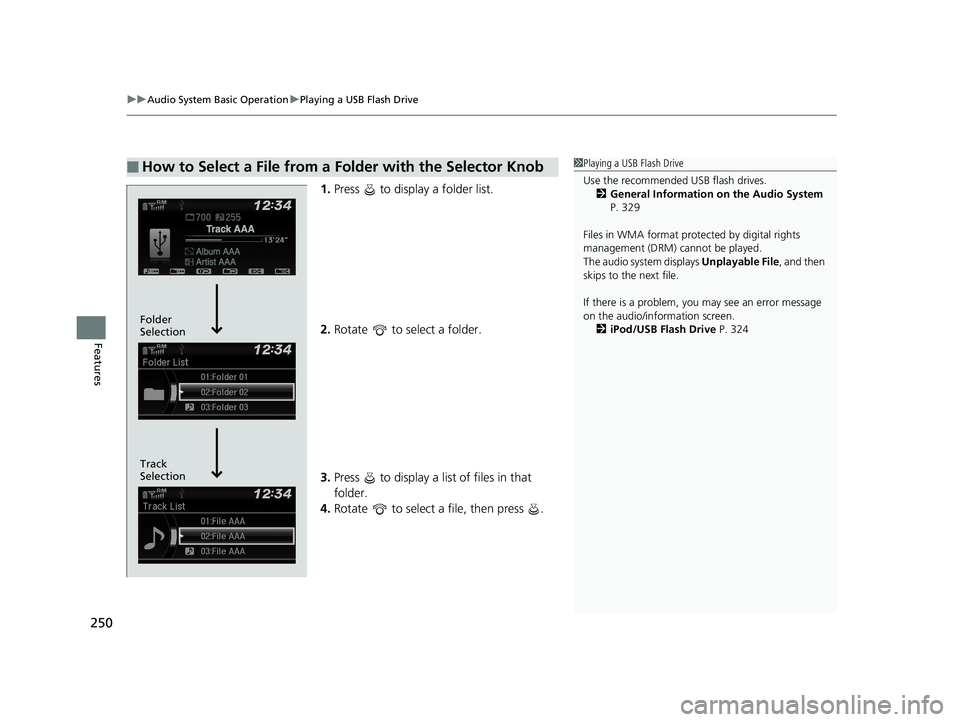
uuAudio System Basic Operation uPlaying a USB Flash Drive
250
Features
1. Press to display a folder list.
2. Rotate to select a folder.
3. Press to display a list of files in that
folder.
4. Rotate to select a file, then press .
Ō¢ĀHow to Select a File from a Folder with the Selector Knob1Playing a USB Flash Drive
Use the recommended USB flash drives.
2 General Information on the Audio System
P. 329
Files in WMA format prot ected by digital rights
management (DRM) cannot be played.
The audio system displays Unplayable File, and then
skips to the next file.
If there is a problem, you may see an error message
on the audio/information screen.
2 iPod/USB Flash Drive P. 324
Track
Selection Folder
Selection
20 HR-V HDMC HDMG-31T7A6400.book 250 ŃāÜŃā╝ŃéĖ ’╝Æ’╝É’╝æ’╝ÖÕ╣┤’╝śµ£ł’╝śµŚźŃĆƵ£©µø£µŚźŃĆĆÕŹłÕŠī’╝ōµÖé’╝Ģ’╝ÆÕłå
Page 253 of 639
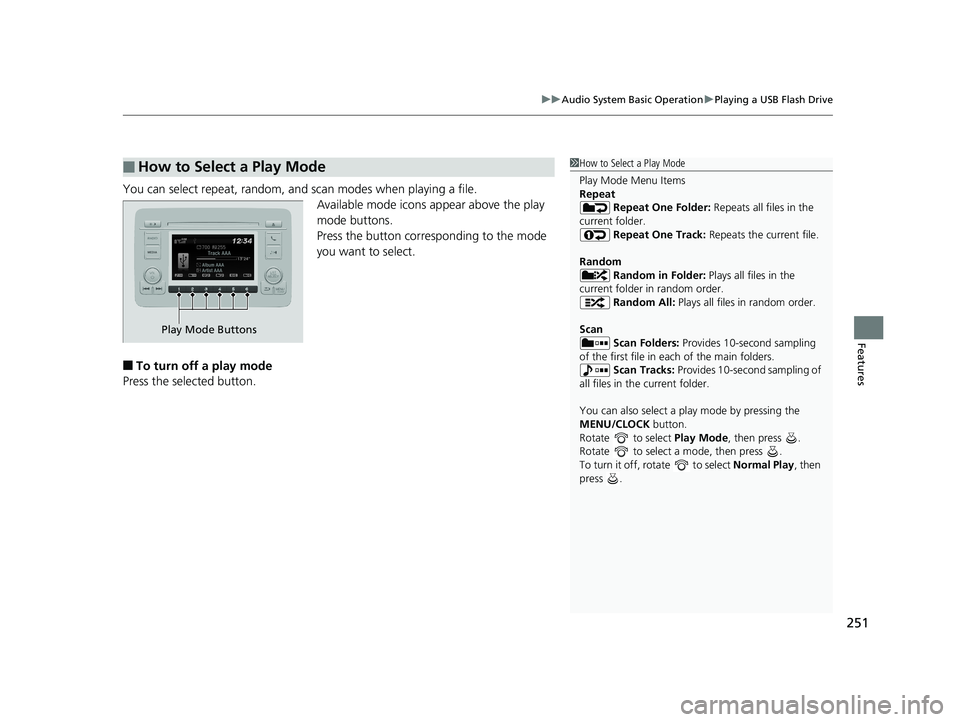
251
uuAudio System Basic Operation uPlaying a USB Flash Drive
Features
You can select repeat, random, and scan modes when playing a file.
Available mode icons appear above the play
mode buttons.
Press the button corresponding to the mode
you want to select.
Ō¢ĀTo turn off a play mode
Press the selected button.
Ō¢ĀHow to Select a Play Mode1 How to Select a Play Mode
Play Mode Menu Items
Repeat
Repeat One Folder: Repeats all files in the
current folder. Repeat One Track: Repeats the current file.
Random Random in Folder: Plays all files in the
current folder in random order. Random All: Plays all files in random order.
Scan Scan Folders: Provides 10-second sampling
of the first file in each of the main folders.
Scan Tracks: Provides 10-second sampling of
all files in the current folder.
You can also select a pl ay mode by pressing the
MENU/CLOCK button.
Rotate to select Play Mode, then press .
Rotate to select a mode, then press .
To turn it off, rotate to select Normal Play, then
press .
Play Mode Buttons
20 HR-V HDMC HDMG-31T7A6400.book 251 ŃāÜŃā╝ŃéĖ ’╝Æ’╝É’╝æ’╝ÖÕ╣┤’╝śµ£ł’╝śµŚźŃĆƵ£©µø£µŚźŃĆĆÕŹłÕŠī’╝ōµÖé’╝Ģ’╝ÆÕłå
Page 255 of 639
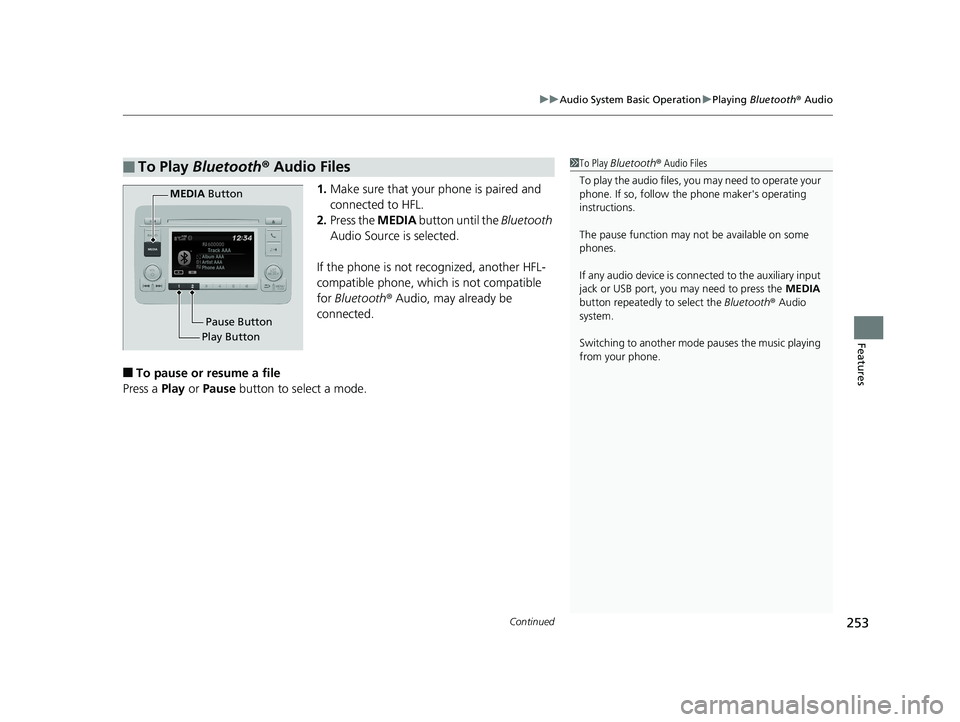
Continued253
uuAudio System Basic Operation uPlaying Bluetooth ® Audio
Features
1. Make sure that your phone is paired and
connected to HFL.
2. Press the MEDIA button until the Bluetooth
Audio Source is selected.
If the phone is not recognized, another HFL-
compatible phone, which is not compatible
for Bluetooth ® Audio, may already be
connected.
Ō¢ĀTo pause or resume a file
Press a Play or Pause button to select a mode.
Ō¢ĀTo Play Bluetooth ┬« Audio Files1 To Play Bluetooth ┬« Audio Files
To play the audio files, y ou may need to operate your
phone. If so, follow the phone maker's operating
instructions.
The pause function may no t be available on some
phones.
If any audio device is conne cted to the auxiliary input
jack or USB port, you may need to press the MEDIA
button repeatedly to select the Bluetooth® Audio
system.
Switching to another mode pauses the music playing
from your phone.
Play Button Pause Button
MEDIA
Button
20 HR-V HDMC HDMG-31T7A6400.book 253 ŃāÜŃā╝ŃéĖ ’╝Æ’╝É’╝æ’╝ÖÕ╣┤’╝śµ£ł’╝śµŚźŃĆƵ£©µø£µŚźŃĆĆÕŹłÕŠī’╝ōµÖé’╝Ģ’╝ÆÕłå
Page 260 of 639

uuAudio System Basic Operation uAudio/Information Screen
258
Features
Ō¢ĀInfo
Displays Trip Computer , Voice Info , Clock/Wallpaper , or System/Device
Information . Select on the Info Menu screen to see all available options: Trip
Computer , Voice Info , Clock/Wallpaper and System/Device Information .
Trip Computer:
ŌĆó Current Drive tab: Displays the current trip information.
ŌĆó History of Trip A tab: Displays information for the three previous drives. The
information is stored every time you reset Trip A.
To delete the history manually, select Delete History on the History of Trip A
tab. The confirmation message ap pears on the screen, then select Yes.
Voice Info: Displays the all commands list.
Clock/Wallpaper: Displays the clock and wallpaper.
System/Device Information:
ŌĆó System Info: Displays the software version of the audio system.
ŌĆó USB Info : Displays the memory usage of the USB device.
ŌĆó Switch USB Device : Connects or disconnects USB device to this audio system.
Ō¢ĀSettings
Enters the customiz ing menu screen.
2Customized Features P. 352
Ō¢ĀSmartphone Connection
Displays the Apple CarPlayTM or Android AutoTM.
2 Apple CarPlayTM P. 312
2 Android AutoTM P. 316
1Audio/Information Screen
Touchscreen operation
ŌĆóUse simple gestures - in cluding touching, swiping
and scrolling - to operate certain audio functions.
ŌĆóSome items may be grayed out during driving to
reduce the potential for distraction.
ŌĆóYou can select them when the vehicle is stopped or
use voice commands.
ŌĆóWearing gloves may limit or prevent touchscreen
response.
You can change the touchs creen sensitivity setting.
2 Customized Features P. 352
20 HR-V HDMC HDMG-31T7A6400.book 258 ŃāÜŃā╝ŃéĖ ’╝Æ’╝É’╝æ’╝ÖÕ╣┤’╝śµ£ł’╝śµŚźŃĆƵ£©µø£µŚźŃĆĆÕŹłÕŠī’╝ōµÖé’╝Ģ’╝ÆÕłå
Page 263 of 639
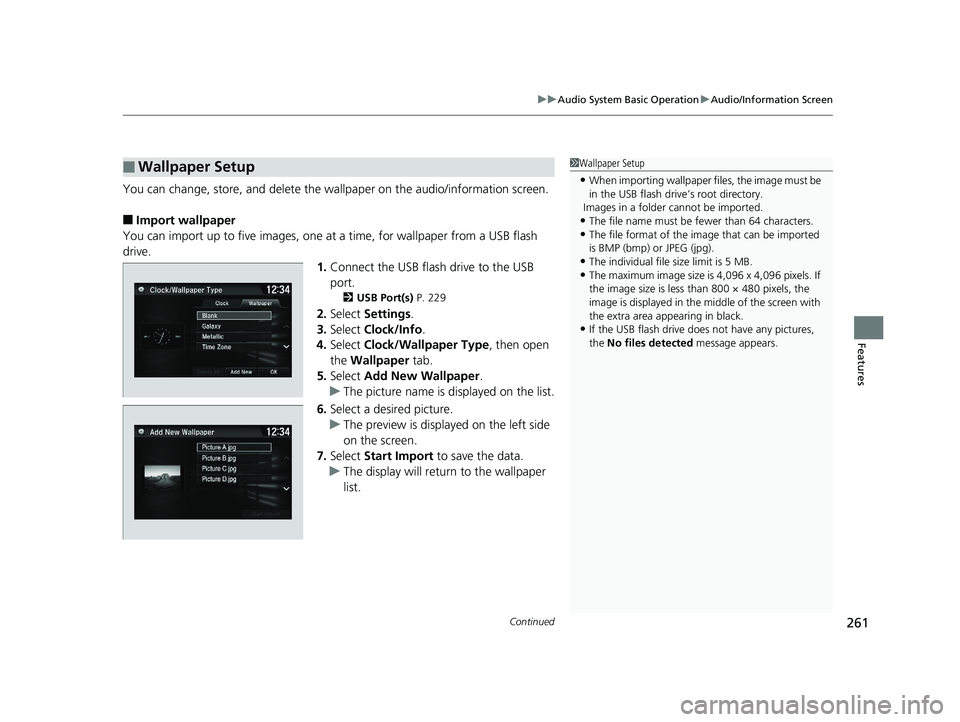
Continued261
uuAudio System Basic Operation uAudio/Information Screen
Features
You can change, store, and delete the wallpaper on the audio/ information screen.
Ō¢ĀImport wallpaper
You can import up to five images, one at a time, for wallpaper from a USB flash
drive. 1.Connect the USB flash drive to the USB
port.
2 USB Port(s) P. 229
2.Select Settings .
3. Select Clock/Info .
4. Select Clock/Wallpaper Type , then open
the Wallpaper tab.
5. Select Add New Wallpaper .
u The picture name is displayed on the list.
6. Select a desired picture.
u The preview is displayed on the left side
on the screen.
7. Select Start Import to save the data.
u The display will return to the wallpaper
list.
Ō¢ĀWallpaper Setup1Wallpaper Setup
ŌĆóWhen importing wallpaper files, the image must be
in the USB flash driv eŌĆÖs root directory.
Images in a folder cannot be imported.
ŌĆóThe file name must be fewer than 64 characters.ŌĆóThe file format of the im age that can be imported
is BMP (bmp) or JPEG (jpg).
ŌĆóThe individual file size limit is 5 MB.ŌĆóThe maximum image size is 4,096 x 4,096 pixels. If
the image size is less than 800 ├Ś 480 pixels, the
image is displayed in the middle of the screen with
the extra area appearing in black.
ŌĆóIf the USB flash drive doe s not have any pictures,
the No files detected message appears.
20 HR-V HDMC HDMG-31T7A6400.book 261 ŃāÜŃā╝ŃéĖ ’╝Æ’╝É’╝æ’╝ÖÕ╣┤’╝śµ£ł’╝śµŚźŃĆƵ£©µø£µŚźŃĆĆÕŹłÕŠī’╝ōµÖé’╝Ģ’╝ÆÕłå
Page 277 of 639
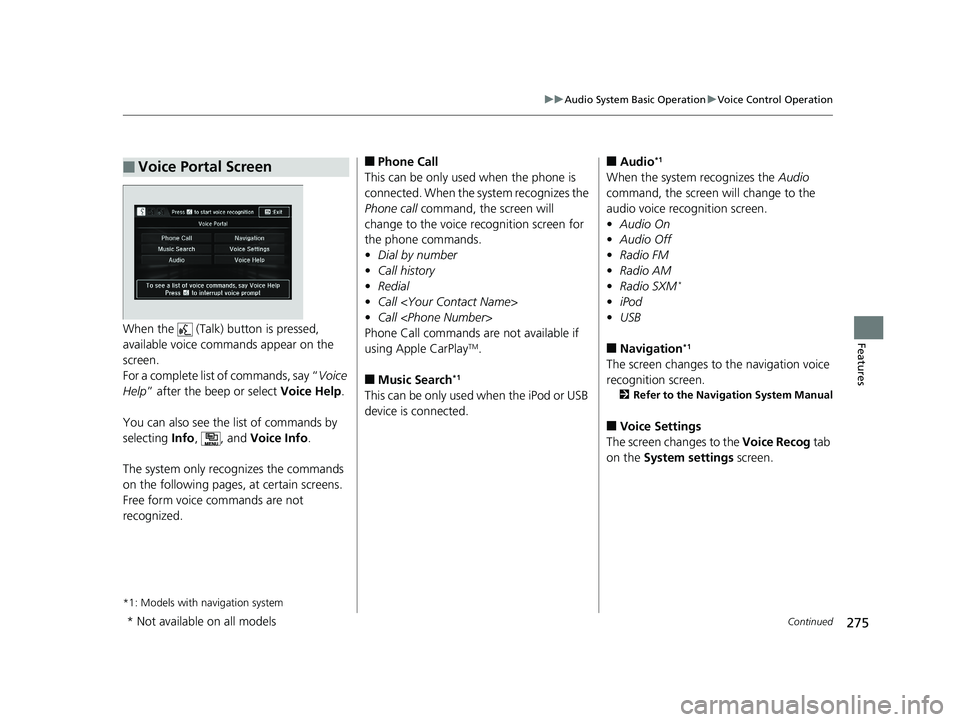
275
uuAudio System Basic Operation uVoice Control Operation
Continued
FeaturesWhen the (Talk) button is pressed,
available voice comma nds appear on the
screen.
For a complete list of commands, say ŌĆ£ Voice
Help ŌĆØ after the beep or select Voice Help.
You can also see the list of commands by
selecting Info, , and Voice Info .
The system only recognizes the commands
on the following pages, at certain screens.
Free form voice commands are not
recognized.
*1: Models with navigation system
Ō¢ĀVoice Portal ScreenŌ¢ĀPhone Call
This can be only used when the phone is
connected. When the sy stem recognizes the
Phone call command, the screen will
change to the voice re cognition screen for
the phone commands.
ŌĆó Dial by number
ŌĆó Call history
ŌĆó Redial
ŌĆó Call
ŌĆó Call
Phone Call commands are not available if
using Apple CarPlay
TM.
Ō¢ĀMusic Search*1
This can be only used when the iPod or USB
device is connected.
Ō¢ĀAudio*1
When the system recognizes the Audio
command, the screen will change to the
audio voice recognition screen.
ŌĆó Audio On
ŌĆó Audio Off
ŌĆó Radio FM
ŌĆó Radio AM
ŌĆó Radio SXM
*
ŌĆóiPod
ŌĆó USB
Ō¢ĀNavigation*1
The screen changes to the navigation voice
recognition screen.
2 Refer to the Navigation System Manual
Ō¢ĀVoice Settings
The screen changes to the Voice Recog tab
on the System settings screen.
* Not available on all models
20 HR-V HDMC HDMG-31T7A6400.book 275 ŃāÜŃā╝ŃéĖ ’╝Æ’╝É’╝æ’╝ÖÕ╣┤’╝śµ£ł’╝śµŚźŃĆƵ£©µø£µŚźŃĆĆÕŹłÕŠī’╝ōµÖé’╝Ģ’╝ÆÕłå
Page 278 of 639
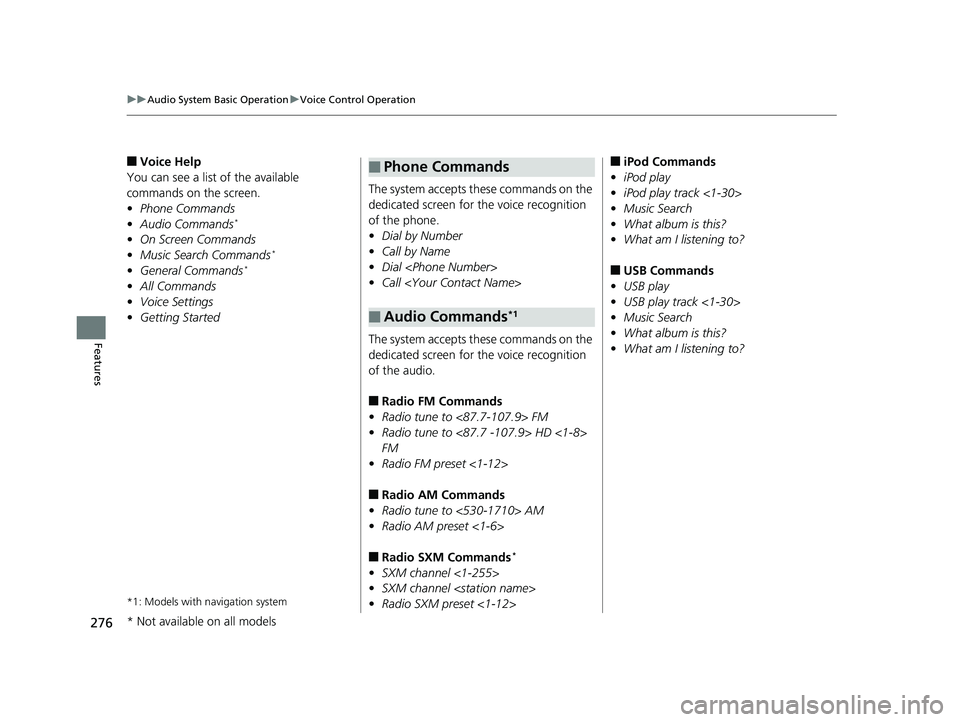
276
uuAudio System Basic Operation uVoice Control Operation
Features
Ō¢ĀVoice Help
You can see a list of the available
commands on the screen.
ŌĆó Phone Commands
ŌĆó Audio Commands
*
ŌĆóOn Screen Commands
ŌĆó Music Search Commands*
ŌĆóGeneral Commands*
ŌĆóAll Commands
ŌĆó Voice Settings
ŌĆó Getting Started
*1: Models with navigation system
The system accepts these commands on the
dedicated screen for the voice recognition
of the phone.
ŌĆó Dial by Number
ŌĆó Call by Name
ŌĆó Dial
ŌĆó Call
The system accepts these commands on the
dedicated screen for the voice recognition
of the audio.
Ō¢ĀRadio FM Commands
ŌĆó Radio tune to <87.7-107.9> FM
ŌĆó Radio tune to <87.7 -107.9> HD <1-8>
FM
ŌĆó Radio FM preset <1-12>
Ō¢ĀRadio AM Commands
ŌĆó Radio tune to <530-1710> AM
ŌĆó Radio AM preset <1-6>
Ō¢ĀRadio SXM Commands*
ŌĆóSXM channel <1-255>
ŌĆó SXM channel
ŌĆó Radio SXM preset <1-12>
Ō¢ĀPhone Commands
Ō¢ĀAudio Commands*1
Ō¢ĀiPod Commands
ŌĆó iPod play
ŌĆó iPod play track <1-30>
ŌĆó Music Search
ŌĆó What album is this?
ŌĆó What am I listening to?
Ō¢ĀUSB Commands
ŌĆó USB play
ŌĆó USB play track <1-30>
ŌĆó Music Search
ŌĆó What album is this?
ŌĆó What am I listening to?
* Not available on all models
20 HR-V HDMC HDMG-31T7A6400.book 276 ŃāÜŃā╝ŃéĖ ’╝Æ’╝É’╝æ’╝ÖÕ╣┤’╝śµ£ł’╝śµŚźŃĆƵ£©µø£µŚźŃĆĆÕŹłÕŠī’╝ōµÖé’╝Ģ’╝ÆÕłå
Page 279 of 639
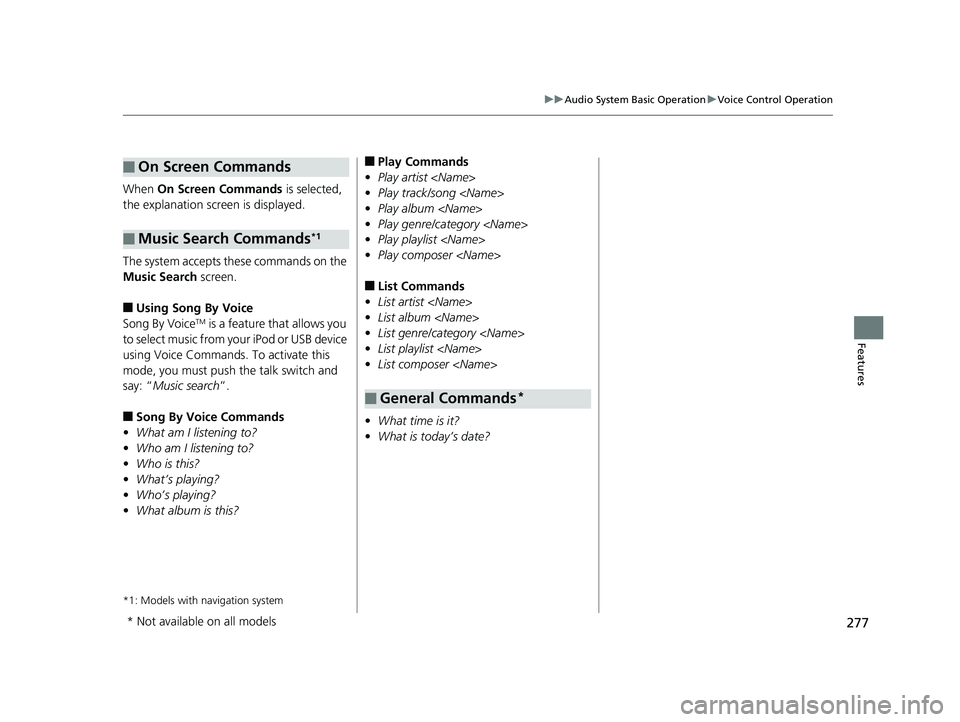
277
uuAudio System Basic Operation uVoice Control Operation
Features
When On Screen Commands is selected,
the explanation scr een is displayed.
The system accepts these commands on the
Music Search screen.
Ō¢ĀUsing Song By Voice
Song By VoiceTM is a feature that allows you
to select music from your iPod or USB device
using Voice Commands. To activate this
mode, you must push the talk switch and
say: ŌĆ£ Music search ŌĆØ.
Ō¢ĀSong By Voice Commands
ŌĆó What am I listening to?
ŌĆó Who am I listening to?
ŌĆó Who is this?
ŌĆó WhatŌĆÖs playing?
ŌĆó WhoŌĆÖs playing?
ŌĆó What album is this?
*1: Models with navigation system
Ō¢ĀOn Screen Commands
Ō¢ĀMusic Search Commands*1
Ō¢ĀPlay Commands
ŌĆó Play artist
ŌĆó Play track/song
ŌĆó Play album
ŌĆó Play genre/category
ŌĆó Play playlist
ŌĆó Play composer
Ō¢ĀList Commands
ŌĆó List artist
ŌĆó List album
ŌĆó List genre/category
ŌĆó List playlist
ŌĆó List composer
ŌĆó What time is it?
ŌĆó What is todayŌĆÖs date?
Ō¢ĀGeneral Commands*
* Not available on all models
20 HR-V HDMC HDMG-31T7A6400.book 277 ŃāÜŃā╝ŃéĖ ’╝Æ’╝É’╝æ’╝ÖÕ╣┤’╝śµ£ł’╝śµŚźŃĆƵ£©µø£µŚźŃĆĆÕŹłÕŠī’╝ōµÖé’╝Ģ’╝ÆÕłå