HONDA HRV 2022 Owners Manual
Manufacturer: HONDA, Model Year: 2022, Model line: HRV, Model: HONDA HRV 2022Pages: 641, PDF Size: 21.37 MB
Page 261 of 641
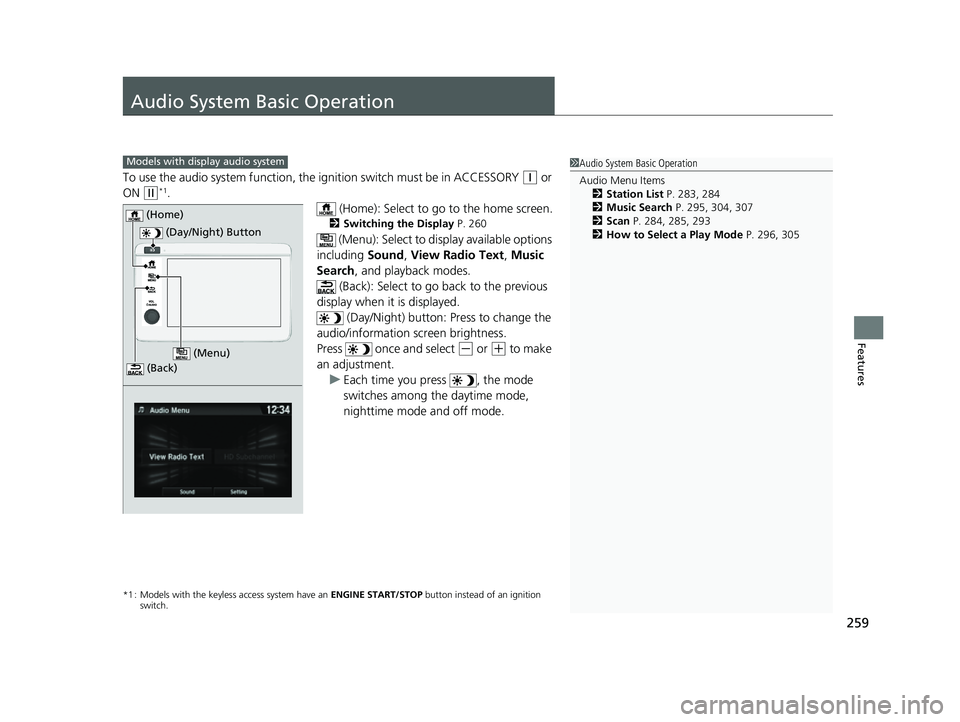
259
Features
Audio System Basic Operation
To use the audio system function, the ignition swit ch must be in ACCESSORY (q or
ON
(w*1.
(Home): Select to go to the home screen.
2Switching the Display P. 260
(Menu): Select to display available options
including Sound, View Radio Text , Music
Search , and playback modes.
(Back): Select to go back to the previous
display when it is displayed. (Day/Night) button: Press to change the
audio/information screen brightness.
Press once and select
(- or (+ to make
an adjustment. u Each time you press , the mode
switches among the daytime mode,
nighttime mode and off mode.
*1 : Models with the keyless access system have an ENGINE START/STOP button instead of an ignition
switch.
1 Audio System Basic Operation
Audio Menu Items
2 Station List P. 283, 284
2 Music Search P. 295, 304, 307
2 Scan P. 284, 285, 293
2 How to Select a Play Mode P. 296, 305Models with display audio system
(Day/Night) Button
(Home)
(Menu)
(Back)
22 HR-V HDMC-31T7A6600.book 259 ページ 2021年4月12日 月曜日 午前10時50分
Page 262 of 641
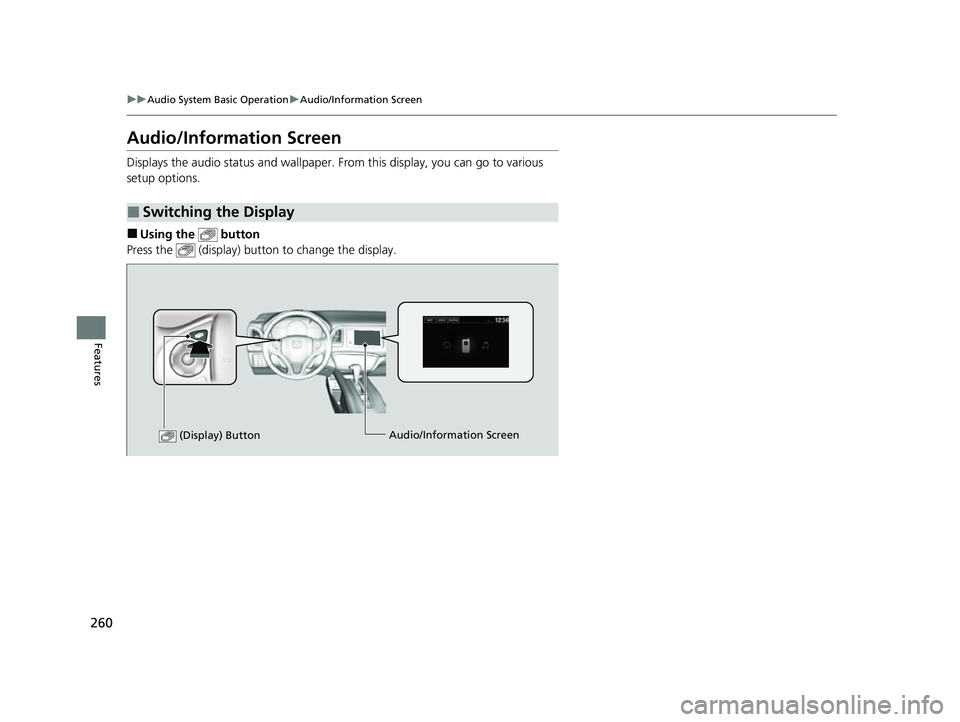
260
uuAudio System Basic Operation uAudio/Information Screen
Features
Audio/Information Screen
Displays the audio status and wallpaper. From this display, you can go to various
setup options.
■Using the button
Press the (display) button to change the display.
■Switching the Display
(Display) ButtonAudio/Information Screen
22 HR-V HDMC-31T7A6600.book 260 ページ 2021年4月12日 月曜日 午前10時50分
Page 263 of 641
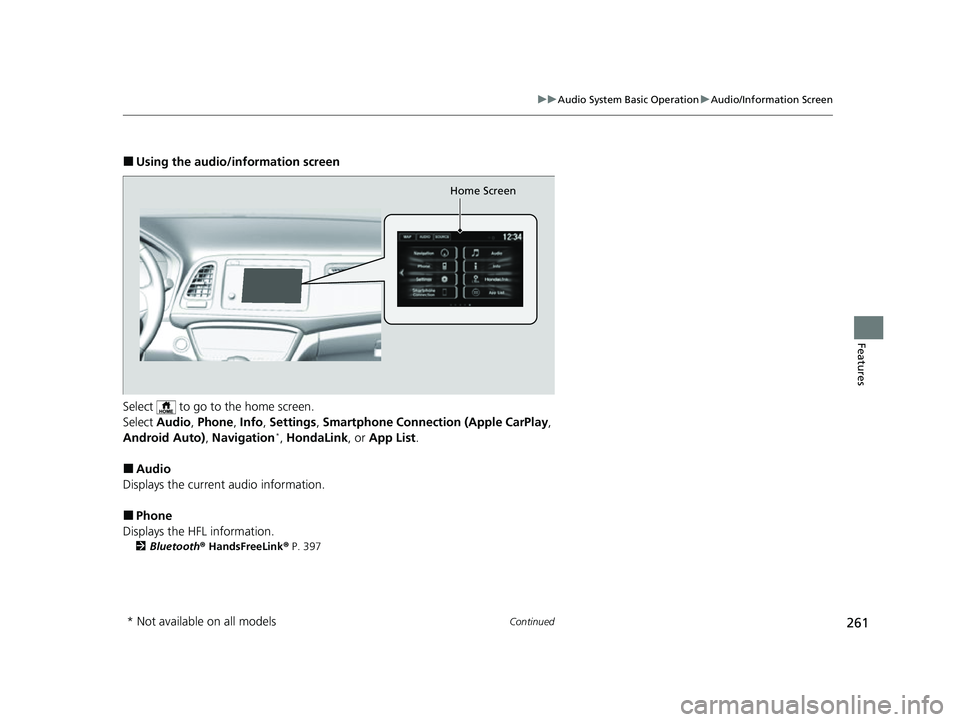
261
uuAudio System Basic Operation uAudio/Information Screen
Continued
Features
■Using the audio/in formation screen
Select to go to the home screen.
Select Audio , Phone , Info , Settings , Smartphone Connection (Apple CarPlay ,
Android Auto), Navigation
*, HondaLink , or App List.
■Audio
Displays the current audio information.
■Phone
Displays the HFL information.
2 Bluetooth ® HandsFreeLink ® P. 397
Home Screen
* Not available on all models
22 HR-V HDMC-31T7A6600.book 261 ページ 2021年4月12日 月曜日 午前10時50分
Page 264 of 641
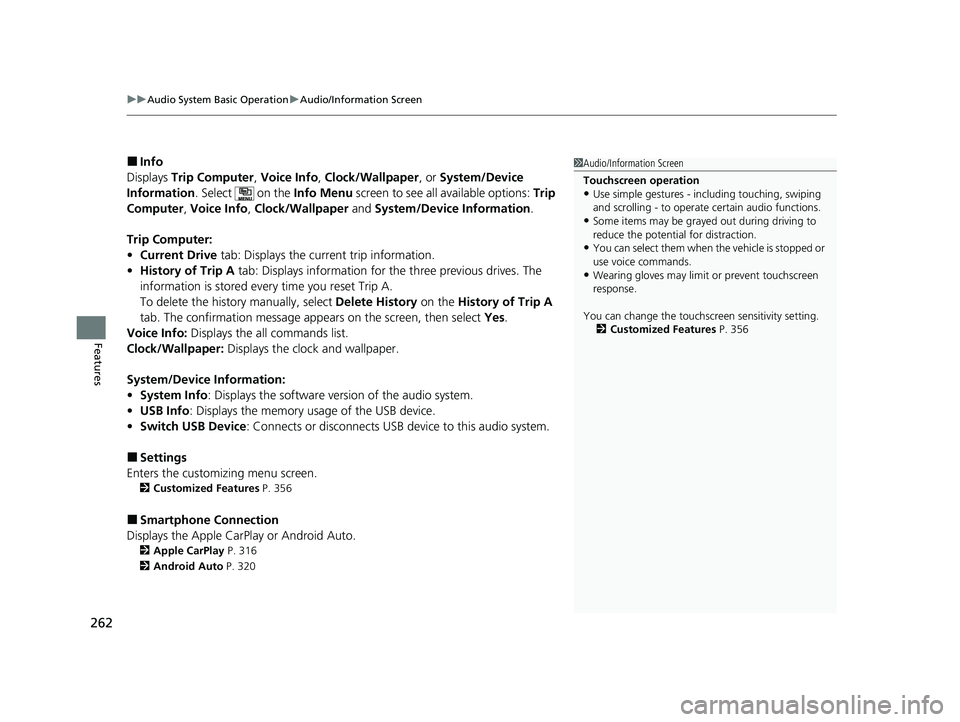
uuAudio System Basic Operation uAudio/Information Screen
262
Features
■Info
Displays Trip Computer , Voice Info , Clock/Wallpaper , or System/Device
Information . Select on the Info Menu screen to see all available options: Trip
Computer , Voice Info , Clock/Wallpaper and System/Device Information .
Trip Computer:
• Current Drive tab: Displays the current trip information.
• History of Trip A tab: Displays information for the three previous drives. The
information is stored every time you reset Trip A.
To delete the history manually, select Delete History on the History of Trip A
tab. The confirmation message app ears on the screen, then select Yes.
Voice Info: Displays the all commands list.
Clock/Wallpaper: Displays the clock and wallpaper.
System/Device Information:
• System Info: Displays the software version of the audio system.
• USB Info : Displays the memory usage of the USB device.
• Switch USB Device : Connects or disconnects USB device to this audio system.
■Settings
Enters the customiz ing menu screen.
2Customized Features P. 356
■Smartphone Connection
Displays the Apple CarPlay or Android Auto.
2 Apple CarPlay P. 316
2 Android Auto P. 320
1Audio/Information Screen
Touchscreen operation
•Use simple gestures - in cluding touching, swiping
and scrolling - to operate certain audio functions.
•Some items may be grayed out during driving to
reduce the potential for distraction.
•You can select them when the vehicle is stopped or
use voice commands.
•Wearing gloves may limit or prevent touchscreen
response.
You can change the touchs creen sensitivity setting.
2 Customized Features P. 356
22 HR-V HDMC-31T7A6600.book 262 ページ 2021年4月12日 月曜日 午前10時50分
Page 265 of 641
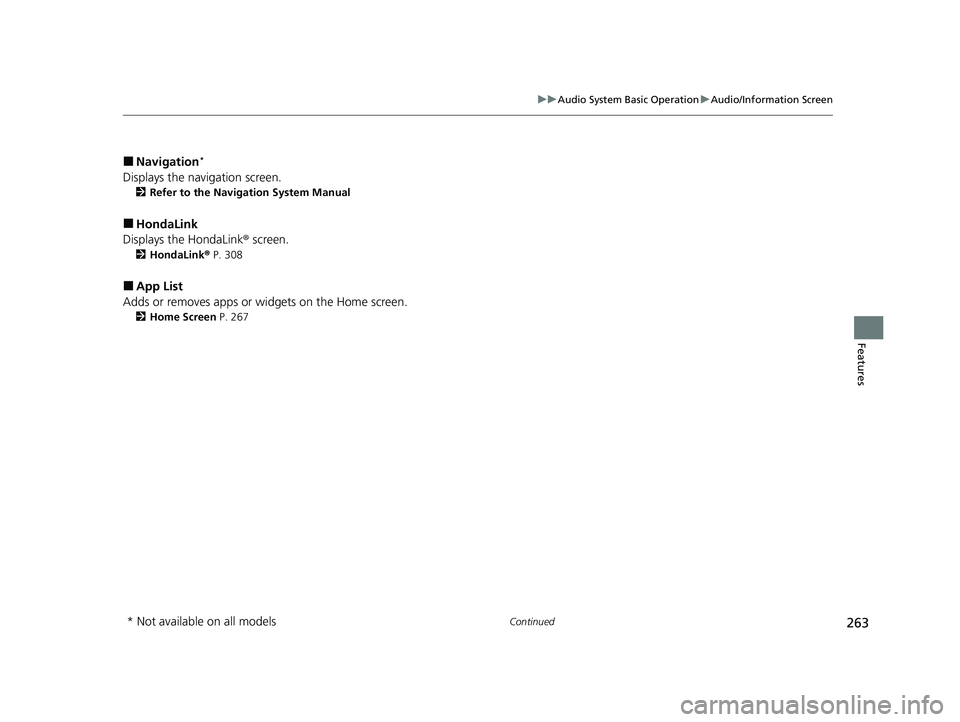
263
uuAudio System Basic Operation uAudio/Information Screen
Continued
Features
■Navigation*
Displays the navigation screen.
2 Refer to the Navigation System Manual
■HondaLink
Displays the HondaLink ® screen.
2HondaLink ® P. 308
■App List
Adds or removes apps or widgets on the Home screen.
2 Home Screen P. 267
* Not available on all models
22 HR-V HDMC-31T7A6600.book 263 ページ 2021年4月12日 月曜日 午前10時50分
Page 266 of 641
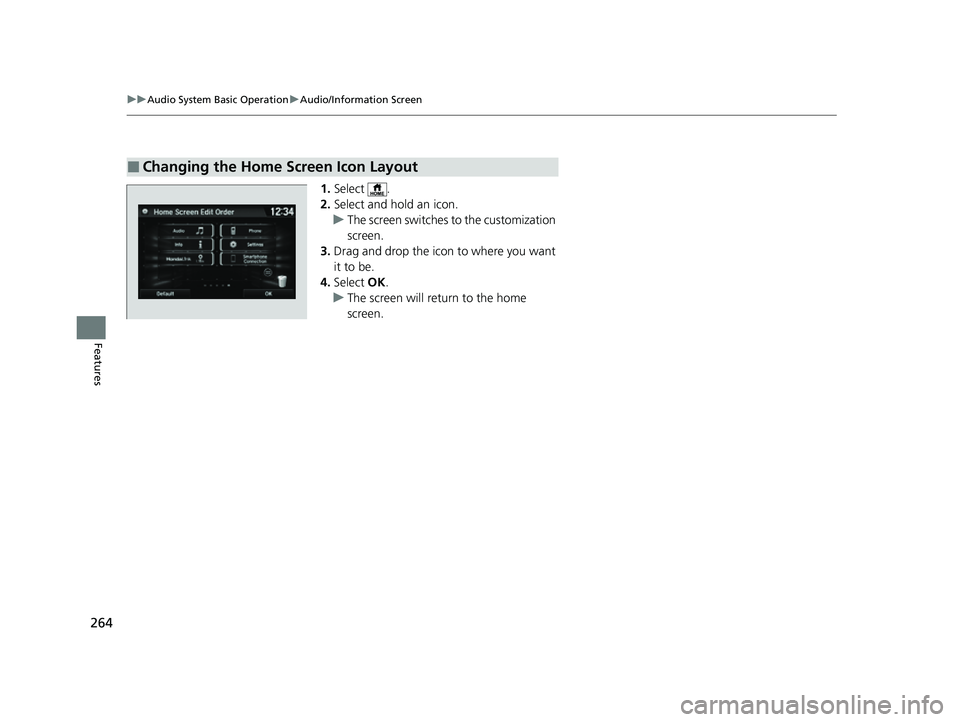
264
uuAudio System Basic Operation uAudio/Information Screen
Features
1. Select .
2. Select and hold an icon.
u The screen switches to the customization
screen.
3. Drag and drop the icon to where you want
it to be.
4. Select OK.
u The screen will return to the home
screen.
■Changing the Home Screen Icon Layout
22 HR-V HDMC-31T7A6600.book 264 ページ 2021年4月12日 月曜日 午前10時50分
Page 267 of 641
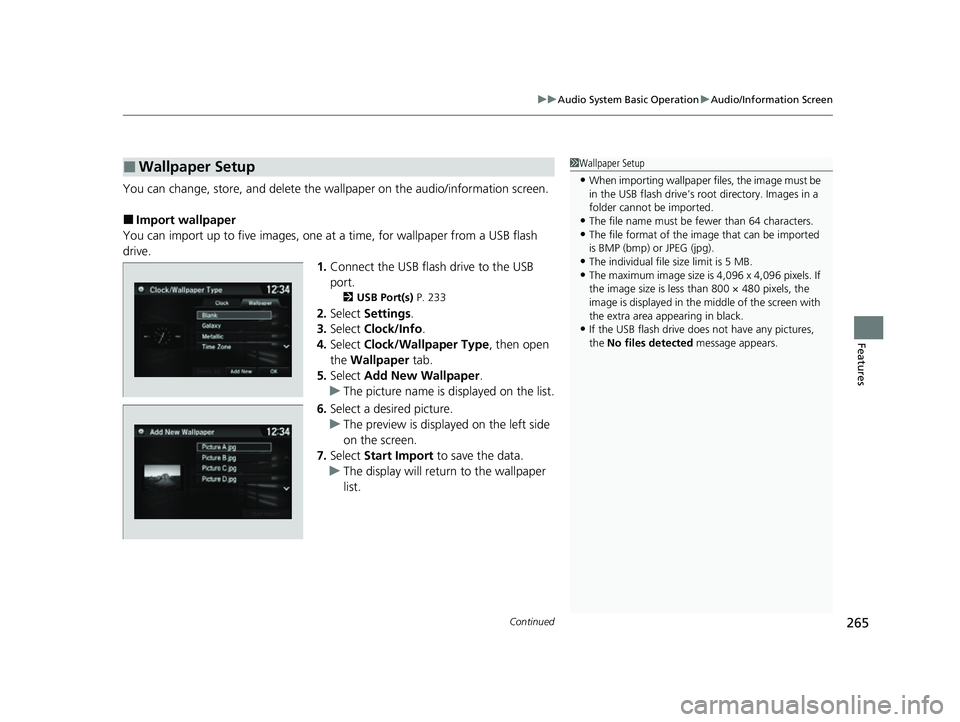
Continued265
uuAudio System Basic Operation uAudio/Information Screen
Features
You can change, store, and delete the wa llpaper on the audio/information screen.
■Import wallpaper
You can import up to five images, one at a time, for wallpaper from a USB flash
drive. 1.Connect the USB flash drive to the USB
port.
2 USB Port(s) P. 233
2.Select Settings .
3. Select Clock/Info .
4. Select Clock/Wallpaper Type , then open
the Wallpaper tab.
5. Select Add New Wallpaper .
u The picture name is displayed on the list.
6. Select a desired picture.
u The preview is displayed on the left side
on the screen.
7. Select Start Import to save the data.
u The display will return to the wallpaper
list.
■Wallpaper Setup1Wallpaper Setup
•When importing wallpaper files, the image must be
in the USB flash drive’s root directory. Images in a
folder cannot be imported.
•The file name must be fewer than 64 characters.•The file format of the im age that can be imported
is BMP (bmp) or JPEG (jpg).
•The individual file size limit is 5 MB.•The maximum image size is 4,096 x 4,096 pixels. If
the image size is less than 800 × 480 pixels, the
image is displayed in the middle of the screen with
the extra area appearing in black.
•If the USB flash drive doe s not have any pictures,
the No files detected message appears.
22 HR-V HDMC-31T7A6600.book 265 ページ 2021年4月12日 月曜日 午前10時50分
Page 268 of 641
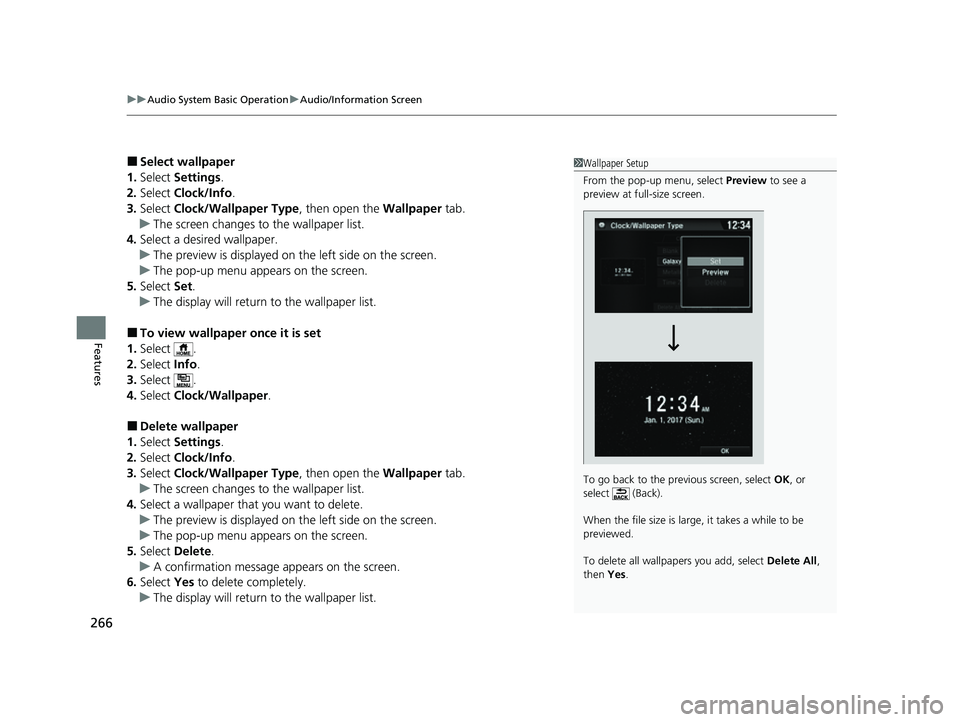
uuAudio System Basic Operation uAudio/Information Screen
266
Features
■Select wallpaper
1. Select Settings .
2. Select Clock/Info .
3. Select Clock/Wallpaper Type , then open the Wallpaper tab.
u The screen changes to the wallpaper list.
4. Select a desired wallpaper.
u The preview is displayed on the left side on the screen.
u The pop-up menu appears on the screen.
5. Select Set.
u The display will return to the wallpaper list.
■To view wallpaper once it is set
1. Select .
2. Select Info.
3. Select .
4. Select Clock/Wallpaper .
■Delete wallpaper
1. Select Settings .
2. Select Clock/Info .
3. Select Clock/Wallpaper Type , then open the Wallpaper tab.
u The screen changes to the wallpaper list.
4. Select a wallpaper that you want to delete.
u The preview is displayed on the left side on the screen.
u The pop-up menu appears on the screen.
5. Select Delete.
u A confirmation message appears on the screen.
6. Select Yes to delete completely.
u The display will return to the wallpaper list.
1Wallpaper Setup
From the pop-up menu, select Preview to see a
preview at full-size screen.
To go back to the previous screen, select OK, or
select (Back).
When the file size is large, it takes a while to be
previewed.
To delete all wallpapers you add, select Delete All,
then Yes.
22 HR-V HDMC-31T7A6600.book 266 ページ 2021年4月12日 月曜日 午前10時50分
Page 269 of 641

Continued267
uuAudio System Basic Operation uAudio/Information Screen
Features
■To change to a next screen
Selecting or , or swiping the screen le ft or right changes to the next screen.
■Home Screen1Home Screen
The home screen has 5 pages (fixed). You cannot add
any more pages.
Icon Icon
Swipe
Current page position
22 HR-V HDMC-31T7A6600.book 267 ページ 2021年4月12日 月曜日 午前10時50分
Page 270 of 641
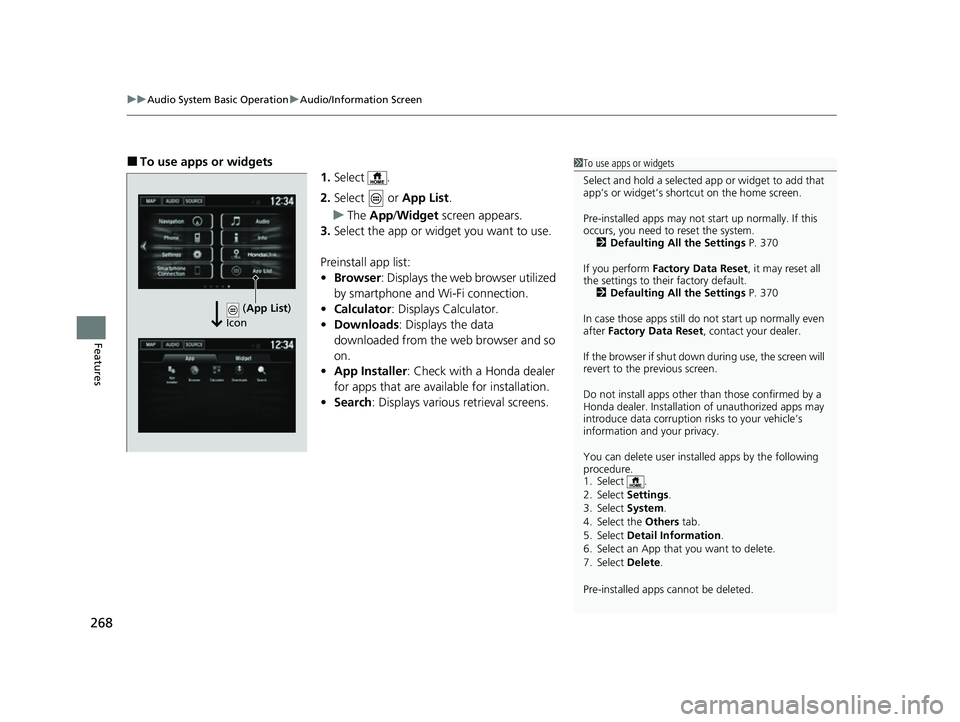
uuAudio System Basic Operation uAudio/Information Screen
268
Features
■To use apps or widgets
1.Select .
2. Select or App List.
u The App /Widget screen appears.
3. Select the app or widget you want to use.
Preinstall app list:
• Browser : Displays the web browser utilized
by smartphone and Wi-Fi connection.
• Calculator : Displays Calculator.
• Downloads : Displays the data
downloaded from the web browser and so
on.
• App Installer : Check with a Honda dealer
for apps that are available for installation.
• Search : Displays various retrieval screens.1To use apps or widgets
Select and hold a selected app or widget to add that
app’s or widget’s shortcut on the home screen.
Pre-installed apps may not start up normally. If this
occurs, you need to reset the system. 2 Defaulting All the Settings P. 370
If you perform Factory Data Reset , it may reset all
the settings to their factory default. 2 Defaulting All the Settings P. 370
In case those apps still do not start up normally even
after Factory Data Reset , contact your dealer.
If the browser if shut down during use, the screen will
revert to the previous screen.
Do not install apps other than those confirmed by a
Honda dealer. Installation of unauthorized apps may
introduce data corruption risks to your vehicle’s
information and your privacy.
You can delete user installed apps by the following
procedure.
1. Select .
2. Select Settings .
3. Select System .
4. Select the Others tab.
5. Select Detail Information .
6. Select an App that you want to delete.
7. Select Delete .
Pre-installed apps cannot be deleted.
(App List )
Icon
22 HR-V HDMC-31T7A6600.book 268 ページ 2021年4月12日 月曜日 午前10時50分