phone HONDA INSIGHT 2011 2.G Navigation Manual
[x] Cancel search | Manufacturer: HONDA, Model Year: 2011, Model line: INSIGHT, Model: HONDA INSIGHT 2011 2.GPages: 153, PDF Size: 4 MB
Page 124 of 153
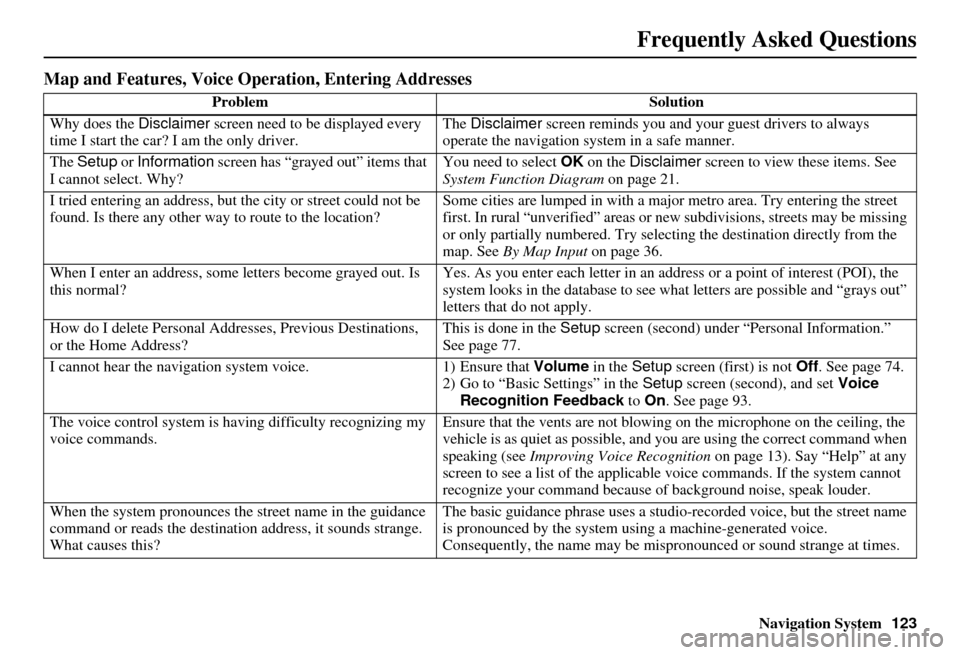
Navigation System123
Frequently Asked Questions
Map and Features, Voice Oper ation, Entering Addresses
Problem Solution
Why does the Disclaimer screen need to be displayed every
time I start the car? I am the only driver. The
Disclaimer screen reminds you and your guest drivers to always
operate the navigation sy stem in a safe manner.
The Setup or Information screen has “grayed out” items that
I cannot select. Why? You need to select
OK on the Disclaimer screen to view these items. See
System Function Diagram on page 21.
I tried entering an address, but th e city or street could not be
found. Is there any other way to route to the location? Some cities are lumped in with a major metro area. Try entering the street
first. In rural “unverified” areas or ne
w subdivisions, streets may be missing
or only partially numbered. Try selecting the destination directly from the
map. See By Map Input on page 36.
When I enter an address, some letters become grayed out. Is
this normal? Yes. As you enter each letter in an addr
ess or a point of interest (POI), the
system looks in the databa se to see what letters are possible and “grays out”
letters that do not apply.
How do I delete Personal Addre sses, Previous Destinations,
or the Home Address? This is done in the
Setup screen (second) under “P ersonal Information.”
See page 77.
I cannot hear the navigation system voice. 1) Ensure that Volume in the Setup screen (first) is not Off. See page 74.
2) Go to “Basic Settings” in the Setup screen (second), and set Voice
Recognition Feedback to On . See page 93.
The voice control system is ha ving difficulty recognizing my
voice commands. Ensure that the vents are not blowing on the microphone on the ceiling, the
vehicle is as quiet as
possible, and you are using the correct command when
speaking (see Improving Voice Recognition on page 13). Say “Help” at any
screen to see a list of the applicable voice commands. If the system cannot
recognize your command because of background noise, speak louder.
When the system pronounces the street name in the guidance
command or reads the destinati on address, it sounds strange.
What causes this? The basic guidance phrase uses a studio
-recorded voice, but the street name
is pronounced by the system us ing a machine-generated voice.
Consequently, the name may be misp ronounced or sound strange at times.
Page 126 of 153
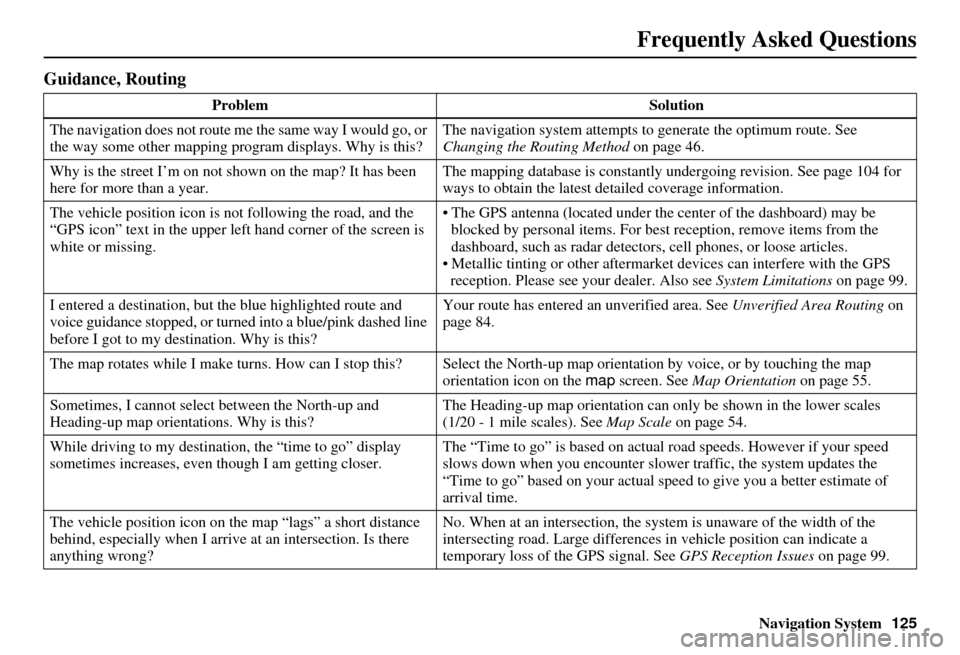
Navigation System125
Frequently Asked Questions
Guidance, Routing
Problem Solution
The navigation does not route me the same way I would go, or
the way some other mapping progr am displays. Why is this?The navigation system attempts to
generate the optimum route. See
Changing the Routing Method on page 46.
Why is the street I’m on not s hown on the map? It has been
here for more than a year. The mapping database is
constantly undergoing revision. See page 104 for
ways to obtain the latest de tailed coverage information.
The vehicle position icon is not following the road, and the
“GPS icon” text in the upper left hand corner of the screen is
white or missing. • The GPS antenna (located under th
e center of the dashboard) may be
blocked by personal items. For best reception, remove items from the
dashboard, such as radar detector s, cell phones, or loose articles.
• Metallic tinting or other aftermarke t devices can interfere with the GPS
reception. Please see your dealer. Also see System Limitations on page 99.
I entered a destination, but th e blue highlighted route and
voice guidance stopped, or turned into a blue/pink dashed line
before I got to my dest ination. Why is this? Your route has entered
an unverified area. See Unverified Area Routing on
page 84.
The map rotates while I make turns. How can I stop this? Select the North-up map orientation by voice, or by touching the map
orientation icon on the map screen. See Map Orientation on page 55.
Sometimes, I cannot select between the North-up and
Heading-up map orienta tions. Why is this? The Heading-up map orient
ation can only be shown in the lower scales
(1/20 - 1 mile scales). See Map Scale on page 54.
While driving to my destinati on, the “time to go” display
sometimes increases, even though I am getting closer. The “Time to go” is based on actual
road speeds. However if your speed
slows down when you encounter slower traffic, the system updates the
“Time to go” based on your actual spee d to give you a better estimate of
arrival time.
The vehicle position icon on the map “lags” a short distance
behind, especially when I arrive at an intersection. Is there
anything wrong? No. When at an intersection, the syst
em is unaware of the width of the
intersecting road. Large differences in vehicle position can indicate a
temporary loss of the GPS signal. See GPS Reception Issues on page 99.
Page 134 of 153
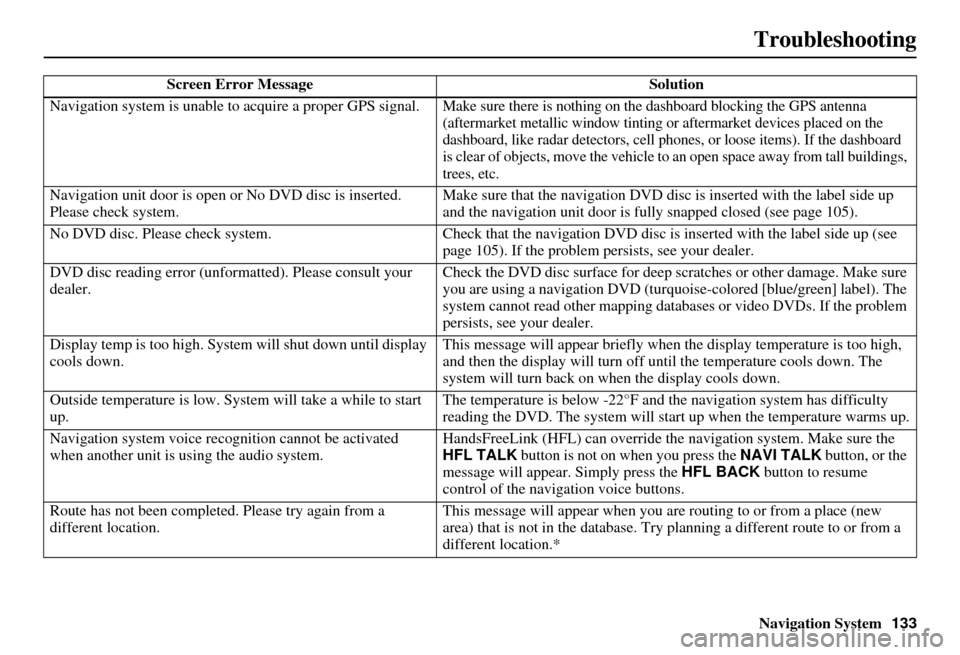
Navigation System133
Troubleshooting
Screen Error Message Solution
Navigation system is unable to acquire a proper GPS signal.
Make sure there is nothing on the dashboard blocking the GPS antenna
(aftermarket metallic window tinting or aftermarke t devices placed on the
dashboard, like radar detectors, cell phones, or loose items). If the dashboard
is clear of objects, move the vehicle to an open space away from tall buildings,
trees, etc.
Navigation unit door is open or No DVD disc is inserted.
Please check system. Make sure that the navigation DVD disc
is inserted with the label side up
and the navigation unit door is fully snapped closed (see page 105).
No DVD disc. Please check system. Check that the navigation DVD disc is in serted with the label side up (see
page 105). If the problem persists, see your dealer.
DVD disc reading error (unfor matted). Please consult your
dealer. Check the DVD disc surface
for deep scratches or other damage. Make sure
you are using a navigation DVD (turquoise -colored [blue/green] label). The
system cannot read other mapping data bases or video DVDs. If the problem
persists, see your dealer.
Display temp is too high. Syst em will shut down until display
cools down. This message will appear briefly when
the display temperature is too high,
and then the display will turn off until the temperature cools down. The
system will turn back on when the display cools down.
Outside temperature is low. System will take a while to start
up. The temperature is below -22°F and
the navigation system has difficulty
reading the DVD. The system will st art up when the temperature warms up.
Navigation system voice recognition ca nnot be activated
when another unit is us ing the audio system. HandsFreeLink (HFL) can override the
navigation system. Make sure the
HFL TALK button is not on when you press the NAVI TALK button, or the
message will appear. Simply press the HFL BACK button to resume
control of the navigation voice buttons.
Route has not been complete d. Please try again from a
different location. This message will appear when you are routing to or from a place (new
area) that is not in the database. Try
planning a different route to or from a
different location.*
Page 136 of 153
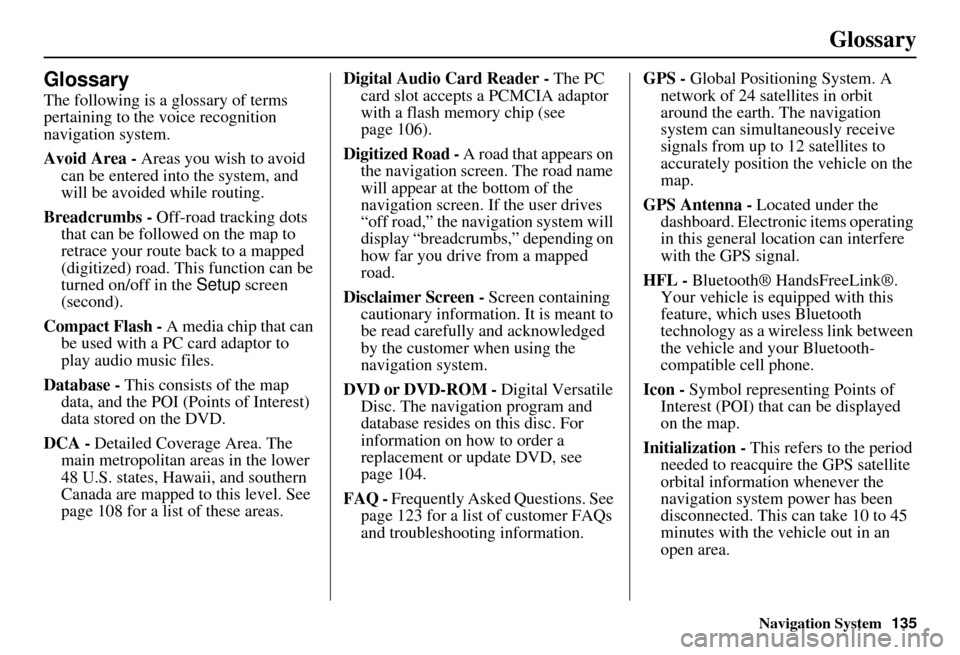
Navigation System135
Glossary
Glossary
The following is a glossary of terms
pertaining to the voice recognition
navigation system.
Avoid Area - Areas you wish to avoid
can be entered into the system, and
will be avoided while routing.
Breadcrumbs - Off-road tracking dots
that can be followe d on the map to
retrace your route back to a mapped
(digitized) road. This function can be
turned on/off in the Setup screen
(second).
Compact Flash - A media chip that can
be used with a PC card adaptor to
play audio music files.
Database - This consists of the map
data, and the POI (Points of Interest)
data stored on the DVD.
DCA - Detailed Coverage Area. The
main metropolitan areas in the lower
48 U.S. states, Hawaii, and southern
Canada are mapped to this level. See
page 108 for a list of these areas. Digital Audio Card Reader -
The PC
card slot accepts a PCMCIA adaptor
with a flash memory chip (see
page 106).
Digitized Road - A road that appears on
the navigation screen. The road name
will appear at the bottom of the
navigation screen. If the user drives
“off road,” the navigation system will
display “breadcrumbs,” depending on
how far you drive from a mapped
road.
Disclaimer Screen - Screen containing
cautionary information. It is meant to
be read carefully and acknowledged
by the customer when using the
navigation system.
DVD or DVD-ROM - Digital Versatile
Disc. The navigation program and
database resides on this disc. For
information on how to order a
replacement or update DVD, see
page 104.
FAQ - Frequently Asked Questions. See
page 123 for a list of customer FAQs
and troubleshootin g information. GPS -
Global Positioning System. A
network of 24 satellites in orbit
around the earth. The navigation
system can simultaneously receive
signals from up to 12 satellites to
accurately position the vehicle on the
map.
GPS Antenna - Located under the
dashboard. Electronic items operating
in this general location can interfere
with the GPS signal.
HFL - Bluetooth® HandsFreeLink®.
Your vehicle is equipped with this
feature, which uses Bluetooth
technology as a wireless link between
the vehicle and your Bluetooth-
compatible cell phone.
Icon - Symbol representing Points of
Interest (POI) that can be displayed
on the map.
Initialization - This refers to the period
needed to reacquire the GPS satellite
orbital information whenever the
navigation system power has been
disconnected. This can take 10 to 45
minutes with the vehicle out in an
open area.
Page 137 of 153

136Navigation System
Glossary
LCD - Liquid Crystal Display. The
navigation screen.
Map Matching - The received GPS information allows the navigation
system to position the vehicle on the
map. Map matching has occurred if
the map screen is displaying the
current street name in the bottom-
shaded area.
Mic - Abbreviation for the microphone
used for receiving voice commands.
It is located near the map light in the
ceiling.
MP3 - A music file format that can be played from a CD-R, USB thumb
drive, or PC card.
MW - Maneuver Window. While en
route to a destination, this window
displays informatio n about the next
maneuver.
Navi - Abbreviation for the navigation
system.
North Pointer - The map symbol showing the map orientation. See
page 55. Off Route -
This occurs when the user
leaves mapped roads. Off-road
tracking dots (“breadcrumbs”) are
displayed if the option is enabled in
the Setup screen. The user can use
them to return to a mapped road. The
bottom of the navigation screen will
say, “Not on a digitized road.”
Outlying Areas - These are rural areas
that typically have only their main
roads mapped. All other roads are
shown in light brown for reference
only, since they have not been
verified.
PC Card - An adaptor card (sometimes
called a PCMCIA card) that can
contain a compact flash, or SD media
clip with MP3 or WMA music files.
PIN - Personal Identification Number.
A 4-digit number created by the
customer to protect personal
information.
POI - Point of Interest. These are the
businesses, schools, etc. found under
the Places option on the Enter
destination by screen. See page 32. Polygon - Colored areas on the
map
screen denoting parks, schools, etc.
See Map Screen Legend “Map
Features” for a list of the assigned
colors. See page 50.
QWERTY - Keyboard layout
resembling the typewriter keys. The
keyboard layout can be changed to an
alphabetical layout in the Setup,
Basic Settings screen.
Reminder - Automatic “pop-up”
Calendar message. See Calendar on
page 71.
Secure Digital (SD) Media - These can
be installed into a PCMCIA adaptor
to play MP3 or WMA music files.
Security Code - Code needed to
activate the navigation system or
audio unit. See Entering the Security
Code on page 97.
Touch Sensor - The touch sensor on the
front of the LCD consists of a touch
sensitive resistive membrane with an
infinite number of possible touch
locations. The sensing locations are
confined to a grid of 20 vertical and
10 horizontal touch locations.
Page 138 of 153

Navigation System137
Glossary
Unverified Streets - These streets have
not been verified for turn restrictions,
one-way, etc. They are shown in light
brown on the map. Unverified streets
may be missing from the map, shown
in the wrong location, or have an
incorrect name or address range.
USB - Universal Serial Bus. A computer hardware interface used to store and
play audio files (MP3, WMA, AAC)
from USB devices, such as thumb
drives or iPods. See the Audio section
in your Owner’s Manual for more
information.
Vehicle Speed Sensor - Provides speed
signal to the navigation system for
moving the VP icon on the map.
Verified Streets - These streets consist
of the detailed metropolitan coverage
areas and all other inter-town
connection roads. These roads are
shown in black on the map.
Voice Control - See VR. VP -
Vehicle Position. When in map
mode, this circular icon shows the
vehicle position on the map. Touch
this icon to show the latitude,
longitude, and elevation of your
current position.
VR - Voice Recognition. This allows
voice control of many of the
navigation functions. The hardware
consists of the microphone, voice
control switch ( NAVI TALK/NAVI
BACK buttons), and the front
speakers.
Waypoint - A temporary destination
you may enter while en route (e.g., a
gas station, ATM, etc.). See page 63.
WMA - A Windows media audio file that can be played from a CD-R, USB
thumb drive, or PC card.
Yaw Rate Sensor - Senses when the
vehicle makes a turn, which makes
the VP change direction on the map
as you turn.
Page 145 of 153
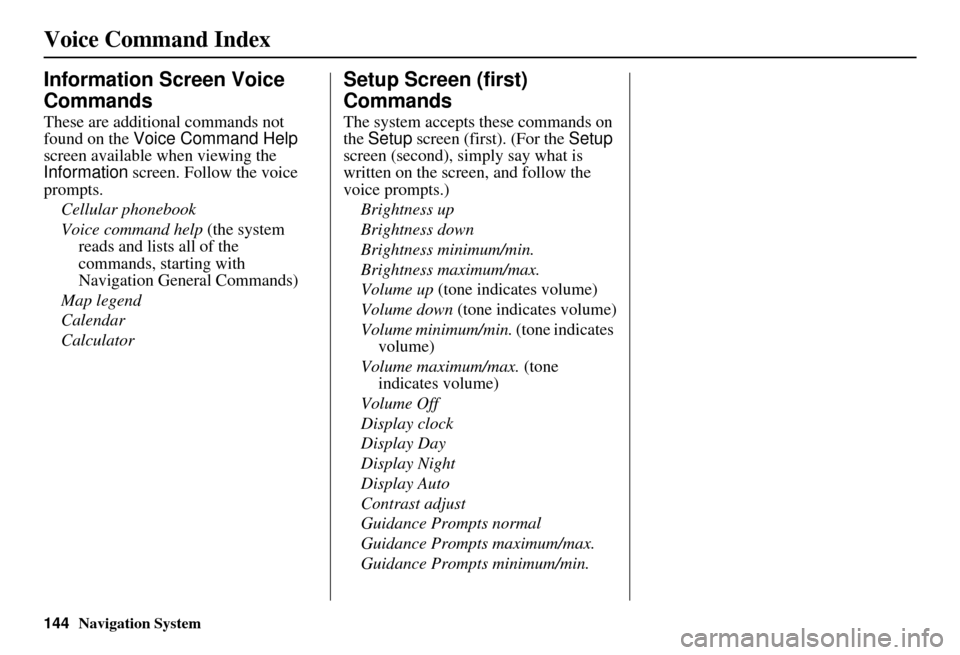
144Navigation System
Voice Command Index
Information Screen Voice
Commands
These are additional commands not
found on the Voice Command Help
screen available when viewing the
Information screen. Follow the voice
prompts.
Cellular phonebook
Voice command help (the system
reads and lists all of the
commands, starting with
Navigation General Commands)
Map legend
Calendar
Calculator
Setup Screen (first)
Commands
The system accepts these commands on
the Setup screen (first). (For the Setup
screen (second), simply say what is
written on the screen, and follow the
voice prompts.)
Brightness up
Brightness down
Brightness minimum/min.
Brightness maximum/max.
Volume up (tone indicates volume)
Volume down (tone indicates volume)
Volume minimum/min. (tone indicates
volume)
Volume maximum/max. (tone indicates volume)
Volume Off
Display clock
Display Day
Display Night
Display Auto
Contrast adjust
Guidance Prompts normal
Guidance Prompts maximum/max.
Guidance Prompts minimum/min.
Page 148 of 153
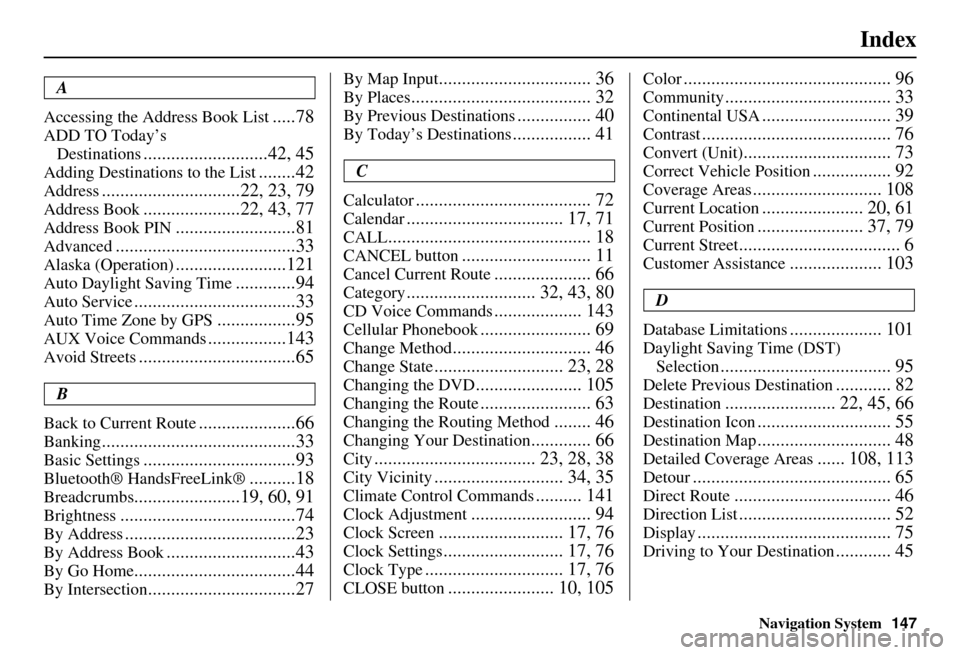
Navigation System147
Index
A
Accessing the Address Book List
.....78
ADD TO Today’s Destinations
...........................42, 45
Adding Destinations to the List........42
Address..............................22, 23, 79
Address Book.....................22, 43, 77
Address Book PIN..........................81
Advanced.......................................33
Alaska (Operation)........................121
Auto Daylight Saving Time.............94
Auto Service...................................33
Auto Time Zone by GPS.................95
AUX Voice Commands.................143
Avoid Streets..................................65
B
Back to Current Route
.....................66
Banking..........................................33
Basic Settings.................................93
Bluetooth® HandsFreeLink®..........18
Breadcrumbs.......................19, 60, 91
Brightness......................................74
By Address.....................................23
By Address Book............................43
By Go Home...................................44
By Intersection................................27
By Map Input................................. 36
By Places....................................... 32
By Previous Destinations................ 40
By Today’s Destinations................. 41
C
Calculator
...................................... 72
Calendar.................................. 17, 71
CALL............................................ 18
CANCEL button............................ 11
Cancel Current Route..................... 66
Category............................ 32, 43, 80
CD Voice Commands................... 143
Cellular Phonebook........................ 69
Change Method.............................. 46
Change State............................ 23, 28
Changing the DVD....................... 105
Changing the Route........................ 63
Changing the Routing Method........ 46
Changing Your Destination............. 66
City................................... 23, 28, 38
City Vicinity............................ 34, 35
Climate Control Commands.......... 141
Clock Adjustment.......................... 94
Clock Screen........................... 17, 76
Clock Settings.......................... 17, 76
Clock Type.............................. 17, 76
CLOSE button....................... 10, 105
Color............................................. 96
Community.................................... 33
Continental USA............................ 39
Contrast......................................... 76
Convert (Unit)................................ 73
Correct Vehicle Position................. 92
Coverage Areas............................ 108
Current Location...................... 20, 61
Current Position....................... 37, 79
Current Street................................... 6
Customer Assistance.................... 103
D
Database Limitations
.................... 101
Daylight Saving Time (DST) Selection
..................................... 95
Delete Previous Destination............ 82
Destination........................ 22, 45, 66
Destination Icon............................. 55
Destination Map............................. 48
Detailed Coverage Areas...... 108, 113
Detour........................................... 65
Direct Route.................................. 46
Direction List................................. 52
Display.......................................... 75
Driving to Your Destination............ 45
Page 149 of 153

148Navigation System
Index
E
Easy Route
.....................................46
Edit Avoid Area..............................88
Edit Waypoint Search Area..............90
Edit/Delete Address........................80
Editing Today’s De stinations List....41
Emergency.....................................33
Entering a Destination.....................22
Entering Address.............................78
Entering Security Code....................97
Entering the Street Number..............27
Entering Your Schedule...................71
Error Message...............................133
F
Find Place Commands
...................140
Frequently Asked Questions..........123
G
Getting Started
................................10
Global Commands........................138
Glossary.......................................135
Go Home..................................22, 44
Go Home PIN.................................82
Going Off the Route........................60
GPS Initialization............................98
Guidance Mode........................ 53, 91
Guidance Prompts.......................... 76
Guidance Screen............................ 51
H
Hawaii (Operation)
....................... 121
Home Address............................... 81
Honda Automobile Customer Service
..................................... 103
Hotel/Motel (Lodging)................... 33
I
Icon Bar
........................................ 58
INFO button............................ 11, 69
Information.................................... 69
Information Screen Voice Commands
................................ 144
Intersection.............................. 22, 27
J
Joystick
......................................... 11
K
Keyboard Layout
........................... 93
L
Landmark Icons
............................. 56
Leisure.......................................... 33
Lodging (Hotel/Motel).................... 33
M
Map Color
..................................... 96
Map Coverage.............................. 108
Map Input................................ 22, 36
Map Legend....................... 19, 50, 70
Map Matching................................ 98
Map Orientation............................. 55
Map Scale...................................... 54
Map Screen.............................. 19, 50
MAP/GUIDE button................. 11, 51
Maximize Freeways....................... 46
MENU button.......................... 11, 22
Menu Color................................... 96
Message........................................ 72
Microphone................................... 12
Minimize Freeways........................ 46
Minimize Toll Roads...................... 46
Page 150 of 153
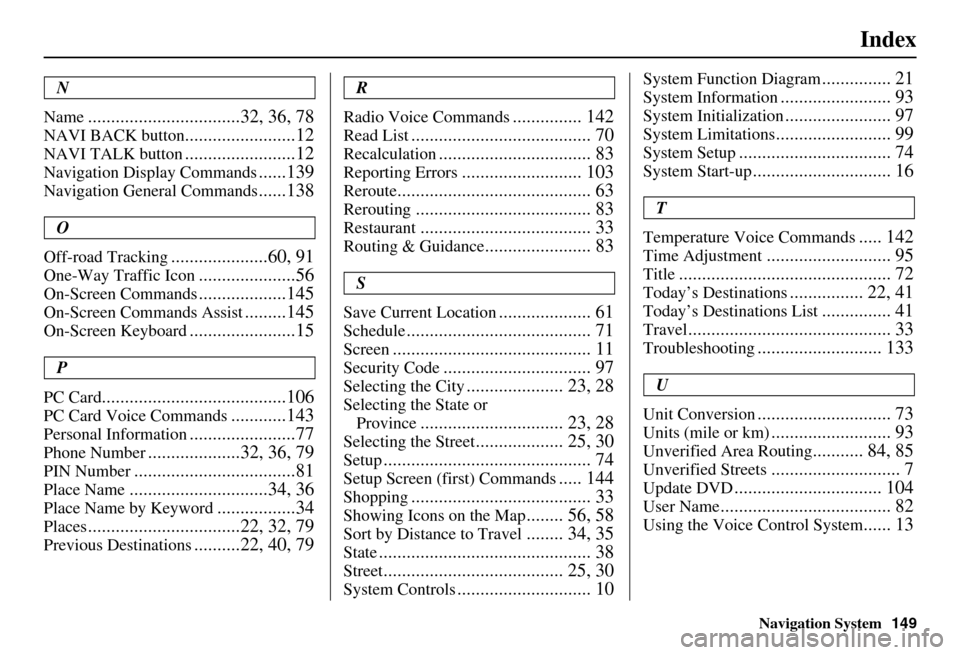
Navigation System149
Index
N
Name
.................................32, 36, 78
NAVI BACK button........................12
NAVI TALK button........................12
Navigation Display Commands......139
Navigation General Commands......138
O
Off-road Tracking
.....................60, 91
One-Way Traffic Icon.....................56
On-Screen Commands...................145
On-Screen Commands Assist.........145
On-Screen Keyboard.......................15
P
PC Card
........................................106
PC Card Voice Commands............143
Personal Information.......................77
Phone Number....................32, 36, 79
PIN Number...................................81
Place Name..............................34, 36
Place Name by Keyword.................34
Places.................................22, 32, 79
Previous Destinations..........22, 40, 79
R
Radio Voice Commands
............... 142
Read List....................................... 70
Recalculation................................. 83
Reporting Errors.......................... 103
Reroute.......................................... 63
Rerouting...................................... 83
Restaurant..................................... 33
Routing & Guidance....................... 83
S
Save Current Location
.................... 61
Schedule........................................ 71
Screen........................................... 11
Security Code................................ 97
Selecting the City..................... 23, 28
Selecting the State or Province
............................... 23, 28
Selecting the Street................... 25, 30
Setup............................................. 74
Setup Screen (first) Commands..... 144
Shopping....................................... 33
Showing Icons on the Map........ 56, 58
Sort by Distance to Travel........ 34, 35
State.............................................. 38
Street....................................... 25, 30
System Controls............................. 10
System Function Diagram............... 21
System Information........................ 93
System Initialization....................... 97
System Limitations......................... 99
System Setup................................. 74
System Start-up.............................. 16
T
Temperature Voice Commands
..... 142
Time Adjustment........................... 95
Title.............................................. 72
Today’s Destinations................ 22, 41
Today’s Destinations List............... 41
Travel............................................ 33
Troubleshooting........................... 133
U
Unit Conversion
............................. 73
Units (mile or km).......................... 93
Unverified Area Routing........... 84, 85
Unverified Streets............................ 7
Update DVD................................ 104
User Name..................................... 82
Using the Voice Control System...... 13