phone HONDA INSIGHT 2019 Owner's Manual (in English)
[x] Cancel search | Manufacturer: HONDA, Model Year: 2019, Model line: INSIGHT, Model: HONDA INSIGHT 2019Pages: 675, PDF Size: 36.97 MB
Page 26 of 675
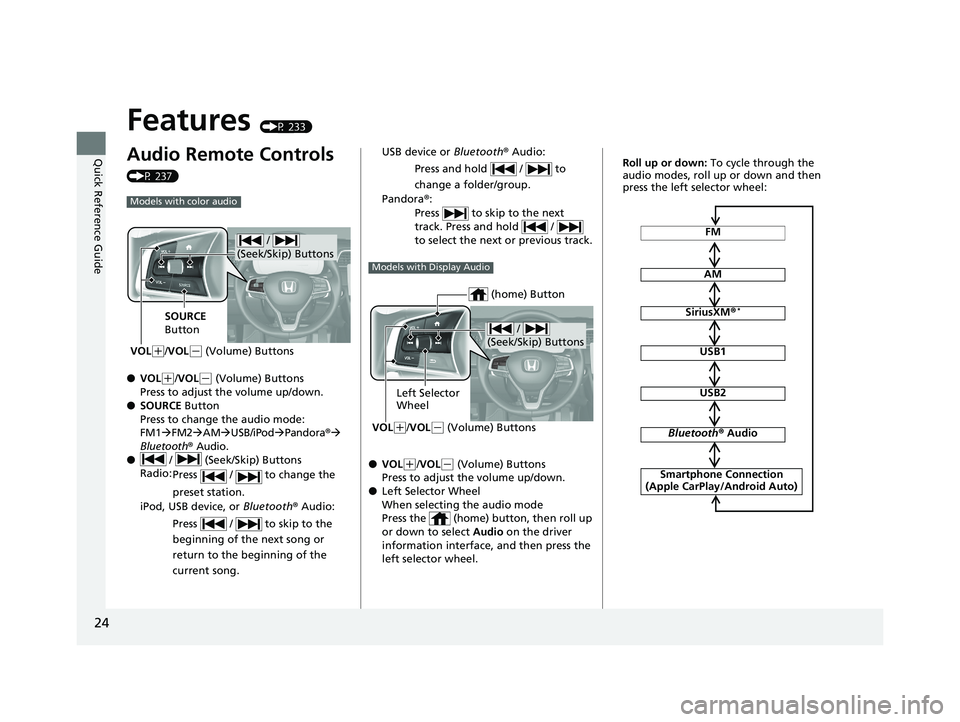
24
Quick Reference Guide
Features (P 233)
Audio Remote Controls
(P 237)
●VOL
(+/VOL(- (Volume) Buttons
Press to adjust the volume up/down.
● SOURCE Button
Press to change the audio mode:
FM1 FM2 AM USB/iPod Pandora ®
Bluetooth® Audio.
● / (Seek/Skip) Buttons
Radio: Press / to change the
preset station.
iPod, USB device, or Bluetooth ® Audio:
Press / to skip to the
beginning of the next song or
return to the beginning of the
current song.
Models with color audio
/
(Seek/Skip) Buttons
SOURCE
Button
VOL
( +/VOL(- (Volume) Buttons
● VOL(+/VOL(- (Volume) Buttons
Press to adjust the volume up/down.
● Left Selector Wheel
When selecting the audio mode
Press the (home) button, then roll up
or down to select Audio on the driver
information interface, and then press the
left selector wheel. USB device or Bluetooth® Audio:
Press and hold / to
change a folder/group.
Pandora ®:
Press to skip to the next
track. Press and hold /
to select the next or previous track.
Models with Display Audio
/
(Seek/Skip) Buttons
Left Selector
Wheel
VOL
( +/VOL(- (Volume) Buttons
(home) Button
FM
AM
SiriusXM ®*
USB1
USB2
Bluetooth® Audio
Smartphone Connection
(Apple CarPlay/Android Auto)
Roll up or down: To cycle through the
audio modes, roll up or down and then
press the left selector wheel:
19 INSIGHT HMIN-31TXM6000.book 24 ページ 2018年4月20日 金曜日 午後4時22分
Page 27 of 675
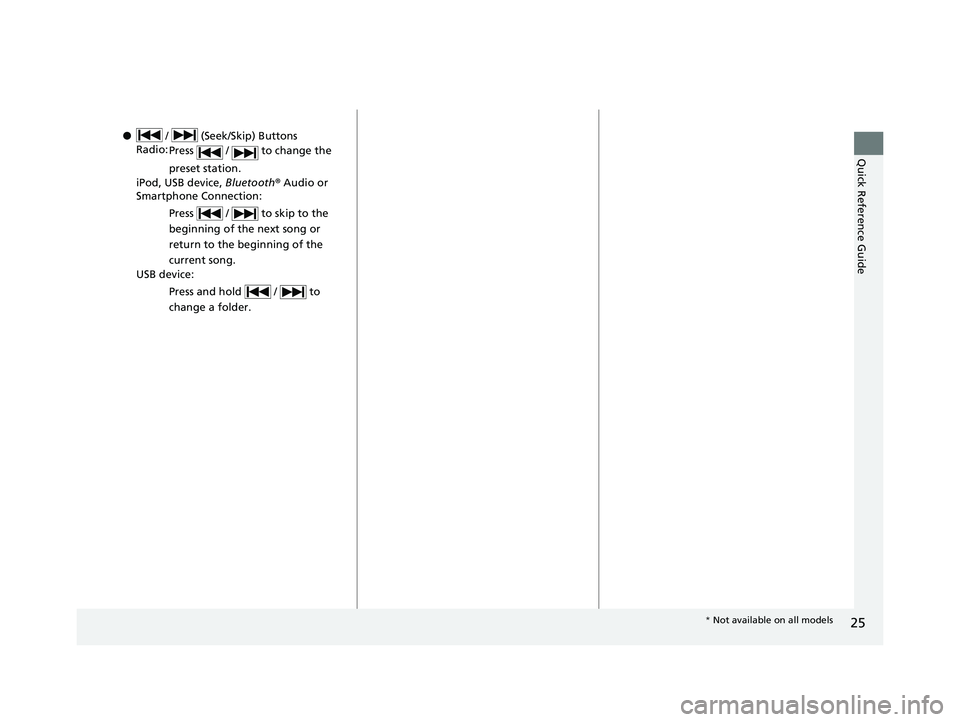
25
Quick Reference Guide
● / (Seek/Skip) Buttons
Radio: Press / to change the
preset station.
iPod, USB device, Bluetooth® Audio or
Smartphone Connection:
Press / to skip to the
beginning of the next song or
return to the beginning of the
current song.
USB device:
Press and hold / to
change a folder.
* Not available on all models
19 INSIGHT HMIN-31TXM6000.book 25 ページ 2018年4月20日 金曜日 午後4時22分
Page 28 of 675
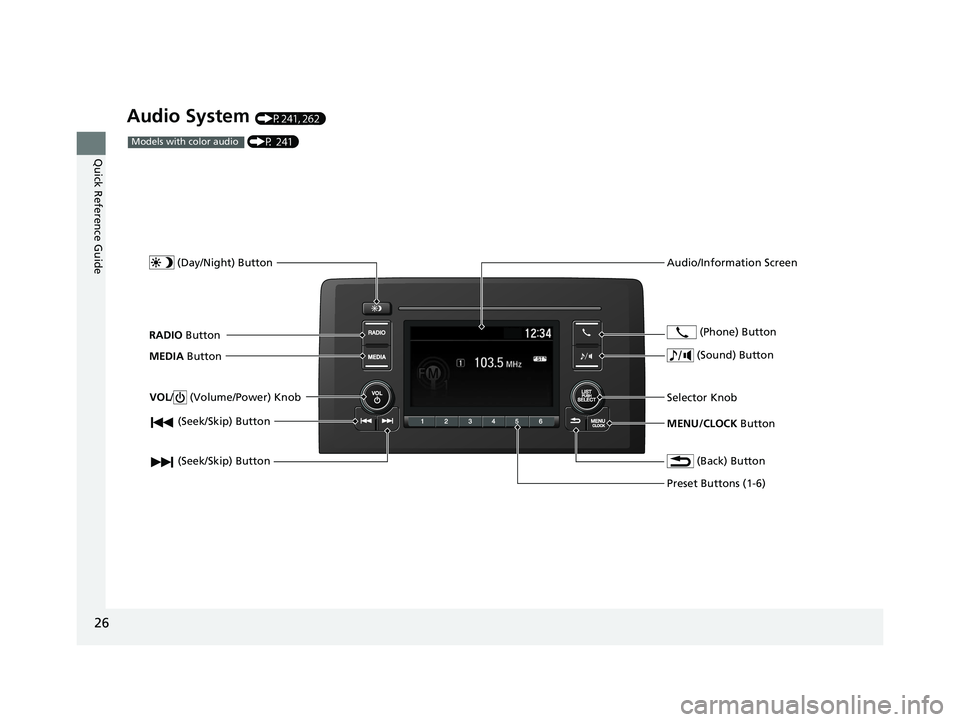
26
Quick Reference Guide
Audio System (P241, 262)
(Seek/Skip) Button
RADIO Button
(Day/Night) Button
MEDIA Button
Preset Buttons (1-6)
(Seek/Skip) Button
VOL
/ (Volume/Power) Knob
Audio/Information Screen
(Back) Button
(Sound) Button
MENU/CLOCK Button
Selector Knob (Phone) Button
(P 241)Models with color audio
19 INSIGHT HMIN-31TXM6000.book 26 ページ 2018年4月20日 金曜日 午後4時22分
Page 42 of 675
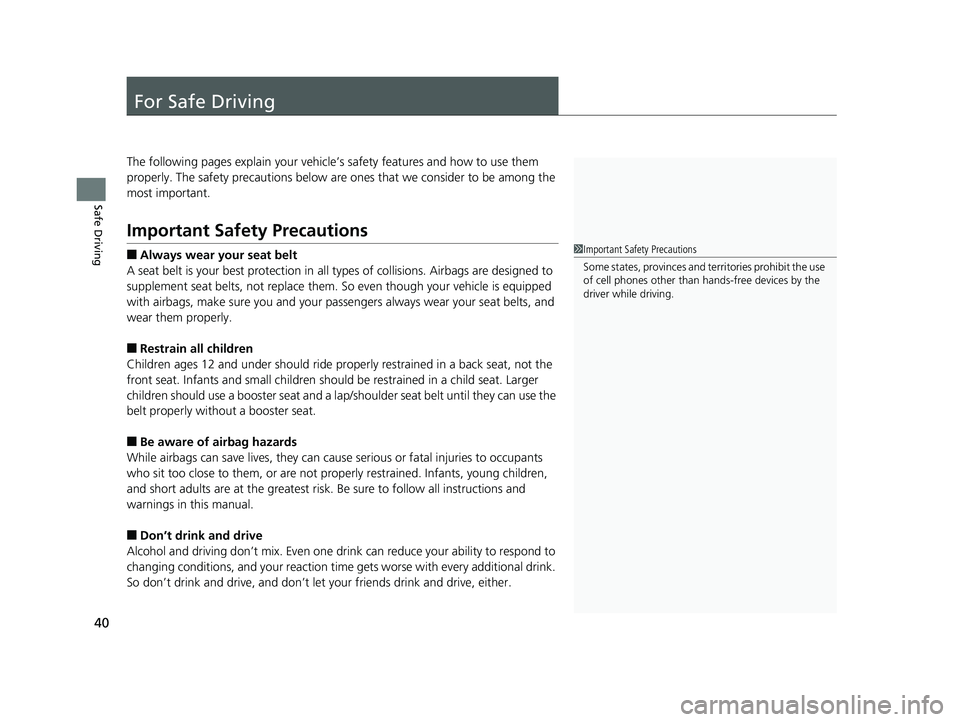
40
Safe Driving
For Safe Driving
The following pages explain your vehicle’s safety features and how to use them
properly. The safety precauti ons below are ones that we consider to be among the
most important.
Important Safety Precautions
■Always wear your seat belt
A seat belt is your best protection in all types of collisions. Airbags are designed to
supplement seat belts, not replace them. So even though your vehicle is equipped
with airbags, make sure you and your passe ngers always wear your seat belts, and
wear them properly.
■Restrain all children
Children ages 12 and under should ride properly restrained in a back seat, not the
front seat. Infants and small children shoul d be restrained in a child seat. Larger
children should use a booster seat and a lap/shoulder seat belt until they can use the
belt properly without a booster seat.
■Be aware of airbag hazards
While airbags can save lives, they can cause serious or fatal injuries to occupants
who sit too close to them, or are not prop erly restrained. Infants, young children,
and short adults are at the greatest risk. Be sure to follow all instructions and
warnings in this manual.
■Don’t drink and drive
Alcohol and driving don’t mix. Even one dr ink can reduce your ability to respond to
changing conditions, and your reaction time gets worse with every additional drink.
So don’t drink and drive, and don’t let your friends drink and drive, either.
1Important Safety Precautions
Some states, provinces and territories prohibit the use
of cell phones other than hands-free devices by the
driver while driving.
19 INSIGHT HMIN-31TXM6000.book 40 ページ 2018年4月20日 金曜日 午後4時22分
Page 43 of 675
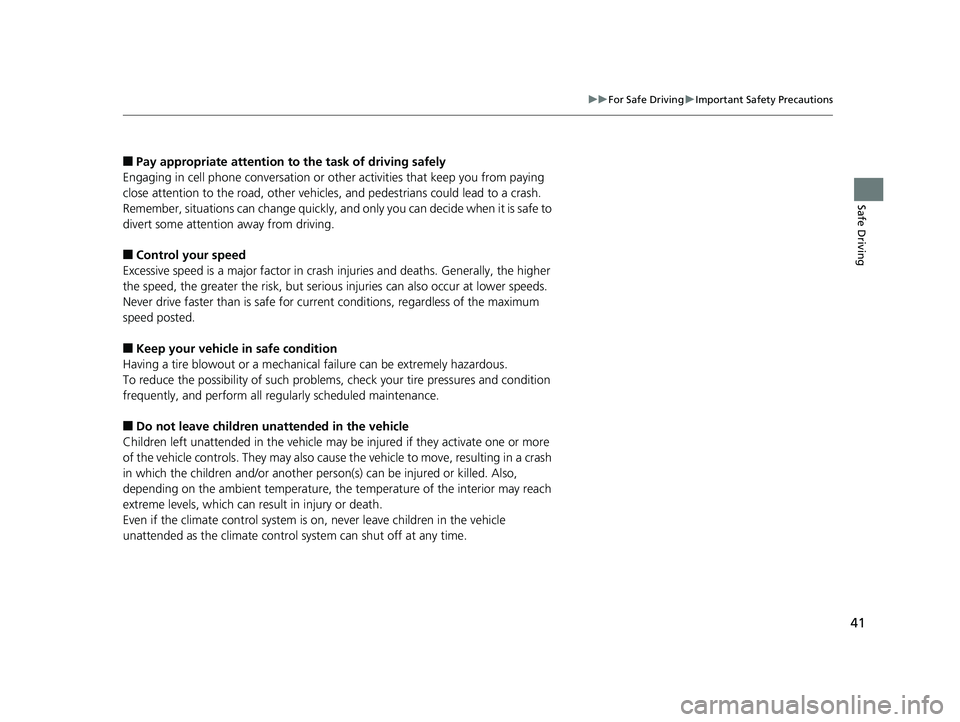
41
uuFor Safe Driving uImportant Safety Precautions
Safe Driving
■Pay appropriate attention to the task of driving safely
Engaging in cell phone conversation or other activities that keep you from paying
close attention to the road, other vehicles, and pedestrians could lead to a crash.
Remember, situations can change quickly, and only you can decide when it is safe to
divert some attention away from driving.
■Control your speed
Excessive speed is a major factor in crash injuries and deaths. Generally, the higher
the speed, the greater the risk, but serious injuries can also occur at lower speeds.
Never drive faster than is safe for current conditions, regardless of the maximum
speed posted.
■Keep your vehicle in safe condition
Having a tire blowout or a mechanical failure can be extremely hazardous.
To reduce the possibility of such problems, check your tire pressures and condition
frequently, and perform all regul arly scheduled maintenance.
■Do not leave children unattended in the vehicle
Children left unattended in the vehicle may be injured if they activate one or more
of the vehicle controls. They may also cause the vehicle to move, resulting in a crash
in which the children and/or another pers on(s) can be injured or killed. Also,
depending on the ambient temperature, th e temperature of the interior may reach
extreme levels, which can re sult in injury or death.
Even if the climate control system is on, never leave children in the vehicle
unattended as the climate control system can shut off at any time.
19 INSIGHT HMIN-31TXM6000.book 41 ページ 2018年4月20日 金曜日 午後4時22分
Page 141 of 675
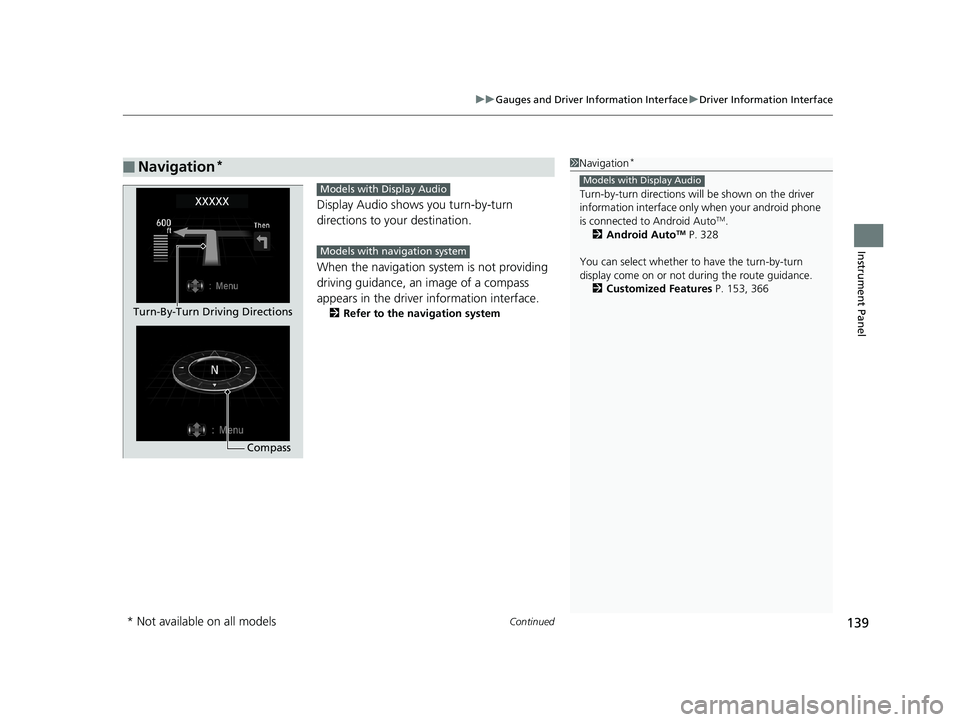
Continued139
uuGauges and Driver Information Interface uDriver Information Interface
Instrument Panel
Display Audio shows you turn-by-turn
directions to your destination.
When the navigation system is not providing
driving guidance, an image of a compass
appears in the driver information interface.
2 Refer to the navigation system
■Navigation*1Navigation*
Turn-by-turn directions wi ll be shown on the driver
information interface only when your android phone
is connected to Android Auto
TM.
2 Android AutoTM P. 328
You can select whether to have the turn-by-turn
display come on or not dur ing the route guidance.
2 Customized Features P. 153, 366
Models with Display Audio
Compass
Turn-By-Turn Driving Directions
Models with Display Audio
Models with navigation system
* Not available on all models
19 INSIGHT HMIN-31TXM6000.book 139 ページ 2018年4月20日 金曜日 午後4時22分
Page 143 of 675
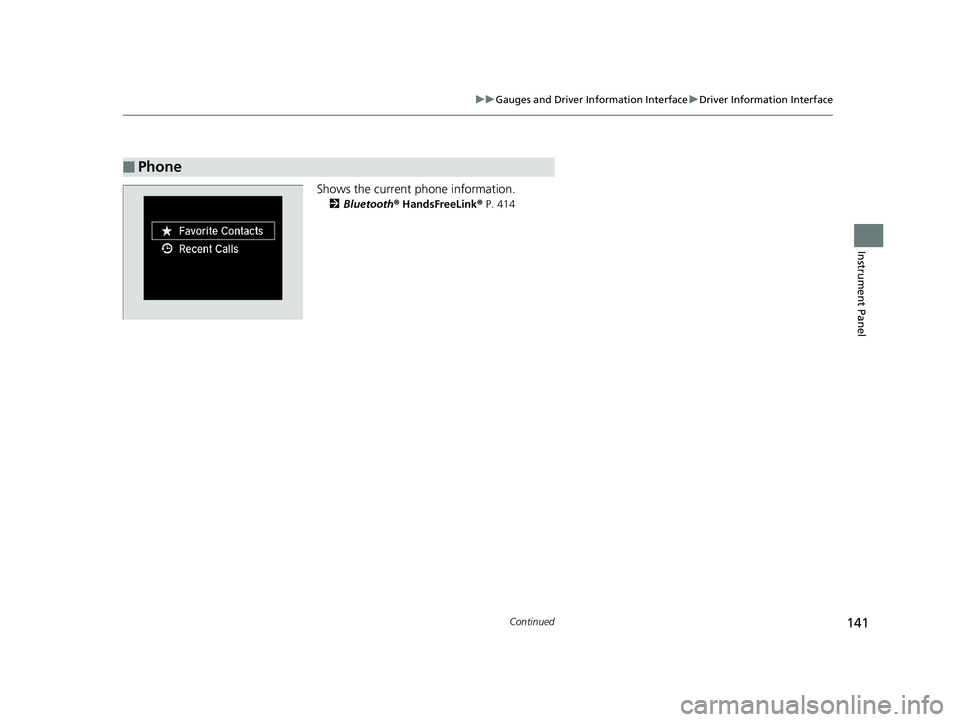
141
uuGauges and Driver Information Interface uDriver Information Interface
Continued
Instrument Panel
Shows the current phone information.
2 Bluetooth® HandsFreeLink® P. 414
■Phone
19 INSIGHT HMIN-31TXM6000.book 141 ページ 2018年4月20日 金曜日 午後4時22分
Page 170 of 675
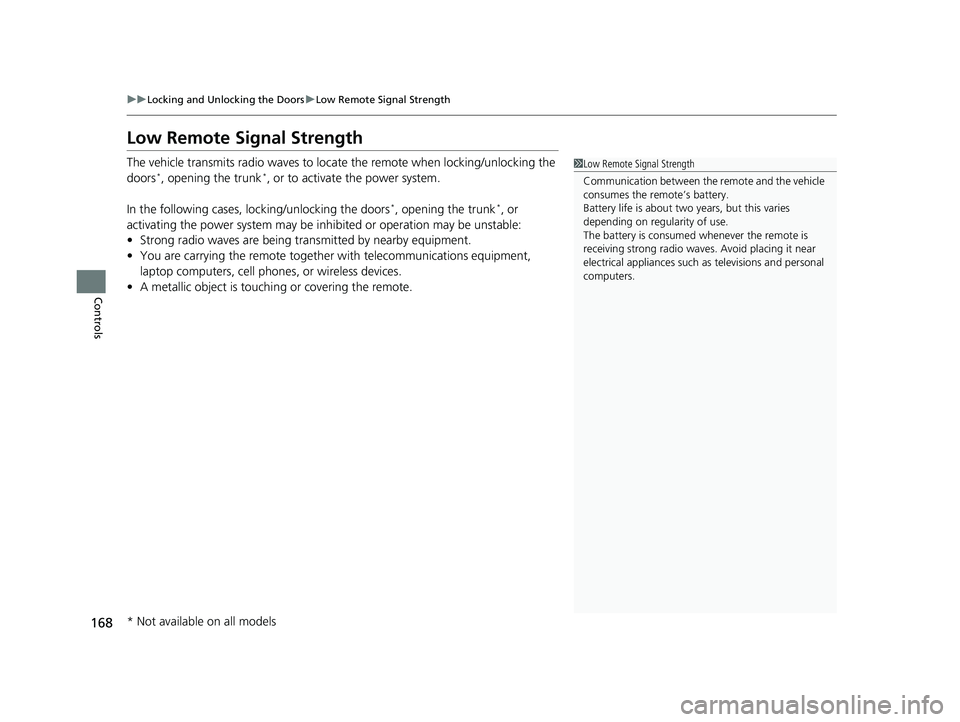
168
uuLocking and Unlocking the Doors uLow Remote Signal Strength
Controls
Low Remote Signal Strength
The vehicle transmits radio waves to locate the remote when locking/unlocking the
doors*, opening the trunk*, or to activate the power system.
In the following cases, locking/unlocking the doors
*, opening the trunk*, or
activating the power system may be inhibited or operation may be unstable:
• Strong radio waves are being tra nsmitted by nearby equipment.
• You are carrying the remote together with telecommunications equipment,
laptop computers, cell phone s, or wireless devices.
• A metallic object is touchi ng or covering the remote.
1Low Remote Signal Strength
Communication between the remote and the vehicle
consumes the remote’s battery.
Battery life is about two years, but this varies
depending on re gularity of use.
The battery is consumed whenever the remote is
receiving strong radio waves. Avoid placing it near
electrical appliances such as televisions and personal
computers.
* Not available on all models
19 INSIGHT HMIN-31TXM6000.book 168 ページ 2018年4月20日 金曜日 午後4時22分
Page 236 of 675
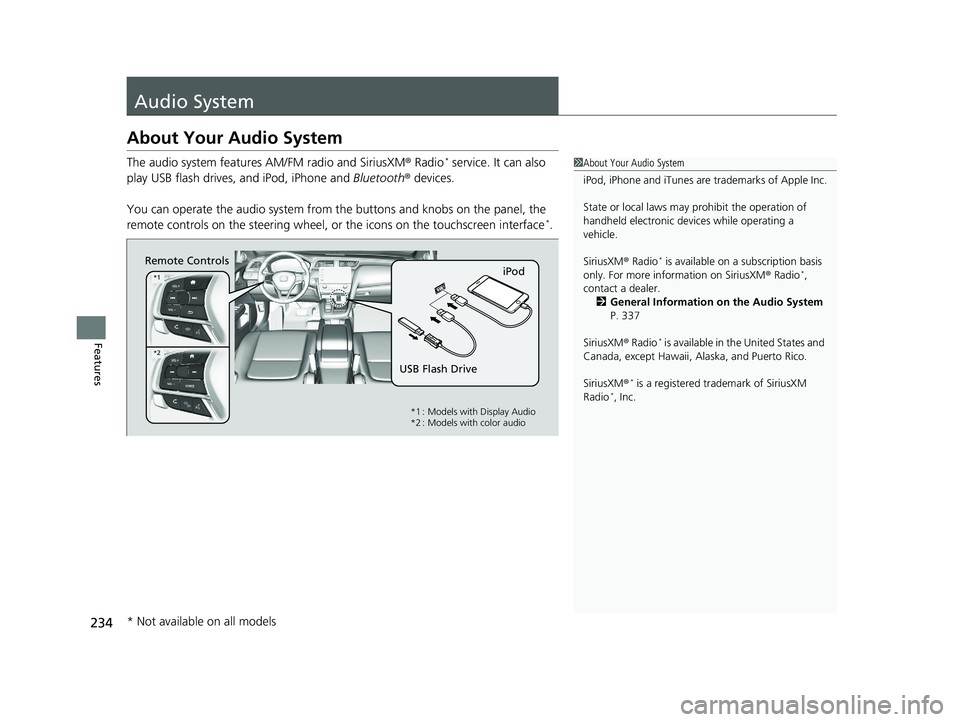
234
Features
Audio System
About Your Audio System
The audio system features AM/FM radio and SiriusXM® Radio* service. It can also
play USB flash drives, and iPod, iPhone and Bluetooth® devices.
You can operate the audio system from the buttons and knobs on the panel, the
remote controls on the steering wheel, or the icons on the touchscreen interface
*.
1 About Your Audio System
iPod, iPhone and iTunes are trademarks of Apple Inc.
State or local laws may pr ohibit the operation of
handheld electronic devices while operating a
vehicle.
SiriusXM ® Radio
* is available on a subscription basis
only. For more information on SiriusXM ® Radio*,
contact a dealer.
2 General Information on the Audio System
P. 337
SiriusXM ® Radio
* is available in the United States and
Canada, except Ha waii, Alaska, and Puerto Rico.
SiriusXM ®
* is a registered trademark of SiriusXM
Radio*, Inc.
Remote Controls iPod
USB Flash Drive
*1
*2
*1 : Models with Display Audio
*2 : Models with color audio
* Not available on all models
19 INSIGHT HMIN-31TXM6000.book 234 ページ 2018年4月20日 金曜日 午後4時22分
Page 237 of 675
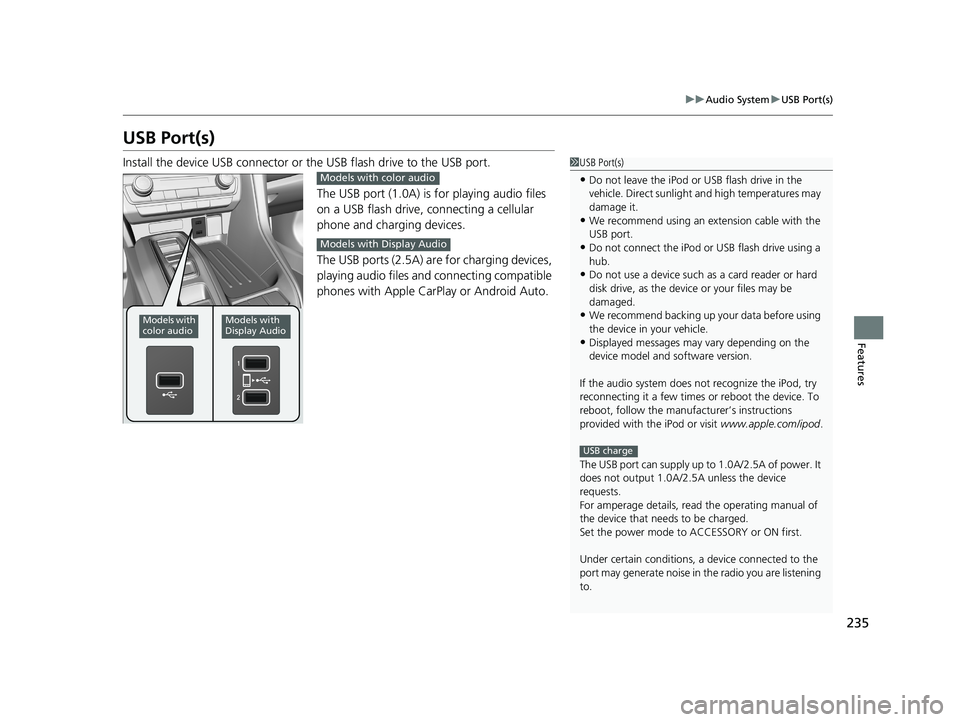
235
uuAudio System uUSB Port(s)
Features
USB Port(s)
Install the device USB connector or the USB flash drive to the USB port.
The USB port (1.0A) is for playing audio files
on a USB flash drive, connecting a cellular
phone and charging devices.
The USB ports (2.5A) are for charging devices,
playing audio files and connecting compatible
phones with Apple CarPlay or Android Auto.1 USB Port(s)
•Do not leave the iPod or USB flash drive in the
vehicle. Direct sunlight and high temperatures may
damage it.
•We recommend using an ex tension cable with the
USB port.
•Do not connect the iPod or USB flash drive using a
hub.
•Do not use a device such as a card reader or hard
disk drive, as the device or your files may be
damaged.
•We recommend backing up yo ur data before using
the device in your vehicle.
•Displayed messages may vary depending on the
device model and software version.
If the audio system does not recognize the iPod, try
reconnecting it a few times or reboot the device. To
reboot, follow the manufac turer’s instructions
provided with the iPod or visit www.apple.com/ipod.
The USB port can supply up to 1.0A/2.5A of power. It
does not output 1.0A/2.5A unless the device
requests.
For amperage details, read the operating manual of
the device that ne eds to be charged.
Set the power mode to ACCESSORY or ON first.
Under certain condi tions, a device connected to the
port may generate noise in the radio you are listening
to.
USB charge
Models with
color audioModels with
Display Audio
Models with color audio
Models with Display Audio
19 INSIGHT HMIN-31TXM6000.book 235 ページ 2018年4月20日 金曜日 午後4時22分