change time HONDA INSIGHT 2020 Navigation Manual (in English)
[x] Cancel search | Manufacturer: HONDA, Model Year: 2020, Model line: INSIGHT, Model: HONDA INSIGHT 2020Pages: 127, PDF Size: 3 MB
Page 2 of 127
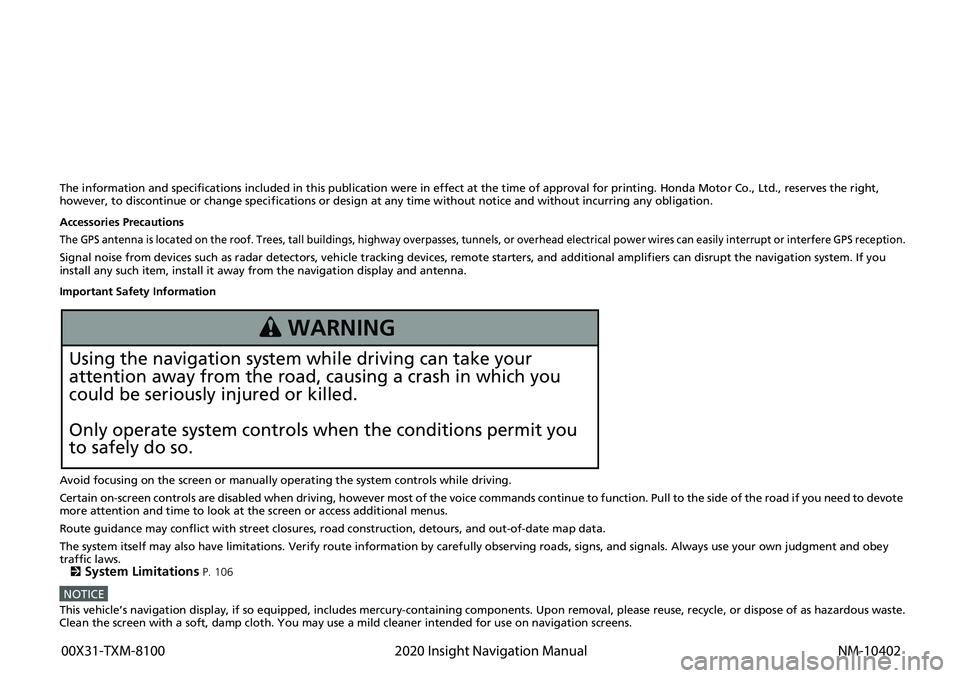
The information and specifications included in this publication were in effect at the time of approval for printing. Honda Motor Co., Ltd., reserves the right,
however, to discontinue or change specif ications or design at any time without notice and without incurring any obligation.
Accessories Precautions
The GPS antenna is located on the roof. Trees, tall buildings, highway overpasses, tunnels, or overhead electrical power wires can easily interrupt or interfere GPS reception.
Signal noise from devices such as radar detectors, vehicle tracking devices, remote starters, and additional amplifiers can disrupt the navigation system. If you
install any such item, install it away from the navigation display and antenna.
Important Safety Information
Avoid focusing on the screen or manually operating the system controls while driving.
Certain on-screen controls are disabled when driving, however most of the voice commands continue to function. Pull to the side of the road if you need to devote
more attention and time to look at the screen or access additional menus.
Route guidance may conflict with street closures, road construction, detours, and out-of-date map data.
The system itself may also have limitations. Verify route information by carefully observing roads, signs, and signals. Always use your own judgment and obey
traffic laws.
2
System Limitations P. 106
NOTICEThis vehicle’s navigation display, if so equipped, includes mercury-containing com ponents. Upon removal, please reuse, recycle, or dispose of as hazardous waste.
Clean the screen with a soft, damp cloth. You may use a mild cleaner intended for use on navigation screens.
3 WARNING
Using the navigation system while driving can take your
attention away from the road, causing a crash in which you
could be seriously injured or killed.
Only operate system controls when the conditions permit you
to safely do so.
00X31-TXM-8100
2020 Insight Navigation Manual NM-10402
Page 14 of 127
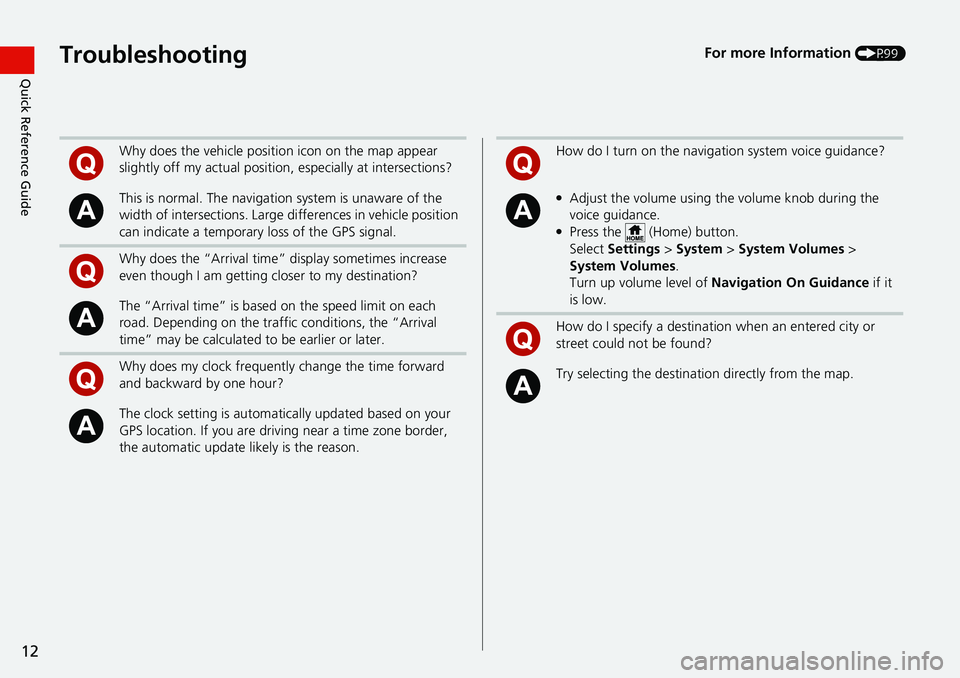
12
Quick Reference GuideTroubleshootingFor more Information (P99)
Why does the vehicle position icon on the map appear
slightly off my actual position, especially at intersections?
This is normal. The navigation system is unaware of the
width of intersections. Large di fferences in vehicle position
can indicate a temporary loss of the GPS signal.
Why does the “Arrival time” display sometimes increase
even though I am getting closer to my destination?
The “Arrival time” is based on the speed limit on each
road. Depending on the traffic conditions, the “Arrival
time” may be calculated to be earlier or later.
Why does my clock frequently change the time forward
and backward by one hour?
The clock setting is automatically updated based on your
GPS location. If you are driving near a time zone border,
the automatic update likely is the reason.
How do I turn on the navigation system voice guidance?
●Adjust the volume using the volume knob during the
voice guidance.
●Press the (Home) button.
Select Settings > System > System Volumes >
System Volumes .
Turn up volume level of Navigation On Guidance if it
is low.
How do I specify a destination when an entered city or
street could not be found?
Try selecting the destinat ion directly from the map.
Page 82 of 127
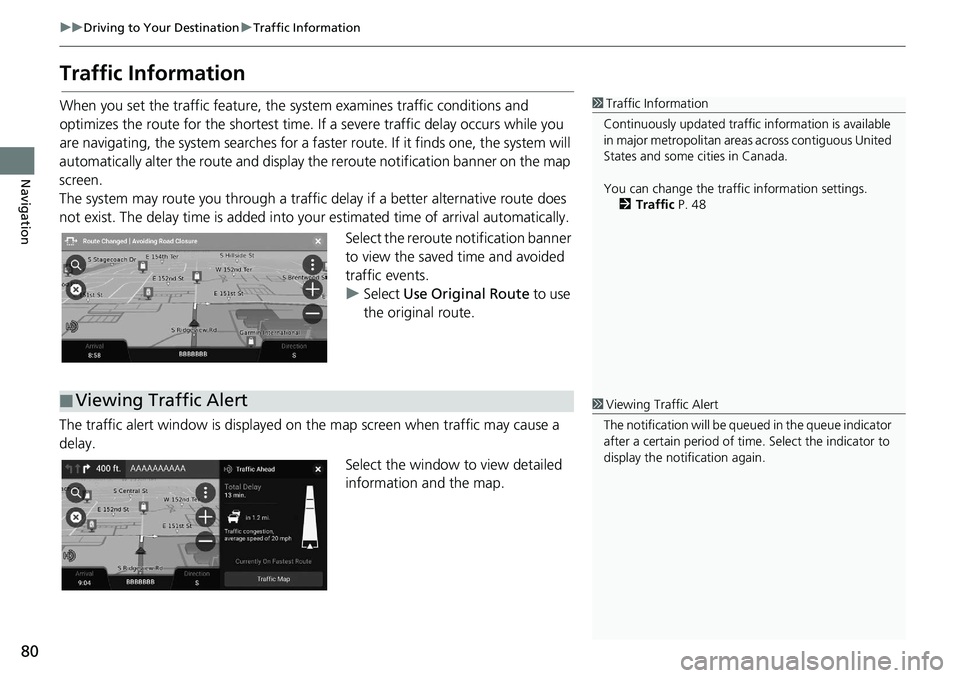
80
uuDriving to Your Destination uTraffic Information
Navigation
Traffic Information
When you set the traffic feature, the system examines traffic conditions and
optimizes the route for the shortest time. If a severe traffic delay occurs while you
are navigating, the system searches for a faster route. If it finds one, the system will
automatically alter the route and display th e reroute notification banner on the map
screen.
The system may route you through a traffic delay if a better alternative route does
not exist. The delay time is added into yo ur estimated time of arrival automatically.
Select the reroute notification banner
to view the saved time and avoided
traffic events.
u Select Use Original Route to use
the original route.
The traffic alert window is displayed on the map screen when traffic may cause a
delay.
Select the window to view detailed
information and the map.1Traffic Information
Continuously updated traffic information is available
in major metropolitan area s across contiguous United
States and some ci ties in Canada.
You can change the traffic information settings. 2 Traffic P. 48
■Viewing Traffic Alert1
Viewing Traffic Alert
The notification will be que ued in the queue indicator
after a certain peri od of time. Select the indicator to
display the notification again.
Page 104 of 127
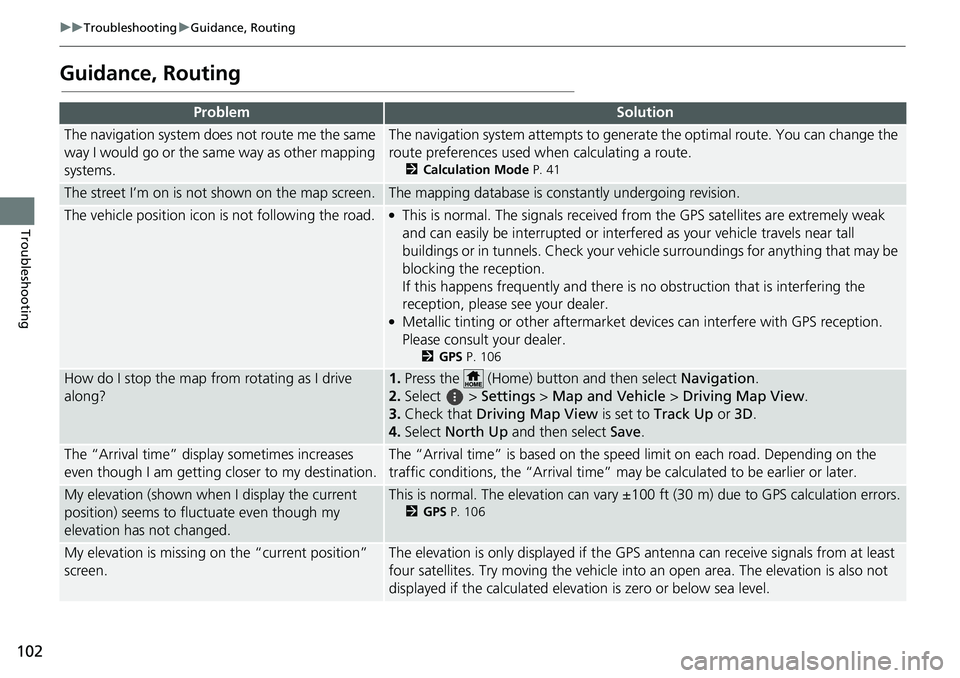
102
uuTroubleshooting uGuidance, Routing
Troubleshooting
Guidance, Routing
ProblemSolution
The navigation system does not route me the same
way I would go or the same way as other mapping
systems.The navigation system attempts to generate the optimal route. You can change the
route preferences used wh en calculating a route.
2Calculation Mode P. 41
The street I’m on is not shown on the map screen.The mapping database is constantly undergoing revision.
The vehicle position icon is not following the road. ●This is normal. The signals received fro m the GPS satellites are extremely weak
and can easily be interrupted or interfered as your vehicle travels near tall
buildings or in tunnels. Check your vehicle surroundings for anything that may be
blocking the reception.
If this happens frequently and there is no obstruction that is interfering the
reception, please see your dealer.
●Metallic tinting or other aftermarket devices can interfere with GPS reception.
Please consult your dealer.
2 GPS P. 106
How do I stop the map from rotating as I drive
along?1.Press the (Home) button and then select Navigation.
2. Select > Settings > Map and Vehicle > Driving Map View .
3. Check that Driving Map View is set to Track Up or 3D.
4. Select North Up and then select Save.
The “Arrival time” displa y sometimes increases
even though I am getting closer to my destination.The “Arrival time” is based on the speed limit on each road. Depending on the
traffic conditions, the “Arrival time” may be calculated to be earlier or later.
My elevation (shown when I display the current
position) seems to fluc tuate even though my
elevation has not changed.This is normal. The elevation can vary ±100 ft (30 m) due to GPS calculation errors.
2 GPS P. 106
My elevation is missing on the “current position”
screen.The elevation is only displayed if the GP S antenna can receive signals from at least
four satellites. Try moving the vehicle into an open area. The elevation is also not
displayed if the calculated elevation is zero or below sea level.
Page 106 of 127
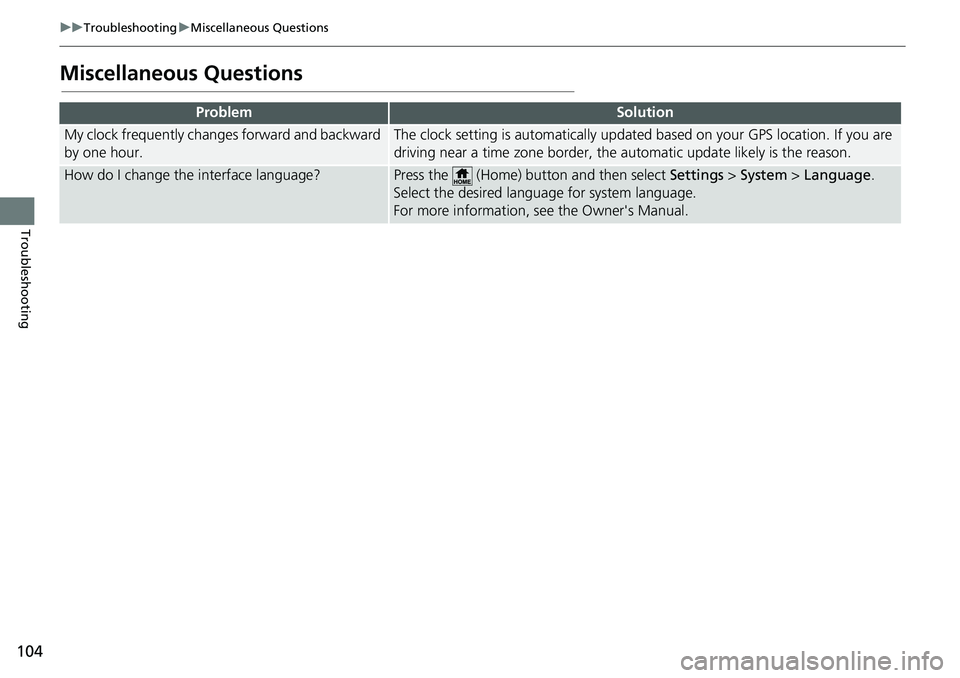
104
uuTroubleshooting uMiscellaneous Questions
Troubleshooting
Miscellaneous Questions
ProblemSolution
My clock frequently changes forward and backward
by one hour.The clock setting is automatically updated based on your GPS location. If you are
driving near a time zone border, the automatic update likely is the reason.
How do I change the interface language?Press the (Home) button and then select Settings > System > Language .
Select the desired language for system language.
For more information, see the Owner's Manual.
Page 115 of 127
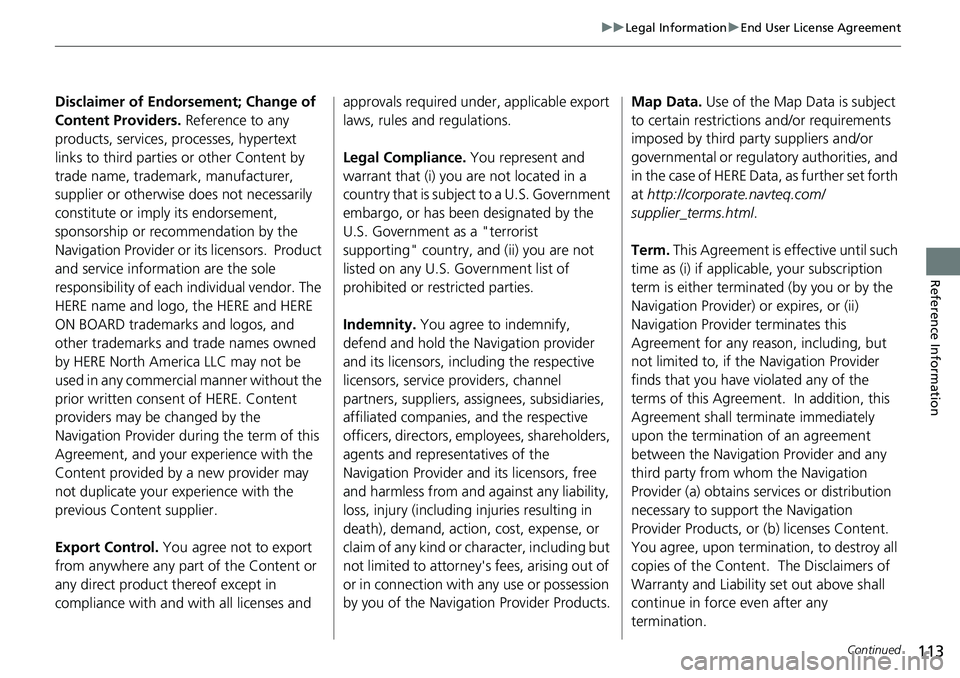
113
uuLegal Information uEnd User License Agreement
Continued
Reference Information
Disclaimer of Endorsement; Change of
Content Providers. Reference to any
products, services, processes, hypertext
links to third parties or other Content by
trade name, trademark, manufacturer,
supplier or otherwise does not necessarily
constitute or imply its endorsement,
sponsorship or recommendation by the
Navigation Provider or its licensors. Product
and service information are the sole
responsibility of each individual vendor. The
HERE name and logo, the HERE and HERE
ON BOARD trademarks and logos, and
other trademarks and trade names owned
by HERE North America LLC may not be
used in any commercial manner without the
prior written consent of HERE. Content
providers may be changed by the
Navigation Provider during the term of this
Agreement, and your experience with the
Content provided by a new provider may
not duplicate your experience with the
previous Content supplier.
Export Control. You agree not to export
from anywhere any part of the Content or
any direct product thereof except in
compliance with and with all licenses and approvals required unde
r, applicable export
laws, rules and regulations.
Legal Compliance. You represent and
warrant that (i) you are not located in a
country that is subject to a U.S. Government
embargo, or has been designated by the
U.S. Government as a "terrorist
supporting" country, and (ii) you are not
listed on any U.S. Government list of
prohibited or restricted parties.
Indemnity. You agree to indemnify,
defend and hold the Navigation provider
and its licensors, including the respective
licensors, service providers, channel
partners, suppliers, a ssignees, subsidiaries,
affiliated companies, and the respective
officers, directors, employees, shareholders,
agents and representatives of the
Navigation Provider and its licensors, free
and harmless from and against any liability,
loss, injury (including injuries resulting in
death), demand, action , cost, expense, or
claim of any kind or ch aracter, including but
not limited to attorney's fees, arising out of
or in connection with any use or possession
by you of the Navigation Provider Products. Map Data.
Use of the Map Data is subject
to certain restrictions and/or requirements
imposed by third party suppliers and/or
governmental or regulatory authorities, and
in the case of HERE Data, as further set forth
at http:// corporate.navteq. com/
supplier_terms.html .
Term. This Agreement is effective until such
time as (i) if applicable, your subscription
term is either terminated (by you or by the
Navigation Provider) or expires, or (ii)
Navigation Provider terminates this
Agreement for any reason, including, but
not limited to, if the Navigation Provider
finds that you have violated any of the
terms of this Agreement. In addition, this
Agreement shall terminate immediately
upon the termination of an agreement
between the Navigation Provider and any
third party from whom the Navigation
Provider (a) obtains services or distribution
necessary to support the Navigation
Provider Products, or (b) licenses Content.
You agree, upon termination, to destroy all
copies of the Content. The Disclaimers of
Warranty and Liability set out above shall
continue in force even after any
termination.