HONDA INSIGHT 2020 Owner's Manual (in English)
Manufacturer: HONDA, Model Year: 2020, Model line: INSIGHT, Model: HONDA INSIGHT 2020Pages: 675, PDF Size: 36.95 MB
Page 151 of 675
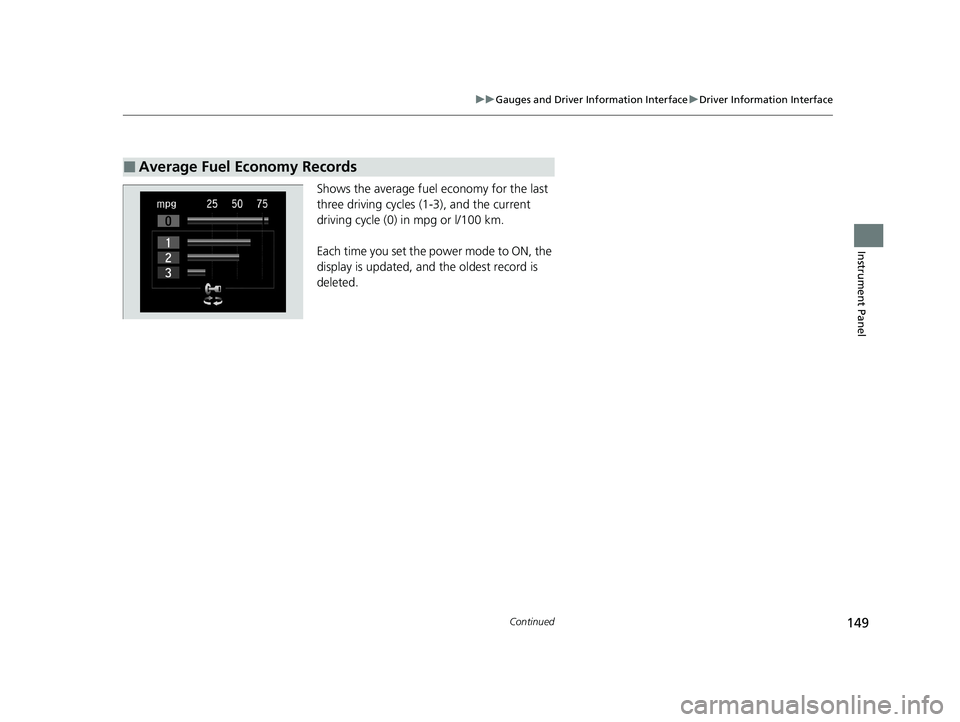
149
uuGauges and Driver Information Interface uDriver Information Interface
Continued
Instrument Panel
Shows the average fuel economy for the last
three driving cycles (1-3), and the current
driving cycle (0) in mpg or l/100 km.
Each time you set the power mode to ON, the
display is updated, and the oldest record is
deleted.
■Average Fuel Economy Records
20 INSIGHT-31TXM6100.book 149 ページ 2019年4月24日 水曜日 午後2時2分
Page 152 of 675
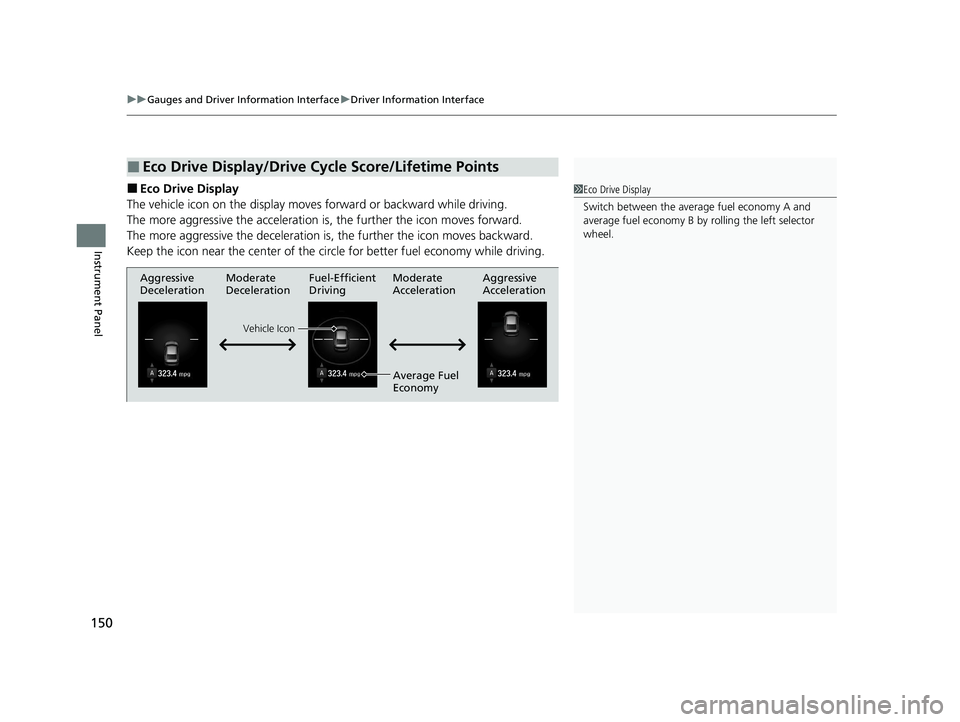
uuGauges and Driver Information Interface uDriver Information Interface
150
Instrument Panel
■Eco Drive Display
The vehicle icon on the display moves forward or backward while driving.
The more aggressive the acceleration is, the further the icon moves forward.
The more aggressive the deceleration is, the further the icon moves backward.
Keep the icon near the center of the circ le for better fuel economy while driving.
■Eco Drive Display/Drive Cycle Score/Lifetime Points
1Eco Drive Display
Switch between the average fuel economy A and
average fuel economy B by ro lling the left selector
wheel.
Aggressive
Deceleration Fuel-Efficient
Driving Aggressive
Acceleration
Moderate
Deceleration Moderate
Acceleration
Average Fuel
Economy
Vehicle Icon
20 INSIGHT-31TXM6100.book 150 ページ 2019年4月24日 水曜日 午後2時2分
Page 153 of 675
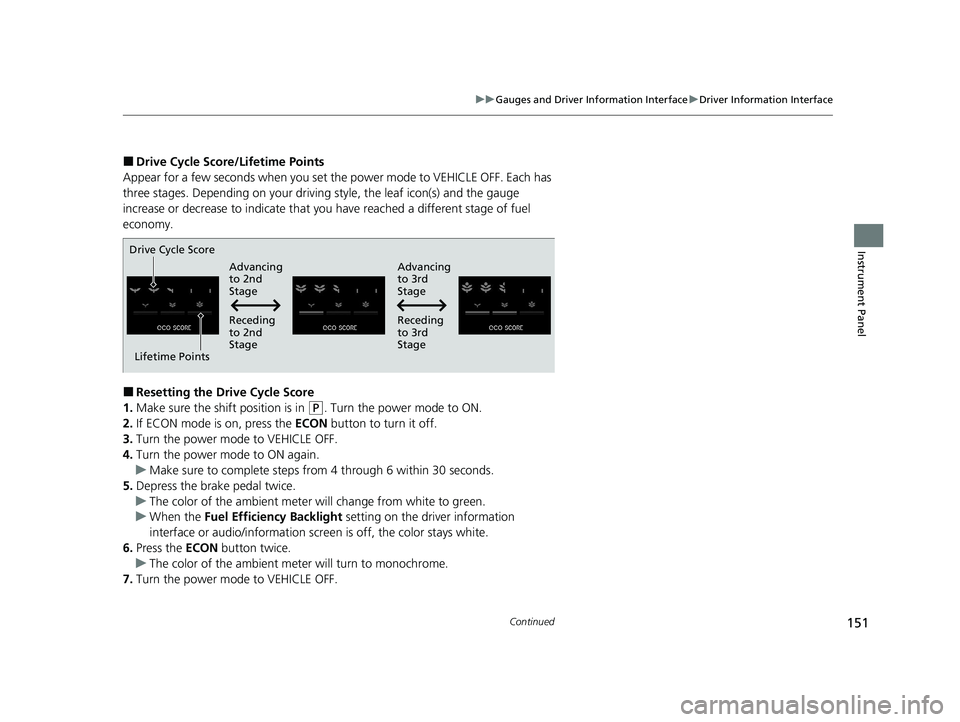
151
uuGauges and Driver Information Interface uDriver Information Interface
Continued
Instrument Panel
■Drive Cycle Score/Lifetime Points
Appear for a few seconds when you set th e power mode to VEHICLE OFF. Each has
three stages. Depending on your driving style, the leaf ic on(s) and the gauge
increase or decrease to indicate that yo u have reached a different stage of fuel
economy.
■Resetting the Drive Cycle Score
1. Make sure the shift position is in
(P. Turn the power mode to ON.
2. If ECON mode is on, press the ECON button to turn it off.
3. Turn the power mode to VEHICLE OFF.
4. Turn the power mode to ON again.
u Make sure to complete steps fro m 4 through 6 within 30 seconds.
5. Depress the brake pedal twice.
u The color of the ambient meter wi ll change from white to green.
u When the Fuel Efficiency Backlight setting on the driver information
interface or audio/information scr een is off, the color stays white.
6. Press the ECON button twice.
u The color of the ambient mete r will turn to monochrome.
7. Turn the power mode to VEHICLE OFF.
Drive Cycle Score
Lifetime Points Advancing
to 2nd
Stage
Advancing
to 3rd
Stage
Receding
to 3rd
Stage
Receding
to 2nd
Stage
20 INSIGHT-31TXM6100.book 151 ページ 2019年4月24日 水曜日 午後2時2分
Page 154 of 675
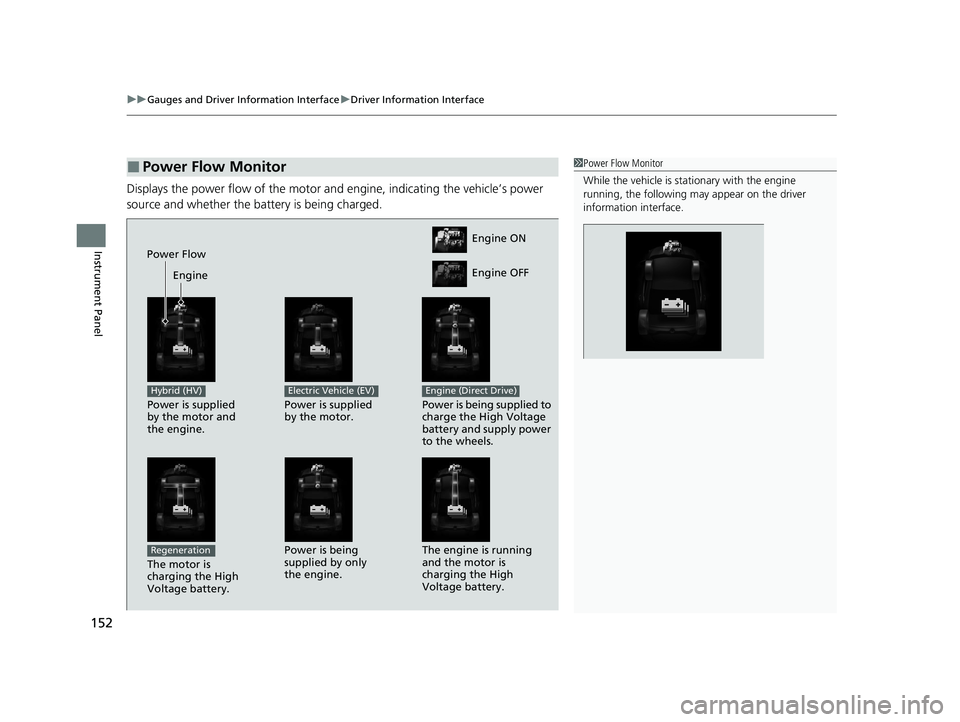
uuGauges and Driver Information Interface uDriver Information Interface
152
Instrument Panel
Displays the power flow of the motor an d engine, indicating the vehicle’s power
source and whether the battery is being charged.
■Power Flow Monitor1 Power Flow Monitor
While the vehicle is stat ionary with the engine
running, the following ma y appear on the driver
information interface.
Engine ON
Engine OFF
Power Flow
Engine
Power is supplied
by the motor and
the engine.
Hybrid (HV)
Power is supplied
by the motor.
Electric Vehicle (EV)
Power is being supplied to
charge the High Voltage
battery and supply power
to the wheels.
Engine (Direct Drive)
The motor is
charging the High
Voltage battery.
RegenerationPower is being
supplied by only
the engine. The engine is running
and the motor is
charging the High
Voltage battery.
20 INSIGHT-31TXM6100.book 152 ページ 2019年4月24日 水曜日 午後2時2分
Page 155 of 675
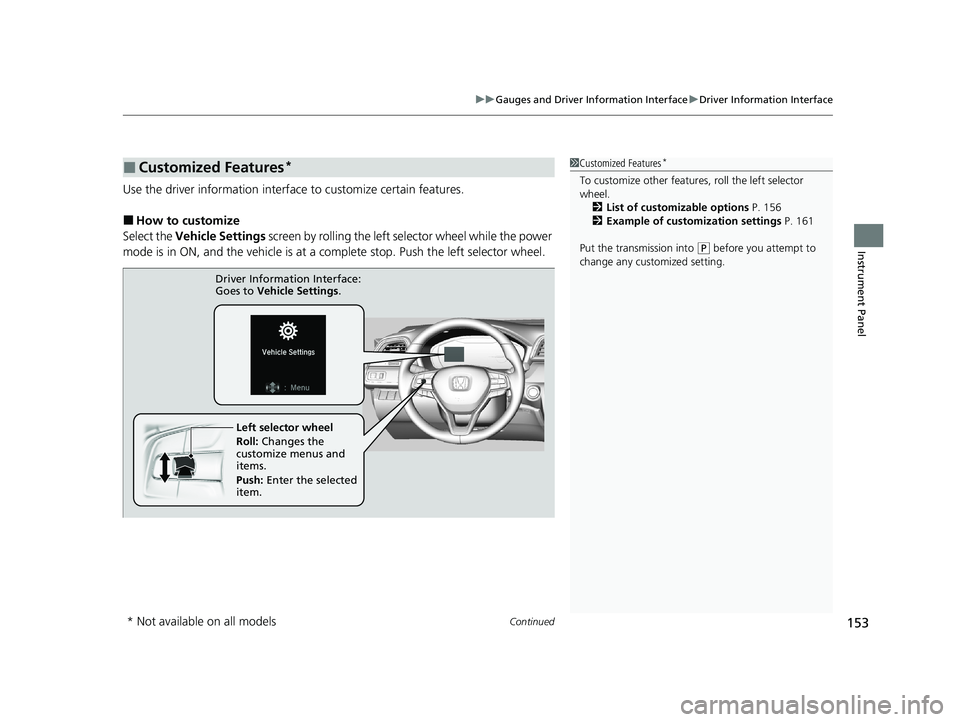
Continued153
uuGauges and Driver Information Interface uDriver Information Interface
Instrument Panel
Use the driver information interface to customize certain features.
■How to customize
Select the Vehicle Settings screen by rolling the left selector wheel while the power
mode is in ON, and the vehicle is at a co mplete stop. Push the left selector wheel.
■Customized Features*1Customized Features*
To customize other features , roll the left selector
wheel.
2 List of customizable options P. 156
2 Example of customization settings P. 161
Put the transmission into
( P before you attempt to
change any customized setting.
Left selector wheel
Roll: Changes the
customize menus and
items.
Push: Enter the selected
item.
Driver Information Interface:
Goes to Vehicle Settings.
* Not available on all models
20 INSIGHT-31TXM6100.book 153 ページ 2019年4月24日 水曜日 午後2時2分
Page 156 of 675
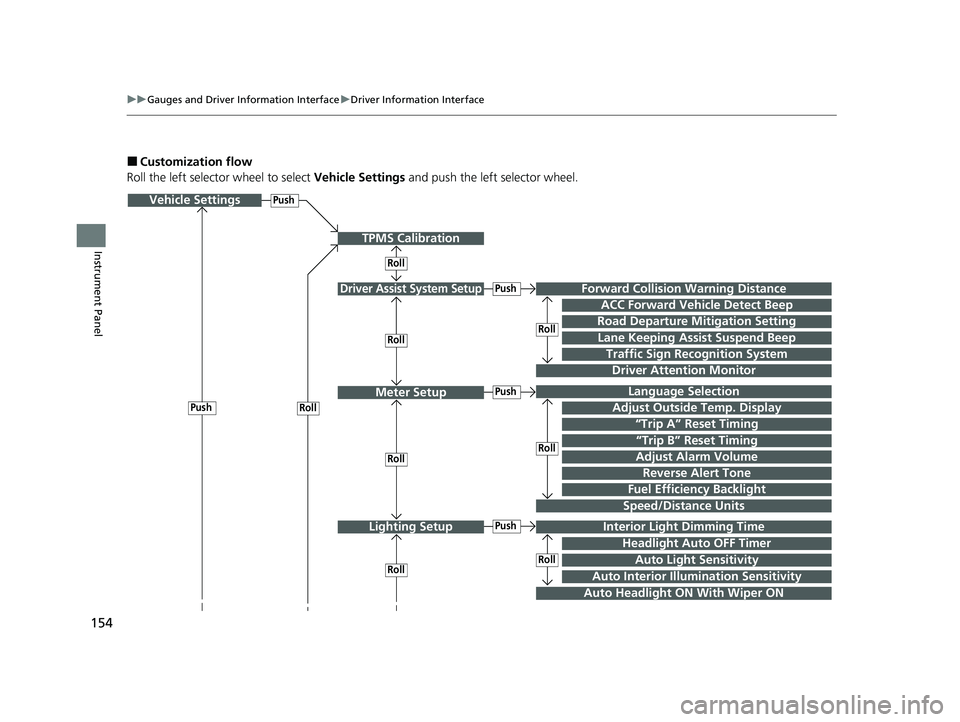
154
uuGauges and Driver Information Interface uDriver Information Interface
Instrument Panel
■Customization flow
Roll the left selector wheel to select Vehicle Settings and push the left selector wheel.
Vehicle Settings
“Trip A” Reset Timing
Language Selection
Adjust Outside Temp. Display
Driver Assist System Setup
Meter Setup
“Trip B” Reset Timing
Forward Collision Warning Distance
ACC Forward Vehicle Detect Beep
Road Departure Mi tigation Setting
Push
Traffic Sign Recognition System
Driver Attention Monitor
RollPush
Roll
Speed/Distance Units
Lane Keeping Assist Suspend Beep
Adjust Alarm VolumeRollRoll
Push
Push
Roll
Reverse Alert Tone
Fuel Efficiency Backlight
TPMS Calibration
Roll
Lighting SetupInterior Ligh t Dimming Time
Headlight Auto OFF Timer
Auto Headlight ON With Wiper ON
Push
RollRollAuto Light Sensitivity
Auto Interior Illumination Sensitivity
20 INSIGHT-31TXM6100.book 154 ページ 2019年4月24日 水曜日 午後2時2分
Page 157 of 675
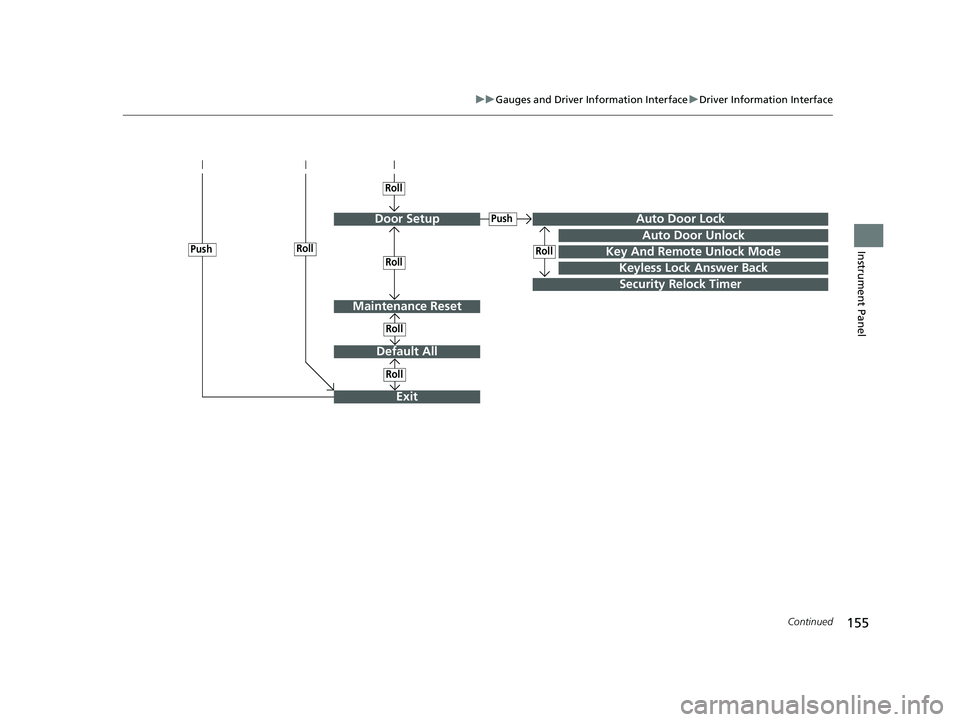
155
uuGauges and Driver Information Interface uDriver Information Interface
Continued
Instrument Panel
Door Setup
Default All
Key And Remote Unlock Mode
Auto Door Lock
Auto Door Unlock
Keyless Lock Answer Back
Security Relock Timer
Roll
Push
Roll
Roll
RollPush
Maintenance Reset
Roll
Exit
Roll
20 INSIGHT-31TXM6100.book 155 ページ 2019年4月24日 水曜日 午後2時2分
Page 158 of 675
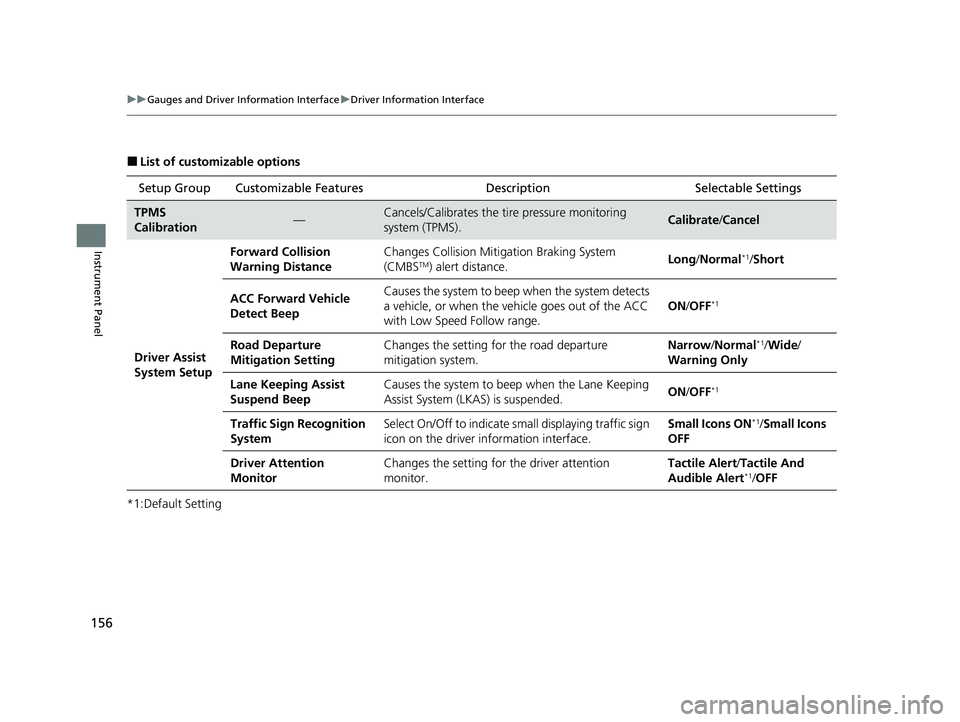
156
uuGauges and Driver Information Interface uDriver Information Interface
Instrument Panel
■List of customizable options
*1:Default Setting Setup Group Customizable Features
Description Selectable Settings
TPMS
Calibration—Cancels/Calibrates the tire pressure monitoring
system (TPMS).Calibrate/Cancel
Driver Assist
System Setup Forward Collision
Warning Distance
Changes Collision Mitigation Braking System
(CMBS
TM) alert distance.
Long
/Normal*1/Short
ACC Forward Vehicle
Detect Beep Causes the system to beep when the system detects
a vehicle, or when the vehicle goes out of the ACC
with Low Speed Follow range.
ON
/OFF
*1
Road Departure
Mitigation Setting Changes the setting for the road departure
mitigation system. Narrow
/Normal*1/Wide /
Warning Only
Lane Keeping Assist
Suspend Beep Causes the system to beep
when the Lane Keeping
Assist System (LKAS) is suspended. ON
/OFF
*1
Traffic Sign Recognition
System Select On/Off to indicate small displaying traffic sign
icon on the driver information interface. Small Icons ON*1/
Small Icons
OFF
Driver Attention
Monitor Changes the setting for the driver attention
monitor. Tactile Alert
/Tactile And
Audible Alert
*1/ OFF
20 INSIGHT-31TXM6100.book 156 ページ 2019年4月24日 水曜日 午後2時2分
Page 159 of 675
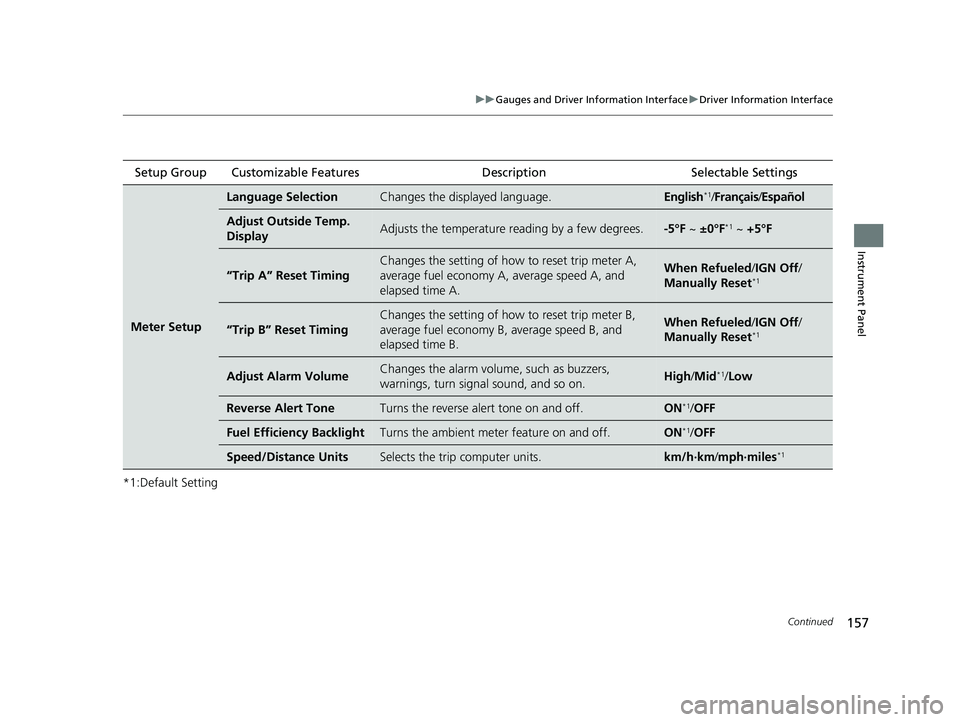
157
uuGauges and Driver Information Interface uDriver Information Interface
Continued
Instrument Panel
*1:Default SettingSetup Group Customizable Features
Description Selectable Settings
Meter Setup
Language SelectionChanges the displayed language.English*1/Français /Español
Adjust Outside Temp.
DisplayAdjusts the temperature r eading by a few degrees.-5°F ~ ±0°F*1 ~ +5°F
“Trip A” Reset Timing
Changes the setting of how to reset trip meter A,
average fuel economy A, average speed A, and
elapsed time A.When Refueled /IGN Off/
Manually Reset*1
“Trip B” Reset Timing
Changes the setting of ho w to reset trip meter B,
average fuel economy B, average speed B, and
elapsed time B.When Refueled /IGN Off/
Manually Reset*1
Adjust Alarm VolumeChanges the alarm volume , such as buzzers,
warnings, turn signal sound, and so on.High /Mid*1/Low
Reverse Alert ToneTurns the reverse alert tone on and off.ON*1/OFF
Fuel Efficiency BacklightTurns the ambient meter feature on and off.ON*1/OFF
Speed/Distance UnitsSelects the trip computer units.km/h∙km /mph∙miles*1
20 INSIGHT-31TXM6100.book 157 ページ 2019年4月24日 水曜日 午後2時2分
Page 160 of 675
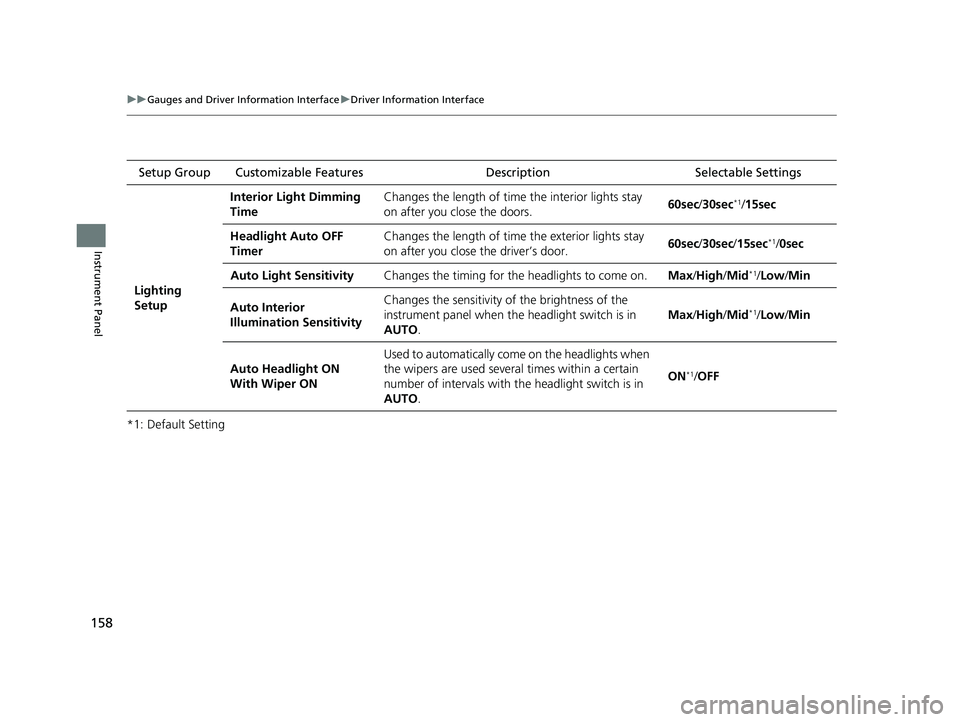
158
uuGauges and Driver Information Interface uDriver Information Interface
Instrument Panel
*1: Default SettingSetup Group Customizable Features
Description Selectable Settings
Lighting
Setup Interior Li
ght Dimming
Time Changes the length of time
the interior lights stay
on after you close the doors. 60sec
/30sec
*1/ 15sec
Headlight Auto OFF
Timer Changes the length of time
the exterior lights stay
on after you close the driver’s door. 60sec
/30sec /15sec
*1/0sec
Auto Light Sensitivity Changes the timing for the headlights to come on. Max/High /Mid
*1/Low /Min
Auto Interior
Illumination Sensitivity Changes the sensitivity of the brightness of the
instrument panel when the headlight switch is in
AUTO
. Max
/High /Mid
*1/Low /Min
Auto Headlight ON
With Wiper ON Used to automatically come
on the headlights when
the wipers are used several times within a certain
number of intervals with the headlight switch is in
AUTO . ON
*1/
OFF
20 INSIGHT-31TXM6100.book 158 ページ 2019年4月24日 水曜日 午後2時2分