display HONDA INSIGHT 2020 (in English) User Guide
[x] Cancel search | Manufacturer: HONDA, Model Year: 2020, Model line: INSIGHT, Model: HONDA INSIGHT 2020Pages: 675, PDF Size: 36.95 MB
Page 130 of 675
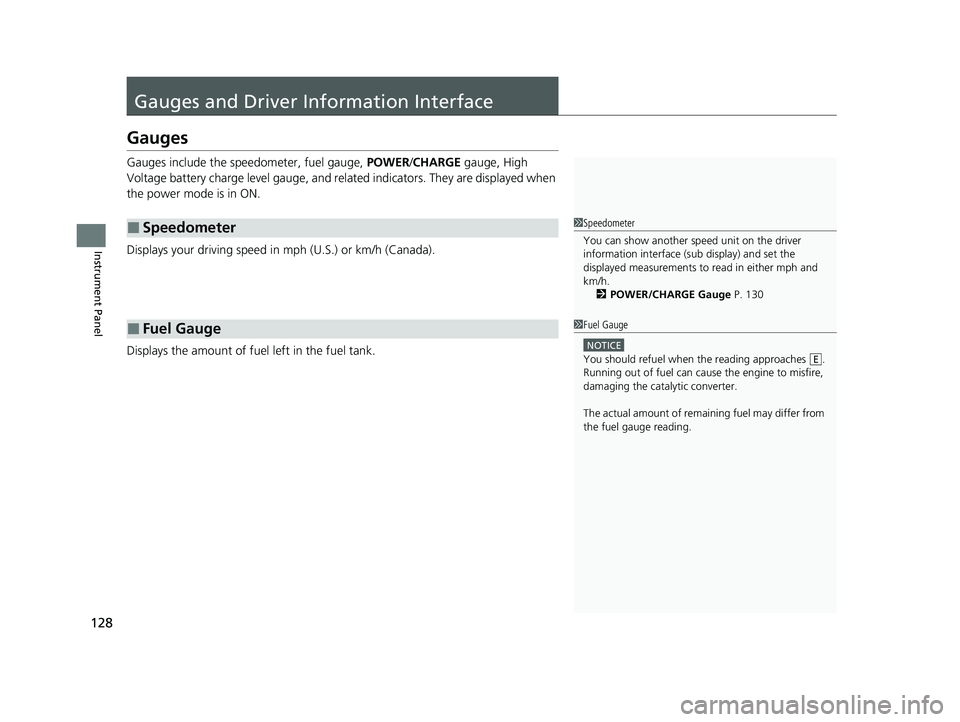
128
Instrument Panel
Gauges and Driver Information Interface
Gauges
Gauges include the speedometer, fuel gauge, POWER/CHARGE gauge, High
Voltage battery charge level gauge, and re lated indicators. They are displayed when
the power mode is in ON.
Displays your driving speed in mph (U.S.) or km/h (Canada).
Displays the amount of fuel left in the fuel tank.
■Speedometer
■Fuel Gauge
1Speedometer
You can show another speed unit on the driver
information interface (s ub display) and set the
displayed measurements to read in either mph and
km/h. 2 POWER/CHARGE Gauge P. 130
1Fuel Gauge
NOTICE
You should refuel when the reading approaches .
Running out of fuel can cause the engine to misfire,
damaging the cata lytic converter.
The actual amount of remain ing fuel may differ from
the fuel gauge reading.E
20 INSIGHT-31TXM6100.book 128 ページ 2019年4月24日 水曜日 午後2時2分
Page 132 of 675
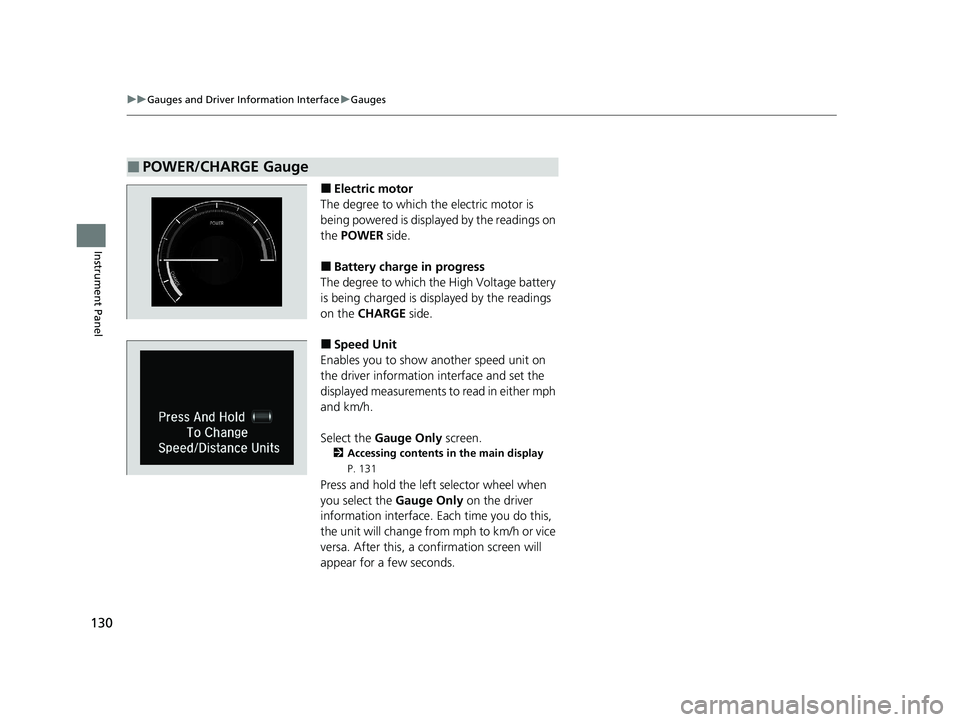
130
uuGauges and Driver Information Interface uGauges
Instrument Panel
■Electric motor
The degree to which the electric motor is
being powered is displayed by the readings on
the POWER side.
■Battery charge in progress
The degree to which the High Voltage battery
is being charged is displayed by the readings
on the CHARGE side.
■Speed Unit
Enables you to show another speed unit on
the driver information interface and set the
displayed measurements to read in either mph
and km/h.
Select the Gauge Only screen.
2Accessing contents in the main display
P. 131
Press and hold the left selector wheel when
you select the Gauge Only on the driver
information interface. Each time you do this,
the unit will change from mph to km/h or vice
versa. After this, a confirmation screen will
appear for a few seconds.
■POWER/CHARGE Gauge
20 INSIGHT-31TXM6100.book 130 ページ 2019年4月24日 水曜日 午後2時2分
Page 133 of 675
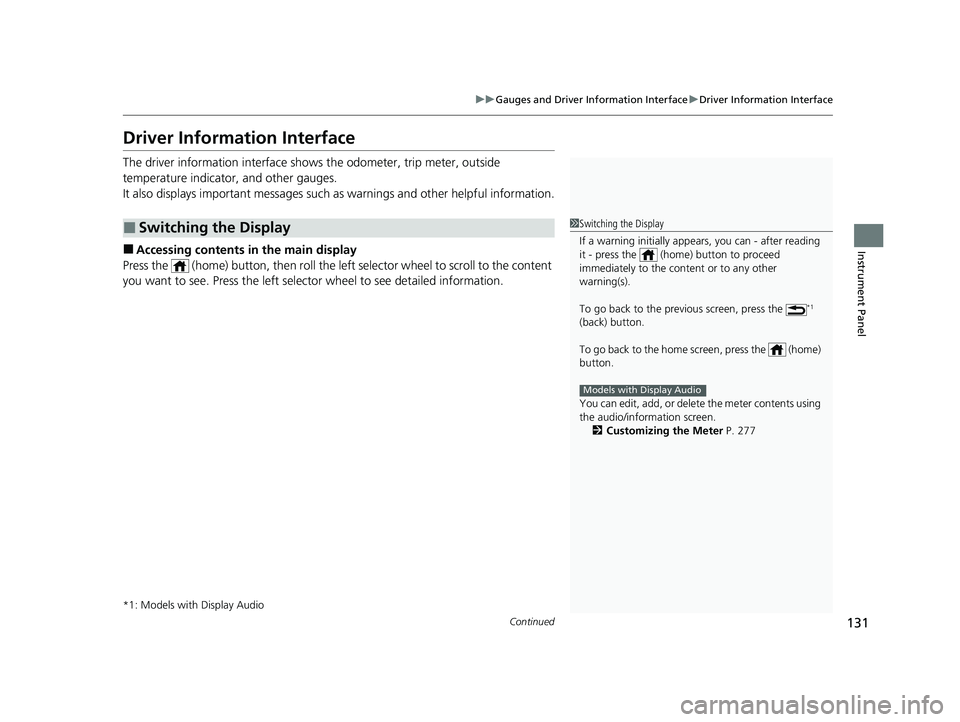
131
uuGauges and Driver Information Interface uDriver Information Interface
Continued
Instrument Panel
Driver Information Interface
The driver information interface shows the odometer, trip meter, outside
temperature indicator, and other gauges.
It also displays important messages such as warnings and other helpful information.
■Accessing contents in the main display
Press the (home) button, then roll the left selector wheel to sc roll to the content
you want to see. Press the left sele ctor wheel to see detailed information.
*1: Models with Display Audio
■Switching the Display1Switching the Display
If a warning initially appear s, you can - after reading
it - press the (hom e) button to proceed
immediately to the cont ent or to any other
warning(s).
To go back to the previous screen, press the
*1
(back) button.
To go back to the home screen, press the (home)
button.
You can edit, add, or delete the meter contents using
the audio/information screen. 2 Customizing the Meter P. 277
Models with Display Audio
20 INSIGHT-31TXM6100.book 131 ページ 2019年4月24日 水曜日 午後2時2分
Page 135 of 675
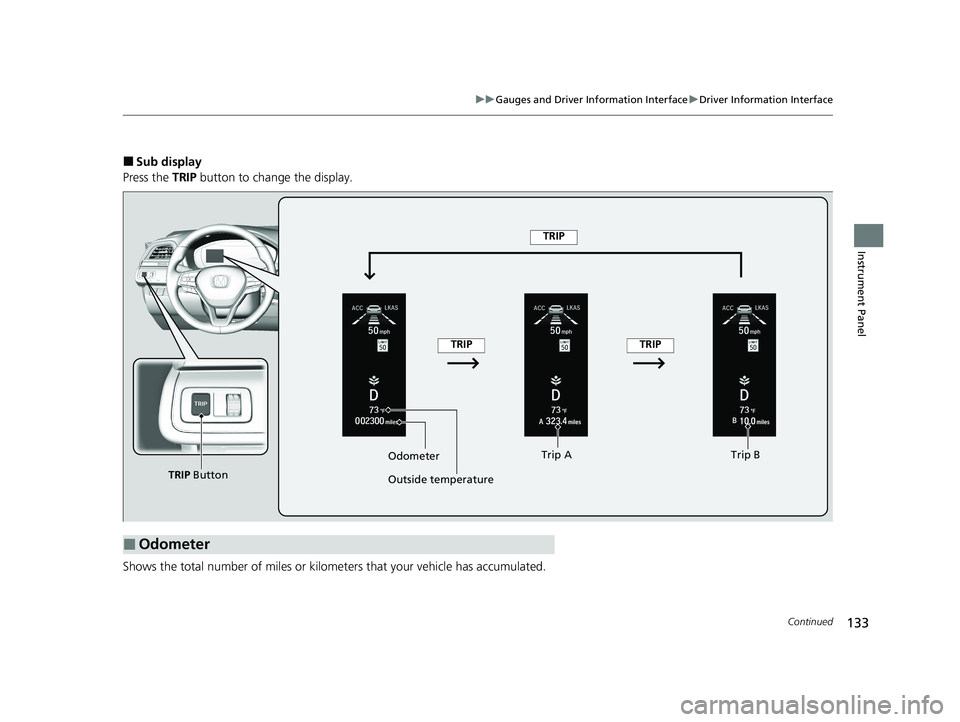
133
uuGauges and Driver Information Interface uDriver Information Interface
Continued
Instrument Panel
■Sub display
Press the TRIP button to change the display.
Shows the total number of miles or kilome ters that your vehicle has accumulated.
■Odometer
Odometer
Outside temperatureTrip A Trip B
TRIP Button
TRIP
TRIPTRIP
20 INSIGHT-31TXM6100.book 133 ページ 2019年4月24日 水曜日 午後2時2分
Page 136 of 675
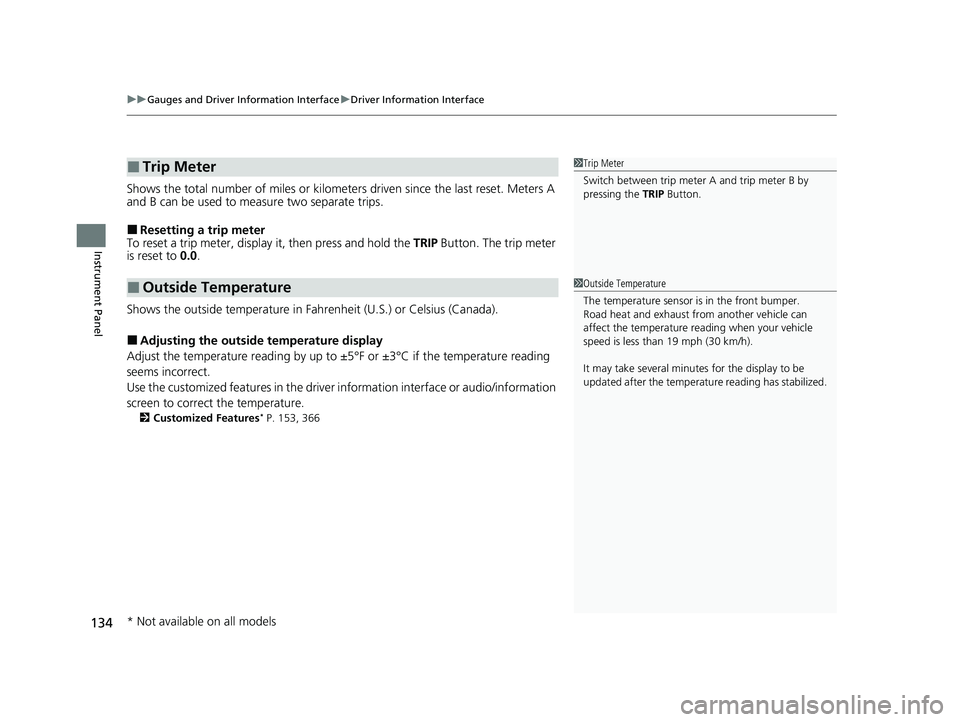
uuGauges and Driver Information Interface uDriver Information Interface
134
Instrument Panel
Shows the total number of miles or kilomete rs driven since the last reset. Meters A
and B can be used to measure two separate trips.
■Resetting a trip meter
To reset a trip meter, display it, then press and hold the TRIP Button. The trip meter
is reset to 0.0.
Shows the outside temperature in Fahr enheit (U.S.) or Celsius (Canada).
■Adjusting the outside temperature display
Adjust the temperature readi ng by up to ±5°F or ±3°C if the temperature reading
seems incorrect.
Use the customized features in the driver information interface or audio/information
screen to correct the temperature.
2 Customized Features* P. 153, 366
■Trip Meter
■Outside Temperature
1Trip Meter
Switch between trip meter A and trip meter B by
pressing the TRIP Button.
1Outside Temperature
The temperature sensor is in the front bumper.
Road heat and exhaust fr om another vehicle can
affect the temperature reading when your vehicle
speed is less than 19 mph (30 km/h).
It may take several minutes for the display to be
updated after the temperature reading has stabilized.
* Not available on all models
20 INSIGHT-31TXM6100.book 134 ページ 2019年4月24日 水曜日 午後2時2分
Page 138 of 675
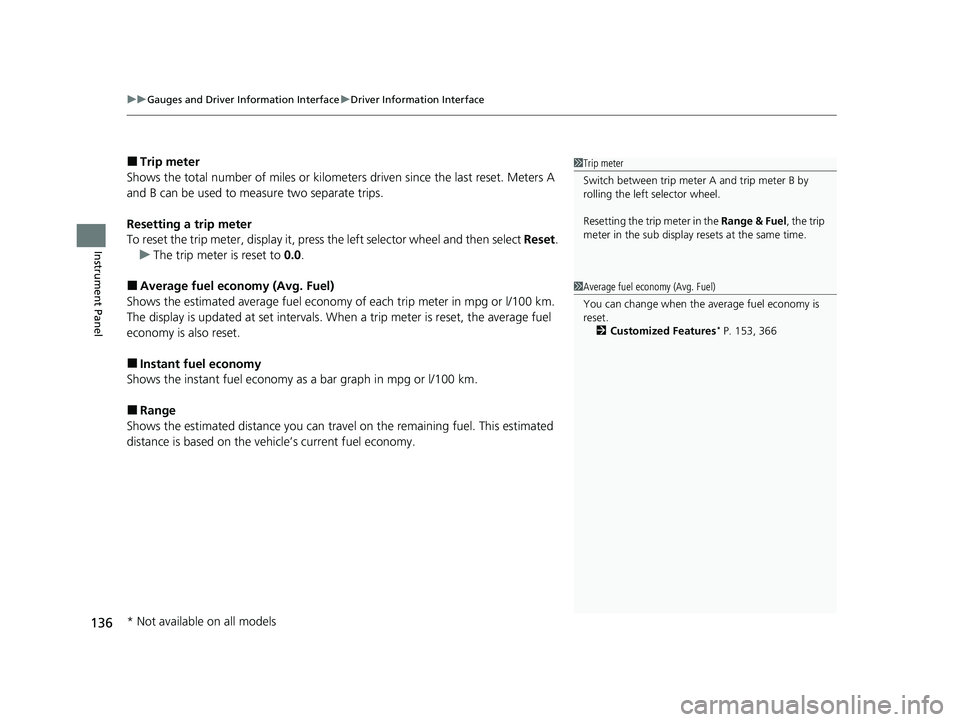
uuGauges and Driver Information Interface uDriver Information Interface
136
Instrument Panel
■Trip meter
Shows the total number of miles or kilomete rs driven since the last reset. Meters A
and B can be used to measure two separate trips.
Resetting a trip meter
To reset the trip meter, display it, press the left selector wheel and then select Reset.
u The trip meter is reset to 0.0.
■Average fuel economy (Avg. Fuel)
Shows the estimated average fuel economy of each trip meter in mpg or l/100 km.
The display is updated at set intervals. Wh en a trip meter is reset, the average fuel
economy is also reset.
■Instant fuel economy
Shows the instant fuel economy as a bar graph in mpg or l/100 km.
■Range
Shows the estimated distance you can trave l on the remaining fuel. This estimated
distance is based on the ve hicle’s current fuel economy.
1Trip meter
Switch between trip meter A and trip meter B by
rolling the left selector wheel.
Resetting the trip meter in the Range & Fuel, the trip
meter in the sub display resets at the same time.
1 Average fuel economy (Avg. Fuel)
You can change when the average fuel economy is
reset.
2 Customized Features
* P. 153, 366
* Not available on all models
20 INSIGHT-31TXM6100.book 136 ページ 2019年4月24日 水曜日 午後2時2分
Page 141 of 675
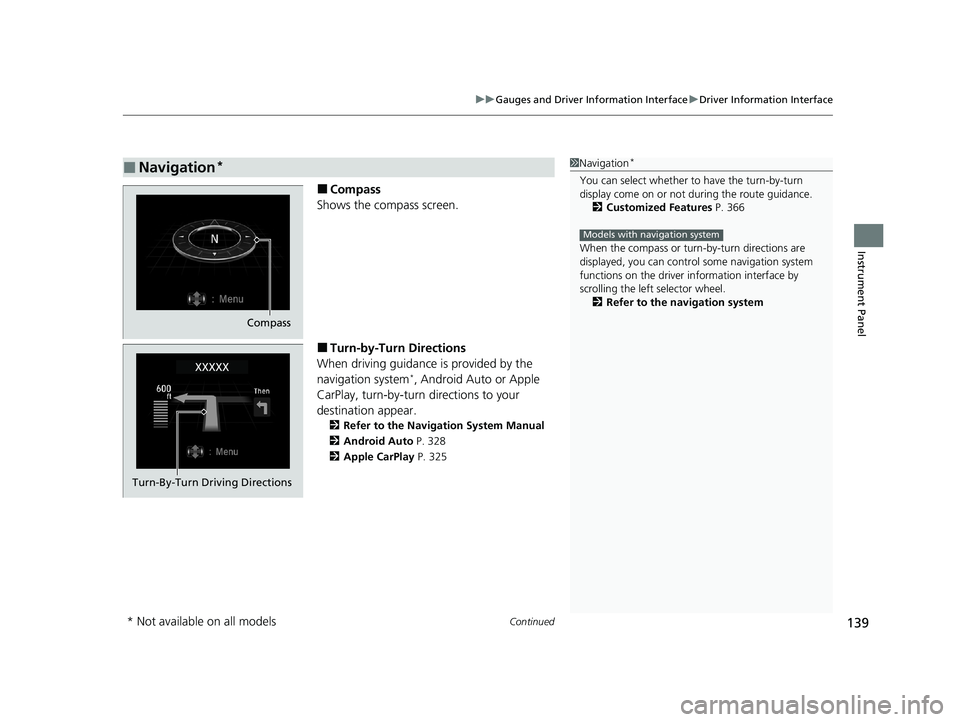
Continued139
uuGauges and Driver Information Interface uDriver Information Interface
Instrument Panel
■Compass
Shows the compass screen.
■Turn-by-Turn Directions
When driving guidance is provided by the
navigation system
*, Android Auto or Apple
CarPlay, turn-by-turn directions to your
destination appear.
2 Refer to the Navigation System Manual
2 Android Auto P. 328
2 Apple CarPlay P. 325
■Navigation*1Navigation*
You can select whether to have the turn-by-turn
display come on or not dur ing the route guidance.
2 Customized Features P. 366
When the compass or turn-by-turn directions are
displayed, you can contro l some navigation system
functions on the driver information interface by
scrolling the left selector wheel.
2 Refer to the navigation system
Models with navigation system
Compass
Turn-By-Turn Driving Directions
* Not available on all models
20 INSIGHT-31TXM6100.book 139 ページ 2019年4月24日 水曜日 午後2時2分
Page 146 of 675
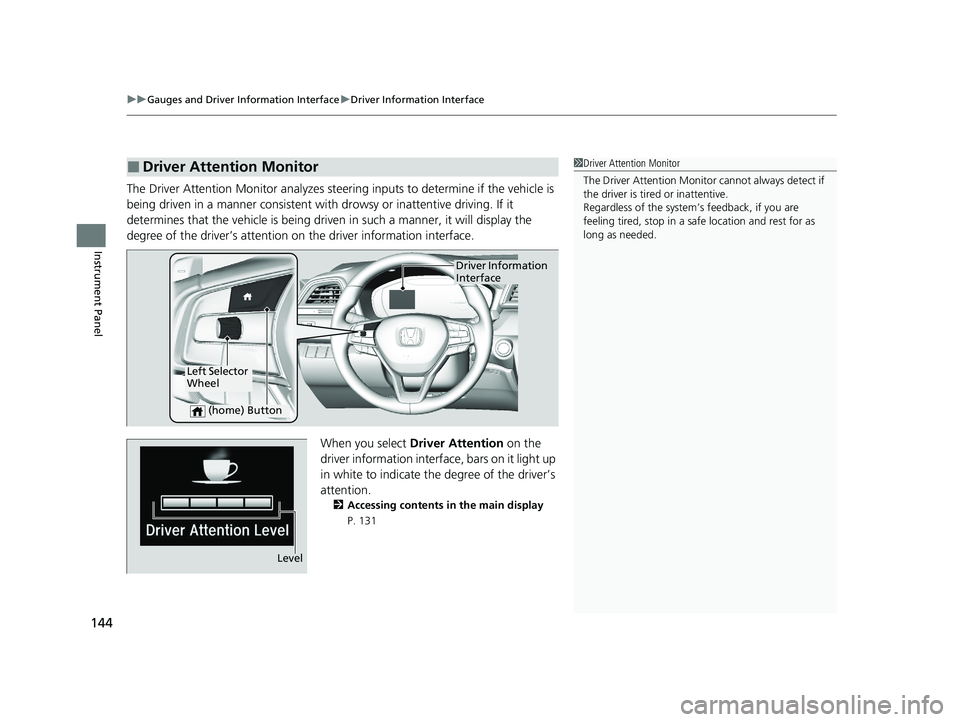
uuGauges and Driver Information Interface uDriver Information Interface
144
Instrument Panel
The Driver Attention Monitor analyzes steer ing inputs to determine if the vehicle is
being driven in a manner consistent with drowsy or inattentive driving. If it
determines that the vehicle is being driven in such a manner, it will display the
degree of the driver’s attention on the driver information interface.
When you select Driver Attention on the
driver information interface, bars on it light up
in white to indicate the degree of the driver’s
attention.
2 Accessing contents in the main display
P. 131
■Driver Attention Monitor1 Driver Attention Monitor
The Driver Attenti on Monitor cannot always detect if
the driver is tired or inattentive.
Regardless of the system’s feedback, if you are
feeling tired, stop in a safe location and rest for as
long as needed.
Driver Information
Interface
Left Selector
Wheel
(home) Button
Level
20 INSIGHT-31TXM6100.book 144 ページ 2019年4月24日 水曜日 午後2時2分
Page 148 of 675
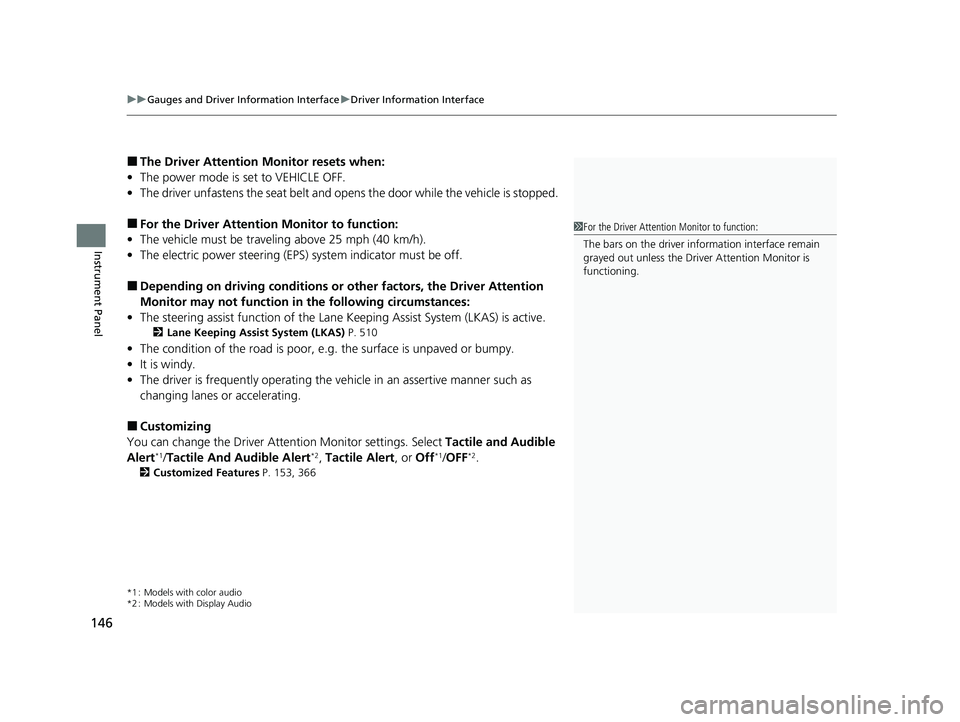
uuGauges and Driver Information Interface uDriver Information Interface
146
Instrument Panel
■The Driver Attention Monitor resets when:
• The power mode is set to VEHICLE OFF.
• The driver unfastens the seat belt and op ens the door while the vehicle is stopped.
■For the Driver Attention Monitor to function:
• The vehicle must be traveling above 25 mph (40 km/h).
• The electric power steering (EPS) system indicator must be off.
■Depending on driving conditions or other factors, the Driver Attention
Monitor may not function in the following circumstances:
• The steering assist function of the Lane Keeping Assist System (LKAS) is active.
2Lane Keeping Assist System (LKAS) P. 510
•The condition of the road is poor, e.g. the surface is unpaved or bumpy.
• It is windy.
• The driver is frequently op erating the vehicle in an assertive manner such as
changing lanes or accelerating.
■Customizing
You can change the Driver A ttention Monitor settings. Select Tactile and Audible
Alert
*1/ Tactile And Audible Alert*2, Tactile Alert , or Off*1/OFF*2.
2 Customized Features P. 153, 366
*1 : Models with color audio
*2 : Models with Display Audio
1For the Driver Attention Monitor to function:
The bars on the driver information interface remain
grayed out unless the Driv er Attention Monitor is
functioning.
20 INSIGHT-31TXM6100.book 146 ページ 2019年4月24日 水曜日 午後2時2分
Page 149 of 675
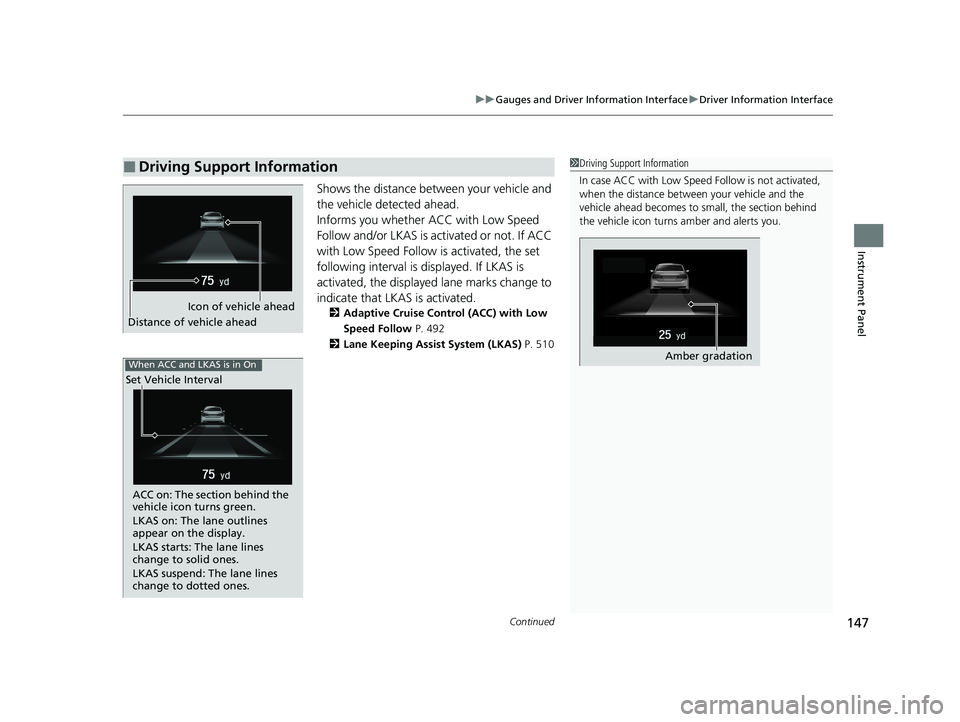
Continued147
uuGauges and Driver Information Interface uDriver Information Interface
Instrument Panel
Shows the distance betw een your vehicle and
the vehicle detected ahead.
Informs you whether ACC with Low Speed
Follow and/or LKAS is activated or not. If ACC
with Low Speed Follow is activated, the set
following interval is displayed. If LKAS is
activated, the displayed lane marks change to
indicate that LKAS is activated.
2 Adaptive Cruise Control (ACC) with Low
Speed Follow P. 492
2 Lane Keeping Assist System (LKAS) P. 510
■Driving Support Information1Driving Support Information
In case ACC with Low Speed Follow is not activated,
when the distance between your vehicle and the
vehicle ahead becomes to small, the section behind
the vehicle icon turns amber and alerts you.
Amber gradation
Icon of vehicle ahead
Distance of vehicle ahead
When ACC and LKAS is in On
Set Vehicle Interval
ACC on: The section behind the
vehicle icon turns green.
LKAS on: The lane outlines
appear on the display.
LKAS starts: The lane lines
change to solid ones.
LKAS suspend: The lane lines
change to dotted ones.
20 INSIGHT-31TXM6100.book 147 ページ 2019年4月24日 水曜日 午後2時2分