display HONDA INSIGHT 2020 (in English) Owner's Guide
[x] Cancel search | Manufacturer: HONDA, Model Year: 2020, Model line: INSIGHT, Model: HONDA INSIGHT 2020Pages: 675, PDF Size: 36.95 MB
Page 166 of 675
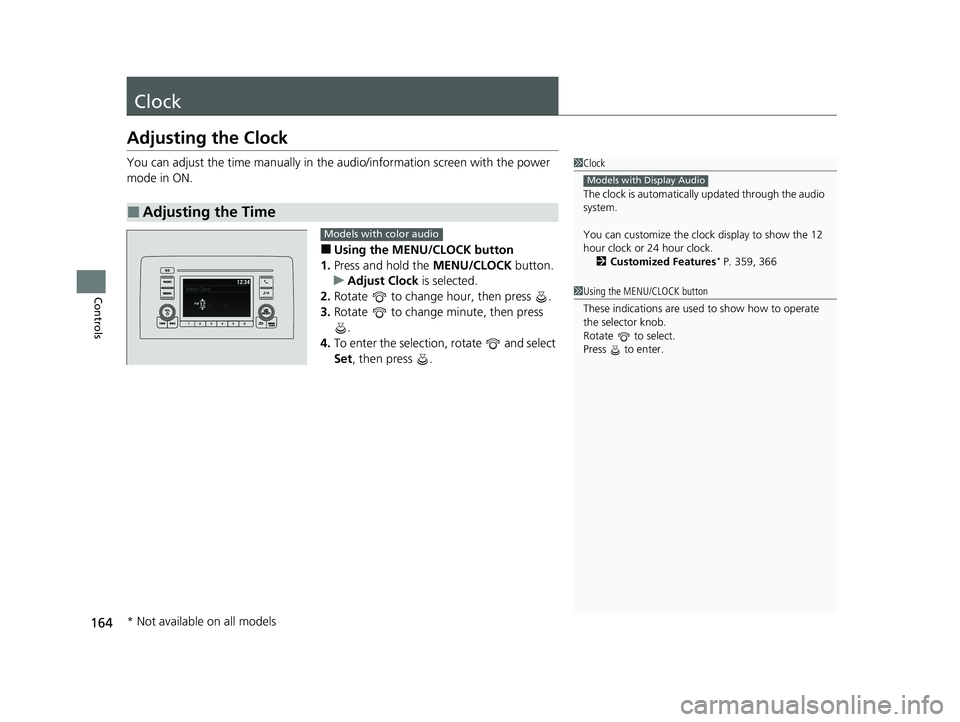
164
Controls
Clock
Adjusting the Clock
You can adjust the time manually in the audio/information screen with the power
mode in ON.
■Using the MENU/CLOCK button
1. Press and hold the MENU/CLOCK button.
u Adjust Clock is selected.
2. Rotate to change hour, then press .
3. Rotate to change minute, then press
.
4. To enter the selection, rotate and select
Set , then press .
■Adjusting the Time
1Clock
The clock is automatically updated through the audio
system.
You can customize the clock display to show the 12
hour clock or 24 hour clock.
2 Customized Features
* P. 359, 366
Models with Display Audio
Models with color audio
1Using the MENU/CLOCK button
These indications are used to show how to operate
the selector knob.
Rotate to select.
Press to enter.
* Not available on all models
20 INSIGHT-31TXM6100.book 164 ページ 2019年4月24日 水曜日 午後2時2分
Page 167 of 675
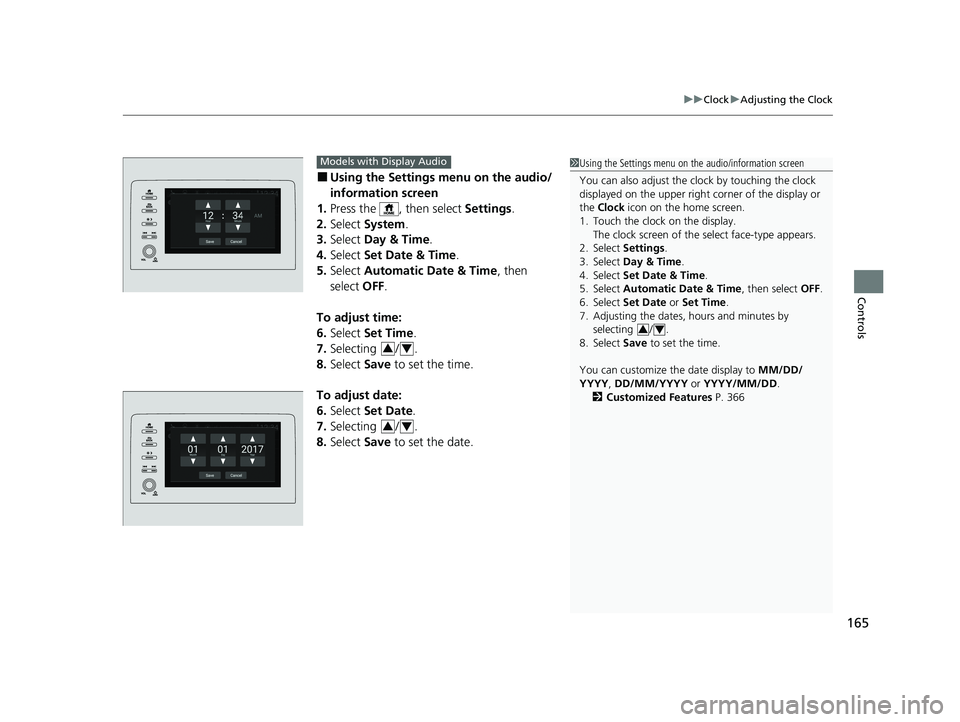
165
uuClock uAdjusting the Clock
Controls
■Using the Setti ngs menu on the audio/
information screen
1. Press the , then select Settings.
2. Select System.
3. Select Day & Time.
4. Select Set Date & Time .
5. Select Automatic Date & Time , then
select OFF.
To adjust time:
6. Select Set Time.
7. Selecting / .
8. Select Save to set the time.
To adjust date:
6. Select Set Date.
7. Selecting / .
8. Select Save to set the date.
1Using the Settings menu on the audio/information screen
You can also adjust the clock by touching the clock
displayed on the upper right corner of the display or
the Clock icon on the home screen.
1. Touch the clock on the display. The clock screen of the select face-type appears.
2. Select Settings .
3. Select Day & Time.
4. Select Set Date & Time .
5. Select Automatic Date & Time , then select OFF.
6. Select Set Date or Set Time.
7. Adjusting the dates, hours and minutes by
selecting / .
8. Select Save to set the time.
You can customize th e date display to MM/DD/
YYYY , DD/MM/YYYY or YYYY/MM/DD .
2 Customized Features P. 366
34
Models with Display Audio
34
34
20 INSIGHT-31TXM6100.book 165 ページ 2019年4月24日 水曜日 午後2時2分
Page 179 of 675
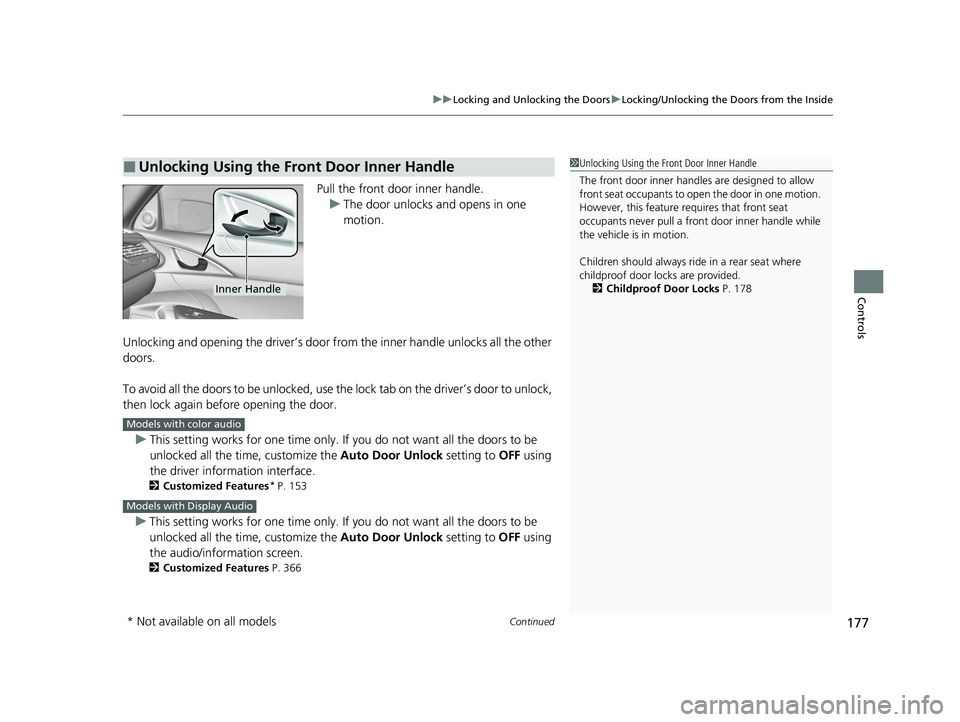
Continued177
uuLocking and Unlocking the Doors uLocking/Unlocking the Doors from the Inside
Controls
Pull the front door inner handle.
u The door unlocks and opens in one
motion.
Unlocking and opening the driver’s door from the inner handle unlocks all the other
doors.
To avoid all the doors to be unlocked, use th e lock tab on the driver’s door to unlock,
then lock again before opening the door.
u This setting works for one time only. If you do not want all the doors to be
unlocked all the ti me, customize the Auto Door Unlock setting to OFF using
the driver information interface.
2 Customized Features* P. 153
uThis setting works for one time only. If you do not want all the doors to be
unlocked all the ti me, customize the Auto Door Unlock setting to OFF using
the audio/information screen.
2 Customized Features P. 366
■Unlocking Using the Front Door Inner Handle1Unlocking Using the Front Door Inner Handle
The front door inne r handles are designed to allow
front seat occupants to ope n the door in one motion.
However, this feature requires that front seat
occupants never pull a front door inner handle while
the vehicle is in motion.
Children should always ride in a rear seat where
childproof door locks are provided.
2 Childproof Door Locks P. 178
Inner Handle
Models with color audio
Models with Display Audio
* Not available on all models
20 INSIGHT-31TXM6100.book 177 ページ 2019年4月24日 水曜日 午後2時2分
Page 181 of 675
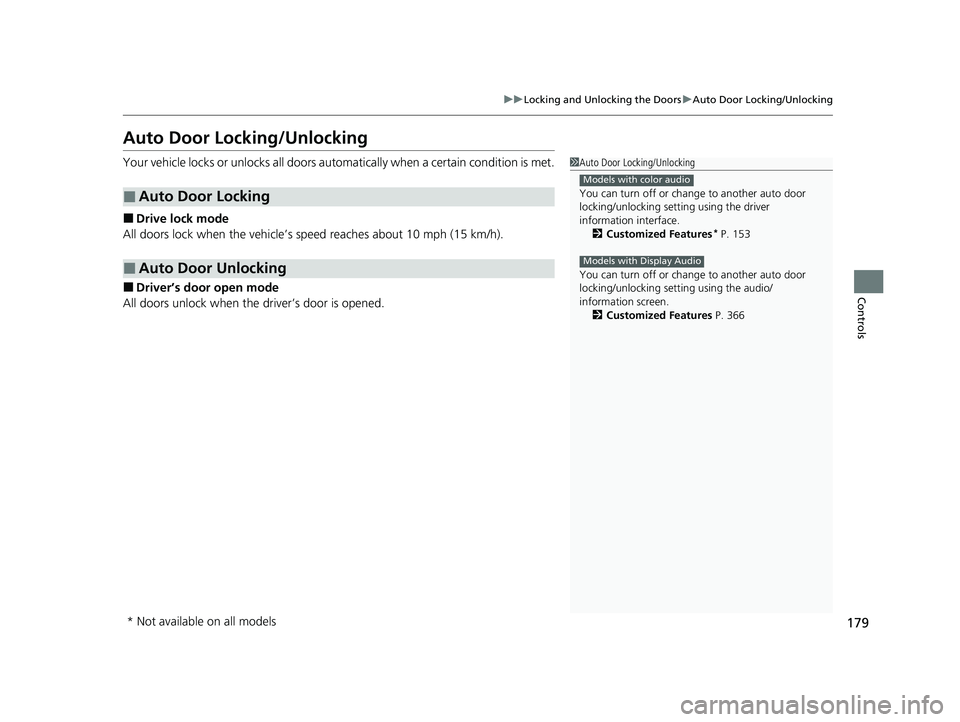
179
uuLocking and Unlocking the Doors uAuto Door Locking/Unlocking
Controls
Auto Door Locking/Unlocking
Your vehicle locks or unlocks all doors automatically when a certain condition is met.
■Drive lock mode
All doors lock when the vehicle’s speed reaches about 10 mph (15 km/h).
■Driver’s door open mode
All doors unlock when the driver’s door is opened.
■Auto Door Locking
■Auto Door Unlocking
1 Auto Door Locking/Unlocking
You can turn off or cha nge to another auto door
locking/unlocking sett ing using the driver
information interface. 2 Customized Features
* P. 153
You can turn off or cha nge to another auto door
locking/unlocking sett ing using the audio/
information screen. 2 Customized Features P. 366
Models with color audio
Models with Display Audio
* Not available on all models
20 INSIGHT-31TXM6100.book 179 ページ 2019年4月24日 水曜日 午後2時2分
Page 205 of 675
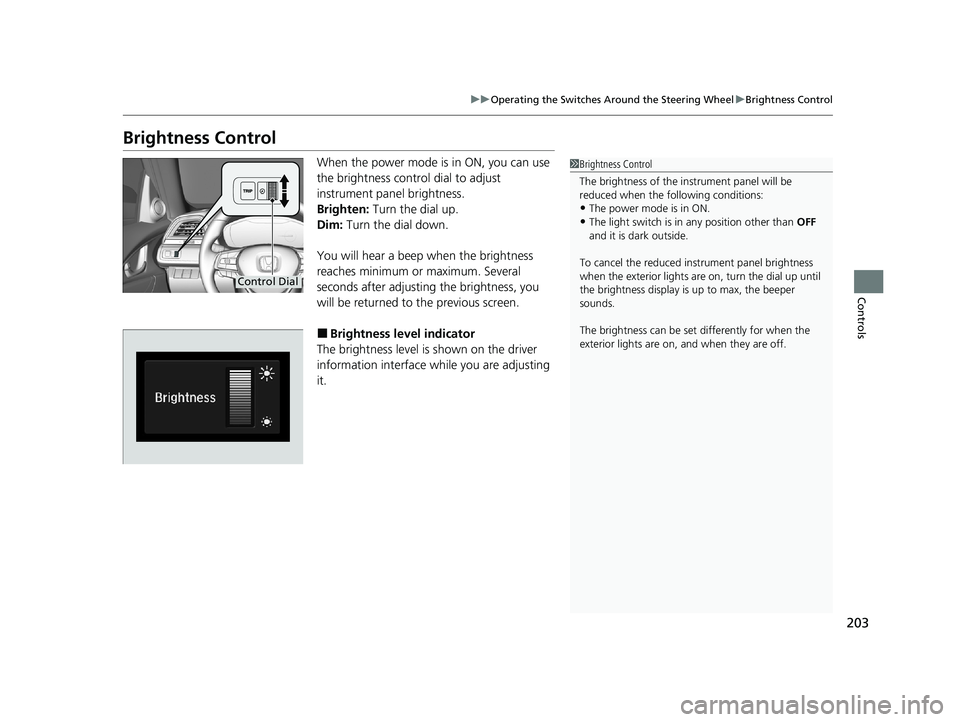
203
uuOperating the Switches Around the Steering Wheel uBrightness Control
Controls
Brightness Control
When the power mode is in ON, you can use
the brightness control dial to adjust
instrument panel brightness.
Brighten: Turn the dial up.
Dim: Turn the dial down.
You will hear a beep when the brightness
reaches minimum or maximum. Several
seconds after adjusting the brightness, you
will be returned to the previous screen.
■Brightness level indicator
The brightness level is shown on the driver
information interface while you are adjusting
it.
1 Brightness Control
The brightness of the in strument panel will be
reduced when the following conditions:
•The power mode is in ON.
•The light switch is in any position other than OFF
and it is da rk outside.
To cancel the reduced in strument panel brightness
when the exterior lights ar e on, turn the dial up until
the brightness display is up to max, the beeper
sounds.
The brightness can be set differently for when the
exterior lights are on, and when they are off.
Control Dial
20 INSIGHT-31TXM6100.book 203 ページ 2019年4月24日 水曜日 午後2時2分
Page 227 of 675
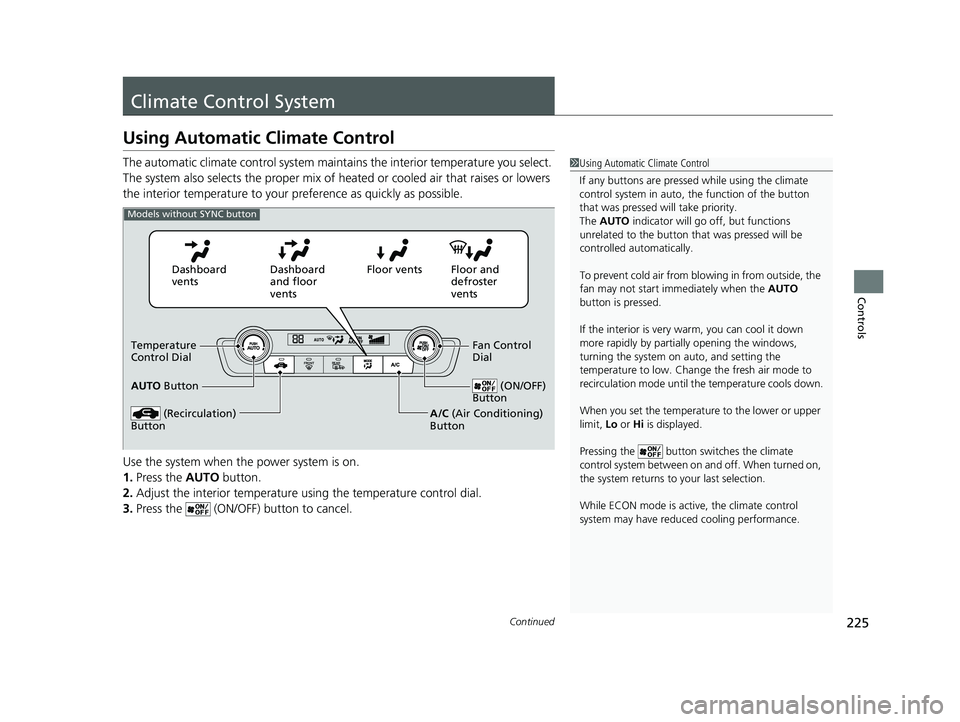
225Continued
Controls
Climate Control System
Using Automatic Climate Control
The automatic climate control system maintains the interior temperature you select.
The system also selects the proper mix of heat ed or cooled air that raises or lowers
the interior temperature to your pr eference as quickly as possible.
Use the system when the power system is on.
1. Press the AUTO button.
2. Adjust the interior temperature us ing the temperature control dial.
3. Press the (ON/OFF) button to cancel.1Using Automatic Climate Control
If any buttons are presse d while using the climate
control system in auto, the function of the button
that was pressed will take priority.
The AUTO indicator will go off, but functions
unrelated to the button th at was pressed will be
controlled automatically.
To prevent cold air from bl owing in from outside, the
fan may not start i mmediately when the AUTO
button is pressed.
If the interior is very warm, you can cool it down
more rapidly by partial ly opening the windows,
turning the system on auto, and setting the
temperature to low. Change the fresh air mode to
recirculation mode until the temperature cools down.
When you set the temperature to the lower or upper
limit, Lo or Hi is displayed.
Pressing the button switches the climate
control system between on and off. When turned on,
the system returns to your last selection.
While ECON mode is active, the climate control
system may have reduced cooling performance.
Floor and
defroster
vents
Floor vents
Dashboard
and floor
vents
Dashboard
vents
AUTO Button
(Recirculation)
Button
Fan Control
Dial
A/C (Air Conditioning)
Button (ON/OFF)
ButtonTemperature
Control Dial
Models without SYNC button
20 INSIGHT-31TXM6100.book 225 ページ 2019年4月24日 水曜日 午後2時2分
Page 235 of 675
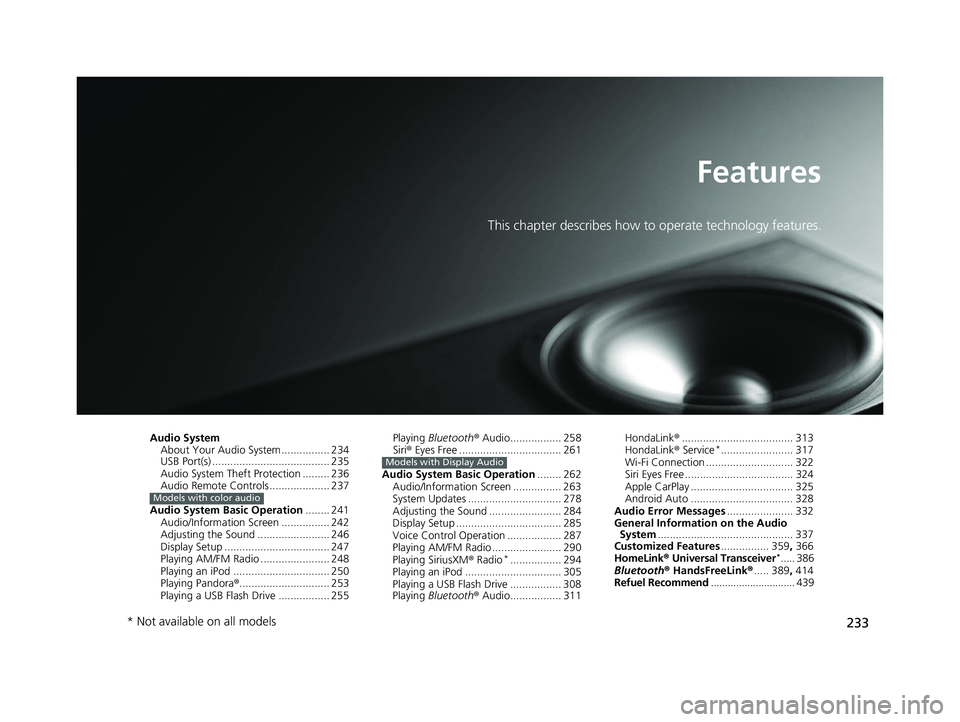
233
Features
This chapter describes how to operate technology features.
Audio SystemAbout Your Audio System ................ 234
USB Port(s) ....................................... 235
Audio System Theft Protection ......... 236
Audio Remote Controls .................... 237
Audio System Basic Operation ........ 241
Audio/Information Screen ................ 242
Adjusting the Sound ........................ 246
Display Setup ................................... 247
Playing AM/FM Radio ....................... 248
Playing an iPod ................................ 250
Playing Pandora ®.............................. 253
Playing a USB Flash Drive ................. 255
Models with color audio
Playing Bluetooth ® Audio................. 258
Siri ® Eyes Free .................................. 261
Audio System Basic Operation ........ 262
Audio/Information Screen ................ 263
System Updates ............................... 278
Adjusting the Sound ........................ 284
Display Setup ................................... 285
Voice Control Operation .................. 287
Playing AM/FM Radio ....................... 290
Playing SiriusXM ® Radio
*................. 294
Playing an iPod ................................ 305
Playing a USB Flash Drive ................. 308
Playing Bluetooth ® Audio................. 311
Models with Display Audio
HondaLink ®..................................... 313
HondaLink ® Service*........................ 317
Wi-Fi Connection ............................. 322
Siri Eyes Free .................................... 324
Apple CarPlay .................................. 325
Android Auto .................................. 328
Audio Error Messages ...................... 332
General Information on the Audio System ............................................. 337
Customized Features ................ 359, 366
HomeLink ® Universal Transceiver
*..... 386
Bluetooth ® HandsFreeLink® ..... 389, 414
Refuel Recommend .............................. 439
* Not available on all models
20 INSIGHT-31TXM6100.book 233 ページ 2019年4月24日 水曜日 午後2時2分
Page 236 of 675
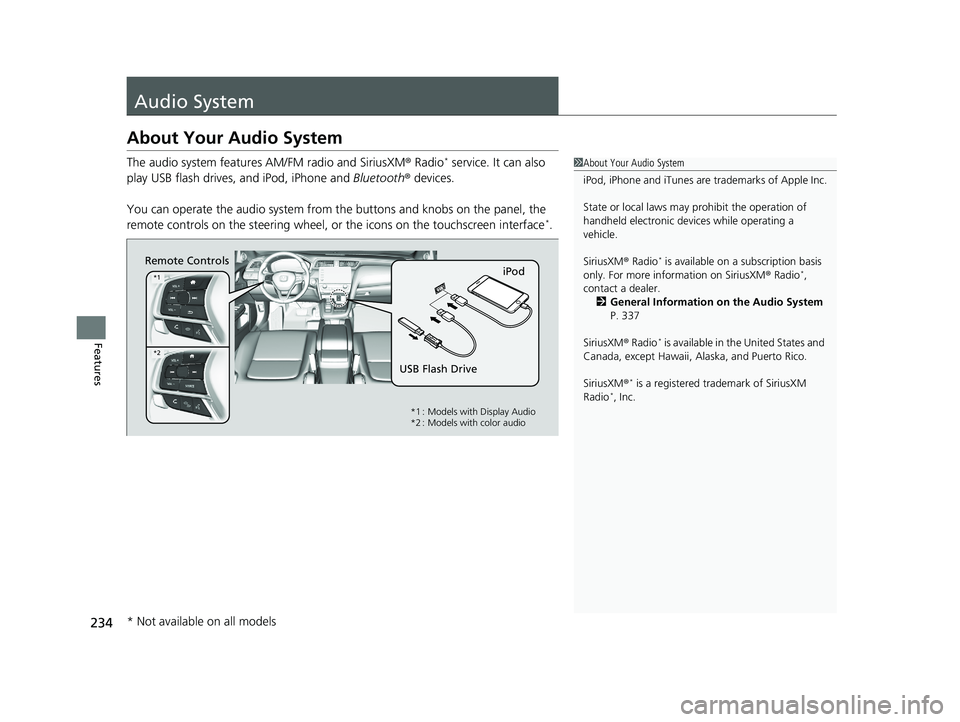
234
Features
Audio System
About Your Audio System
The audio system features AM/FM radio and SiriusXM ® Radio* service. It can also
play USB flash drives, and iPod, iPhone and Bluetooth® devices.
You can operate the audio system from the buttons and knobs on the panel, the
remote controls on the steering wheel, or the icons on the touchscreen interface
*.
1About Your Audio System
iPod, iPhone and iTunes are trademarks of Apple Inc.
State or local laws may pr ohibit the operation of
handheld electronic devi ces while operating a
vehicle.
SiriusXM ® Radio
* is available on a subscription basis
only. For more information on SiriusXM ® Radio*,
contact a dealer.
2 General Information on the Audio System
P. 337
SiriusXM ® Radio
* is available in the United States and
Canada, except Ha waii, Alaska, and Puerto Rico.
SiriusXM ®
* is a registered tra demark of SiriusXM
Radio*, Inc.
Remote Controls iPod
USB Flash Drive
*1
*2
*1 : Models with Display Audio
*2 : Models with color audio
* Not available on all models
20 INSIGHT-31TXM6100.book 234 ページ 2019年4月24日 水曜日 午後2時2分
Page 237 of 675
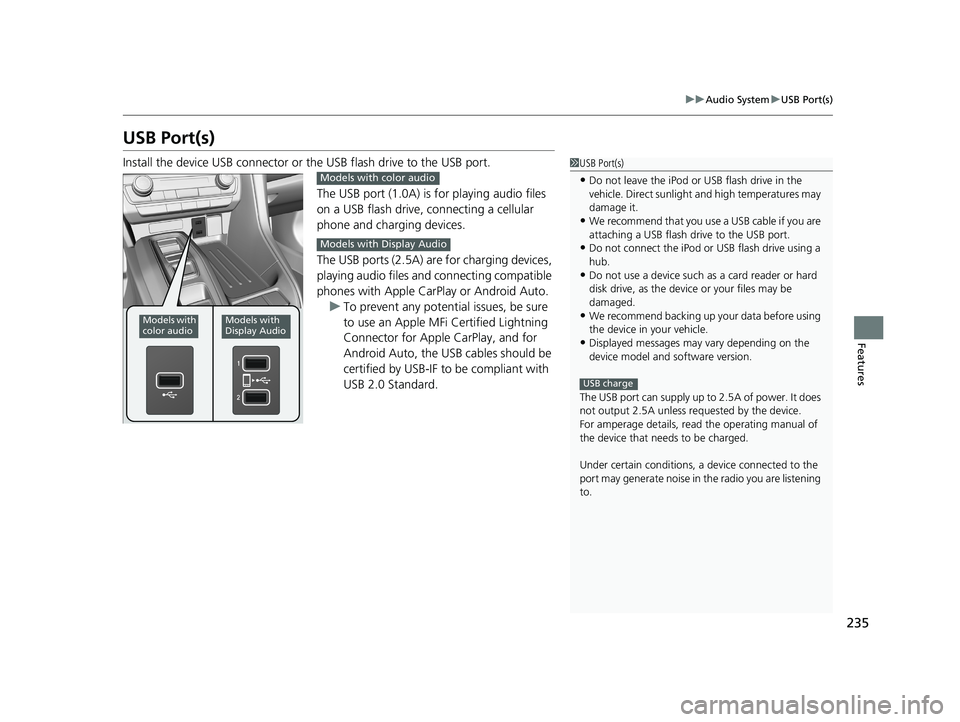
235
uuAudio System uUSB Port(s)
Features
USB Port(s)
Install the device USB connector or the USB flash drive to the USB port.
The USB port (1.0A) is for playing audio files
on a USB flash drive, connecting a cellular
phone and charging devices.
The USB ports (2.5A) are for charging devices,
playing audio files and connecting compatible
phones with Apple CarPlay or Android Auto. u To prevent any potenti al issues, be sure
to use an Apple MFi Certified Lightning
Connector for Apple CarPlay, and for
Android Auto, the USB cables should be
certified by USB-IF to be compliant with
USB 2.0 Standard.1 USB Port(s)
•Do not leave the iPod or USB flash drive in the
vehicle. Direct sunlight and high temperatures may
damage it.
•We recommend that you us e a USB cable if you are
attaching a USB flash drive to the USB port.
•Do not connect the iPod or USB flash drive using a
hub.
•Do not use a device such as a card reader or hard
disk drive, as the device or your files may be
damaged.
•We recommend backing up yo ur data before using
the device in your vehicle.
•Displayed messages may vary depending on the
device model and software version.
The USB port can supply up to 2.5A of power. It does
not output 2.5A unless requested by the device.
For amperage details, read the operating manual of
the device that ne eds to be charged.
Under certain condi tions, a device connected to the
port may generate noise in the radio you are listening
to.
USB charge
Models with
color audioModels with
Display Audio
Models with color audio
Models with Display Audio
20 INSIGHT-31TXM6100.book 235 ページ 2019年4月24日 水曜日 午後2時2分
Page 238 of 675
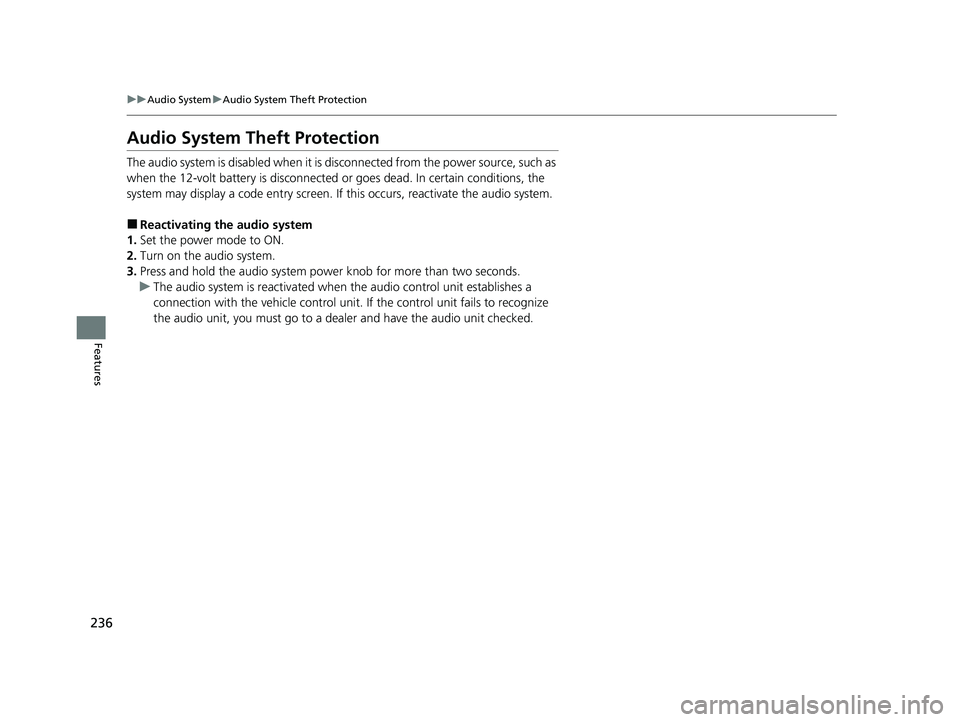
236
uuAudio System uAudio System Theft Protection
Features
Audio System Theft Protection
The audio system is disabled when it is disconnected from the power source, such as
when the 12-volt battery is disconnected or goes dead. In certain conditions, the
system may display a code entry screen. If this occurs, reactivate the audio system.
■Reactivating the audio system
1. Set the power mode to ON.
2. Turn on the audio system.
3. Press and hold the audio system power knob for more than two seconds.
u The audio system is reac tivated when the audio co ntrol unit establishes a
connection with the vehicle control unit. If the control unit fails to recognize
the audio unit, you must go to a dealer and have the audio unit checked.
20 INSIGHT-31TXM6100.book 236 ページ 2019年4月24日 水曜日 午後2時2分