reset HONDA INSIGHT 2021 (in English) User Guide
[x] Cancel search | Manufacturer: HONDA, Model Year: 2021, Model line: INSIGHT, Model: HONDA INSIGHT 2021Pages: 687, PDF Size: 37.14 MB
Page 161 of 687
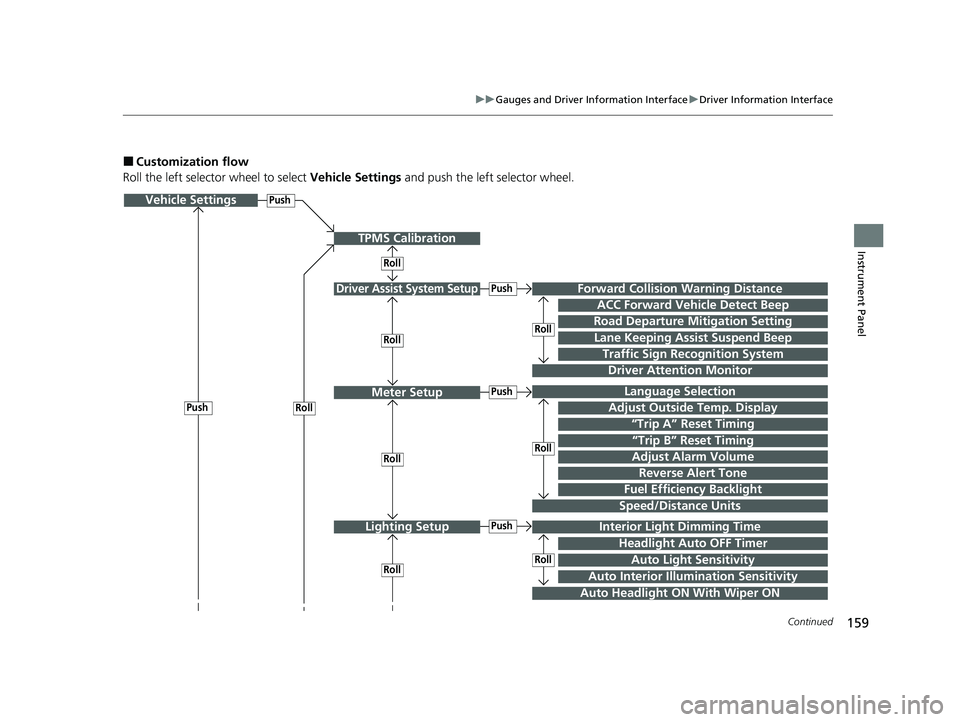
159
uuGauges and Driver Information Interface uDriver Information Interface
Continued
Instrument Panel
■Customization flow
Roll the left selector wheel to select Vehicle Settings and push the left selector wheel.
Vehicle Settings
“Trip A” Reset Timing
Language Selection
Adjust Outside Temp. Display
Driver Assist System Setup
Meter Setup
“Trip B” Reset Timing
Forward Collision Warning Distance
ACC Forward Vehicle Detect Beep
Road Departure Mitigation Setting
Push
Traffic Sign Recognition System
Driver Attention Monitor
RollPush
Roll
Speed/Distance Units
Lane Keeping Assist Suspend Beep
Adjust Alarm VolumeRollRoll
Push
Push
Roll
Reverse Alert Tone
Fuel Efficiency Backlight
TPMS Calibration
Roll
Lighting SetupInterior Ligh t Dimming Time
Headlight Auto OFF Timer
Auto Headlight ON With Wiper ON
Push
RollRollAuto Light Sensitivity
Auto Interior Illumination Sensitivity
21 INSIGHT-31TXM6200.book 159 ページ 2020年2月5日 水曜日 午前10時0分
Page 162 of 687
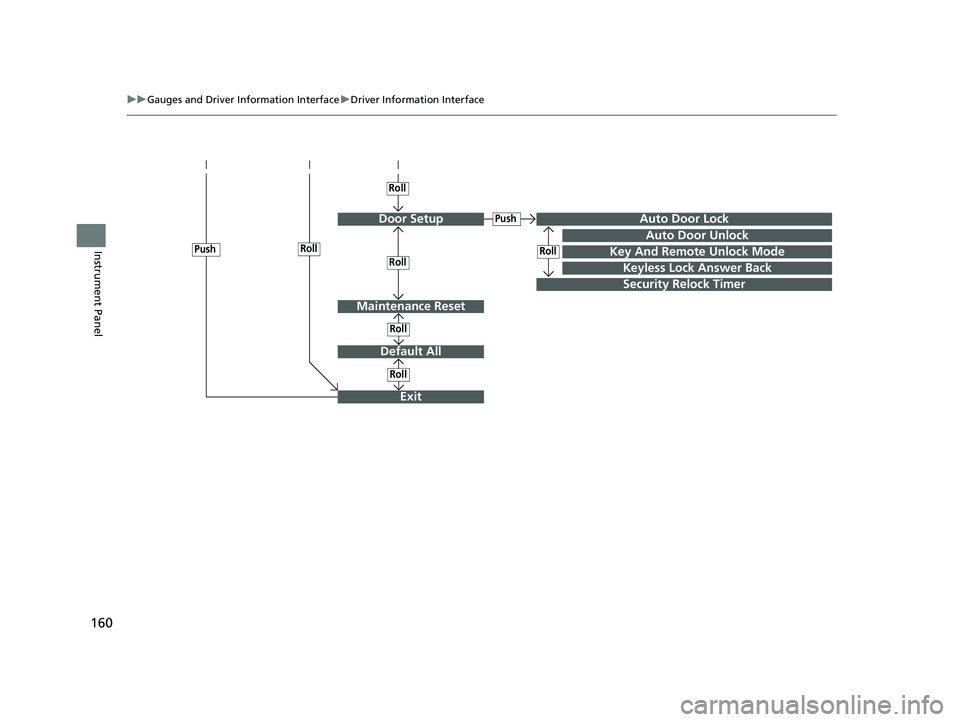
160
uuGauges and Driver Information Interface uDriver Information Interface
Instrument Panel
Door Setup
Default All
Key And Remote Unlock Mode
Auto Door Lock
Auto Door Unlock
Keyless Lock Answer Back
Security Relock Timer
Roll
Push
Roll
Roll
RollPush
Maintenance Reset
Roll
Exit
Roll
21 INSIGHT-31TXM6200.book 160 ページ 2020年2月5日 水曜日 午前10時0分
Page 164 of 687
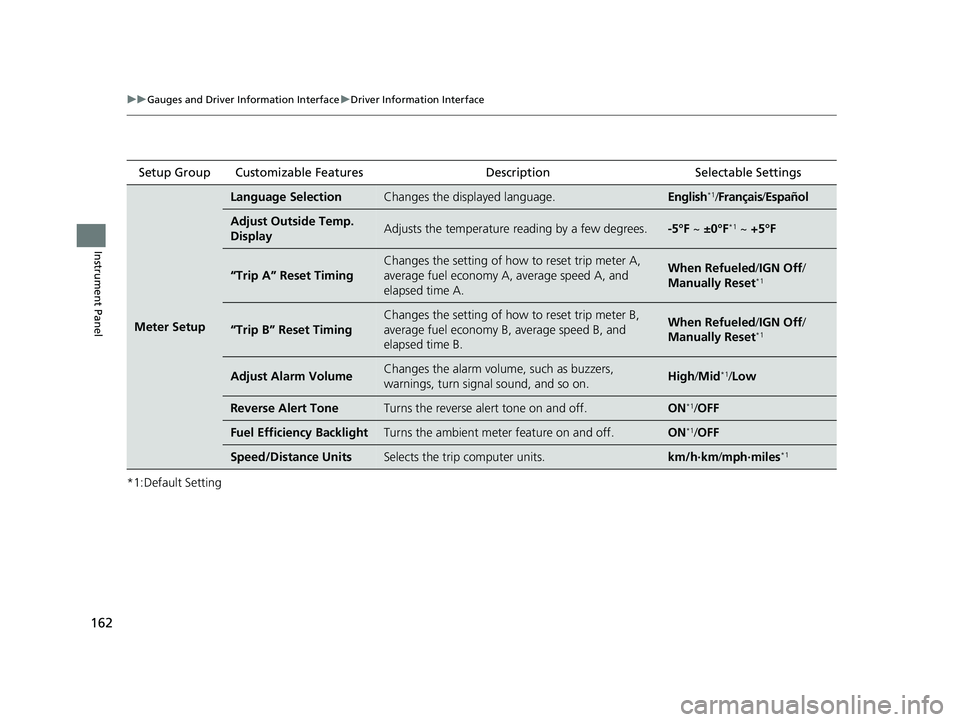
162
uuGauges and Driver Information Interface uDriver Information Interface
Instrument Panel
*1:Default SettingSetup Group Customizable Features
Description Selectable Settings
Meter Setup
Language SelectionChanges the displayed language.English*1/Français /Español
Adjust Outside Temp.
DisplayAdjusts the temperature reading by a few degrees.-5°F ~ ±0°F*1 ~ +5°F
“Trip A” Reset Timing
Changes the setting of how to reset trip meter A,
average fuel economy A, average speed A, and
elapsed time A.When Refueled /IGN Off /
Manually Reset*1
“Trip B” Reset Timing
Changes the setting of how to reset trip meter B,
average fuel economy B, average speed B, and
elapsed time B.When Refueled /IGN Off /
Manually Reset*1
Adjust Alarm VolumeChanges the alarm volume, such as buzzers,
warnings, turn signal sound, and so on.High /Mid*1/Low
Reverse Alert ToneTurns the reverse alert tone on and off.ON*1/ OFF
Fuel Efficiency BacklightTurns the ambient meter feature on and off.ON*1/OFF
Speed/Distance UnitsSelects the trip computer units.km/h∙km /mph∙miles*1
21 INSIGHT-31TXM6200.book 162 ページ 2020年2月5日 水曜日 午前10時0分
Page 167 of 687
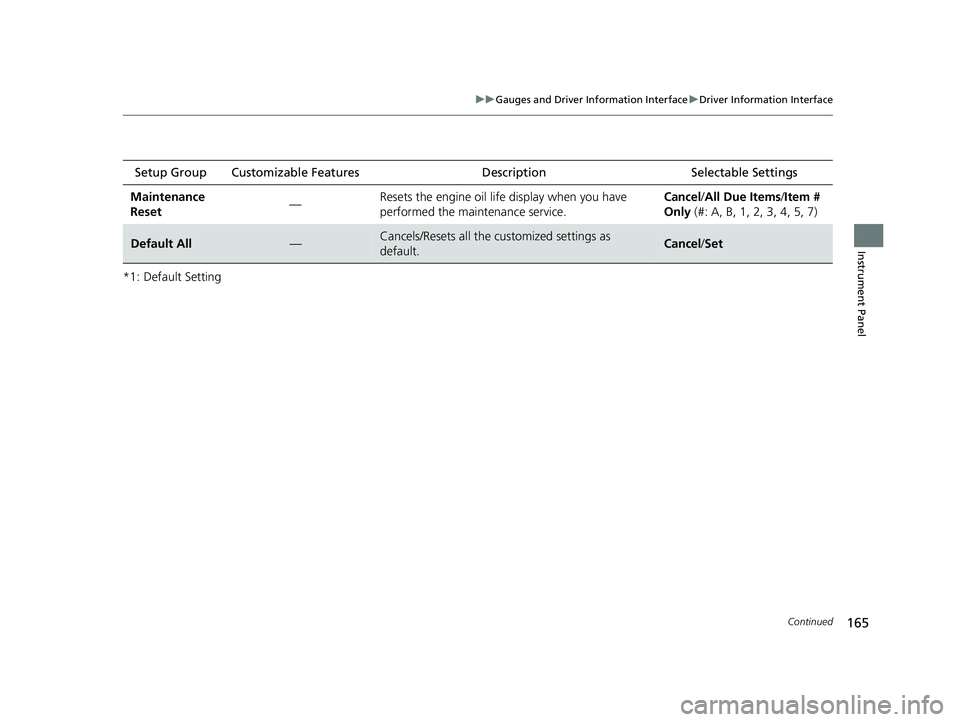
165
uuGauges and Driver Information Interface uDriver Information Interface
Continued
Instrument Panel
*1: Default SettingSetup Group Customizable Features
Description Selectable Settings
Maintenance
Reset —Resets the engine oil life display when you have
performed the maintenance service. Cancel
/All Due Items /Item #
Only (#: A, B, 1, 2, 3, 4, 5, 7)
Default All—Cancels/Resets all the customized settings as
default.Cancel /Set
21 INSIGHT-31TXM6200.book 165 ページ 2020年2月5日 水曜日 午前10時0分
Page 168 of 687
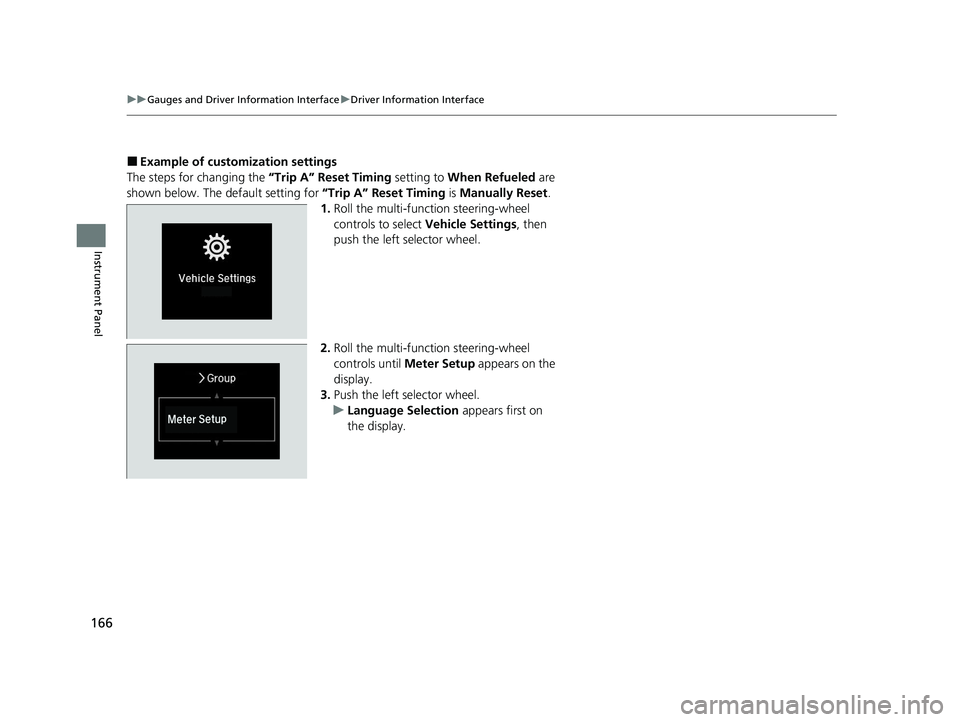
166
uuGauges and Driver Information Interface uDriver Information Interface
Instrument Panel
■Example of customization settings
The steps for changing the “Trip A” Reset Timing setting to When Refueled are
shown below. The default setting for “Trip A” Reset Timing is Manually Reset .
1. Roll the multi-function steering-wheel
controls to select Vehicle Settings, then
push the left selector wheel.
2. Roll the multi-function steering-wheel
controls until Meter Setup appears on the
display.
3. Push the left selector wheel.
u Language Selection appears first on
the display.
21 INSIGHT-31TXM6200.book 166 ページ 2020年2月5日 水曜日 午前10時0分
Page 169 of 687
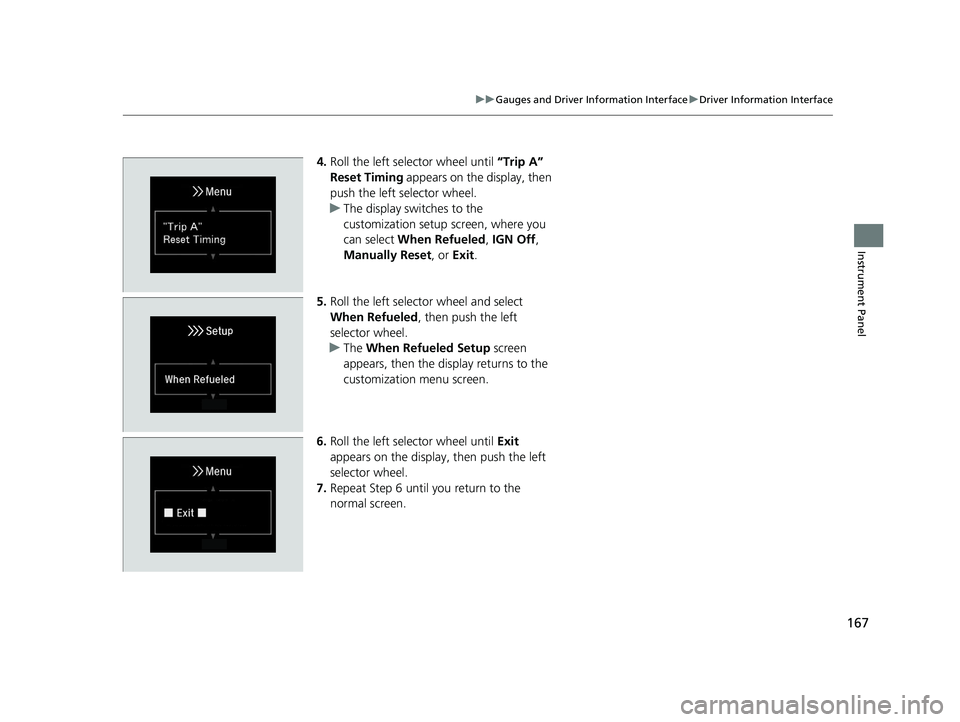
167
uuGauges and Driver Information Interface uDriver Information Interface
Instrument Panel
4. Roll the left selector wheel until “Trip A”
Reset Timing appears on the display, then
push the left selector wheel.
u The display swit ches to the
customization setup screen, where you
can select When Refueled , IGN Off,
Manually Reset , or Exit .
5. Roll the left selector wheel and select
When Refueled , then push the left
selector wheel.
u The When Refueled Setup screen
appears, then the di splay returns to the
customization menu screen.
6. Roll the left selector wheel until Exit
appears on the display, then push the left
selector wheel.
7. Repeat Step 6 until you return to the
normal screen.
21 INSIGHT-31TXM6200.book 167 ページ 2020年2月5日 水曜日 午前10時0分
Page 245 of 687
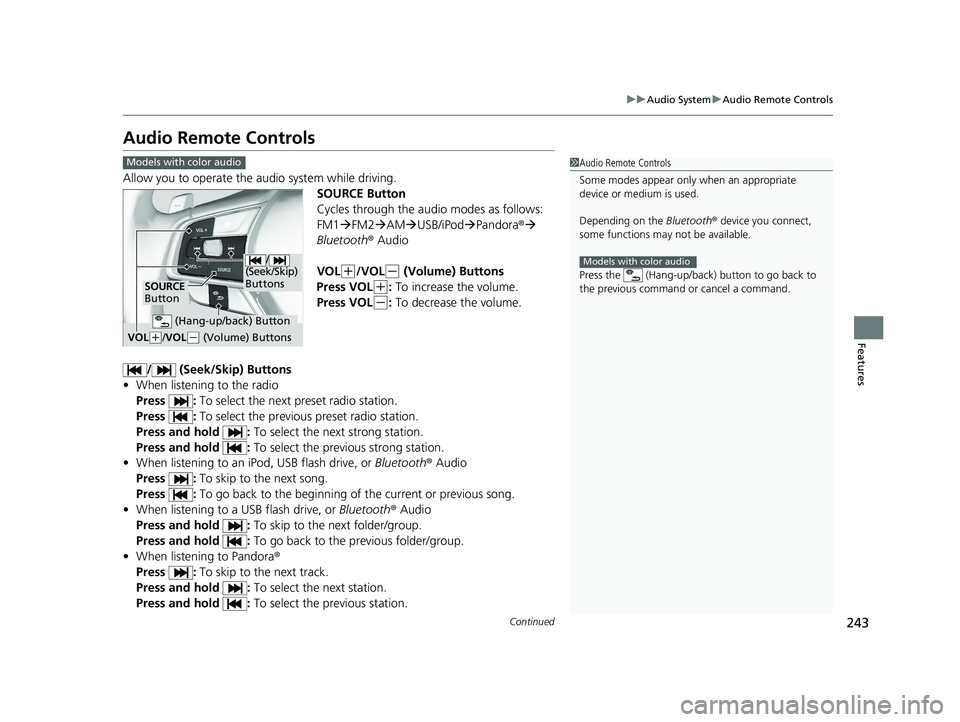
243
uuAudio System uAudio Remote Controls
Continued
Features
Audio Remote Controls
Allow you to operate the au dio system while driving.
SOURCE Button
Cycles through the audio modes as follows:
FM1FM2 AM USB/iPod Pandora ®
Bluetooth ® Audio
VOL
(+/VOL(- (Volume) Buttons
Press VOL
(+: To increase the volume.
Press VOL
(-: To decrease the volume.
/ (Seek/Skip) Buttons
• When listening to the radio
Press : To select the next preset radio station.
Press : To select the previous preset radio station.
Press and hold : To select the next strong station.
Press and hold : To select the previous strong station.
• When listening to an iPod, USB flash drive, or Bluetooth® Audio
Press : To skip to the next song.
Press : To go back to the beginning of the current or previous song.
• When listening to a USB flash drive, or Bluetooth® Audio
Press and hold : To skip to the next folder/group.
Press and hold : To go back to the previous folder/group.
• When listening to Pandora ®
Press : To skip to the next track.
Press and hold : To select the next station.
Press and hold : To select the previous station.
1Audio Remote Controls
Some modes appear only when an appropriate
device or medium is used.
Depending on the Bluetooth® device you connect,
some functions may not be available.
Press the (Hang-up/back ) button to go back to
the previous command or cancel a command.
Models with color audio
Models with color audio
/
(Seek/Skip)
Buttons
SOURCE
Button
VOL( +/ VOL(- (Volume) Buttons
(Hang-up/back) Button
21 INSIGHT-31TXM6200.book 243 ページ 2020年2月5日 水曜日 午前10時0分
Page 248 of 687
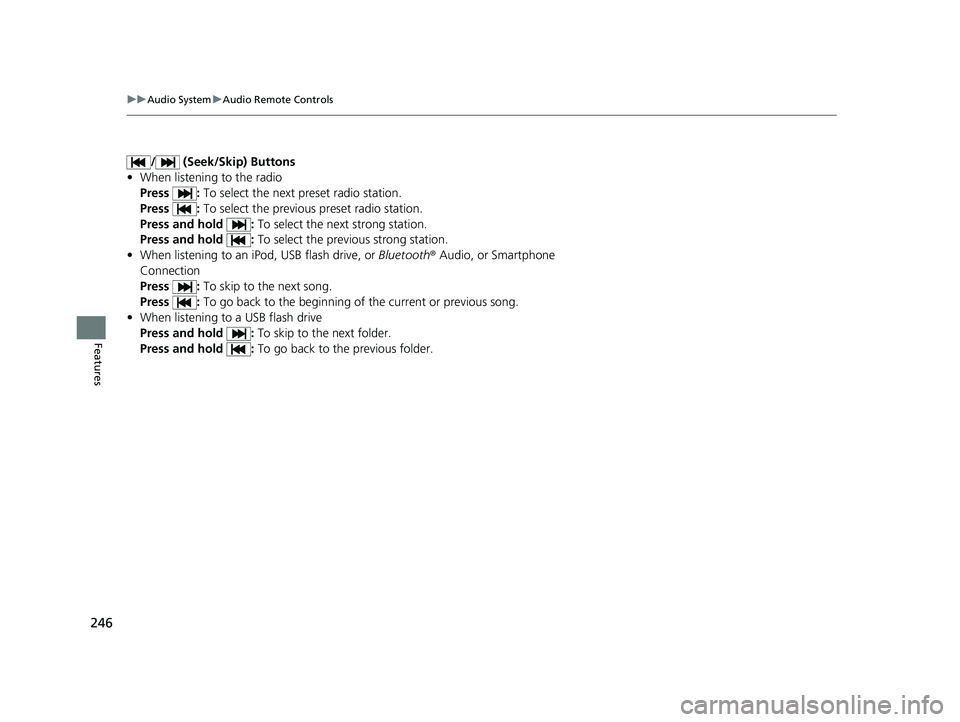
246
uuAudio System uAudio Remote Controls
Features
/ (Seek/Skip) Buttons
• When listening to the radio
Press : To select the next preset radio station.
Press : To select the previous preset radio station.
Press and hold : To select the next strong station.
Press and hold : To select the previous strong station.
• When listening to an iPod, USB flash drive, or Bluetooth® Audio, or Smartphone
Connection
Press : To skip to the next song.
Press : To go back to the beginning of the current or previous song.
• When listening to a USB flash drive
Press and hold : To skip to the next folder.
Press and hold : To go back to the previous folder.
21 INSIGHT-31TXM6200.book 246 ページ 2020年2月5日 水曜日 午前10時0分
Page 256 of 687
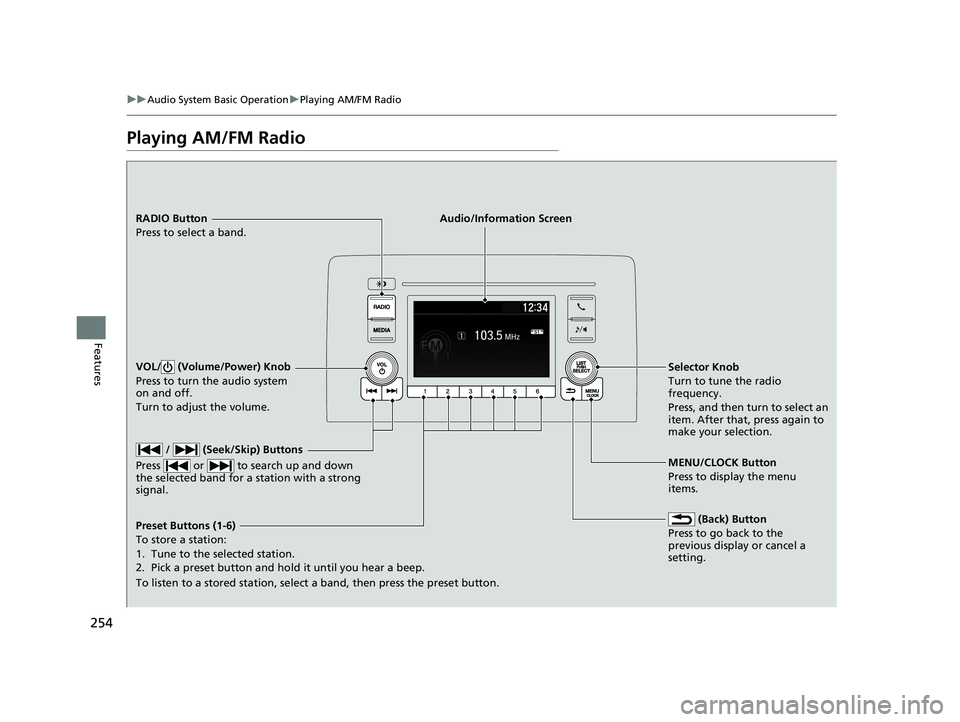
254
uuAudio System Basic Operation uPlaying AM/FM Radio
Features
Playing AM/FM Radio
RADIO Button
Press to select a band.
(Back) Button
Press to go back to the
previous display or cancel a
setting.
/ (Seek/Skip) Buttons
Press or to search up and down
the selected band for a station with a strong
signal.
VOL/ (Volume/Power) Knob
Press to turn the audio system
on and off.
Turn to adjust the volume.
Preset Buttons (1-6)
To store a station:
1. Tune to the selected station.
2. Pick a preset button and hold it until you hear a beep.
To listen to a stored station, select a band, then press the preset button. Selector Knob
Turn to tune the radio
frequency.
Press, and then turn to select an
item. After that, press again to
make your selection.
MENU/CLOCK Button
Press to display the menu
items.
Audio/Information Screen
21 INSIGHT-31TXM6200.book 254 ページ 2020年2月5日 水曜日 午前10時0分
Page 257 of 687
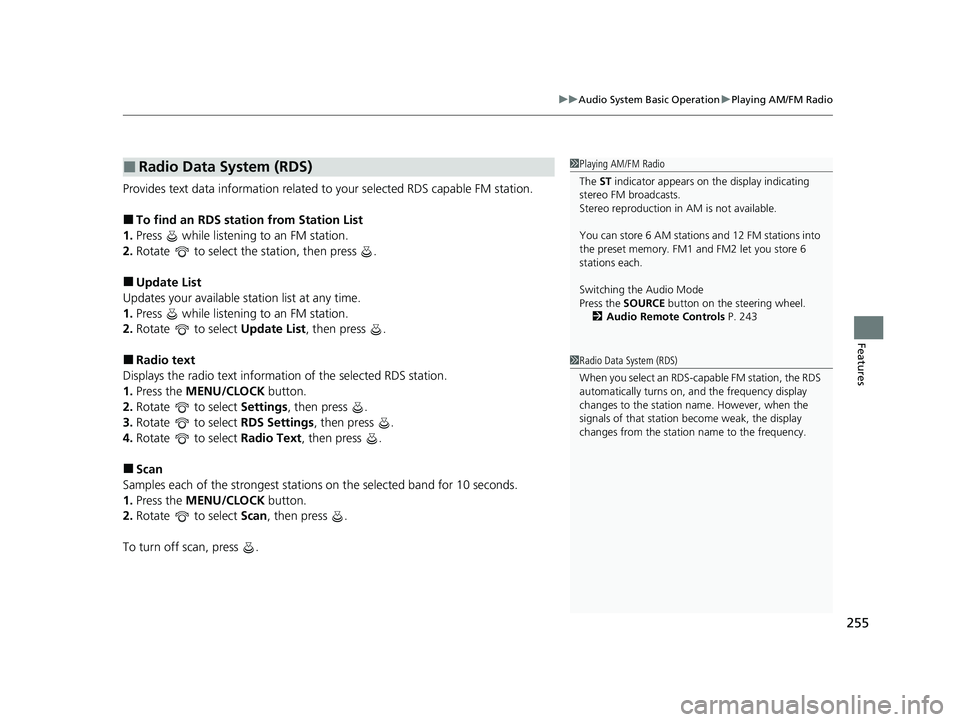
255
uuAudio System Basic Operation uPlaying AM/FM Radio
Features
Provides text data information related to your selected RDS capable FM station.
■To find an RDS station from Station List
1. Press while listening to an FM station.
2. Rotate to select the station, then press .
■Update List
Updates your available st ation list at any time.
1. Press while listening to an FM station.
2. Rotate to select Update List, then press .
■Radio text
Displays the radio text informat ion of the selected RDS station.
1. Press the MENU/CLOCK button.
2. Rotate to select Settings, then press .
3. Rotate to select RDS Settings, then press .
4. Rotate to select Radio Text, then press .
■Scan
Samples each of the strongest stations on the selected band for 10 seconds.
1. Press the MENU/CLOCK button.
2. Rotate to select Scan, then press .
To turn off scan, press .
■Radio Data System (RDS)1 Playing AM/FM Radio
The ST indicator appears on the display indicating
stereo FM broadcasts.
Stereo reproduction in AM is not available.
You can store 6 AM stations and 12 FM stations into
the preset memory. FM1 and FM2 let you store 6
stations each.
Switching the Audio Mode
Press the SOURCE button on the steering wheel.
2 Audio Remote Controls P. 243
1Radio Data System (RDS)
When you select an RDS-capable FM station, the RDS
automatically turns on, and the frequency display
changes to the station name. However, when the
signals of that station become weak, the display
changes from the statio n name to the frequency.
21 INSIGHT-31TXM6200.book 255 ページ 2020年2月5日 水曜日 午前10時0分