HONDA INSIGHT 2021 Owner's Manual (in English)
Manufacturer: HONDA, Model Year: 2021, Model line: INSIGHT, Model: HONDA INSIGHT 2021Pages: 687, PDF Size: 37.14 MB
Page 261 of 687
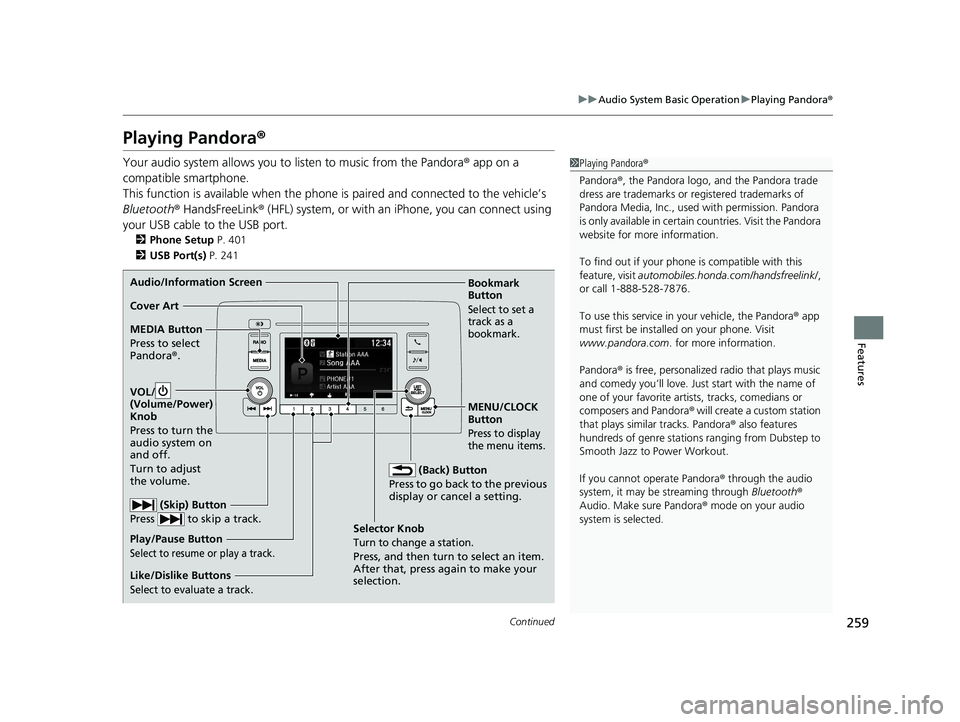
259
uuAudio System Basic Operation uPlaying Pandora ®
Continued
Features
Playing Pandora ®
Your audio system allows you to listen to music from the Pandora ® app on a
compatible smartphone.
This function is available when the phone is paired an d connected to the vehicleŌĆÖs
Bluetooth ® HandsFreeLink ® (HFL) system, or with an iPhone, you can connect using
your USB cable to the USB port.
2 Phone Setup P. 401
2 USB Port(s) P. 241
1Playing Pandora ®
Pandora ®, the Pandora logo, and the Pandora trade
dress are trademarks or registered trademarks of
Pandora Media, Inc., used with permission. Pandora
is only available in certai n countries. Visit the Pandora
website for more information.
To find out if your phone is compatible with this
feature, visit automobiles.honda.com /handsfreelink/,
or call 1-888-528-7876.
To use this service in your vehicle, the Pandora ® app
must first be installed on your phone. Visit
www.pandora.com. for more information.
Pandora ® is free, personalized radio that plays music
and comedy youŌĆÖll love. Just start with the name of
one of your favorite arti sts, tracks, comedians or
composers and Pandora ® will create a custom station
that plays similar tracks. Pandora ® also features
hundreds of genre stations ranging from Dubstep to
Smooth Jazz to Power Workout.
If you cannot operate Pandora ® through the audio
system, it may be streaming through Bluetooth®
Audio. Make sure Pandora ® mode on your audio
system is selected.
Audio/Information Screen
Selector Knob
Turn to change a station.
Press, and then turn to select an item.
After that, press again to make your
selection.
VOL/
(Volu
me/Power)
Knob
Press to turn the
audio system on
and off.
Turn to adjust
the volume.
(Back) Button
Press to go back to the previous
display or cancel a setting.
MEDIA Button
Press to select
Pandora ®.
Play/Pause Button
Select to resume or play a track.
(Skip) Button
Press to skip a track.
Like/Dislike Buttons
Select to evaluate a track.
MENU/CLOCK
Button
Press to display
the menu items.
Bookmark
Button
Select to set a
track as a
bookmark.Cover Art
21 INSIGHT-31TXM6200.book 259 ŃāÜŃā╝ŃéĖ ’╝Æ’╝É’╝Æ’╝ÉÕ╣┤’╝Ƶ£ł’╝ĢµŚźŃĆƵ░┤µø£µŚźŃĆĆÕŹłÕēŹ’╝æ’╝ɵÖé’╝ÉÕłå
Page 262 of 687
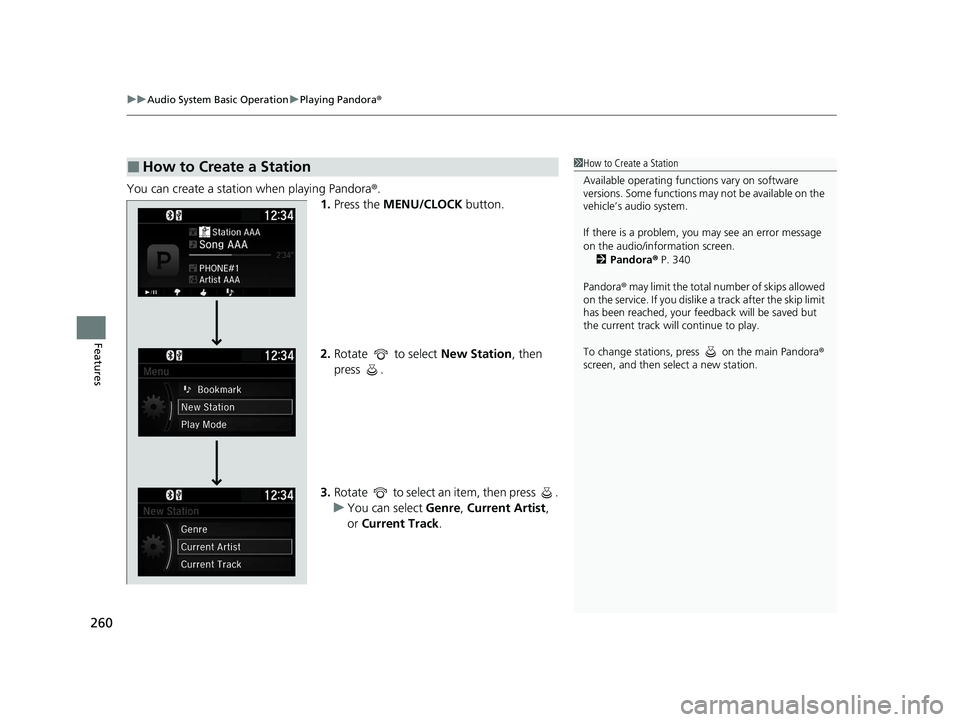
uuAudio System Basic Operation uPlaying Pandora ®
260
Features
You can create a station when playing Pandora®.
1. Press the MENU/CLOCK button.
2. Rotate to select New Station, then
press .
3. Rotate to select an item, then press .
u You can select Genre, Current Artist ,
or Current Track.
Ō¢ĀHow to Create a Station1How to Create a Station
Available operating functi ons vary on software
versions. Some functions ma y not be available on the
vehicleŌĆÖs audio system.
If there is a problem, you may see an error message
on the audio/information screen.
2 Pandora ® P. 340
Pandora ® may limit the total number of skips allowed
on the service. If you dislike a track after the skip limit
has been reached, your fe edback will be saved but
the current track will continue to play.
To change stations, press on the main Pandora ®
screen, and then select a new station.
21 INSIGHT-31TXM6200.book 260 ŃāÜŃā╝ŃéĖ ’╝Æ’╝É’╝Æ’╝ÉÕ╣┤’╝Ƶ£ł’╝ĢµŚźŃĆƵ░┤µø£µŚźŃĆĆÕŹłÕēŹ’╝æ’╝ɵÖé’╝ÉÕłå
Page 263 of 687
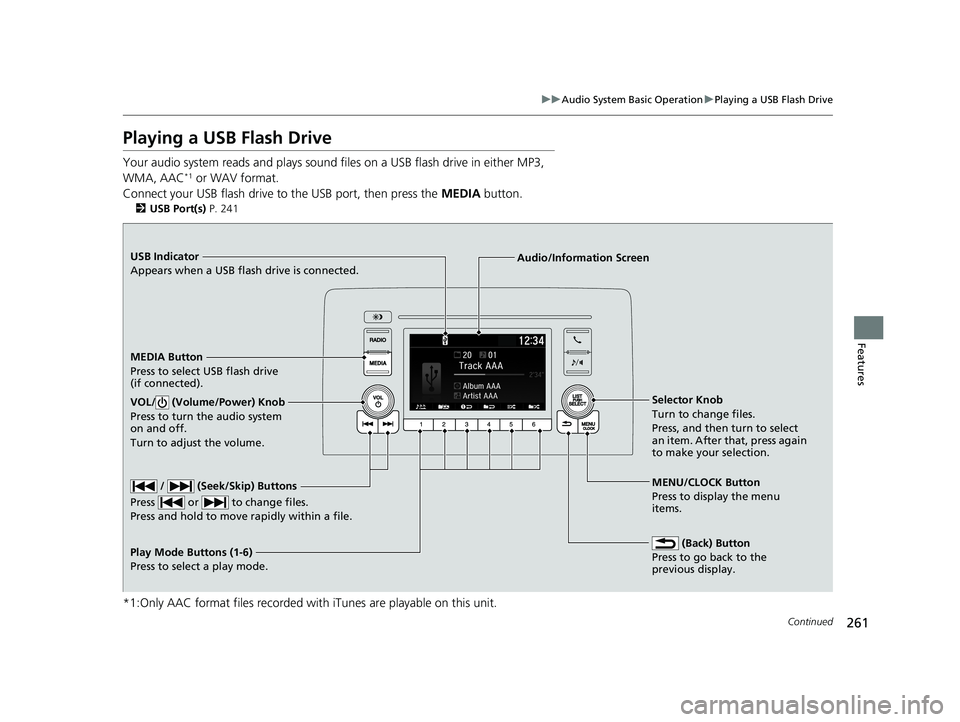
261
uuAudio System Basic Operation uPlaying a USB Flash Drive
Continued
Features
Playing a USB Flash Drive
Your audio system reads and plays sound files on a USB flash drive in either MP3,
WMA, AAC*1 or WAV format.
Connect your USB flash drive to the USB port, then press the MEDIA button.
2USB Port(s) P. 241
*1:Only AAC format files recorded with iTunes are playable on this unit.
USB Indicator
Appears when a USB flash drive is connected.
MEDIA Button
Press to select USB flash drive
(if connected).
(Back) Button
Press to go back to the
previous display.
/ (Seek/Skip) Buttons
Press or to change files.
Press and hold to move rapidly within a file.
VOL/ (Volume/Power) Knob
Press to turn the audio system
on and off.
Turn to adjust the volume.Selector Knob
Turn to change files.
Press, and then turn to select
an item. After that, press again
to make your selection.
MENU/CLOCK Button
Press to display the menu
items.
Audio/Information Screen
Play Mode Buttons (1-6)
Press to selec
t a play mode.
21 INSIGHT-31TXM6200.book 261 ŃāÜŃā╝ŃéĖ ’╝Æ’╝É’╝Æ’╝ÉÕ╣┤’╝Ƶ£ł’╝ĢµŚźŃĆƵ░┤µø£µŚźŃĆĆÕŹłÕēŹ’╝æ’╝ɵÖé’╝ÉÕłå
Page 264 of 687
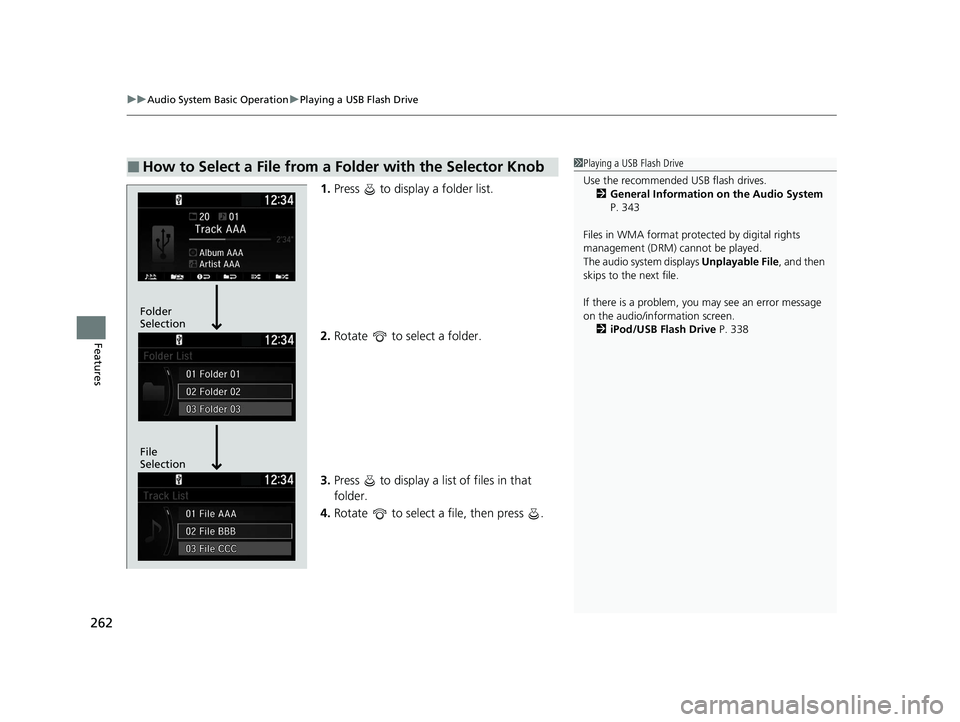
uuAudio System Basic Operation uPlaying a USB Flash Drive
262
Features
1. Press to display a folder list.
2. Rotate to select a folder.
3. Press to display a list of files in that
folder.
4. Rotate to select a file, then press .
Ō¢ĀHow to Select a File from a Folder with the Selector Knob1Playing a USB Flash Drive
Use the recommended USB flash drives.
2 General Information on the Audio System
P. 343
Files in WMA format prot ected by digital rights
management (DRM) cannot be played.
The audio system displays Unplayable File, and then
skips to the next file.
If there is a problem, you may see an error message
on the audio/information screen.
2 iPod/USB Flash Drive P. 338
File
Selection Folder
Selection
21 INSIGHT-31TXM6200.book 262 ŃāÜŃā╝ŃéĖ ’╝Æ’╝É’╝Æ’╝ÉÕ╣┤’╝Ƶ£ł’╝ĢµŚźŃĆƵ░┤µø£µŚźŃĆĆÕŹłÕēŹ’╝æ’╝ɵÖé’╝ÉÕłå
Page 265 of 687
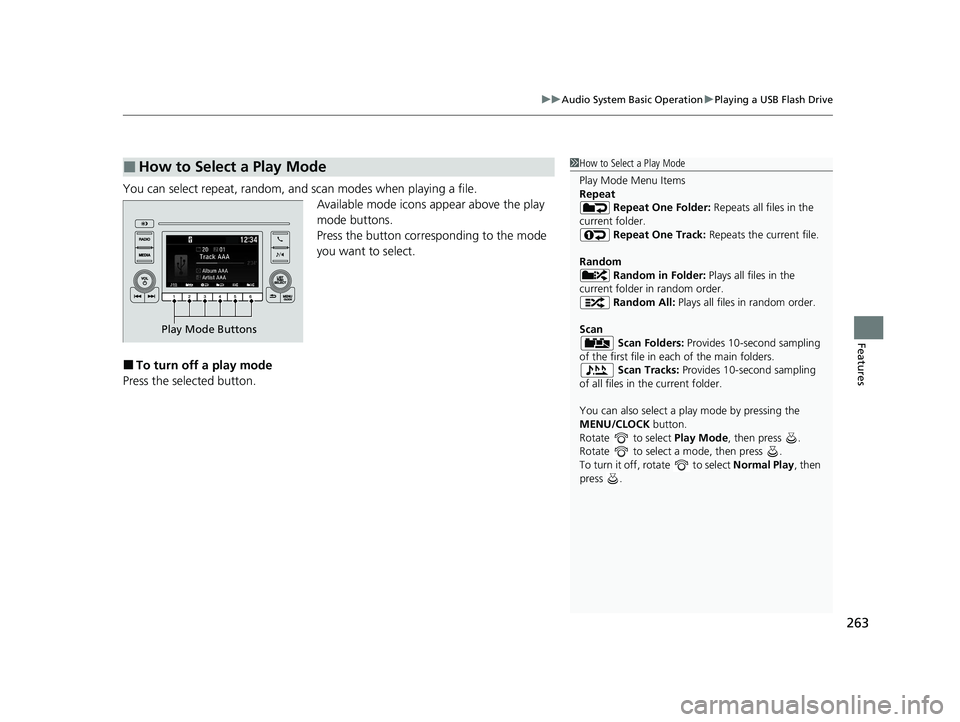
263
uuAudio System Basic Operation uPlaying a USB Flash Drive
Features
You can select repeat, random, and scan modes when playing a file.
Available mode icons appear above the play
mode buttons.
Press the button corresponding to the mode
you want to select.
Ō¢ĀTo turn off a play mode
Press the selected button.
Ō¢ĀHow to Select a Play Mode1 How to Select a Play Mode
Play Mode Menu Items
Repeat
Repeat One Folder: Repeats all files in the
current folder. Repeat One Track: Repeats the current file.
Random Random in Folder: Plays all files in the
current folder in random order. Random All: Plays all files in random order.
Scan Scan Folders: Provides 10-second sampling
of the first file in each of the main folders.
Scan Tracks: Provides 10-second sampling
of all files in the current folder.
You can also select a pl ay mode by pressing the
MENU/CLOCK button.
Rotate to select Play Mode, then press .
Rotate to select a mode, then press .
To turn it off, rotate to select Normal Play, then
press .
Play Mode Buttons
21 INSIGHT-31TXM6200.book 263 ŃāÜŃā╝ŃéĖ ’╝Æ’╝É’╝Æ’╝ÉÕ╣┤’╝Ƶ£ł’╝ĢµŚźŃĆƵ░┤µø£µŚźŃĆĆÕŹłÕēŹ’╝æ’╝ɵÖé’╝ÉÕłå
Page 266 of 687
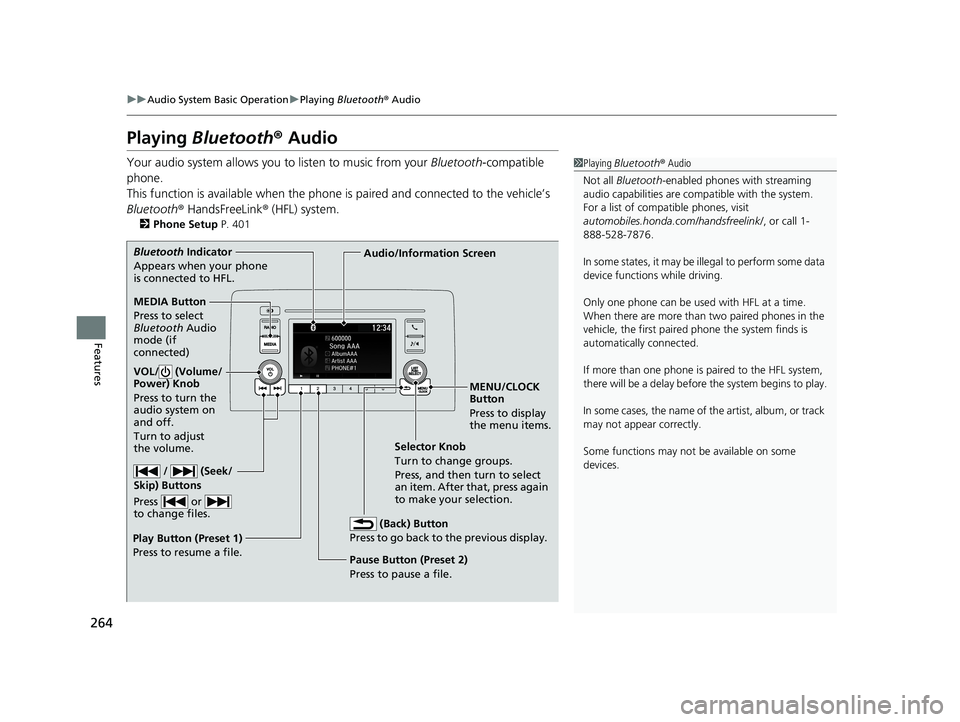
264
uuAudio System Basic Operation uPlaying Bluetooth ® Audio
Features
Playing Bluetooth ® Audio
Your audio system allows you to listen to music from your Bluetooth-compatible
phone.
This function is available when the phone is paired and connected to the vehicleŌĆÖs
Bluetooth ® HandsFreeLink ® (HFL) system.
2 Phone Setup P. 401
1Playing Bluetooth ® Audio
Not all Bluetooth -enabled phones with streaming
audio capabilities are compatible with the system.
For a list of compatible phones, visit
automobiles.honda.com /handsfreelink/, or call 1-
888-528-7876.
In some states, it may be il legal to perform some data
device functions while driving.
Only one phone can be used with HFL at a time.
When there are more than two paired phones in the
vehicle, the first paired phone the system finds is
automatically connected.
If more than one phone is paired to the HFL system,
there will be a delay before the system begins to play.
In some cases, the name of the artist, album, or track
may not appear correctly.
Some functions may not be available on some
devices.
MEDIA Button
Press to select
Bluetooth Audio
mode (if
connected)
VOL/ (Volume/
Power) Knob
Press to turn the
audio system on
and off.
Turn to adjust
the volume.
MENU/CLOCK
Button
Press to display
the menu items.
Audio/Information Screen
Bluetooth
In
dicator
Appears when your phone
is connected to HFL.
/ (Seek/
Skip) Buttons
Press or
to change files.
Play Button (Preset 1)
Press to resume a file. Pause Button (Preset 2)
Press to pause a file.Selector Knob
T
urn to change groups.
Press, and then turn to select
an item. After that, press again
to make your selection.
(Back) Button
Press to go back to the previous display.
21 INSIGHT-31TXM6200.book 264 ŃāÜŃā╝ŃéĖ ’╝Æ’╝É’╝Æ’╝ÉÕ╣┤’╝Ƶ£ł’╝ĢµŚźŃĆƵ░┤µø£µŚźŃĆĆÕŹłÕēŹ’╝æ’╝ɵÖé’╝ÉÕłå
Page 267 of 687
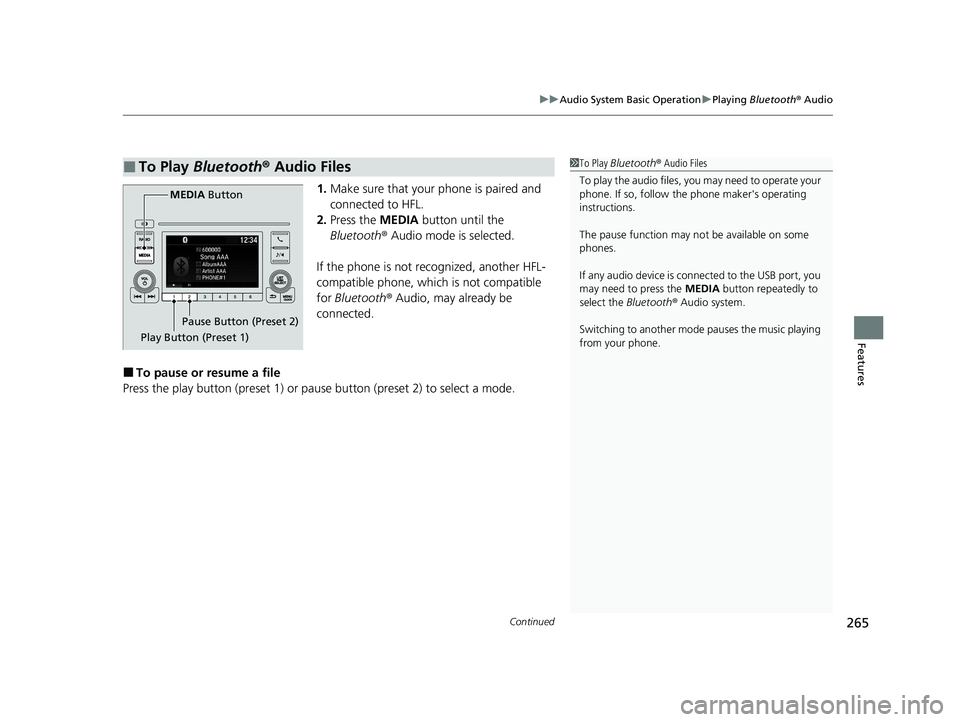
Continued265
uuAudio System Basic Operation uPlaying Bluetooth ® Audio
Features
1. Make sure that your phone is paired and
connected to HFL.
2. Press the MEDIA button until the
Bluetooth ® Audio mode is selected.
If the phone is not recognized, another HFL-
compatible phone, which is not compatible
for Bluetooth ® Audio, may already be
connected.
Ō¢ĀTo pause or resume a file
Press the play button (preset 1) or paus e button (preset 2) to select a mode.
Ō¢ĀTo Play Bluetooth┬« Audio Files1To Play Bluetooth ┬« Audio Files
To play the audio files, y ou may need to operate your
phone. If so, follow the phone maker's operating
instructions.
The pause function may no t be available on some
phones.
If any audio device is connected to the USB port, you
may need to press the MEDIA button repeatedly to
select the Bluetooth® Audio system.
Switching to another mode pauses the music playing
from your phone.
Play Button (Preset 1) Pause Button (Preset 2)
MEDIA
Button
21 INSIGHT-31TXM6200.book 265 ŃāÜŃā╝ŃéĖ ’╝Æ’╝É’╝Æ’╝ÉÕ╣┤’╝Ƶ£ł’╝ĢµŚźŃĆƵ░┤µø£µŚźŃĆĆÕŹłÕēŹ’╝æ’╝ɵÖé’╝ÉÕłå
Page 268 of 687
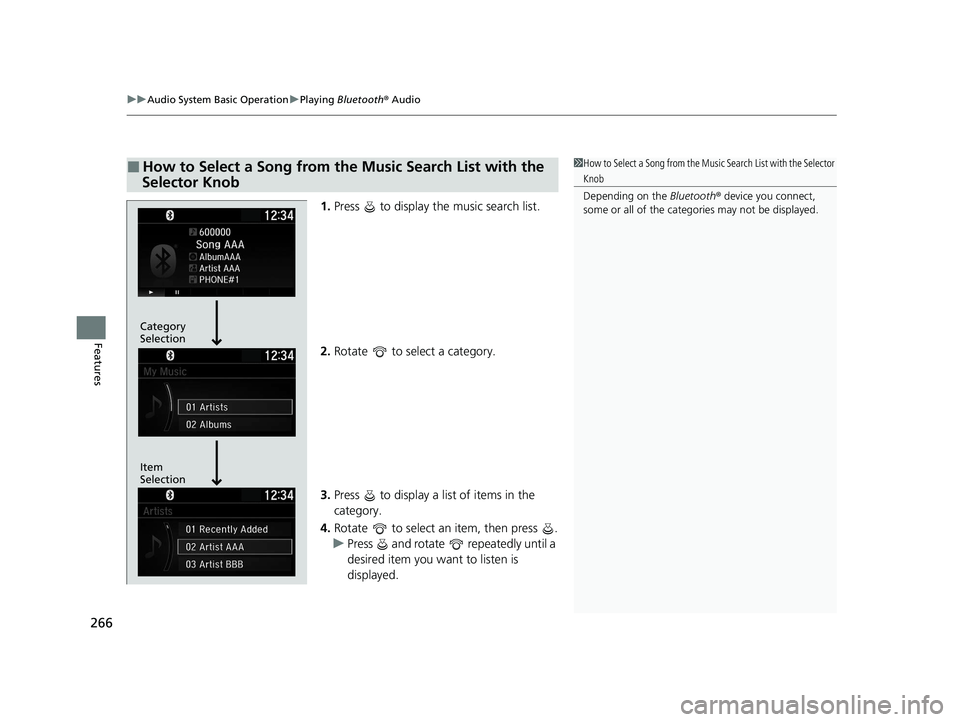
uuAudio System Basic Operation uPlaying Bluetooth ® Audio
266
Features
1. Press to display the music search list.
2. Rotate to select a category.
3. Press to display a list of items in the
category.
4. Rotate to select an item, then press .
u Press and rotate repeatedly until a
desired item you want to listen is
displayed.
Ō¢ĀHow to Select a Song from the Music Search List with the
Selector Knob1 How to Select a Song from the Music Search List with the Selector
Knob
Depending on the Bluetooth® device you connect,
some or all of the catego ries may not be displayed.
Item
Selection Category
Selection
21 INSIGHT-31TXM6200.book 266 ŃāÜŃā╝ŃéĖ ’╝Æ’╝É’╝Æ’╝ÉÕ╣┤’╝Ƶ£ł’╝ĢµŚźŃĆƵ░┤µø£µŚźŃĆĆÕŹłÕēŹ’╝æ’╝ɵÖé’╝ÉÕłå
Page 269 of 687
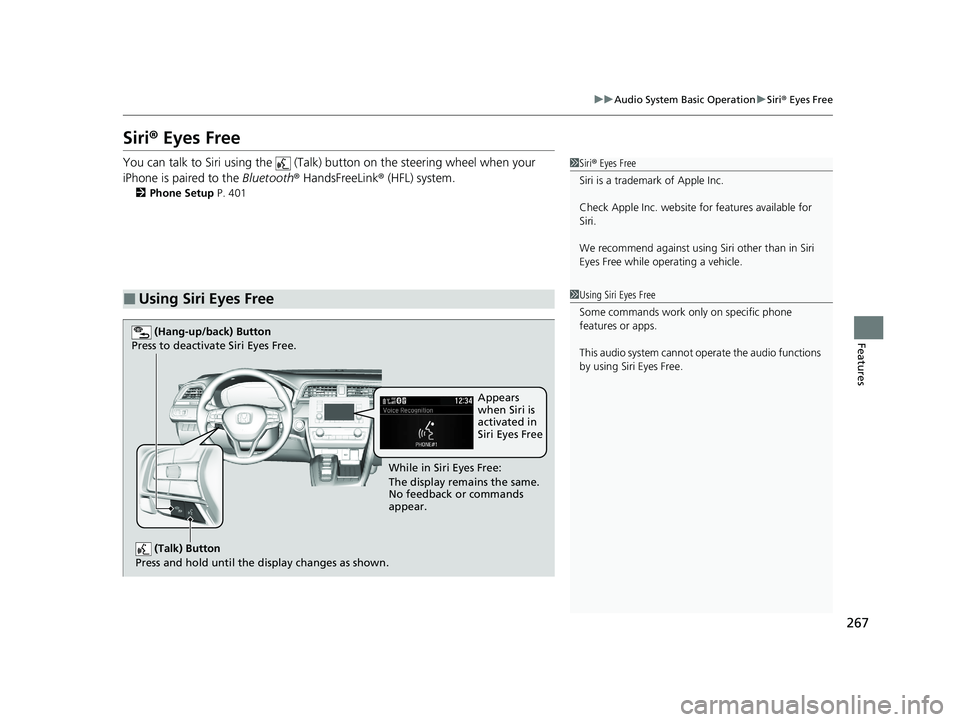
267
uuAudio System Basic Operation uSiri ® Eyes Free
Features
Siri® Eyes Free
You can talk to Siri using the (Talk) button on the steering wheel when your
iPhone is paired to the Bluetooth® HandsFreeLink ® (HFL) system.
2Phone Setup P. 401
Ō¢ĀUsing Siri Eyes Free
1Siri ® Eyes Free
Siri is a trademark of Apple Inc.
Check Apple Inc. website for features available for
Siri.
We recommend against using Si ri other than in Siri
Eyes Free while operating a vehicle.
1 Using Siri Eyes Free
Some commands work only on specific phone
features or apps.
This audio system cannot operate the audio functions
by using Siri Eyes Free.
(Talk) Button
Press and hold until the display changes as shown.
(Hang-up/back) Button
Press to deactivate Siri Eyes Free.
While in Siri Eyes Free:
The display remains the same.
No feedback or commands
appear. Appears
when Siri is
activated in
Siri Eyes Free
21 INSIGHT-31TXM6200.book 267 ŃāÜŃā╝ŃéĖ ’╝Æ’╝É’╝Æ’╝ÉÕ╣┤’╝Ƶ£ł’╝ĢµŚźŃĆƵ░┤µø£µŚźŃĆĆÕŹłÕēŹ’╝æ’╝ɵÖé’╝ÉÕłå
Page 270 of 687
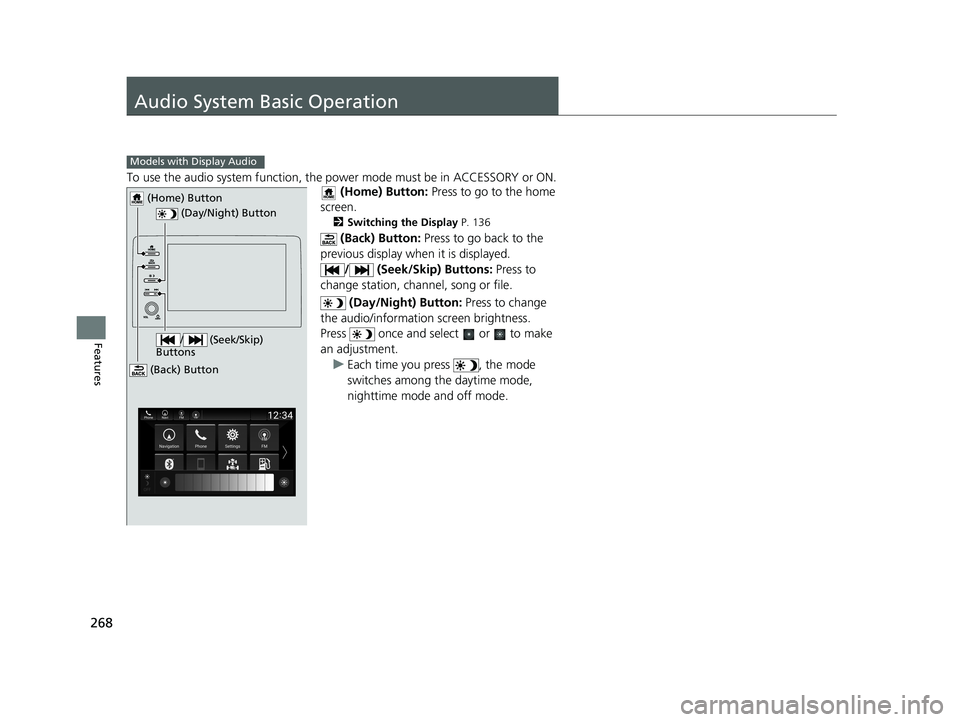
268
Features
Audio System Basic Operation
To use the audio system function, the power mode must be in ACCESSORY or ON.
(Home) Button: Press to go to the home
screen.
2 Switching the Display P. 136
(Back) Button: Press to go back to the
previous display when it is displayed.
/ (Seek/Skip) Buttons: Press to
change station, chan nel, song or file.
(Day/Night) Button: Press to change
the audio/information screen brightness.
Press once and select or to make
an adjustment.
u Each time you press , the mode
switches among the daytime mode,
nighttime mode and off mode.
Models with Display Audio
(Day/Night) Button
(Home) Button
(Back) Button
/ (Seek/Skip)
Buttons
21 INSIGHT-31TXM6200.book 268 ŃāÜŃā╝ŃéĖ ’╝Æ’╝É’╝Æ’╝ÉÕ╣┤’╝Ƶ£ł’╝ĢµŚźŃĆƵ░┤µø£µŚźŃĆĆÕŹłÕēŹ’╝æ’╝ɵÖé’╝ÉÕłå