HONDA INSIGHT 2021 Owner's Manual (in English)
Manufacturer: HONDA, Model Year: 2021, Model line: INSIGHT, Model: HONDA INSIGHT 2021Pages: 687, PDF Size: 37.14 MB
Page 291 of 687
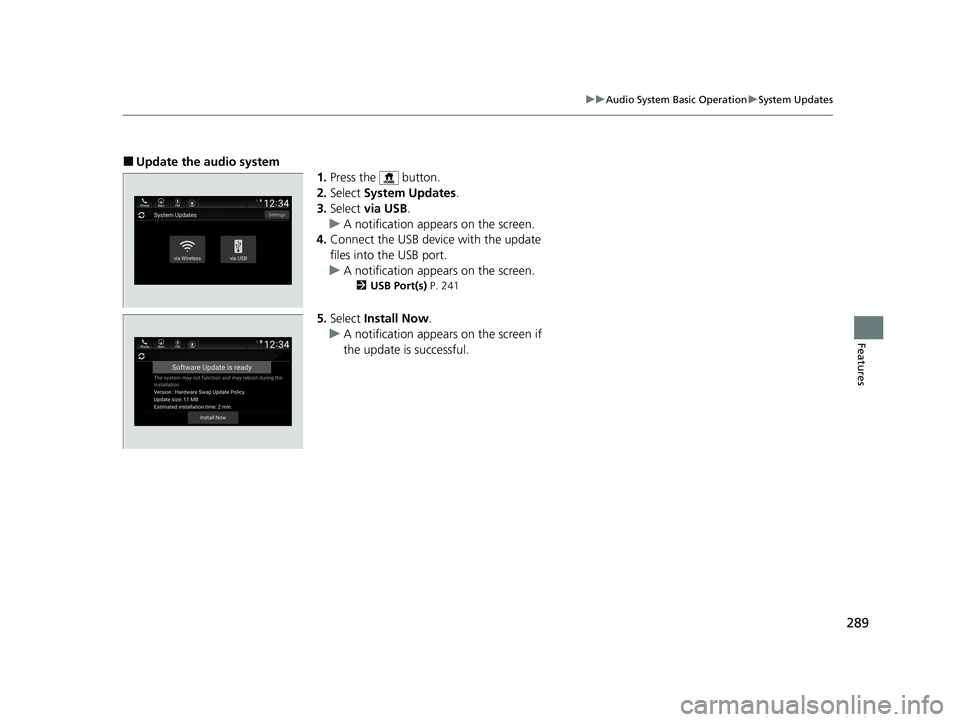
289
uuAudio System Basic Operation uSystem Updates
Features
■Update the audio system
1.Press the button.
2. Select System Updates .
3. Select via USB .
u A notification appears on the screen.
4. Connect the USB device with the update
files into the USB port.
u A notification appears on the screen.
2 USB Port(s) P. 241
5.Select Install Now .
u A notification appears on the screen if
the update is successful.
21 INSIGHT-31TXM6200.book 289 ページ 2020年2月5日 水曜日 午前10時0分
Page 292 of 687
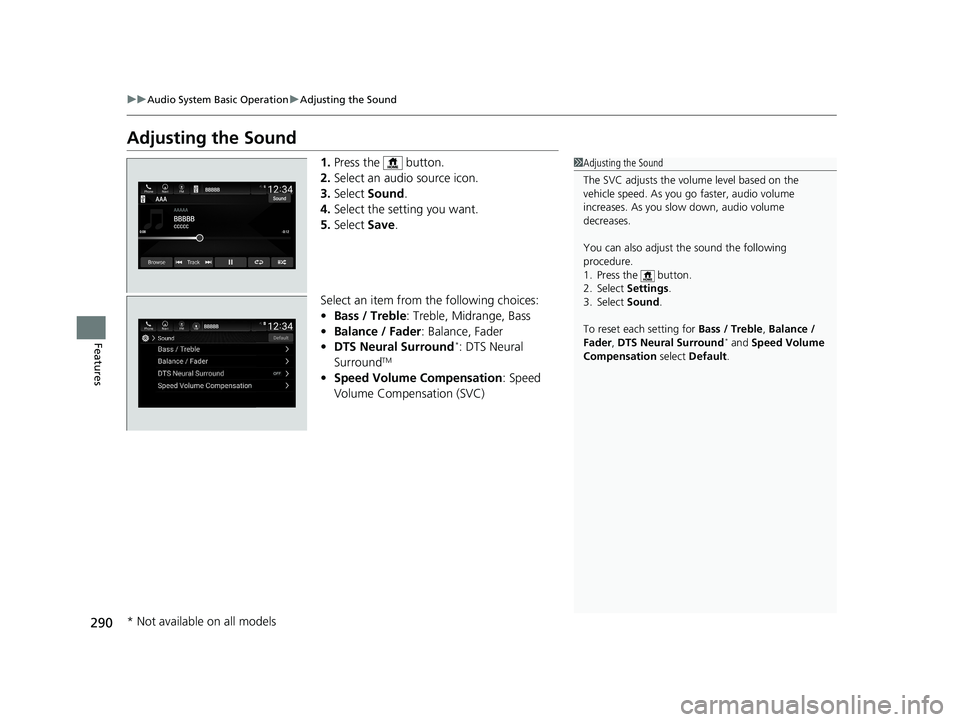
290
uuAudio System Basic Operation uAdjusting the Sound
Features
Adjusting the Sound
1. Press the button.
2. Select an audio source icon.
3. Select Sound .
4. Select the setting you want.
5. Select Save.
Select an item from the following choices:
• Bass / Treble : Treble, Midrange, Bass
• Balance / Fader : Balance, Fader
• DTS Neural Surround
*: DTS Neural
SurroundTM
• Speed Volume Compensation : Speed
Volume Compensation (SVC)
1 Adjusting the Sound
The SVC adjusts the volume level based on the
vehicle speed. As you go faster, audio volume
increases. As you slow down, audio volume
decreases.
You can also adjust the sound the following
procedure.
1. Press the button.
2. Select Settings .
3. Select Sound .
To reset each setting for Bass / Treble , Balance /
Fader , DTS Neural Surround
* and Speed Volume
Compensation select Default .
* Not available on all models
21 INSIGHT-31TXM6200.book 290 ページ 2020年2月5日 水曜日 午前10時0分
Page 293 of 687
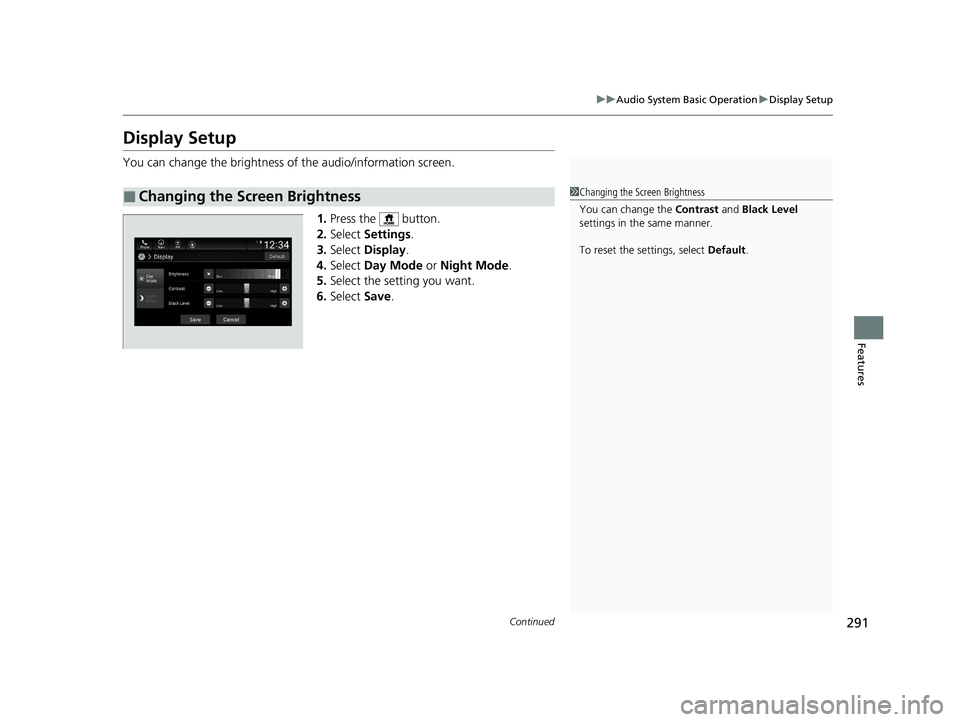
291
uuAudio System Basic Operation uDisplay Setup
Continued
Features
Display Setup
You can change the brightness of the audio/information screen.
1.Press the button.
2. Select Settings .
3. Select Display .
4. Select Day Mode or Night Mode .
5. Select the setting you want.
6. Select Save.
■Changing the Screen Brightness1Changing the Screen Brightness
You can change the Contrast and Black Level
settings in the same manner.
To reset the settings, select Default.
21 INSIGHT-31TXM6200.book 291 ページ 2020年2月5日 水曜日 午前10時0分
Page 294 of 687
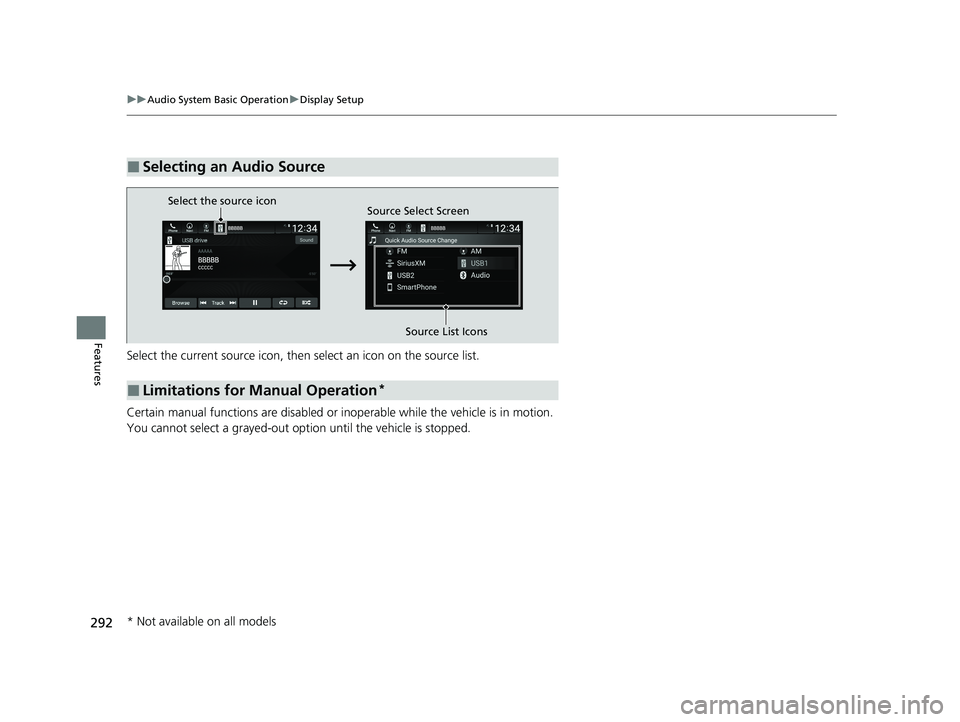
292
uuAudio System Basic Operation uDisplay Setup
Features
Select the current source icon, then select an icon on the source list.
Certain manual functions are disabled or inoperable while the vehicle is in motion.
You cannot select a grayed-out option until the vehicle is stopped.
■Selecting an Audio Source
■Limitations for Manual Operation*
Select the source icon Source Select Screen
Source List Icons
* Not available on all models
21 INSIGHT-31TXM6200.book 292 ページ 2020年2月5日 水曜日 午前10時0分
Page 295 of 687
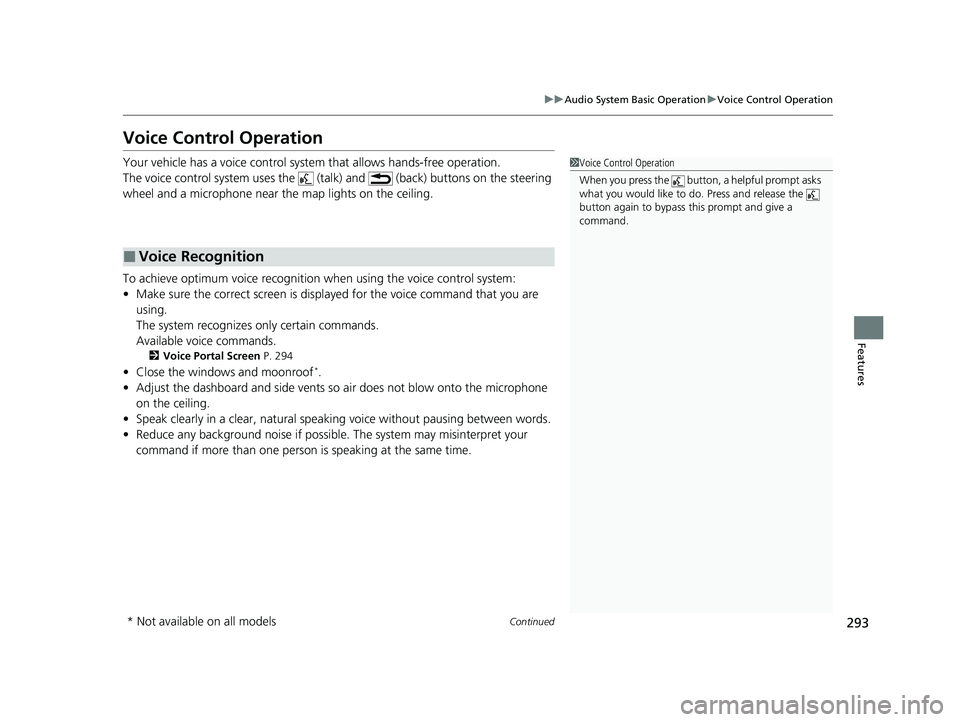
293
uuAudio System Basic Operation uVoice Control Operation
Continued
Features
Voice Control Operation
Your vehicle has a voice control syst em that allows hands-free operation.
The voice control system uses the (tal k) and (back) buttons on the steering
wheel and a microphone near the map lights on the ceiling.
To achieve optimum voice recognition when using the voice control system:
• Make sure the correct screen is displa yed for the voice command that you are
using.
The system recognizes only certain commands.
Available voice commands.
2 Voice Portal Screen P. 294
•Close the windows and moonroof*.
• Adjust the dashboard and side vents so air does not blow onto the microphone
on the ceiling.
• Speak clearly in a clear, natural speaking voice without pausing between words.
• Reduce any background noise if possibl e. The system may misinterpret your
command if more than one person is speaking at the same time.
■Voice Recognition
1Voice Control Operation
When you press the button, a helpful prompt asks
what you would like to do. Press and release the
button again to bypass th is prompt and give a
command.
* Not available on all models
21 INSIGHT-31TXM6200.book 293 ページ 2020年2月5日 水曜日 午前10時0分
Page 296 of 687
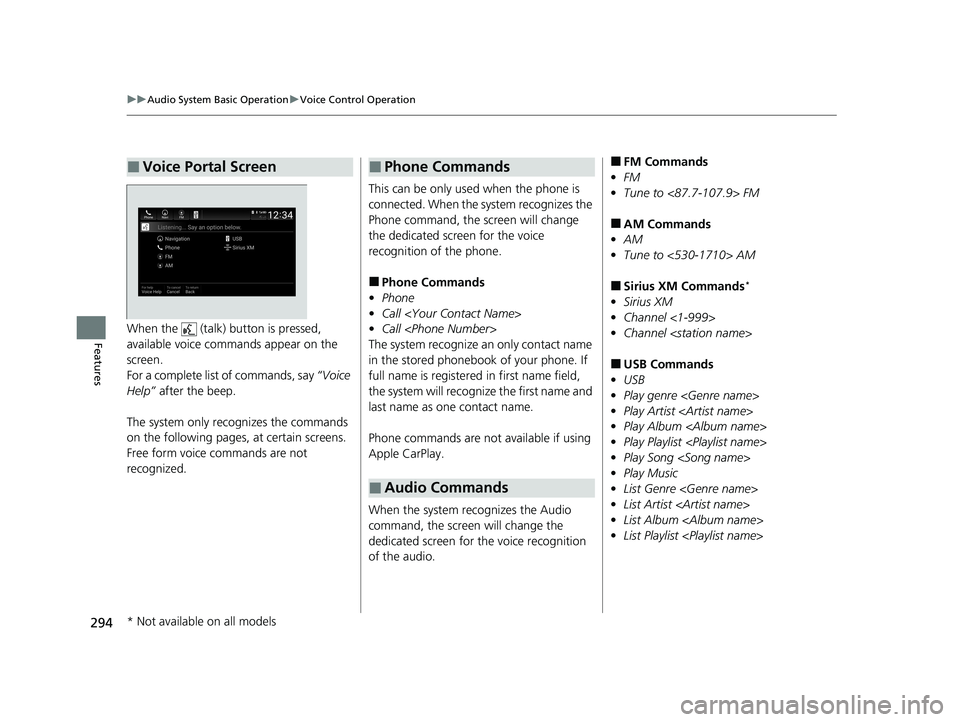
294
uuAudio System Basic Operation uVoice Control Operation
FeaturesWhen the (talk) button is pressed,
available voice commands appear on the
screen.
For a complete list of commands, say “Voice
Help” after the beep.
The system only reco gnizes the commands
on the following pages, at certain screens.
Free form voice commands are not
recognized.
■Voice Portal Screen
This can be only used when the phone is
connected. When the system recognizes the
Phone command, the screen will change
the dedicated screen for the voice
recognition of the phone.
■Phone Commands
• Phone
• Call
• Call
The system recognize an only contact name
in the stored phonebook of your phone. If
full name is registered in first name field,
the system will recognize the first name and
last name as one contact name.
Phone commands are not available if using
Apple CarPlay.
When the system recognizes the Audio
command, the screen will change the
dedicated screen for the voice recognition
of the audio.
■Phone Commands
■Audio Commands
■FM Commands
• FM
• Tune to <87.7-107.9> FM
■AM Commands
• AM
• Tune to <530-1710> AM
■Sirius XM Commands*
•Sirius XM
• Channel <1-999>
• Channel
■USB Commands
• USB
• Play genre
• Play Artist
• Play Album
• Play Playlist
• Play Song
• Play Music
• List Genre
• List Artist
• List Album
• List Playlist
* Not available on all models
21 INSIGHT-31TXM6200.book 294 ページ 2020年2月5日 水曜日 午前10時0分
Page 297 of 687
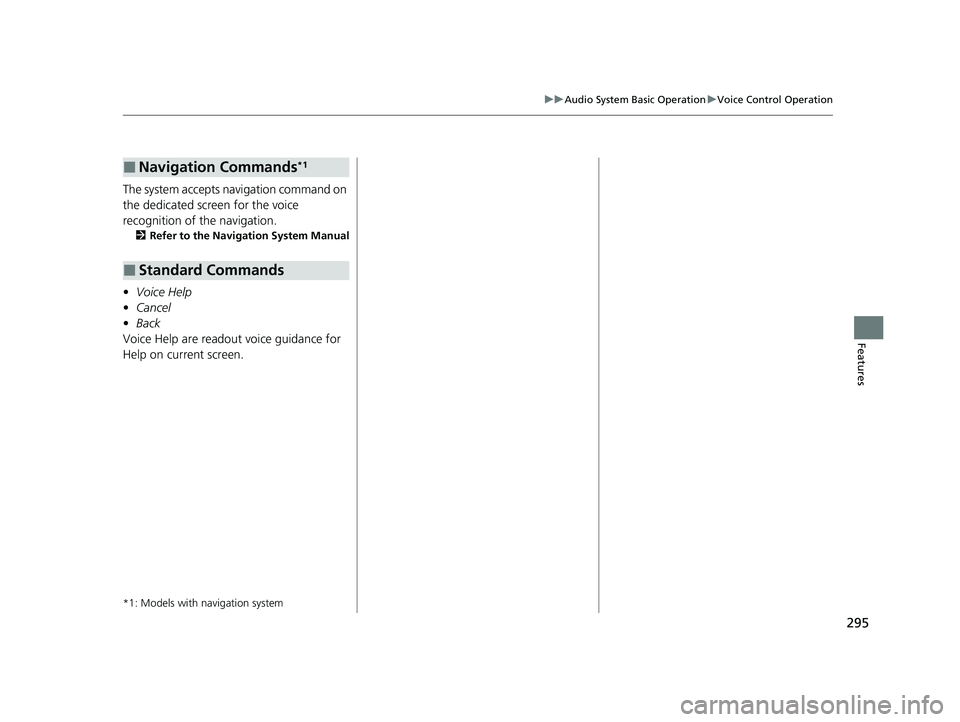
295
uuAudio System Basic Operation uVoice Control Operation
Features
The system accepts navigation command on
the dedicated screen for the voice
recognition of the navigation.
2 Refer to the Navigation System Manual
•Voice Help
• Cancel
• Back
Voice Help are readout voice guidance for
Help on current screen.
*1: Models with navigation system
■Navigation Commands*1
■Standard Commands
21 INSIGHT-31TXM6200.book 295 ページ 2020年2月5日 水曜日 午前10時0分
Page 298 of 687
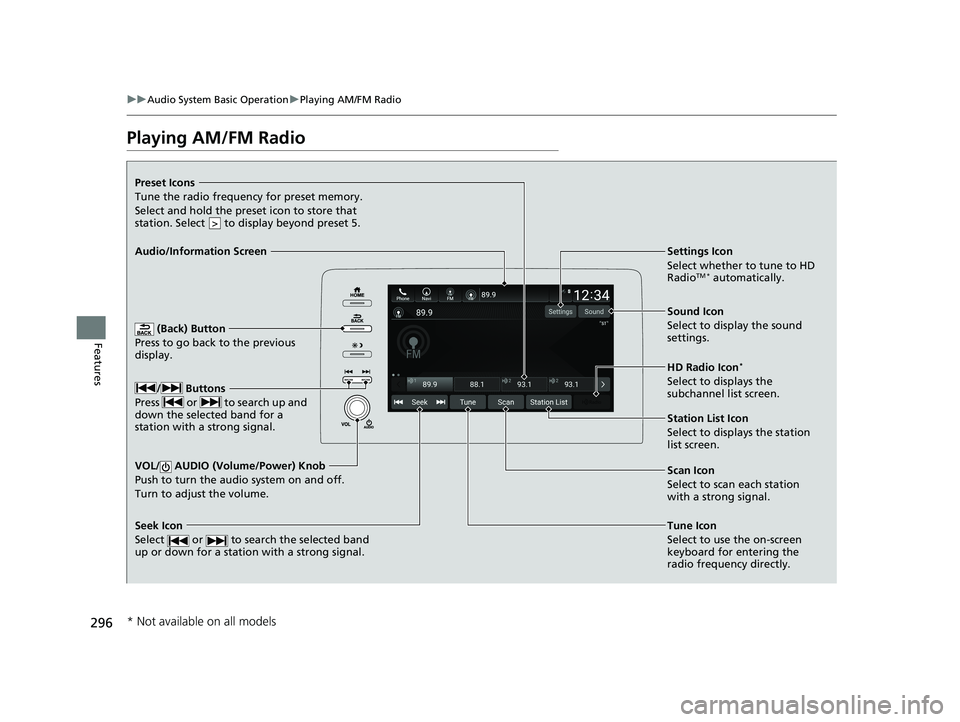
296
uuAudio System Basic Operation uPlaying AM/FM Radio
Features
Playing AM/FM Radio
(Back) Button
Press to go back to the previous
display.
/ Buttons
Press or to search up and
down the selected band for a
station with a strong signal.
VOL/ AUDIO (Volume/Power) Knob
Push to turn the audi o system on and off.
Turn to adjust the volume.
Tune Icon
Select to use the on-screen
keyboard for entering the
radio frequency directly.
Audio/Information Screen
Scan Icon
Select to scan eac
h station
with a strong signal.
Preset Icons
Tune the radio frequency for preset memory.
Select and hold the preset icon to store that
station. Select to display beyond preset 5.
>
Settings Icon
Select whether to tune to HD
Radio
TM * automatically.
Seek Icon
Select or to search the selected band
up or down for a station with a strong signal.
Sound Icon
Select to display the sound
settings.
HD Radio Icon
*
Select to displays the
subchannel list screen.
Station List Icon
Select to displays the station
list screen.
* Not available on all models
21 INSIGHT-31TXM6200.book 296 ページ 2020年2月5日 水曜日 午前10時0分
Page 299 of 687

Continued297
uuAudio System Basic Operation uPlaying AM/FM Radio
Features
To store a station:
1. Tune to the selected station.
2. Select and hold the preset number for the station you want to store.
Lists the strongest stations on the selected band.
1. Select Station List to display a list.
2. Select the station.
■Manual update
Updates your available st ation list at any time.
1. Select Station List to display a list.
2. Select Refresh .
■Preset Memory
■Station List
1Preset Memory
The ST indicator appears on the display indicating
stereo FM broadcasts.
Stereo reproduction in AM is not available.
Switching the Audio Mode
Roll up or down to select Audio on the left selector
wheel or select the audio source icon on the screen.
2 Audio Remote Controls P. 243
You can store 12 AM/FM stations into preset
memory.
HD Radio Technology manufactured under license
from iBiquity Digital Cor poration. U.S. and Foreign
Patents. HD Radio
TM and the HD, HD Radio, and
“Arc” logos are proprietary trademarks of iBiquity
Digital Corp.
Models with HD RadioTM feature
21 INSIGHT-31TXM6200.book 297 ページ 2020年2月5日 水曜日 午前10時0分
Page 300 of 687
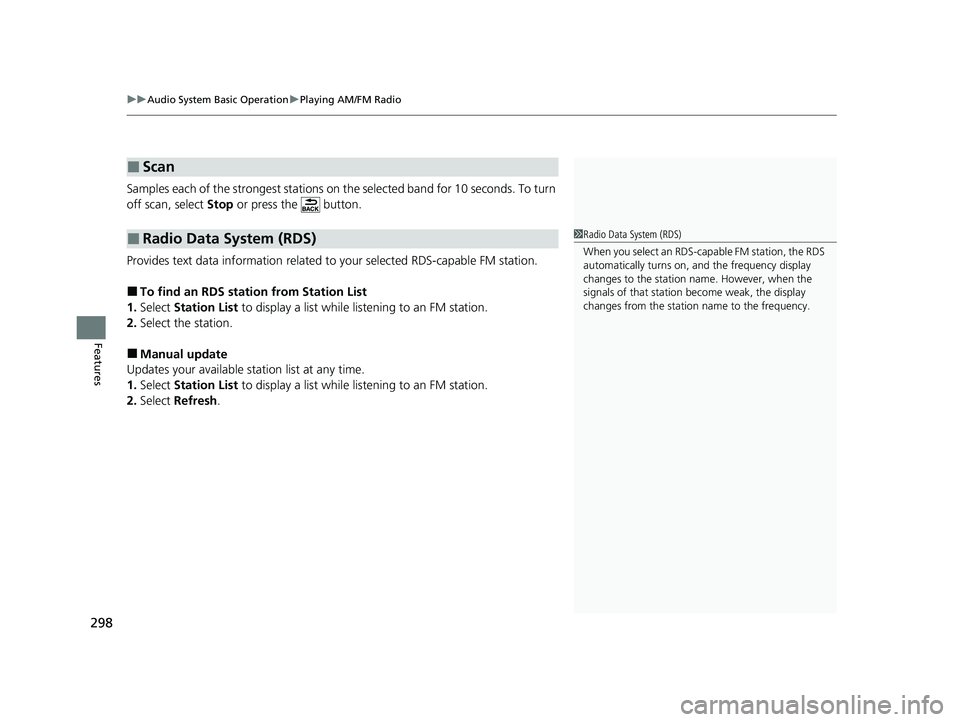
uuAudio System Basic Operation uPlaying AM/FM Radio
298
Features
Samples each of the strongest stations on the selected band for 10 seconds. To turn
off scan, select Stop or press the button.
Provides text data information related to your selected RDS-capable FM station.
■To find an RDS station from Station List
1. Select Station List to display a list while listening to an FM station.
2. Select the station.
■Manual update
Updates your available station list at any time.
1. Select Station List to display a list while listening to an FM station.
2. Select Refresh .
■Scan
■Radio Data System (RDS)1Radio Data System (RDS)
When you select an RDS-capable FM station, the RDS
automatically turns on, and the frequency display
changes to the station name. However, when the
signals of that station become weak, the display
changes from the statio n name to the frequency.
21 INSIGHT-31TXM6200.book 298 ページ 2020年2月5日 水曜日 午前10時0分