HONDA INSIGHT 2021 Owner's Manual (in English)
Manufacturer: HONDA, Model Year: 2021, Model line: INSIGHT, Model: HONDA INSIGHT 2021Pages: 687, PDF Size: 37.14 MB
Page 301 of 687
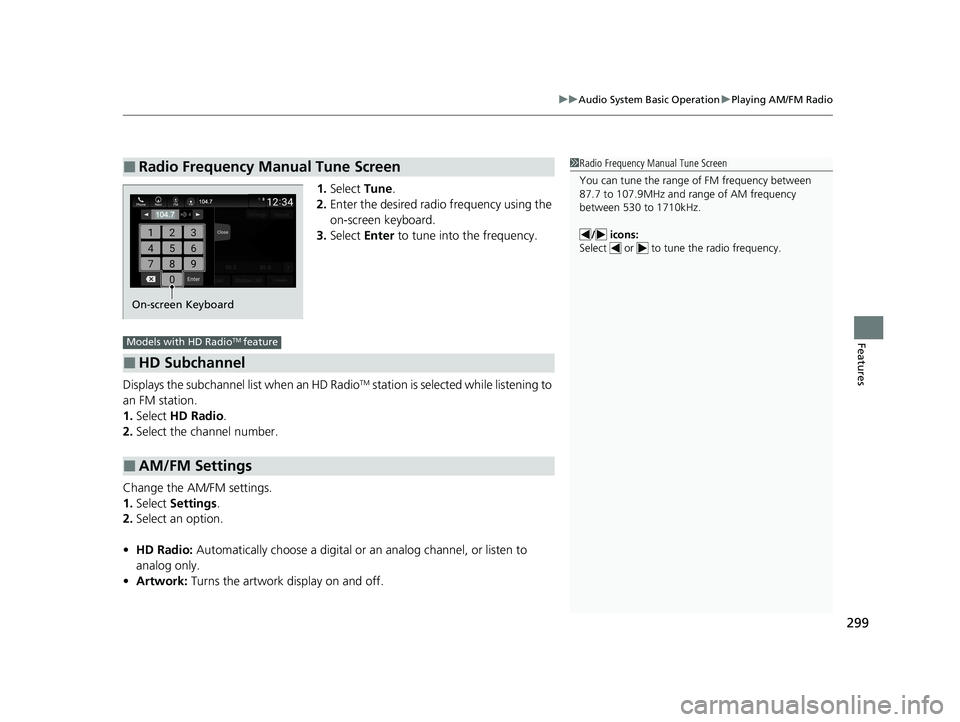
299
uuAudio System Basic Operation uPlaying AM/FM Radio
Features
1. Select Tune.
2. Enter the desired radio frequency using the
on-screen keyboard.
3. Select Enter to tune into the frequency.
Displays the subchannel list when an HD Radio
TM station is selected while listening to
an FM station.
1. Select HD Radio .
2. Select the channel number.
Change the AM/FM settings.
1. Select Settings .
2. Select an option.
• HD Radio: Automatically choose a digital or an analog channel, or listen to
analog only.
• Artwork: Turns the artwork display on and off.
■Radio Frequency Manual Tune Screen1Radio Frequency Manual Tune Screen
You can tune the range of FM frequency between
87.7 to 107.9MHz and range of AM frequency
between 530 to 1710kHz.
/ icons:
Select or to tune the radio frequency.
On-screen Keyboard
■HD Subchannel
■AM/FM Settings
Models with HD RadioTM feature
21 INSIGHT-31TXM6200.book 299 ページ 2020年2月5日 水曜日 午前10時0分
Page 302 of 687
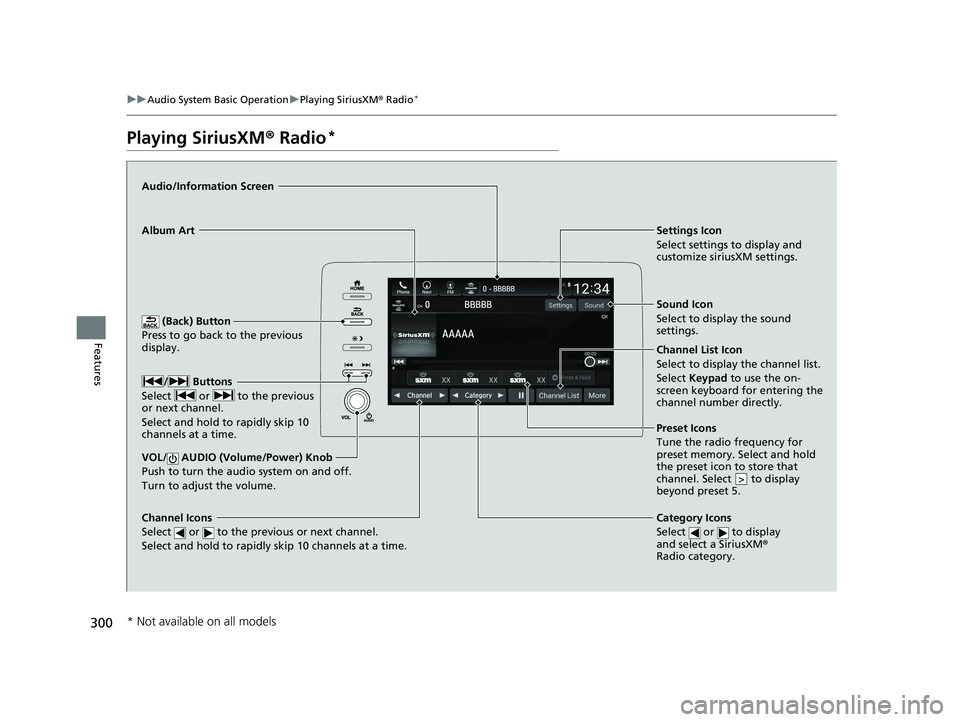
300
uuAudio System Basic Operation uPlaying SiriusXM ® Radio*
Features
Playing SiriusXM ® Radio*
(Back) Button
Press to go back to the previous
display.
Channel Icons
Select or to the previous or next channel.
Select and hold to rapidly skip 10 channels at a time.
VOL/ AUDIO (Volume/Power) Knob
Push to turn the a udio system on and off.
Turn to adjust the volume.
Category Icons
Select or to display
and select a SiriusXM ®
Radio category.
Audio/Information Screen
Preset Icons
Tune the
radio frequency for
preset memory. Select and hold
the preset icon to store that
channel. Select to display
beyond preset 5.
>
Album Art Settings Icon
Select settings to display and
customize siriusXM settings.
/ Buttons
Select or to the previous
or next channel.
Select and hold to rapidly skip 10
channels at a time.
Sound Icon
Select to display the sound
settings.
Channel List Icon
Select to display the channel list.
Select Keypad to use the on-
screen keyboard for entering the
channel number directly.
* Not available on all models
21 INSIGHT-31TXM6200.book 300 ページ 2020年2月5日 水曜日 午前10時0分
Page 303 of 687
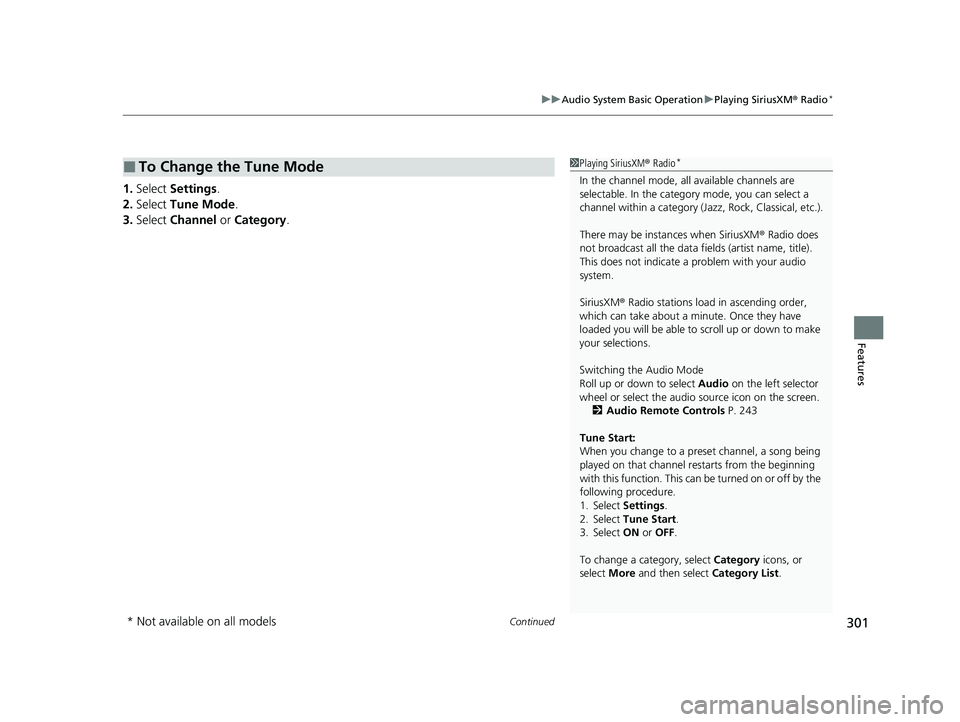
Continued301
uuAudio System Basic Operation uPlaying SiriusXM ® Radio*
Features
1. Select Settings .
2. Select Tune Mode .
3. Select Channel or Category .
■To Change the Tune Mode1Playing SiriusXM ® Radio*
In the channel mode, all available channels are
selectable. In the categor y mode, you can select a
channel within a ca tegory (Jazz, Rock, Classical, etc.).
There may be instances when SiriusXM ® Radio does
not broadcast all the data fi elds (artist name, title).
This does not indicate a problem with your audio
system.
SiriusXM ® Radio stations load in ascending order,
which can take about a minute. Once they have
loaded you will be able to scroll up or down to make
your selections.
Switching the Audio Mode
Roll up or down to select Audio on the left selector
wheel or select the audio source icon on the screen.
2 Audio Remote Controls P. 243
Tune Start:
When you change to a preset channel, a song being
played on that channel restarts from the beginning
with this function. This can be turned on or off by the
following procedure.
1. Select Settings.
2. Select Tune Start .
3. Select ON or OFF .
To change a category, select Category icons, or
select More and then select Category List.
* Not available on all models
21 INSIGHT-31TXM6200.book 301 ページ 2020年2月5日 水曜日 午前10時0分
Page 304 of 687
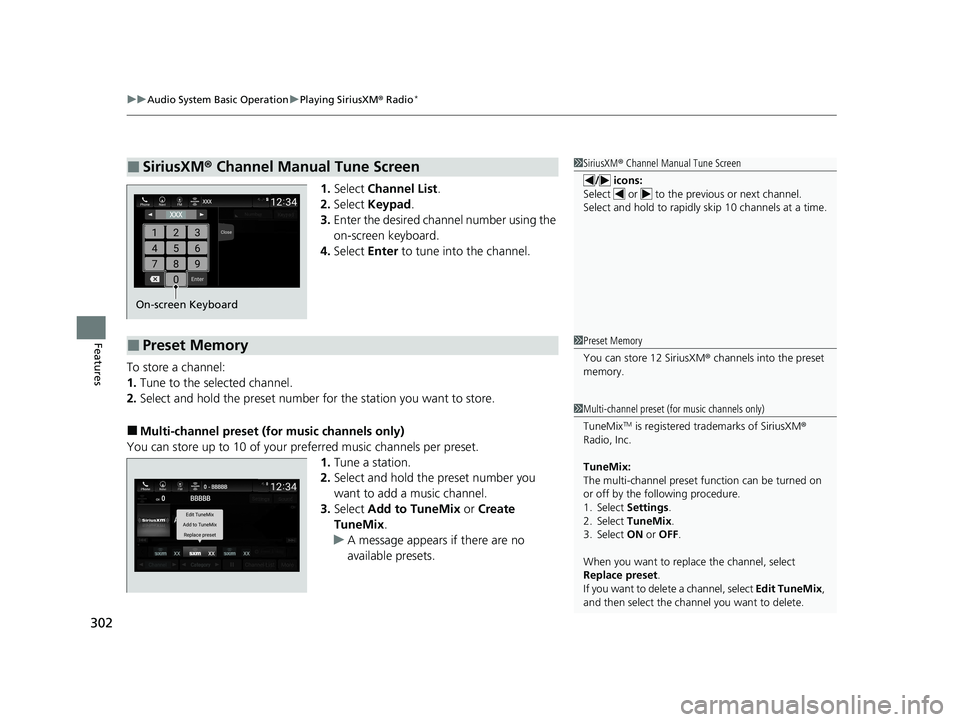
uuAudio System Basic Operation uPlaying SiriusXM ® Radio*
302
Features
1. Select Channel List .
2. Select Keypad .
3. Enter the desired channel number using the
on-screen keyboard.
4. Select Enter to tune into the channel.
To store a channel:
1. Tune to the selected channel.
2. Select and hold the preset number for the station you want to store.
■Multi-channel preset (for music channels only)
You can store up to 10 of your pref erred music channels per preset.
1. Tune a station.
2. Select and hold the preset number you
want to add a music channel.
3. Select Add to TuneMix or Create
TuneMix .
u A message appears if there are no
available presets.
■SiriusXM ® Channel Manual Tune Screen1 SiriusXM ® Channel Manual Tune Screen
/ icons:
Select or to the previous or next channel.
Select and hold to rapidly sk ip 10 channels at a time.
On-screen Keyboard
■Preset Memory1Preset Memory
You can store 12 SiriusXM ® channels into the preset
memory.
1 Multi-channel preset (for music channels only)
TuneMix
TM is registered tra demarks of SiriusXM ®
Radio, Inc.
TuneMix:
The multi-channel preset f unction can be turned on
or off by the following procedure.
1. Select Settings .
2. Select TuneMix.
3. Select ON or OFF .
When you want to replac e the channel, select
Replace preset .
If you want to delete a channel, select Edit TuneMix,
and then select the channel you want to delete.
21 INSIGHT-31TXM6200.book 302 ページ 2020年2月5日 水曜日 午前10時0分
Page 305 of 687
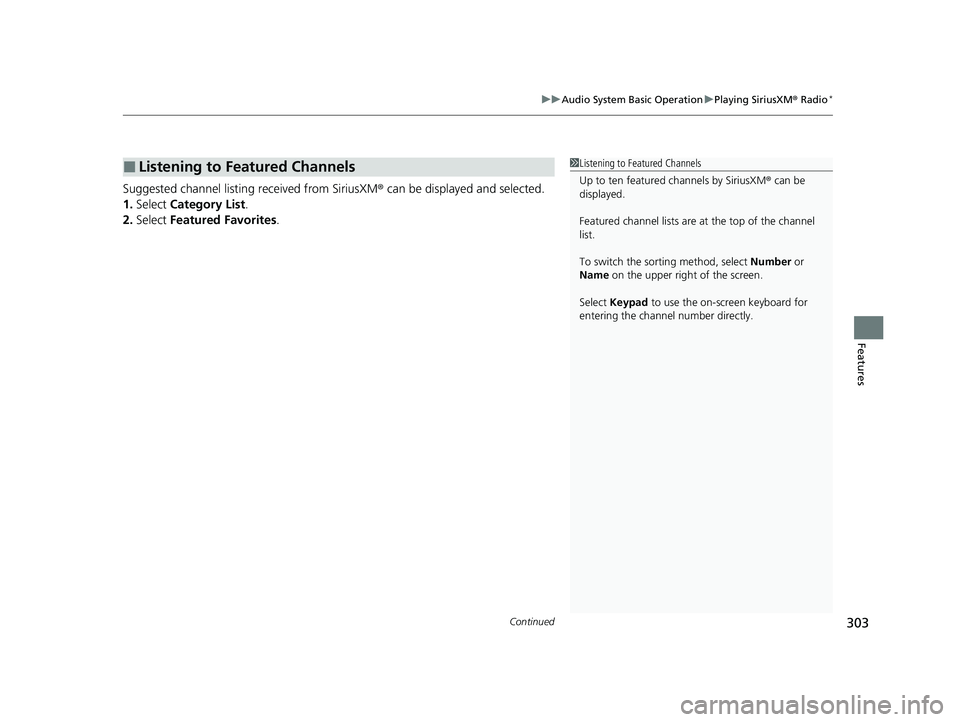
Continued303
uuAudio System Basic Operation uPlaying SiriusXM ® Radio*
Features
Suggested channel listing received from SiriusXM ® can be displayed and selected.
1. Select Category List .
2. Select Featured Favorites .
■Listening to Featured Channels1Listening to Featured Channels
Up to ten featured channels by SiriusXM ® can be
displayed.
Featured channel li sts are at the top of the channel
list.
To switch the sorting method, select Number or
Name on the upper right of the screen.
Select Keypad to use the on-screen keyboard for
entering the channel number directly.
21 INSIGHT-31TXM6200.book 303 ページ 2020年2月5日 水曜日 午前10時0分
Page 306 of 687
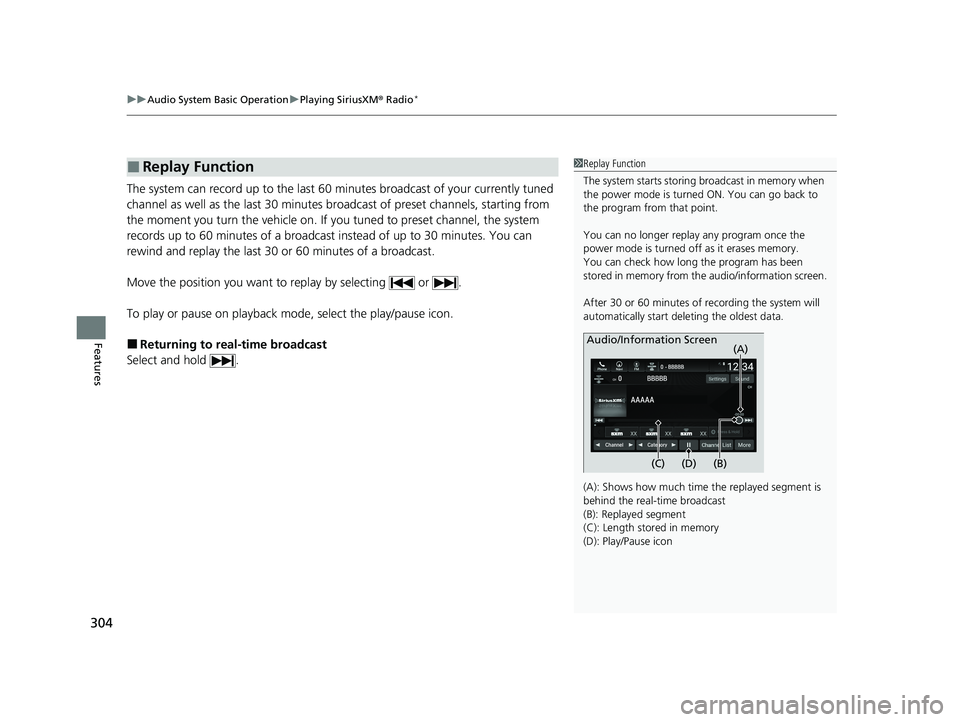
uuAudio System Basic Operation uPlaying SiriusXM ® Radio*
304
Features
The system can record up to the last 60 minutes broadcast of your currently tuned
channel as well as the last 30 minutes broadcast of preset channels, starting from
the moment you turn the vehicle on. If yo u tuned to preset channel, the system
records up to 60 minutes of a broadcast instead of up to 30 minutes. You can
rewind and replay the last 30 or 60 minutes of a broadcast.
Move the position you want to replay by selecting or .
To play or pause on playback mo de, select the play/pause icon.
■Returning to real-time broadcast
Select and hold .
■Replay Function1 Replay Function
The system starts storing broadcast in memory when
the power mode is turned ON. You can go back to
the program from that point.
You can no longer repl ay any program once the
power mode is turned off as it erases memory.
You can check how long the program has been
stored in memory from th e audio/information screen.
After 30 or 60 minutes of recording the system will
automatically start deleting the oldest data.
(A): Shows how much time the replayed segment is
behind the real-time broadcast
(B): Replayed segment
(C): Length stored in memory
(D): Play/Pause icon
Audio/Information Screen
(C) (B) (A)
(D)
21 INSIGHT-31TXM6200.book 304 ページ 2020年2月5日 水曜日 午前10時0分
Page 307 of 687
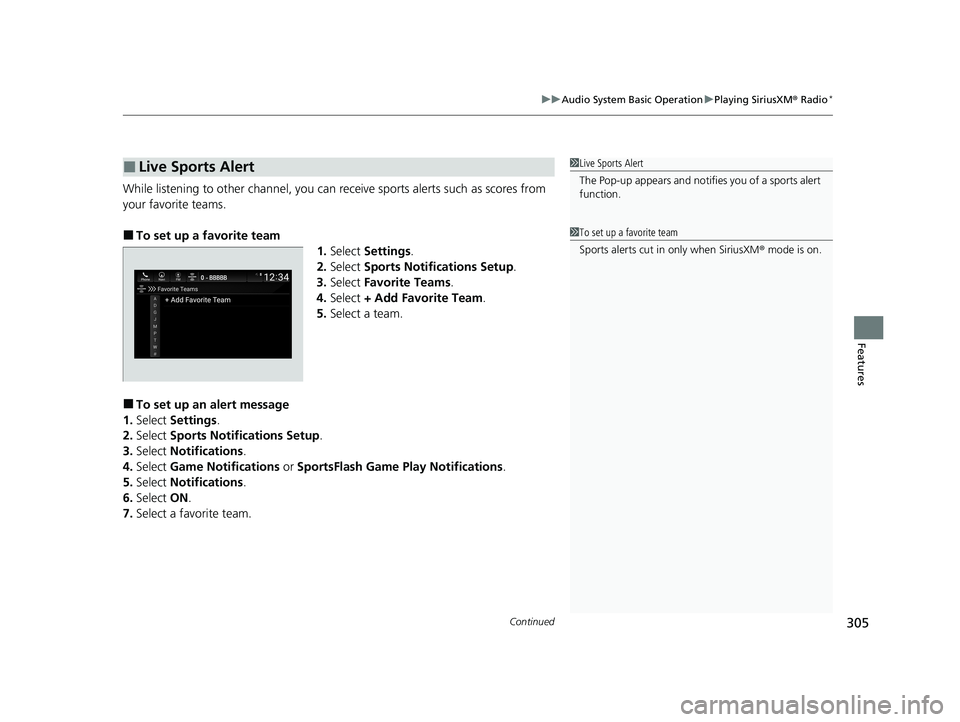
Continued305
uuAudio System Basic Operation uPlaying SiriusXM ® Radio*
Features
While listening to other channel, you can re ceive sports alerts such as scores from
your favorite teams.
■To set up a favorite team 1.Select Settings .
2. Select Sports Notifications Setup .
3. Select Favorite Teams .
4. Select + Add Favorite Team .
5. Select a team.
■To set up an alert message
1. Select Settings .
2. Select Sports Notifications Setup .
3. Select Notifications .
4. Select Game Notifications or SportsFlash Game Pl ay Notifications.
5. Select Notifications .
6. Select ON.
7. Select a favorite team.
■Live Sports Alert1Live Sports Alert
The Pop-up appears and notifie s you of a sports alert
function.
1 To set up a favorite team
Sports alerts cut in only when SiriusXM ® mode is on.
21 INSIGHT-31TXM6200.book 305 ページ 2020年2月5日 水曜日 午前10時0分
Page 308 of 687
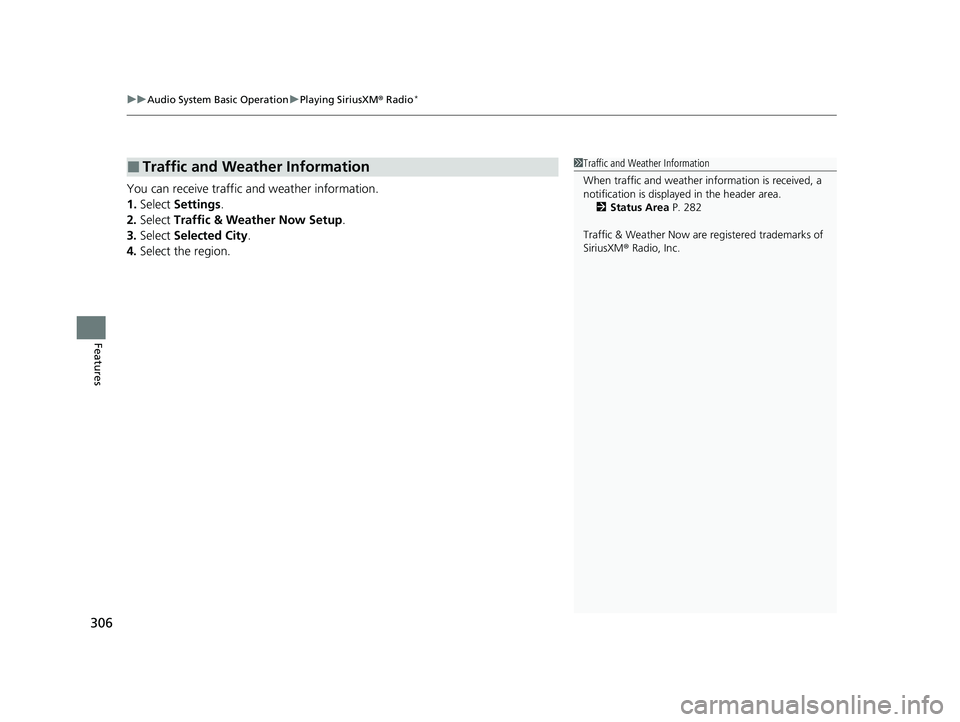
uuAudio System Basic Operation uPlaying SiriusXM ® Radio*
306
Features
You can receive traffic and weather information.
1. Select Settings .
2. Select Traffic & Weather Now Setup .
3. Select Selected City .
4. Select the region.
■Traffic and Weather Information1Traffic and Weather Information
When traffic and weather information is received, a
notification is displayed in the header area.
2 Status Area P. 282
Traffic & Weather Now are registered trademarks of
SiriusXM ® Radio, Inc.
21 INSIGHT-31TXM6200.book 306 ページ 2020年2月5日 水曜日 午前10時0分
Page 309 of 687
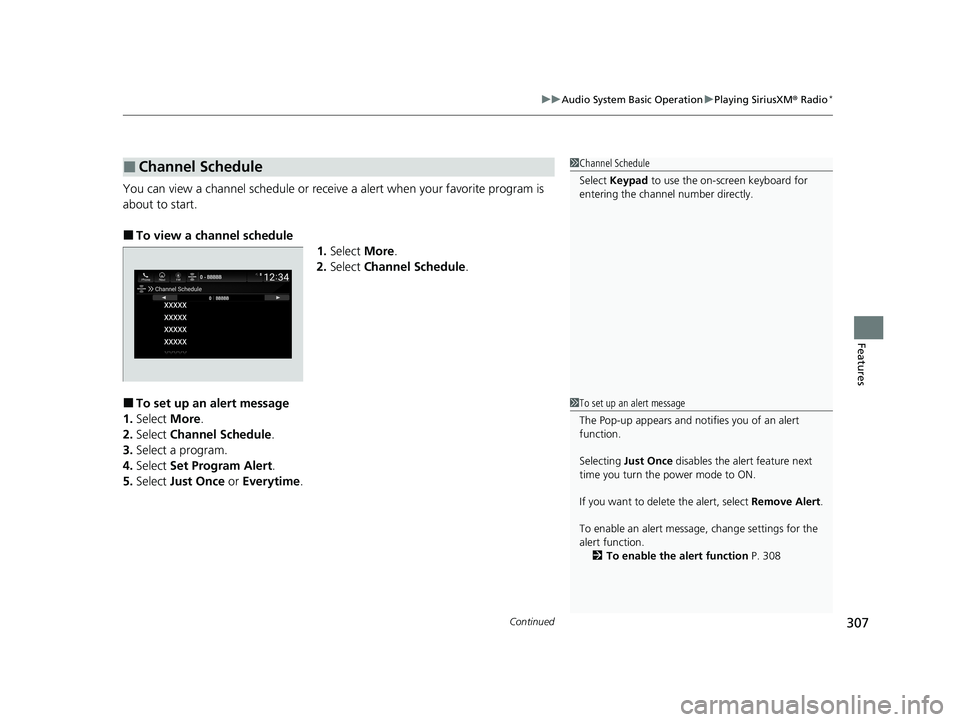
Continued307
uuAudio System Basic Operation uPlaying SiriusXM ® Radio*
Features
You can view a channel schedule or receiv e a alert when your favorite program is
about to start.
■To view a channel schedule 1.Select More.
2. Select Channel Schedule .
■To set up an alert message
1. Select More.
2. Select Channel Schedule .
3. Select a program.
4. Select Set Program Alert .
5. Select Just Once or Everytime.
■Channel Schedule1Channel Schedule
Select Keypad to use the on-screen keyboard for
entering the channel number directly.
1To set up an alert message
The Pop-up appears and not ifies you of an alert
function.
Selecting Just Once disables the alert feature next
time you turn the power mode to ON.
If you want to delete the alert, select Remove Alert.
To enable an alert message, change settings for the
alert function. 2 To enable the alert function P. 308
21 INSIGHT-31TXM6200.book 307 ページ 2020年2月5日 水曜日 午前10時0分
Page 310 of 687
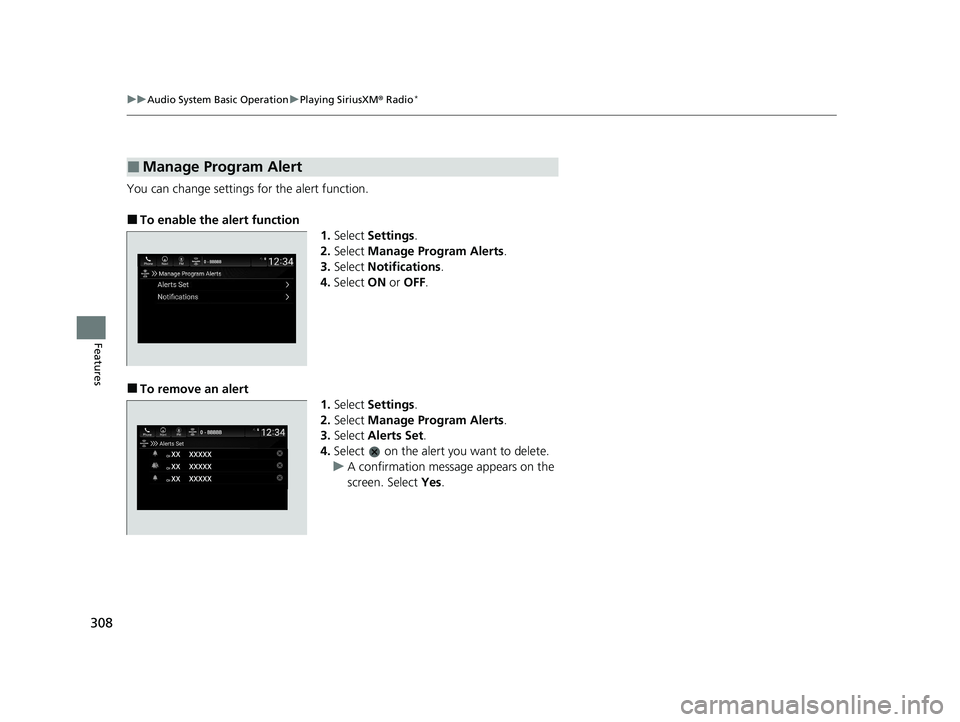
308
uuAudio System Basic Operation uPlaying SiriusXM ® Radio*
Features
You can change settings for the alert function.
■To enable the alert function
1.Select Settings .
2. Select Manage Program Alerts .
3. Select Notifications .
4. Select ON or OFF .
■To remove an alert
1.Select Settings .
2. Select Manage Program Alerts .
3. Select Alerts Set .
4. Select on the alert you want to delete.
u A confirmation message appears on the
screen. Select Yes.
■Manage Program Alert
21 INSIGHT-31TXM6200.book 308 ページ 2020年2月5日 水曜日 午前10時0分