radio controls HONDA INSIGHT 2021 Owner's Manual (in English)
[x] Cancel search | Manufacturer: HONDA, Model Year: 2021, Model line: INSIGHT, Model: HONDA INSIGHT 2021Pages: 687, PDF Size: 37.14 MB
Page 7 of 687
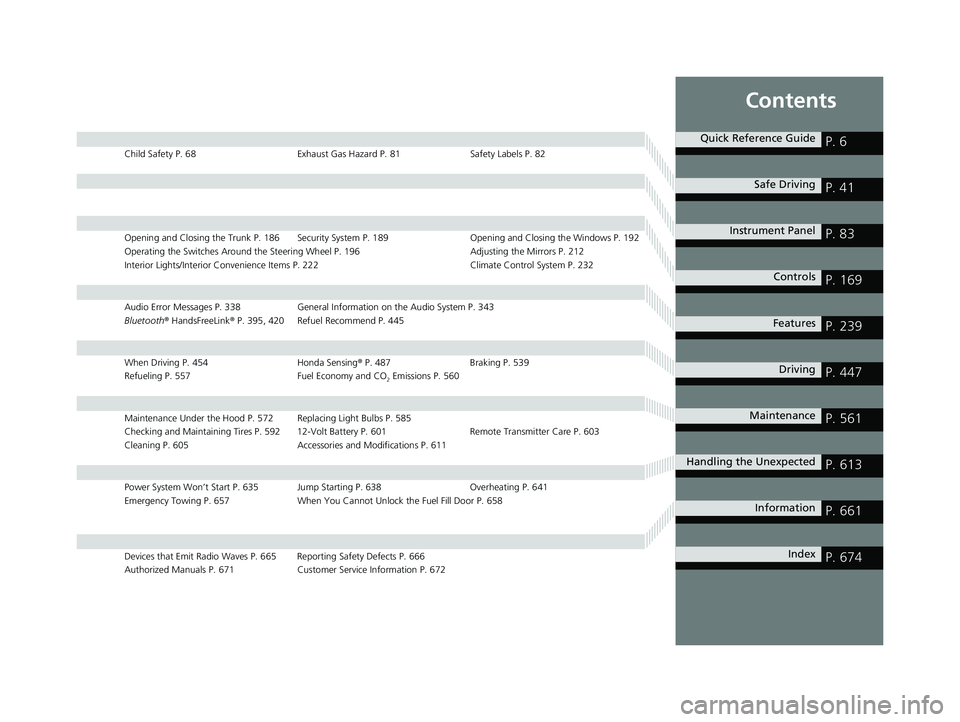
Contents
Child Safety P. 68Exhaust Gas Hazard P. 81Safety Labels P. 82
Opening and Closing the Trunk P. 186 Security System P. 189 Opening and Closing the Windows P. 192
Operating the Switches Around the Steering Wheel P. 196 Adjusting the Mirrors P. 212
Interior Lights/Interior Convenience It ems P. 222 Climate Control System P. 232
Audio Error Messages P. 338General Information on the Audio System P. 343
Bluetooth ® HandsFreeLink ® P. 395, 420 Refuel Recommend P. 445
When Driving P. 454 Honda Sensing® P. 487 Braking P. 539
Refueling P. 557 Fuel Economy and CO
2 Emissions P. 560
Maintenance Under the Hood P. 572 Replacing Light Bulbs P. 585
Checking and Maintaining Tires P. 592 12-Volt Battery P. 601 Remote Transmitter Care P. 603
Cleaning P. 605 Accessories and Modifications P. 611
Power System Won’t Start P. 635 Jump Starting P. 638 Overheating P. 641
Emergency Towing P. 657 When You Cannot Unlock the Fuel Fill Door P. 658
Devices that Emit Radio Waves P. 665 Reporting Safety Defects P. 666
Authorized Manuals P. 671 Customer Service Information P. 672
Quick Reference GuideP. 6
Safe DrivingP. 41
Instrument PanelP. 83
ControlsP. 169
FeaturesP. 239
DrivingP. 447
MaintenanceP. 561
Handling the UnexpectedP. 613
InformationP. 661
IndexP. 674
21 INSIGHT-31TXM6200.book 5 ページ 2020年2月5日 水曜日 午前10時0分
Page 28 of 687
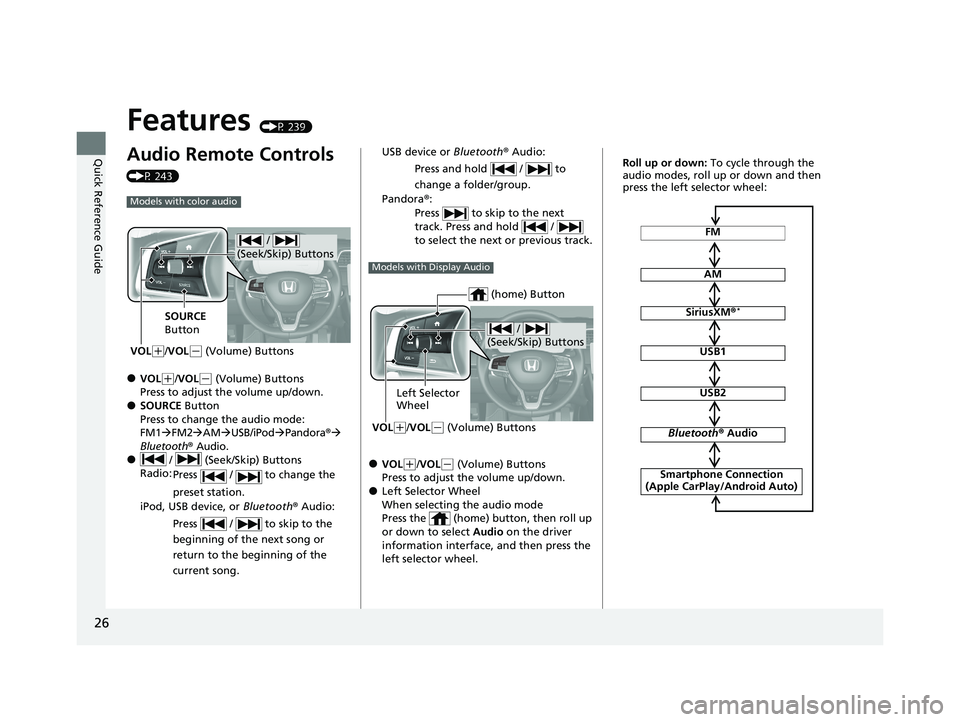
26
Quick Reference Guide
Features (P 239)
Audio Remote Controls
(P 243)
●VOL(+/VOL(- (Volume) Buttons
Press to adjust the volume up/down.
●SOURCE Button
Press to change the audio mode:
FM1 FM2 AM USB/iPod Pandora®
Bluetooth® Audio.
● / (Seek/Skip) Buttons
Radio: Press / to change the
preset station.
iPod, USB device, or Bluetooth® Audio:
Press / to skip to the
beginning of the next song or
return to the beginning of the
current song.
Models with color audio
/
(Seek/Skip) Buttons
SOURCE
Button
VOL
( +/VOL(- (Volume) Buttons
●VOL(+/VOL(- (Volume) Buttons
Press to adjust the volume up/down.
●Left Selector Wheel
When selecting the audio mode
Press the (home) button, then roll up
or down to select Audio on the driver
information interface, and then press the
left selector wheel. USB device or Bluetooth® Audio:
Press and hold / to
change a folder/group.
Pandora ®:
Press to skip to the next
track. Press and hold /
to select the next or previous track.
Models with Display Audio
/
(Seek/Skip) Buttons
Left Selector
Wheel
VOL
( +/VOL(- (Volume) Buttons
(home) Button
FM
AM
SiriusXM ®*
USB1
USB2
Bluetooth® Audio
Smartphone Connection
(Apple CarPlay/Android Auto)
Roll up or down: To cycle through the
audio modes, roll up or down and then
press the left selector wheel:
21 INSIGHT-31TXM6200.book 26 ページ 2020年2月5日 水曜日 午前10時0分
Page 176 of 687
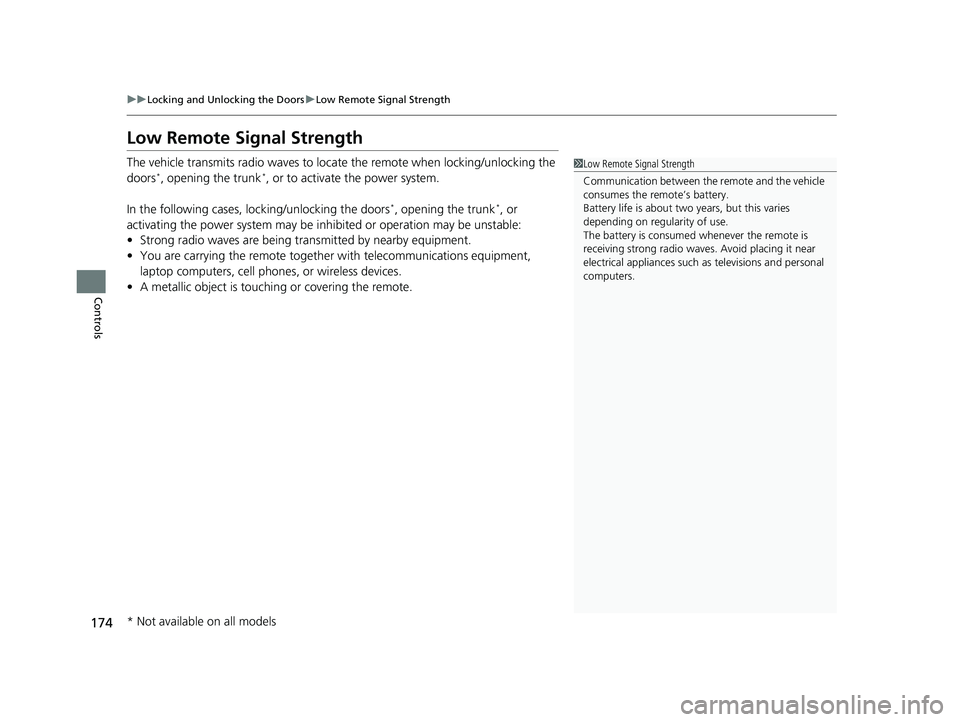
174
uuLocking and Unlocking the Doors uLow Remote Signal Strength
Controls
Low Remote Signal Strength
The vehicle transmits radio waves to locate the remote when locking/unlocking the
doors*, opening the trunk*, or to activate the power system.
In the following cases, locking/unlocking the doors
*, opening the trunk*, or
activating the power system may be inhibited or operation may be unstable:
• Strong radio waves are being tra nsmitted by nearby equipment.
• You are carrying the remote together with telecommunications equipment,
laptop computers, cell phone s, or wireless devices.
• A metallic object is touchi ng or covering the remote.
1Low Remote Signal Strength
Communication between the remote and the vehicle
consumes the remote’s battery.
Battery life is about two years, but this varies
depending on regularity of use.
The battery is consumed whenever the remote is
receiving strong radio waves. Avoid placing it near
electrical appliances such as televisions and personal
computers.
* Not available on all models
21 INSIGHT-31TXM6200.book 174 ページ 2020年2月5日 水曜日 午前10時0分
Page 191 of 687
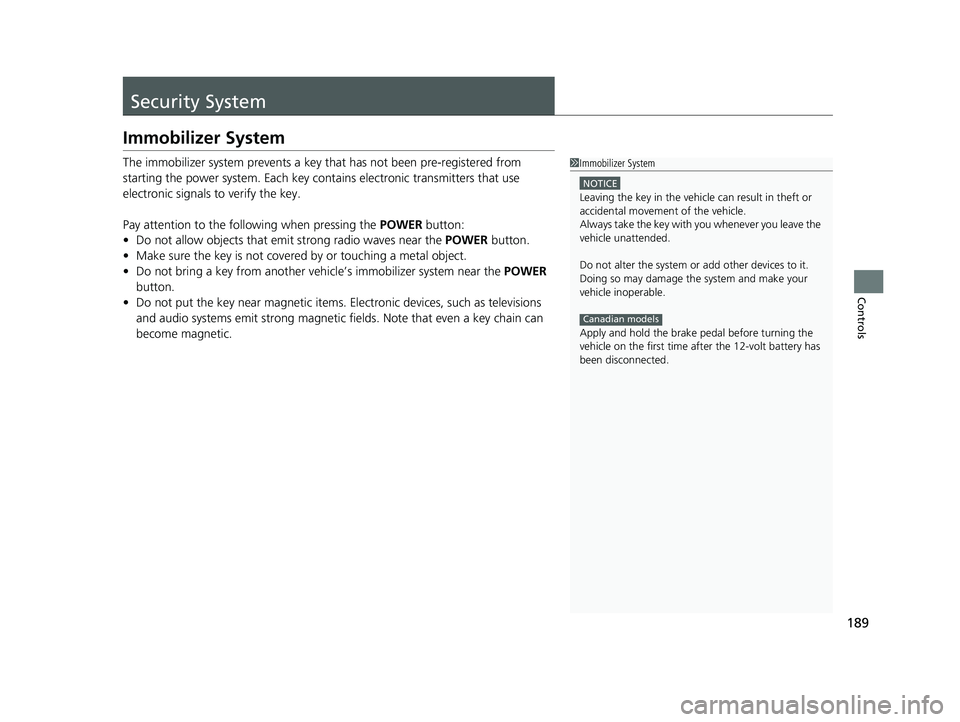
189
Controls
Security System
Immobilizer System
The immobilizer system prevents a key that has not been pre-registered from
starting the power system. Each key cont ains electronic transmitters that use
electronic signals to verify the key.
Pay attention to the follo wing when pressing the POWER button:
• Do not allow objects that emit strong radio waves near the POWER button.
• Make sure the key is not covered by or touching a metal object.
• Do not bring a key from another vehicle’s immobilizer system near the POWER
button.
• Do not put the key near magnetic items. Electronic devices, such as televisions
and audio systems emit strong magnetic fields. Note that even a key chain can
become magnetic.1 Immobilizer System
NOTICE
Leaving the key in the vehicl e can result in theft or
accidental movement of the vehicle.
Always take the key with you whenever you leave the
vehicle unattended.
Do not alter the system or add other devices to it.
Doing so may damage the system and make your
vehicle inoperable.
Apply and hold the brake pedal before turning the
vehicle on the first time af ter the 12-volt battery has
been disconnected.
Canadian models
21 INSIGHT-31TXM6200.book 189 ページ 2020年2月5日 水曜日 午前10時0分
Page 241 of 687
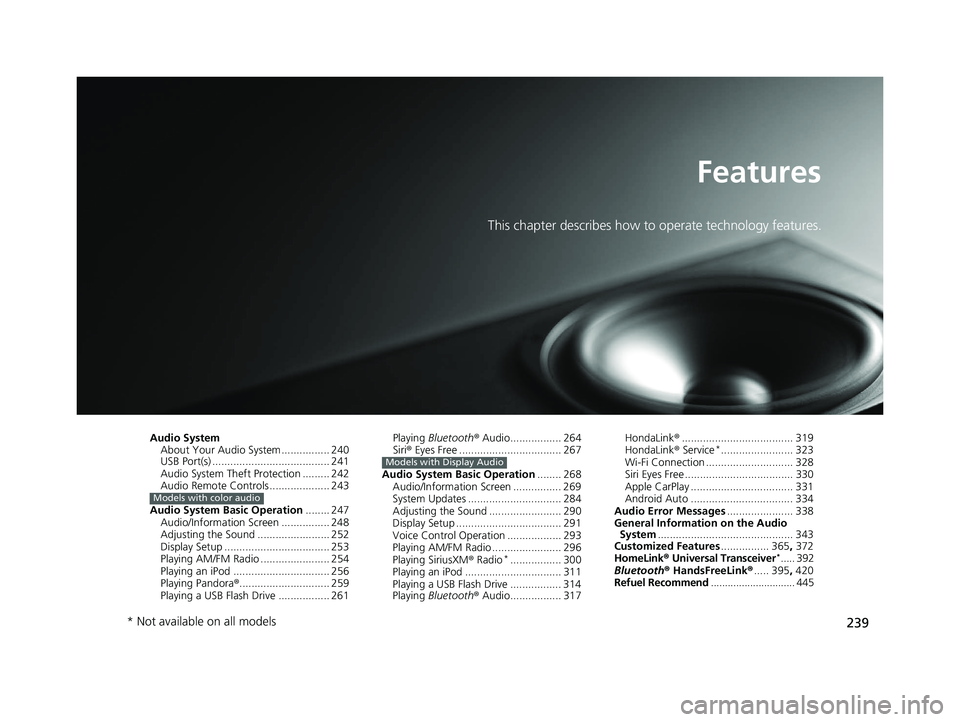
239
Features
This chapter describes how to operate technology features.
Audio SystemAbout Your Audio System ................ 240
USB Port(s) ....................................... 241
Audio System Theft Protection ......... 242
Audio Remote Controls .................... 243
Audio System Basic Operation ........ 247
Audio/Information Screen ................ 248
Adjusting the Sound ........................ 252
Display Setup ................................... 253
Playing AM/FM Radio ....................... 254
Playing an iPod ................................ 256
Playing Pandora ®.............................. 259
Playing a USB Flash Drive ................. 261
Models with color audio
Playing Bluetooth ® Audio................. 264
Siri ® Eyes Free .................................. 267
Audio System Basic Operation ........ 268
Audio/Information Screen ................ 269
System Updates ............................... 284
Adjusting the Sound ........................ 290
Display Setup ................................... 291
Voice Control Operation .................. 293
Playing AM/FM Radio ....................... 296
Playing SiriusXM ® Radio
*................. 300
Playing an iPod ................................ 311
Playing a USB Flash Drive ................. 314
Playing Bluetooth ® Audio................. 317
Models with Display Audio
HondaLink ®..................................... 319
HondaLink ® Service*........................ 323
Wi-Fi Connection ............................. 328
Siri Eyes Free .................................... 330
Apple CarPlay .................................. 331
Android Auto .................................. 334
Audio Error Messages ...................... 338
General Information on the Audio System ............................................. 343
Customized Features ................ 365, 372
HomeLink ® Universal Transceiver
*..... 392
Bluetooth ® HandsFreeLink® ..... 395, 420
Refuel Recommend .............................. 445
* Not available on all models
21 INSIGHT-31TXM6200.book 239 ページ 2020年2月5日 水曜日 午前10時0分
Page 242 of 687
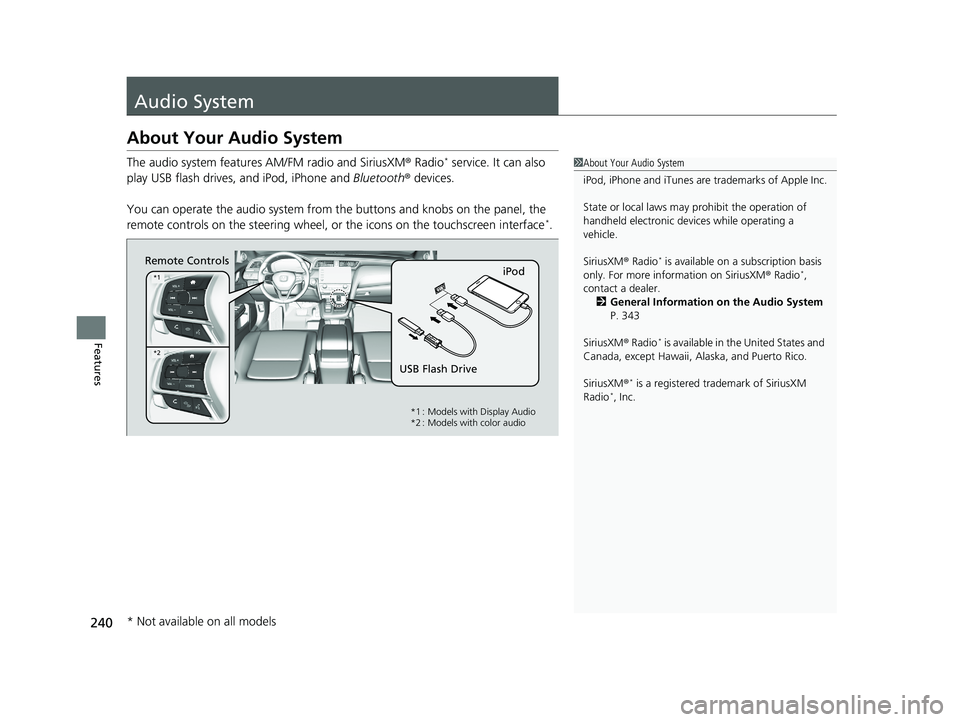
240
Features
Audio System
About Your Audio System
The audio system features AM/FM radio and SiriusXM ® Radio* service. It can also
play USB flash drives, and iPod, iPhone and Bluetooth® devices.
You can operate the audio system from the buttons and knobs on the panel, the
remote controls on the steering wheel, or the icons on the touchscreen interface
*.
1About Your Audio System
iPod, iPhone and iTunes are trademarks of Apple Inc.
State or local laws may pr ohibit the operation of
handheld electronic devi ces while operating a
vehicle.
SiriusXM ® Radio
* is available on a subscription basis
only. For more information on SiriusXM ® Radio*,
contact a dealer.
2 General Information on the Audio System
P. 343
SiriusXM ® Radio
* is available in the United States and
Canada, except Ha waii, Alaska, and Puerto Rico.
SiriusXM ®
* is a registered tra demark of SiriusXM
Radio*, Inc.
Remote Controls iPod
USB Flash Drive
*1
*2
*1 : Models with Display Audio
*2 : Models with color audio
* Not available on all models
21 INSIGHT-31TXM6200.book 240 ページ 2020年2月5日 水曜日 午前10時0分
Page 245 of 687
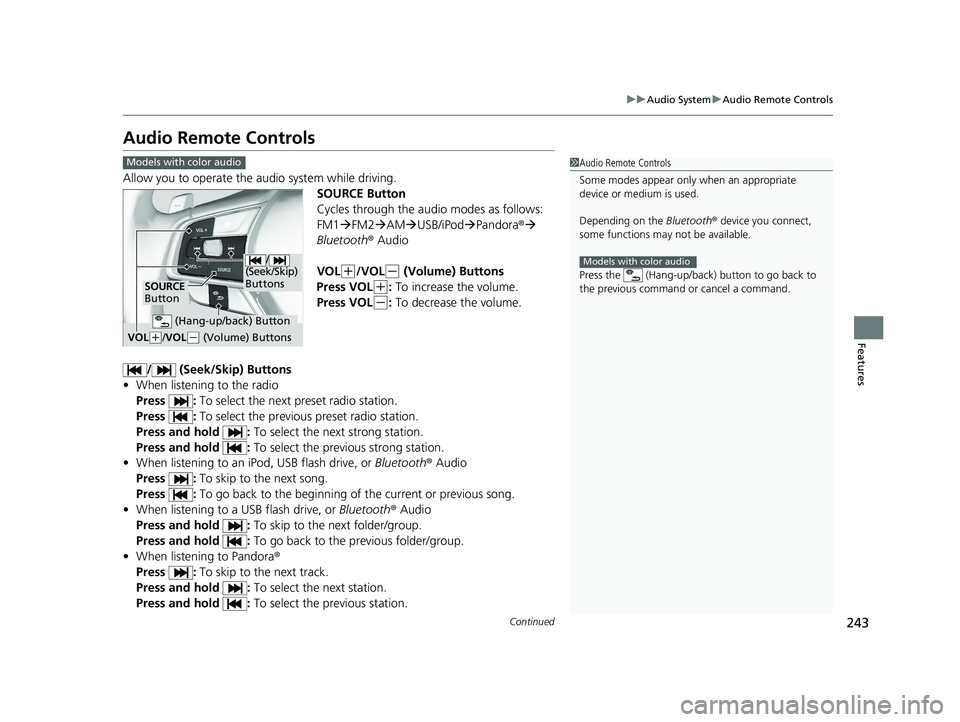
243
uuAudio System uAudio Remote Controls
Continued
Features
Audio Remote Controls
Allow you to operate the au dio system while driving.
SOURCE Button
Cycles through the audio modes as follows:
FM1FM2 AM USB/iPod Pandora ®
Bluetooth ® Audio
VOL
(+/VOL(- (Volume) Buttons
Press VOL
(+: To increase the volume.
Press VOL
(-: To decrease the volume.
/ (Seek/Skip) Buttons
• When listening to the radio
Press : To select the next preset radio station.
Press : To select the previous preset radio station.
Press and hold : To select the next strong station.
Press and hold : To select the previous strong station.
• When listening to an iPod, USB flash drive, or Bluetooth® Audio
Press : To skip to the next song.
Press : To go back to the beginning of the current or previous song.
• When listening to a USB flash drive, or Bluetooth® Audio
Press and hold : To skip to the next folder/group.
Press and hold : To go back to the previous folder/group.
• When listening to Pandora ®
Press : To skip to the next track.
Press and hold : To select the next station.
Press and hold : To select the previous station.
1Audio Remote Controls
Some modes appear only when an appropriate
device or medium is used.
Depending on the Bluetooth® device you connect,
some functions may not be available.
Press the (Hang-up/back ) button to go back to
the previous command or cancel a command.
Models with color audio
Models with color audio
/
(Seek/Skip)
Buttons
SOURCE
Button
VOL( +/ VOL(- (Volume) Buttons
(Hang-up/back) Button
21 INSIGHT-31TXM6200.book 243 ページ 2020年2月5日 水曜日 午前10時0分
Page 248 of 687
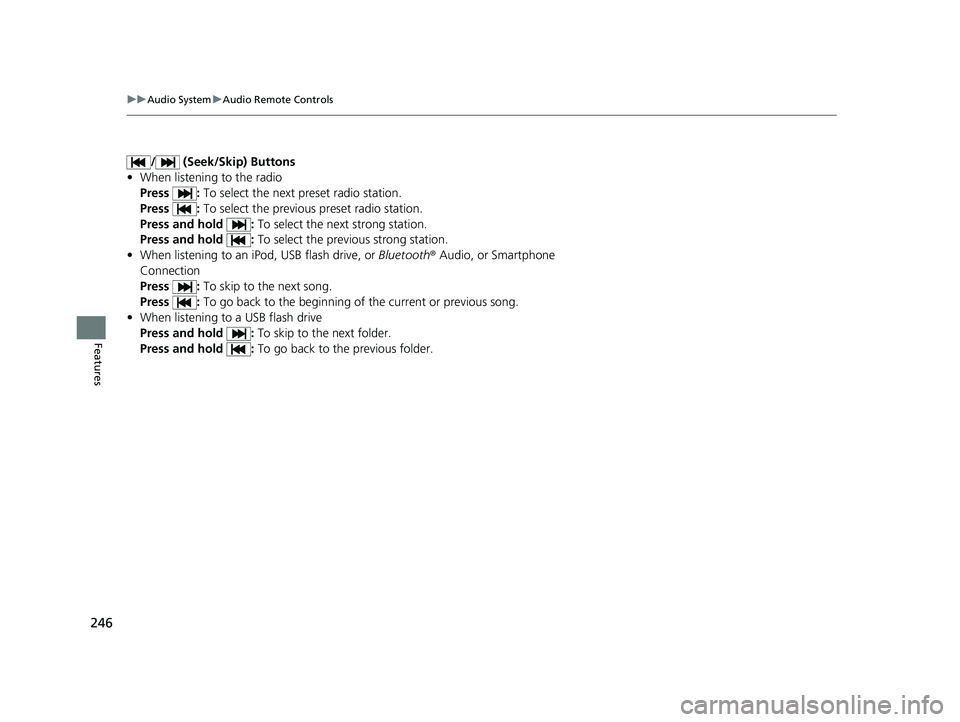
246
uuAudio System uAudio Remote Controls
Features
/ (Seek/Skip) Buttons
• When listening to the radio
Press : To select the next preset radio station.
Press : To select the previous preset radio station.
Press and hold : To select the next strong station.
Press and hold : To select the previous strong station.
• When listening to an iPod, USB flash drive, or Bluetooth® Audio, or Smartphone
Connection
Press : To skip to the next song.
Press : To go back to the beginning of the current or previous song.
• When listening to a USB flash drive
Press and hold : To skip to the next folder.
Press and hold : To go back to the previous folder.
21 INSIGHT-31TXM6200.book 246 ページ 2020年2月5日 水曜日 午前10時0分
Page 257 of 687
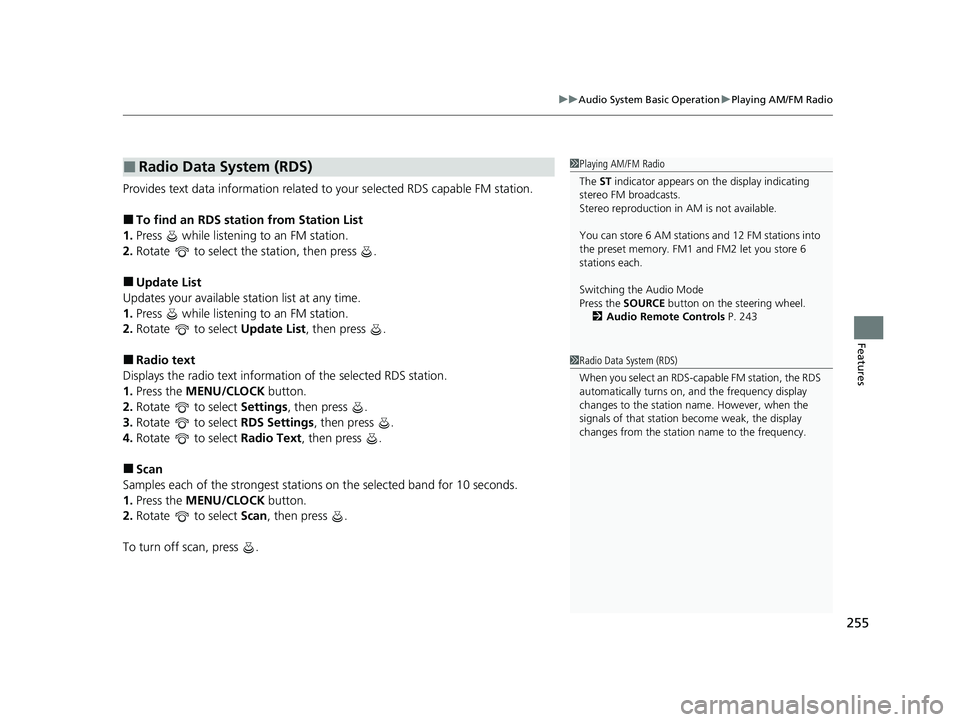
255
uuAudio System Basic Operation uPlaying AM/FM Radio
Features
Provides text data information related to your selected RDS capable FM station.
■To find an RDS station from Station List
1. Press while listening to an FM station.
2. Rotate to select the station, then press .
■Update List
Updates your available st ation list at any time.
1. Press while listening to an FM station.
2. Rotate to select Update List, then press .
■Radio text
Displays the radio text informat ion of the selected RDS station.
1. Press the MENU/CLOCK button.
2. Rotate to select Settings, then press .
3. Rotate to select RDS Settings, then press .
4. Rotate to select Radio Text, then press .
■Scan
Samples each of the strongest stations on the selected band for 10 seconds.
1. Press the MENU/CLOCK button.
2. Rotate to select Scan, then press .
To turn off scan, press .
■Radio Data System (RDS)1 Playing AM/FM Radio
The ST indicator appears on the display indicating
stereo FM broadcasts.
Stereo reproduction in AM is not available.
You can store 6 AM stations and 12 FM stations into
the preset memory. FM1 and FM2 let you store 6
stations each.
Switching the Audio Mode
Press the SOURCE button on the steering wheel.
2 Audio Remote Controls P. 243
1Radio Data System (RDS)
When you select an RDS-capable FM station, the RDS
automatically turns on, and the frequency display
changes to the station name. However, when the
signals of that station become weak, the display
changes from the statio n name to the frequency.
21 INSIGHT-31TXM6200.book 255 ページ 2020年2月5日 水曜日 午前10時0分
Page 299 of 687

Continued297
uuAudio System Basic Operation uPlaying AM/FM Radio
Features
To store a station:
1. Tune to the selected station.
2. Select and hold the preset number for the station you want to store.
Lists the strongest stations on the selected band.
1. Select Station List to display a list.
2. Select the station.
■Manual update
Updates your available st ation list at any time.
1. Select Station List to display a list.
2. Select Refresh .
■Preset Memory
■Station List
1Preset Memory
The ST indicator appears on the display indicating
stereo FM broadcasts.
Stereo reproduction in AM is not available.
Switching the Audio Mode
Roll up or down to select Audio on the left selector
wheel or select the audio source icon on the screen.
2 Audio Remote Controls P. 243
You can store 12 AM/FM stations into preset
memory.
HD Radio Technology manufactured under license
from iBiquity Digital Cor poration. U.S. and Foreign
Patents. HD Radio
TM and the HD, HD Radio, and
“Arc” logos are proprietary trademarks of iBiquity
Digital Corp.
Models with HD RadioTM feature
21 INSIGHT-31TXM6200.book 297 ページ 2020年2月5日 水曜日 午前10時0分