display HONDA ODYSSEY 2010 RB3-RB4 / 4.G Technology Reference Guide
[x] Cancel search | Manufacturer: HONDA, Model Year: 2010, Model line: ODYSSEY, Model: HONDA ODYSSEY 2010 RB3-RB4 / 4.GPages: 20, PDF Size: 1.73 MB
Page 2 of 20
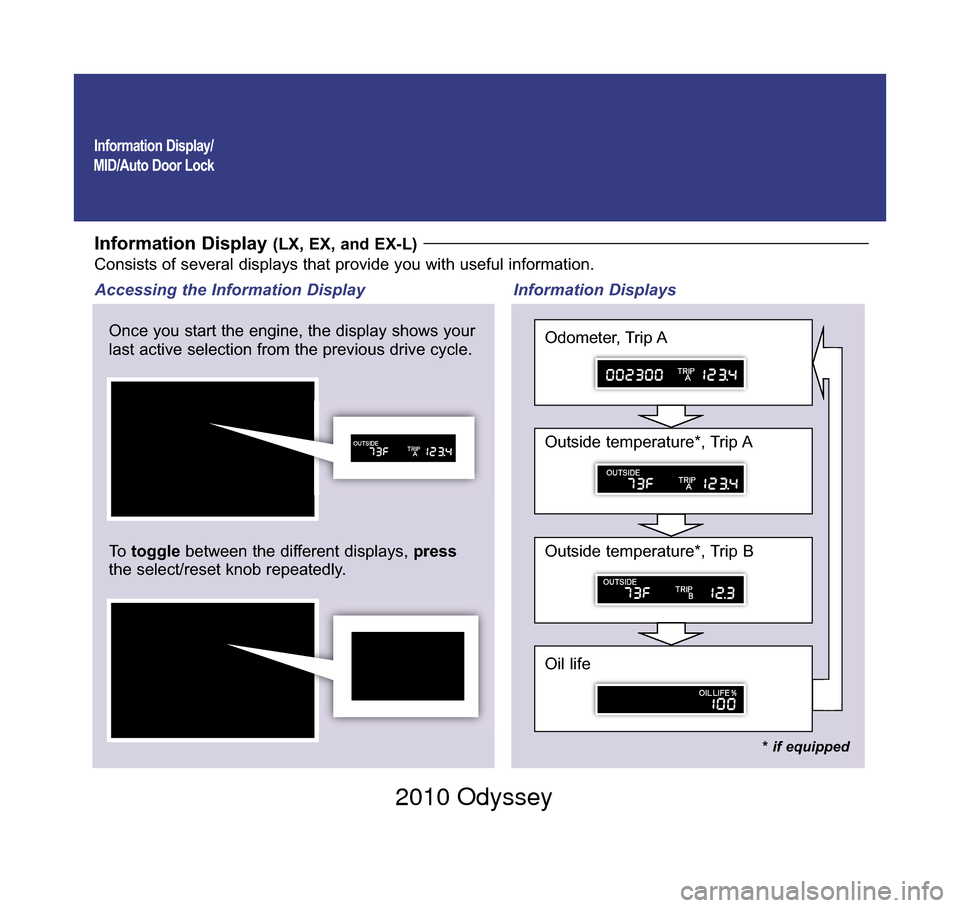
Information Display/
MID/Auto Door Lock
Information Display (LX, EX, and EX-L)Consists of several displays that provide you with useful information.
Once you start the engine, the display shows your
last active selection from the previous drive cycle.
To toggle between the different displays, press
the select/reset knob repeatedly. Information Displays
Accessing the Information Display
* if equipped
Oil life
Outside temperature*, Trip B
Outside temperature*, Trip A
Odometer, Trip A
10 Odyssey TRG_Front Inside:Inside Cvr 4/29/2009 11:46 AM Page 1 2010 Odyssey
Page 3 of 20
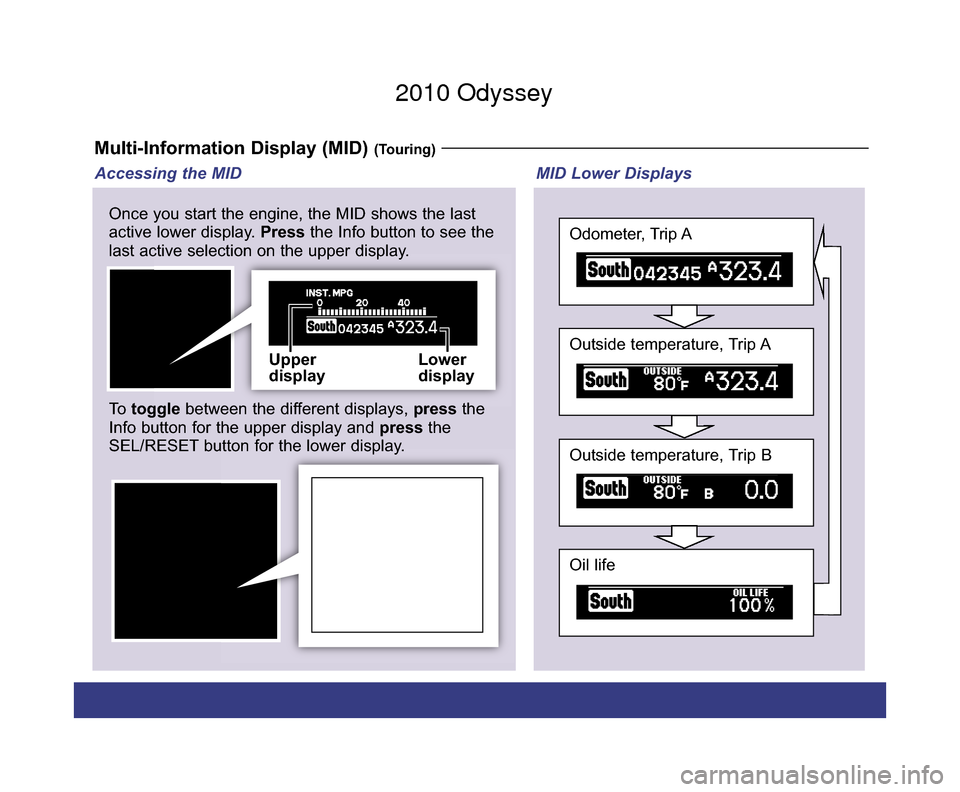
Multi-Information Display (MID) (Touring)
Upper
displayLower
display
SEL/
RESET
button
Info
button
Once you start the engine, the MID shows the last
active lower display.
Pressthe Info button to see the
last active selection on the upper display.
To toggle between the different displays, pressthe
Info button for the upper display and pressthe
SEL/RESET button for the lower display.
Oil life
Outside temperature, Trip B
Outside temperature, Trip A
Odometer, Trip A
MID Lower Displays
Accessing the MID
10 Odyssey TRG_1ab:ExtraPages.qxd 9/24/2009 11:50 AM Page a1 2010 Odyssey
Page 4 of 20
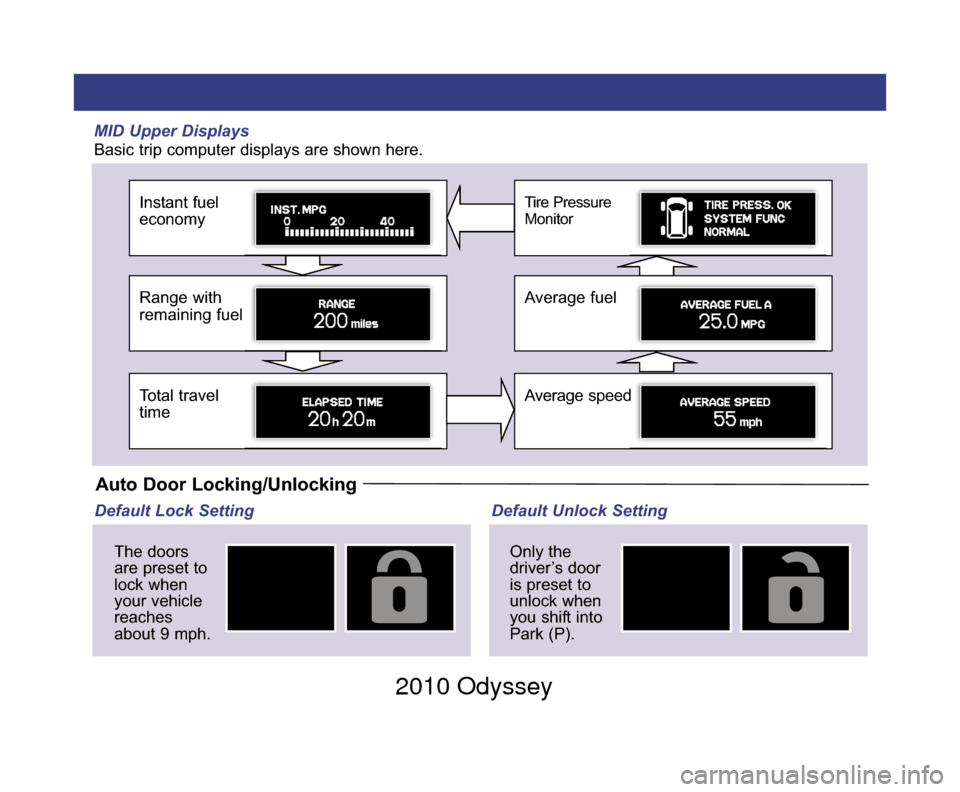
MID Upper Displays
Basic trip computer displays are shown here.
Instant fuel
economy
Range with
remaining fuel
Total travel
time
Tire Pressure
Monitor
Average fuel
Average speed
Auto Door Locking/Unlocking
Default Lock SettingThe doors
are preset to
lock when
your vehicle
reaches
about 9 mph. Default Unlock Setting
Only the
driver’s door
is preset to
unlock when
you shift into
Park (P).
10 Odyssey TRG_1ab:ExtraPages.qxd 9/24/2009 11:51 AM Page b1 2010 Odyssey
Page 5 of 20
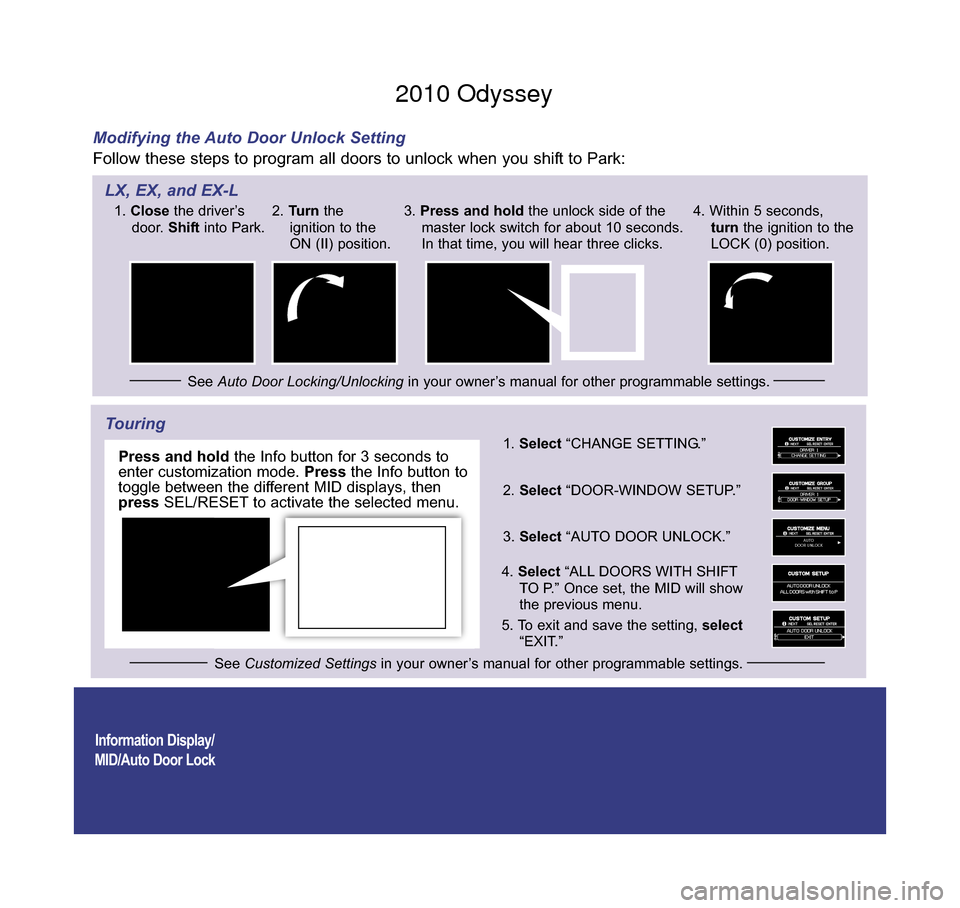
Information Display/
MID/Auto Door Lock
Modifying the Auto Door Unlock Setting
Follow these steps to program all doors to unlock when you shift to Park:
Touring
AUTO
DOOR UNLOCK
1. Select “CHANGE SETTING.”
2. Select “DOOR-WINDOW SETUP.”
3. Select “AUTO DOOR UNLOCK.”
4 . Select “ALL DOORS WITH SHIFT
TO P.” Once set, the MID will show
the previous menu.
5 . To exit and save the setting, select
“EXIT.”
SEL/
RESET
button
Info
button
1.
Close the driver’s
door. Shiftinto Park.
See Auto Door Locking/Unlocking in your owner’s manual for other programmable settings.
2.
Turn the
ignition to the
ON (II) position. 3.
Press and hold the unlock side of the
master lock switch for about 10 seconds.
In that time, you will hear three clicks. 4. Within 5 seconds,
turn the ignition to the
LOCK (0) position.
See Customized Settings in your owner’s manual for other programmable settings.
LX, EX, and EX-L
Press and holdthe Info button for 3 seconds to
enter customization mode. Pressthe Info button to
toggle between the different MID displays, then
press SEL/RESET to activate the selected menu.
10 Odyssey TRG_Base:Base 9/24/2009 3:38 PM Page 2 2010 Odyssey
Page 6 of 20
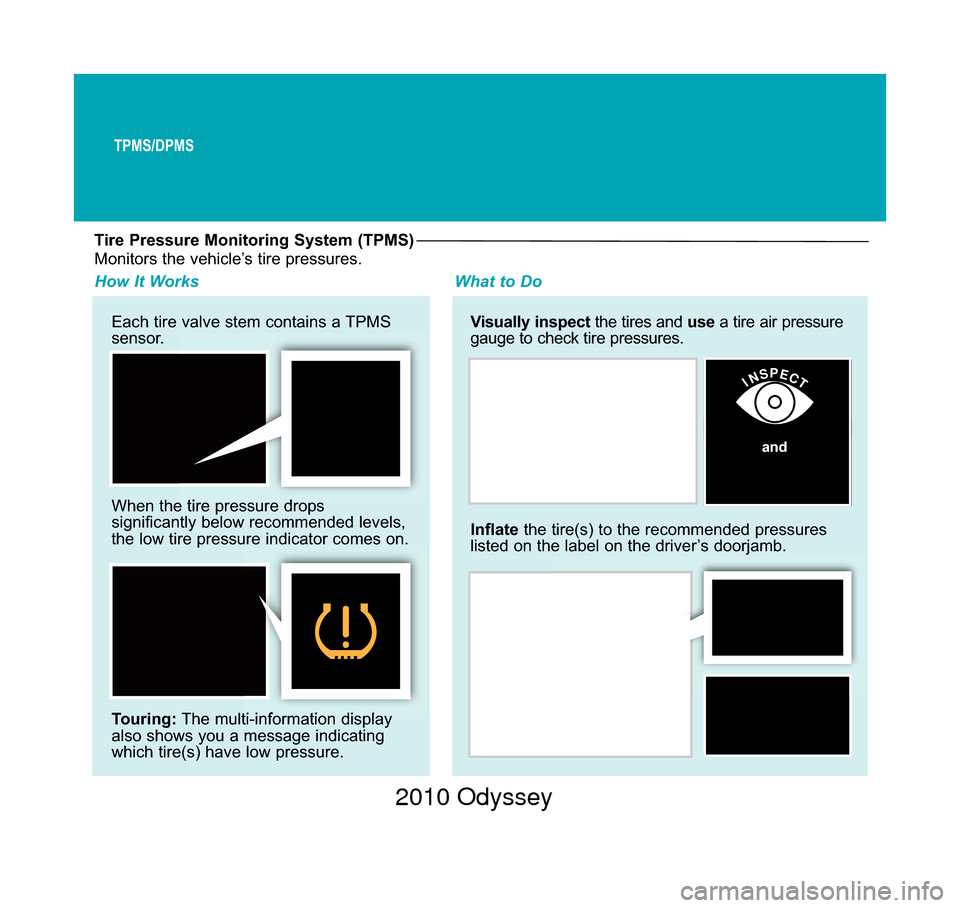
Tire Pressure Monitoring System (TPMS)
Each tire valve stem contains a TPMS
sensor.
When the tire pressure drops
significantly below recommended levels,
the low tire pressure indicator comes on.
Touring:The multi-information display
also shows you a message indicating
which tire(s) have low pressure. Visually inspect
the tires and use a tire air pressure
gauge to check tire pressures.
How It Works What to Do
Inflatethe tire(s) to the recommended pressures
listed on the label on the driver’s doorjamb.
INSPECT
Monitors the vehicle’s tire pressures.
and
TPMS/DPMS
10 Odyssey TRG_Base:Base 9/24/2009 3:39 PM Page 3 2010 Odyssey
Page 10 of 20
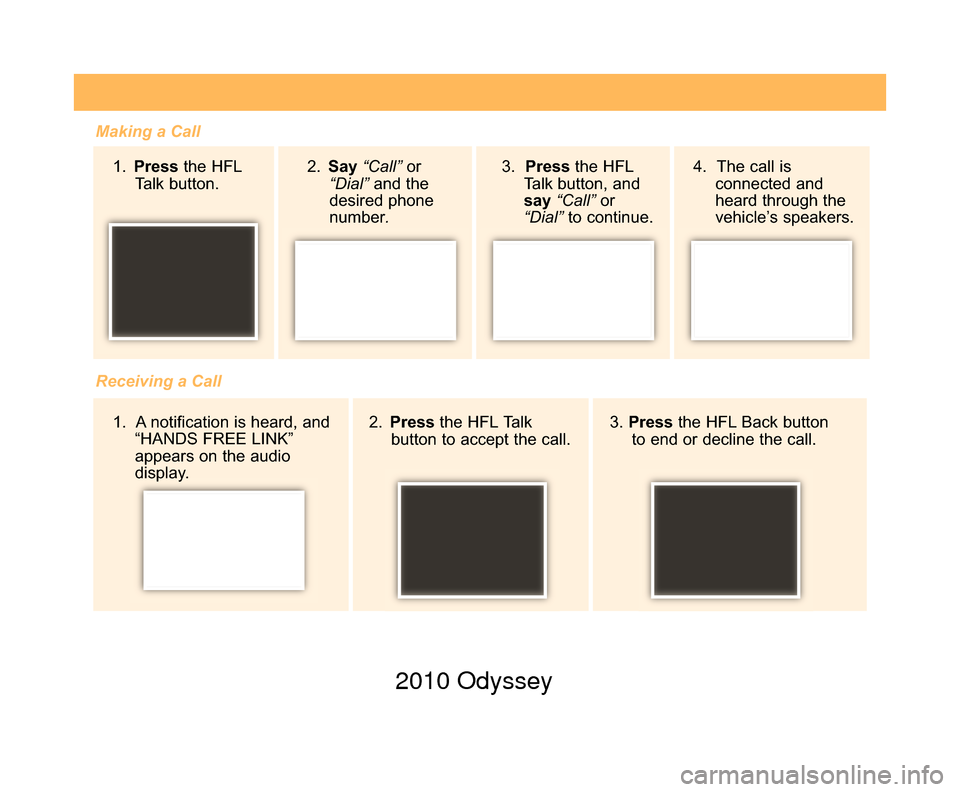
Making a Call1. Press the HFL
Talk button.
Receiving a Call 2. Press the HFL Talk
button to accept the call. 3.
Press the HFL Back button
to end or decline the call.
2.
Say “Call” or
“Dial” and the
desired phone
number . 4. The call is
connected and
heard through the
vehicle’s speakers.
3. Press
the HFL
Talk button, and
say “Call” or
“Dial” to continue.
1. A notification is heard, and “HANDS FREE LINK”
appears on the audio
display.
10 Odyssey TRG_3ab:ExtraPages.qxd 9/24/2009 3:43 PM Page b5
2010 Odyssey
Page 11 of 20
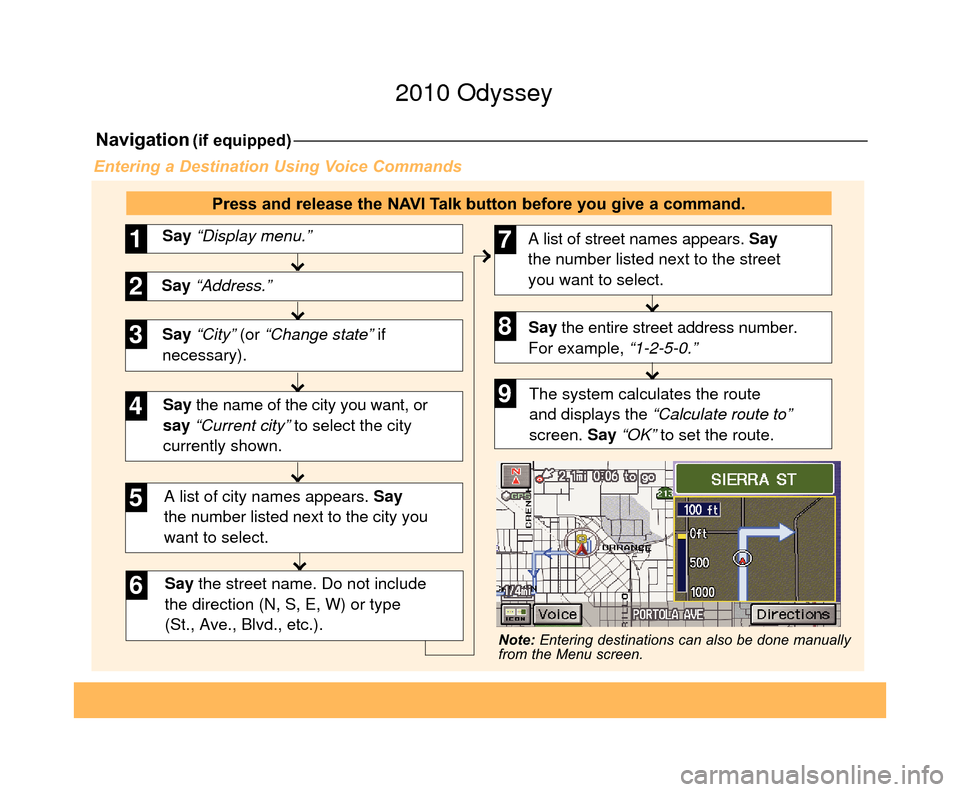
Navigation(if equipped)
Say “City” (or “Change state” if
necessary). Say “Display menu.”
1
Say “Address.”2
3
A list of city names appears. Say
the number listed next to the city you
want to select.
Say the street name. Do not include
the direction (N, S, E, W) or type
(St., Ave., Blvd., etc.).
4
6
Say the name of the city you want, or
say “Current city” to select the city
currently shown.
5
A list of street names appears. Say
the number listed next to the street
you want to select.
Say the entire street address number.
For example, “1-2-5-0.”7
8
The system calculates the route
and displays the “Calculate route to”
screen. Say “OK” to set the route.9
Entering a Destination Using Voice Commands
Press and release the NAVI Talk button before you give a command.
Note: Entering destinations can also be done manually
from the Menu screen.
10 Odyssey TRG_3ab:ExtraPages.qxd 9/24/2009 3:43 PM Page c5
2010 Odyssey
Page 12 of 20
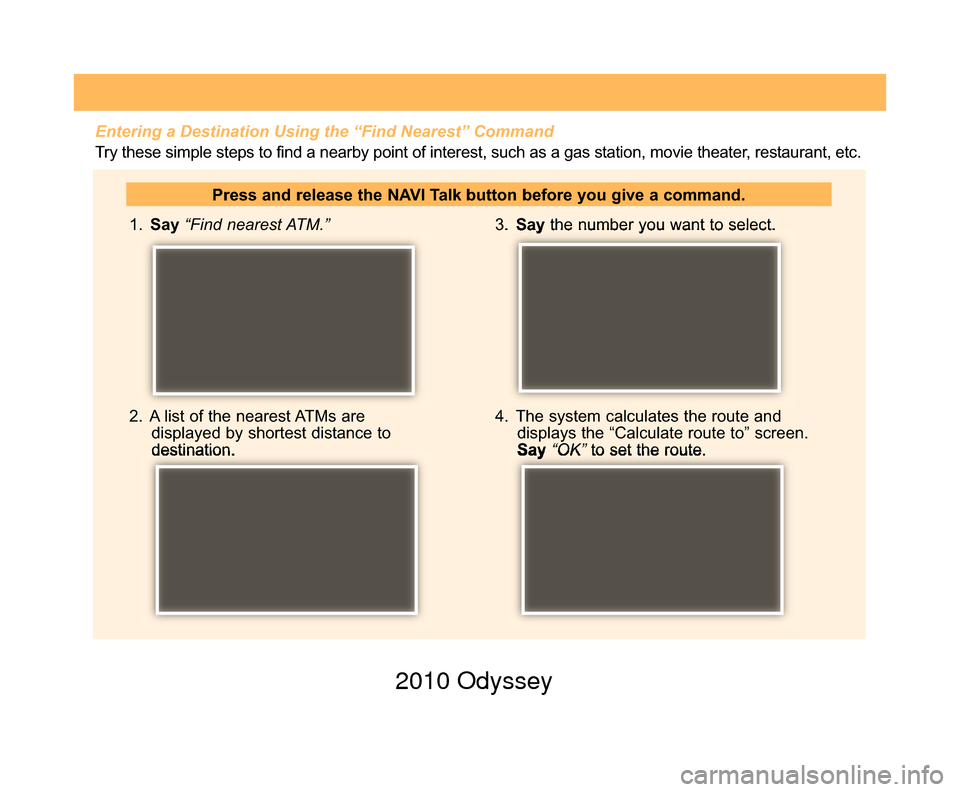
1. Say “Find nearest ATM.”
2. A list of the nearest ATMs are displayed by shortest distance to
destination. 3.
Say the number you want to select.
4. The system calculates the route and displays the “Calculate route to” screen.
Say “OK” to set the route.
Press and release the NAVI Talk button before you give a command.
Entering a Destination Using the “Find Nearest” Command
Try these simple steps to find a nearby point of interest, such as a gas station, movie theater, restaurant, etc.
10 Odyssey TRG_3ab:ExtraPages.qxd 9/24/2009 3:43 PM Page d5
2010 Odyssey
Page 13 of 20
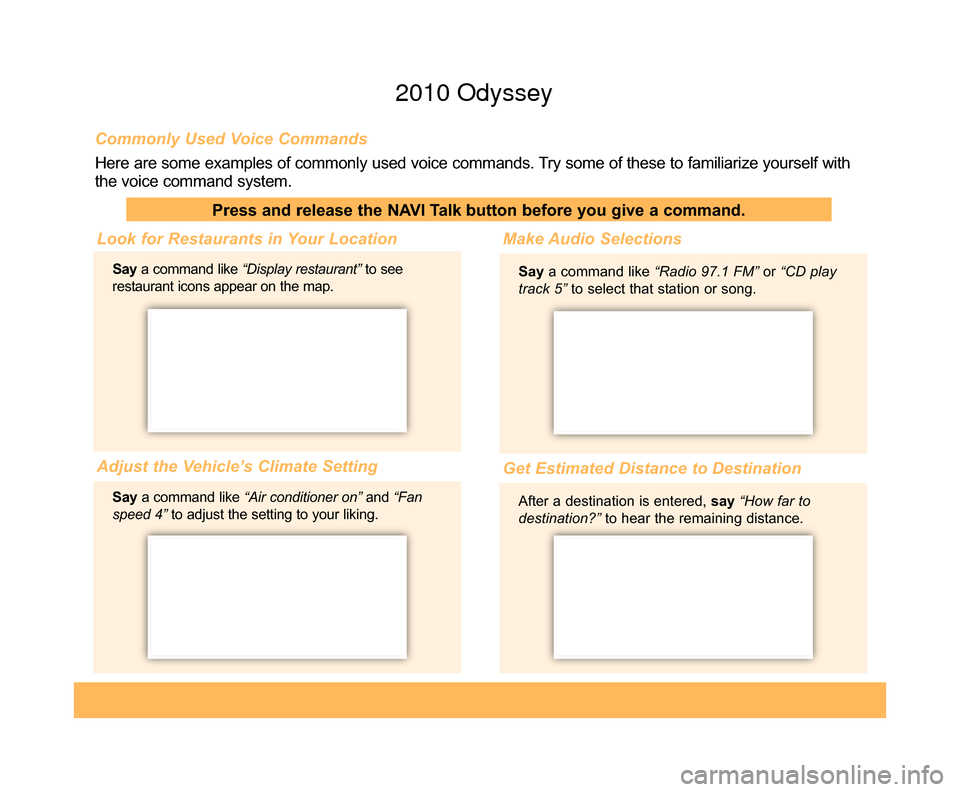
Commonly Used Voice Commands
Here are some examples of commonly used voice commands. Try some of these to familiarize yourself with
the voice command system.
Press and release the NAVI Talk button before you give a command.
Look for Restaurants in Your Location
Saya command like “Display restaurant” to see
restaurant icons appear on the map.
Adjust the Vehicle’s Climate Setting Make Audio Selections
Say
a command like “Radio 97.1 FM” or “CD play
track 5” to select that station or song.
Get Estimated Distance to Destination
After a destination is entered, say“How far to
destination?” to hear the remaining distance.
Say
a command like “Air conditioner on” and “Fan
speed 4” to adjust the setting to your liking.
10 Odyssey TRG_3ab:ExtraPages.qxd 9/24/2009 3:43 PM Page e5
2010 Odyssey
Page 14 of 20
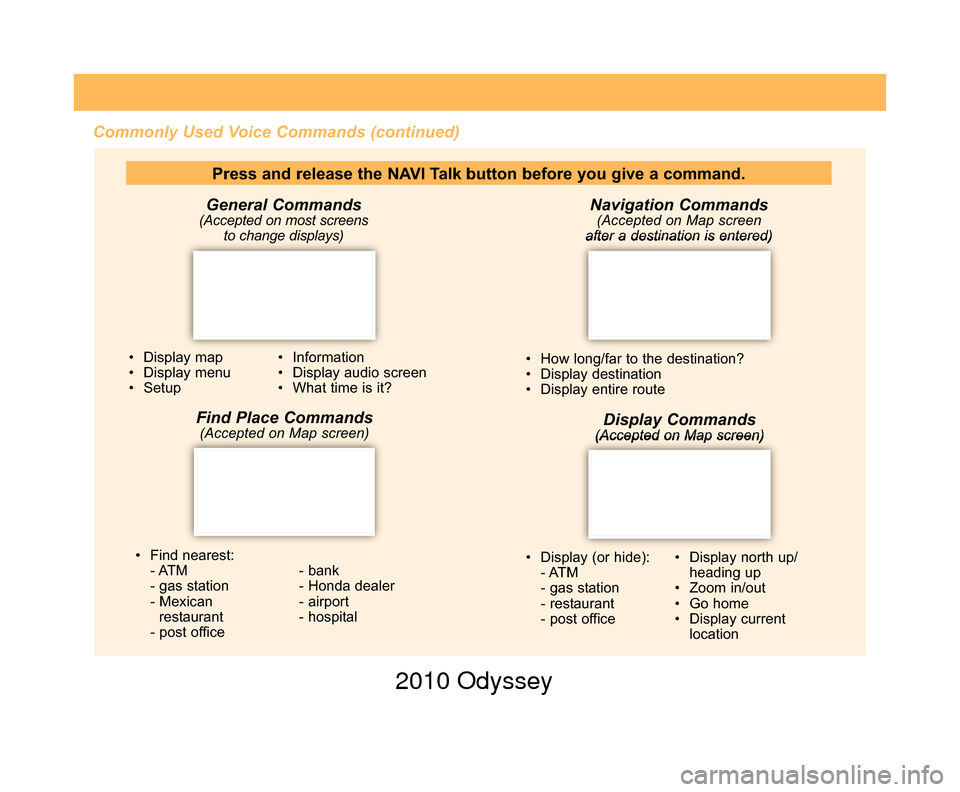
Commonly Used Voice Commands (continued)Navigation Commands
(Accepted on Map screen
after a destination is entered)
• How long/far to the destination?
• Display destination
• Display entire route
• Find nearest: - ATM
- gas station
- Mexican restaurant
- post office - bank
- Honda dealer
- airport
- hospital
Display Commands(Accepted on Map screen)
• Display (or hide):
- ATM
- gas station
- restaurant
- post office • Display north up/
heading up
• Zoom in/out
• Go home
• Display current location
• Display map
• Display menu
• Setup
• Information
• Display audio screen
• What time is it?
Press and release the NAVI Talk button before you give a command.
General Commands
(Accepted on most screens to change displays)
Find Place Commands(Accepted on Map screen)
10 Odyssey TRG_3ab:ExtraPages.qxd 9/24/2009 3:43 PM Page f5
2010 Odyssey